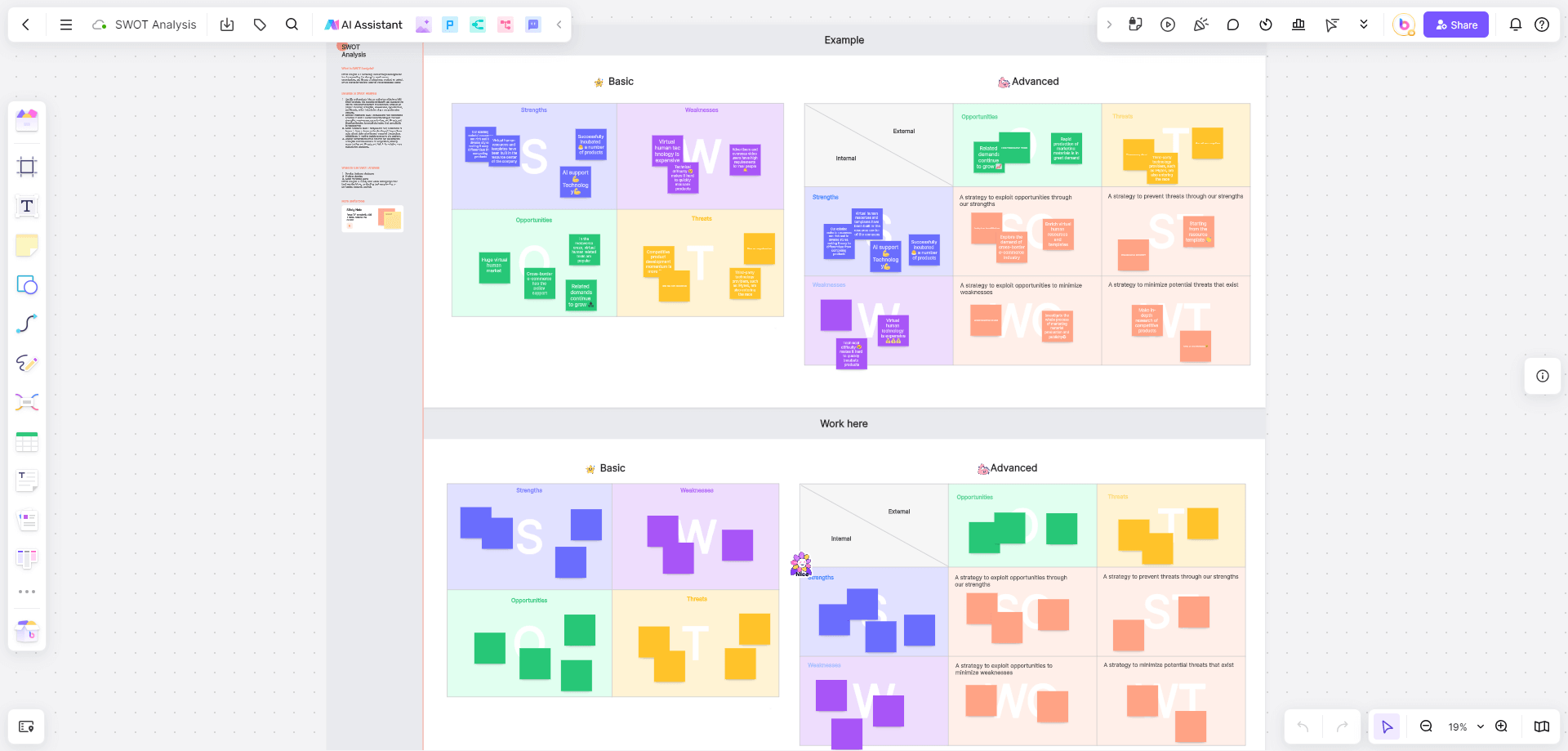Diving into the world of business process management requires a keen understanding of various tools and techniques. One of the most versatile and powerful tools at your disposal is the Cross-Functional Flowchart. This article will explore what a Cross-Functional Flowchart is and guide you on creating a Cross-functional Flowchart using Visio. Let’s dive in!
What Is a Cross-Functional Flowchart
A Cross-Functional Flowchart is a process diagram that delineates how processes are shared or divided among different departments or functional areas within an organization. The horizontal or vertical 'swimlanes' in the diagram represent each function, providing a clear visual depiction of roles and responsibilities.
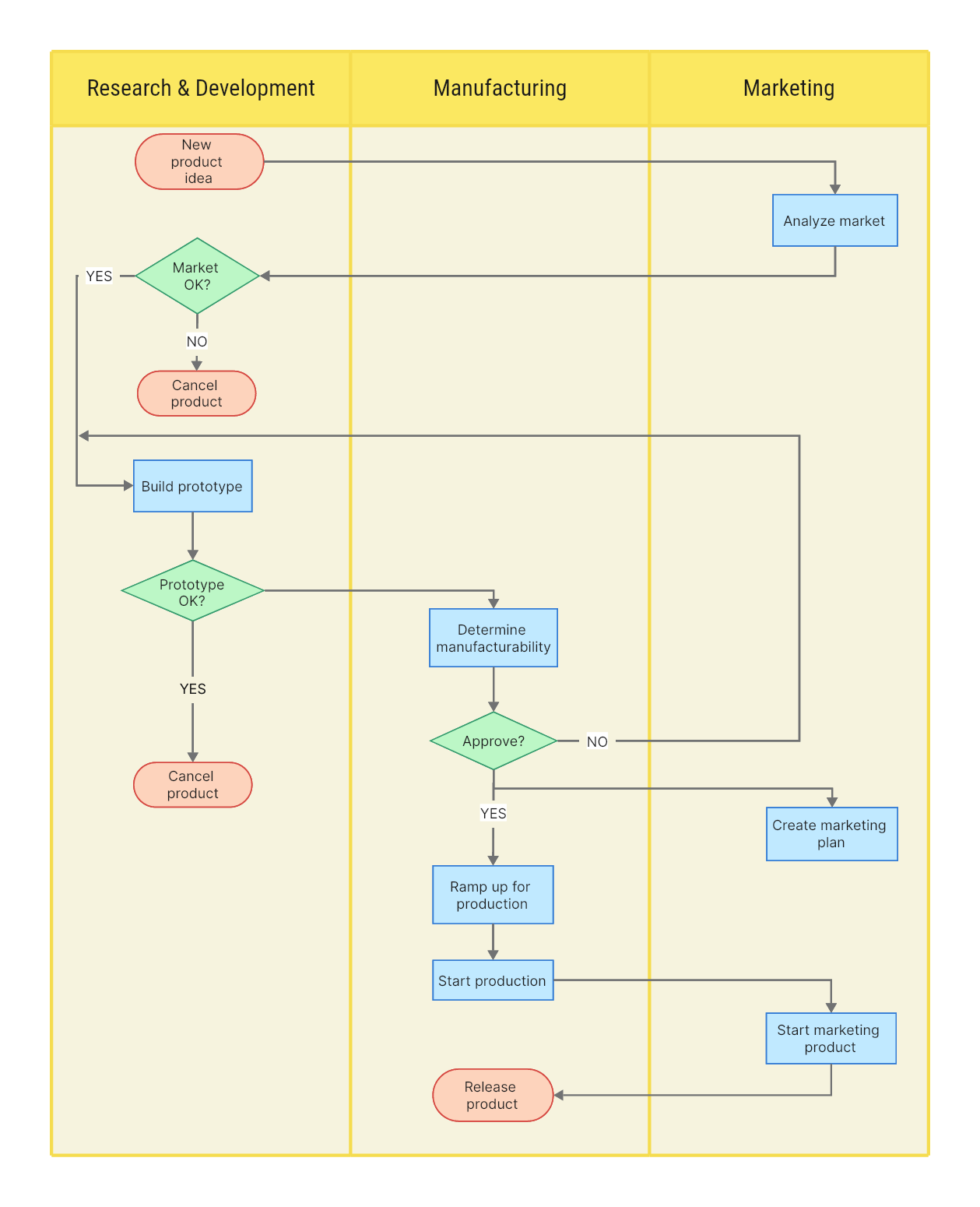
Cross-Functional Flowcharts help uncover potential bottlenecks, repetition, or delay in a process flow and offer valuable insights for streamlining and improving business operations. They are instrumental in understanding complex processes involving multiple teams or departments, thereby promoting interdepartmental collaboration and process optimization.
How to Make a Cross-Functional Flowchart in Visio
Creating a Cross-Functional Flowchart in Visio is straightforward, thanks to its user-friendly interface and extensive feature set. Here's a step-by-step guide.
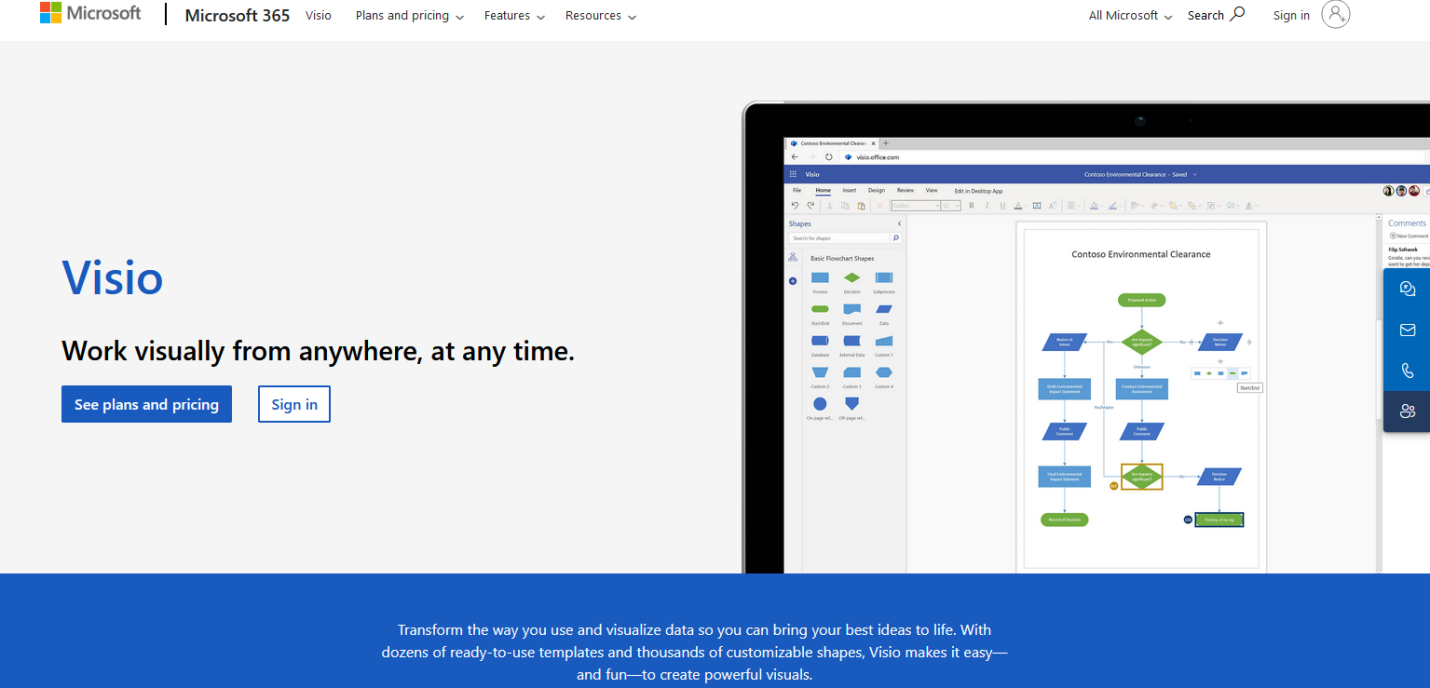
Launch the application. On the main page, select "Flowchart" in the "Template Categories" section. Next, choose the "Cross-Functional Flowchart" template.
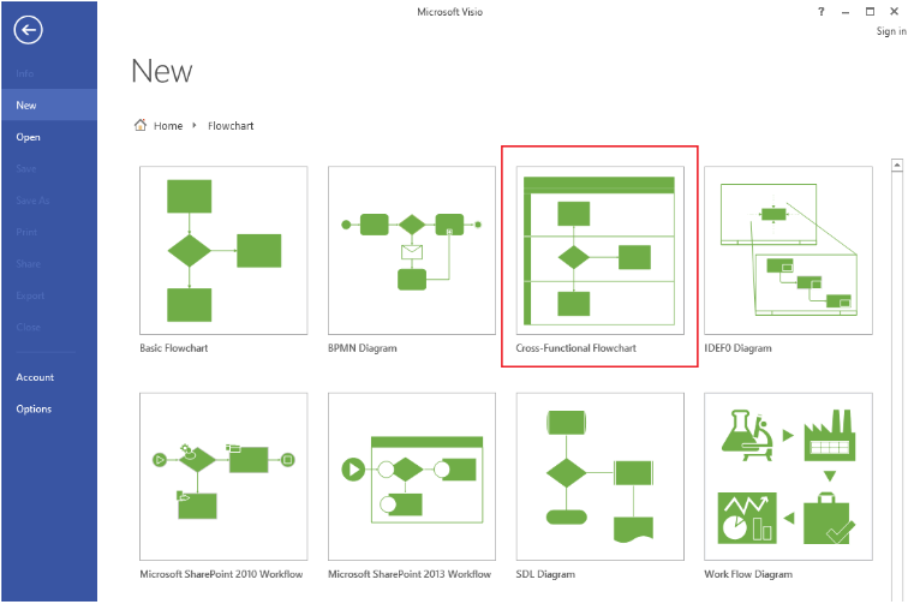
In the pop-up dialog box, choose either "Horizontal" or "Vertical" swimlane orientation, depending on your preference. Click "OK" to set up your canvas.
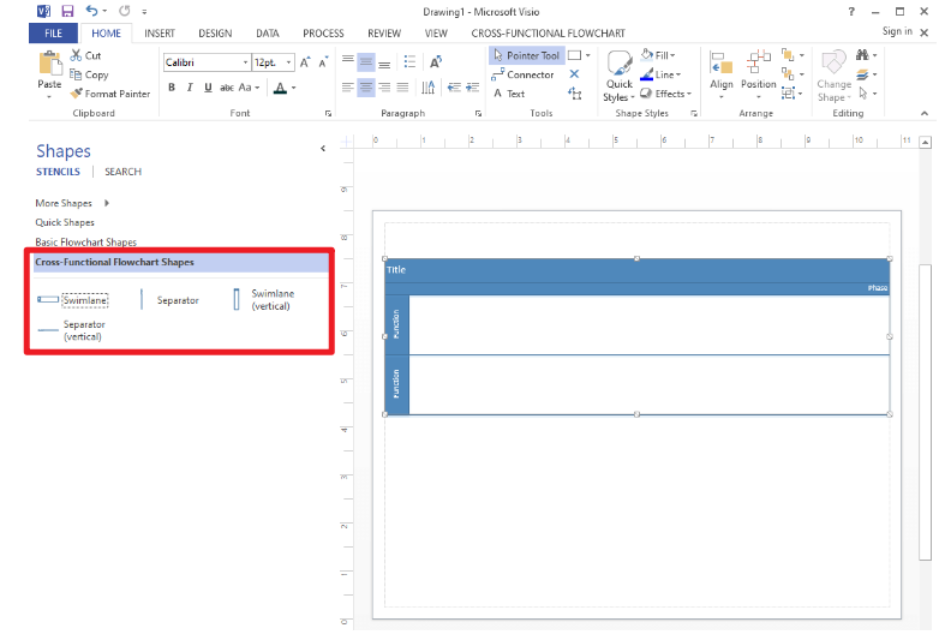
Your canvas now shows one swimlane by default. To add more swimlanes, click on the "Swimlane" shape under "Cross-Functional Flowchart Shapes," drag it onto your diagram, and drop it where you want it to be.
Click on the placeholder text in each swimlane to label it appropriately for each functional area involved in the process.
Drag and drop shapes onto your diagram to represent different process steps. Each shape can be labeled with text to define the step it represents.
Use the "Connector" tool to draw lines between your process steps, indicating the sequence and direction of the process flow.
Once you've added all process steps and flow lines, take time to review your diagram for accuracy and completeness.
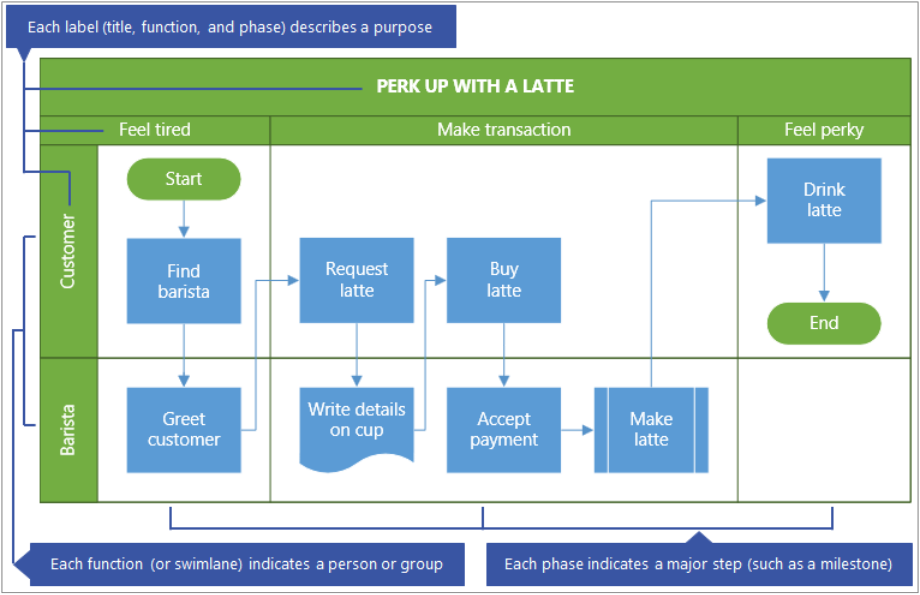
Image from Microsoft Support
Pros and Cons of Making a Cross Functional Flowchart in Visio
The Cross-Functional Flowchart is a vital tool used in visualizing, understanding, and improving processes across different departments within an organization. Microsoft Visio is a commonly used software for creating such diagrams, but it comes with its own set of strengths and weaknesses. Let's delve into the pros and cons of making a Cross-Functional Flowchart in Visio.
Pros of Making a Cross-Functional Flowchart in Visio
User-Friendly Interface
Visio offers a straightforward, intuitive interface, making it accessible even to those without a background in technical design or business analysis. The drag-and-drop function allows easy placement and manipulation of shapes, contributing to a smooth flowchart-making experience.
Extensive Library of Shapes and Symbols
Visio boasts a rich library of predefined shapes and symbols that adhere to industry standards. This versatility makes it suitable for different types of diagrams, including Cross-Functional Flowcharts.
Integration with Other Microsoft Products
As part of the Microsoft suite, Visio can seamlessly integrate with other Microsoft products like Word, Excel, PowerPoint, and SharePoint. This feature allows easy embedding and sharing of Visio diagrams, enhancing collaborative efforts.
Advanced Customization Features
Visio provides extensive customization options, enabling users to tailor their diagrams according to specific needs. From modifying shapes to adjusting layout, Visio’s advanced features help in creating unique, detailed, and effective diagrams.
Cons of Making a Cross-Functional Flowchart in Visio
Cost
Visio's high-quality features come at a significant cost. Its price point may be a deterrent for smaller businesses or individual users who only require basic flowcharting capabilities.
Platform Compatibility
Visio is primarily designed for Windows. Although there is a browser-based version for other platforms, it lacks some features and does not provide the same robust functionality as the Windows version.
Learning Curve
While Visio is user-friendly, mastering its advanced features can take time. This learning curve could potentially slow down the flowchart creation process for beginners or occasional users.
Limited Collaborative Features
While Visio integrates well with other Microsoft products, its real-time collaboration capabilities are limited compared to some cloud-based alternatives.
To sum up, while Visio has excellent functionality for creating Cross-Functional Flowcharts, it is important to consider its downsides like cost, limited platform compatibility, learning curve, and collaboration constraints before deciding if it's the right tool for you.
Make a Cross Functional Flowchart in Boardmix
Boardmix is a powerful, web-based software designed for creating and managing diagrams, flowcharts, and visual representations of business processes. It caters to various industries, from manufacturing and healthcare to education and finance. Its intuitive interface, wide range of pre-designed templates, and collaboration features make it an attractive choice for businesses of all sizes. Notably, Boardmix allows users to create Cross-Functional Flowcharts, which serve as a valuable tool in depicting complex interdepartmental operations.
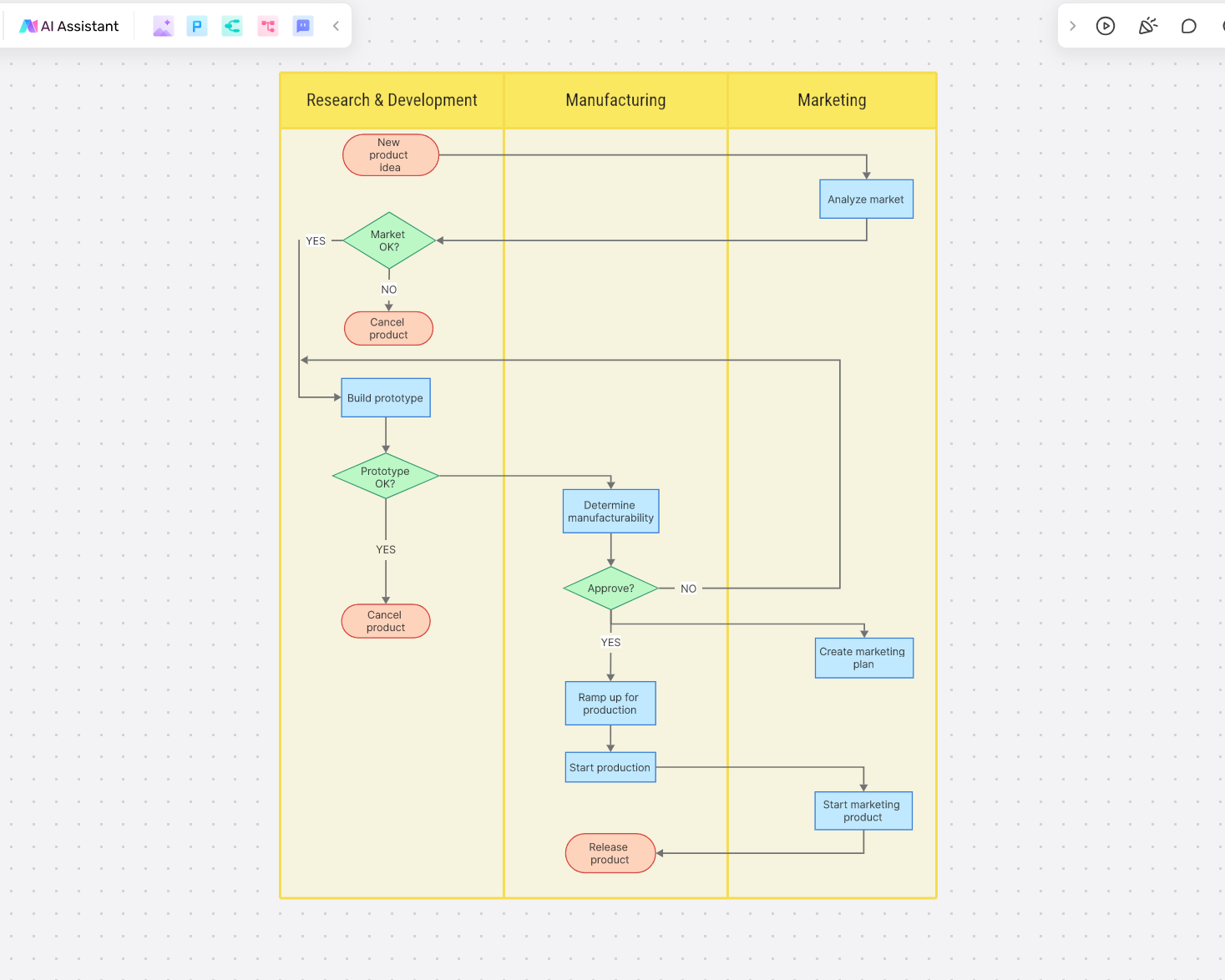
Creating a Cross-Functional Flowchart in Boardmix is easy and straightforward. Here's how:
Start by opening your web browser and navigating to the Boardmix website. Sign in to your account, or sign up if you're a new user.

On the main dashboard, click on "New board". Name your board and start your creation.

In the "Templates" section, select the "Swimlane Flowchart" template.
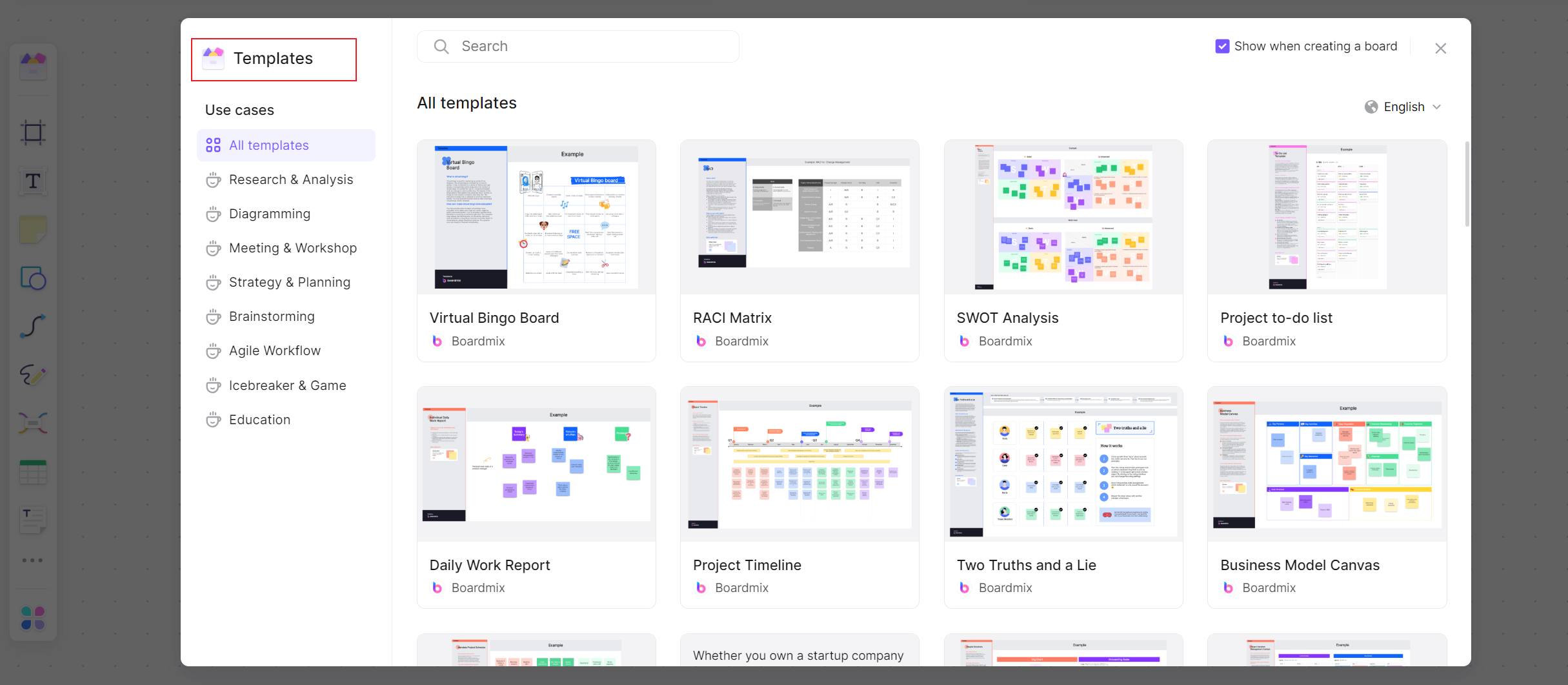
The template will open with a ready-made framework with default swimlanes. To add more swimlanes, click on the plus icon and input the name of the functional area it represents.
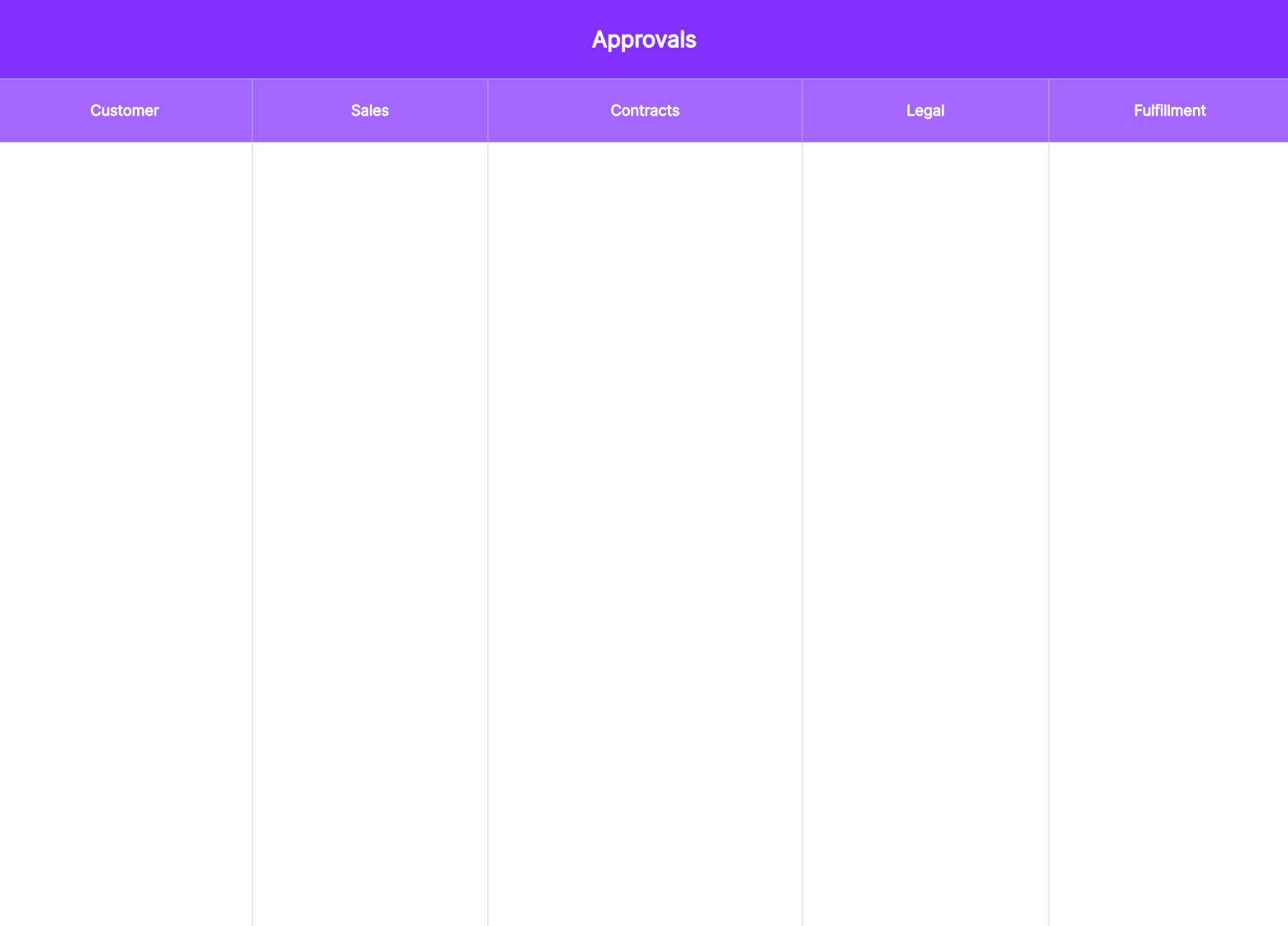
Drag and drop shapes onto your swimlanes to represent different process steps. Click on each shape to add text or modify its properties.
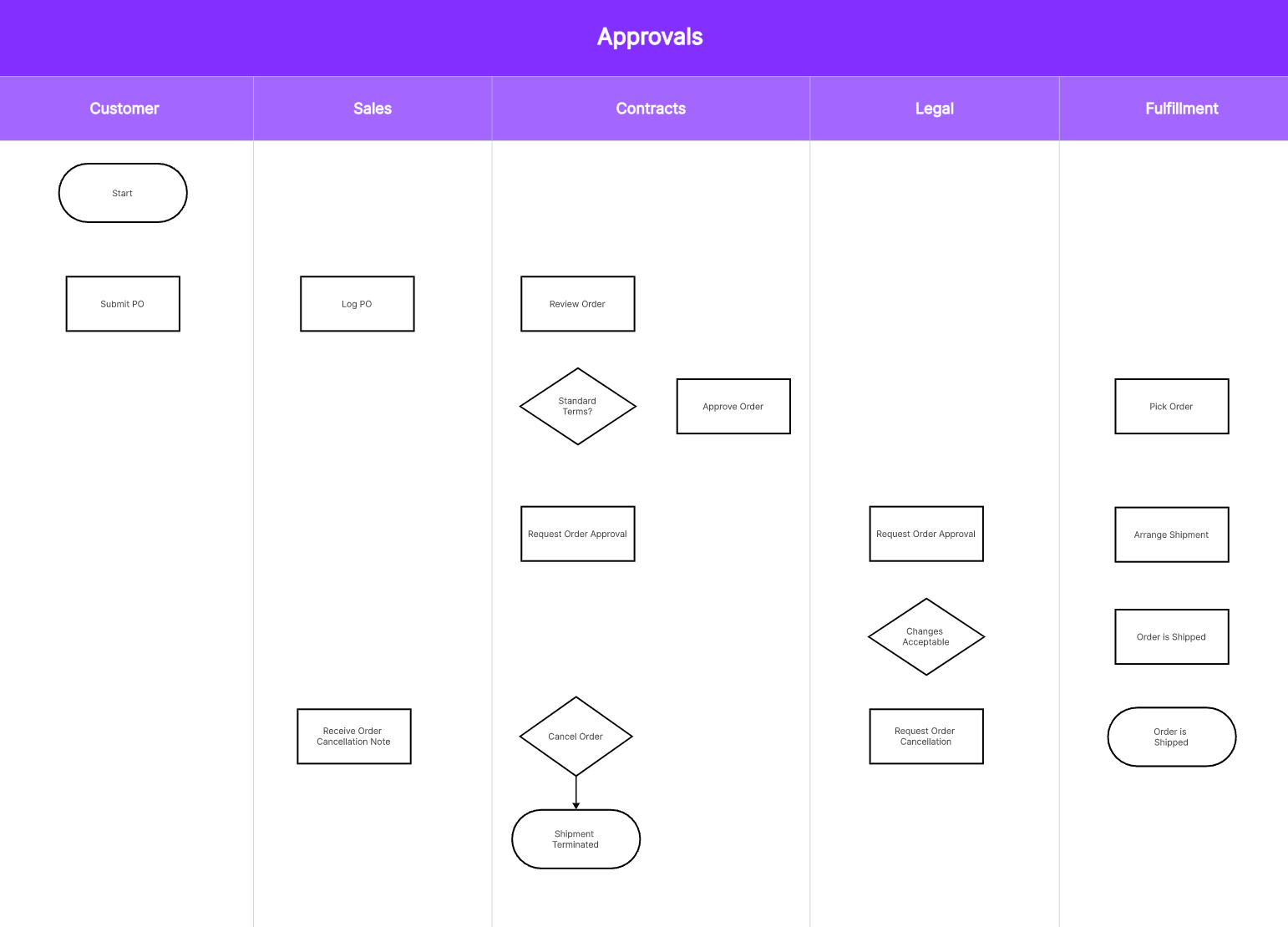
Use the connection line to draw arrows between your process steps, indicating the sequence and direction of process flow.
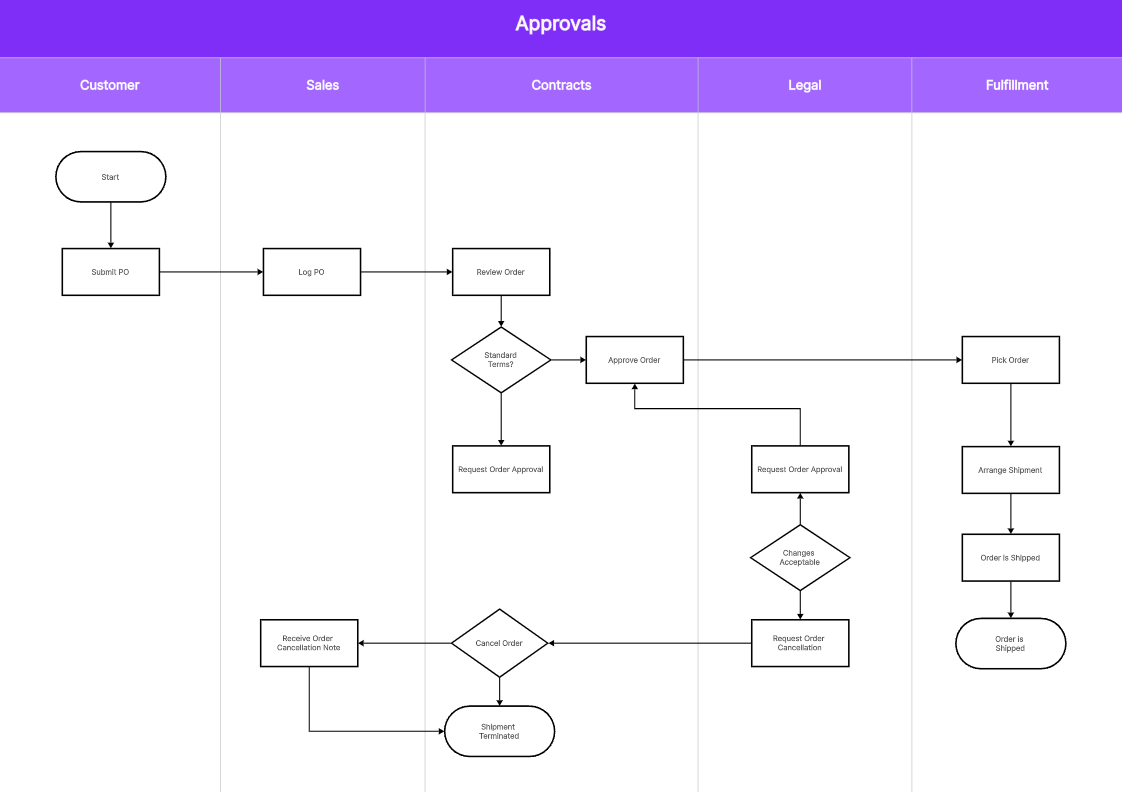
After all process steps and connections are added, review your diagram. Adjust shapes, labels, or connections as necessary for clarity and accuracy.
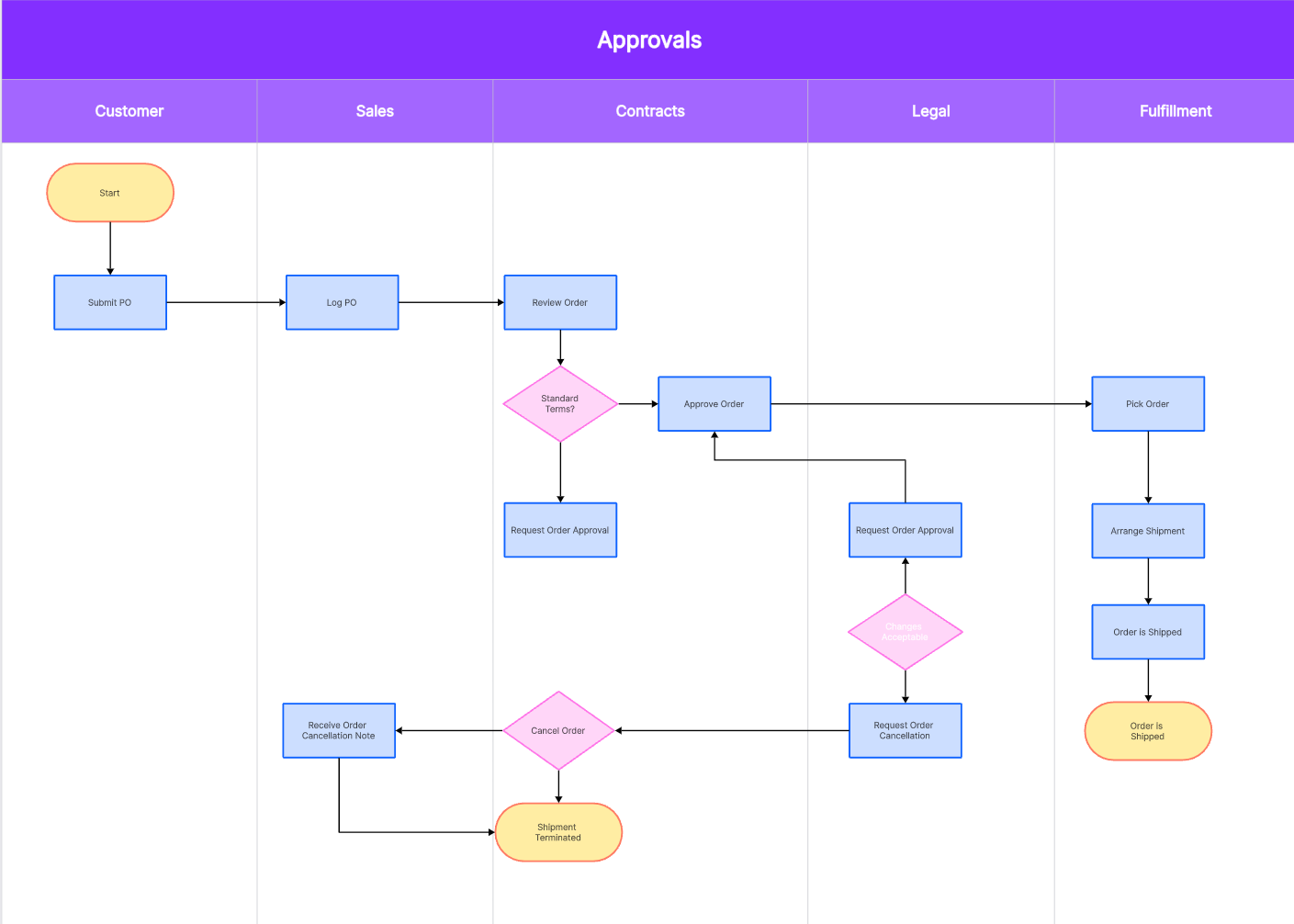
Once satisfied with your flowchart, you can also share your flowchart with team members for collaboration or feedback.
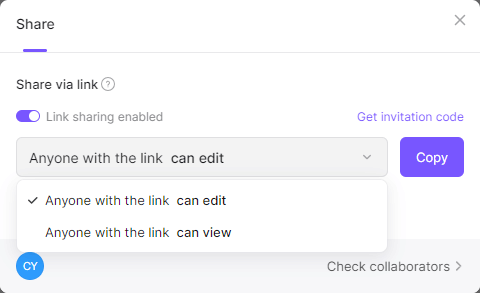
Boardmix offers a dynamic platform for creating detailed and functional Cross-Functional Flowcharts. With its user-friendly interface and efficient tools, you can map out complex processes effortlessly and foster improved understanding and collaboration within your team.
How to Choose: Make a Cross Functional Flowchart in Visio or in Boardmix
A Cross-Functional Flowchart is a crucial tool in the arsenal of a business analyst. It maps out how processes are divided or shared across different functional units of an organization. Two software platforms commonly used for this purpose are Microsoft Visio and Boardmix. Both offer distinct features and advantages, making it challenging to choose between the two. This guide aims to help you make an informed decision.
Visio or Boardmix: Factors to Consider
When deciding between Visio and Boardmix, several key considerations come into play:
User Interface
Visio’s interface is straightforward and user-friendly. The drag-and-drop feature allows easy manipulation of shapes and elements, making it ideal for beginners. Boardmix, being web-based, also offers an intuitive interface with a simpler learning curve.
Features
Visio provides an extensive library of shapes and symbols, along with advanced customization features. Boardmix, as feature-rich as Visio, offers ample functionalities and templates for creating detailed flowcharts.
Integration
Visio, as part of the Microsoft suite, integrates seamlessly with other Microsoft products. This enables easy sharing and embedding of diagrams. On the other hand, Boardmix's web-based platform supports easy collaboration and sharing across different devices and platforms.
Pricing
While Visio comes with a higher price tag, it offers advanced features and capabilities that justify the cost. Boardmix, on the other hand, is more affordable and offers a competitive set of features.
Making the Choice
The choice between Visio and Boardmix depends on your specific needs and resources:
- If your organization extensively uses Microsoft products and needs advanced diagramming capabilities, Visio could be the right fit.
- If you are looking for a more affordable solution with ample features for flowchart creation and easy collaboration, consider Boardmix.
Both Visio and Boardmix are competent platforms for creating Cross-Functional Flowcharts. It ultimately boils down to what works best for your unique business context.