In today's information age, AI artificial intelligence is gradually changing our lifestyle, including the way we work and study. Have you ever thought that one day, AI can help us create beautiful slides? This article will teach you how to use Boardmix AI to easily create professional-grade slides in just 3 steps! This is not only an essential skill for efficient work, but also a powerful tool for improving learning effectiveness.
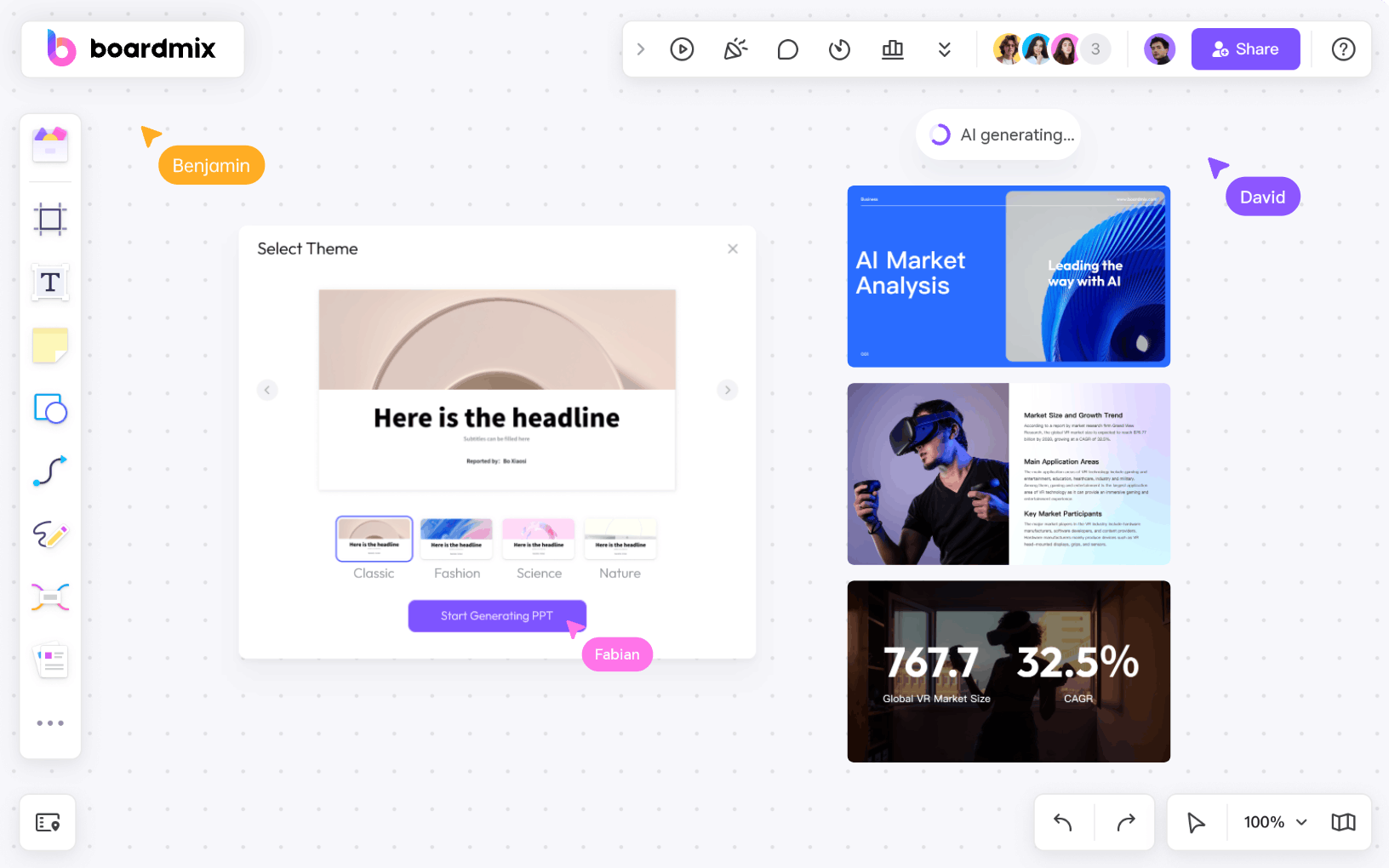
Enter the Theme or Content of Your Slide
Open the homepage of Boardmix in your computer browser and click [Free Use] to enter the workbench of Boardmix. There are many AI functions listed at the top of the Boardmix workbench, such as generating mind maps, flow charts, presentations, AI painting/design, AI conversation/writing, document notes, project management boards, etc. Click [Generate Presentation] to enter AI Generate slides mode.
In the input box in the Boardmix AI generated slides panel, enter the slides theme you want to generate with one click. It is worth mentioning that below the input box, two options are provided, you can choose to generate quickly or generate according to the outline.
If you have a clear plan for the content and structure of the slides, you can choose to generate it according to the outline.
If you don’t have a clear plan for the content and structure of your slides, you can choose to generate it quickly.
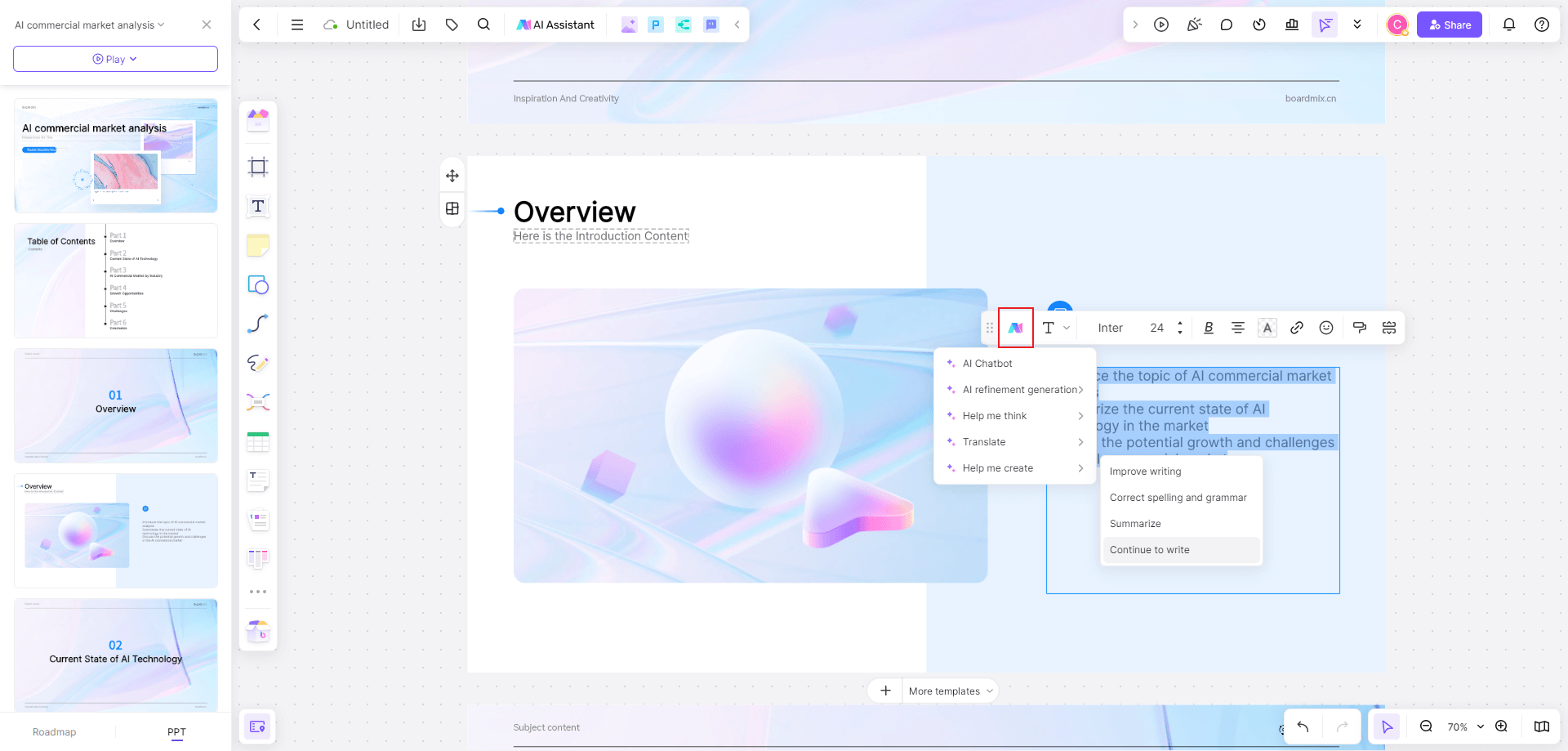
Select PPT Template
According to the above steps, if you choose to generate quickly, you can jump directly to the [Select Theme] style page after entering the theme; if you choose to generate according to the outline, you can supplement the outline you want AI to generate, as shown in the figure below, move the mouse Move the pointer to the left of the outline node, click the plus sign + on the pop-up panel, add a new node, and enter the content you want to add. That is, after completing editing the slides outline, click [Start generating presentation] at the bottom. In the pop-up In the window, select the [Select Theme] style page.
Boardmix whiteboard presentation table of contents outline
In the [Select Theme] style page, you can choose from a variety of style templates, such as classic, calm, academic, natural, craft, literary, fresh, simple, business, cartoon, etc., which can adapt to different business needs. Even if you choose a slides style for the first time and feel it is not suitable and want to replace it, you can select the entire PPT page and click the "Style" button in the pop-up window to switch the slides theme style with one click. All elements will be intelligently adapted to help you Quickly match more suitable templates.
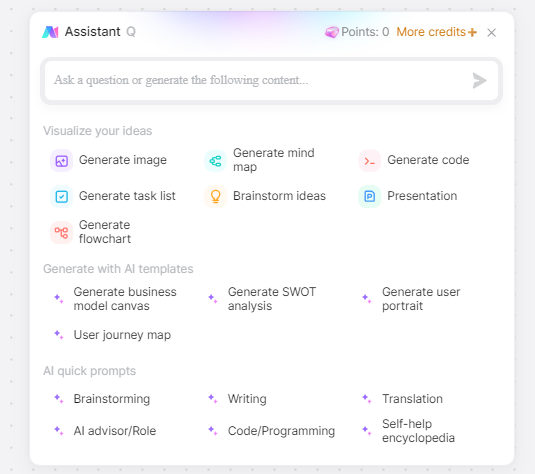
Generate and Edit Slides Content
After the above steps are completed, Boardmix AI will automatically generate a slides on the whiteboard. After generating the preliminary slides you can start editing the content. The operation functions are as follows:
All pages included in the generated slides are arranged vertically by default. If you need to arrange them horizontally, select the entire slides, click the [Presentation Layout] option on the upper toolbar, and select horizontal arrangement to complete.
It supports free editing and modification. Taking the text content of slides as an example, you can edit the content of the text box by double-clicking the text.
- Supports switching of single-page slides layout
Select a single page and click "Content Page" in the pop-up window. It will intelligently adapt to the type of the selected page and provide rich page styles. Click to switch the page layout with one click, which greatly improves Content creation efficiency.
If you need to replace a picture, you need to click to select the picture included in the slides, and click [Image Replacement] on the upper toolbar to upload a local picture and replace the currently selected picture.
- Boardmix AI automatically generates slides
In addition, in this process, we can use Boardmix AI to generate secondary content. For example, you can use the AI image generation function to quickly insert related pictures; use the AI chart generation function to insert various charts and graphs; Use mind maps to convert to new slides pages with one click.
- Boardmix AI secondary output content
In addition, if we want to use charts to display survey data in slides, we can click the toolbox on the left side of the Boardmix whiteboard and select [Charts], which includes line charts, area charts, horizontal bar charts, vertical bar charts, and pie charts. There are 6 chart types including donut chart and donut chart. You can choose one to add to the slide page. Select the chart you just added and click [Edit] on the upper toolbar. The chart editing panel will open on the right. We can change the chart type. Set the label and value of the chart, and whether to display the chart name or value.
- Boardmix whiteboard chart type
For every operation we perform on the whiteboard, the Boardmix whiteboard will be saved in real time, and the edited content will be automatically saved in the cloud server, which can be viewed at any time by opening the whiteboard link. We can also export the slides, click the "Presentation" button in the download icon in the upper left corner of the drawing board, select the name of the slides to be exported, and then export to PPTX format with one click. It also supports exporting in PDF, JPG, PNG, SVG and other formats. Then copy it to your computer for use, perfectly adapting to offline demonstration scenarios.
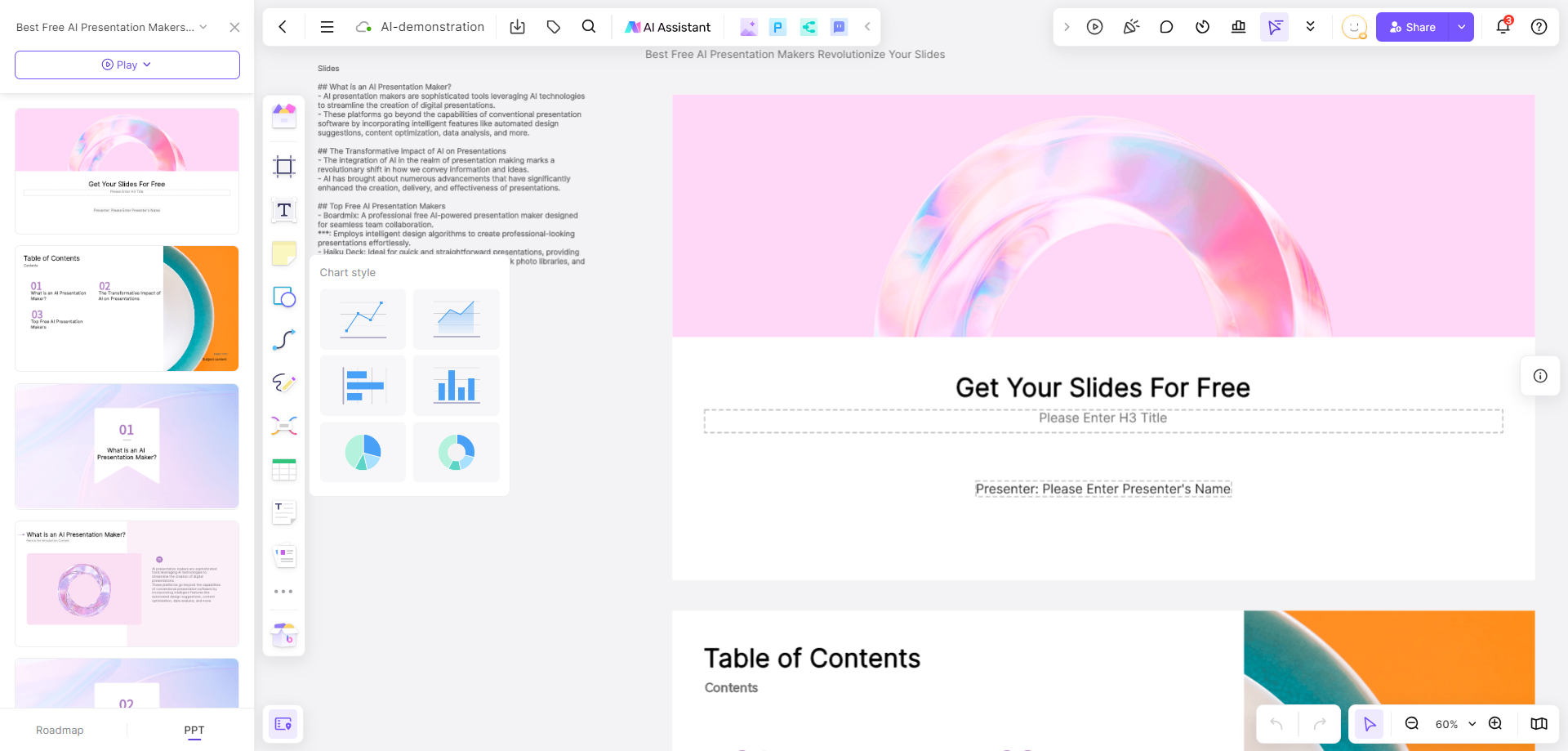
In short, Boardmix is a feature-rich online whiteboard tool that integrates AIGC (artificial intelligence generated content), automatically generated slides, mind mapping, note documents and other creative expression capabilities. It provides a convenient platform to support users in agile product development, project management, design exploration, strategic planning, marketing and operations, online education and knowledge management in an online environment. It is very convenient to use the Boardmix whiteboard. Users only need to register and log in to experience its functions. New users can register to get free AI credits. Register now to experience it!









