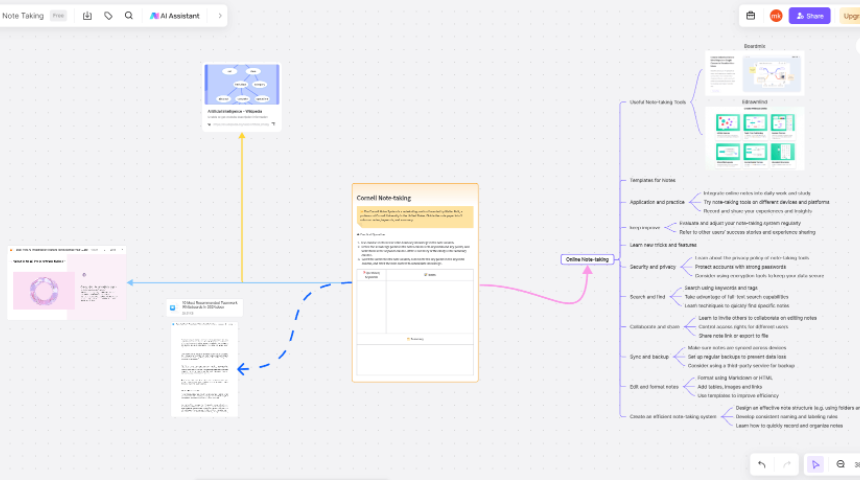Online note-taking software that most people have used is mainly based on text form to record content. At most, some pictures can be inserted into online notes. But if you want to add other elements to online notes, such as handwritten text, mind maps, flow charts, notes, etc., you often need to use a variety of software to export the mind map images and processes we want from the corresponding software. pictures, etc., and then add these elements to online notes. The whole process is relatively cumbersome.
Boardmix whiteboard, it can greatly simplify the previous steps. Boardmix supports adding text, handwritten text, mind maps, etc. to a online note at the same time. It can complete the functions of multiple software in one software, reducing the need for complicated switching of applications and greatly improving work efficiency! Click Boardmix to start online note creation immediately!
1. Merits of Online Note-taking
Boardmix is an online whiteboard software that integrates mindmaps, flowcharts, brushes, notes, documents and other creative expression tools. It can be used as online note-taking (note-taking), mind maps, flow charts, remote Meetings and other purposes. The following are the highlight features of Boardmix whiteboards:
- The web-based online whiteboard can be used on Windows, macOS and Linux systems. No download is required, and it can be opened and used anytime and anywhere.
- Provides a variety of drawing tools (brushes, basic graphics, etc.) to draw key points freely.
- Built-in mind maps, flow charts and other scene templates can express creativity in various forms.
- Unlimited artboard sizes, organize inspiration and ideas as you like.
- Currently, Boardmix individual users can register and use it for free.
2.Optional Text Tools and Styles
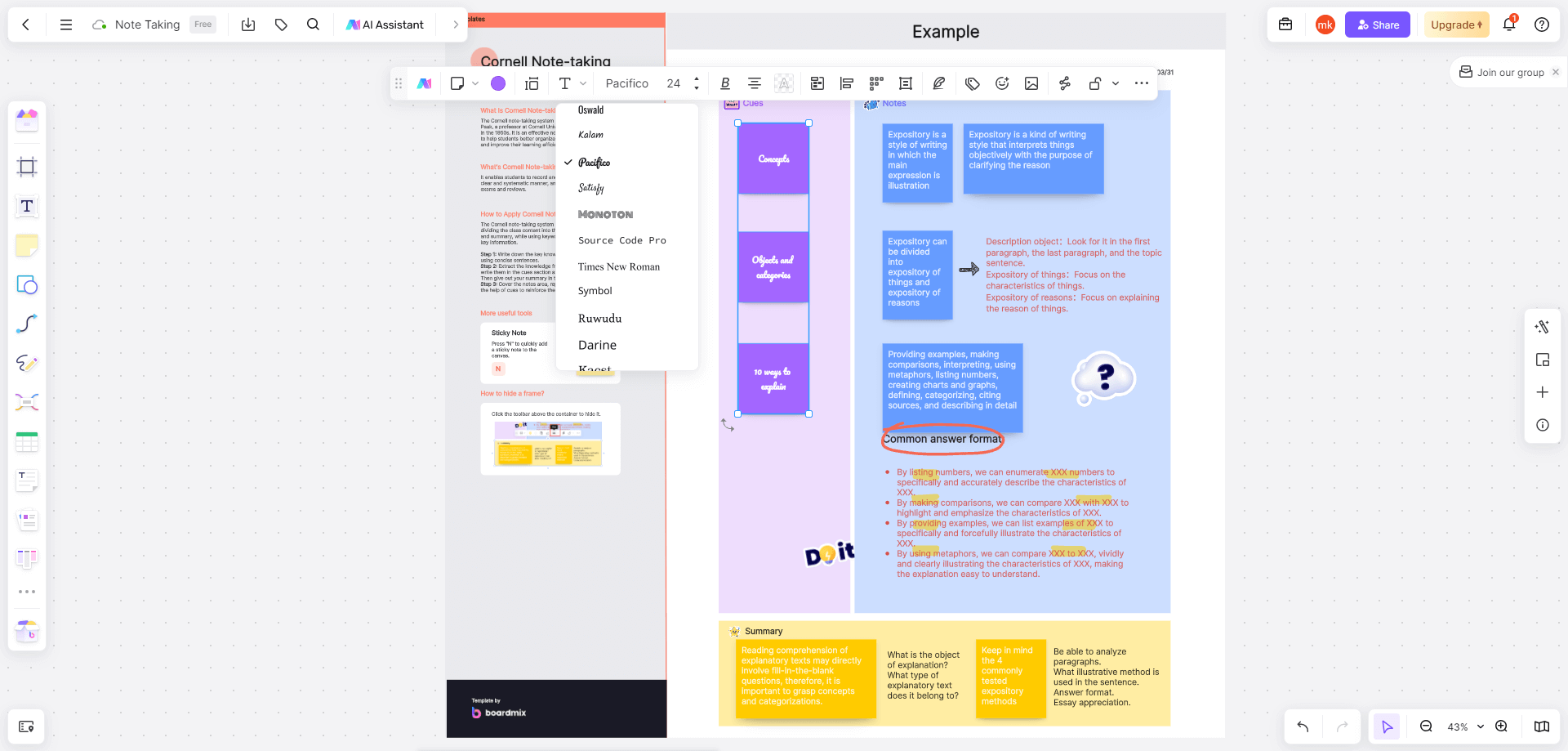
Regarding online note-taking software, many friends’ first request for the software should be to record text. In Boardmix, we can use the "Text" tool to create text on the whiteboard. The Text tool provides common text styles, such as 4 heading levels (H1 to H4), ordered lists and no lists.
Take this Cornell Note-taking template for example. If you want to edit the character style, you can click to select the inserted text content, and the options that pop up above can add more styles to the text: text bold, italics, underline, strikethrough, change text color and background color to meet different text editing needs. You can change default font to other more personalized fonts according to your own preferences.
3. Edit Documents Online & Export in Multiple Formats
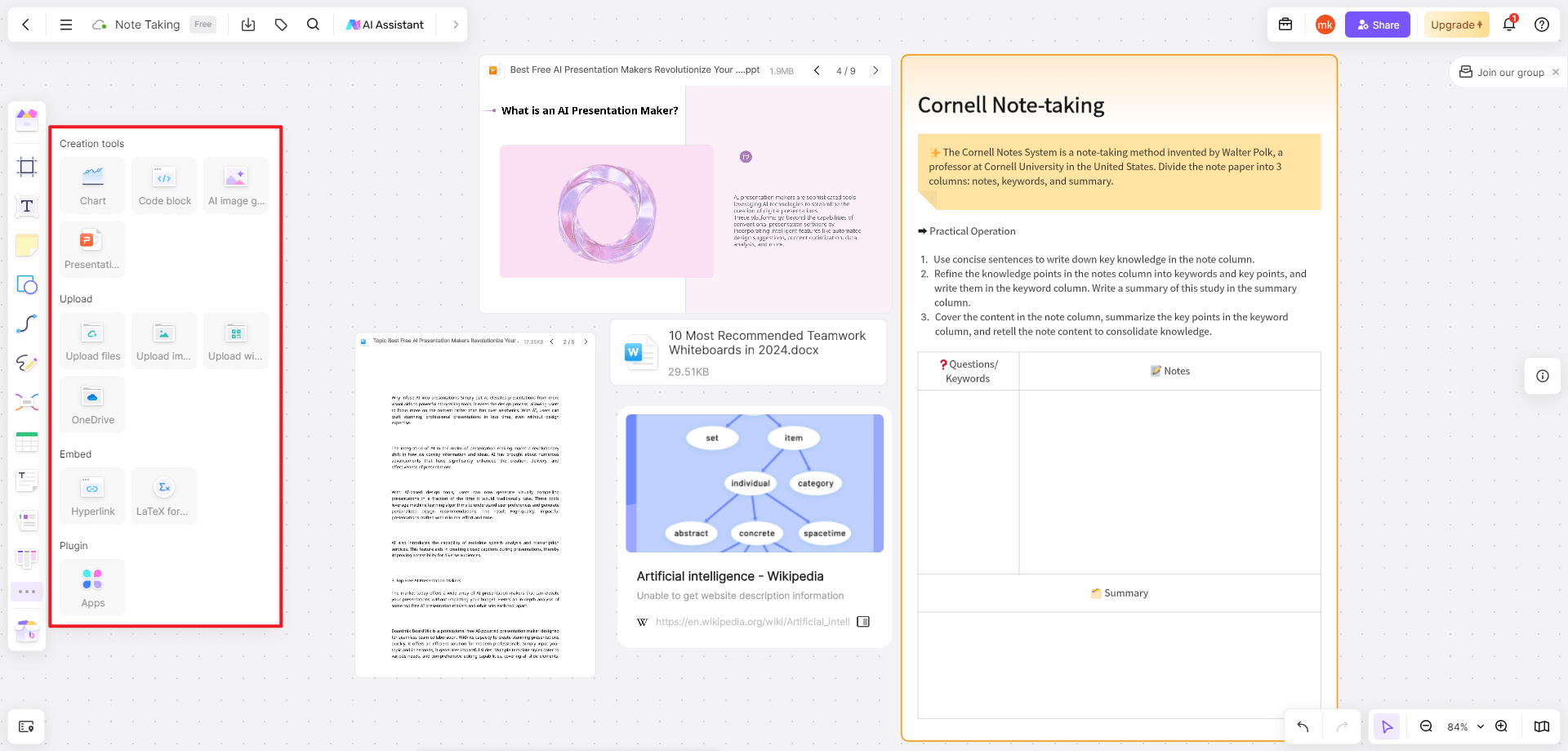
If you want to enter a large paragraph in the whiteboard, you can use the "Document" tool built into the Boardmix whiteboard. The Boardmix whiteboard document adopts the "block" design that has been very popular in the past two years. When creating a new paragraph in the document, there are two ways, one is to directly press the Enter key, and the other is to move the mouse to the current paragraph. On the left side of a paragraph, you can also create a new paragraph by selecting one of the modules in the "Basic Module" menu that pops up with the + sign.
After editing the document in the Boardmix whiteboard, you can export the document to the local computer separately. Right-click the document and select "Export". The file formats available when exporting include PNG, JPG, PDF, and the exclusive format of BOSS whiteboard bdx. You can Choose according to your own needs. Of course, Boardmix whiteboard also supports importing PDF, PPT, and Word files to easily manage and save knowledge.
4. Use Digital Sticky Notes for Annotation

For some fragmented content or information in online notes, we can use the "sticky notes" tool of the Boardmix whiteboard to store these fragmented contents in digital sticky notes similar to sticky notes. The Boardmix whiteboard provides a variety of sticky notes in different colors. You can use them according to your mood. You can save a lot of money on buying sticky notes~
When editing the content of the note, in addition to adjusting the style of the text content like a text box, the Boardmix whiteboard also supports inserting pictures into the note. The inserted picture will be displayed in the lower left corner of the note by default. Only thumbnails of pictures inserted into sticky notes will be displayed. If you want to see the content of the picture clearly, you can right-click the picture with the sticky note selected and select "Image View" to enlarge the picture to view the original image. If a note is added to the whiteboard, 4 plus signs will appear around it when the note is selected. Click on any plus sign to quickly add the same note.
5. Draw MindMaps Online

In addition to text, documents and notes, Boardmix whiteboard also supports inserting mind maps into online notes. The shortcut operations are consistent with other mapping software. Press the Enter key to create a sibling node, and press the Tab key to create a descendant node.
Mind maps created on the Boardmix whiteboard support inserting pictures into nodes: select the node, click the "Insert Picture" option above the node, and insert local pictures into the map node. For the pictures added in the node, if you no longer need to use them, you can right-click the picture and select "Delete Picture". The inserted mind map can not only be used in Boss Whiteboard, but also supports exporting to local. Use the mouse to select the entire map and right-click, select "Export", and you can export the mind map to images, PDFs and Boardmix whiteboards. Exclusive format bdx.
6. Rich Drawing Tools and Material Library
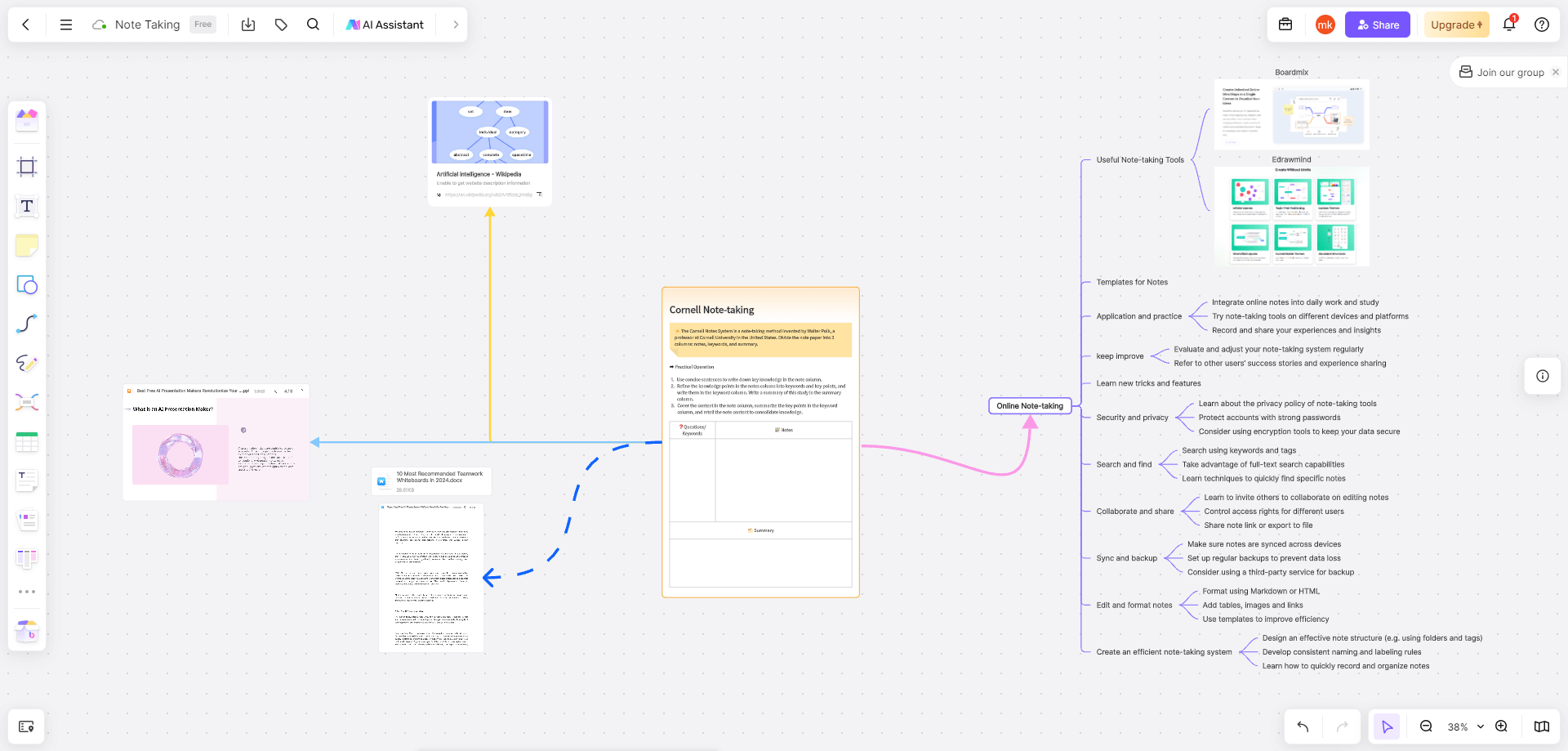
The Boardmix whiteboard provides a variety of drawing tools, such as brushes, erasers, basic shapes, connecting lines, etc., which can easily create handwritten content or make notebooks. The content drawn by the brush tool will be saved in the whiteboard in the form of vector lines. The canvas will not be distorted even if it is enlarged infinitely. Select any of the lines to change its color and line width.
7. Real-time Online Saving and Sharing
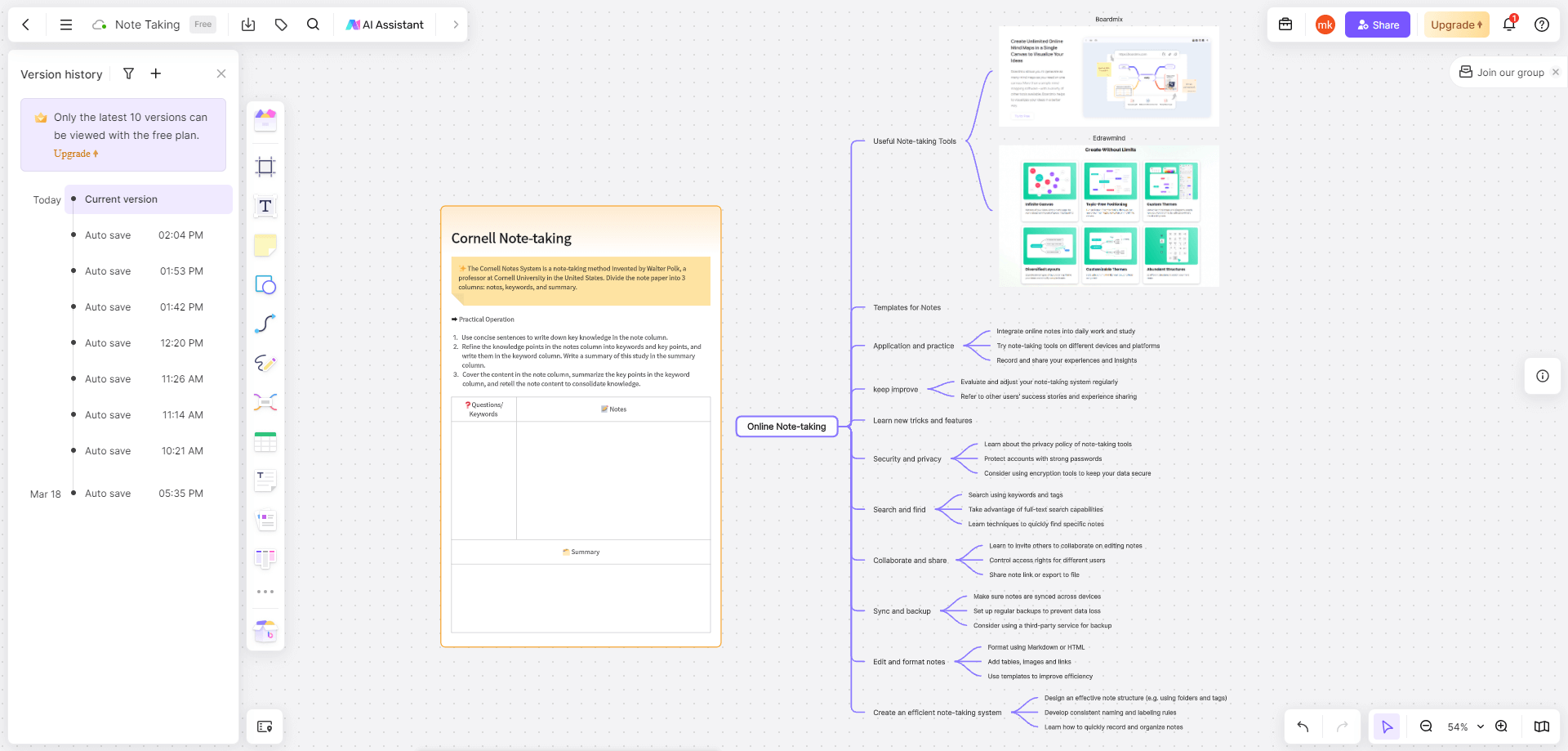
Boardmix whiteboard is a online-based online whiteboard that not only supports multi-terminal synchronization (Windows, macOS, tablets and mobile phones), but also can be saved in real time. Every step of the operation performed in the Boardmix whiteboard will be automatically saved to the online server, so there is no need to worry about data loss caused by browser crashes or device failures.
Click "Historical Version" in the lower left corner to open the "Version History" panel on the left to view the history automatically saved by Boardmix in the past. If you want to restore the current version to an earlier version, you can click "" on the right side of the historical version and select "Restore this version" in the pop-up menu.
It is worth noting that the Boardmix whiteboard currently does not save each step of operation as a separate version, but saves multiple steps of operations within a period of time as one version. If you want to save the current version status separately, you can click the plus sign in the upper left corner to manually add a history record in the version history.Click Boardmix to use it directly for free. Currently, individual users can register for free, come and try for free~