Mind mapping tools have become indispensable for both individuals and teams. They offer a creative space to structure thoughts, plan projects, and foster collaboration. Miro has long been a frontrunner in this domain, providing a robust platform for real-time collaborative mind mapping.
However, as users seek more specialized features or explore cost-effective alternatives, the market has responded with innovative solutions. Boardmix emerges as a powerful contender, delivering a comprehensive set of mind mapping tools that rival Miro's offerings while introducing unique features of its own. This article delves into the world of mind mapping, comparing Miro with Boardmix, and guiding you through the process of creating effective mind maps with Boardmix's advanced features.
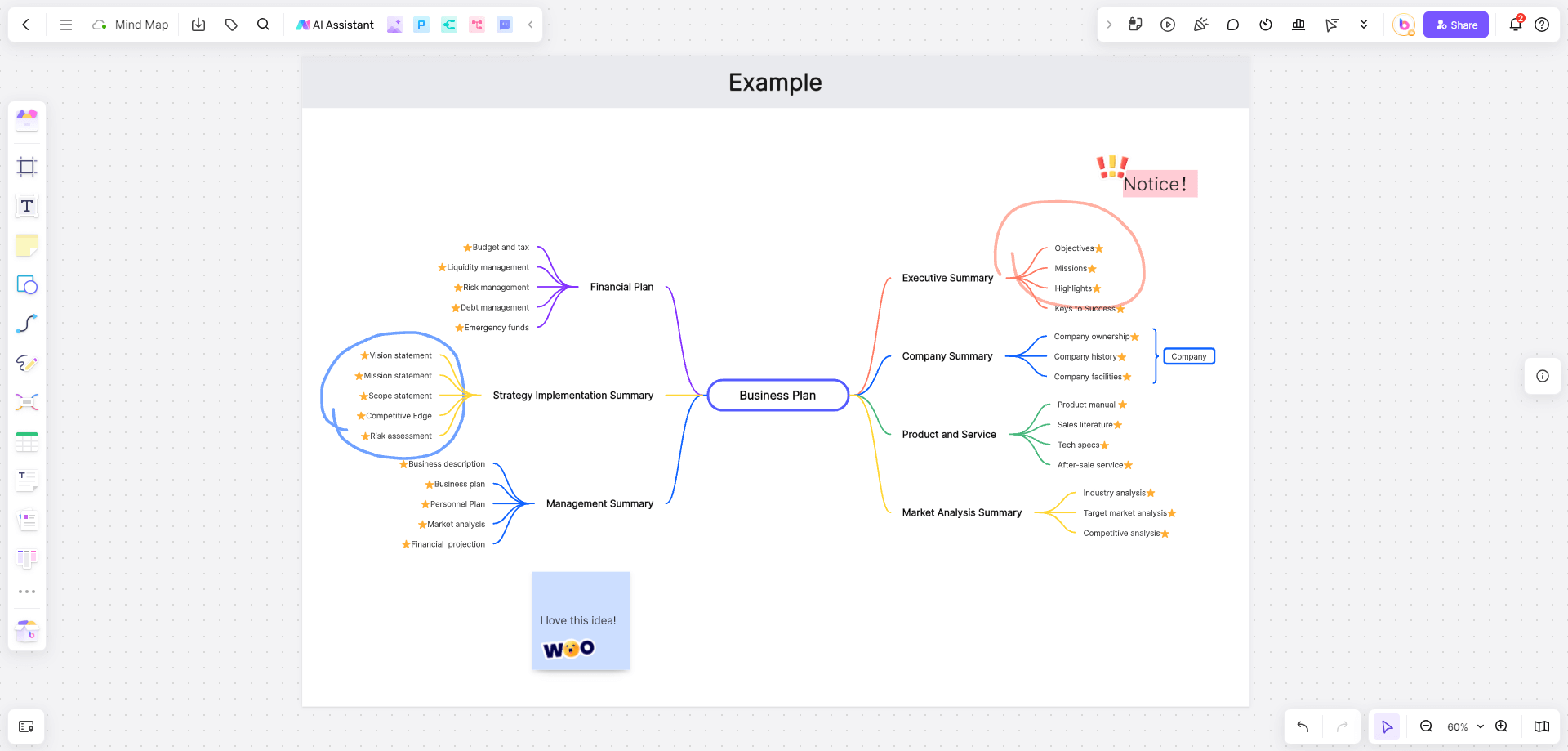
How to Use Miro for Mind Mapping?
Miro, a leading online collaborative platform, has become synonymous with dynamic brainstorming and idea organization. Its mind mapping capabilities are particularly praised for their versatility and user-friendly nature, making it a go-to tool for teams and individuals alike. Here's an in-depth look at how Miro can be utilized for mind mapping and the benefits it offers.
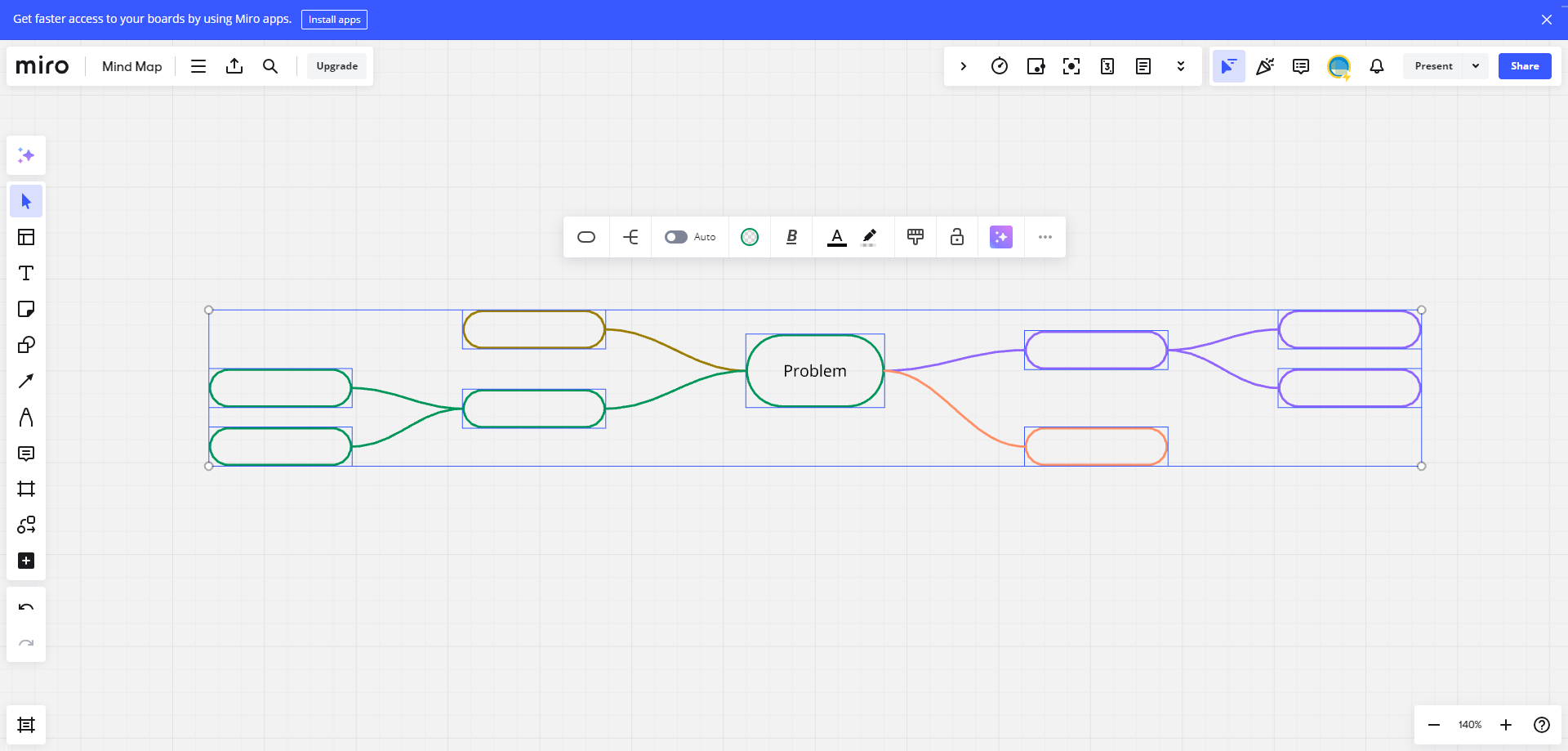
Getting Started with Miro Mind Mapping
To begin a mind mapping session on Miro, users start by creating a new board, a blank digital canvas where all the elements of the mind map will be placed.
Organizing Your Thoughts
Miro's drag-and-drop interface makes it easy to organize thoughts. Users can create branches from a central idea, add sub-branches, and rearrange elements as needed.
Adding Elements to Your Mind Map
Once the board is set up, users can start adding elements to their mind map. Miro offers a rich library of elements such as text boxes, shapes, images, icons, etc.
Customizing Your Mind Map
Miro provides customization options that allow users to tailor the look and feel of their mind maps. Users can change the color of text and shapes, add links to external resources, and even draw custom shapes directly onto the board.
Exporting Your Mind Map
Once the mind map is complete, Miro allows users to export their work in various formats including JPEG, PNG, and PDF.
Boardmix: An Ultimate Miro Mind Mapping Alternative
When it comes to mind mapping, Boardmix stands out as a powerful alternative to Miro, providing a comprehensive set of features tailored to enhancing the mind mapping experience. Boardmix offers an intuitive interface, advanced collaboration tools, and AI-powered capabilities that can elevate your mind mapping sessions to new heights.
Features for Mind Mapping on Boardmix
Boardmix's mind mapping features are designed to make the process of organizing thoughts and brainstorming ideas more efficient and engaging.
Intuitive Interface: Boardmix provides a user-friendly interface that allows users to easily create and structure their mind maps. The platform's drag-and-drop functionality makes it simple for users of all skill levels to add and arrange elements on their canvas.
Real-time Collaboration: Like Miro, Boardmix offers real-time collaboration, enabling multiple users to work on the same mind map simultaneously. This feature is perfect for team brainstorming sessions or group projects where multiple contributors are involved.
Customizable Templates: Boardmix provides a variety of customizable mind map templates that users can choose from to kickstart their projects. These templates cover a range of applications, from project planning to idea organization.
Integrations: Boardmix integrates with popular project management and collaboration tools such as OneDrive, Jira card, timestamp, etc, allowing users to seamlessly import and export data between different applications. This feature streamlines workflows and saves time.
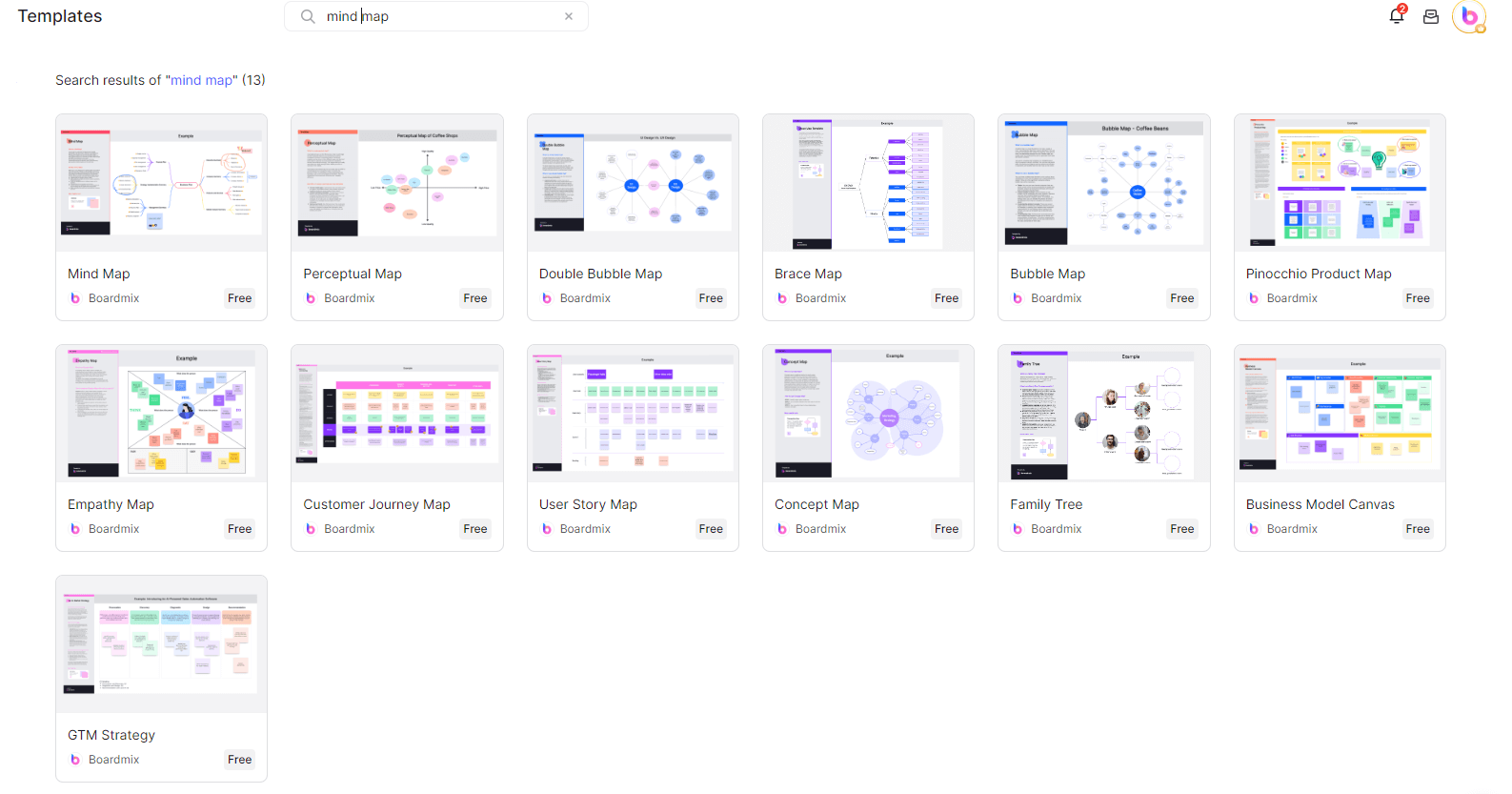
AI Mind Mapping on Boardmix
One of the standout features of Boardmix is its AI-powered mind mapping capabilities. The AI in Boardmix can analyze your mind map and suggest relevant connections, concepts, or ideas that you may have overlooked. This can help you expand and explore different angles or perspectives for your ideas.
Intelligent Suggestions: Boardmix AI uses advanced algorithms to provide intelligent suggestions for your mind map. It can suggest relevant connections, concepts, or ideas, helping you expand and explore different angles for your ideas.
Automatic Organization: Boardmix AI can automatically arrange nodes, group related ideas, to enhance the clarity and readability of your mind map. This ensures that your ideas are presented logically and coherently.
Mind Map Templates on Boardmix
Boardmix offers a rich library of mind map templates that cater to various needs and purposes. These templates are designed to help users quickly start their projects with predefined structures, saving time and providing a professional look.
Project Planning Templates: These templates are perfect for outlining project plans, setting goals, and organizing tasks. They provide a structured layout that helps in visualizing the project's timeline and milestones.
Idea Organization Templates: Ideal for brainstorming sessions, these templates offer a flexible layout that encourages free-flowing thought organization. They are perfect for generating and structuring new ideas.
Visualizing Complex Concepts: For users who need to visualize complex concepts or data, Boardmix offers templates that provide a framework for mapping out intricate relationships and hierarchies.
Boardmix Templates and Community Resources:One of the distinguishing features of Boardmix is its dual template library, which includes both official templates and a vibrant community-driven collection. This rich resource offers a wide array of templates that users can choose from, ensuring that there's a perfect fit for every project.
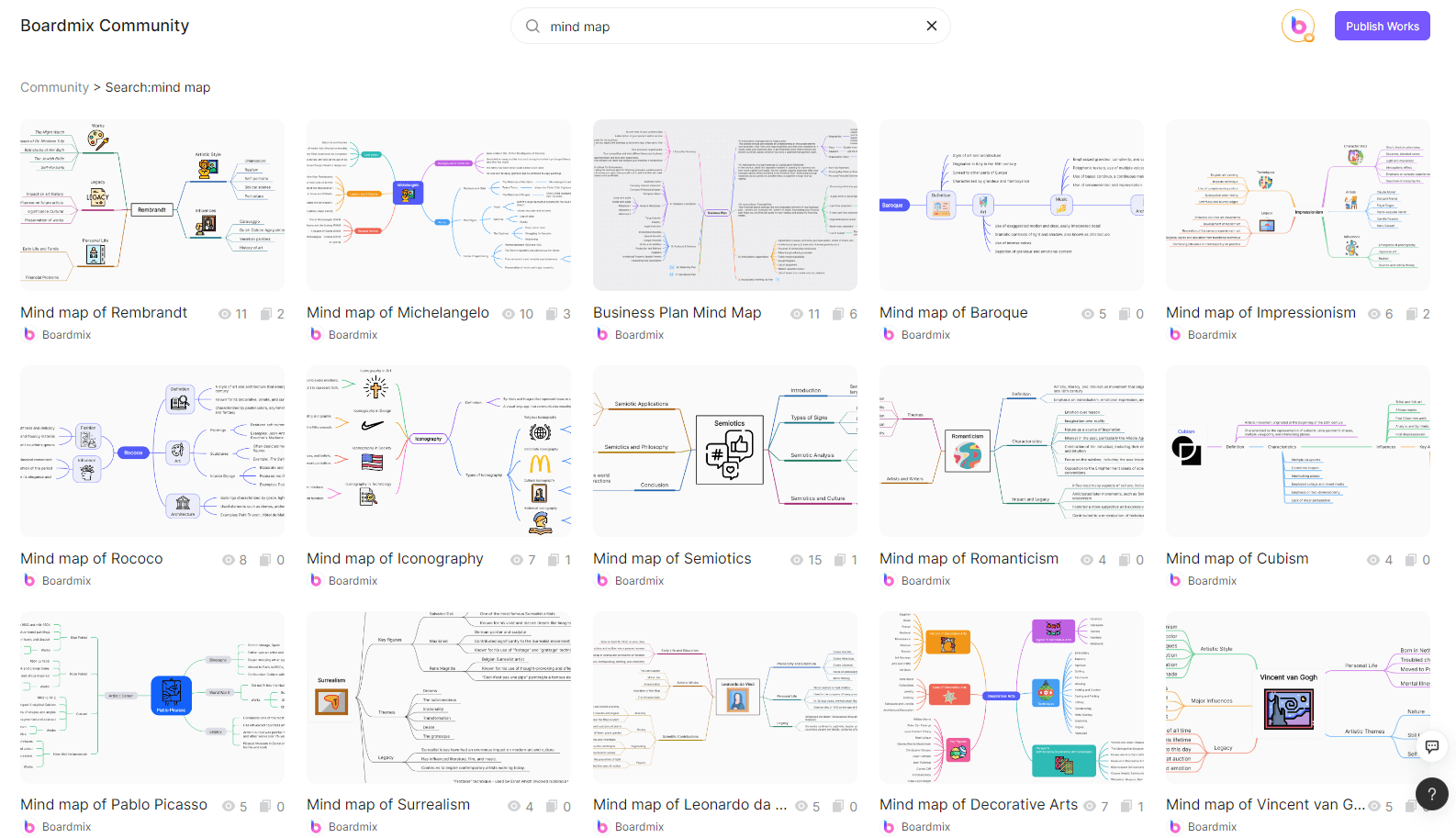
Pricing Comparison: Boardmix vs. Miro
When considering a mind mapping tool, pricing is a significant factor for many users. Both Boardmix and Miro offer a range of plans to cater to different needs.
Miro Pricing: Miro provides a free plan with limited features, suitable for those who wish to explore basic functionalities. Their paid plans start at a competitive rate, offering additional features such as unlimited boards and increased collaboration capabilities as you move up the pricing tiers. The Starter plan is $ 8/mo per member, and the Business plan is $ 16/mo per member.
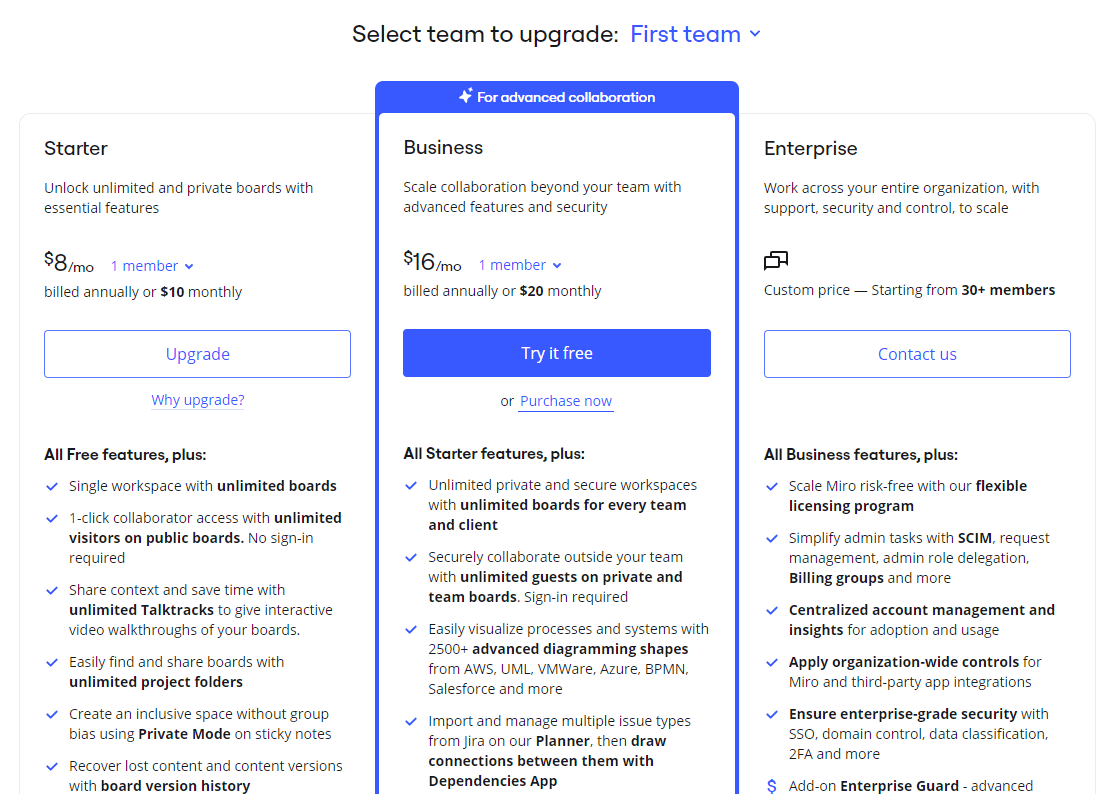
Boardmix Pricing: Boardmix also offers a free plan, allowing users to explore the platform's basic features. Their paid plans are designed to be cost-effective, with options like the personal professional version, personal lifetime version, and team professional version. Boardmix Business plan is $ 4.9 per member/month and Boardmix also offers a lifetime plan for $ 99 per member which allow user to use the plus features forever. (Note: Boardmix offers different lifetime price for teams of different sizes. This Lifetime Plan pricing from Boardmix is a promotional offer and is subject to availability on the event page.) Boardmix's pricing is competitive and caters to both individual users and teams, making it an accessible choice for a wide range of users.
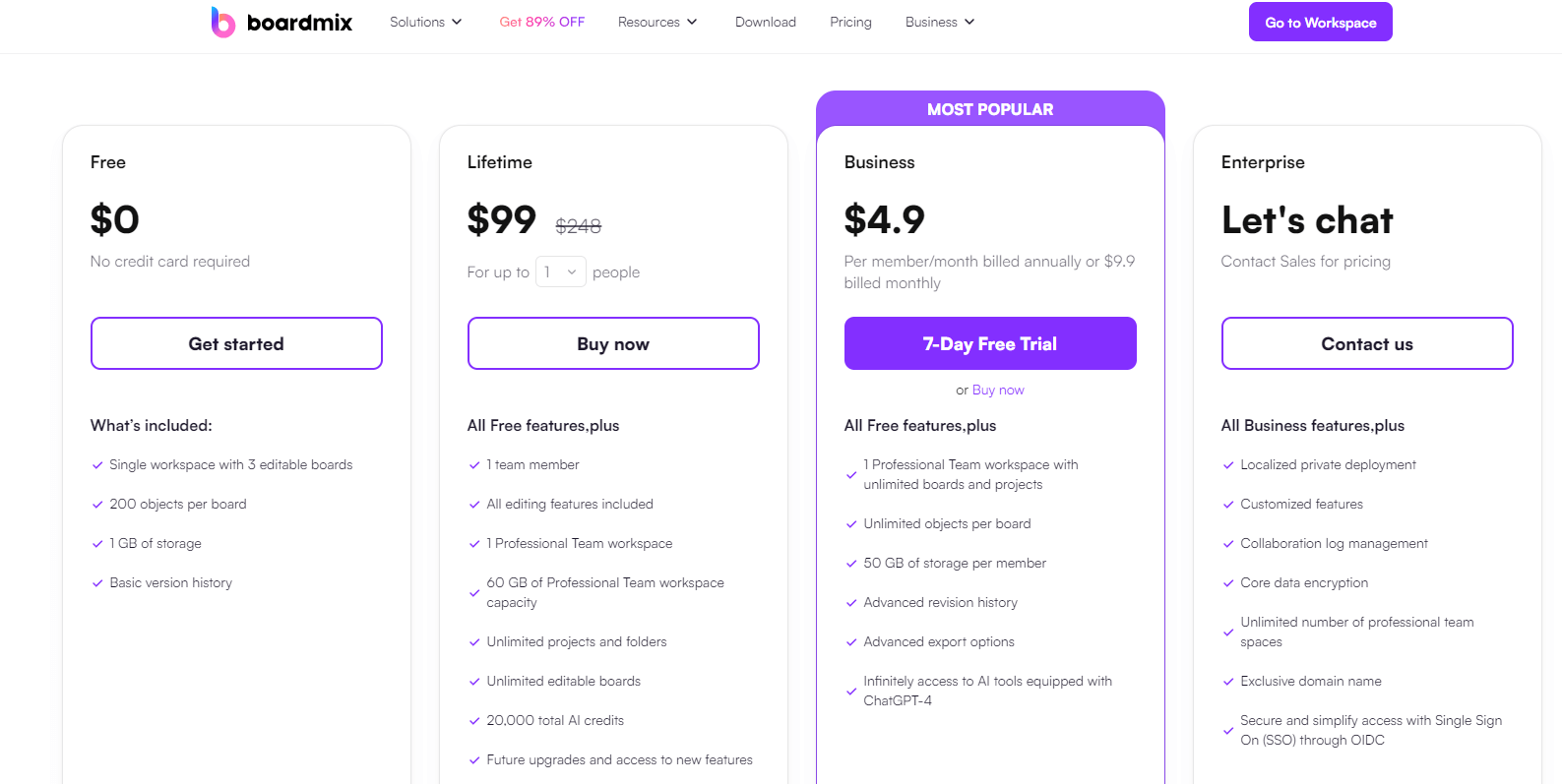
How to Create a Mind Map on Boardmix?
Embarking on the journey to create a mind map with Boardmix is an exercise in simplicity and creativity. The platform's intuitive design and powerful features make it an excellent choice for users of all levels, from beginners to advanced mind mappers. Here’s a detailed guide to walk you through the process of creating a mind map on Boardmix:
Step 1: Create a New Mind Map
Begin by launching Boardmix and setting up your workspace. Click the “Start Using” button to create a new canvas. To create a new mind map, navigate to the left toolbar and click on the mind map icon. This action launches a new, blank mind map ready for your input. You can also select a mind map template form the templates liabrary.

Step 2: Add Branch Topics
Once your mind map is set up, start populating it with ideas. To add a branch topic, which represents a main idea or category, click on the mind map and press "Enter." This will create a new branch extending from the central topic. To add sub-topics, which are secondary ideas or details under a branch topic, select the branch and press "+." This hierarchical structure helps in organizing information logically and clearly.
Step 3: Import Files
If you have preliminary ideas or notes from other software, Boardmix allows you to import third-party local files directly into your mind map. This feature is particularly useful for incorporating research data, outlines, or even images that can be linked to specific branches or topics within your mind map.
Step 4: Adjust Layouts
As your mind map evolves, you might find the need to change its layout to better represent your ideas. Boardmix provides the flexibility to adjust the layout of your mind map with ease.
Step 5: Change Theme Styles
To make your mind map visually appealing and better represent the nature of your ideas, Boardmix offers theme style customization. With a single click, you can change the overall theme style of your mind map and use a variety of colors to differentiate between branches and highlight important ideas.
Step 6: Free Editing
Boardmix encourages freeform thinking by allowing users to freely edit and rearrange nodes within the mind map. This means you can drag and drop branches or sub-topics to reorganize your thoughts as they develop. Additionally, you can add symbols, numbers, and annotations to provide more context or details to your ideas.
Step 7: Review and Iterate
After you've created your initial mind map, take the time to review it. Look for areas where you can add more detail, make connections, or rearrange the layout for better clarity. Boardmix's collaborative features also make it easy to share your mind map with others for feedback or group editing sessions.
Step 8: Utilize AI-Generated Mind Maps
When you need a creative boost or want to explore ideas further, Boardmix AI is at your service. With the AI feature, simply input a central topic, and the AI will generate a mind map around it, suggesting relevant branches and sub-topics. This can be a powerful tool for brainstorming sessions or when you're looking to expand on an existing concept.
Step 9: Save and Share
Once you're satisfied with your mind map, save your work to the Boardmix cloud for safekeeping. You can also export your mind map in various formats such as images or PDFs for sharing or presentation purposes.
Conclusion
In conclusion, while Miro is a popular choice for mind mapping, Boardmix offers a compelling alternative with its intuitive interface, advanced collaboration features, and AI-powered capabilities. With Boardmix, you can create sophisticated mind maps that are accessible and easy to share, making it an excellent choice for individuals and teams alike. Whether you're a student, a business analyst, or a project manager, Boardmix has everything you need to take your mind mapping to the next level. Give Boardmix a try and experience the difference for yourself in unlocking your ideas and enhancing your creativity.










