In the contemporary digital age, tools and strategies for task management have evolved significantly. This has paved the way for the development of diverse mechanisms for task organization, including the creation of checklists. Among these various tools, Google Sheets stands out due to its wide applicability and ease of use. This comprehensive guide explores what a checklist is, how to create a checklist in Google Sheets, and the pros and cons associated with making a checklist in this platform. Besides, you can also learn an all-in-one tool for faster and smoother checklist creation. Let’s get started!
What Is a Checklist
A checklist, in its most basic form, is a list of items or tasks that need to be completed. The fundamental idea behind the concept is to prevent the omission of steps in a process or elements in a project by providing a structured list that can be checked off as each item is completed. Checklists have found extensive use in numerous fields and disciplines, including aviation, healthcare, project management, and everyday personal use.
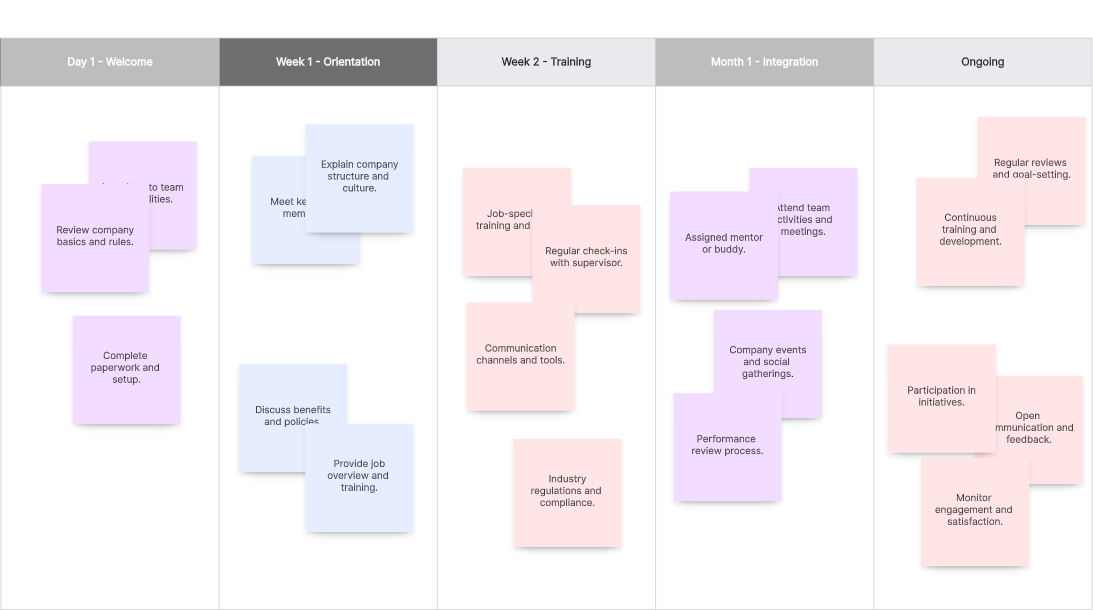
How to Make a Checklist in Google Sheets
Creating a checklist in Google Sheets is a user-friendly process, suitable for users of all proficiency levels. Here are step-by-step instructions to guide you:
Step 1: Open Google Sheets and create a new blank spreadsheet.
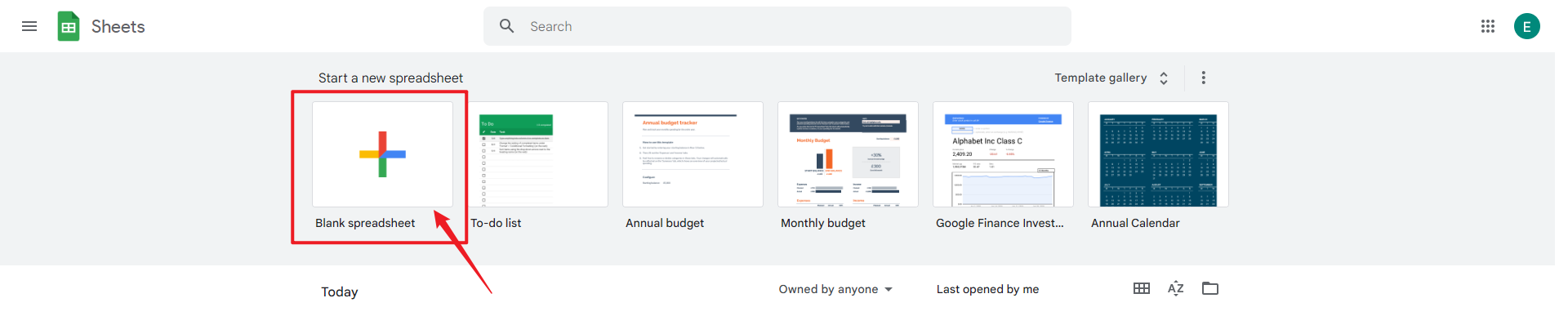
Step 2: Decide on the column where you'd like your checklist to be, then click on the top cell of this column.
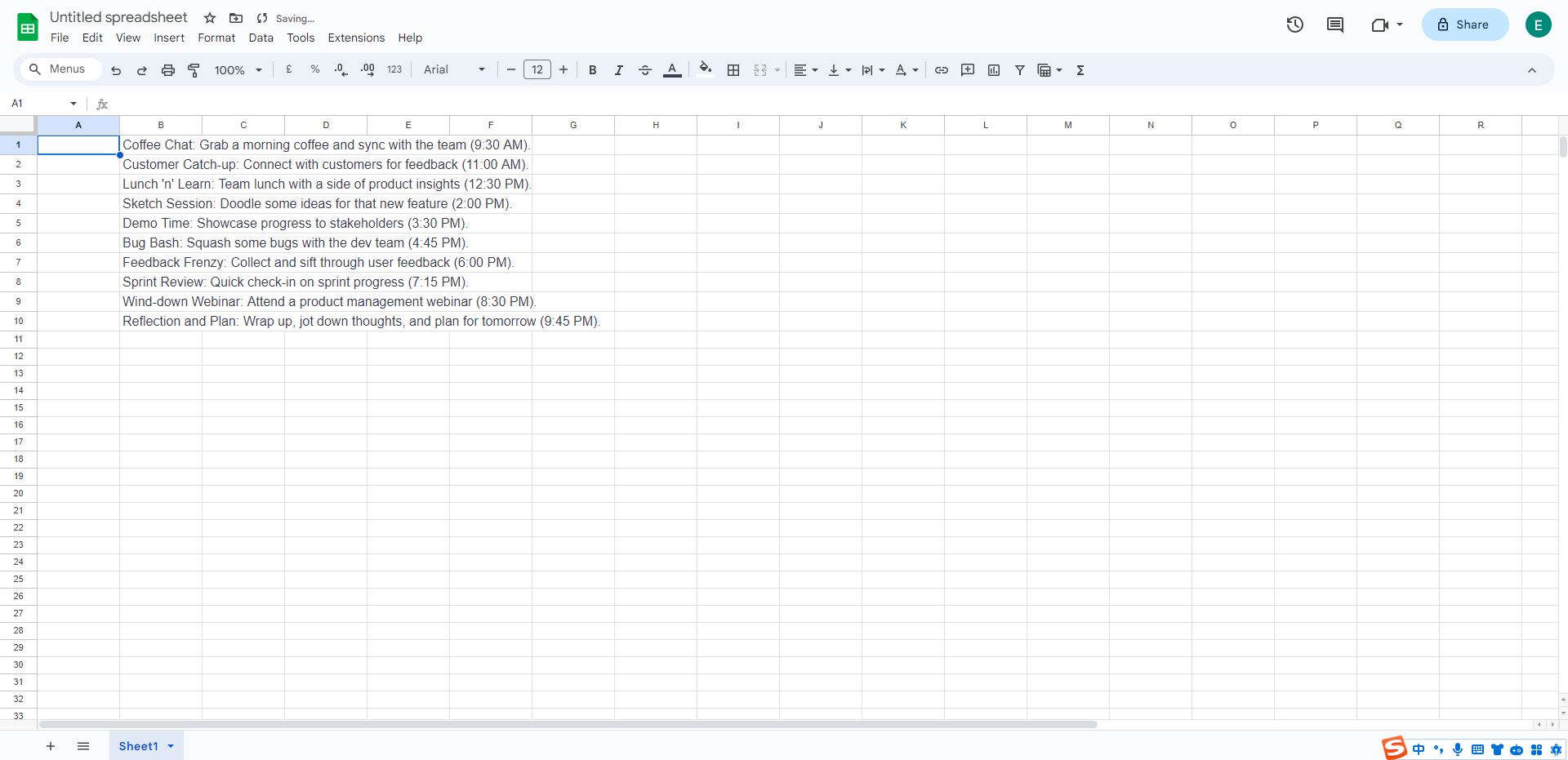
Step 3: Click on 'Insert' in the top menu, select 'Checkbox' from the drop-down menu. A checkbox will appear in the cell you selected.
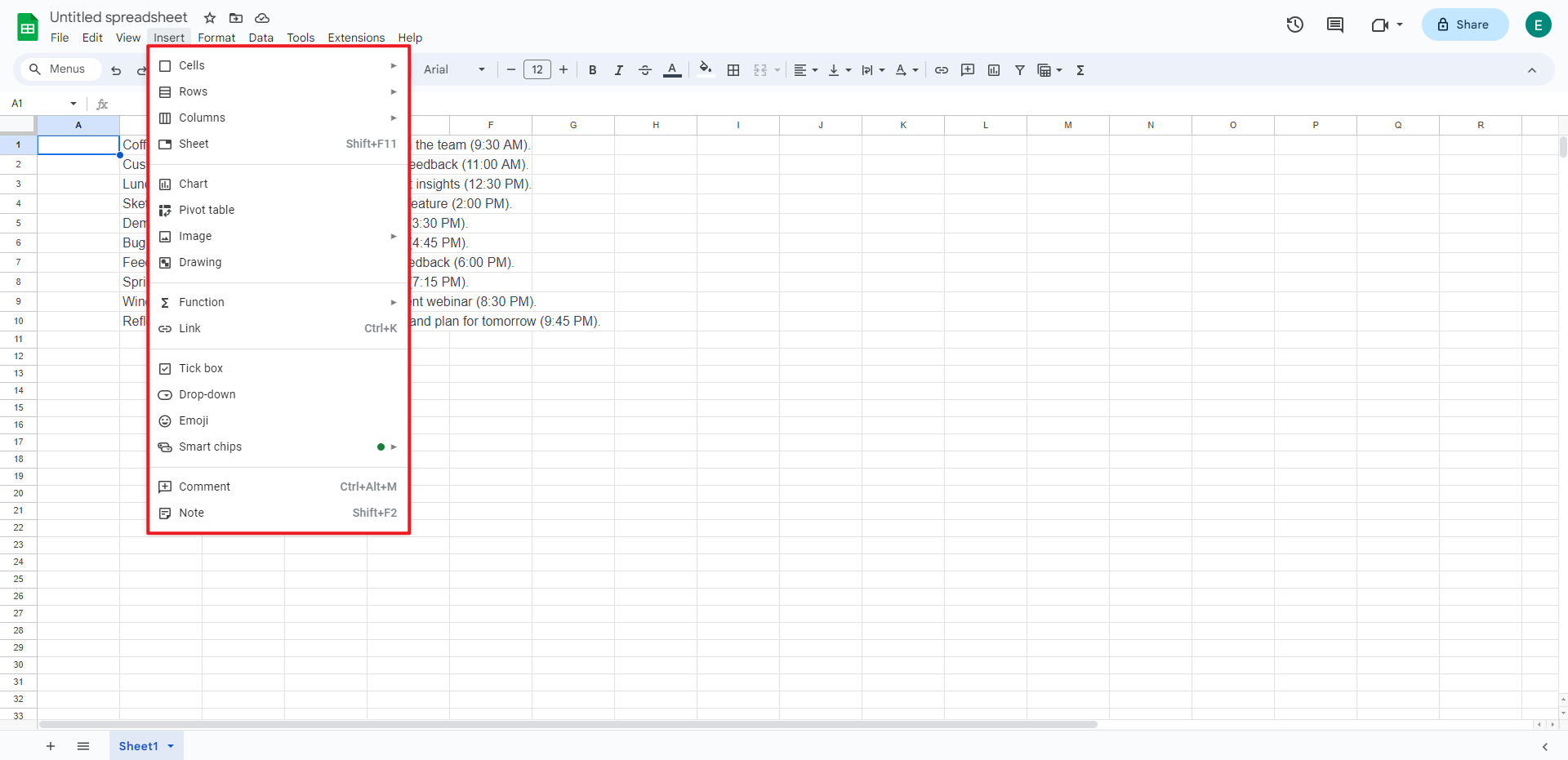
Step 4: Click on the bottom-right corner of the cell with the checkbox and drag it down to as many cells as you want your checklist to have.
Step 5: Type your tasks in the adjacent cells. Each task will correspond with a checkbox.
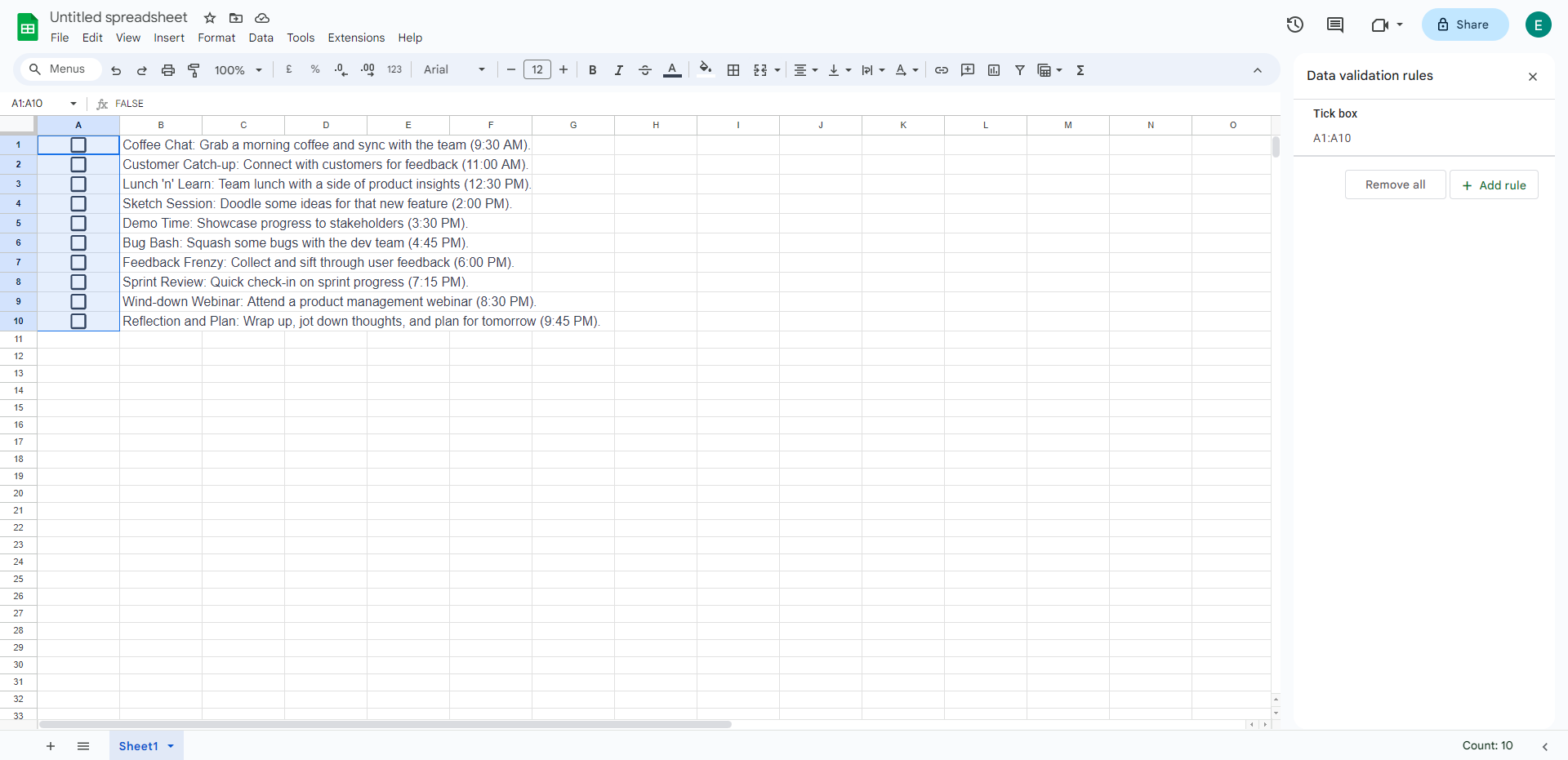
And there you have it - your own checklist in Google Sheets.
Pros and Cons of Making a Checklist in Google Sheets
Like all tools, creating checklists in Google Sheets comes with its own set of benefits and limitations.
Pros
- Accessibility: Google Sheets can be accessed from any device with an internet connection.
- Collaboration: Multiple users can edit the same sheet simultaneously, making it a fantastic tool for collaborative projects.
- Automation: Google Sheets supports scripting and automation through Google App Script, which can provide additional functionality.
Cons
- Limited Offline Functionality: While offline edits are possible, they require some setup and don't offer the full range of features.
- Learning Curve: Some advanced features like automation or data analysis can have a learning curve for non-technical users.
Choosing to create a checklist in Google Sheets ultimately boils down to your specific needs. If you're after accessibility and real-time collaboration, then Google Sheets may be an excellent choice. On the other hand, if you're more comfortable with offline tools, other options might be more appropriate.
How to Make a Checklist in Boardmix
Navigating the modern world of project management and task organization is easier than ever, thanks to a host of digital tools available. One such tool is Boardmix, a comprehensive online solution designed for creating efficient task management systems.
Boardmix is an advanced project management tool that enables teams to visualize and manage tasks in a more organized and efficient way. It's essentially a digital board where you can create and move cards—each representing a different task—between various columns or lists. Each card can contain checklists, attachments, due dates, and comments. Besides, you can also turn the pure text into a checklist with a click, boosting your work efficiency.

Creating a checklist within a card in Boardmix is simple and straightforward. Here's a detailed guide to assist you:
Sign In to Your Boardmix Account
To begin, log into your Boardmix account. If you're new to Boardmix, you'll need to register and create an account.

Navigate to Your Desired Board
Upon successful login, proceed to the board where you intend to create the checklist. The boards serve as the primary organizational tool within Boardmix and may represent different projects or aspects of a project.

Open the Relevant Card
In the chosen board, identify and click on the card you want to add a checklist to. Cards typically represent individual tasks within the board's broader scope.
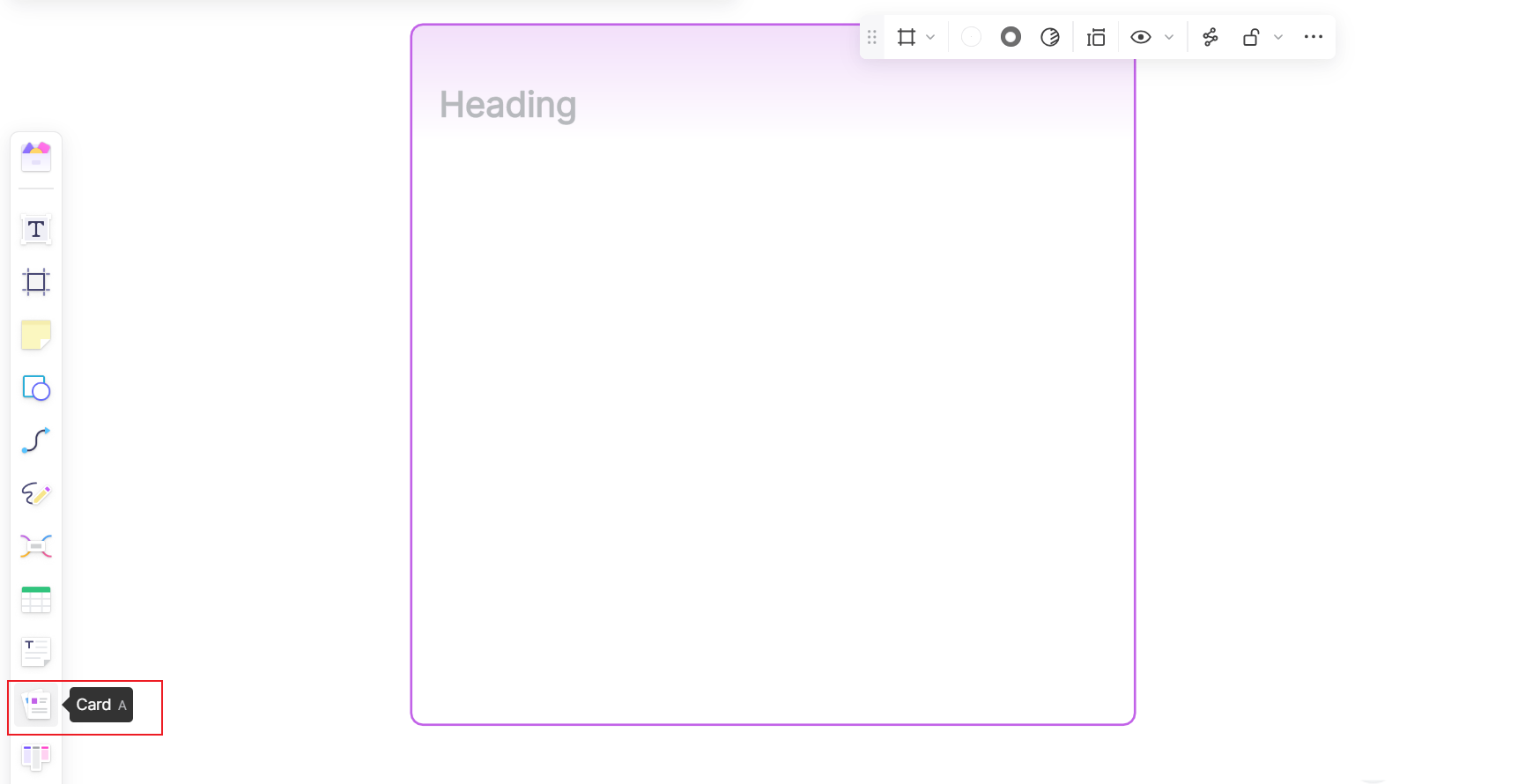
Type All Your Items
Within the card, input all the items on the checklist.
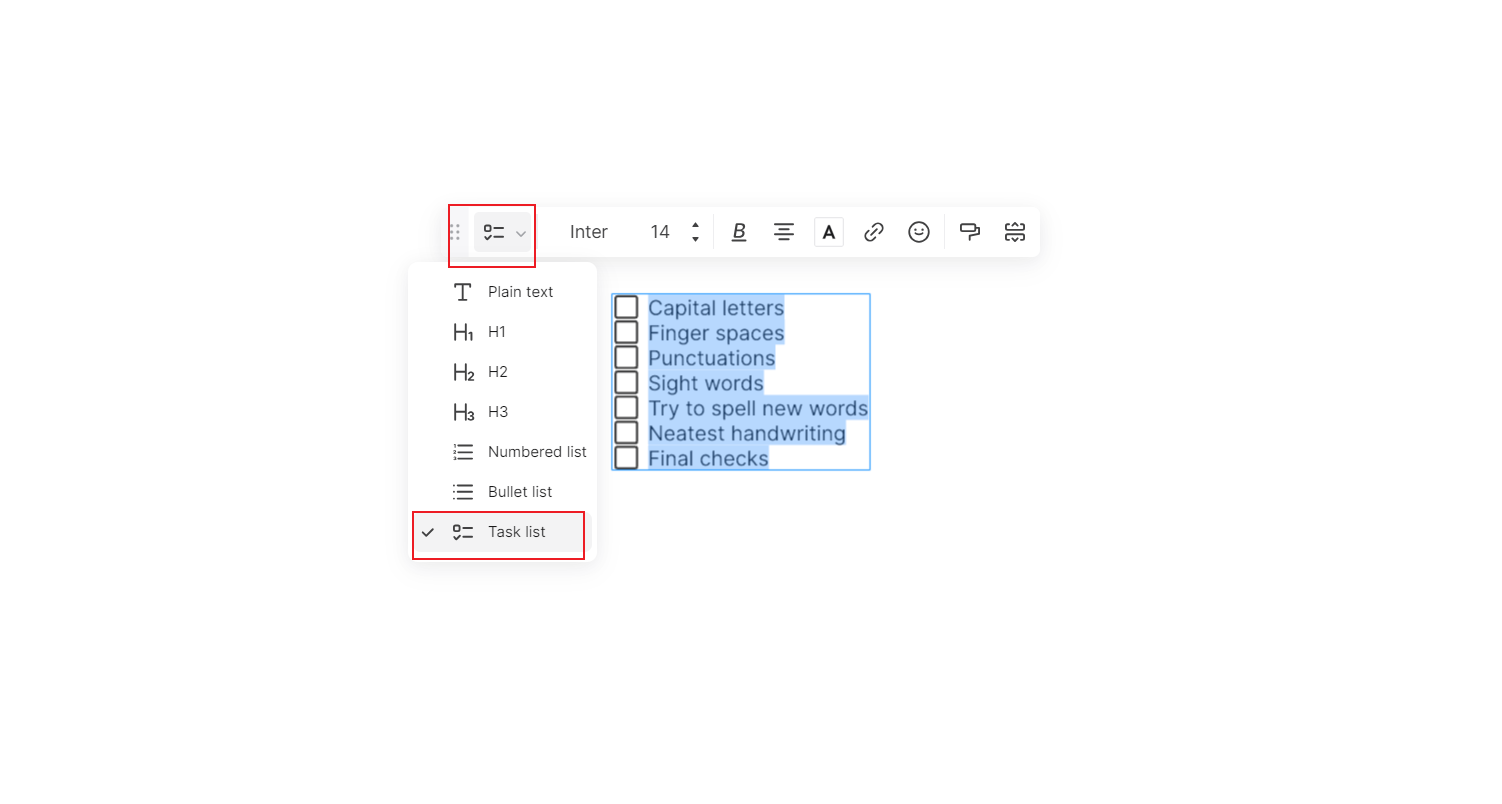
Turn Items into a Checklist
After typing all info, select all text and choose “Task list” to convert them into a checklist. Pressing the Enter key will create more checklist items.
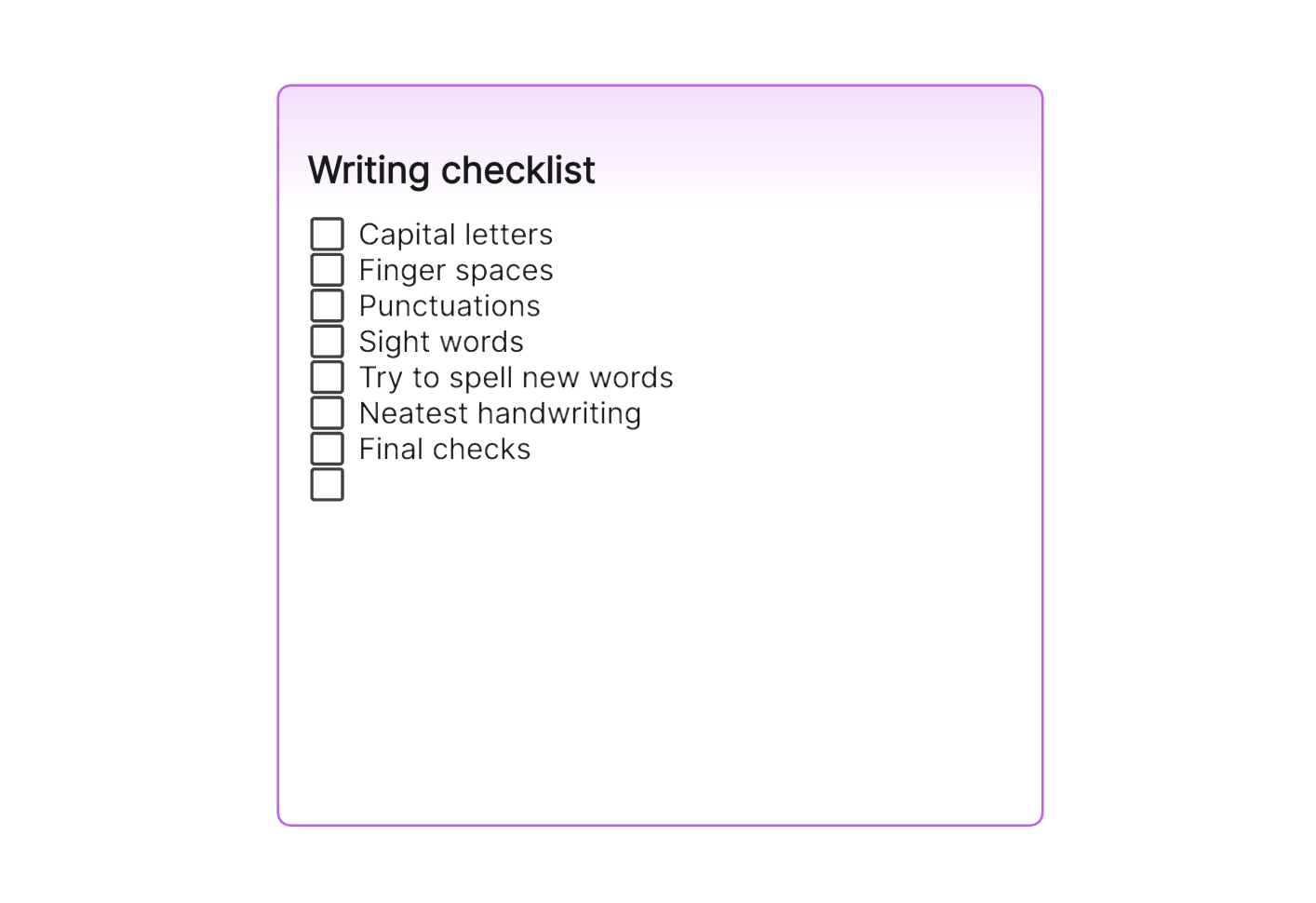
Fine-tune Your Checklist
Once you have completed the checklist, customize it by changing the colors, fonts, sizes and more. Your checklist will automatically save and be accessible anytime you open the board.
By following these steps, you will have successfully created a checklist in Boardmix, aiding your task management and collaboration efforts for any project.
How to Choose: Make a Checklist in Google Sheets or Boardmix
The digital age has brought forth a variety of tools to improve productivity, among them, Google Sheets and Boardmix stand out as excellent platforms for checklist creation. While both tools serve the same function, their features, usability, and convenience vary. This article aims to provide an in-depth comparison to help you choose the most appropriate platform for creating your checklists.
Creating Checklists in Google Sheets
Google Sheets is a powerful online spreadsheet tool, perfect for organizing data, making calculations, and indeed, creating checklists.
Advantages of Using Google Sheets:
- Accessibility: Being a part of Google Workspace, Sheets can be accessed anywhere and at any time, from any device with an internet connection.
- Ease of Use: Its interface is straightforward and easy to navigate even for novice users.
- Collaborative Editing: Google Sheets supports real-time collaboration, allowing multiple users to view and edit a document simultaneously.
Disadvantages of Using Google Sheets:
- Limited Task Management Features: While it can effectively list tasks, Google Sheets lacks advanced task management features such as task assignments or progress tracking.
- Offline Access: Although it supports offline edits, this feature needs to be enabled manually, and certain functionalities may be limited without an internet connection.
Creating Checklists in Boardmix
Boardmix is a digital tool designed for task and project management, offering extensive features for creating detailed checklists.
Advantages of Using Boardmix:
- Task Management Features: Boardmix provides advanced task management options such as adding due dates, assigning tasks, and setting task priorities.
- Visual Representation: Its card and board system offers a clear visual overview of all tasks and their statuses.
- Collaboration: Boardmix is designed with team collaboration in mind. Users can comment on tasks, add attachments, and update statuses collectively.
Disadvantages of Using Boardmix:
- Complexity: Due to its extensive features, Boardmix could be overwhelming for first-time users.
- Cost: Unlike Google Sheets, which is free with any Google account, Boardmix operates on a subscription basis, potentially making it a costly option for small teams or individual users.
In conclusion, both Google Sheets and Boardmix offer robust solutions for checklist creation. Your choice ultimately depends on your specific requirements. If you need a simple, accessible tool for creating basic checklists, Google Sheets might be your best bet. However, if you're looking for advanced task management features and don't mind the learning curve or subscription cost, Boardmix could be the superior choice.








