Regardless of the nature of a project or task, one of the key tools for ensuring efficiency and effectiveness is a checklist. It acts as a reminder of what needs to be done, eliminating the chance of missing crucial steps in a process. This guide will cover the basics of what a checklist is, how to create one in Word, and discuss the advantages and disadvantages of creating a checklist in Word. A versatile tool called Boardmix for checklist creation will also be introduced. Let’s dive in.
What Is a Checklist
A checklist is a tool often used to ensure that a series of necessary steps or actions are followed to achieve a specific outcome. It consists of a list of items that are ticked off as they are completed. This helps to organize tasks, track progress, and ensure consistency. Checklists are commonly used in a range of industries and contexts from project management, event planning, to daily routines and habits.
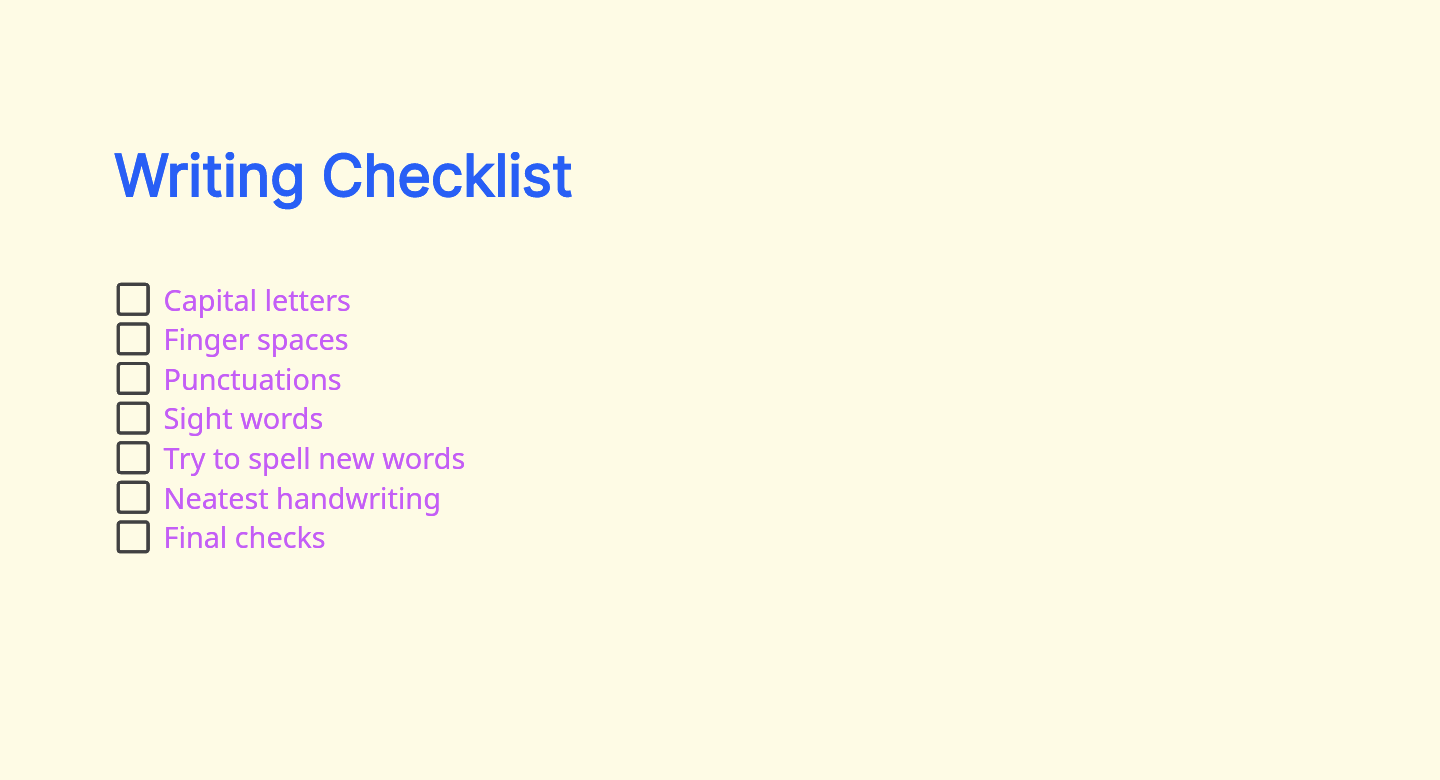
How to Make a Checklist in Word
Creating a checklist in Word is a simple and straightforward process:
Step 1: Open Microsoft Word and create a new document.
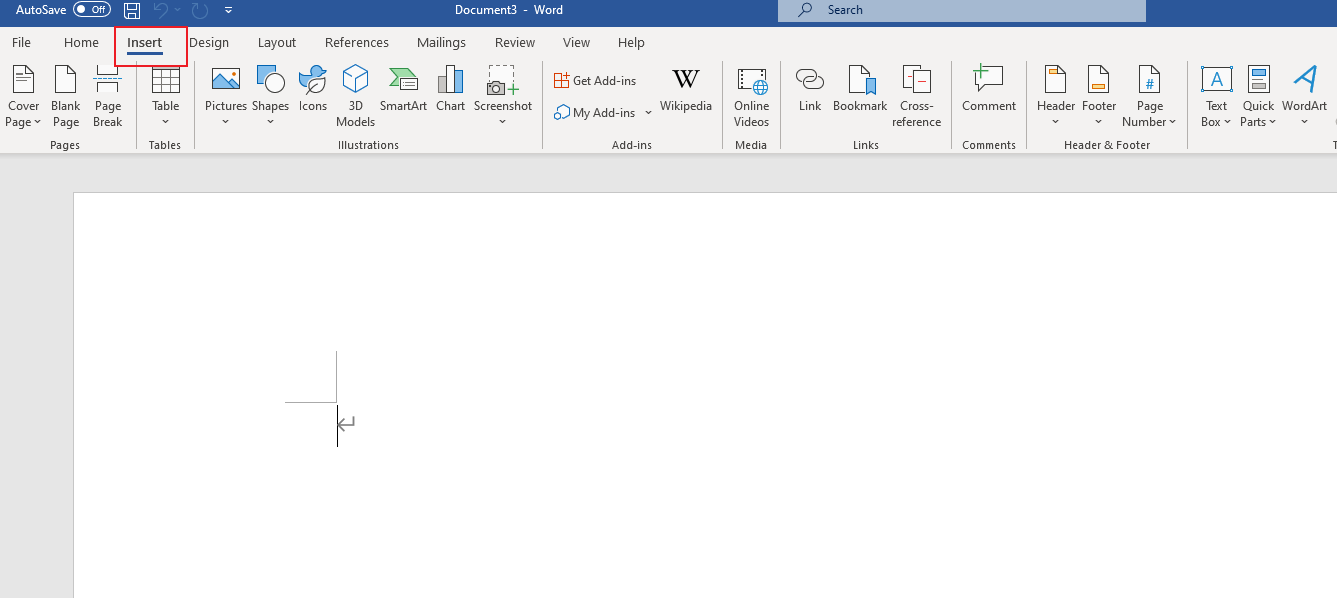
Step 2: Click on the 'Home' tab on the ribbon at the top of Word.
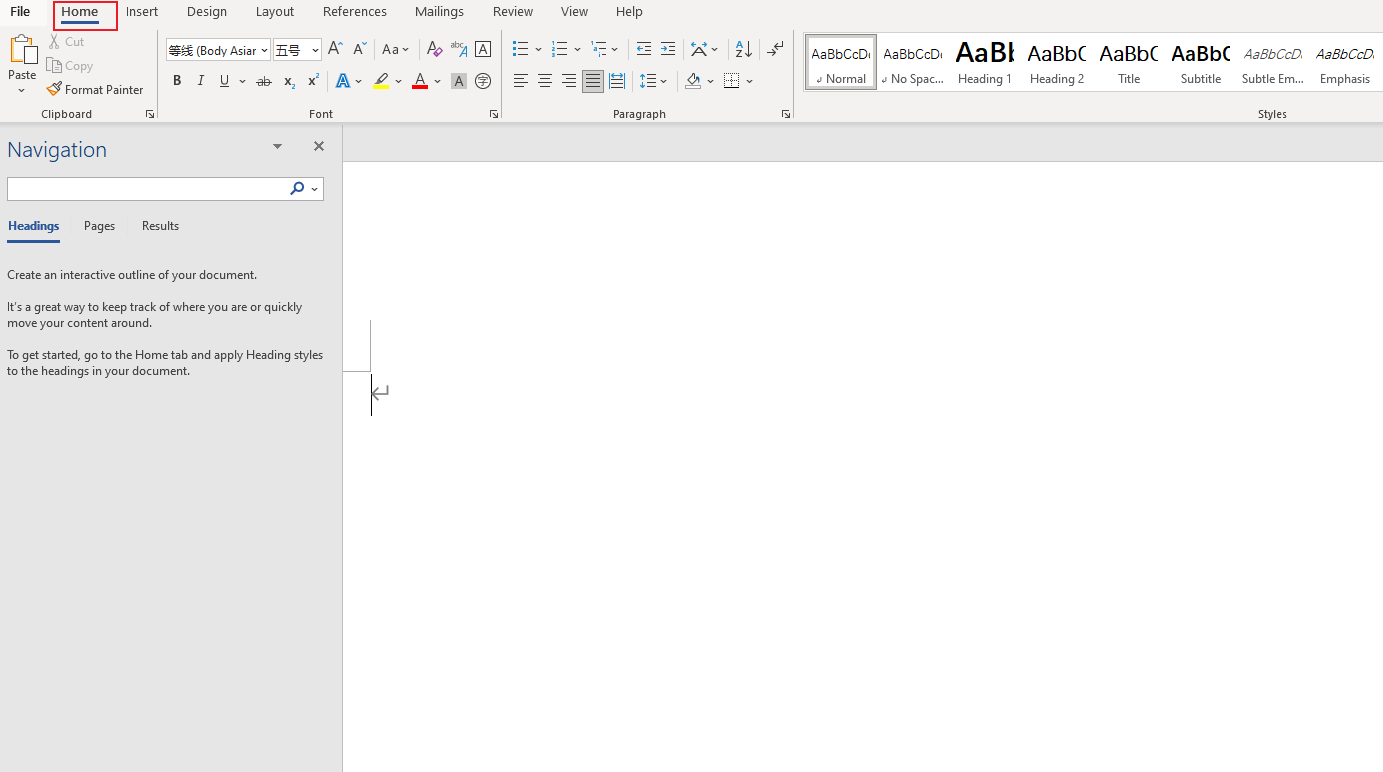
Step 3: In the 'Paragraph' group on the 'Home' tab, click the small arrow in the lower right corner. This will open the 'Paragraph' dialog box.
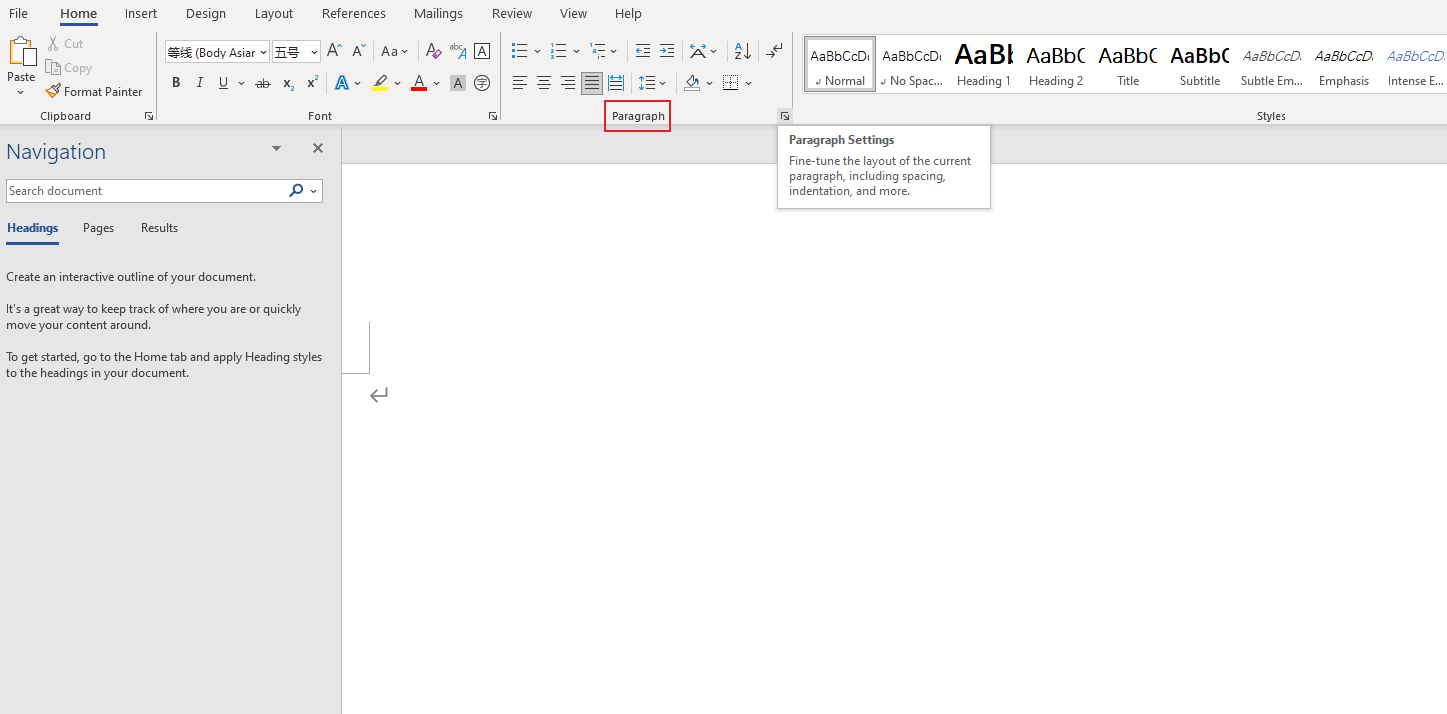
Step 4: Click on 'Bullets' and then on 'Define New Bullet'.
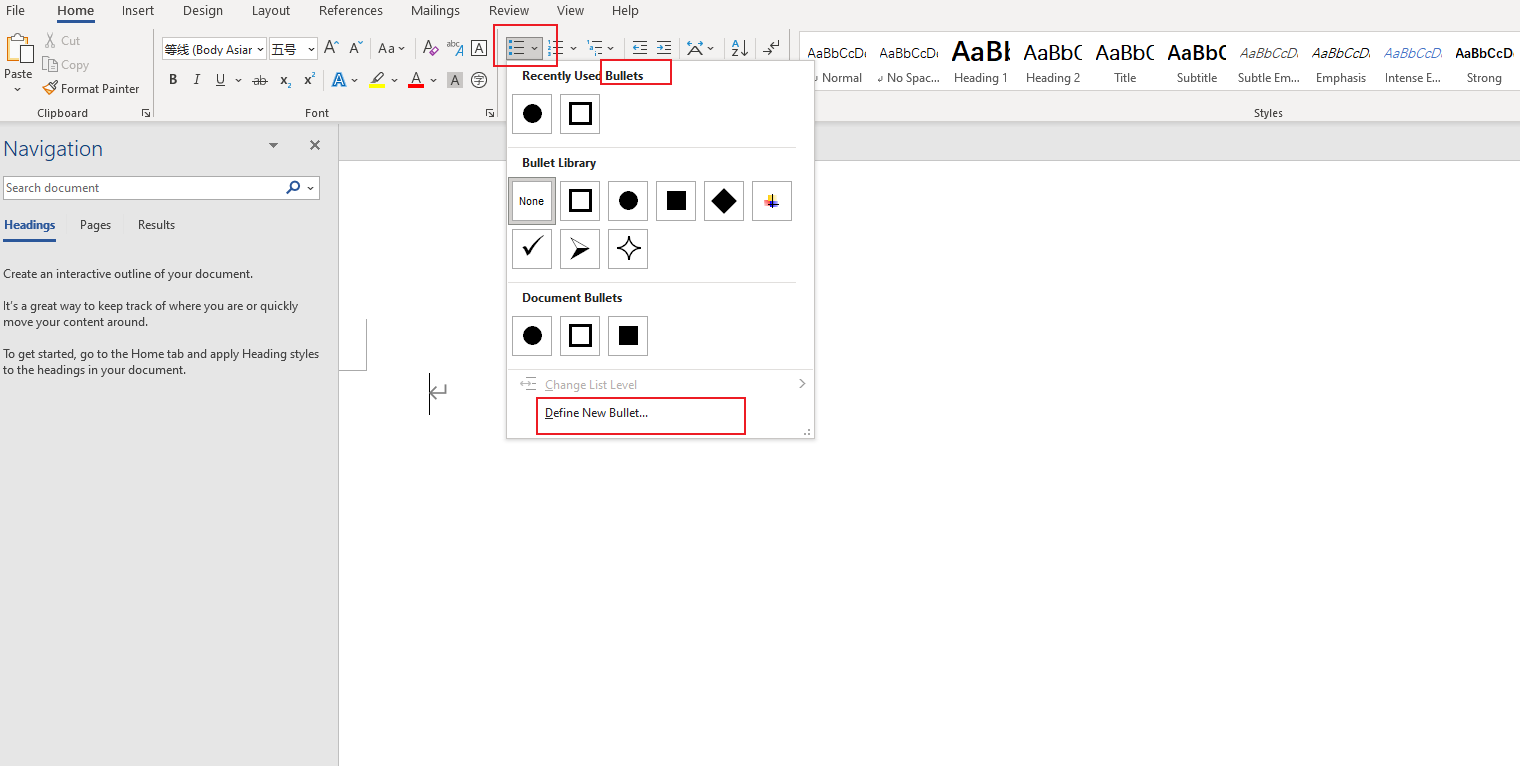
Step 5: Click on 'Symbol'. In the dialog box that appears, scroll down until you find the checkbox symbol and select it.
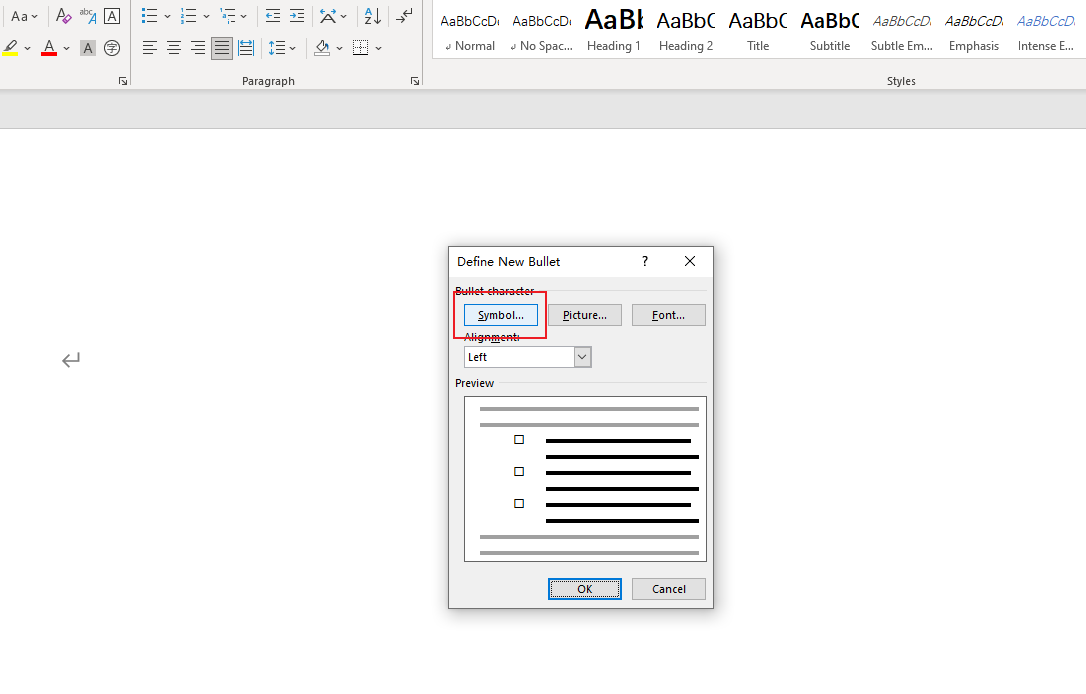
Step 6: Click 'OK' until you're back in your document. Now, whenever you hit the bullet point shortcut on your keyboard (often Alt + 7), Word will insert a checkbox instead of a traditional bullet point.
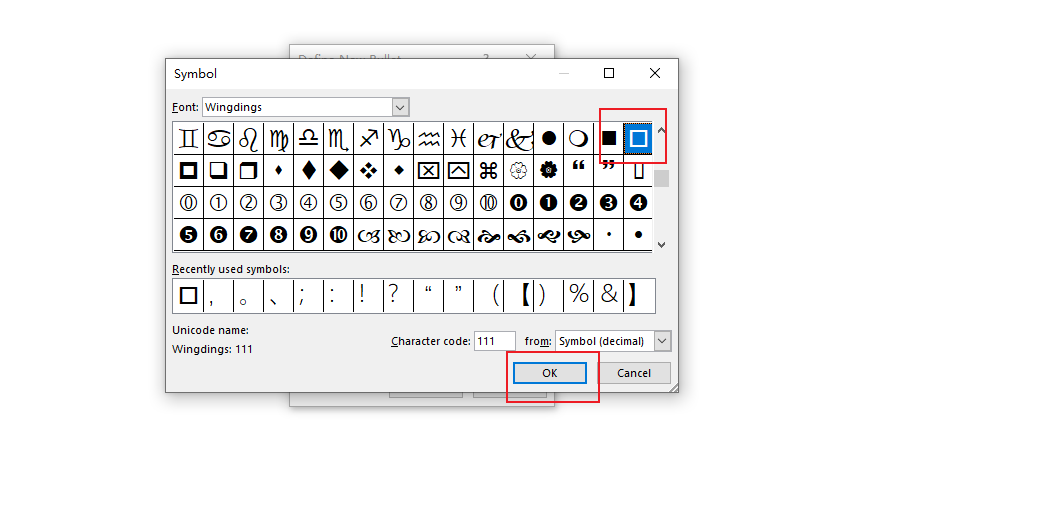
Step 7: Begin typing your tasks next to each checkbox.
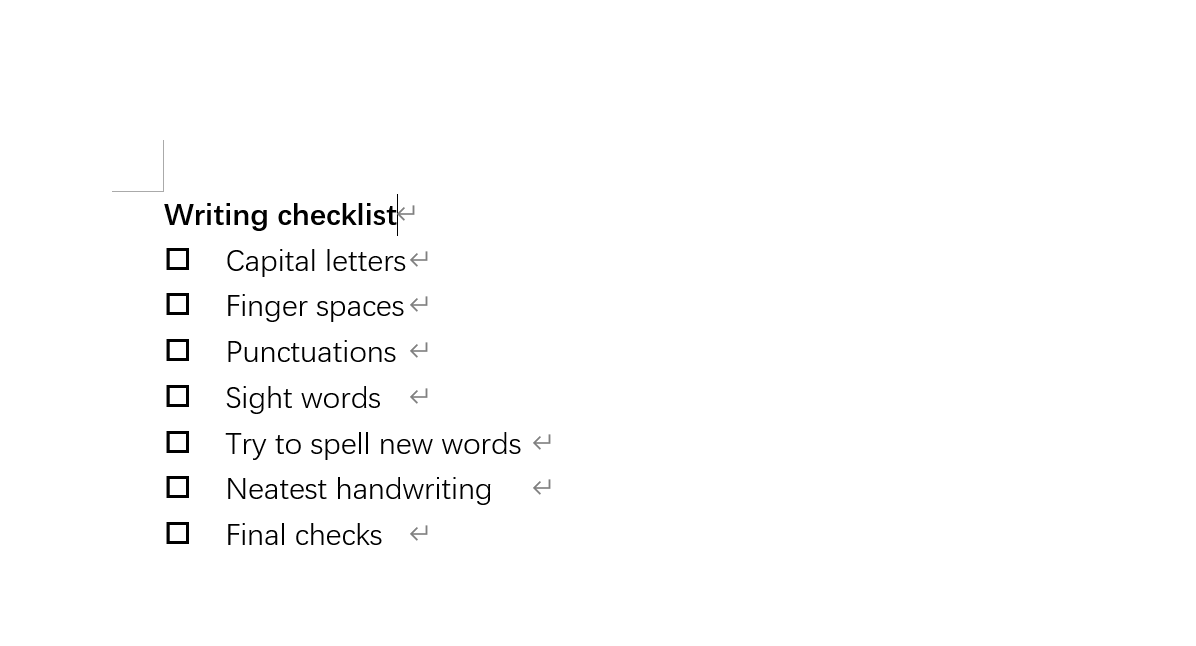
Now you have created your very own interactive checklist in Word!
Pros and Cons of Making a Checklist in Word
Creating checklists in Word has its pros and cons:
Pros
- Simplicity: Microsoft Word is straightforward to use. Many people already have a basic understanding of Word, so creating a checklist does not require learning a new software.
- Flexibility: You can easily customize your checklist with various fonts, colors, and formats.
- Shareability: As an universally accepted file format, sharing and opening Word files is simple.
Cons
- Lack of Collaboration: While Word now allows multiple users to work on a document simultaneously through OneDrive, it's not built for large scale collaborations.
- Limited Functionality: Beyond typing tasks and checking boxes, there's not much more that Word can offer for managing tasks.
In conclusion, whether you choose to create your checklists in Word depends on your needs. If you're after something simple and quick, Word may be a great choice. If you need more collaboration or tracking features, it might be worth considering other options like Excel or project management tools like Boardmix.
How to Make a Checklist in Boardmix
The advent of collaborative online tools has changed the way we manage projects and tasks. Boardmix is one such tool that has revolutionized the approach to task management, making it more efficient and easier.
Boardmix is an online tool designed for teams to manage their tasks and projects more effectively. It provides a visual platform where you can organize tasks into boards, create checklists within cards, assign tasks to team members, set due dates, and track progress. This system of organizing tasks enhances productivity by making tasks clearer, assignments more transparent, and progress tracking easier.

Follow these steps to create a checklist in Boardmix:
Step 1: First, sign in to your Boardmix account. If you don't have an account yet, you'll need to create one.

Step 2: Once you're logged in, navigate to a new board where you'd like to add the checklist.

Step 3: Type all your items of the checklist.
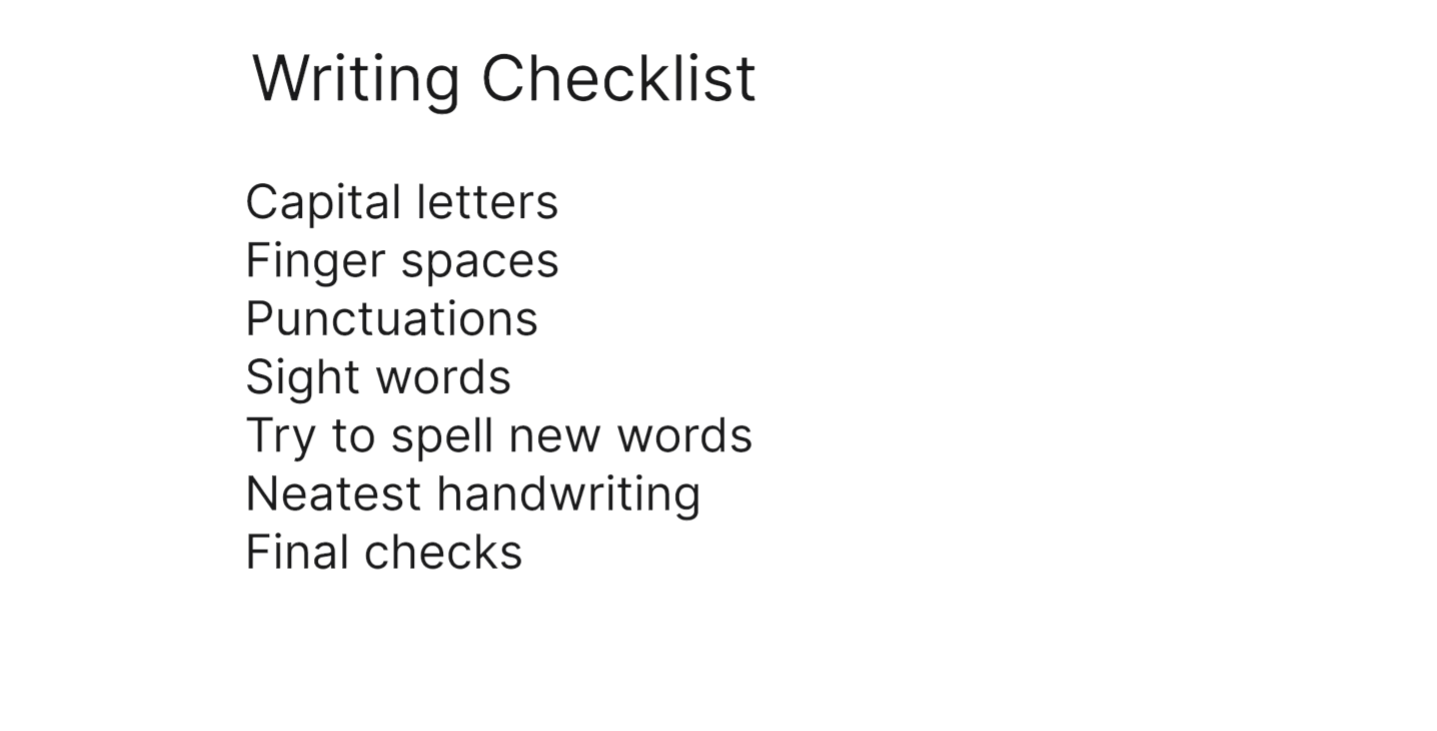
Step 4: Select all the items and choose “Task list” from the drop-down menu. Then all the pure text will be converted into checklist. If you want to add more items, press the Enter key to continue.
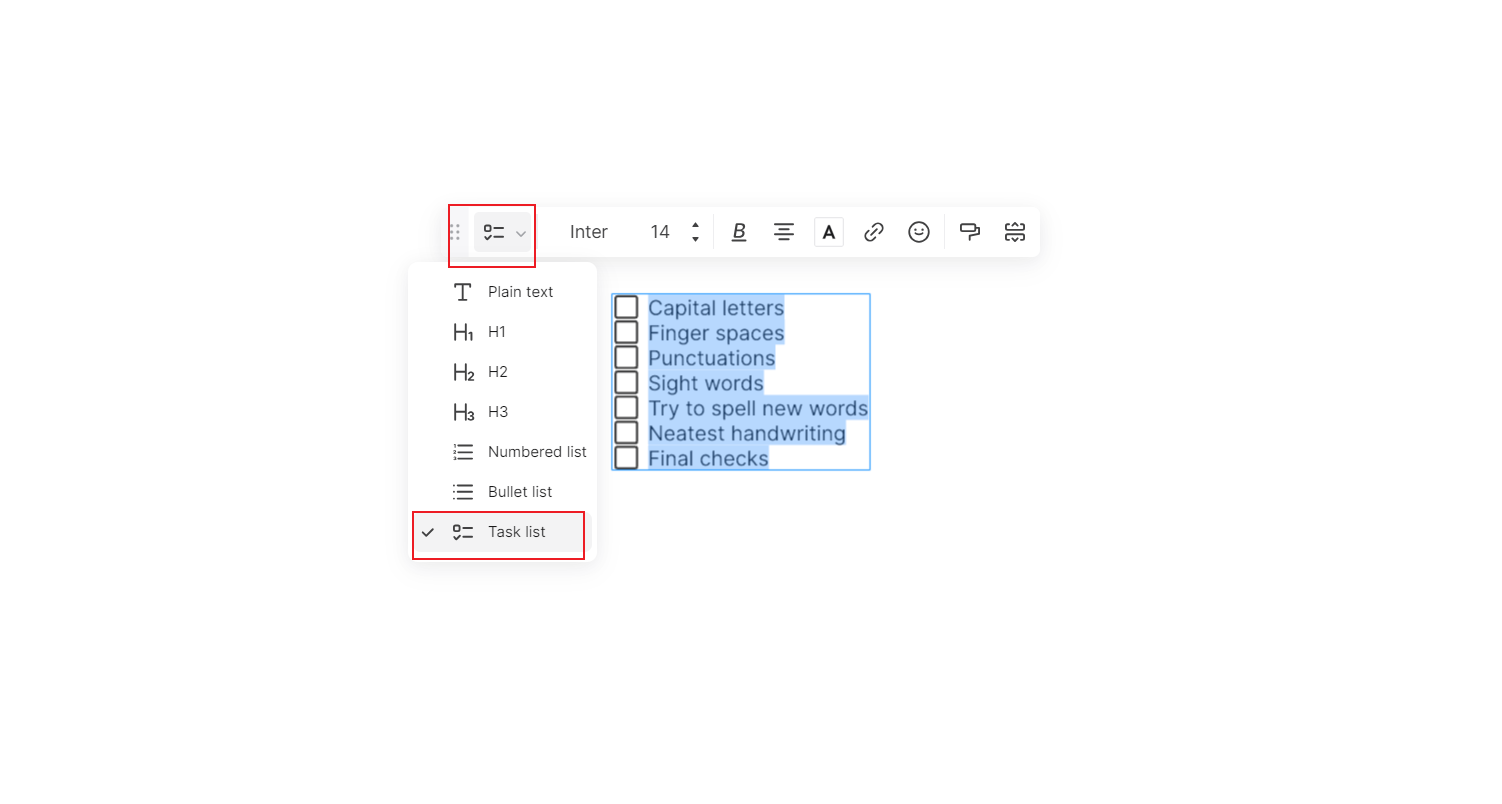
Step 5: Then you can customize the checklist by changing the fonts, colors, alignment and more.
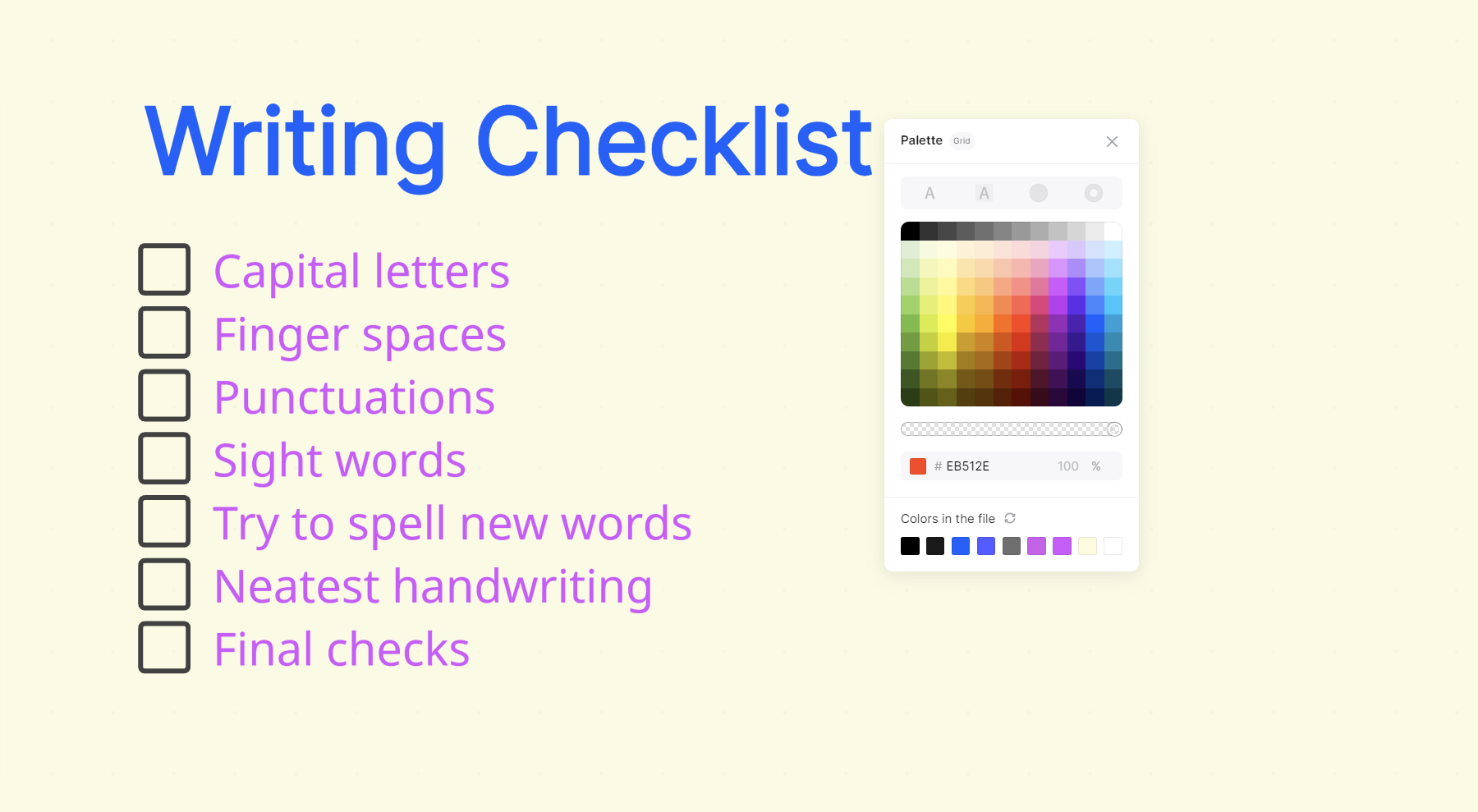
Step 6: Once all items have been added, you can close the board. Your checklist will be saved automatically and will be accessible whenever you open it.
As tasks are completed, you or your team members can check off the corresponding items in your checklist. This provides a visual progress update right on the canvas.
The beauty of creating checklists in Boardmix is that it allows for real-time collaboration. This means multiple team members can access and update the checklist simultaneously from anywhere. This feature enhances teamwork, improves communication, and boosts productivity. Moreover, you can create as many checklists as necessary within a single card. This allows for further organization of tasks under various categories or stages within a larger task or project.
How to Choose: Make a Checklist in Word or Boardmix
When it comes to managing tasks and creating checklists, both Word and Boardmix offer distinct features that could be beneficial depending on your specific requirements. In this article, we will provide a comparative analysis between these two platforms to help you make an informed decision.
Creating Checklists in Word
Microsoft Word is a staple in most offices and homes for creating documents. Its easy-to-use interface also allows for checklist creation.
Advantages of Using Word:
- Simplicity: Creating a checklist in Word is straightforward and doesn't require advanced knowledge of the software.
- Access: Microsoft Office, including Word, is widely used and accessible to most users.
- Customization: Word offers the flexibility to design and format your checklist however you want.
Disadvantages of Using Word:
- Collaboration Limitations: Although Word now offers collaborative features through OneDrive, it is primarily a tool for individual work.
- Limited Features: Beyond text, Word doesn't offer task management features such as progress tracking, due dates, or assigning tasks.
Creating Checklists in Boardmix
Boardmix is an online tool designed to boost productivity through improved task management.
Advantages of Using Boardmix:
- Collaboration: Boardmix shines in collaborative environments where multiple team members can edit and track checklists in real-time.
- Task Management: Boardmix allows users to set due dates, assign tasks to team members, add labels and monitor progress directly within the platform.
- Integration Capabilities: Boardmix can integrate with various other tools like Microsoft and Google Drive, making your workflows even smoother.
Disadvantages of Using Boardmix:
- Pricing: Unlike Word, which typically comes with the Microsoft Office Suite, Boardmix uses a subscription model, which could be an extra cost for some users.
Ultimately, the choice between Word and Boardmix will depend on your specific needs. If you require a simple checklist for personal use or for tasks involving minimal collaboration, Word might be suitable. However, if your work involves significant teamwork and you need additional features such as task assignment and progress tracking, Boardmix would be a more appropriate choice.









