Checklists are invaluable tools for organizing tasks, projects, and workflows. With the advent of digital platforms, creating and managing checklists has become more convenient than ever before. This article will guide you through the process of creating dynamic checklists in Google Docs and explore more alternative options to meet your diverse needs about checklist management.
What Is a Checklist
A checklist is a simple and effective tool used to ensure tasks are completed, track progress, and manage workflows. It provides a step-by-step breakdown of the required actions, helping individuals and teams stay organized and focused. Checklists facilitate improved efficiency, reduce the likelihood of errors, and allow for easy monitoring of completed tasks.
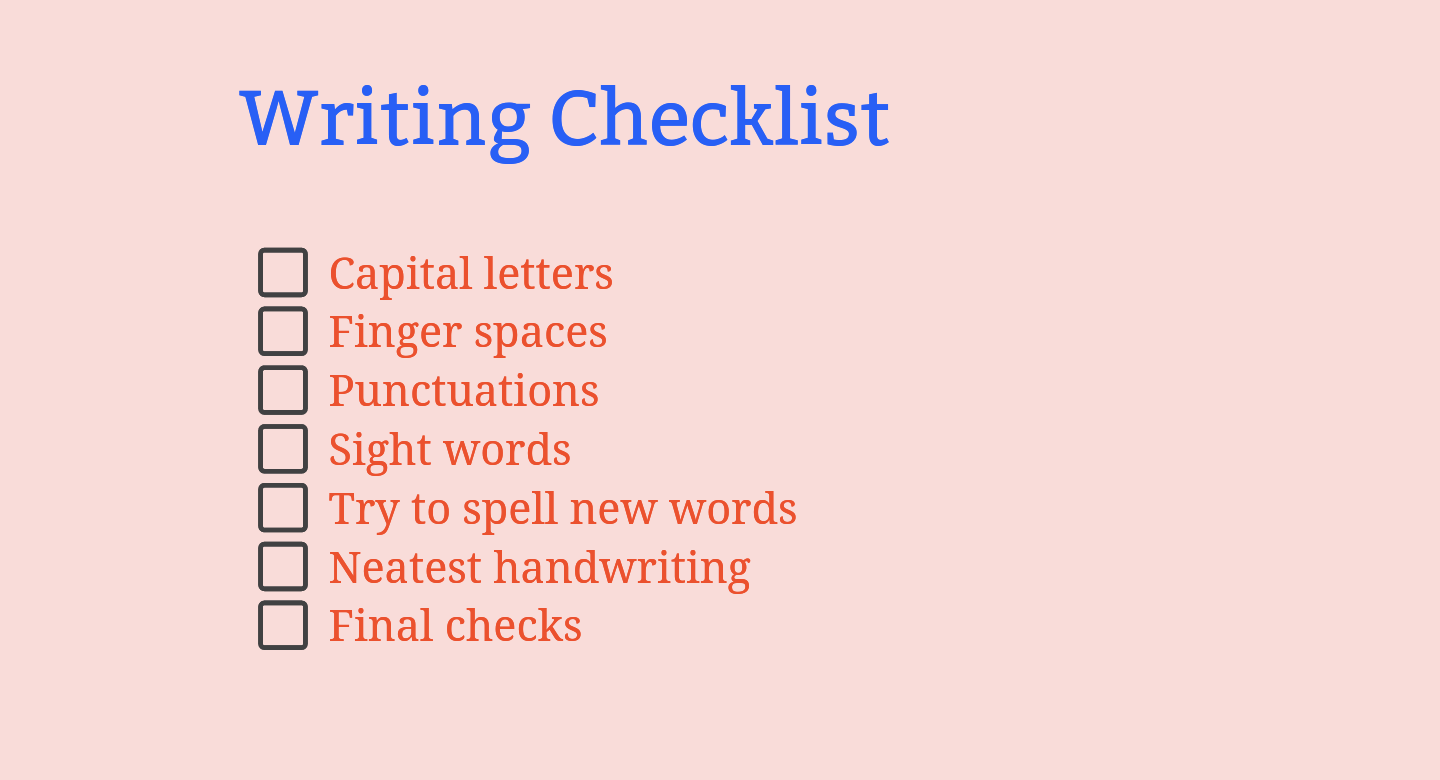
How to Make a Checklist in Google Docs
Creating a checklist in Google Docs is a straightforward process. Follow these steps to get started:
1. Open Google Docs and create a new blank document.
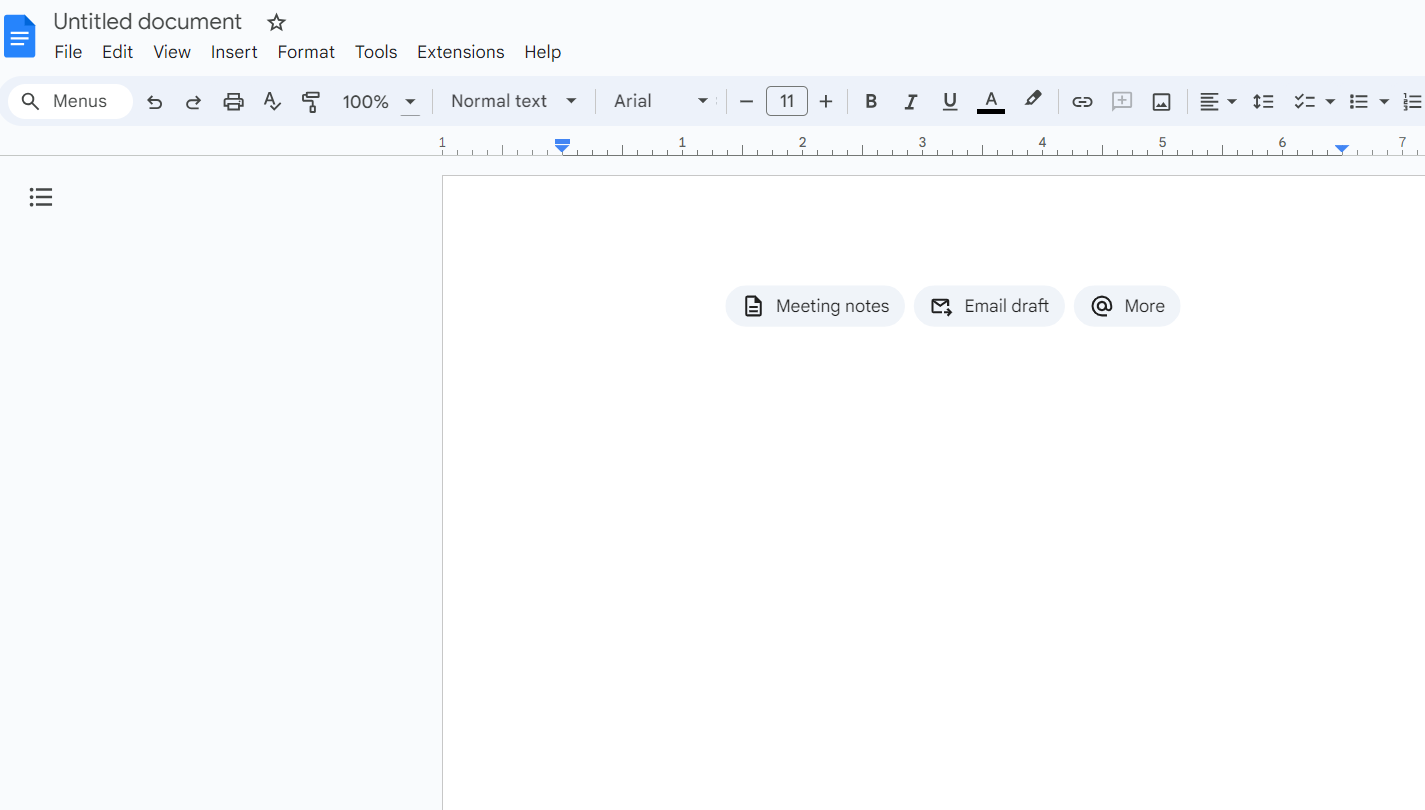
2. Click on "Format" in the upper toolbar and then Click the "Bullets & numbering" button on the expanded page, finally choose the checklist menu to create bullet points.
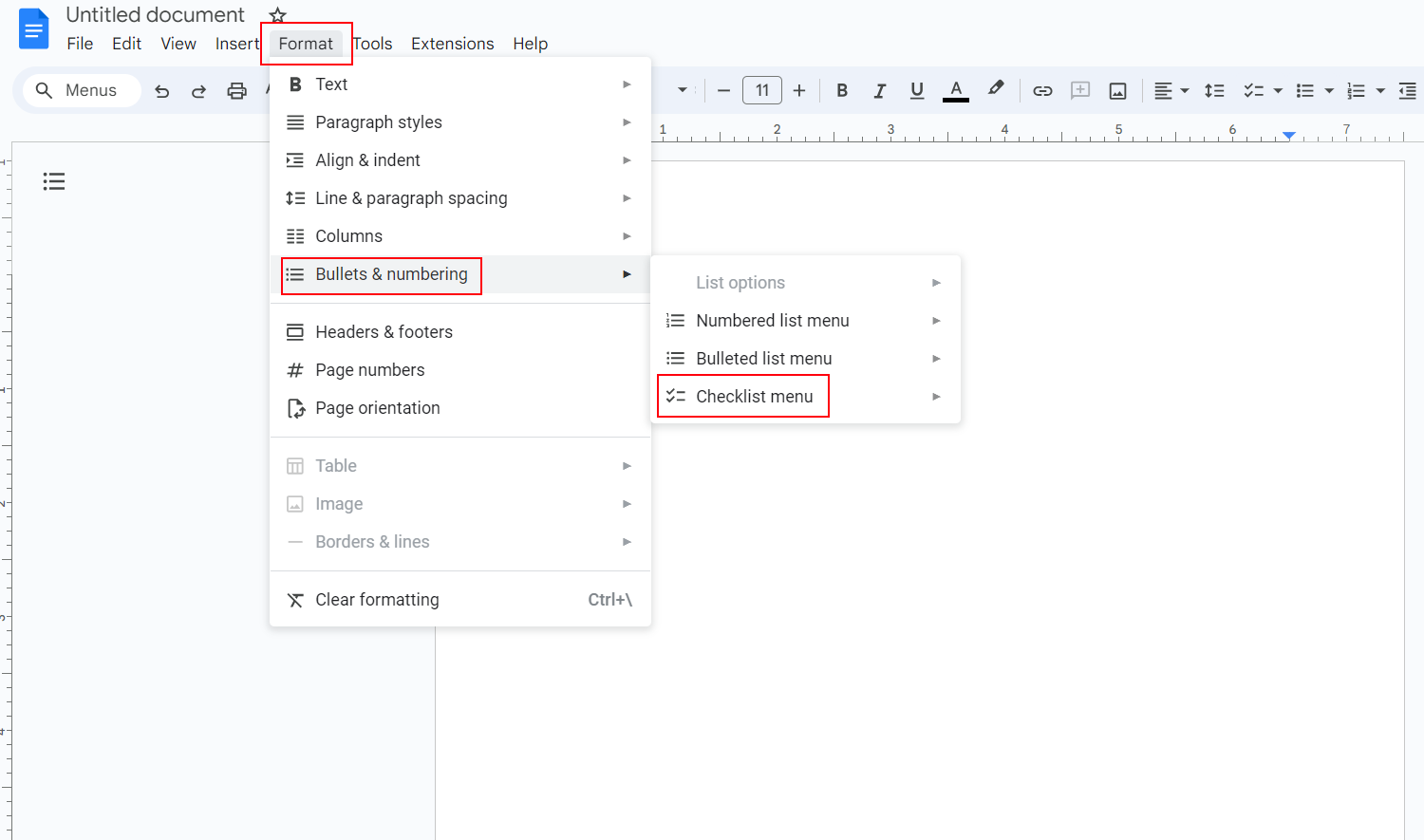
3. Begin typing your tasks, pressing "Enter" after each task.
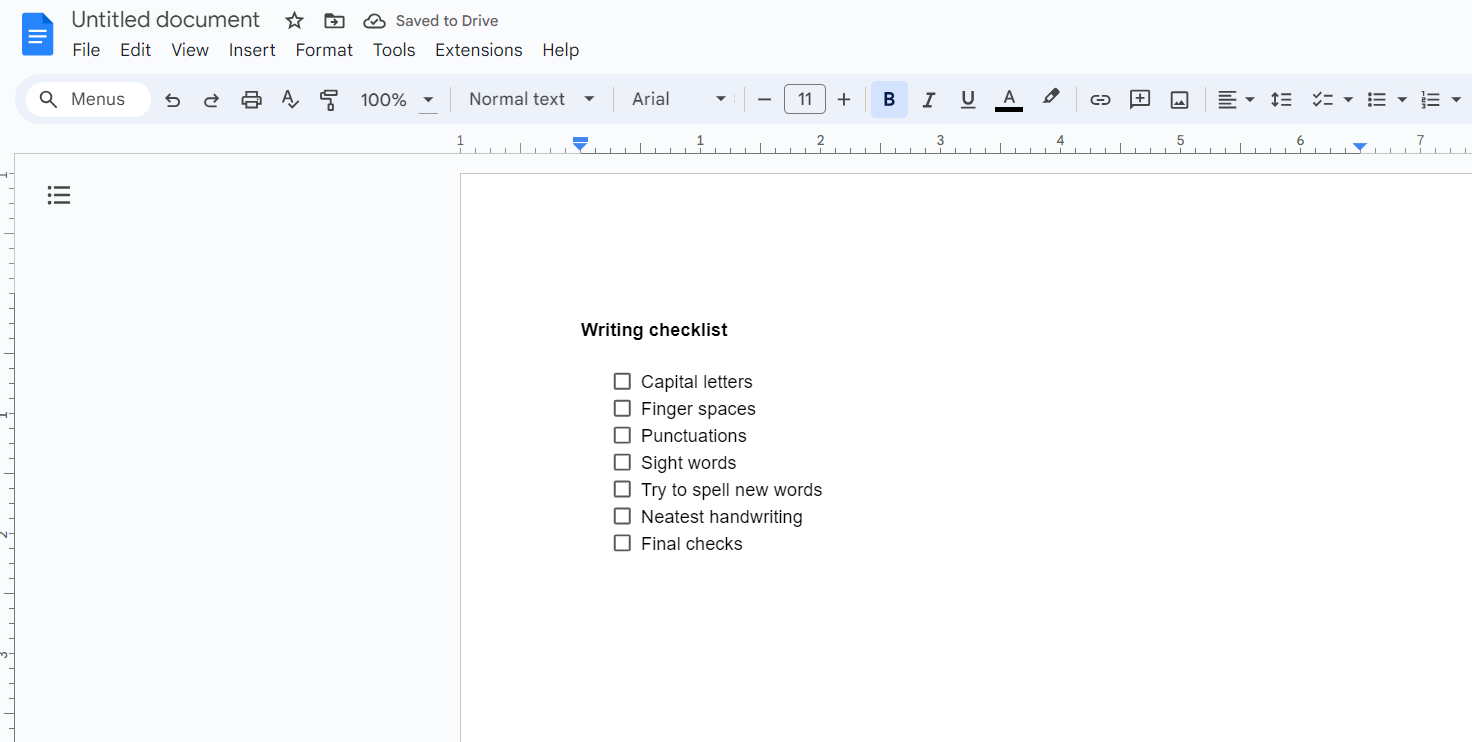
4. Customize your checklist by changing the bullet style, colors, fonts, alignment and more to enhance readability.
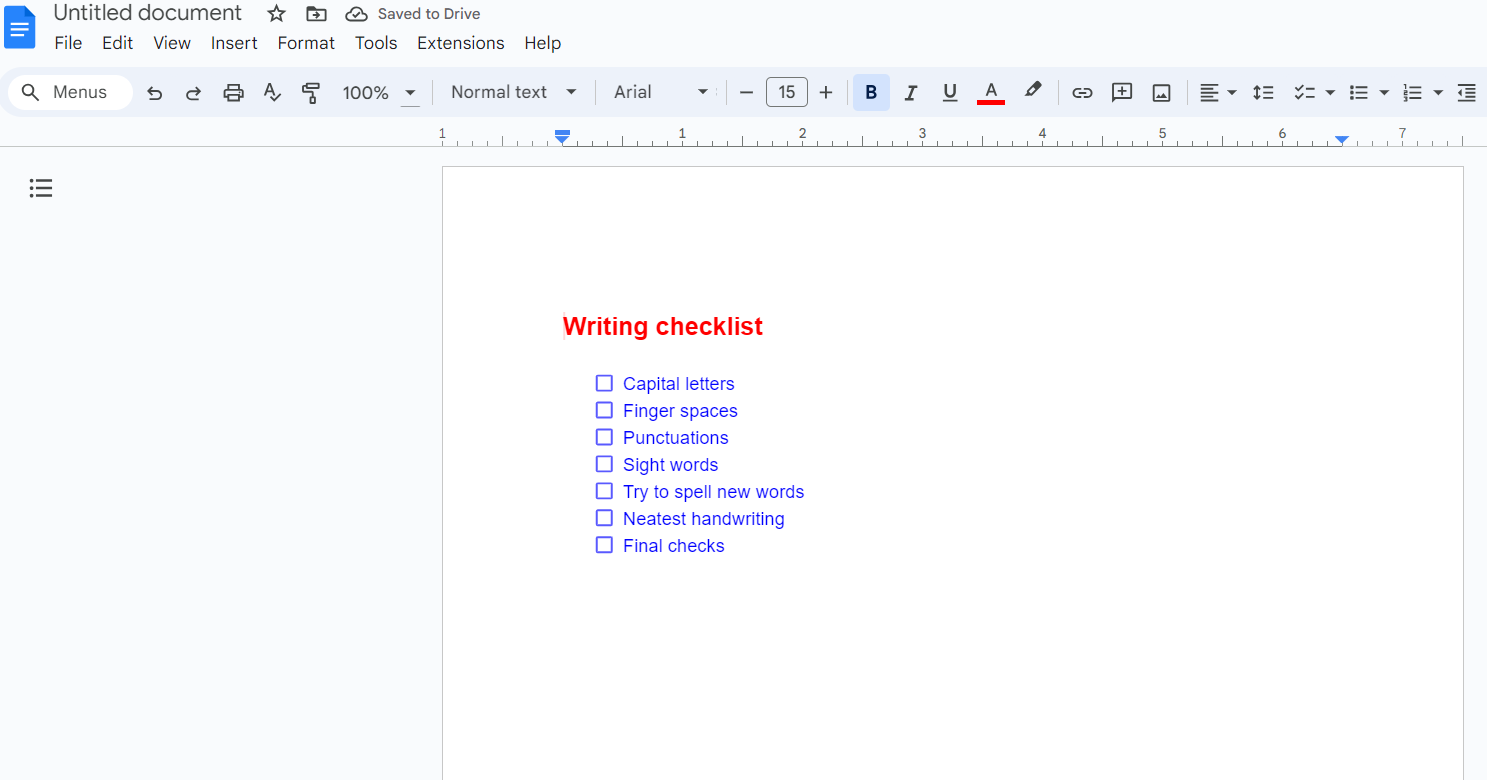
5. Finally save the checklist in your Google Drive or export it to various formats for easy sharing.
Pros and Cons of Making a Checklist in Google Docs
Google Docs While Google Docs offers a convenient platform for creating checklists, it is important to consider the pros and cons before diving in. Here are conclusive points about its pros and cons to help you make an informed decision.
Pros of Making a Checklist in Google Docs:
- Accessibility and Collaboration: Google Docs allows easy access to your checklists from any device with an internet connection. Multiple users can collaborate in real-time, making it ideal for team projects or shared task management.
- Customization and Formatting: Google Docs offers a variety of formatting options to personalize your checklists. You can change fonts, colors, and styles, making it visually appealing and easy to navigate.
- Integration with Google Services: Google Docs seamlessly integrates with other Google services such as Google Drive and Google Calendar. This integration enables you to link your checklists with relevant documents, spreadsheets, or events, creating a comprehensive workflow and facilitating efficient task management.
Cons of Making a Checklist in Google Docs:
- Limited Offline Accessibility: Although Google Docs provides online access, offline availability is limited. Without an internet connection, you won't be able to access or update your checklists.
- Learning Curve and Familiarity: For users who are new to Google Docs, there may be a learning curve to understand its features and functionalities.
In conclusion, while Google Docs offers numerous benefits for creating checklists, it is essential to weigh the limitations. Evaluating these pros and cons will assist you in making an informed decision that aligns with your specific needs and preferences.
How to Make a Checklist in Boardmix
Boardmix is an impressive online platform that empowers individuals and teams to create captivating visual content, including dynamic checklists. With its user-friendly interface and extensive features, Boardmix allows you to design personalized checklists to suit your specific needs. From project management to daily to-do lists, this platform offers a seamless experience for organizing tasks and increasing productivity.

Now follow these steps to create an effective checklist in Boardmix to enhance productivity and streamline your workflow.
1. Visit the official Boardmix website and sign in to your account or create a new one.

2. Once logged in, create a new board to prepare for the checklist creation.

3. Type all your checklist items on the board.
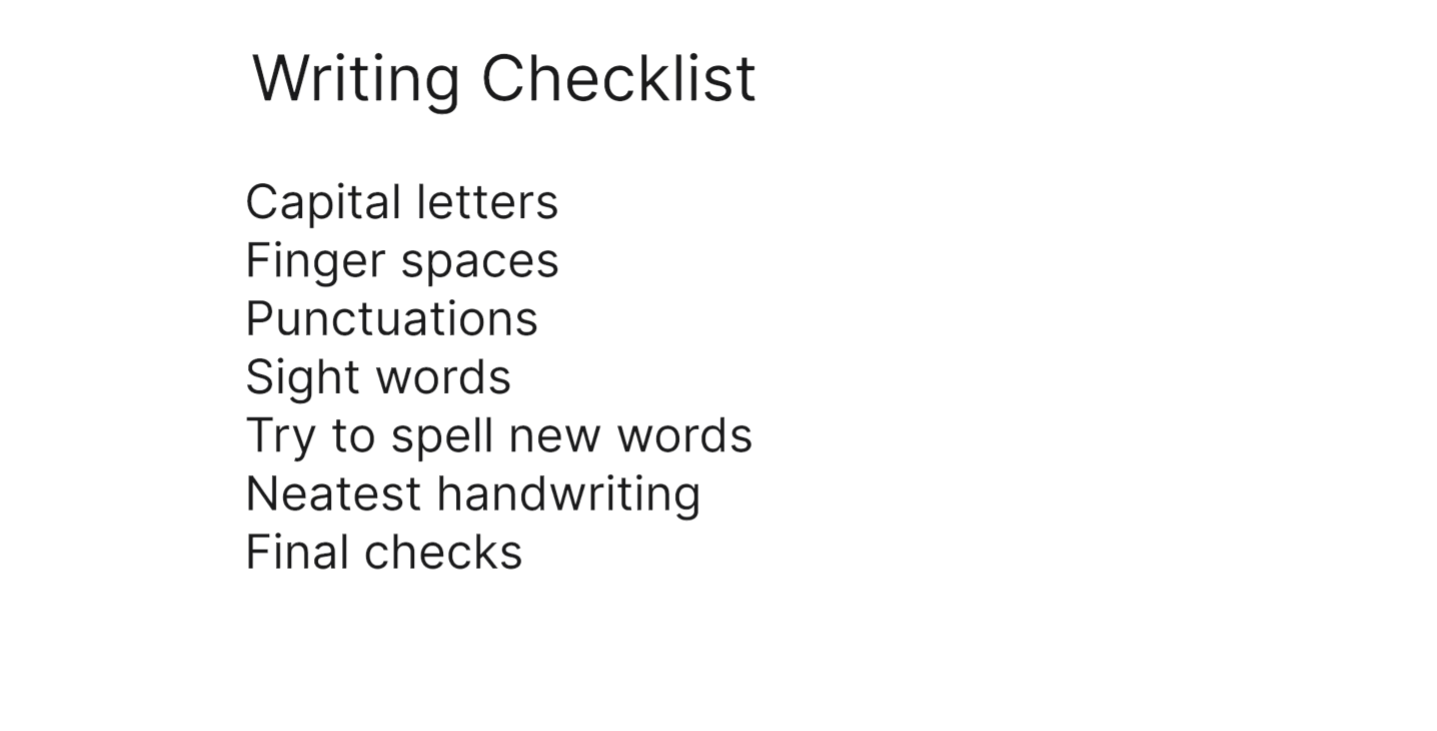
4. Select all the items and choose “Task list” from the drop-down menu. And all the items had fully become checklists. If you want to add more lists, just press the enter key to add the next list.
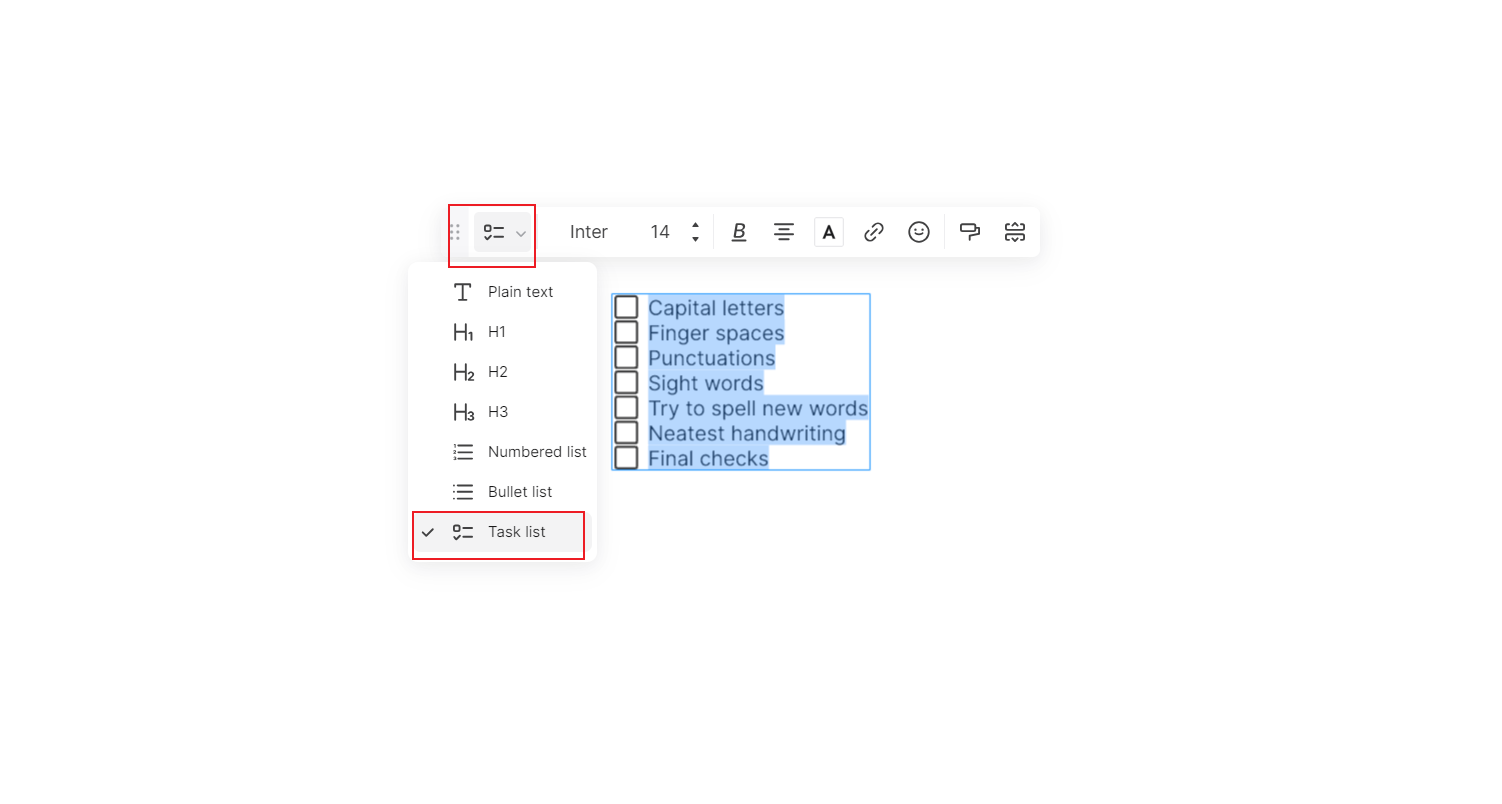
5. Then you can customize the checklist by changing the layout, design, fonts, and colors to match your preferences.
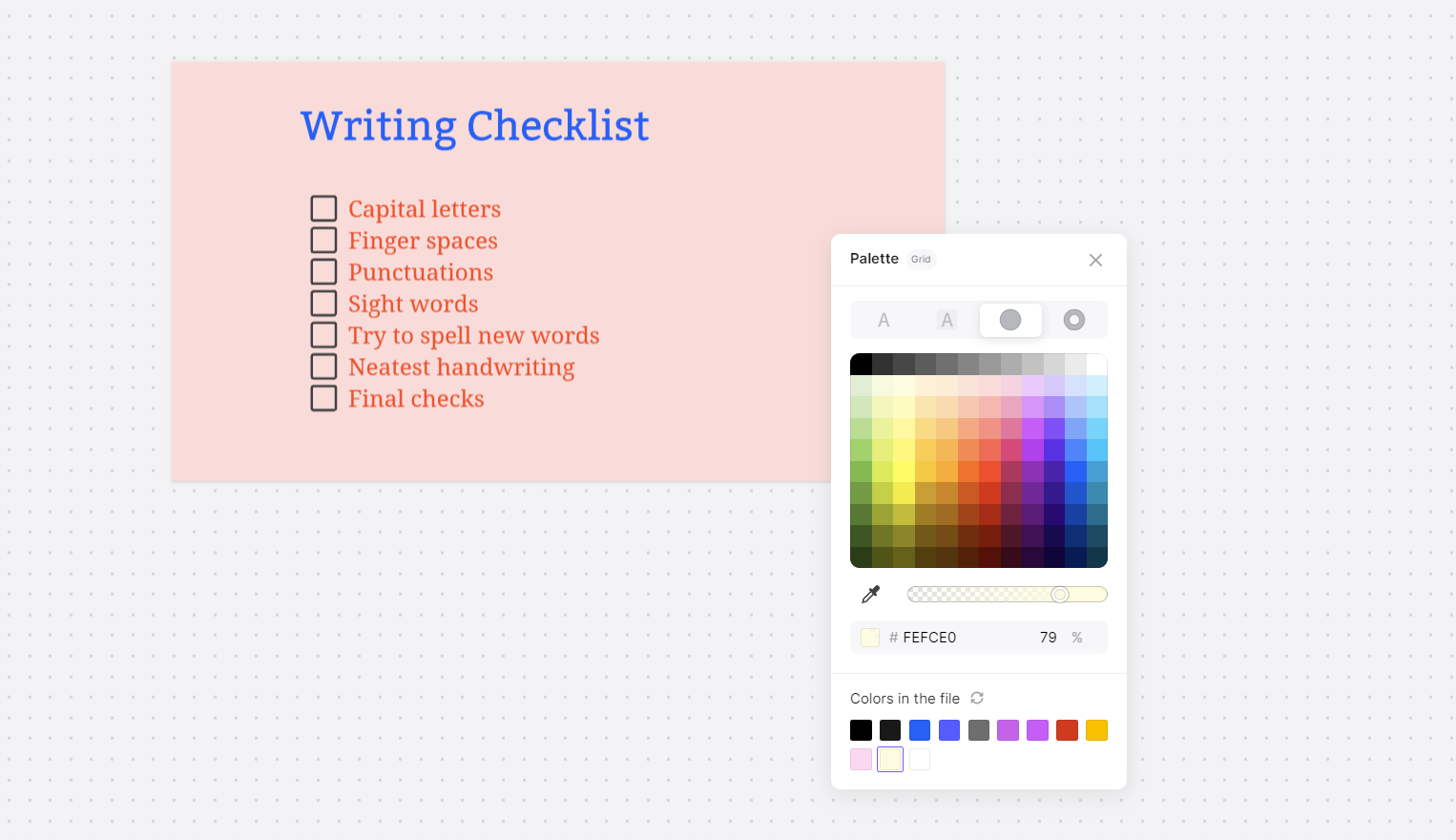
6. After you have finished your checklist, just close the board. Your checklist will be saved automatically and will be accessible whenever you open it.
Creating a Checklist: Google vs. Boardmix
When it comes to creating checklists, both Google and Boardmix offer distinct advantages and disadvantages. Here is a brief overview of the pros and cons for each platform.
Pros of Google in creating checklists:
Accessibility: Google's checklist feature is easily accessible through Google Drive, making it convenient to create, access, and edit checklists from any device.
Integration: Google integrates seamlessly with other Google tools, such as Google Docs and Google Sheets, allowing easy integration of checklists into broader documents or workflows.
Cons of Google in creating checklists:
Limited Customization: Google's checklist feature has limited customization options, lacking extensive design choices and layout flexibility.
Visual Appeal: Checklists created in Google can appear plain and less visually engaging due to the limited formatting options.
Pros of Boardmix in creating checklists:
Visual Appeal: Boardmix offers a wide range of customizable templates, appealing visuals, and design options, enabling you to create visually vibrant and engaging checklists.
Collaboration: Boardmix allows real-time collaboration, making it easy for multiple team members to contribute simultaneously, enhancing efficiency and productivity.
Interactive Features: Boardmix offers interactive features such as adding comments, attachments, and linking to external resources, making your checklists more interactive and functional.
Cons of Boardmix in creating checklists:
Learning Curve: Boardmix may require a learning curve, especially for new users unfamiliar with the platform's features and interface.
Accessibility: While Boardmix is accessible from any device with an internet connection, it requires an active subscription to access premium features and templates.
In comparison, while Google's checklist feature is efficient for basic checklist requirements and collaboration, Boardmix provides a more comprehensive solution with enhanced customization and design capabilities. Boardmix's interactive features and diverse templates contribute to more visually appealing and functional checklists. So if you want more design functions to create a visually stunning checklist, Boardmix would be an ideal choice for you.









