Discover the efficient way of downloading your Miro Board. In the dynamic digital age, organizations need effective tools like Miro for seamless planning and collaboration. However, knowing the comprehensive techniques to export these Miro boards is vital to maintain data accessibility. This piece simplifies the process of successfully downloading Miro boards, ensuring your collaborative efforts remain intact for future reference and better user experiences.
Understanding Miro Board
Miro Board is a collaborative online whiteboard platform designed to enhance team productivity. This virtual workspace allows for real-time collaboration, with features ranging from brainstorming sessions, project management to design processes, making it a powerful productivity tool for any team or company.
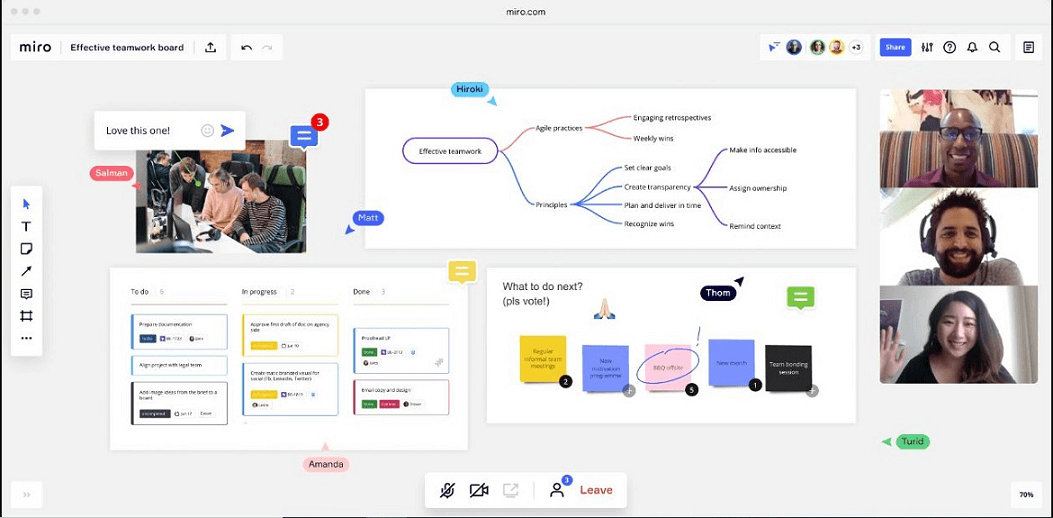
Unlocking Miro Download Guides
Now that you've familiarized yourself with the concept of Miro Board, let's delve deeper into the step-by-step tutorial section below. Here, you'll find comprehensive guidance on how to effectively download Miro boards and harness their full potential.
How to Import a Miro Board
To import miro board, just select the board you want to import, click on 'Copy' and 'paste', then you can paste and import this board into any other miro boards.
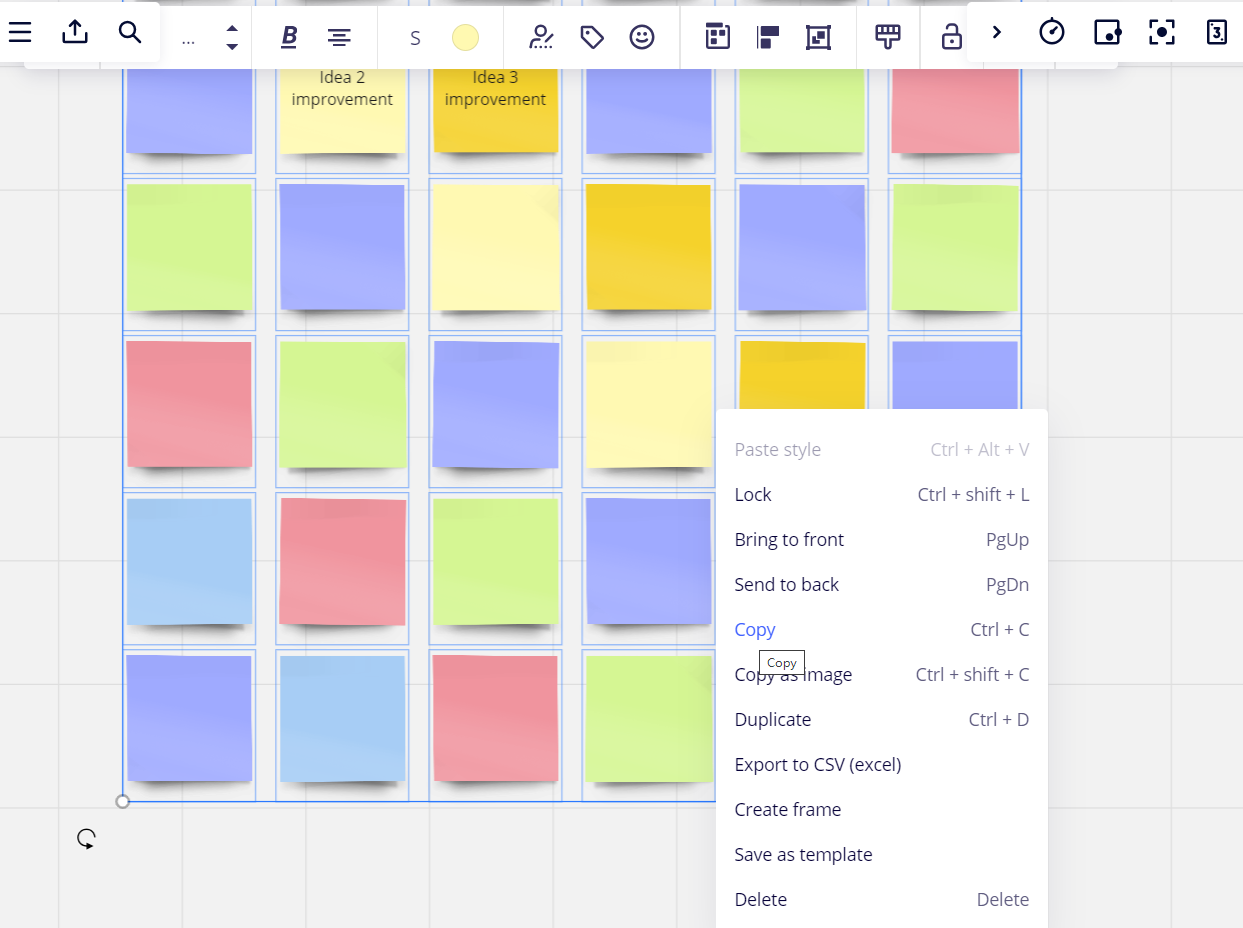
How to Export a Miro Board
To export a Miro board, navigate to the top left corner of your Miro board and click on the 'Export this board' button. Then, choose the format from the dropdown list you wish to export to and click 'Export.'
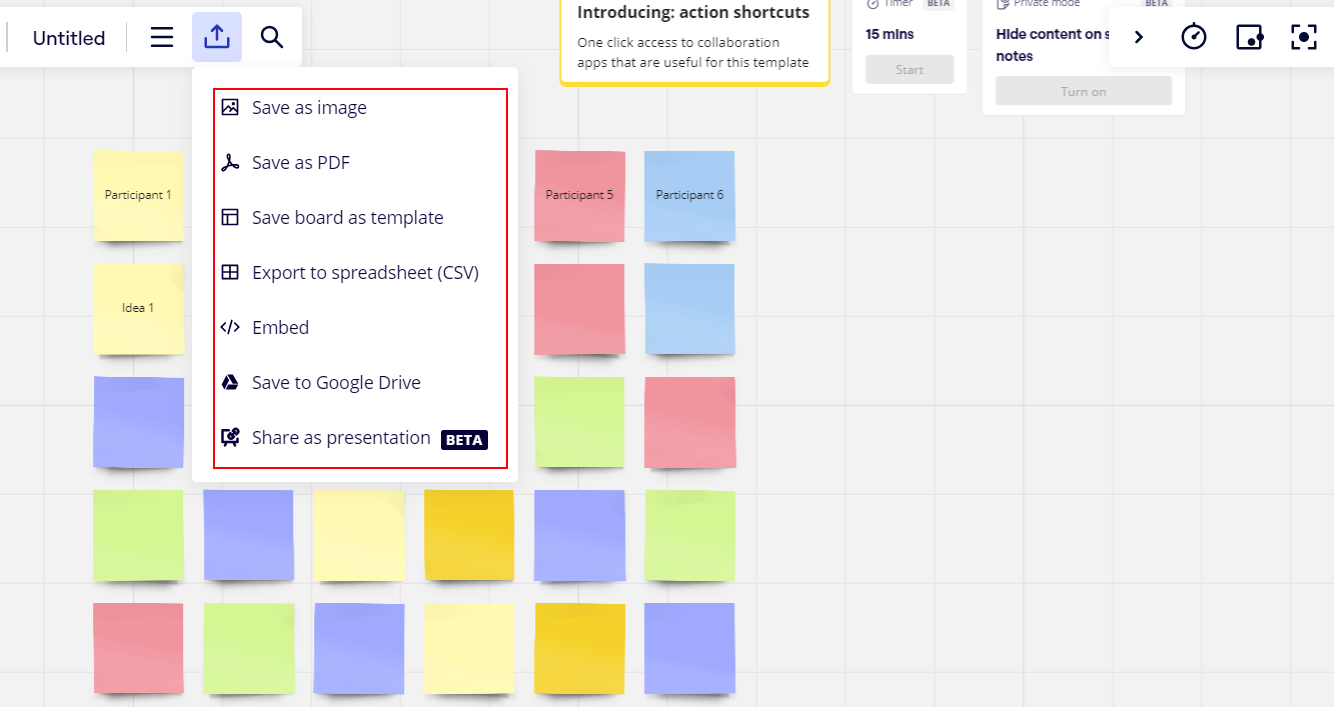
How to Export Miro Board to PDF
To export a Miro board to PDF, follow the steps mentioned above, and upon reaching the 'Export this board' section, click 'Save as PDF' from the dropdown list and your board will be downloaded as a PDF file.
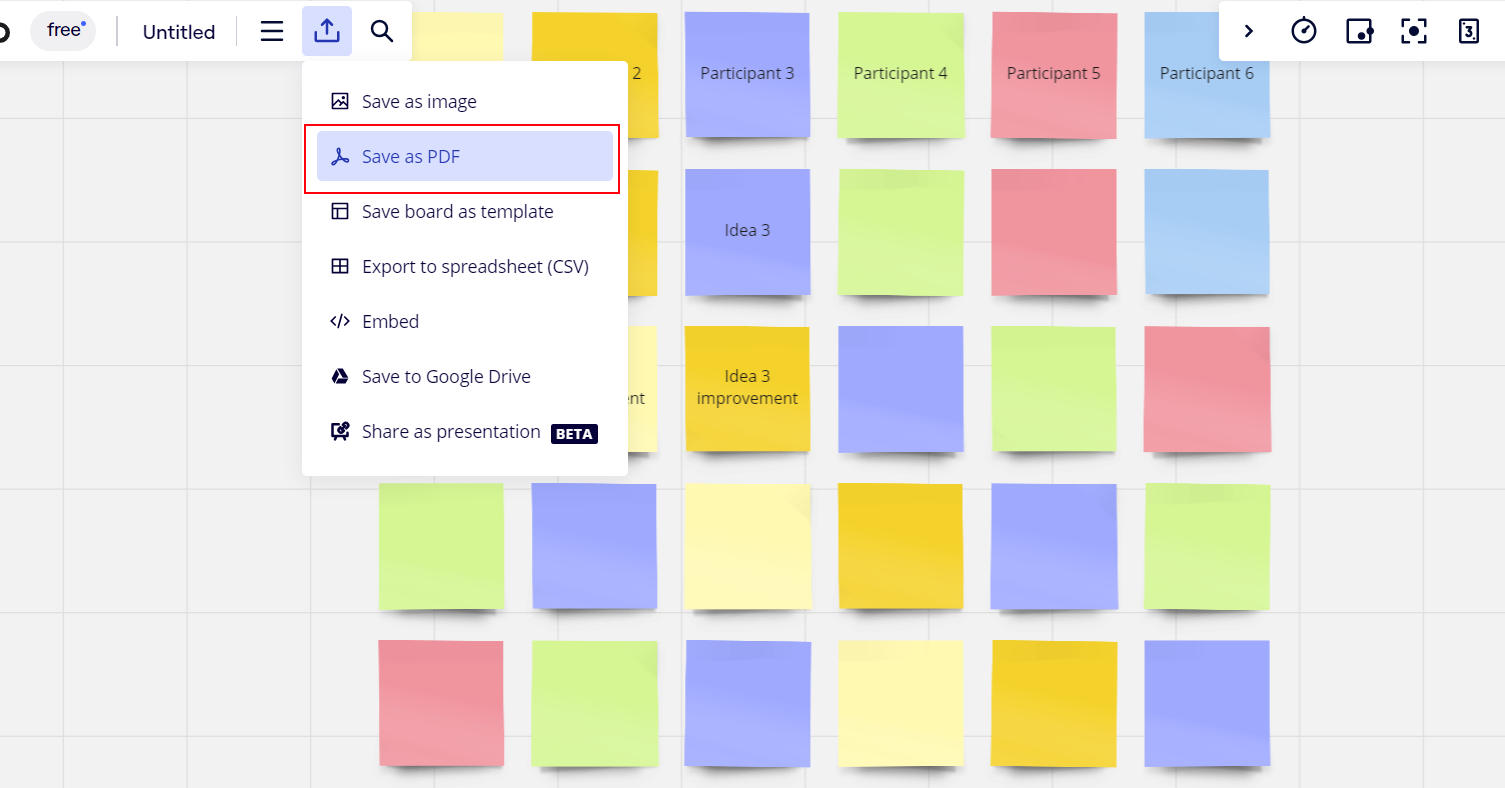
How to Export Miro Board to Excel
To export a Miro board to Excel, one first needs to export it as a CSV file, which can then be opened in Excel. Select CSV from the export options, and the resultant file can be easily opened using Microsoft Excel.
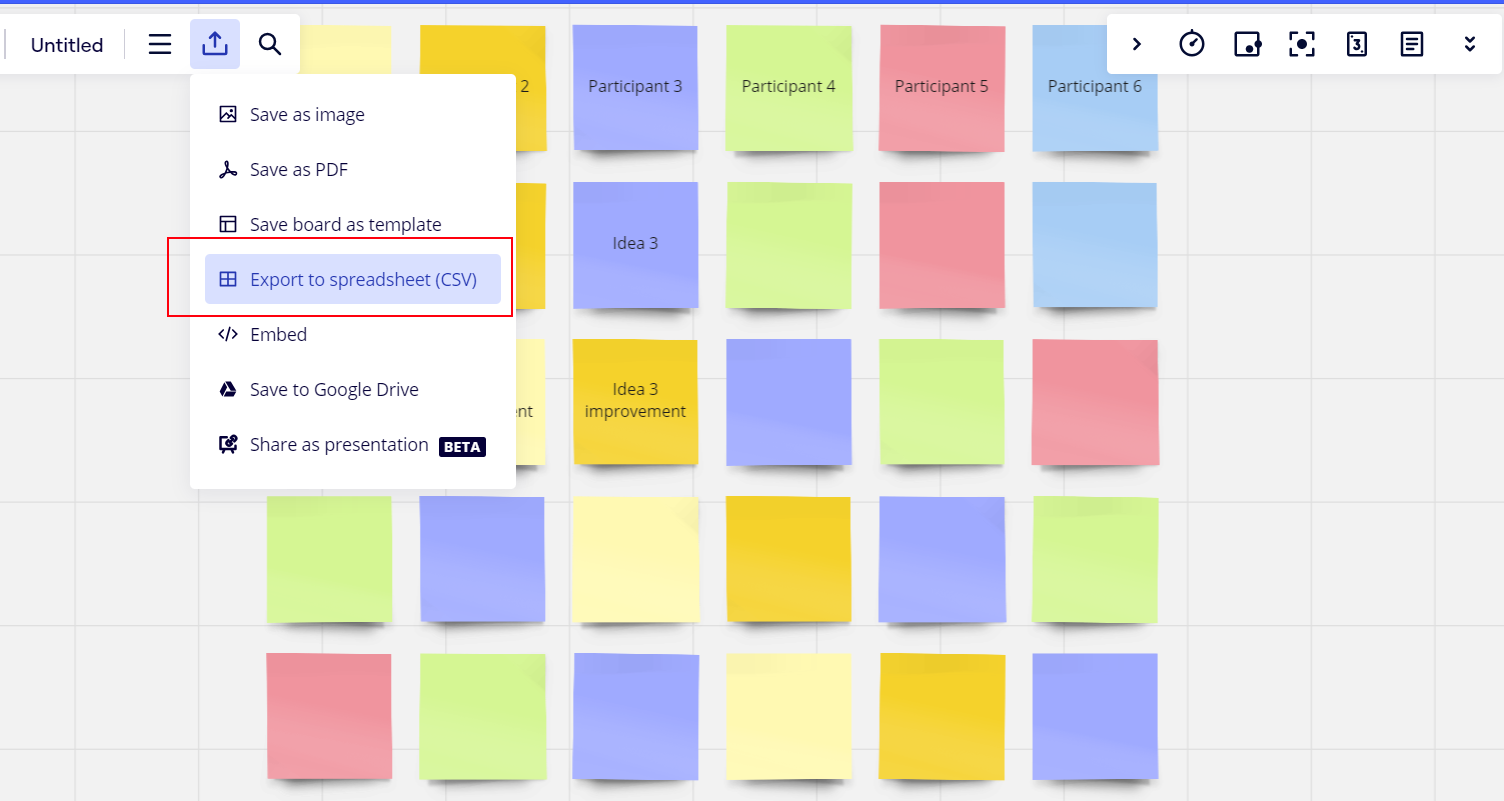
How to Export Miro Board to PowerPoint
Miro's capability to export as a presentation is being tested, so you can consider to export it as picture format to put into PowerPoint. Firstly, navigate to the 'Export this board' section again, select 'Save as image' from the dropdown list, now you can then import this image into a PowerPoint slide.
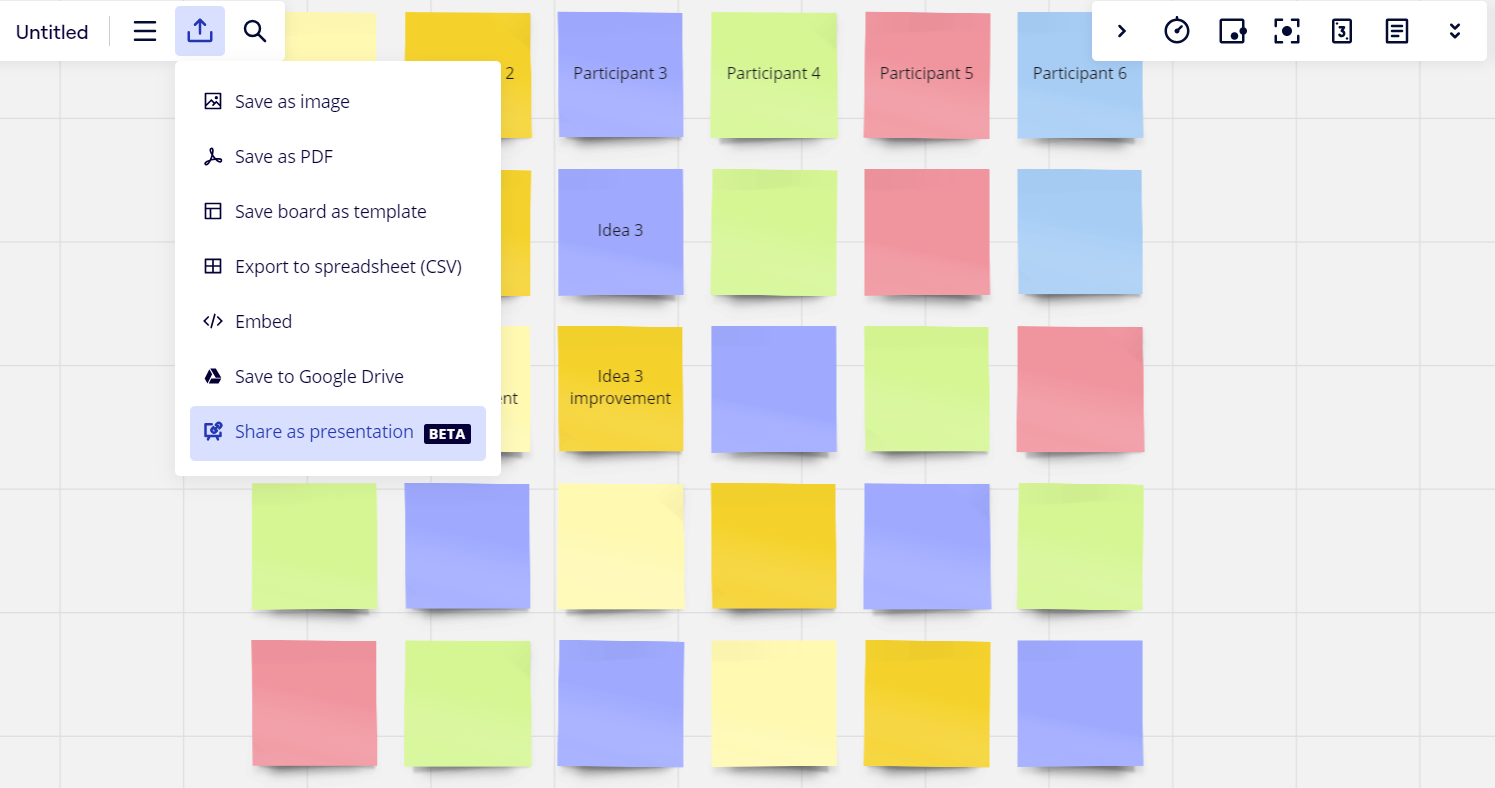
How to Export Miro Board to Another Account
1. Generate a share link access for the intended board.
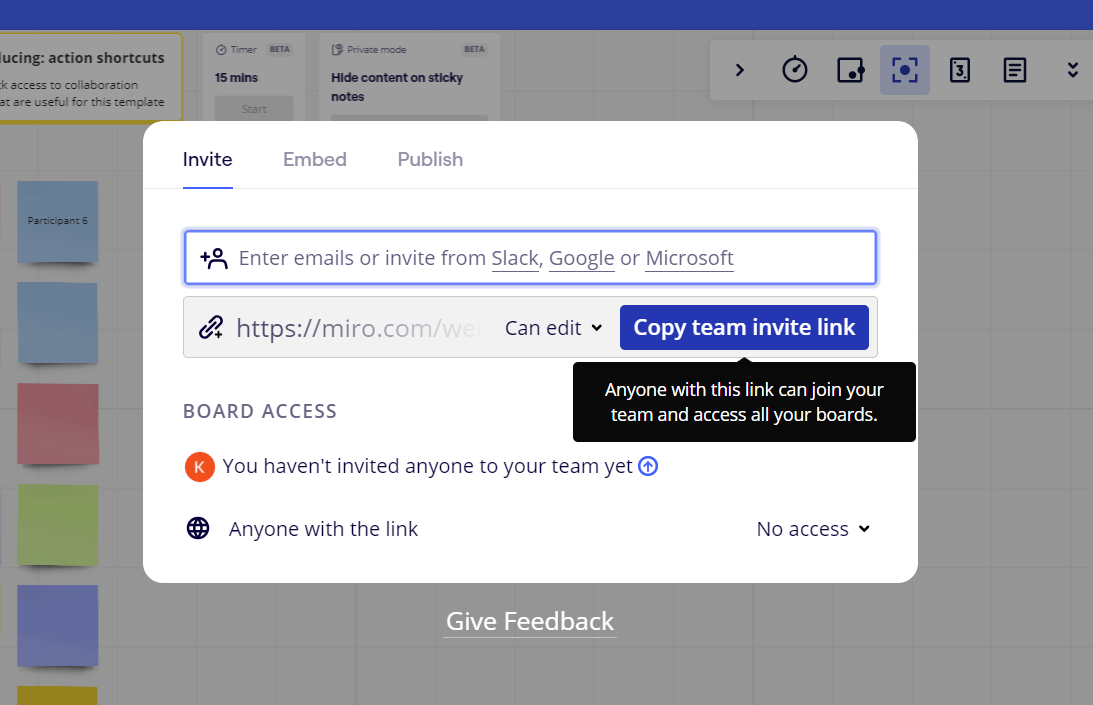
2. Sign in to another Miro account.
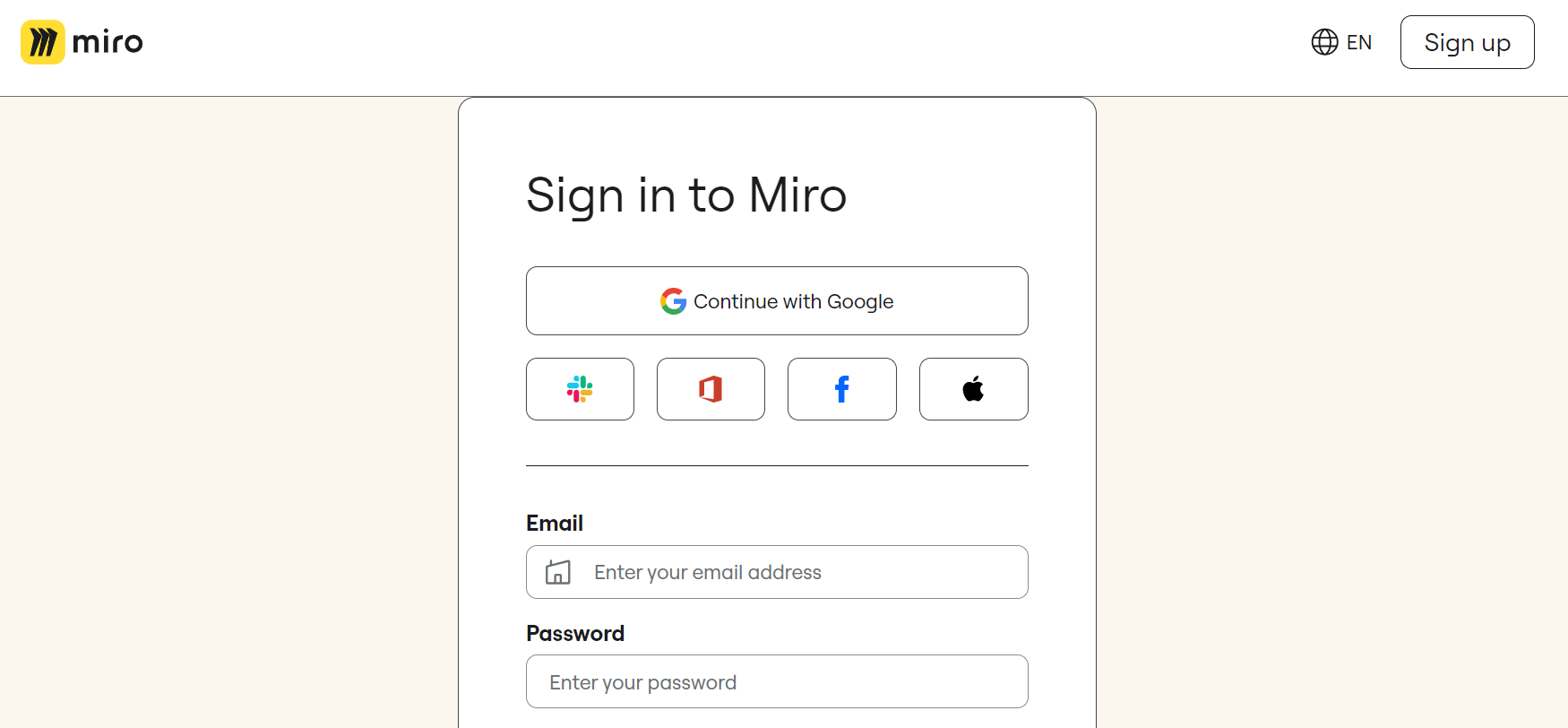
3. On the new board, click on 'Duplicate' to copy it to the current team.
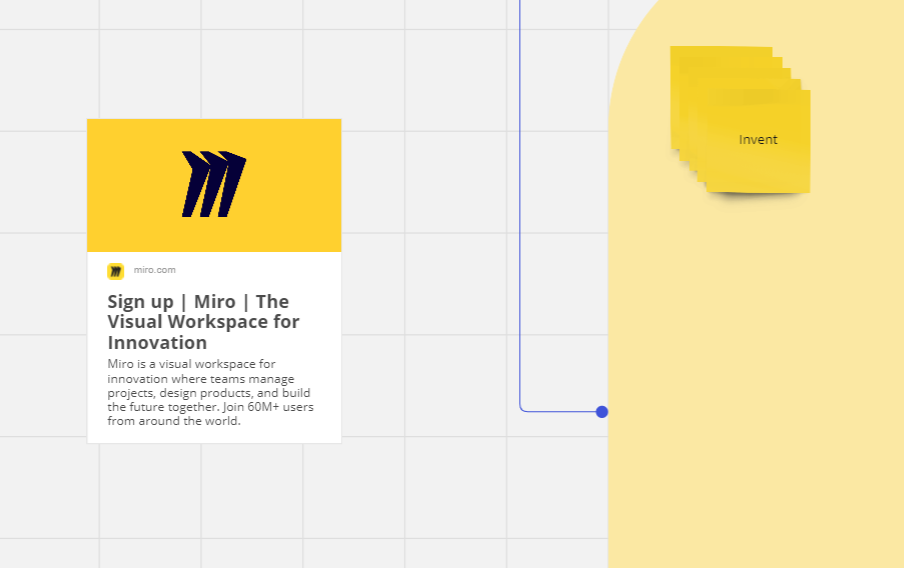
Boardmix: Miro’s Better Alternative
Although Miro has significant usability, Boardmix is a game-changing alternative providing a more rounded collaborative sphere and a more user-friendly platform.
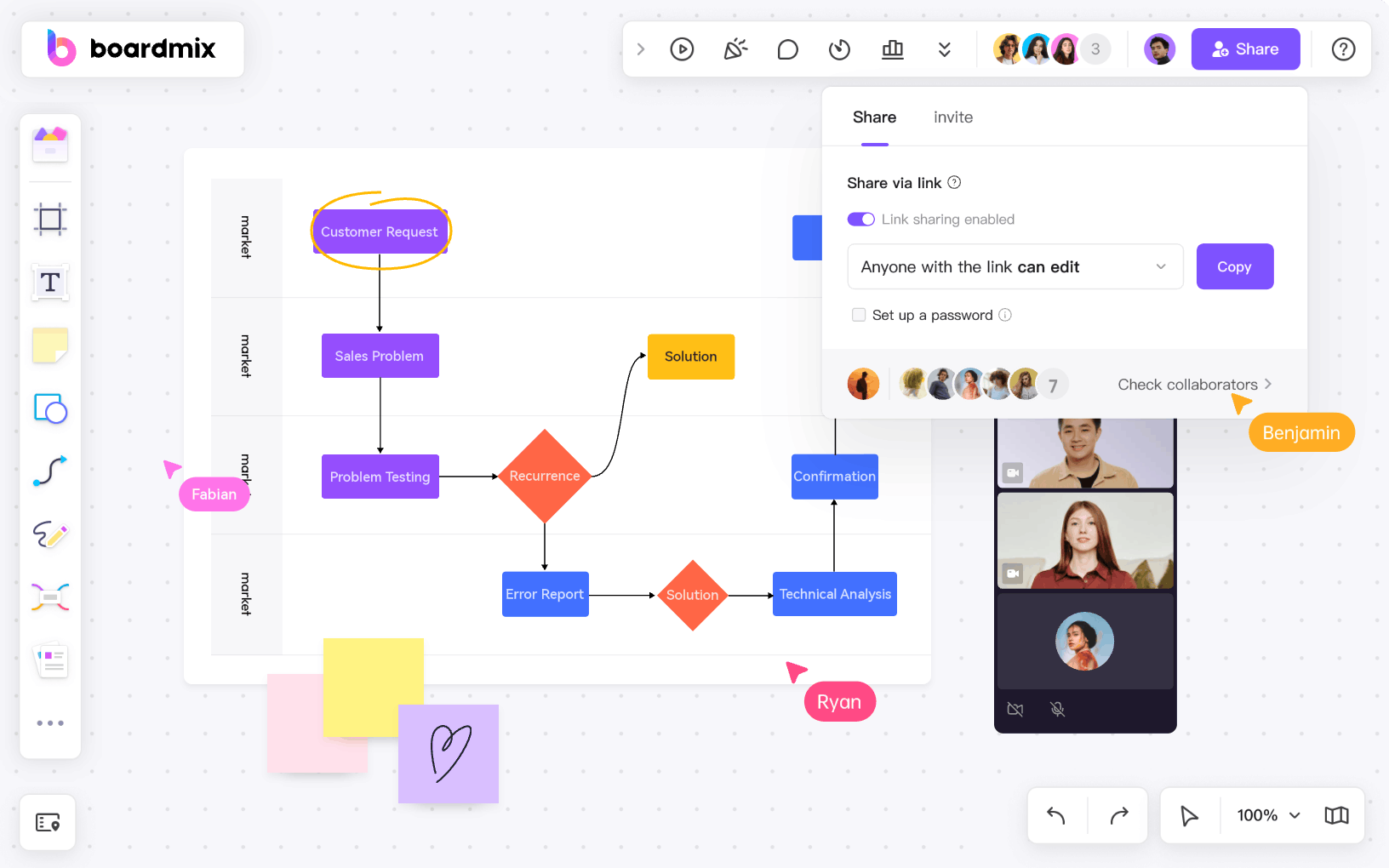
Boardmix is a real-time collaboration tool offering a seamless experience for teams. It simplifies the process of brainstorming, organizing, and planning in a shared virtual workspace. Moreover, it integrates with multiple applications and offers unlimited board space, catering to the smallest details your team might want to elaborate on. Boardmix is the future of efficient team collaboration and information flow.
How to use Boardmix
Using Boardmix is an absolute breeze as it requires zero technical expertise. The process is as follows:
Step 1: Visit the official Boardmix website and log in or create a new account if you haven't already.

Step 2: Once logged in, click on "New board" to create a new board.

Step 3: Use the tool panel on the side to customize your work based on your needs - be it text, shapes, lines, or colors.
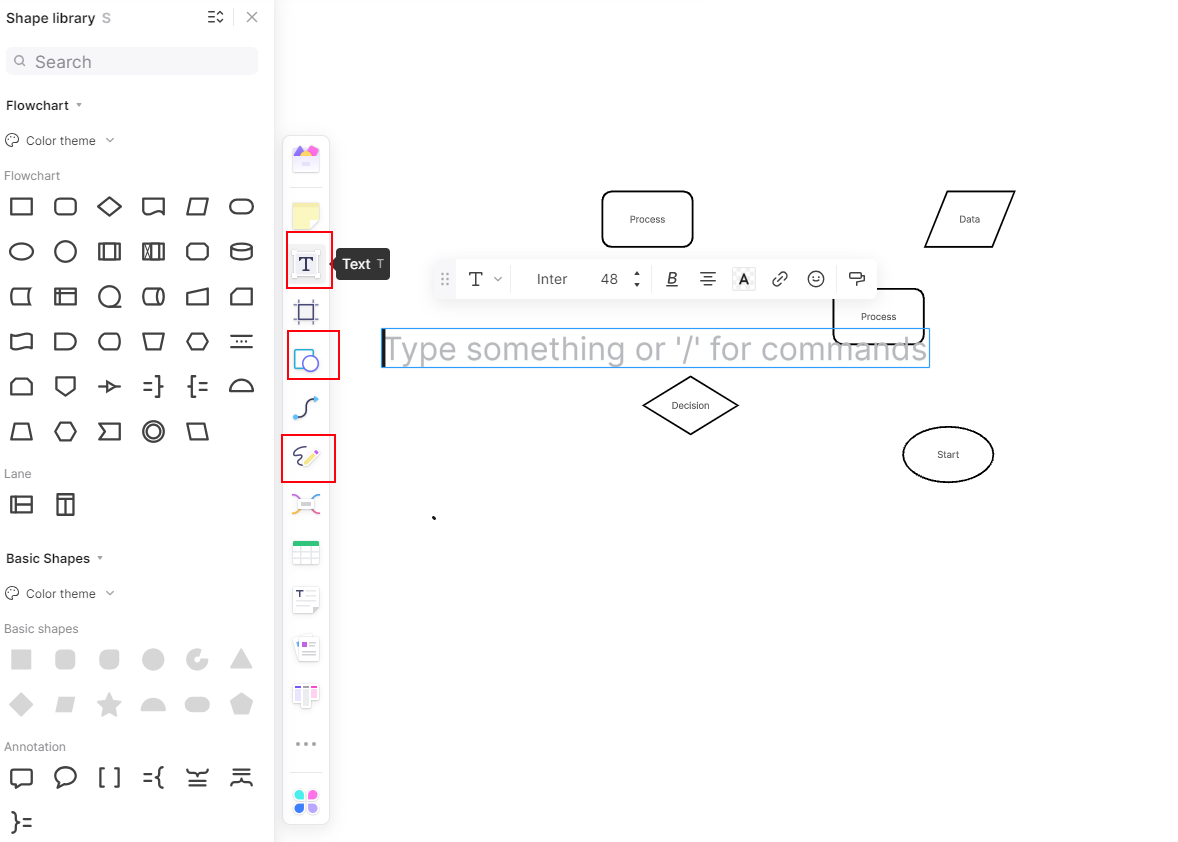
How to Download and Share Boardmix Files
Now that you have created your whiteboard, there might be a need to share it with your team for further collaboration or download it for future reference. Here are the steps:
Step 1: Go to the Boardmix dashboard and open the board you want to share or download.
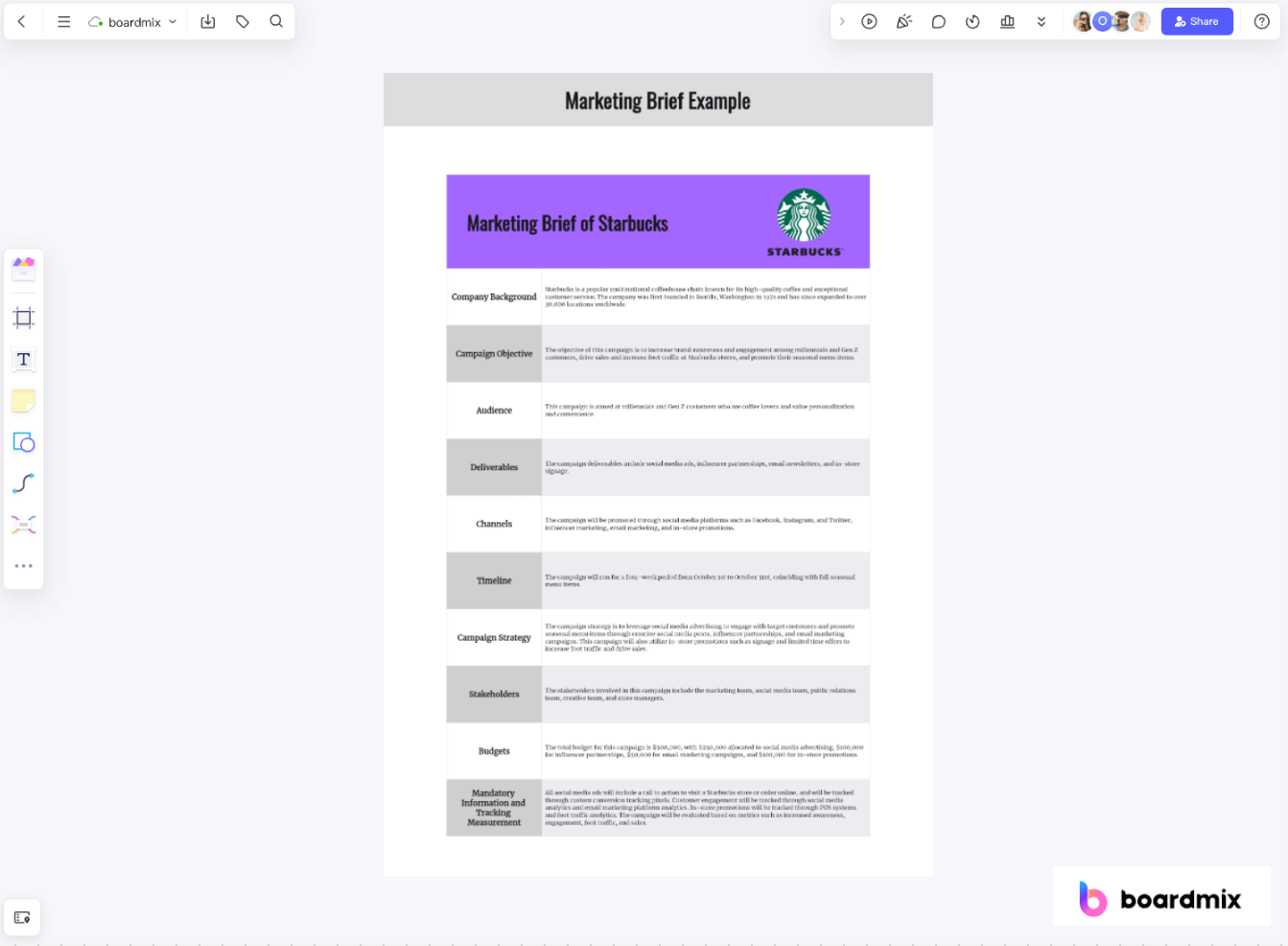
Step 2: To share, click on the "Share" button on the top right corner of your board and click on "Copy" to share the link to someone you want to invite.
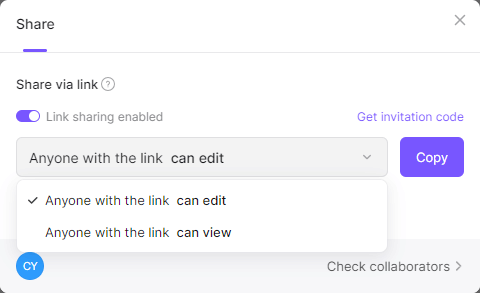
Step 3: To download, click on the "Export this board" button located at the left top of your board. Choose your preferred file type and click on it. The file will be saved to your linked device.
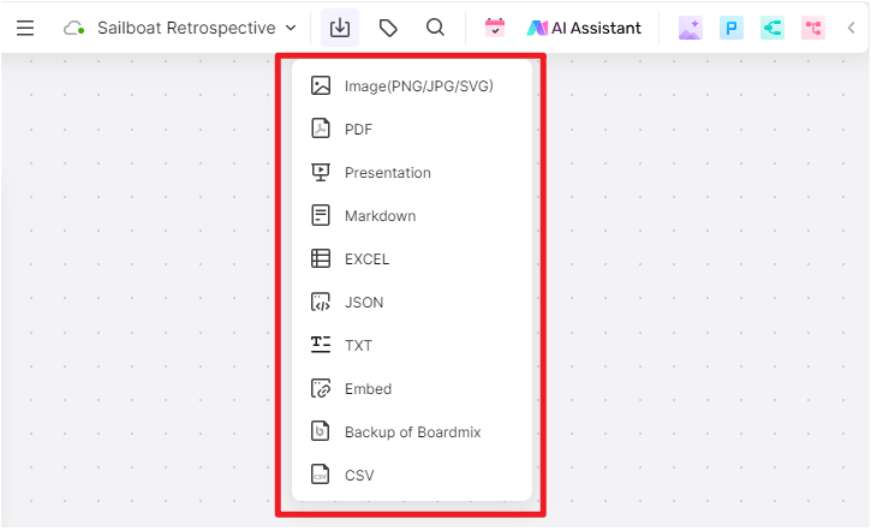
While the breadth and versatility of export options in Miro is commendable, Boardmix outshines with simpler export steps, more accessible interface and smarter data recognition. With Boardmix, users can instantly export boards in various formats without the need for transitions. Hence, for a smoother and more integrated team collaboration experience, give Boardmix a try!









