Drawing AI has opened up new possibilities for artists, designers, and enthusiasts, enabling them to create stunning artworks with ease and efficiency. Whether you want to create animated images, design illustrations, character portraits, or colorize your drawings, AI can enhance your creative process and produce impressive results. In this article, we will explore the concept of drawing an AI generator, introduce Boardmix as a leading AI drawing generator, and provide detailed steps to create different styles of images using this powerful tool.
What is drawing AI?
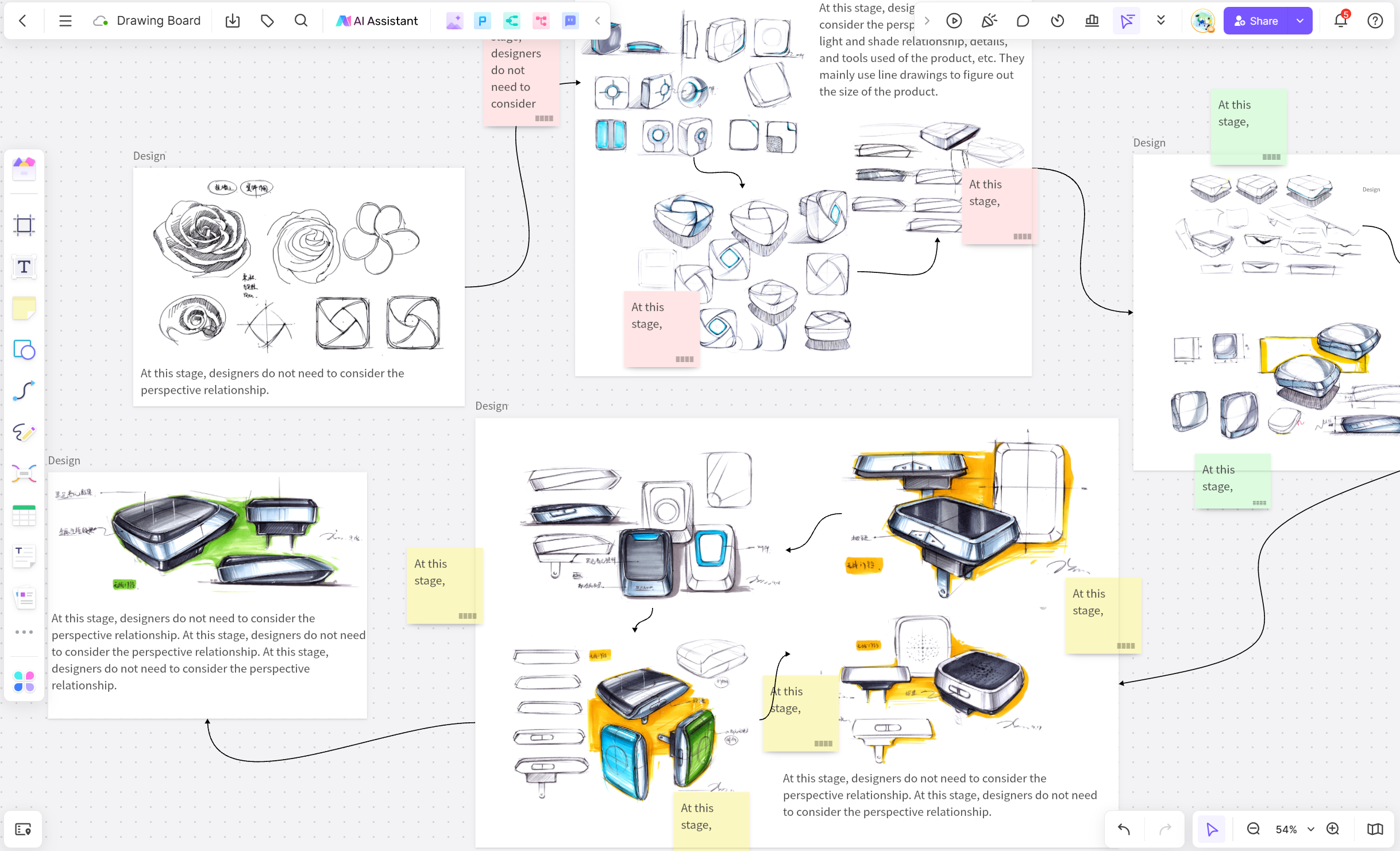
Drawing AI refers to the use of artificial intelligence algorithms and models to assist in the creation of artwork. These drawing AI generators can analyze existing images, understand artistic styles, and generate new images based on user inputs. Drawing AI can automate various aspects of the drawing process, such as sketching, coloring, and style transformation, making it accessible for both beginners and experienced artists. By leveraging the power of AI, artists can save time, explore new creative possibilities, and achieve results that might be difficult to attain manually.
AI drawing generator: create your artwork online
Boardmix is a versatile online drawing AI-free platform that incorporates AI technology to assist users in creating different styles of artwork. It offers a range of tools and features designed to enhance the drawing experience, making it suitable for both casual users and professional artists. With Boardmix, you can create animated images, design illustrations, character portraits, and colorize your drawings effortlessly.
Specific drawing features of Boardmix:
-AI-Powered Sketching: Boardmix's AI can generate sketches based on user input or existing images. This feature helps users create detailed and accurate line art quickly.
-Style Transfer: Transform your drawings into various artistic styles using AI. Boardmix can mimic styles from famous artists or specific art movements, giving your artwork a unique touch.
-Auto-Coloring: Use a drawing AI generator to automatically color your sketches, saving time and effort. The AI understands color harmony and applies colors in a way that enhances the overall composition.
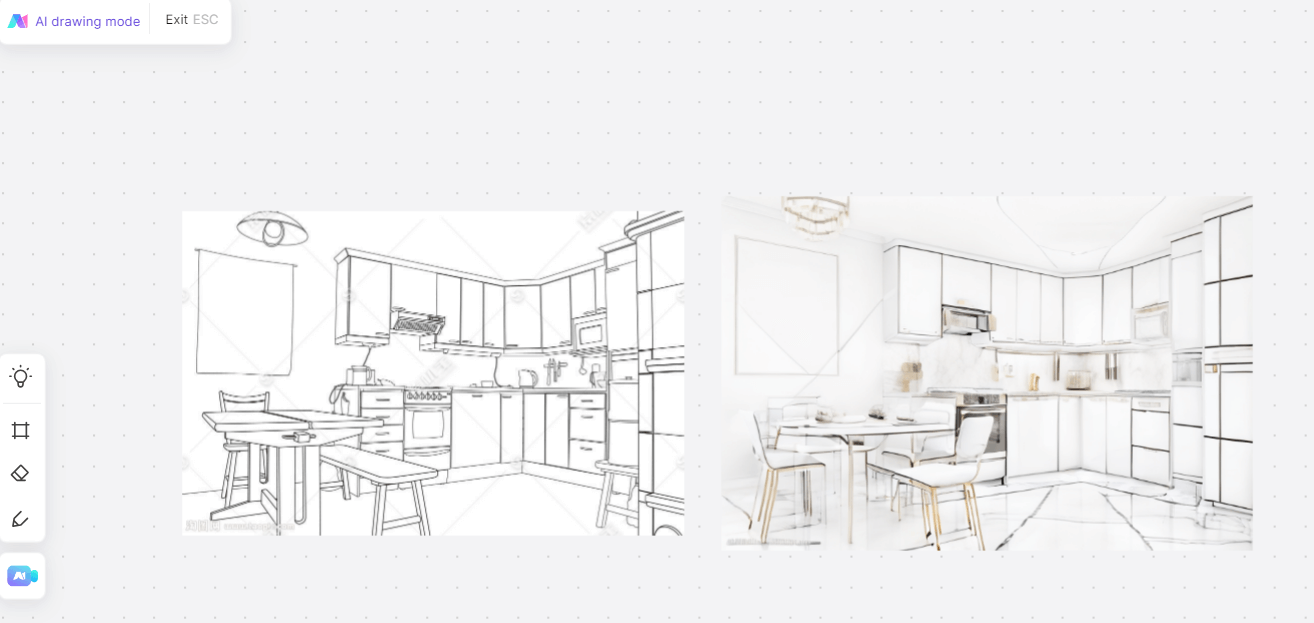
-Image Generation: Generate new images based on text descriptions or rough sketches. This feature allows users to visualize concepts and ideas effortlessly.
-Collaboration Tools: Boardmix provides real-time collaboration features, enabling multiple users to work on the same image simultaneously. You also can play some drawing games with your friends in Boradmix.
How to draw animated images with drawing AI?
Creating animated images with a drawing AI generator in Boardmix is a straightforward process. Here are the steps to get started:
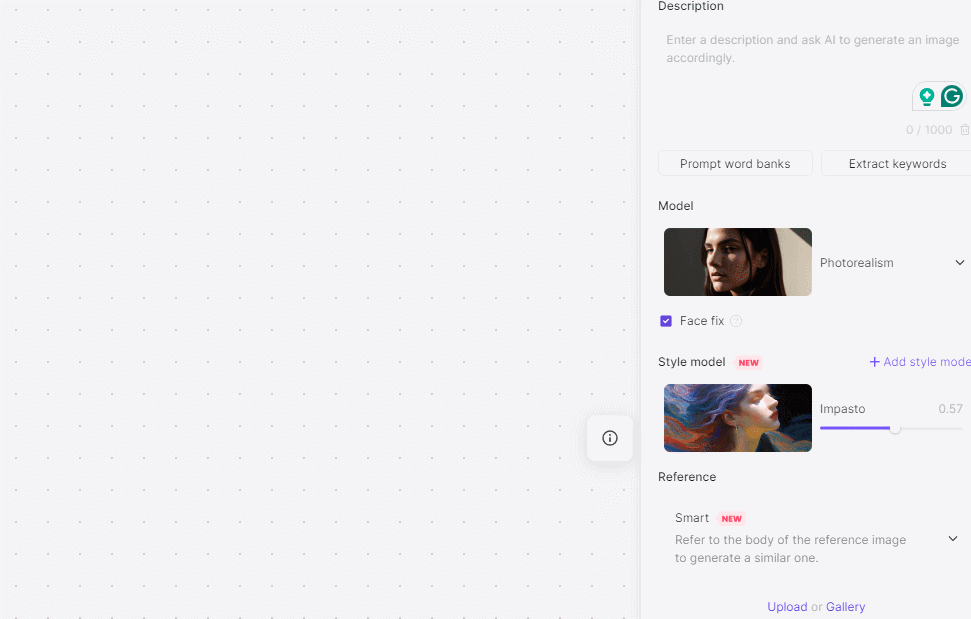
Select the Animation Tool: In the toolbar, select the animation tool. This will enable you to create frames for your animation.
Sketch the Key Frames: Use the AI-powered sketching tool to create the keyframes of your animation. You can start with a rough sketch and refine it as you go.
Add In-Between Frames: Once the keyframes are ready, add in-between frames to create a smooth animation. The AI can assist in generating these frames based on the keyframes you have drawn.
Colorize the Frames: Use the auto-coloring feature to apply colors to your frames. The AI will ensure consistent coloring across all frames.
Preview and Adjust: Preview your animation and make any necessary adjustments. You can tweak the timing, add effects, and refine the details.
Export the Animation: Once you're satisfied with your animation, export it in the desired format (GIF, MP4, etc.) and share it with others.
How to draw design images with drawing AI?
Design images often require precision and creativity. Boardmix provides tools to help you create professional-quality design images. Here’s how you can do it:
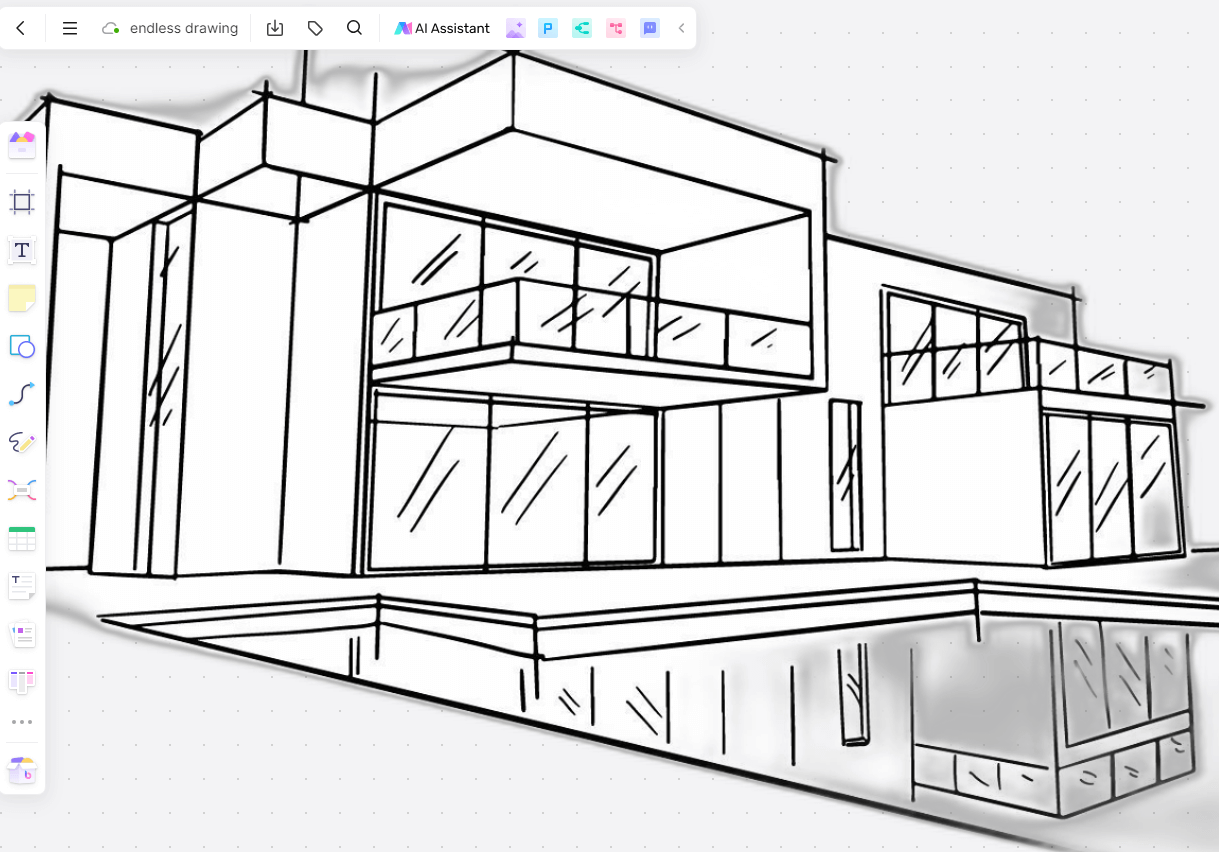
Start a New Design Project: Open Boardmix and start a new project. Choose a canvas size appropriate for your design.
Use the Shape Tools: Utilize the shape tools to create the basic structure of your design. You can draw geometric shapes, lines, and patterns.
Apply Style Transfer: Use the AI style transfer feature to give your design a unique look. You can choose from various artistic styles and apply them to your shapes and patterns.
Add Text and Icons: Enhance your design by adding text and icons. Boardmix provides a library of fonts and icons that you can use.
Colorize Your Design: Use the auto-coloring feature to apply colors to your design elements. The AI will ensure that the colors are harmonious and visually appealing.
Adjust and Refine: Make any necessary adjustments to your design. You can tweak the colors, shapes, and layout until you achieve the desired result.
Export Your Design: Once your design is complete, export it in the desired format (PNG, JPG, PDF, etc.) and use it for your projects.
How to draw character portrait images with drawing AI?
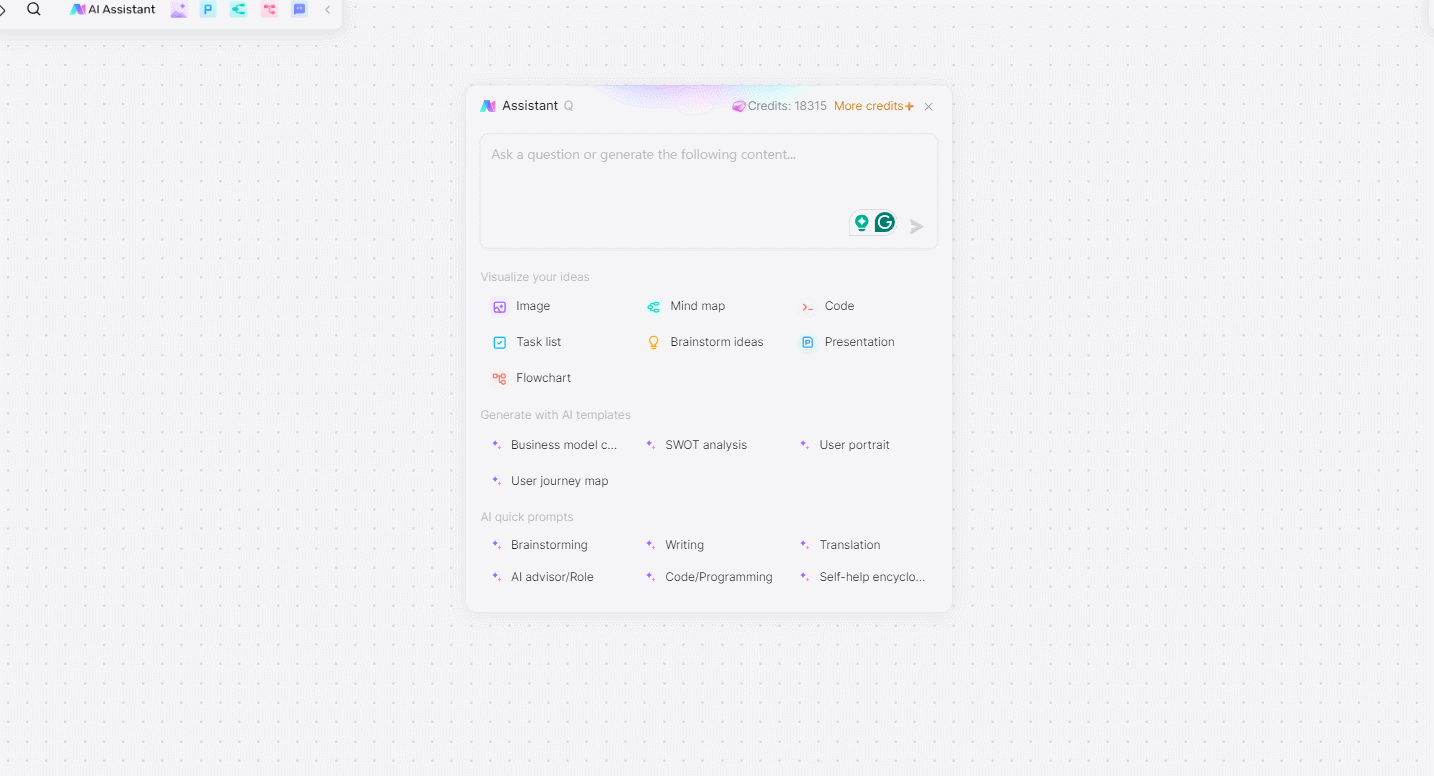
Creating character portraits can be challenging, but with Boardmix, you can achieve impressive results effortlessly. Here’s how:
Create a New Portrait Project: Open Boardmix and start a new project. Choose a canvas size suitable for your character portrait.
Sketch the Outline: Use the AI-powered sketching tool to create the outline of your character. You can start with a rough sketch and refine it as you go.
Define Facial Features: Add details to your character's face, such as the eyes, nose, mouth, and hair. The AI can assist in generating realistic facial features.
Apply Style Transfer: Use the style transfer feature to give your portrait a unique artistic style. You can choose from various styles, such as realistic, cartoon, or abstract.
Colorize the Portrait: Use the auto-coloring feature to apply colors to your portrait. The drawing AI generator will ensure that the skin tones, hair color, and other details are accurate and harmonious.
Add Background and Accessories: Enhance your portrait by adding a background and accessories. You can use the shape tools and AI-generated images to create these elements.
How to colorize with drawing AI?
Colorizing black-and-white sketches or old photos can be time-consuming, but with Boardmix’s AI, it’s a breeze. Here’s how you can do it:
Open a New Colorization Project: Open Boardmix and start a new project. Import the black-and-white sketch or photo you want to colorize.
Use the Auto-Coloring Feature: Select the auto-coloring tool in the toolbar. The AI will analyze the image and apply appropriate colors.
Adjust Colors Manually: If needed, you can manually adjust the colors to achieve the desired look. Use the color picker and brush tools to fine-tune specific areas.
Apply Style Transfer: To add an artistic touch, you can use the style transfer feature. This can transform the colorized image into various artistic styles.
Add Details and Effects: Enhance your colorized image by adding details and effects. Use the drawing tools and AI-generated effects to achieve a polished result.
Review and Export: Review your colorized image and make any final adjustments. Export the image in the desired format and share it with others.
Drawing AI is transforming the way we create and enjoy art. With tools like Boardmix, artists and enthusiasts can explore new creative possibilities and produce stunning artwork effortlessly. Whether you're drawing animated images, design illustrations, character portraits, or colorizing sketches, Boardmix’s AI-powered features make the process intuitive and enjoyable. Embrace the power of AI in your artistic journey and see how it can elevate your creativity to new heights.









