Effective collaboration is essential for success in any field, and traditional methods of teamwork are rapidly evolving with the advent of advanced collaboration tools like group whiteboards.
In this article, we will explore the concept of group whiteboards, review five top online software options, and provide a detailed guide on how to use Boardmix for online group collaboration. By the end, you'll understand how group whiteboards can transform your team's productivity and creativity.
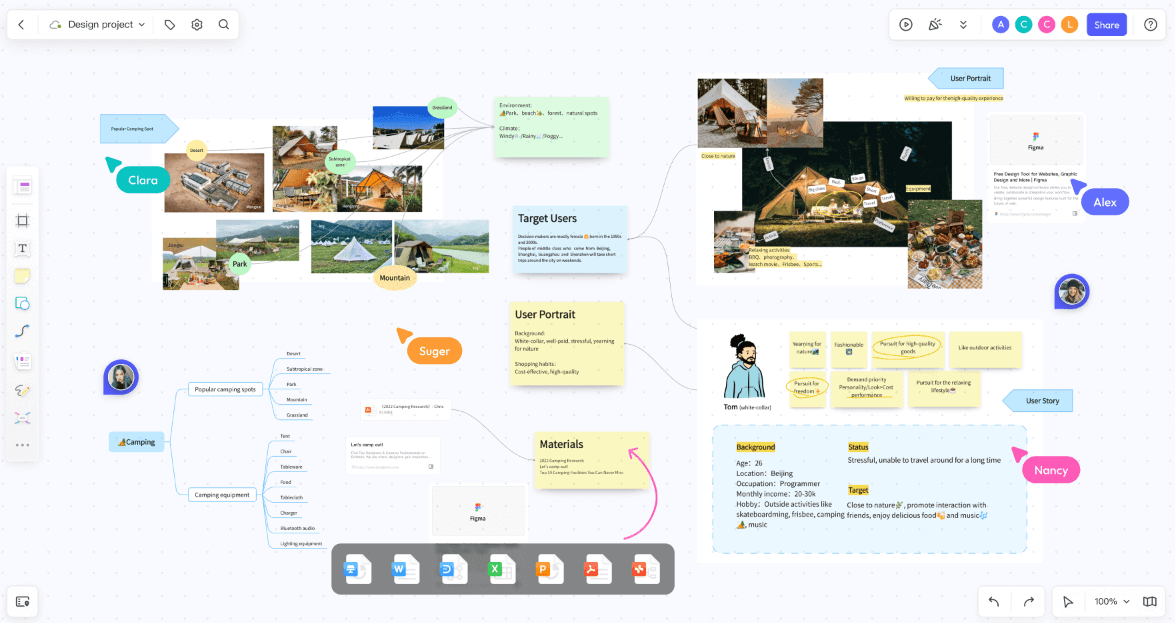
What is a Group Whiteboard?
A group whiteboard is an online tool that allows multiple users to collaborate in real-time on a shared digital canvas. Unlike traditional whiteboards, which are limited by physical space and the need for all participants to be in the same location, group whiteboards offer unlimited space and can be accessed from anywhere with an internet connection. These tools are equipped with a variety of features designed to facilitate collaboration, such as drawing tools, text boxes, sticky notes, and integration with other productivity software.
Group whiteboards are ideal for brainstorming sessions, project planning, educational activities, and any other task that benefits from visual collaboration. They provide a dynamic and interactive environment where ideas can be quickly sketched out, organized, and refined. With the ability to draw together online, teams can engage in more effective and creative problem-solving.
Boardmix: Revolutionizing Your Online Group Collaboration
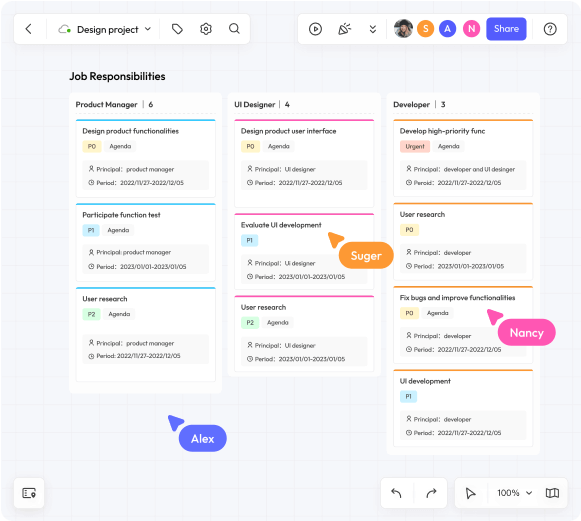
Overview:
Boardmix is a powerful group online whiteboard tool that combines advanced drawing capabilities with robust collaboration features. It offers a fluid and responsive infinite canvas, making it ideal for brainstorming, mind mapping, and detailed project planning. Boardmix supports real-time collaboration, allowing team members to work together seamlessly, no matter where they are located.
Key Features:
Real-Time Collaboration: Multiple users can draw, write, and edit simultaneously.
Infinite Canvas: Expand your workspace without any limitations.
Advanced Drawing Tools: Includes various brushes, shapes, and text options.
Integration with Other Tools: Sync with other productivity software for a streamlined workflow.
User-Friendly Interface: Easy to navigate, suitable for users of all skill levels.
Customizable Templates: Pre-designed templates for different use cases.
High-Quality Exports: Save and share your work in multiple formats.
Why Choose Boardmix:
Boardmix stands out for its combination of ease of use and powerful features. Its real-time collaboration capabilities make it perfect for teams that need to work closely together, while its infinite canvas provides the flexibility to handle any project size.
How to make online collaboration on Boardmix:
Step 1: Sign Up and Log In

To get started with Boardmix, visit the Boardmix website and sign up for an account. You can use your email or social media credentials to register. Once your account is created, log in to access the platform’s full range of tools and features.
Step 2: Create a New Canvas
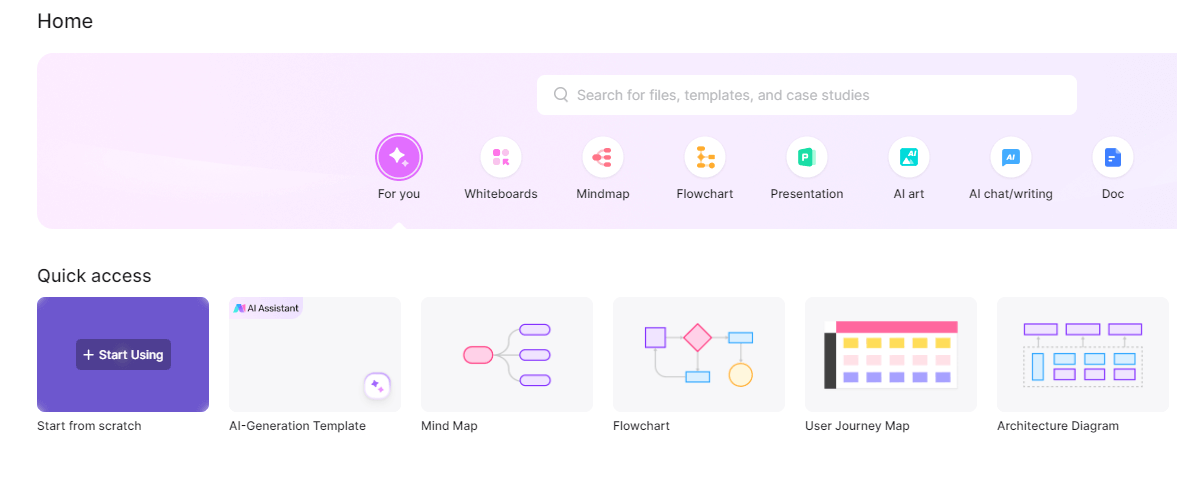
After logging in, create a new canvas by selecting the appropriate option from the dashboard. Boardmix offers various templates to choose from, or you can start with a blank canvas for maximum flexibility. The infinite canvas will allow you to expand your work in any direction, making it perfect for complex projects and brainstorming sessions.
Step 3: Explore the Tools
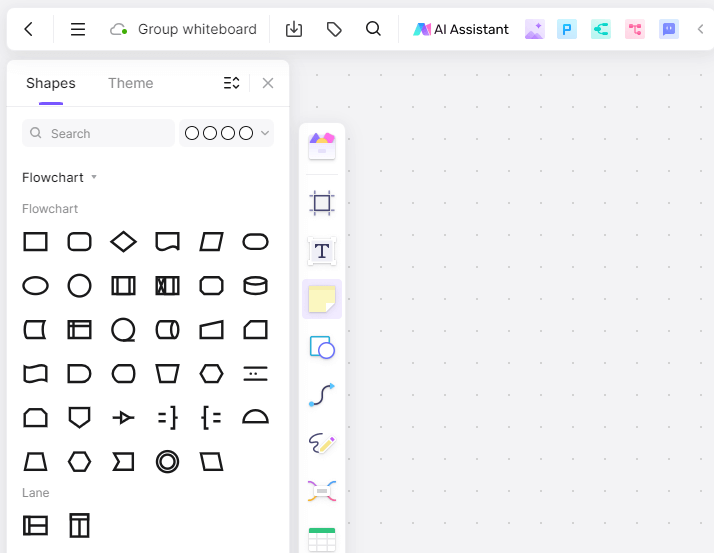
Familiarize yourself with the drawing tools available in Boardmix. The toolbar provides options for different brushes, shapes, text, and multimedia. You can customize the tools to suit your specific needs, whether you’re sketching, designing, or planning a project.
Step 4: Invite Collaborators
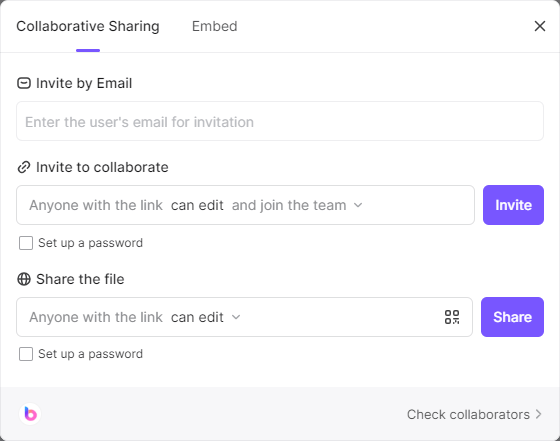
Access the Invite Feature: After setting up your canvas, look for the "Share" button on the toolbar. This button is typically represented by an icon of a person with a plus sign.
Create Invitations: Click the "Share" button to open the invitation options. You can invite collaborators by entering their email addresses directly. Simply type in the email addresses of the team members you want to invite, separating each with a comma or space.
Share a Direct Link: If you prefer, you can also generate a shareable link. Click on the “Invite” button to generate a unique URL for your canvas. You can then share this link via email, chat, or any other communication platform your team uses.
Set Permissions: Before sending the invitation, you may want to set specific permissions for each collaborator. Options typically include view-only, or anyone with the link can edit. Choose the appropriate permission level based on the collaborator's role and needs.
Send Invitations: Once you've entered the email addresses or copied the link, click the “Invite” button to dispatch the invitations. Your collaborators will receive an email with a link to join the canvas or can access it directly through the shared URL.
Notification and Access: Collaborators will receive an email notification with a link to the canvas. Once they click the link and sign in (or sign up if they don't have an account yet), they will be able to access and contribute to the canvas in real-time.
Step 5: Utilize Collaboration Features
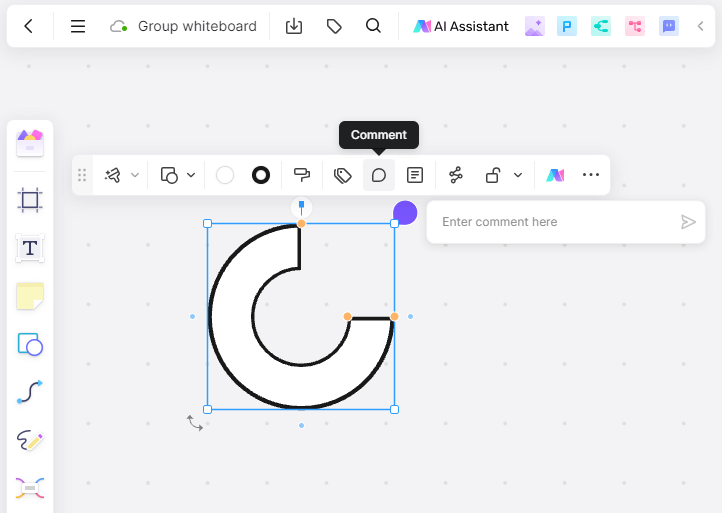
Boardmix offers several features designed to enhance collaboration, including reaction, comments, and version history. Use the reaction feature to communicate with team members in real-time, and leave comments on specific elements to provide feedback. The version history allows you to track changes and revert to previous versions if needed.
How to leave comments:
Select the Element: Click on any element on the canvas (text, drawing, sticky note) that you want to comment on.
Add a Comment: Click on the element and select the “Comment” option from the context menu. A comment box will appear.
Write Your Feedback: Type your feedback or suggestions in the comment box and press enter. Collaborators will see a comment icon appear on the element, indicating there is feedback to review.
Reply to Comments: Team members can reply to comments directly, allowing for threaded discussions on specific elements.
Step 6: Save and Share Your Work
Once your project is complete, save your work using Boardmix’s cloud storage options. You can also export your canvas in various formats, such as PDF, PNG, or SVG, for easy sharing and integration with other applications. Boardmix’s flexible export options ensure that your work is accessible and shareable across different platforms.
Any questions about Boardmix? Let's read more!
Q: How can I use a group whiteboard for collaboration?
A: You can use a group whiteboard to collaborate by inviting team members to join your canvas. Real-time collaboration features allow everyone to draw, write, and edit simultaneously. Use chat, comments, and version history to enhance communication and track progress.
Q: Why should I choose Boardmix for online group collaboration?
A: Boardmix offers a combination of ease of use and powerful features, including real-time collaboration, an infinite canvas, advanced drawing tools, and integration with other productivity tools. Its user-friendly interface makes it accessible to users of all skill levels.
Q: Can I use Boardmix for free?
A: Yes, Boardmix offers a range of pricing plans, including a free version that provides access to many of its features. This makes it a cost-effective option for individuals and teams looking to enhance their collaboration capabilities.
Q: How do I get started with Boardmix?
A: To get started with Boardmix, visit the Boardmix website and sign up for an account. Once you’re logged in, you can create a new canvas, invite collaborators, and start using the platform’s tools to enhance your online group collaboration.
Q: Is Boardmix suitable for educational purposes?
A: Absolutely! Boardmix is ideal for educational settings, enabling teachers and students to collaborate on assignments, projects, and interactive lessons. The infinite canvas and real-time collaboration features make it easy to visualize and organize information.
Q: What export options does Boardmix provide?
A: Boardmix offers multiple export options, allowing you to save your canvas in formats such as PDF, PNG, and SVG. This flexibility ensures that you can share your work across different platforms and preserve the quality of your visuals.
Q: How does Boardmix handle large-scale projects?
A: Boardmix's infinite canvas feature allows you to manage large-scale projects without worrying about space constraints. You can zoom in for detailed work and zoom out for a comprehensive overview, making it easier to handle complex projects and extensive planning.
Q: Can Boardmix be used for remote teams?
A: Yes, Boardmix is perfect for remote teams. Its real-time collaboration capabilities and cloud-based platform enable team members to work together from different locations, making it an excellent tool for distributed teams and remote collaboration.
Explore: 4 Popular group whiteboard online software on the market
Miro
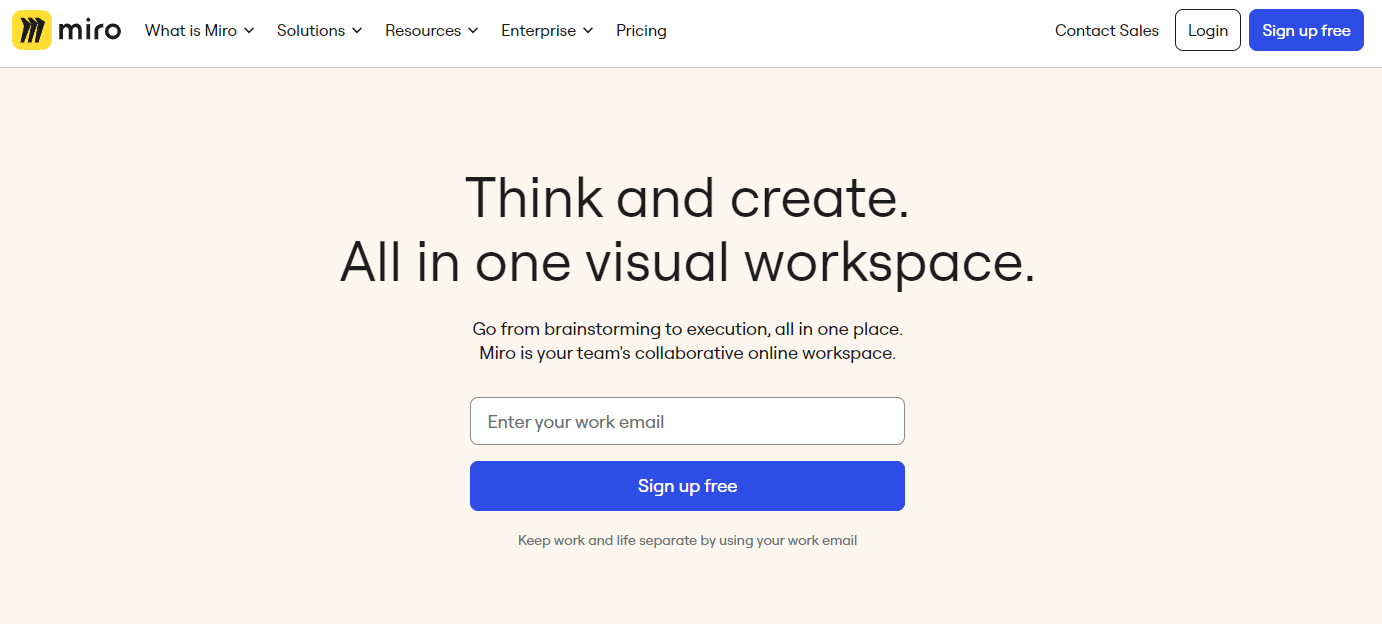
Overview:
Miro is a widely-used group online whiteboard tool known for its versatility and comprehensive feature set. It supports various activities, from brainstorming and project management to agile workflows and workshops.
Key Features:
Real-Time Collaboration: Collaborate with your team in real-time.
Extensive Templates Library: Access a wide range of templates for different tasks.
Integration with Other Apps: Seamlessly connect with tools like Slack, Trello, and Google Drive.
Infinite Canvas: Expand your work area as needed.
Multimedia Support: Add images, videos, and documents to your boards.
Stormboard
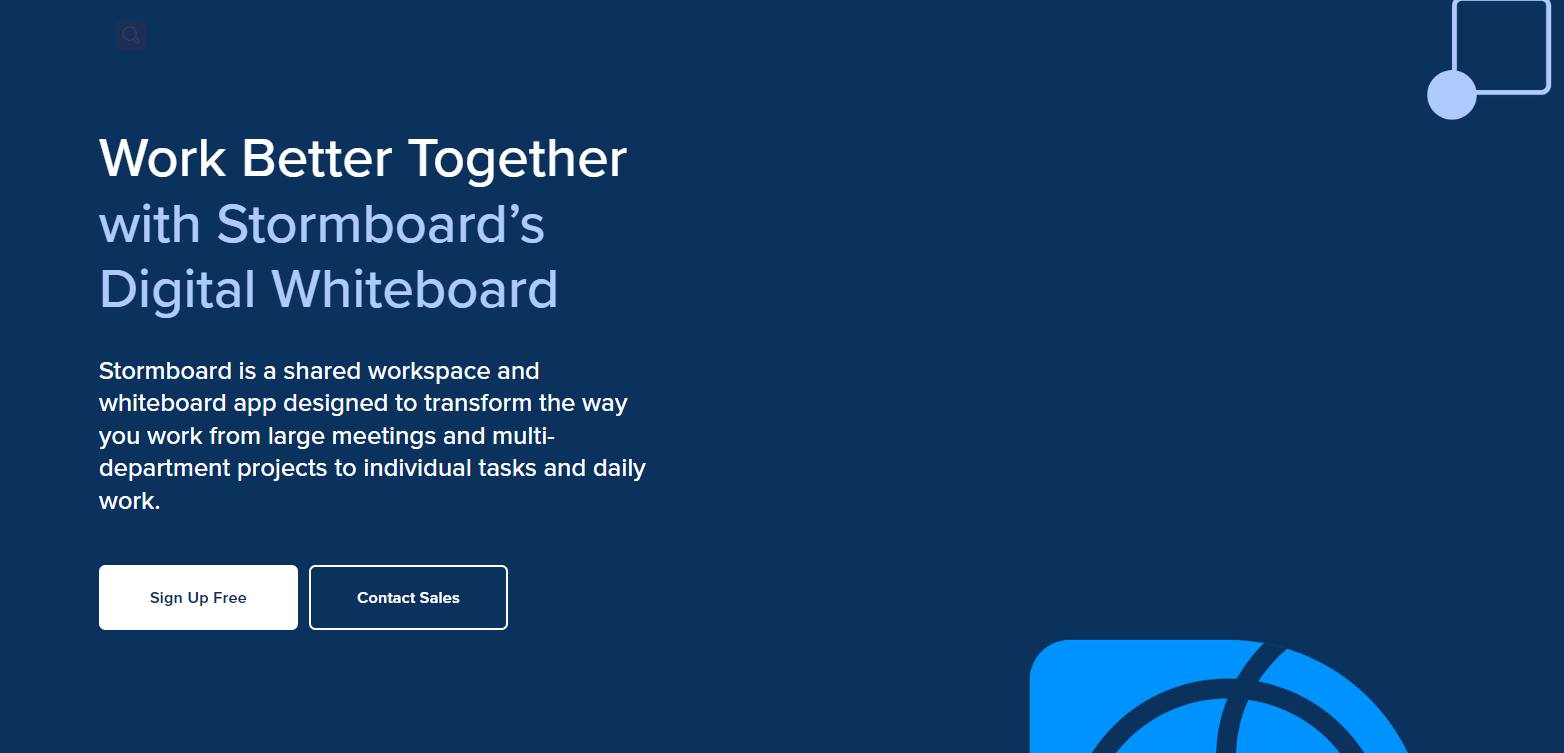
Overview:
Stormboard is a group online whiteboard tool designed to help teams brainstorm and plan projects efficiently. It offers a structured approach to collaboration, combining sticky notes with an infinite canvas.
Key Features:
Real-Time Collaboration: Work together with your team in real-time.
Infinite Canvas: Provides unlimited space for your ideas.
Sticky Notes: Organize thoughts and ideas using digital sticky notes.
Templates and Frameworks: Access pre-built templates to streamline your workflow.
Reporting Tools: Generate reports to summarize your sessions.
Conceptboard
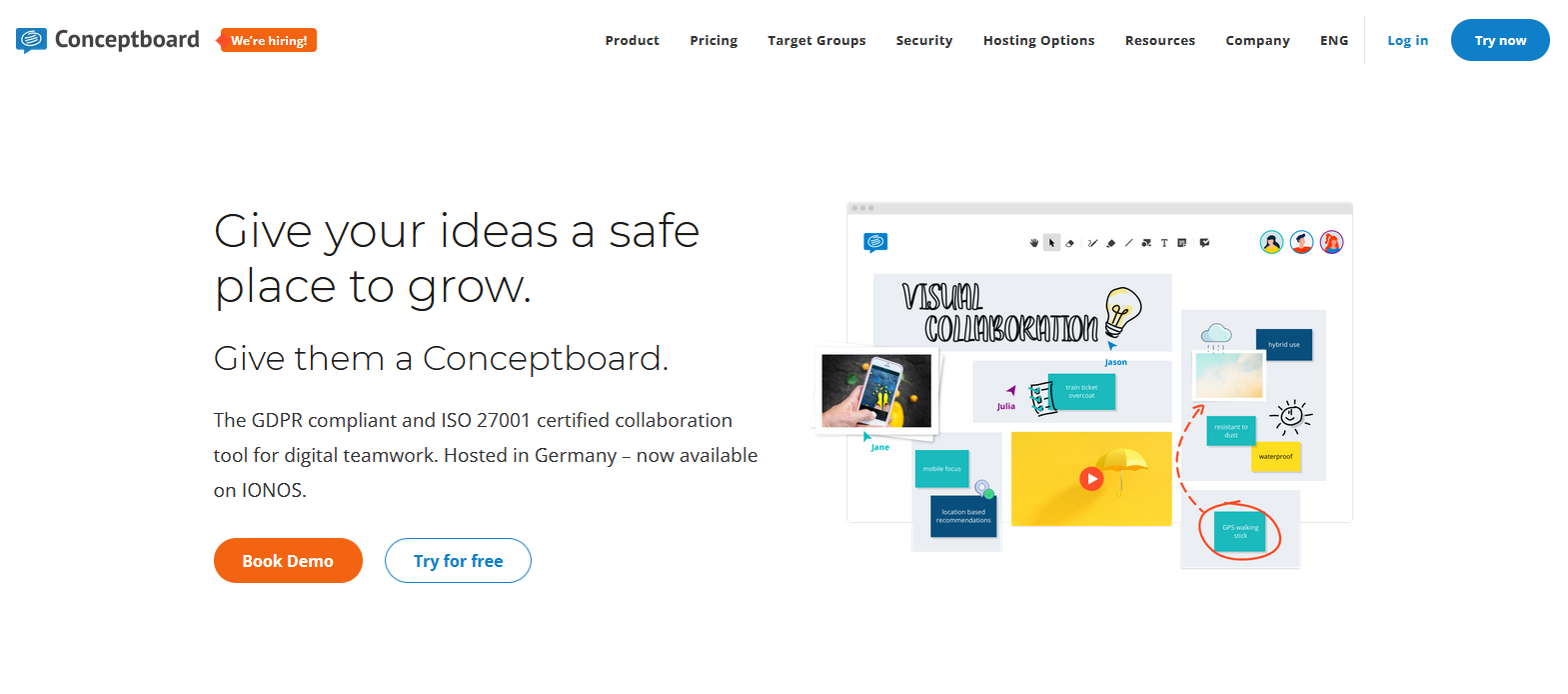
Overview:
Conceptboard is a collaboration whiteboard tool that emphasizes visual collaboration and project management. It’s designed to facilitate creative processes and teamwork across different locations.
Key Features:
Real-Time Collaboration: Collaborate with team members live.
Infinite Canvas: A limitless workspace for all your projects.
Visual Collaboration Tools: Includes drawing tools, sticky notes, and file sharing.
Project Management Features: Track tasks and milestones directly on the board.
Integration with Other Tools: Connect with apps like Dropbox, Google Drive, and Microsoft Teams.
Jamboard
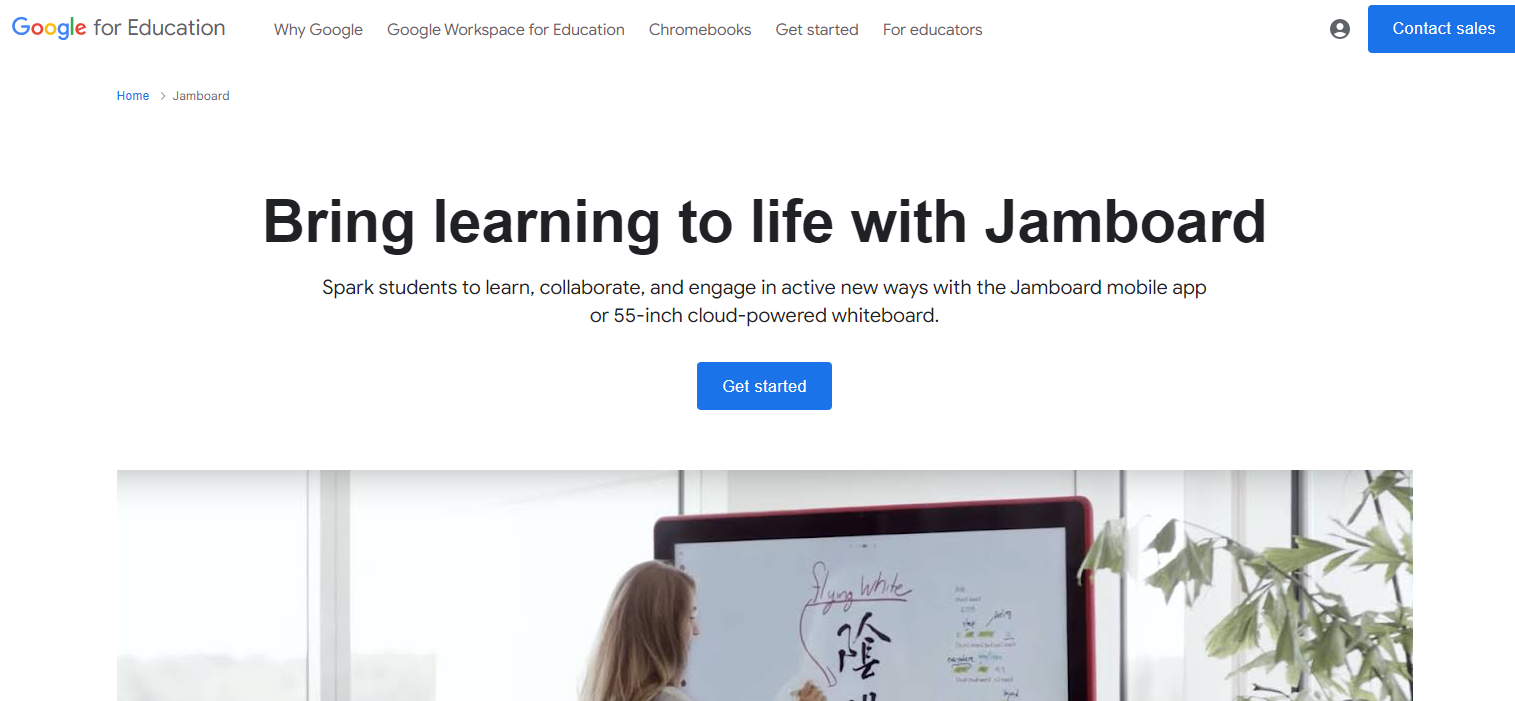
Overview:
Jamboard, developed by Google, is a group online whiteboard designed for real-time collaboration. It integrates seamlessly with Google Workspace, making it a natural choice for teams already using Google’s productivity tools.
Key Features:
Real-Time Collaboration: Collaborate with your team live.
Integration with Google Workspace: Sync with Google Drive, Docs, Sheets, and more.
Infinite Canvas: Expand your workspace as needed.
Drawing and Multimedia Tools: Add drawings, images, and sticky notes.
User-Friendly Interface: Simple and intuitive design.
Conclusion
Group whiteboards are revolutionizing the way teams collaborate online, offering unlimited space and real-time interaction that traditional methods cannot match. Among the many options available, Boardmix stands out for its comprehensive features, ease of use, and powerful collaboration tools. Whether you’re brainstorming ideas, planning projects, or engaging in creative design, Boardmix provides the flexibility and functionality you need to succeed.
By leveraging the power of group whiteboards like Boardmix, your team can enhance productivity, streamline workflows, and unleash creativity in ways that were previously unimaginable. Embrace the future of collaboration with Boardmix and other top collaboration whiteboard tools, and watch your team's potential soar!









