Creating a clear and effective organizational chart is crucial for any business, helping to define roles, streamline communication, and boost productivity. With our free Organizational Chart Maker, you can design professional org charts effortlessly. Whether you're a startup or an established enterprise, our tool offers intuitive features and customization options, ensuring your organizational structure is visually compelling and easy to understand. Ready? Let's keep reading!
What is an Organizational Chart?
An organizational chart, often referred to as an org chart or organigram, is a diagram that shows the structure of an organization and the relationships and relative ranks of its parts, roles, and positions. It gives an insight into the hierarchical nature of an organization's internal structure.
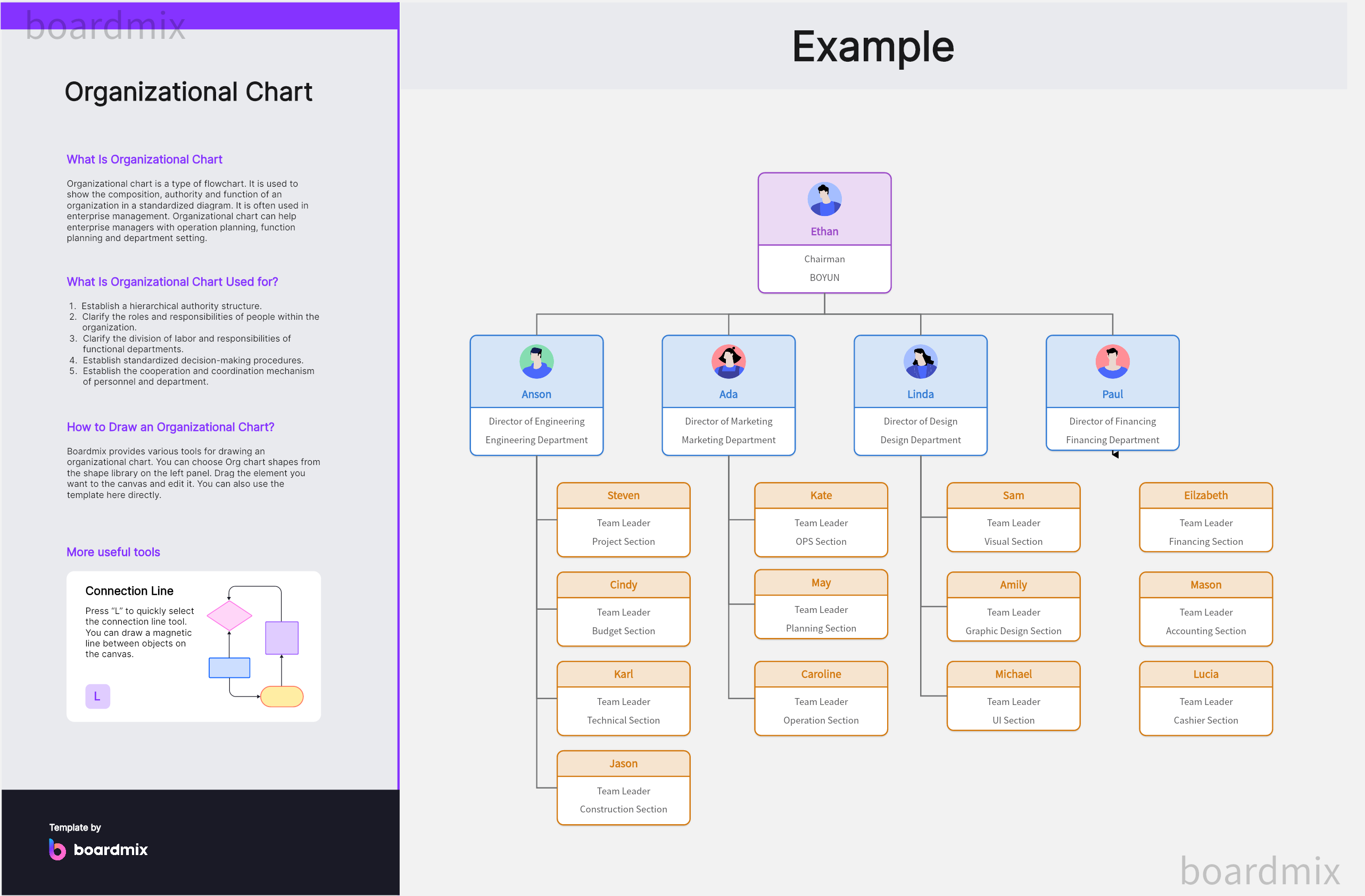
Organizational charts can serve several purposes:
1. Clarifying Roles and Responsibilities
Organizational charts make it clear who’s responsible for what in your organization. They help to lay out the role each person plays and who they report to, ensuring accountability and clarifying the chain of command.
2. Visualizing the Structure
Organizational charts provide a visual overview of the organizational structure, making it easier to understand departmental and team hierarchies, as well as relationships among various entities within the organization.
3. Planning for Growth
As your business expands, an org chart can help plan for new roles and restructure departments. It can serve as a roadmap for growth, enabling strategic decisions about recruitment, budget allocation, and capacity planning.
4. Improving Operational Efficiency
By clearly defining reporting relationships, decision-making authority, and role boundaries, org charts can enhance operational efficiency. They can help streamline processes, improve communication, reduce confusion, and foster collaboration.
What are the Types of Organizational Charts?
Organizational charts come in various forms, each unique in its way of illustrating the structure, hierarchical relationships, and lines of communication within an organization. The choice of type depends on the organizational structure and the nature of the information the company wants to depict. Here are the main types of organizational charts:
1. Hierarchical/Vertical Organizational Chart
Hierarchical or vertical organizational charts are the most common type. They depict a top-down structure starting with the highest authority figure at the top (like a CEO or President), followed by subsequent lower levels of management (like Vice Presidents, Directors, Managers, etc.). Each lower level reports to the level directly above it, demonstrating a clear chain of command.
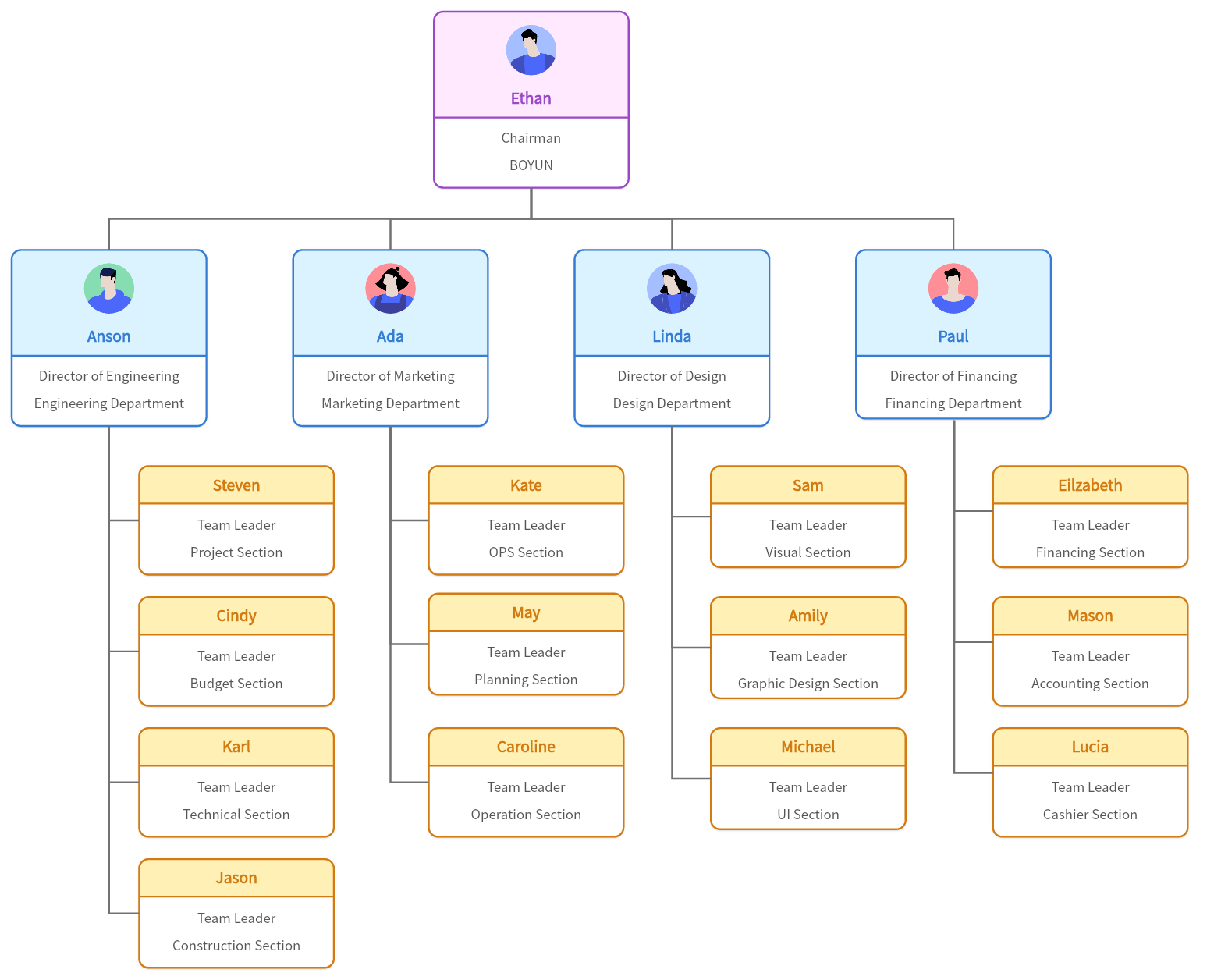
2. Matrix Organizational Chart
Matrix organizational charts illustrate employees with dual reporting relationships – typically to both a functional manager and a project manager. This structure is common in companies where project-based teams are formed drawing employees from different functional departments.
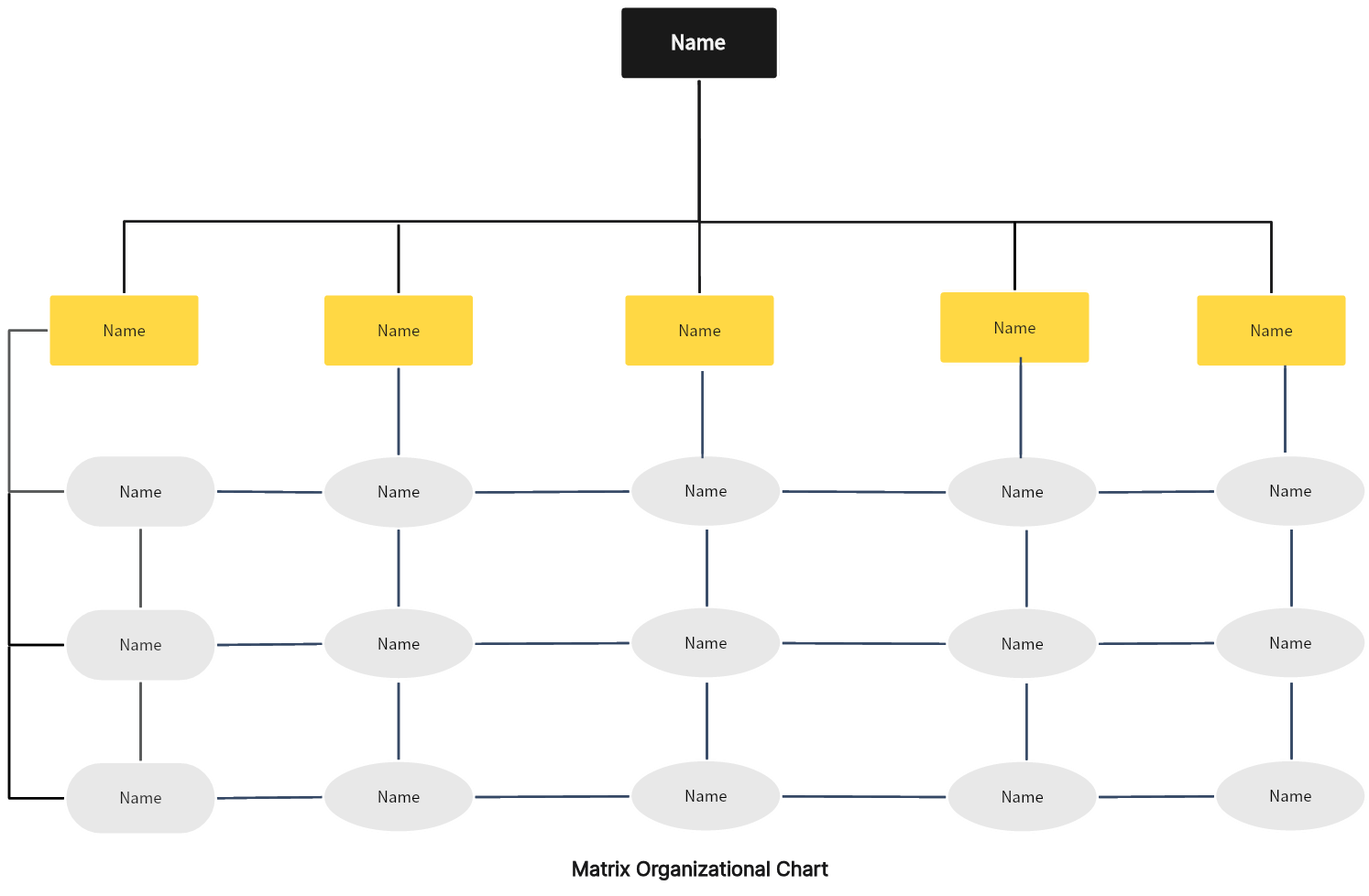
3. Flat (Horizontal) Organizational Chart
Flat, also known as horizontal organizational charts, represent organizations with fewer levels of management and a short chain of command. These are typical in small companies or start-ups where decision-making is often decentralized, and employees are more likely to have direct contact with the management.
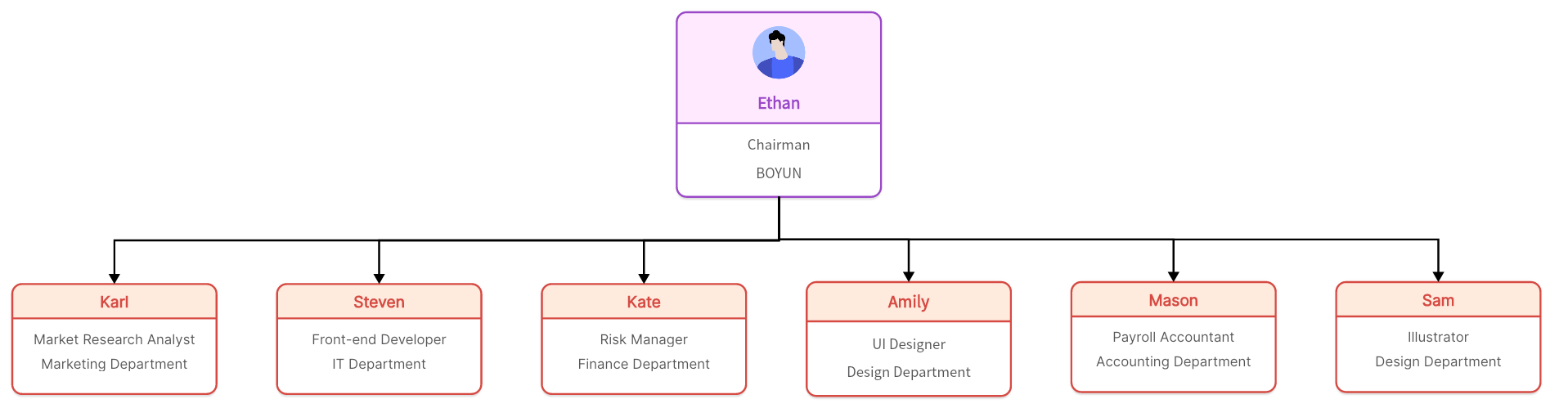
4. Divisional Organizational Chart
A divisional organizational chart represents a company divided into different divisions where each division operates as a semi-autonomous unit with its own chain of command. Divisions can be based on products or services, geographical location, or different target markets.
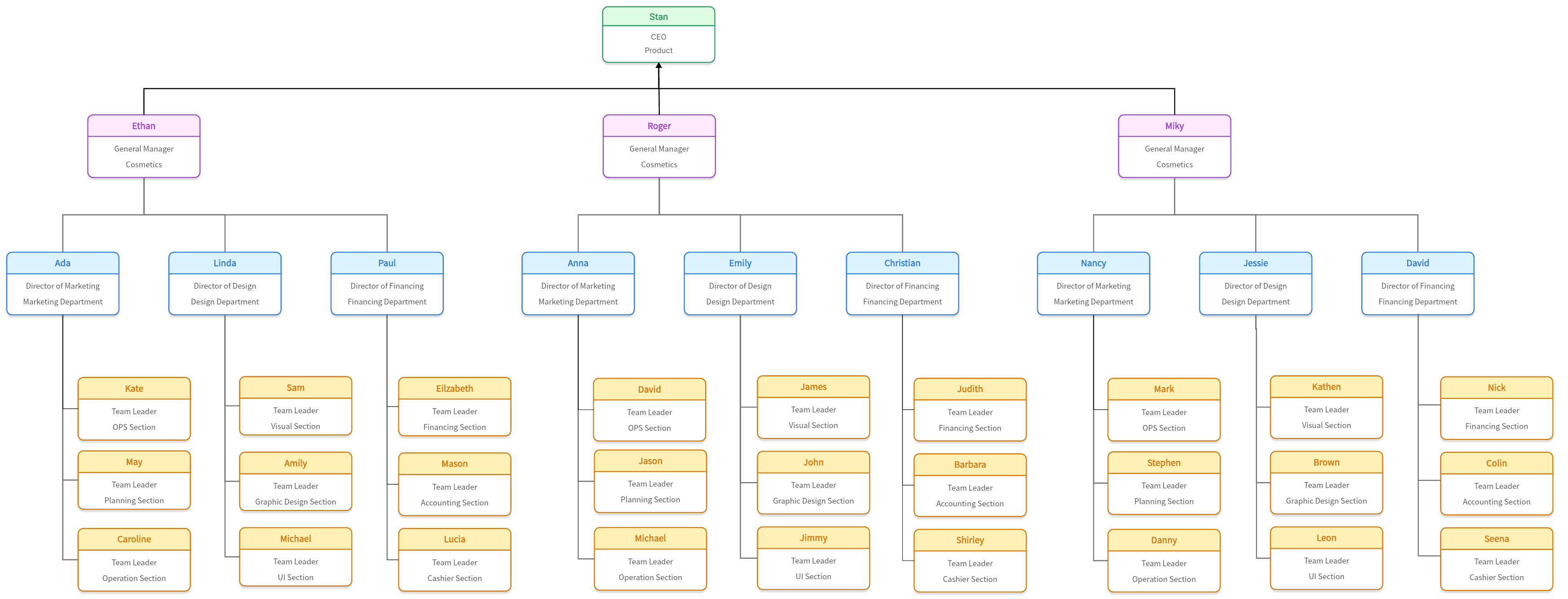
5. Functional Organizational Chart
Functional organizational charts are structured by dividing the organization into departments that are grouped based on their function or role, such as marketing, finance, human resources, etc. Each department has a manager who reports to the top executive.
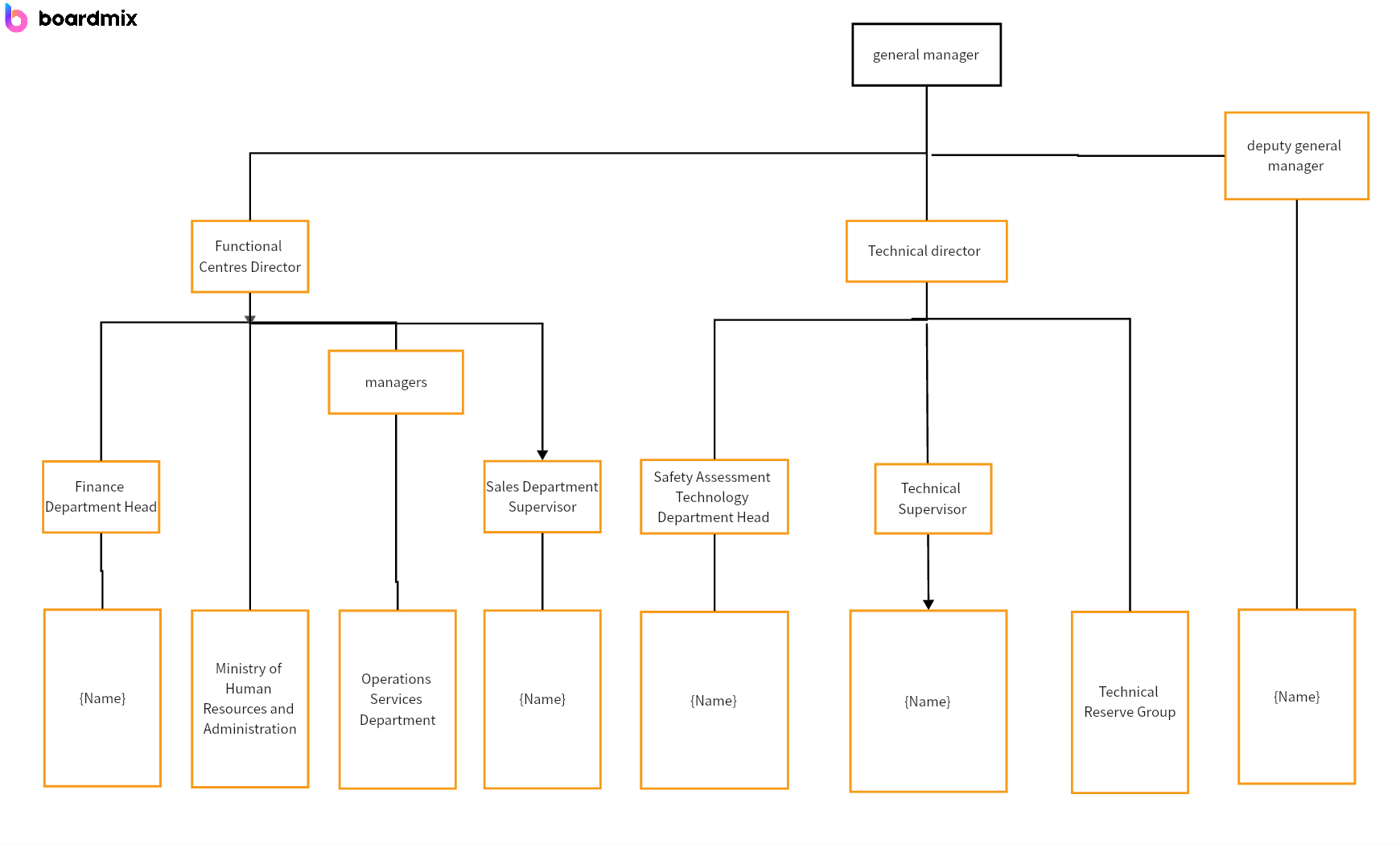
6. Circular Organizational Chart
Circular organizational charts represent the highest authority in the center, surrounded by subsequent levels of management in concentric circles around them. It highlights the interdependence of teams or departments rather than their hierarchical relationships.
Remember, no one type fits all. The best type of organizational chart for an organization depends on its size, its management style, its operational complexity, and what it wants to emphasize or communicate through the chart.
How to Use Free Organizational Chart Maker online in Boardmix?
Boardmix offers a user-friendly and feature-rich platform to create professional organizational charts. Here is a step-by-step guide to using the free organizational chart maker online in Boardmix.

Step 1: Create an Account
Start by signing up for a free account on the Boardmix website. If you already have an account, simply log in.

Step 2: Navigate to the Organizational Chart Maker
On your dashboard, look for the free organizational chart maker tool. It's typically located in the tool section or can be found using the search function.

Step 3: Select a Template
Choose a template for your organizational chart. Boardmix offers various organizational chart maker templates to suit different types of organizational structures - hierarchical, matrix, flat, divisional, and functional.
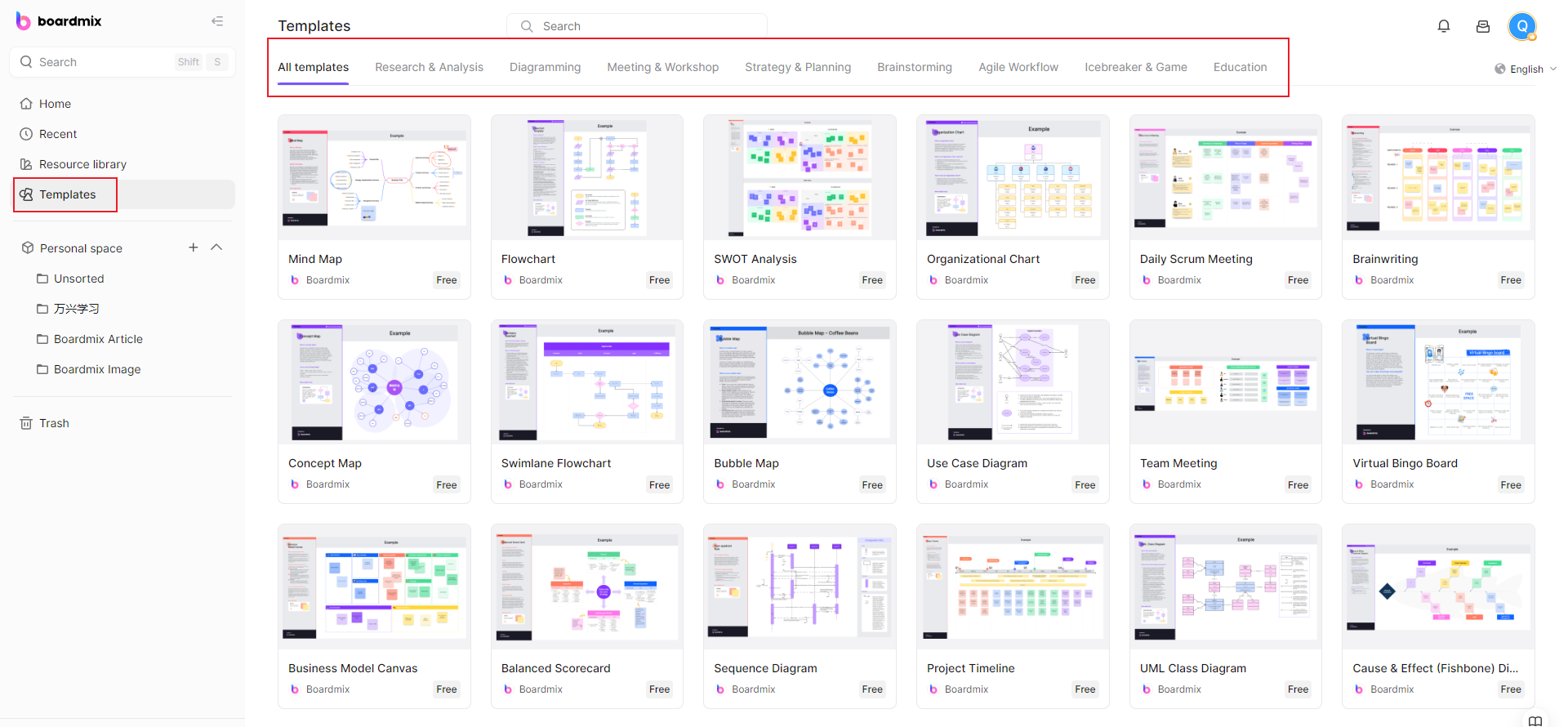
Step 4: Customize Your Chart
Now you can start building your organizational chart. Begin at the top with the highest level of management and work your way down through each level.
Add Nodes: To represent different roles, click on the 'Add' button to create new nodes.
Draw Relationships: Use arrows or lines to indicate the reporting relationships between different roles.
Edit Node Details: Click on a node to add role titles and any additional information like name, department, or contact information.
Remember, you can adjust the size, color, and style of your nodes and lines for better visualization.
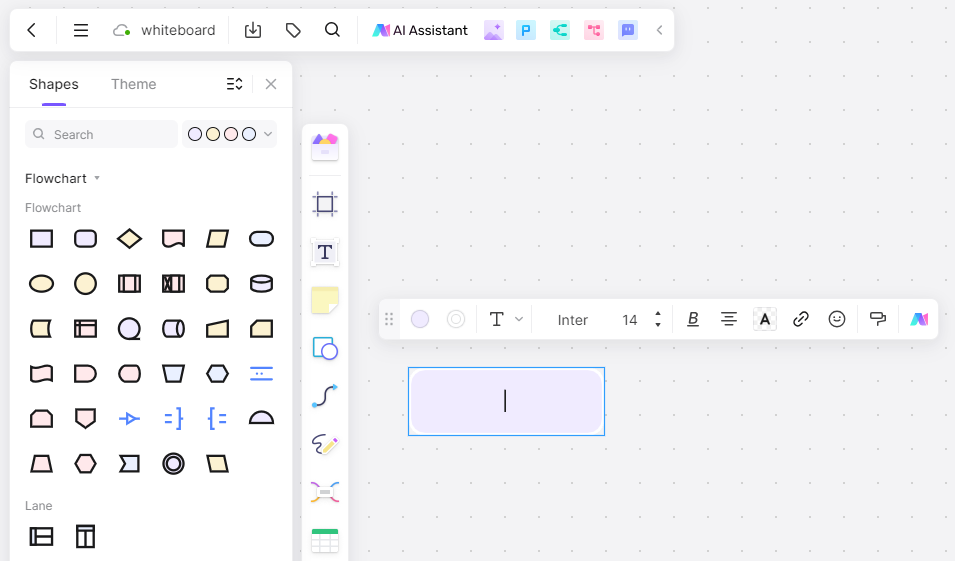
Step 5: Collaborate and Share Your Organizational Chart
Boardmix allows real-time collaboration. You can invite team members to view and edit the chart. Just click on the 'Share' button and send them an invitation via email. Once you have finalized your organizational chart, don't forget to save it. Boardmix offers cloud-based storage so you can access your chart from anywhere at any time.
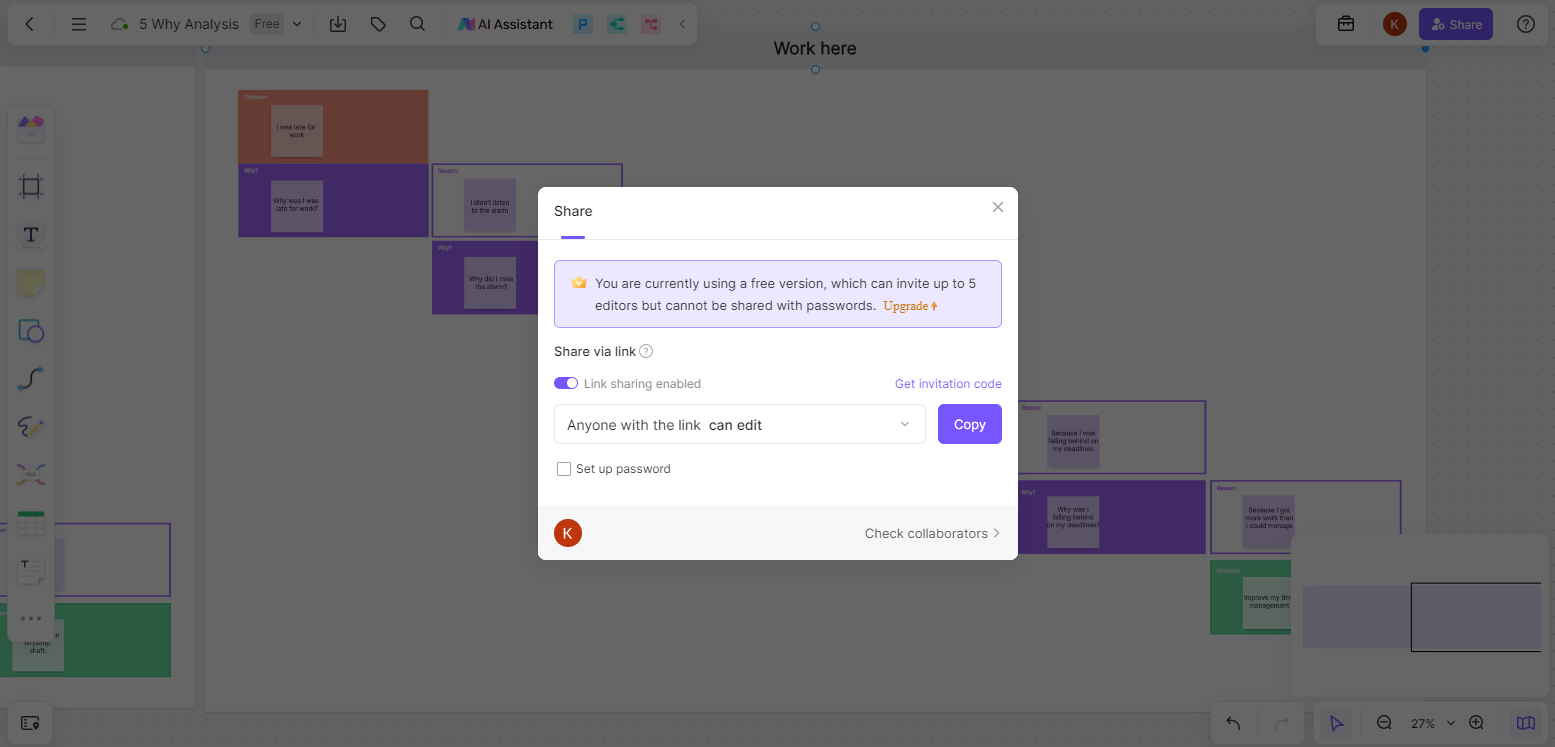
If you need to present your organizational chart or share it with others in your organization, you can export it in various formats (like PDF or PNG) or share it directly via email or a shareable link.
Creating an organizational chart with Boardmix is as simple as these steps. With this tool, you can produce a clear visual representation of your organization's hierarchy and reporting relationships in no time.
Is there an org chart template in Word?
Yes, there are many organizational chart templates available in Word. You can create an organizational chart in Word by using SmartArt graphics. You can access these by following these steps:
- Open a new Word document.
- Click on the "Insert" tab in the ribbon at the top of the screen.
- Click on "SmartArt" in the Illustrations group.
- In the SmartArt Graphic window that opens, click "Hierarchy" in the left pane.
- Choose an organizational chart template from the options that appear in the center pane.
- Click "OK" to insert the selected org chart template into your Word document.
- You can then customize this org chart by adding text to each shape, changing colors, resizing shapes and lines, and more according to your needs.
Can I use Excel for organizational charts?
Yes, you can create an organizational chart in Excel. You can use the SmartArt feature in Excel to create an organizational chart from scratch or from a list 123. The SmartArt feature offers a wide range of layouts like pyramids, cycles, block lists, and more.
Furthermore, if you have a list of organizational data in Excel, you can use it to automatically generate an org chart. To do this, go to "Insert" > "Hierarchy" > "Org Chart", then follow the prompts to select your data and create your chart.
Remember that while Excel does offer this functionality, it might not be as comprehensive as specialized org chart software or other free organizational chart maker online tools like Boardmix, which offer more advanced features for creating complex organizational charts.
Does Google have an org chart builder?
Yes, Google Workspace Marketplace offers an organizational chart builder called Org Chart. It allows you to create multiple org charts and the org chart core. Data can be pulled from your Google Workspace organization, or you can manually build your org charts from the ground up, via drag-and-drop of individual personnel or teams.
Or you can use Google Slides to create an organizational chart. You can select a slide and insert a diagram from the dropdown menu. Then, select the Hierarchy category and choose from various org chart templates.
What is the best program to create an organizational chart?
Creating an organizational chart can be a complex task, especially when dealing with large organizations with many departments and positions. Here's why Boardmix stands out as the best program for creating organizational charts.
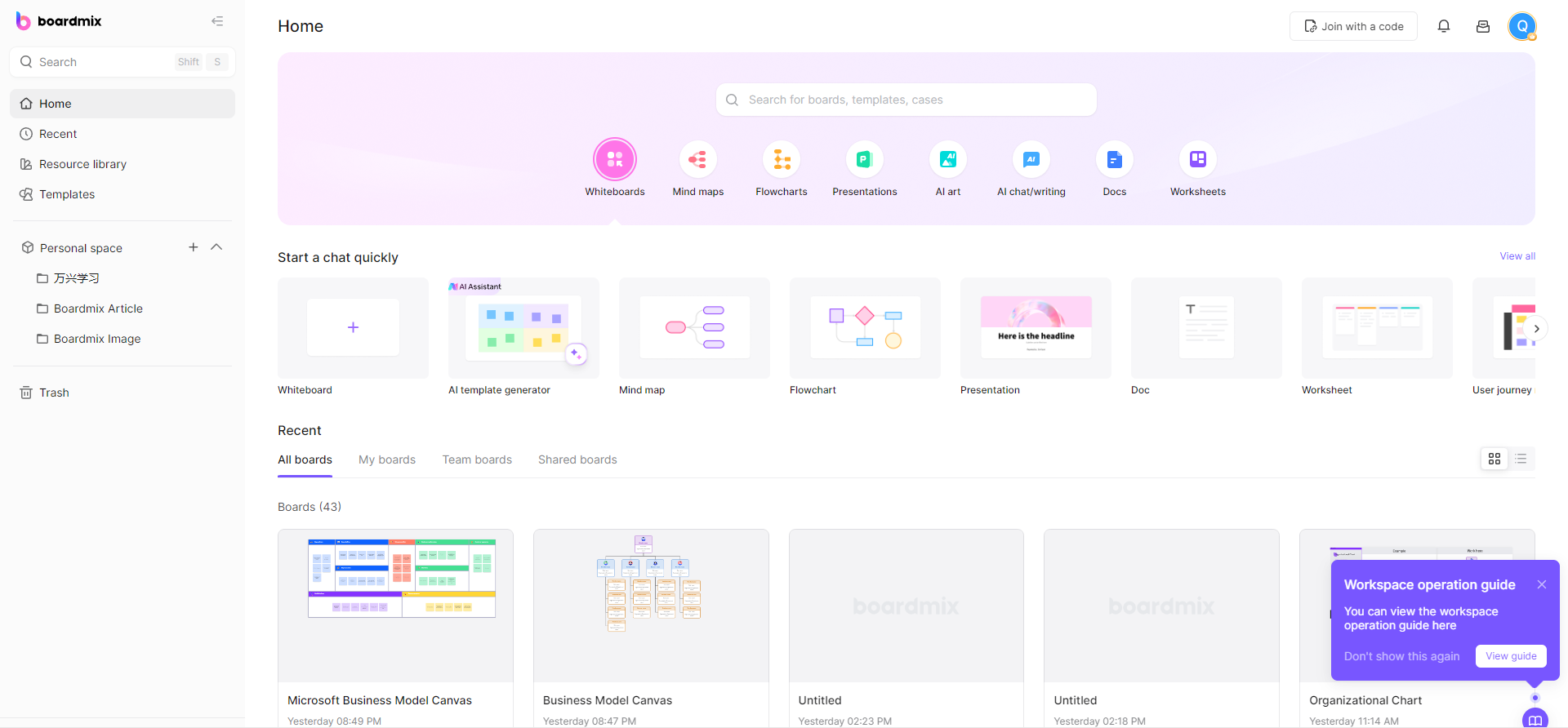
1. User-Friendly Interface
Boardmix has a clean, intuitive interface that is easy to navigate. This simplicity makes it suitable for users with little to no design experience. It offers a drag-and-drop feature that allows users to easily add, remove or rearrange elements within the chart.
2. Variety of Templates
Boardmix provides a wide array of templates that cater to various types of organizational structures – hierarchical, matrix, flat, divisional, and functional. These templates serve as a great starting point and can be easily customized to fit your organization’s needs.
3. Advanced Customization Options
Unlike many other programs, Boardmix offers extensive customization options. You can adjust the size, color, and style of the nodes and lines in your chart for better visualization. You can also add additional details to each node, such as role titles, names, department information, or contact details.
4. Real-time Collaboration Features
Boardmix allows for real-time collaboration, which is a game-changer for teams working remotely or across different locations. Multiple team members can view and edit the organizational chart simultaneously, enhancing cooperation and ensuring everyone is on the same page.
5. Cloud-Based
As a cloud-based platform, Boardmix ensures that your organizational charts are accessible from anywhere at any time. You can easily share your charts via email or a shareable link, and also export them in various formats like PDF or PNG.
6. Excellent Customer Support
Last but not least, Boardmix prides itself on its outstanding customer support. Whether you’re stuck on a particular step or encountering technical issues, their support team is always ready to assist.
By blending functionality with ease of use, Boardmix makes the process of creating an organizational chart as seamless as possible, making it an excellent choice for businesses of all sizes and industries.













