Flowcharts are visual representations of processes or workflows that help in understanding complex systems. They are widely used in various fields such as business, engineering, and education to simplify and communicate information effectively. At the heart of a flowchart are the flowchart symbols, which carry specific flowchart symbol meaning that guide the reader through the process. In this comprehensive guide, we will explore the different types of flowchart symbols, their flowchart symbol meaning, and how they can enhance user interaction. We will also provide a step-by-step guide on how to create a flowchart and offer tips for making better flowcharts using Boardmix, a powerful online tool for visual collaboration.
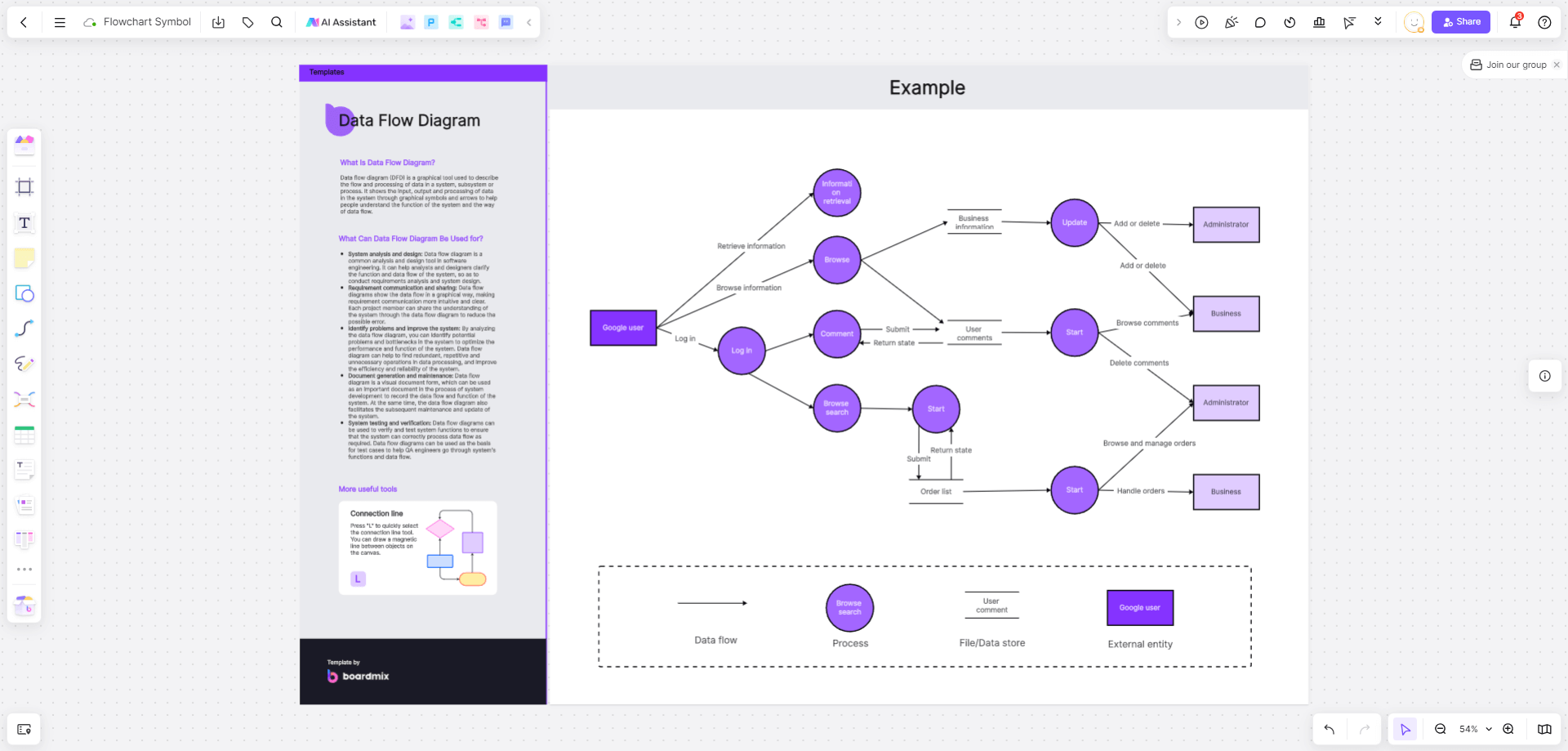
What Are Flowchart Symbols?
Flowchart symbols are the fundamental elements that form the backbone of any flowchart, serving as the visual language that communicates the structure and logic of a process. These symbols are more than just shapes; they are graphical representations that encapsulate specific actions, decisions, or processes that occur within a system or workflow. Each symbol is designed with a unique shape, such as rectangles for processes, diamonds for decisions, and ovals for start/end points, which have been standardized across various industries to maintain universal recognition and understanding.
Discover 11 Kinds of Flowchart Symbols
Flowchart symbols are the visual language of process mapping, each with a distinct shape and purpose that communicates specific actions or decisions within a flowchart. Here, we will delve into 11 common flowchart symbols, exploring their flowchart symbol meaning and how they can be effectively utilized in your diagrams.
Start/Stop Flowchart Symbol
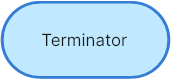
The start/stop symbol is a fundamental element in any flowchart, indicating the beginning or end of a process. Typically depicted as an oval or a round-corner rectangle, it serves as a clear entry or exit point. To create this symbol in Boardmix, you can select the 'Start/End' shape from the library and customize it by adding the text "Start" or "End" inside.
Process Flowchart Symbol
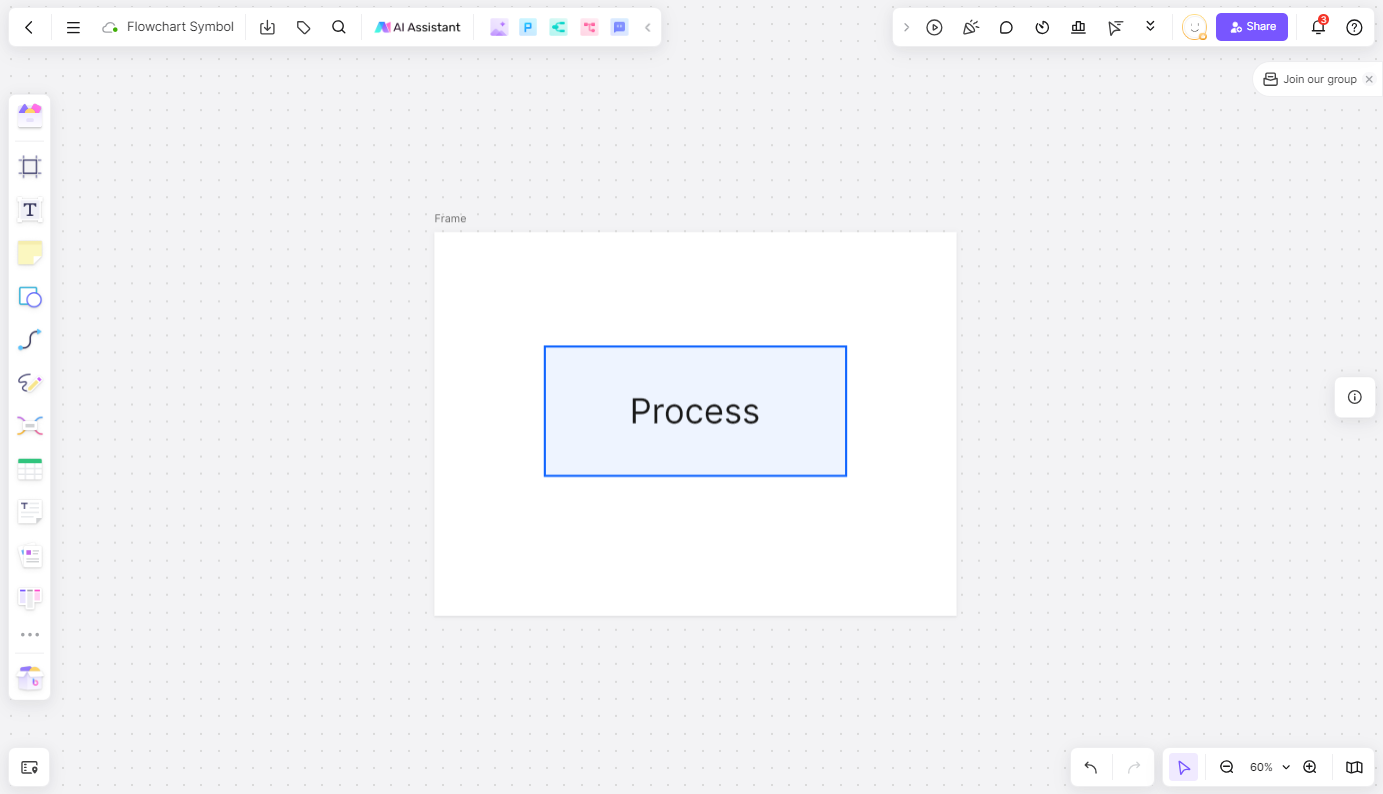
Representing a step or action within a process, the process symbol is usually a rectangle. It houses a brief description of the activity, making it a cornerstone for detailing the workflow. In Boardmix, you can easily add a process symbol by choosing the 'Rectangle' shape and inputting your process description.
Documentation Flowchart Symbol
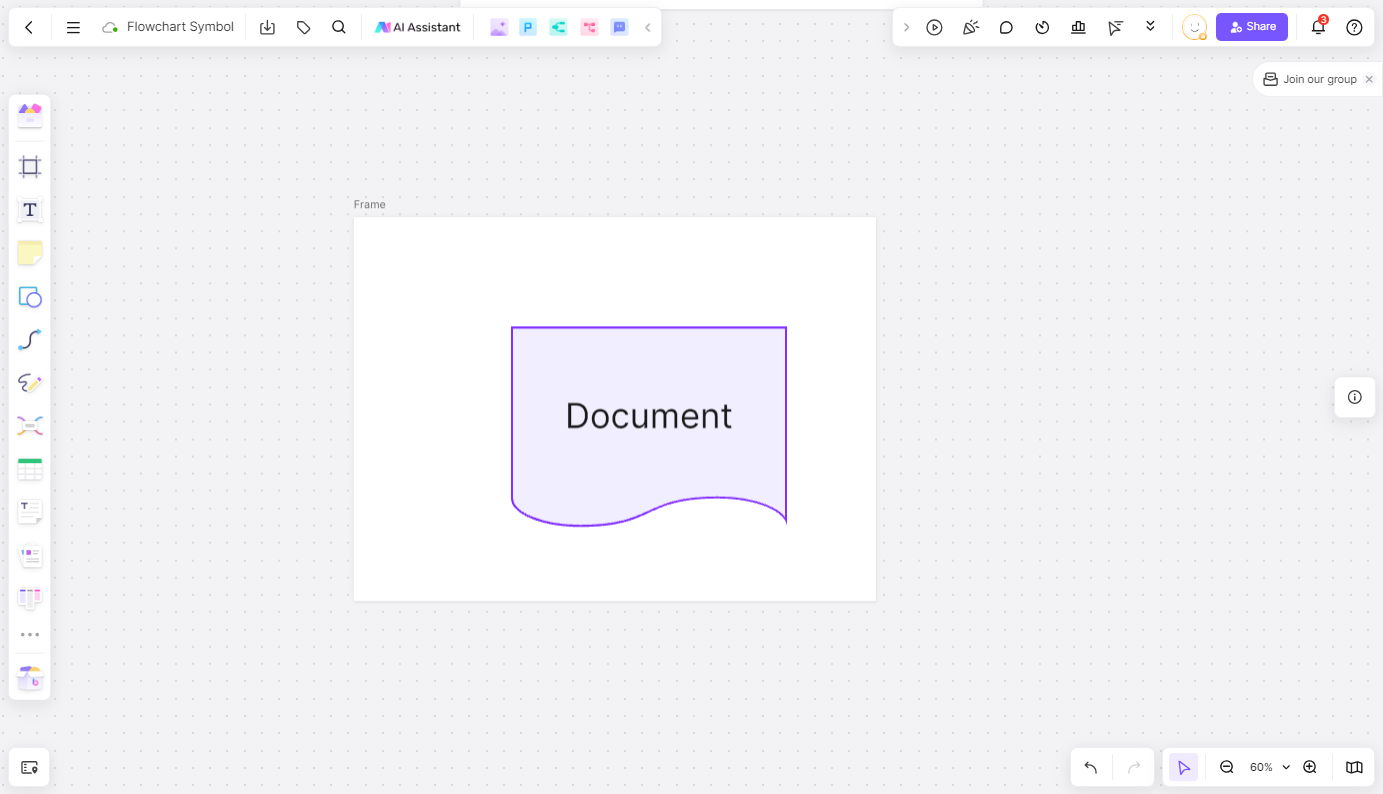
Used to denote written information such as forms, reports, or any documents that are part of the process, the documentation symbol is depicted as a rectangle with lines across it. It can signify both input and output documents. Boardmix allows you to incorporate this symbol by selecting the 'Document' shape and adding the necessary document details.
Decision Flowchart Symbol
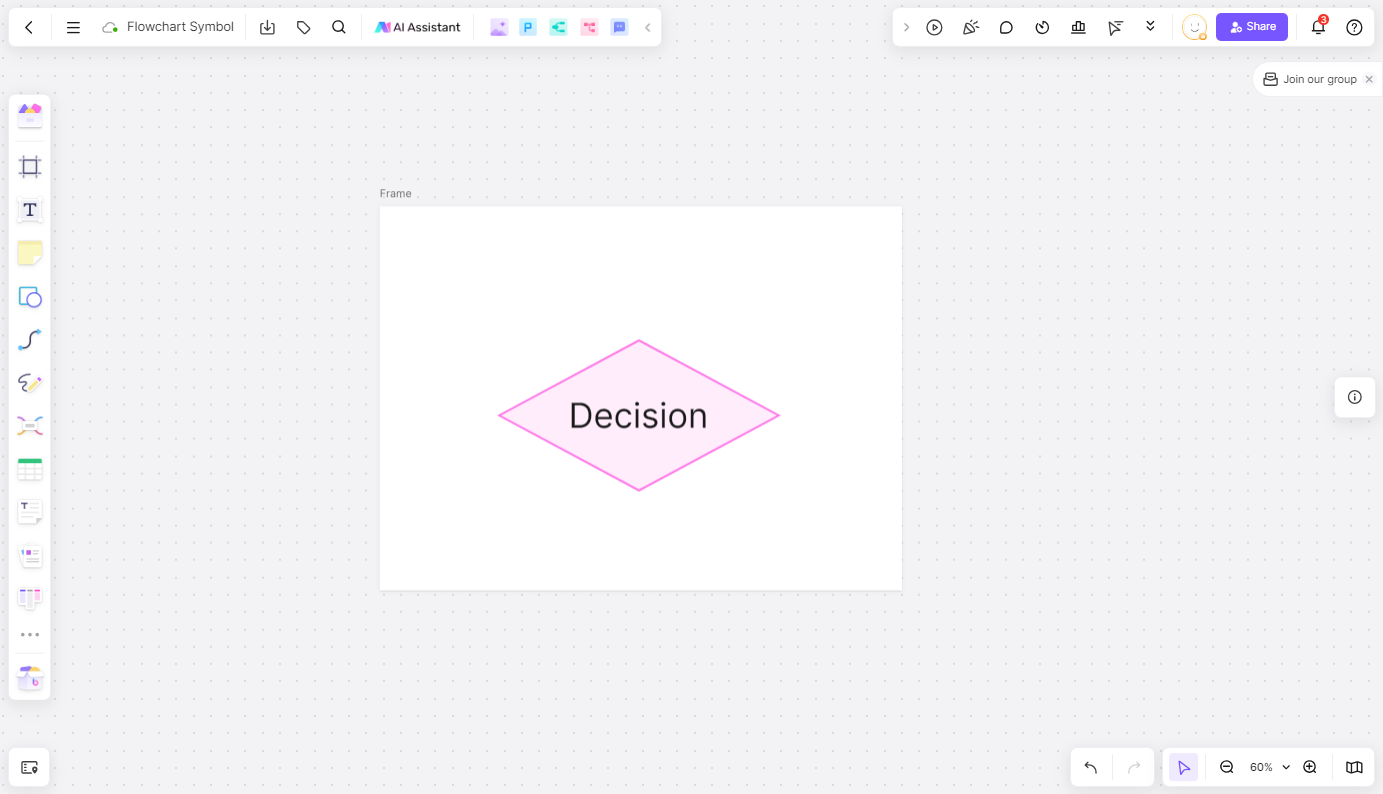
Representing a decision point or a branch in the flowchart, the decision symbol is a diamond shape. The lines extending from it symbolize the different outcomes or paths that may follow. When creating a decision symbol in Boardmix, you can use the 'Diamond' shape and connect it with arrows to different subsequent actions or decisions.
Data Flowchart Symbol
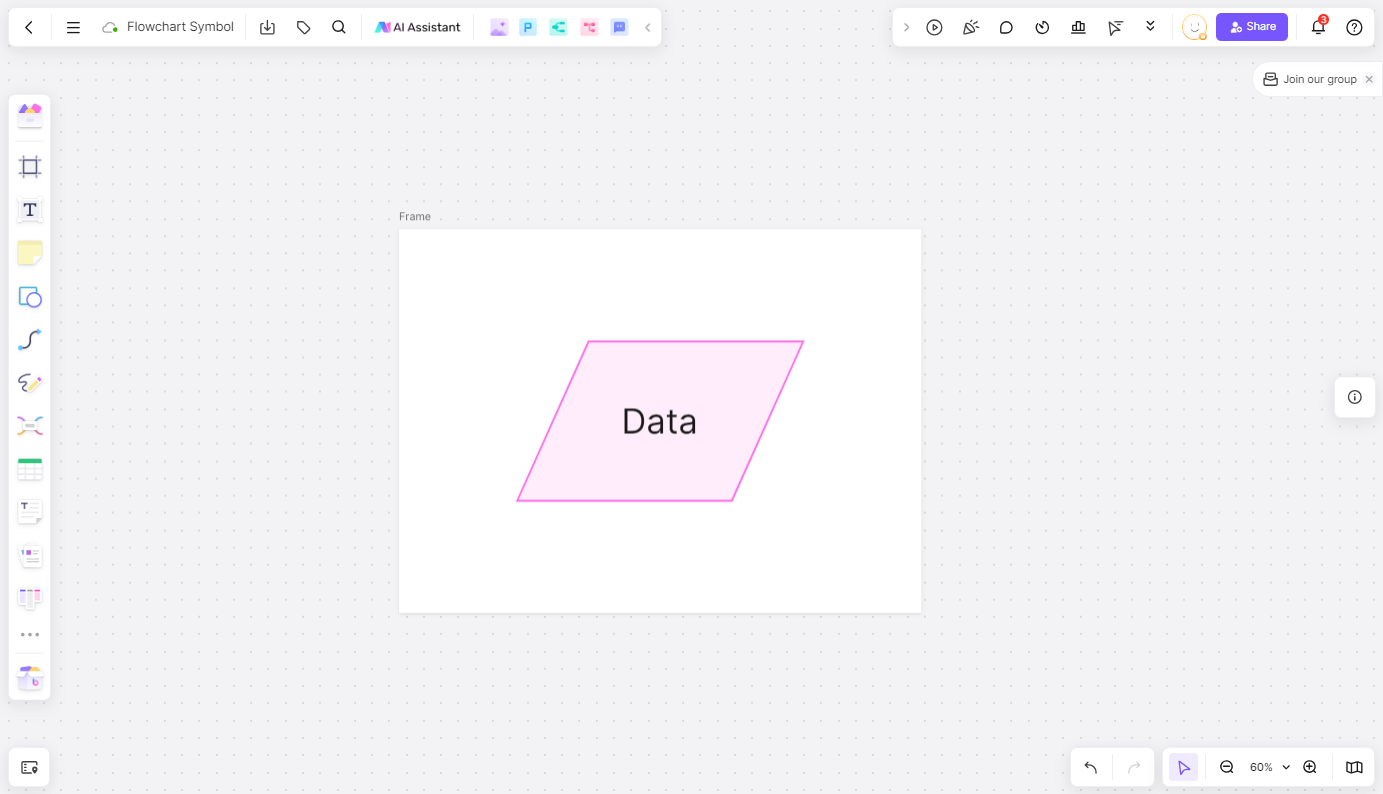
The data symbol, often depicted as a cylinder or a rectangle with a wave pattern, signifies the flow of information into or out of a system. It can include the data name, source, purpose, or other descriptive text. In Boardmix, you can represent data flow by using the 'Data' shape and adding the relevant data information.
Page Citation Flowchart Symbol
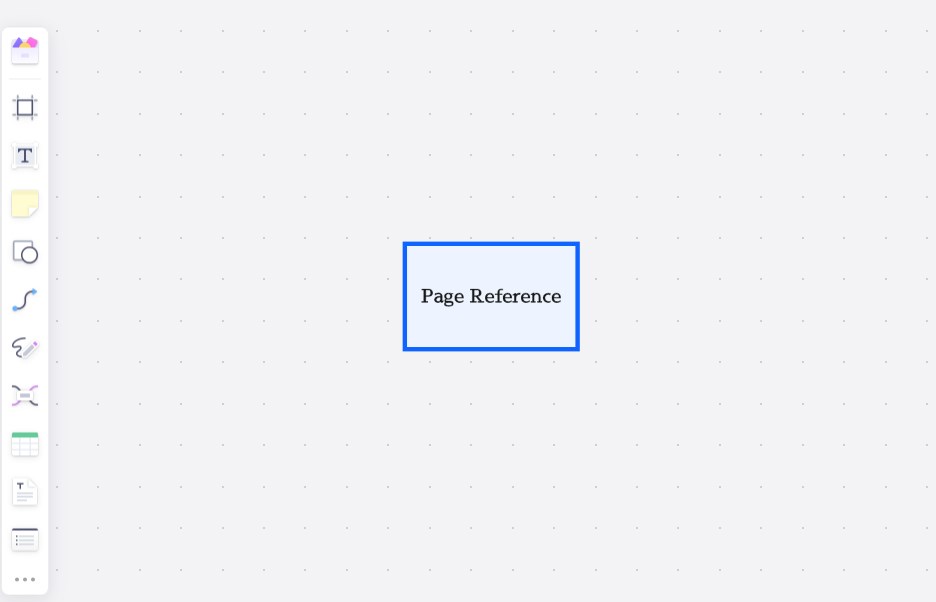
This symbol, typically a rectangle with a letter inside, is used to reference another part of the same page or to indicate that the flowchart continues on another page with a matching letter. Boardmix makes it simple to add page citations with its 'Page Reference' shape, which you can connect to corresponding symbols on different pages.
Cross-Page Citation Flowchart Symbol
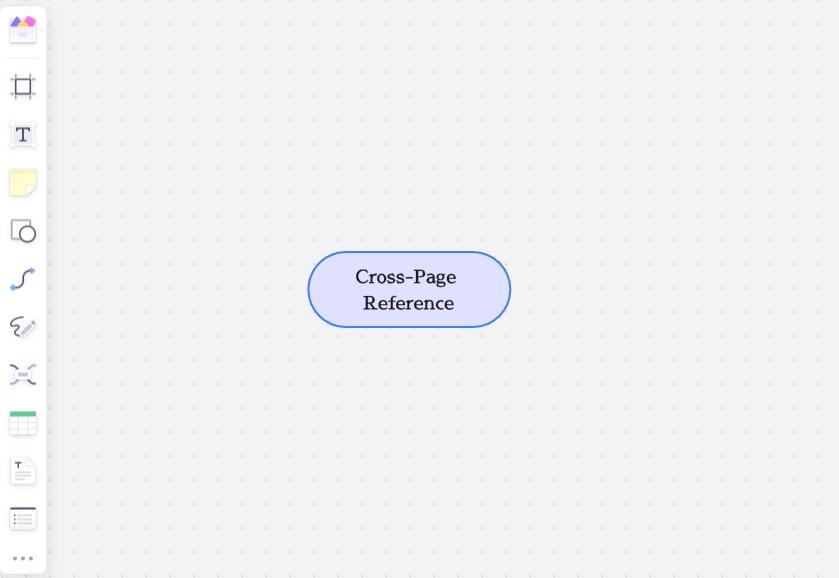
Similar to the page citation symbol but used to indicate that the flowchart continues on a different page, the cross-page citation symbol helps maintain continuity across multiple pages. Boardmix facilitates the creation of cross-page citations with its 'Cross-Page Reference' shape, ensuring that your flowcharts are coherent even when they span multiple pages.
Delay Flowchart Symbol

Representing a pause or a waiting period in the process, the delay symbol is often depicted as a cloud shape or a rectangle with a clock inside. It helps to identify points in the process where time is a factor. In Boardmix, you can illustrate delays by using the 'Delay' shape and adding a description of the waiting period.
Connector Flowchart Symbol
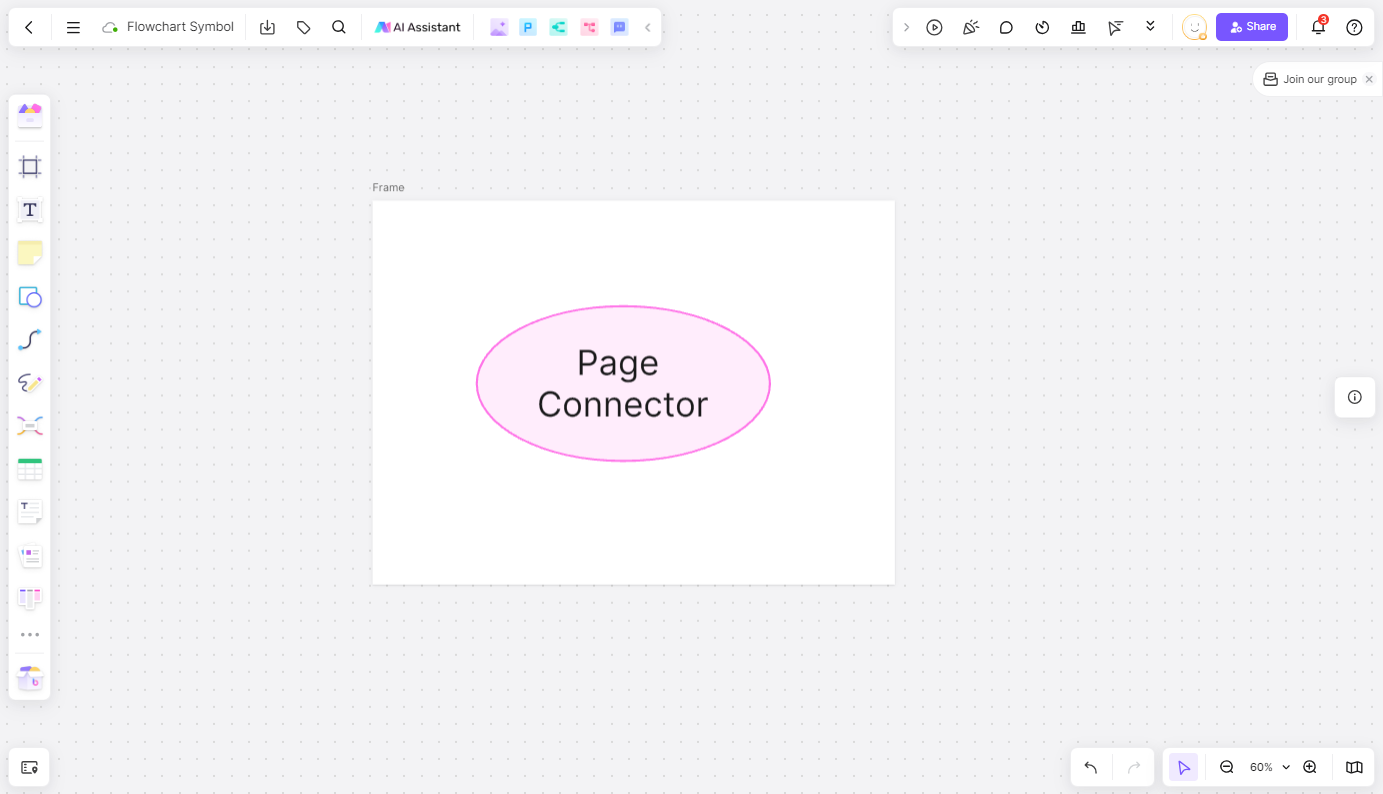
Connectors are arrows that link different symbols, indicating the sequence or direction of the process. They are essential for showing the flow from one step to another. Boardmix provides various arrow styles that you can use as connectors, ensuring that your flowchart's logic is clear and straightforward.
Comment Flowchart Symbol
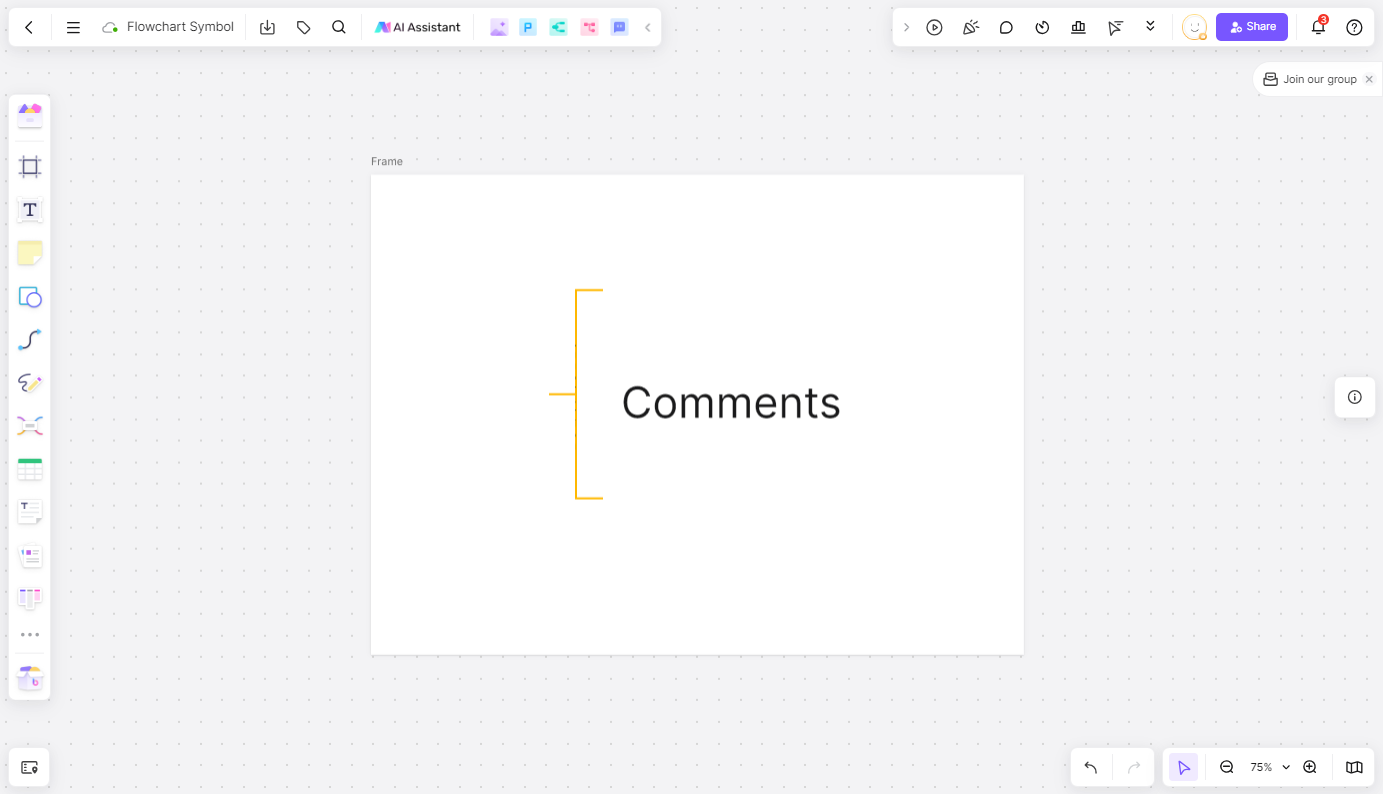
Used for adding comments, notes, or conditional statements, the comment symbol is typically a rectangle with a bent corner. It allows for additional explanations or side notes that enhance the understanding of the process. Boardmix offers a 'Comment' shape that you can use to insert comments without disrupting the flow of the main process.
Subprocess Flowchart Symbol
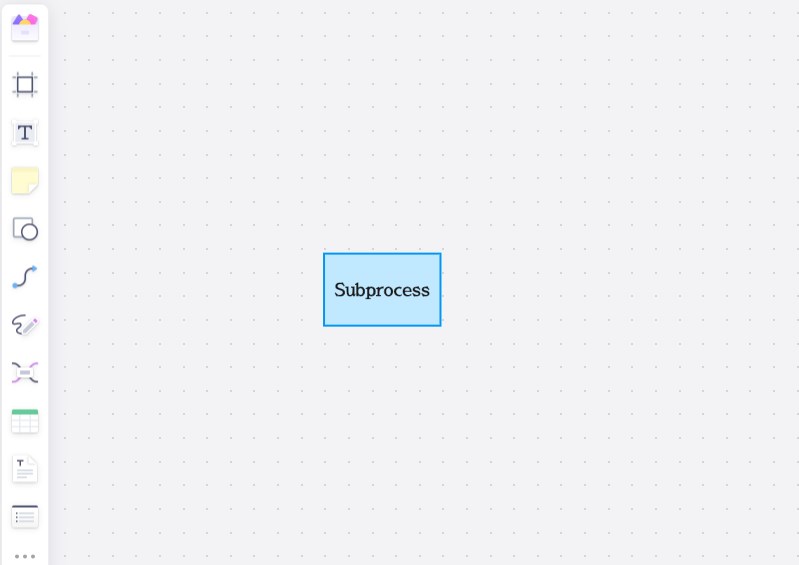
When a series of steps or symbols within a process are logically related, they can be grouped into a subprocess. This is represented by a rectangle with double vertical edges, simplifying the main process by encapsulating a series of actions. Boardmix allows you to create subprocesses by using the 'Subprocess' shape, which can be connected to the main flowchart to show the relationship between processes.
How do flowchart symbols affect user interaction?
Flowchart symbols play a pivotal role in shaping user interaction with process diagrams. They serve as a visual language that transcends the barriers of written or spoken communication, providing a universal method for understanding and executing tasks. The impact of flowchart symbols on user interaction can be analyzed through several key aspects:
Improve Clarity and Understanding
Flowchart symbols are designed to be universally recognized, which means that regardless of language or cultural differences, users can quickly grasp the flowchart symbol meaning.
Enhance the Efficiency of Processes
By visually mapping out the steps in a process, flowchart symbols help users identify the most efficient path to complete a task.
Facilitate Better Communication Between Team Members
Symbols provide a common vocabulary that team members can use to discuss processes, making communication more efficient and reducing the risk of miscommunication.
Reduce Errors and Misunderstandings
The use of flowchart symbols can significantly reduce the chances of errors and misunderstandings.
Step-by-Step Guide: How to Make a Flowchart on Boardmix
Creating a flowchart on Boardmix is a straightforward process that allows you to visually map out processes, workflows, or systems in a clear and organized manner. Here's a detailed step-by-step guide to help you create a flowchart using Boardmix:

Define the Purpose of Your Flowchart
Before you start designing your flowchart, it's essential to have a clear understanding of its purpose. Determine what you want to achieve with your flowchart—whether it's to outline a process, document a system, or guide users through a series of steps. Having a defined purpose will help you select the most relevant symbols and structure your flowchart effectively.
Gather All Necessary Information and Data
Collect all the information and data that you'll need to include in your flowchart. This may involve researching, interviewing stakeholders, or reviewing existing documentation. Organize this information in a way that makes it easy to incorporate into your flowchart, such as in a list or a table.
Choose the Appropriate Flowchart Symbols for Your Process
Boardmix offers a wide range of flowchart symbols that you can use to represent different elements of your process. Consider the types of actions, decisions, or processes you need to depict, and select the symbols that best represent these elements. For example, use a start/stop symbol to indicate the beginning and end of your process, a process symbol for actions, and a decision symbol for choices.
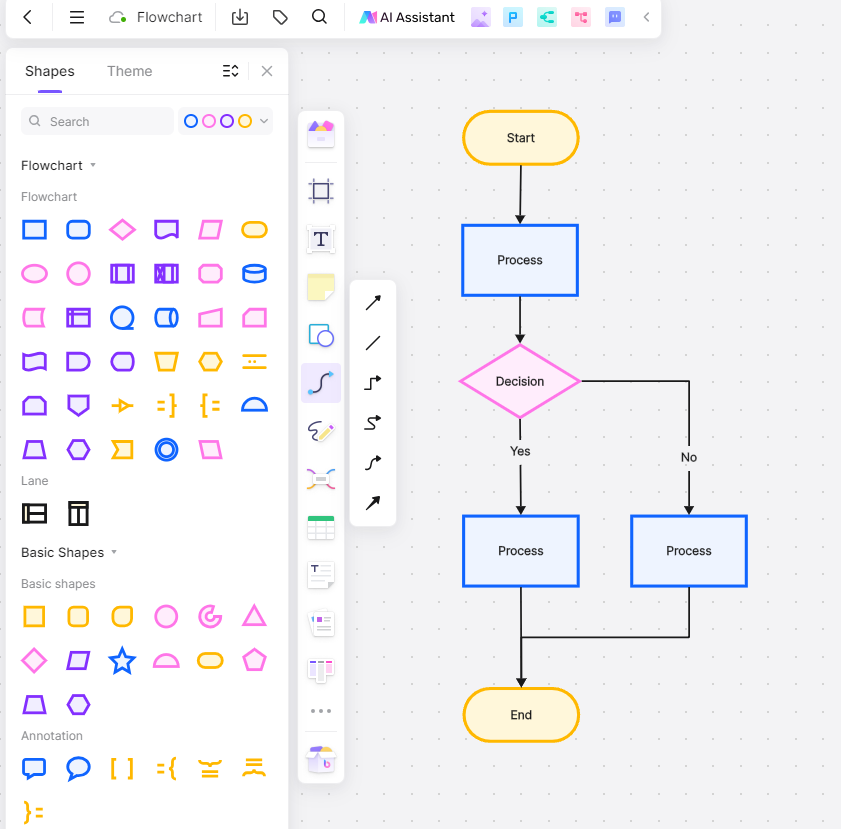
Arrange the Symbols in a Logical Sequence
Once you've chosen your symbols, arrange them on the Boardmix canvas in a sequence that reflects the flow of your process. Start with the start/stop symbol, then add the process symbols in the order they occur, followed by decision symbols where choices are made. Ensure that the sequence of symbols is logical and easy to follow.
Connect the Symbols with Arrows to Show the Flow of the Process
Use arrows to connect your symbols, indicating the direction of the process flow. Boardmix allows you to easily draw arrows between symbols, ensuring that the flow of your process is clear and unambiguous. Make sure that each arrow leads logically to the next symbol, and that the overall flow is easy to follow.
Add Labels and Descriptions to Each Symbol for Clarity
To ensure that your flowchart is easy to understand, add labels and descriptions to each symbol. Use clear and concise language to describe each step, decision, or action. Boardmix allows you to add text directly onto the symbols or in close proximity, making it easy to provide the necessary information without cluttering your flowchart.
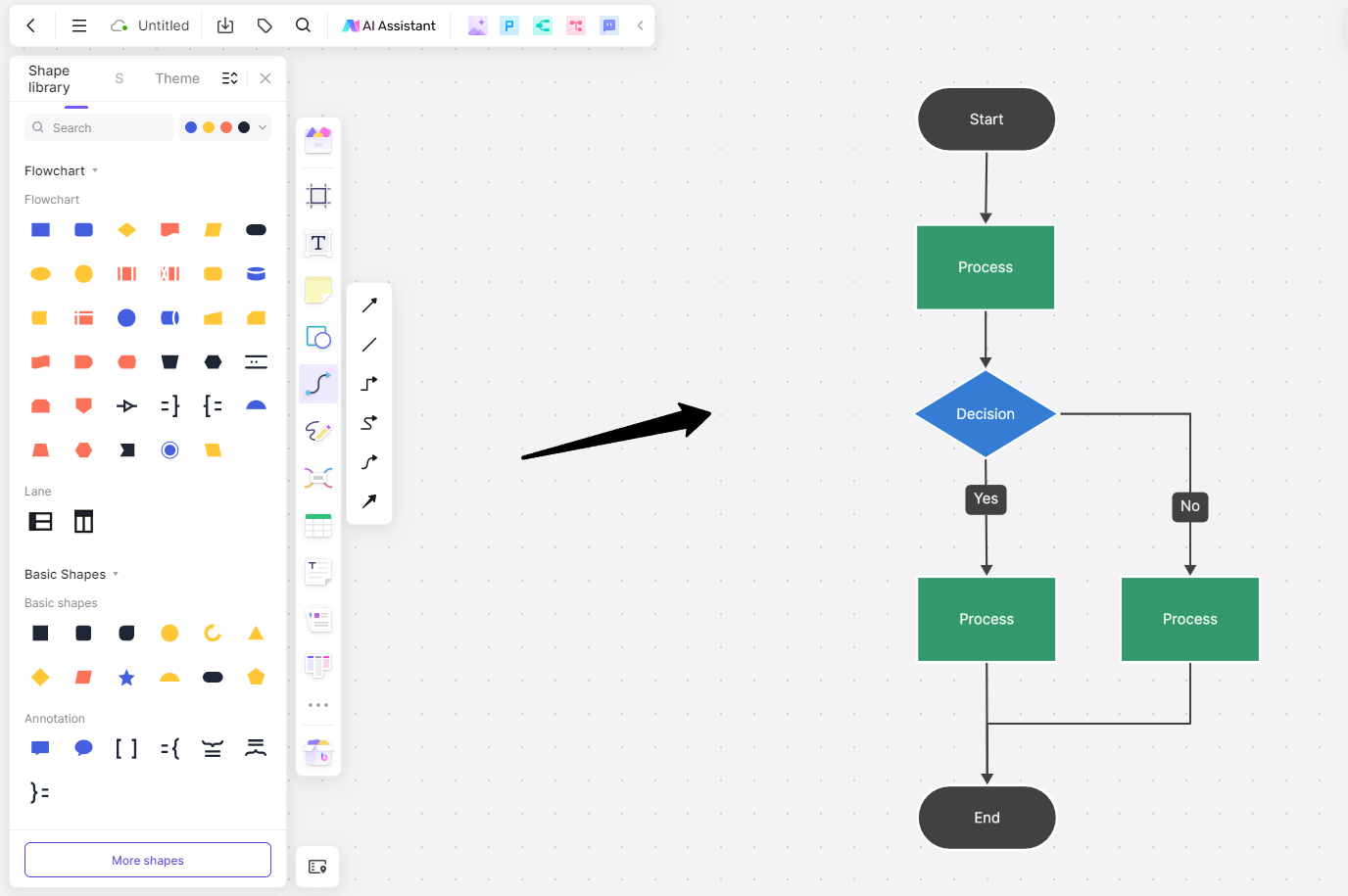
Review and Test Your Flowchart for Accuracy and Ease of Use
Once you've completed your flowchart, it's important to review it for accuracy and ease of use. Check that all symbols are correctly placed, that the flow is logical, and that all labels and descriptions are clear and accurate. You may also want to test your flowchart with a colleague or user to ensure that it effectively communicates the process you intended to map.
Collaborate and Share Your Flowchart
One of the key features of Boardmix is its collaboration capabilities. You can invite team members to view or edit your flowchart in real-time, making it easy to gather feedback and make adjustments. This collaborative approach can help ensure that your flowchart is accurate, comprehensive, and aligned with the needs of all stakeholders.
Export and Use Your Flowchart
After finalizing your flowchart, you can export it in various formats, such as PNG, JPEG, or PDF, to use in presentations, reports, or other documentation. Boardmix makes it easy to export your flowchart, ensuring that it retains its quality and clarity.
Tips for Making Better Flowcharts
Creating effective flowcharts requires a combination of good design principles and practical strategies. Here are some tips to help you make better flowcharts that are not only visually appealing but also easy to understand and use:
Keep it Simple
Avoid the temptation to include every detail in your flowchart. Overcrowding your diagram with too many symbols or excessive information can make it difficult to read and understand.
Use a Consistent Style
Consistency is key to creating a flowchart that is easy to follow. Stick to a standard set of symbols and colors that are universally recognized.
Label Clearly
Each symbol in your flowchart should have a clear and concise label that describes its function.
Test with Users
Before finalizing your flowchart, it's crucial to test it with real users. This testing phase can help you identify any areas of confusion or ambiguity and make necessary adjustments.
Use Tools Like Boardmix
Utilizing online tools like Boardmix can greatly enhance your flowchart creation process. These tools offer a range of features that can simplify the design process, improve collaboration, and ensure that your flowcharts are of high quality.
Conclusion
Flowchart symbols are essential for creating effective visual representations of processes. By understanding their flowchart symbol meanings and using them correctly, you can enhance user interaction and improve the overall clarity of your flowcharts. With the help of tools like Boardmix, creating professional and functional flowcharts has never been easier.
Remember to always test your flowcharts with teammates and iterate based on their feedback to ensure your flowcharts are as effective as possible. By following the guidelines and tips provided in this guide, you will be well on your way to mastering the art of flowchart creation.









