Adding tables to your mind maps can elevate your brainstorming, project planning, and data organization. Xmind offers basic table functionality for structuring data within mind maps. However, if you’re looking for advanced features like seamless data integration, AI-powered mapping, and collaborative tools, exploring alternatives like Boardmix can be a game-changer.
In this article, we’ll walk you through how to import data into Xmind, utilize its table features, and introduce a robust alternative for those who need more flexibility and efficiency in mind mapping.
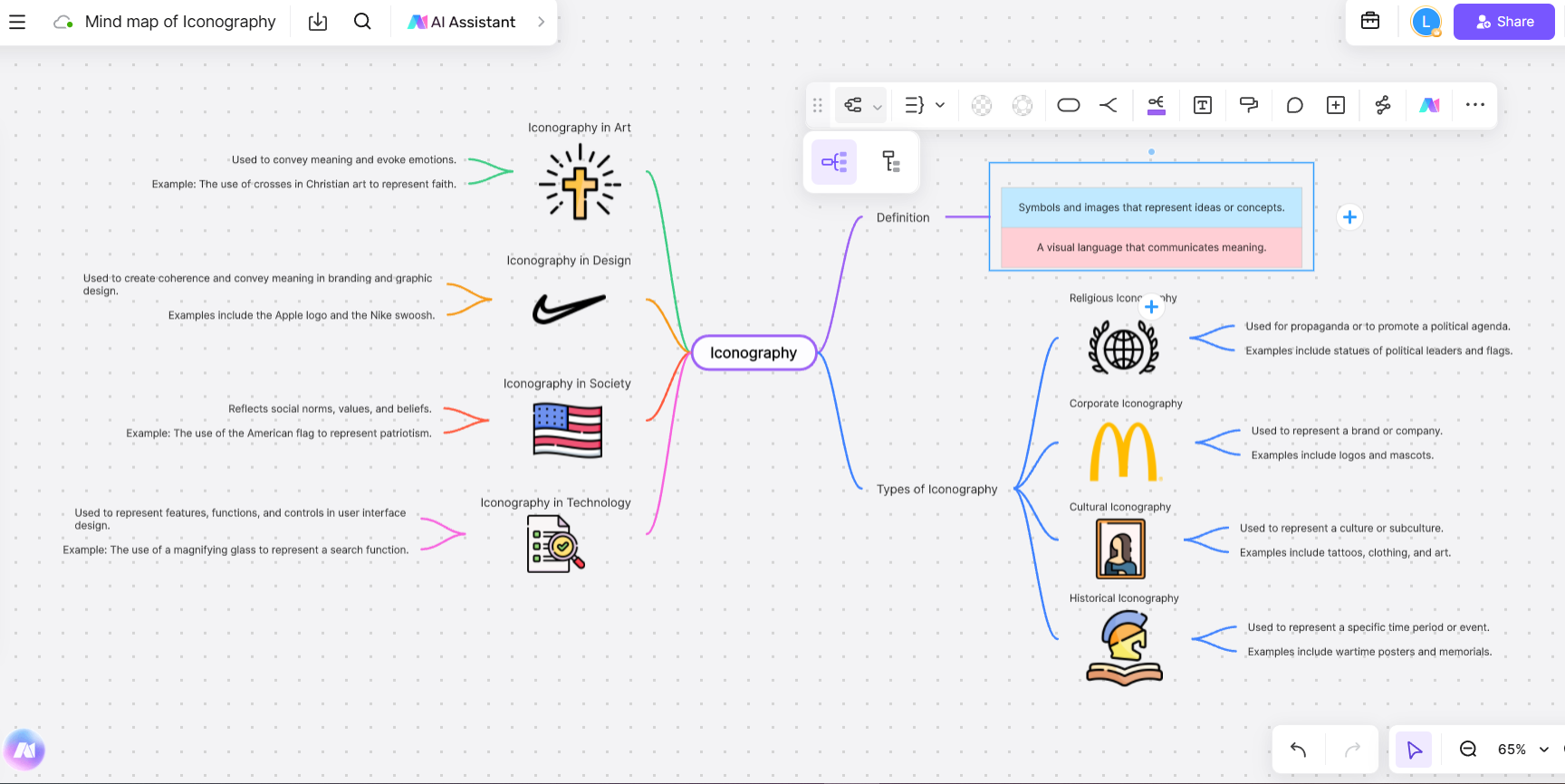
Can I Insert a Table into Xmind?
Yes, you can insert tables into mind maps in Xmind. This feature allows you to embed tabular data directly within your mind map, enriching your visuals with structured information. With tables, you can better organize details, compare data, and make your mind maps more actionable and insightful.
Steps to Insert a Table into Xmind
- Open Xmind and Select a Node
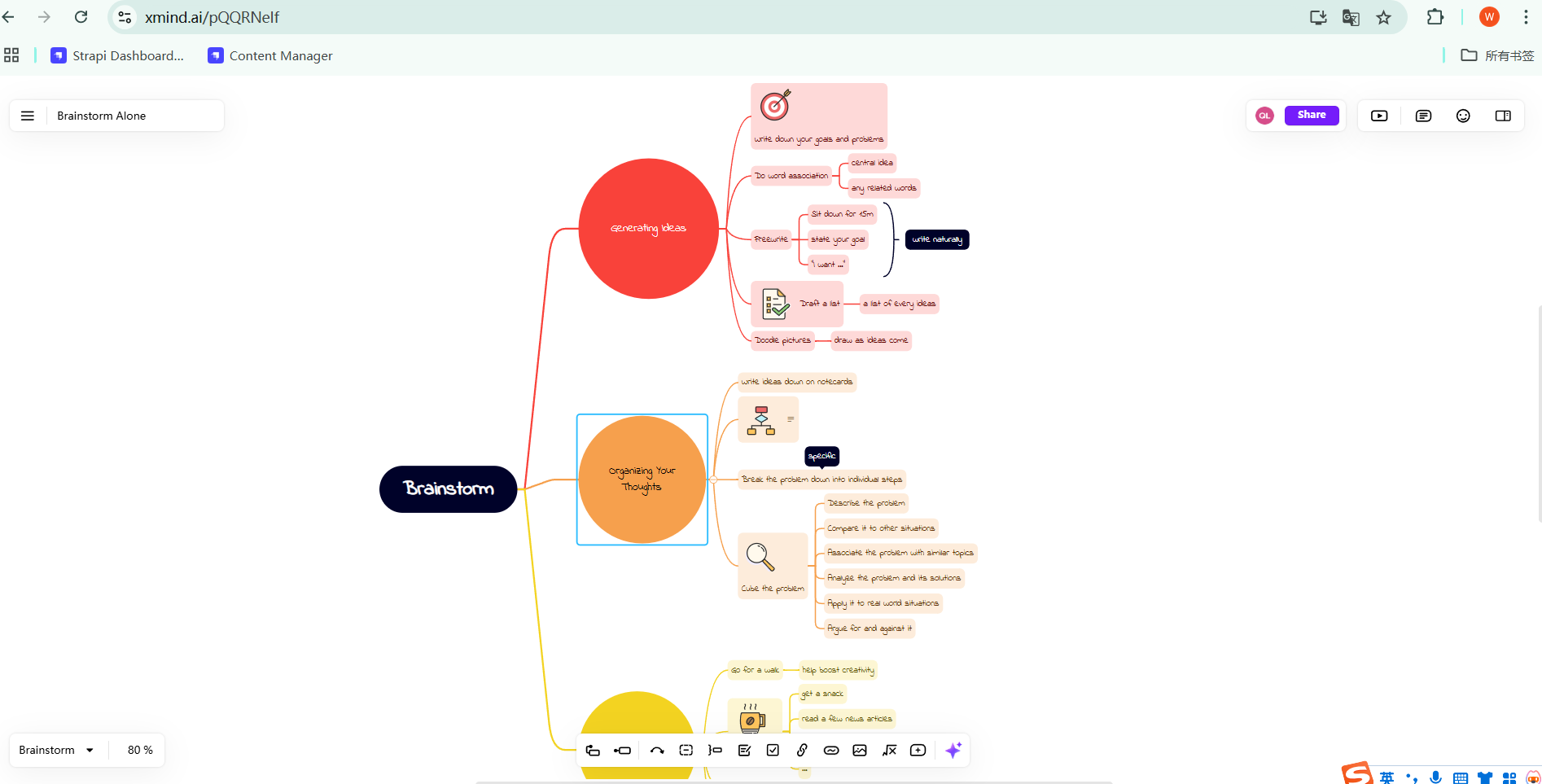
Begin by opening your mind map in Xmind. Choose the specific node where you want to attach a table.
- Insert Table Using the Note Feature
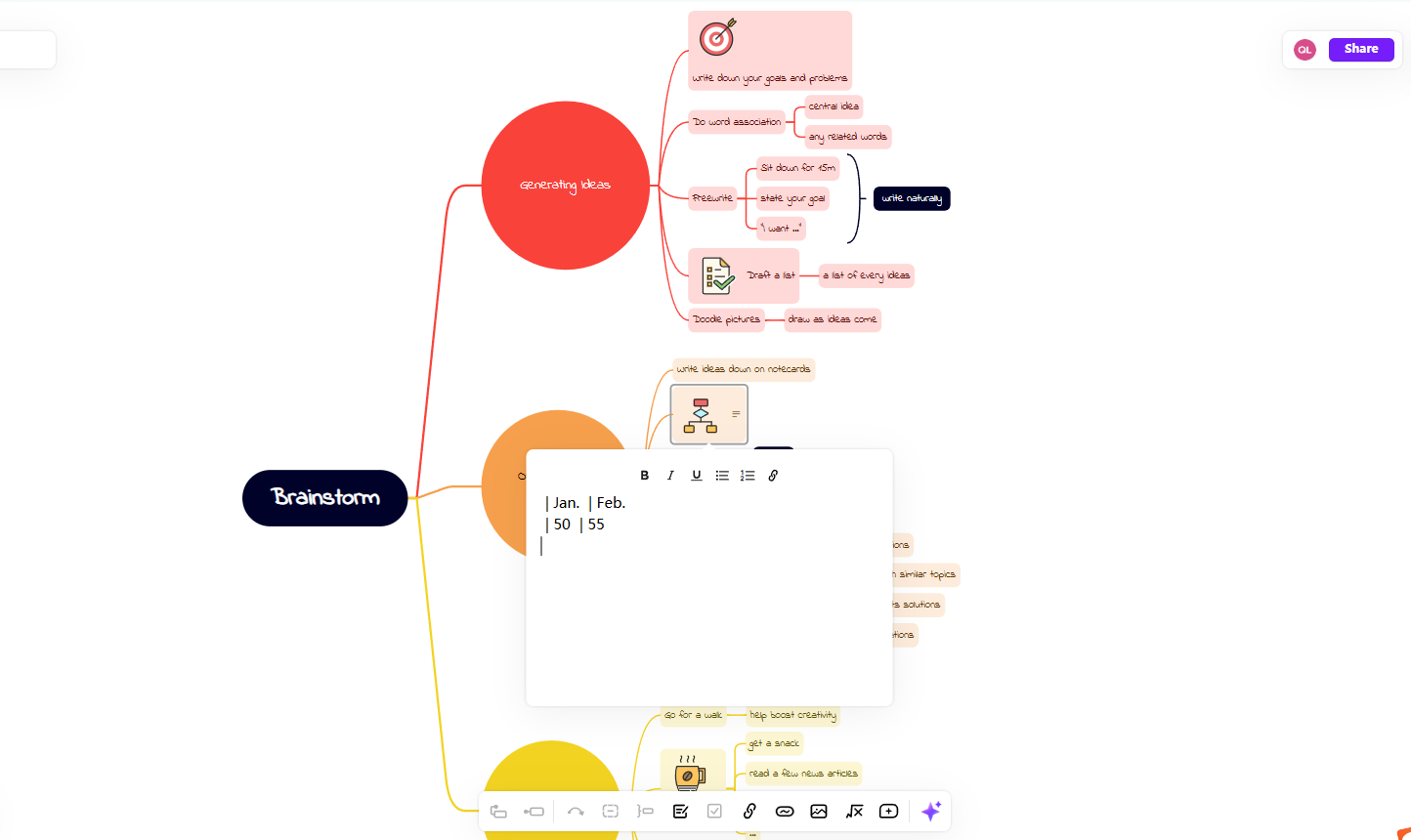
Click on the selected node and access the "Notes" section in the toolbar.
Copy the table from an external document (like Excel) and paste it directly into the Notes section.
- Format the Table
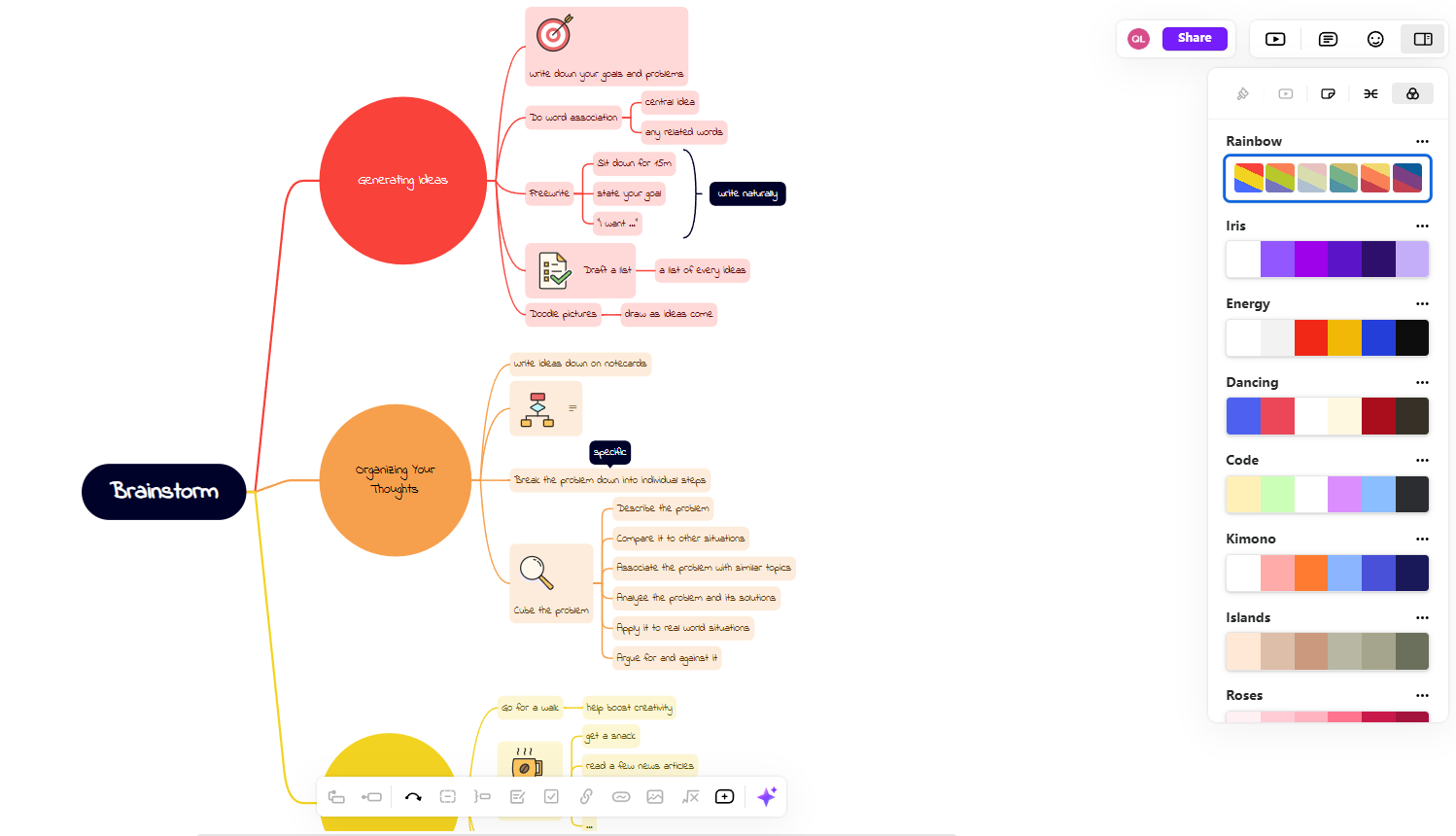
Customize the table layout using the available formatting tools. Adjust column widths, align text, and add headers for clarity.
- Link or Update Data
If needed, add hyperlinks to the table for quick reference or update the data to reflect changes dynamically.
By following these steps, you can seamlessly integrate tables into your Xmind mind maps, making them more data-driven and practical.
Explore Mind Mapping Alternative to Xmind
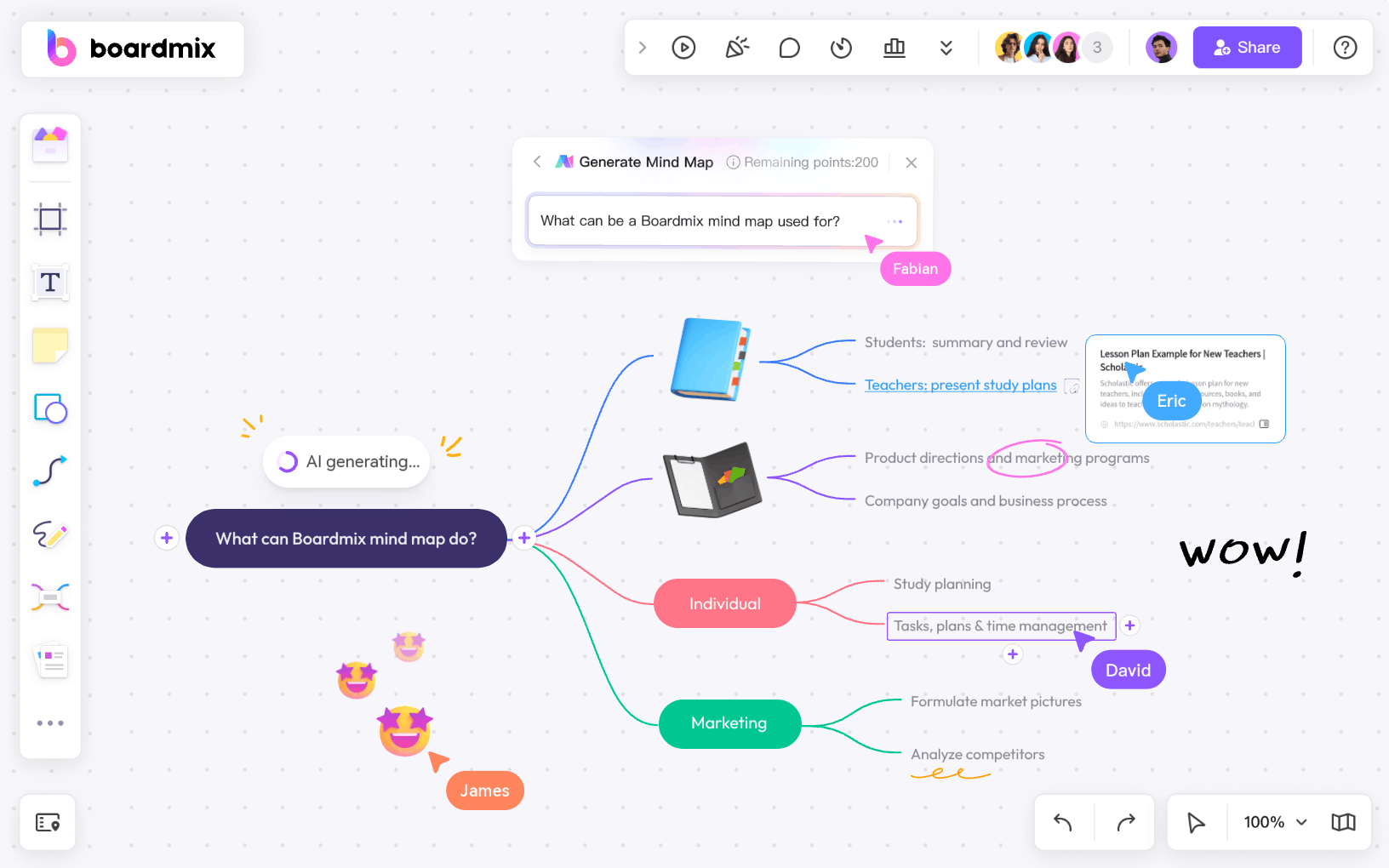
While Xmind is a popular tool for creating structured mind maps, there are times when a more flexible and collaborative platform is needed. This is where Boardmix shines as a powerful alternative and complement to Xmind. With its robust whiteboard and AI-powered mind mapping features, Boardmix goes beyond static diagrams to enable dynamic, real-time collaboration and data integration.
Why Choose Boardmix for Mind Mapping?
- Versatile Mind Mapping
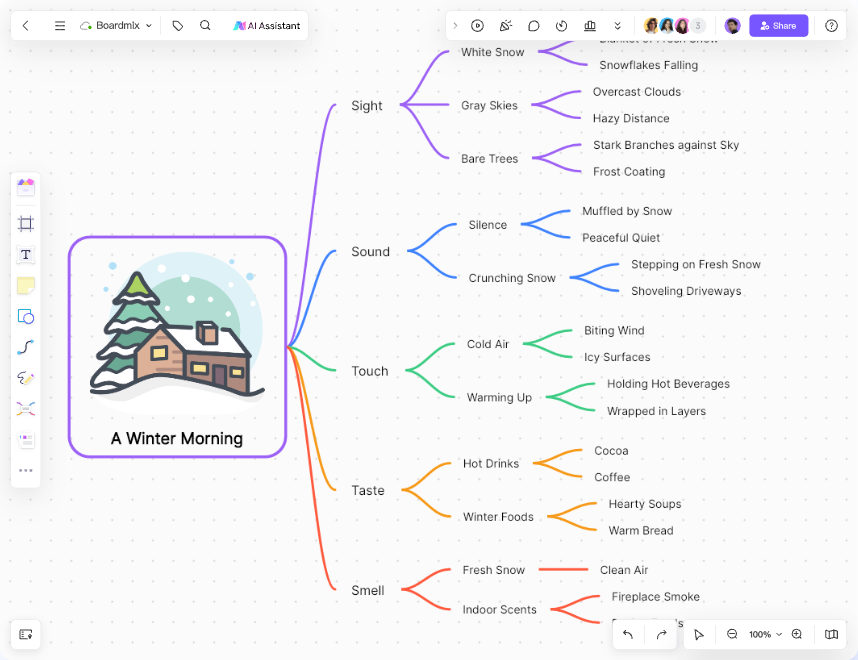
Boardmix provides a flexible canvas for creating mind maps of any complexity. You can start from scratch or use customizable templates to map out your ideas, projects, or plans seamlessly. Its freeform design gives you the freedom to combine mind maps with flowcharts, diagrams, or even brainstorming notes, which is harder to achieve in Xmind.
- Data Integration and Tables
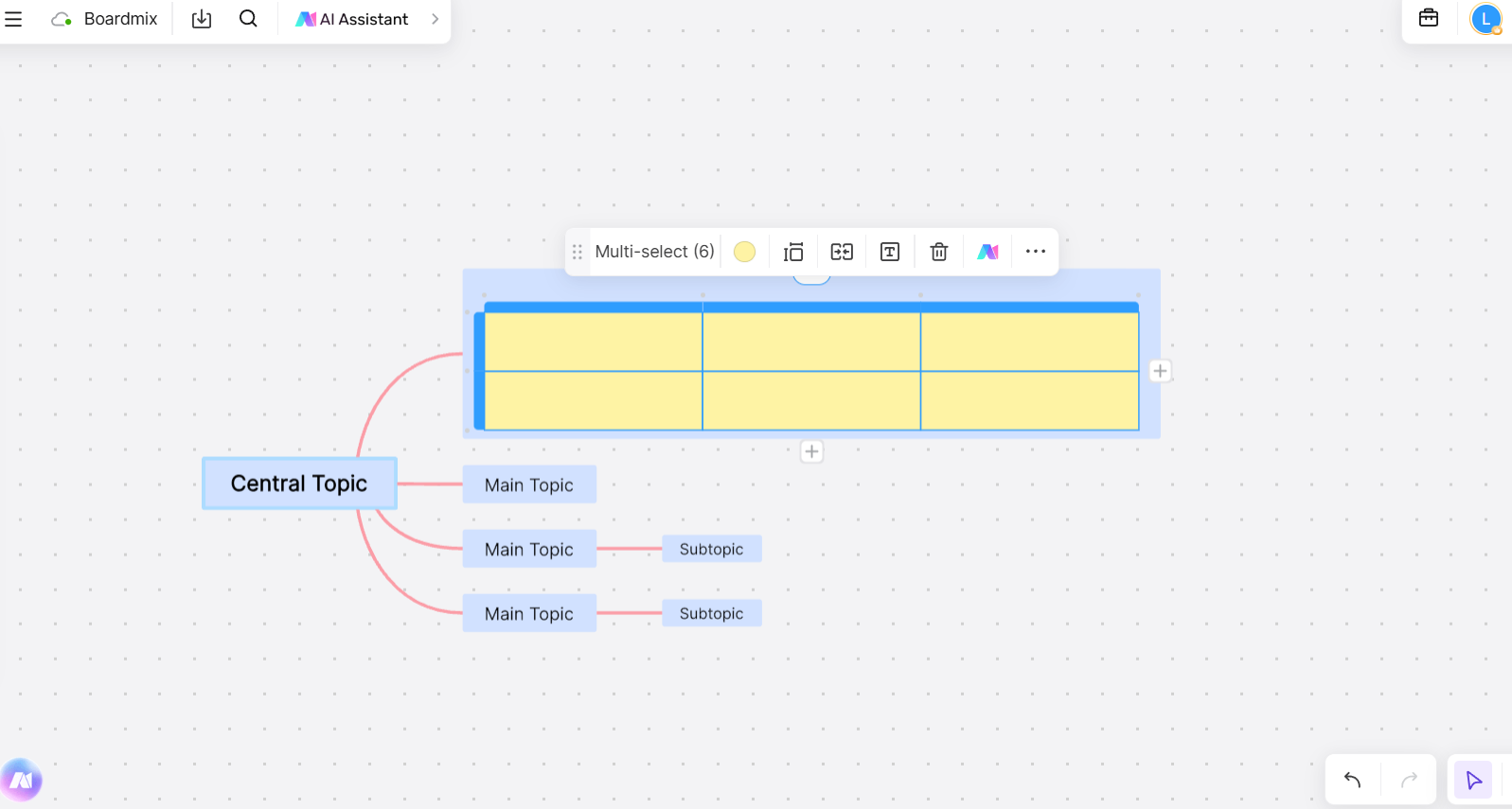
Unlike Xmind, Boardmix allows you to embed tables and import data directly into your mind maps. Whether you're working with Excel files or structured data, you can integrate information visually, ensuring your mind map is both informative and engaging.
- AI-Powered Enhancements
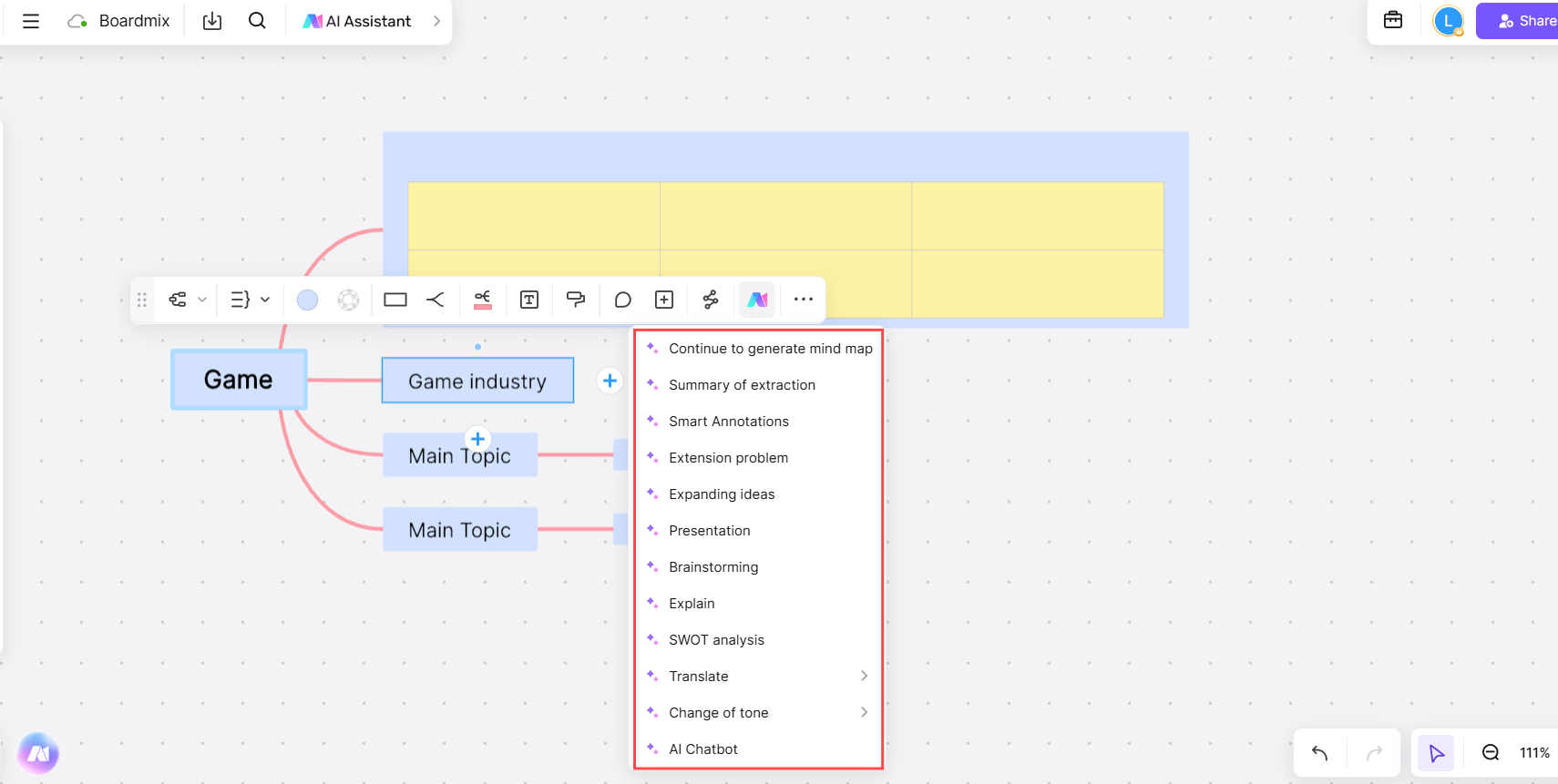
Boardmix leverages AI to simplify mind mapping. Its AI Assistant can help you organize ideas, suggest layouts, and even analyze imported data. This feature ensures your maps are not just visually appealing but also strategically insightful.
- Real-Time Collaboration
For teams, collaboration is key. Boardmix supports real-time multi-user editing, enabling you to work on mind maps simultaneously with colleagues. This makes it an excellent choice for brainstorming sessions, project planning, or education purposes.
- Integrated Whiteboard Features
Beyond mind mapping, Boardmix’s whiteboard lets you add annotations, sketch freely, or create complex workflows. It’s a comprehensive platform that adapts to various needs, from creative projects to business planning.
How Boardmix Complements Xmind
- For Static vs. Dynamic Needs
Xmind excels in creating polished, structured mind maps, ideal for personal use or predefined projects. Boardmix complements this by offering a dynamic workspace where you can combine different visualization tools, making it suitable for brainstorming and evolving ideas.
- Enhanced Collaboration
While Xmind is great for individual work, Boardmix enhances team collaboration by allowing multiple users to contribute to the same map in real time. This is perfect for remote teams or workshops.
- Broader Scope
Boardmix isn't just a mind mapping tool—it's a comprehensive online whiteboard platform. You can create project plans, flowcharts, and even wireframes, ensuring you have all tools in one place, reducing the need for multiple apps.
Boardmix offering features for seamless table integration, AI assistance, and real-time collaboration, creating professional-grade mind maps has never been easier.
Step-by-Step Guide: How to Import Data into Mind Maps With Boardmix
Boardmix is not only an excellent alternative to Xmind but also a valuable complement for those seeking flexibility and enhanced collaboration. Here is the guide on how to insert table into mind map. Sign up a free account and organize your data on Boardmix by following these steps.
How to Insert a Table into Mind Maps on Boardmix
Integrating tables into your mind maps on Boardmix is straightforward and ensures your data is visually and structurally organized. Follow these steps to get started:
1. Log in to Your Boardmix Account
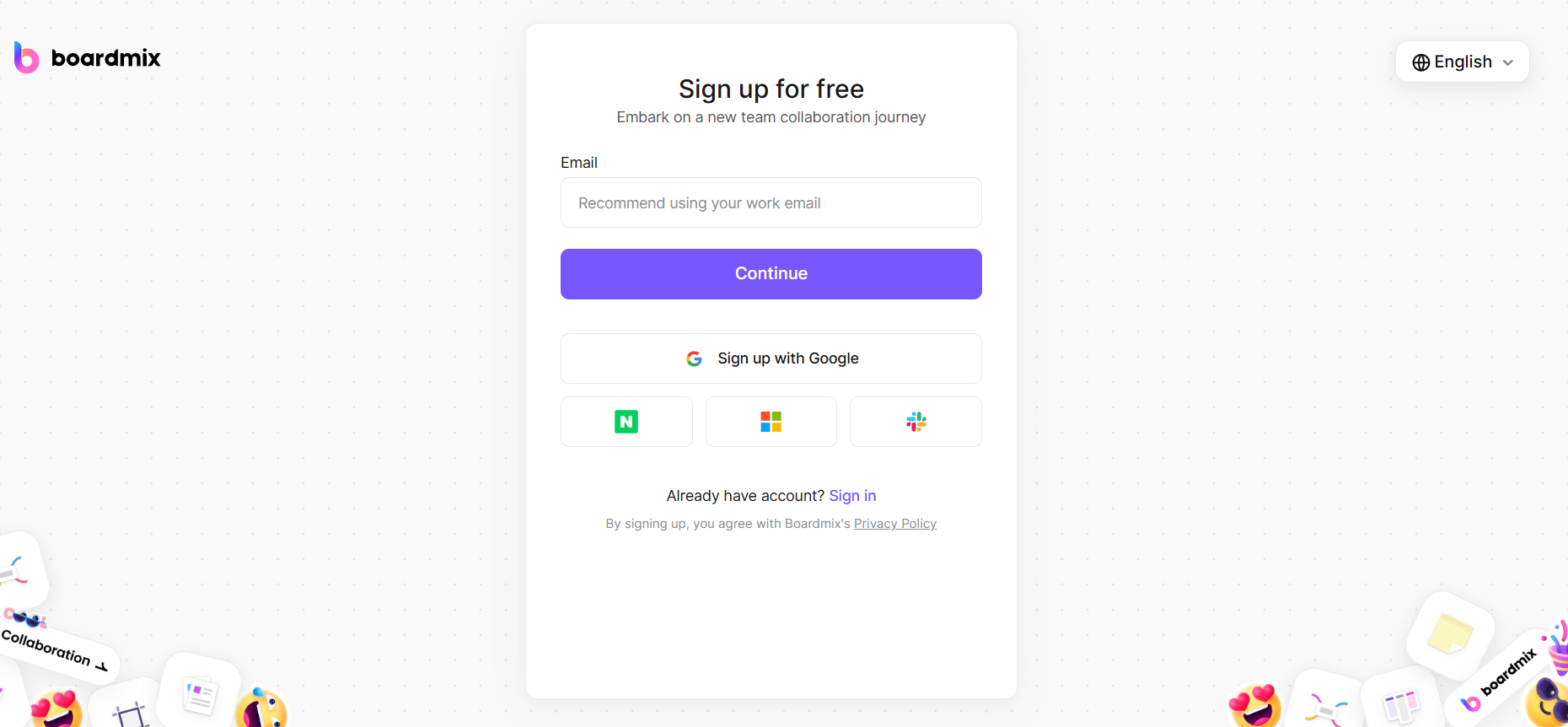
Begin by visiting the Boardmix website and logging in with your credentials. If you don’t have an account, create one for free to access the platform’s features.
2. Open a New or Existing Mind Map
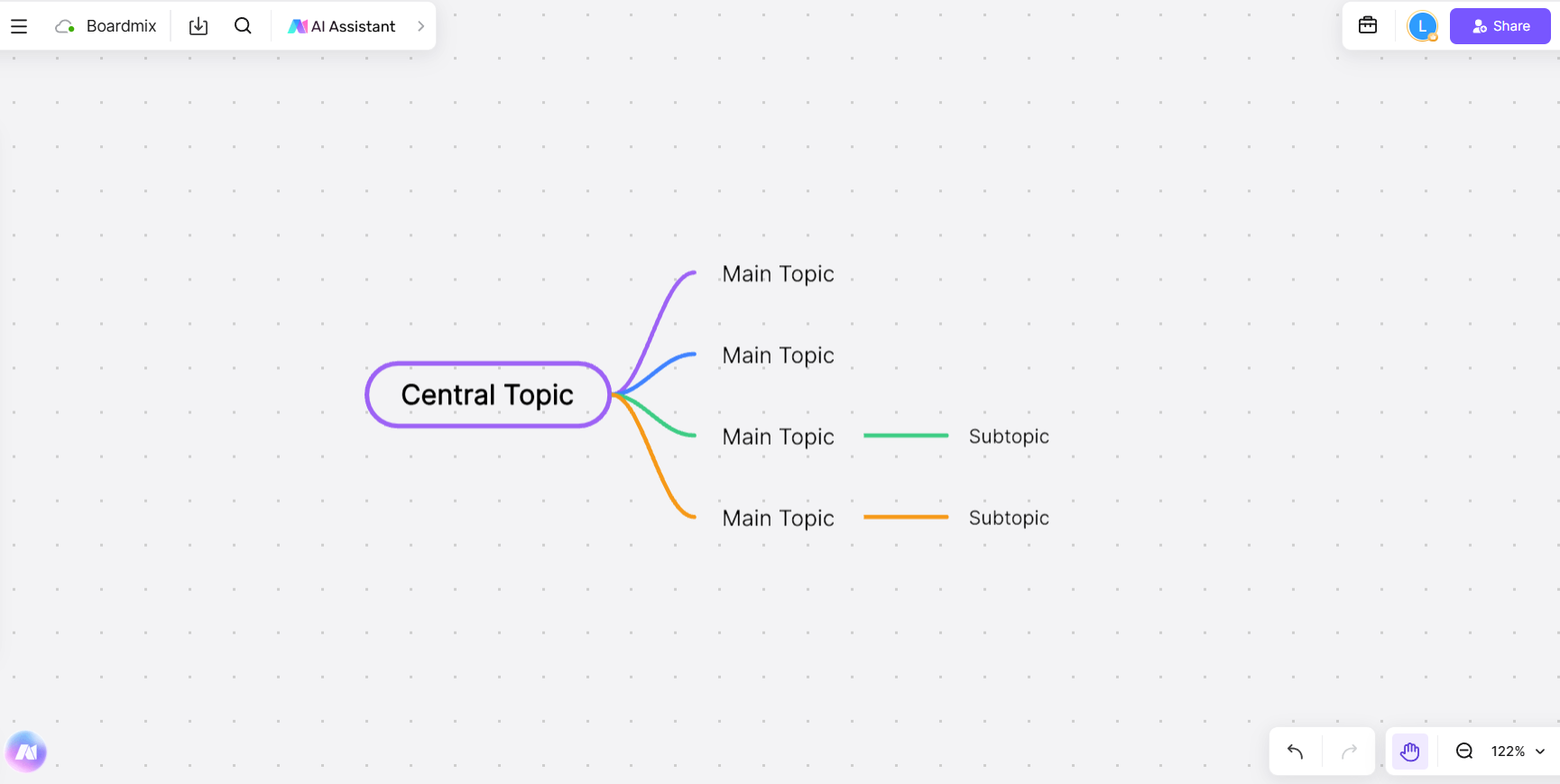
Once logged in, open a blank whiteboard or choose an existing mind map to edit. Navigate to the toolbar and select the mind mapping option to start creating your visual structure.
3. Add a Node for the Table
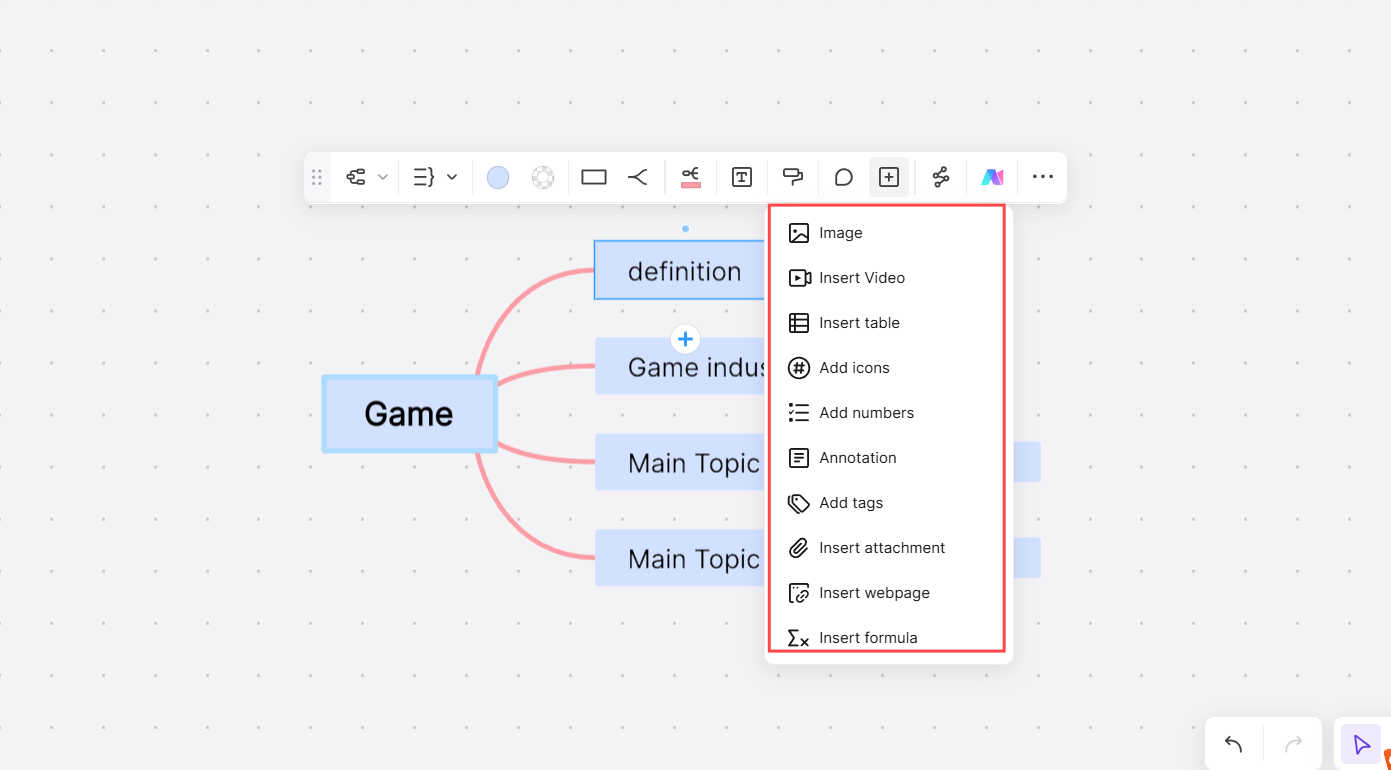
Select a specific node where you want to attach the table. This node will serve as the anchor point for your data, keeping your map organized and relevant.
4. Use the "Insert Table" Feature
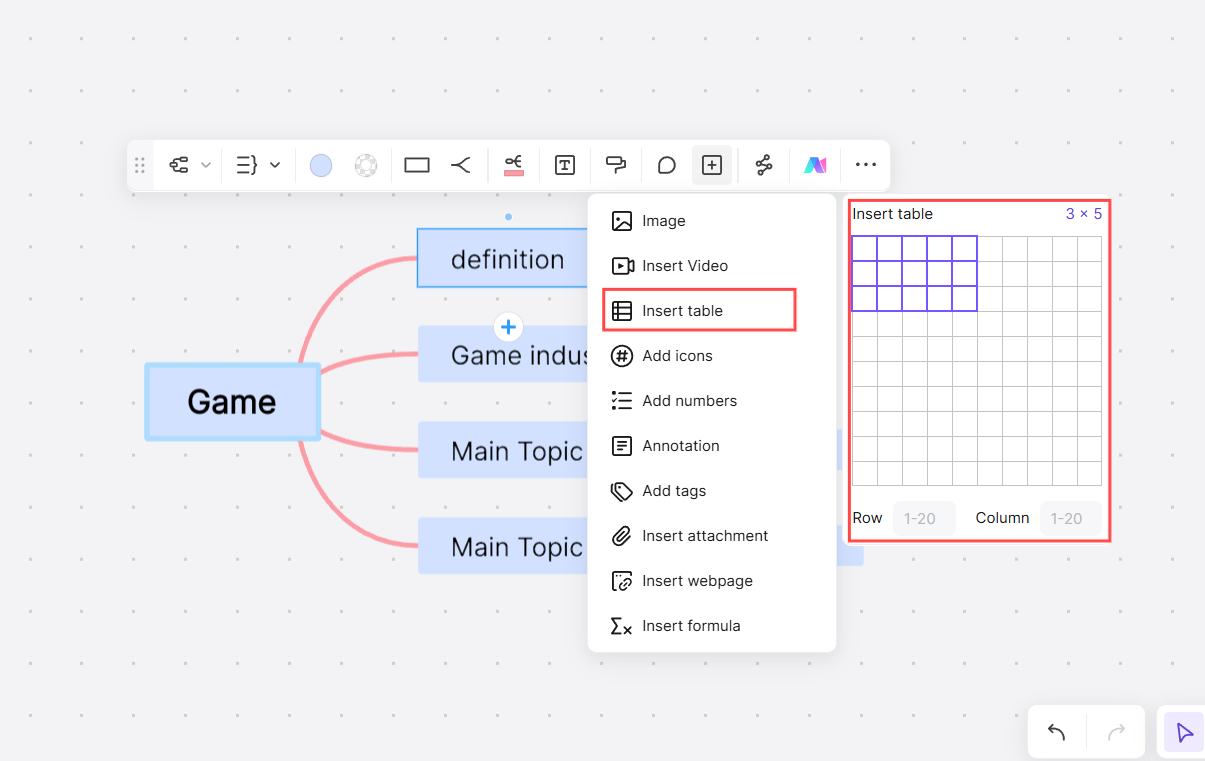
Boardmix offers multiple ways to add tables:
Direct Table Creation: Click on the "Insert Table" button in the toolbar. Customize the table by adding rows, columns, headers, and formatting as needed.
Copy-Paste Method: Copy a pre-existing table from an external source like Excel and paste it directly into the node’s note. Boardmix retains the structure and formatting of your table, ensuring seamless integration.
5. Synchronize the Table with Your Mind Map
Link your table to the rest of the map by aligning it with related nodes. Any edits made to the table will automatically update across the mind map, keeping everything synchronized and real-time.
Using Boardmix to integrate tables into your mind maps adds a layer of functionality that enhances data visualization and collaboration. This method is perfect for users managing dynamic and data-heavy projects.
6. Use Boardmix AI Assistance for Enhanced Visualization
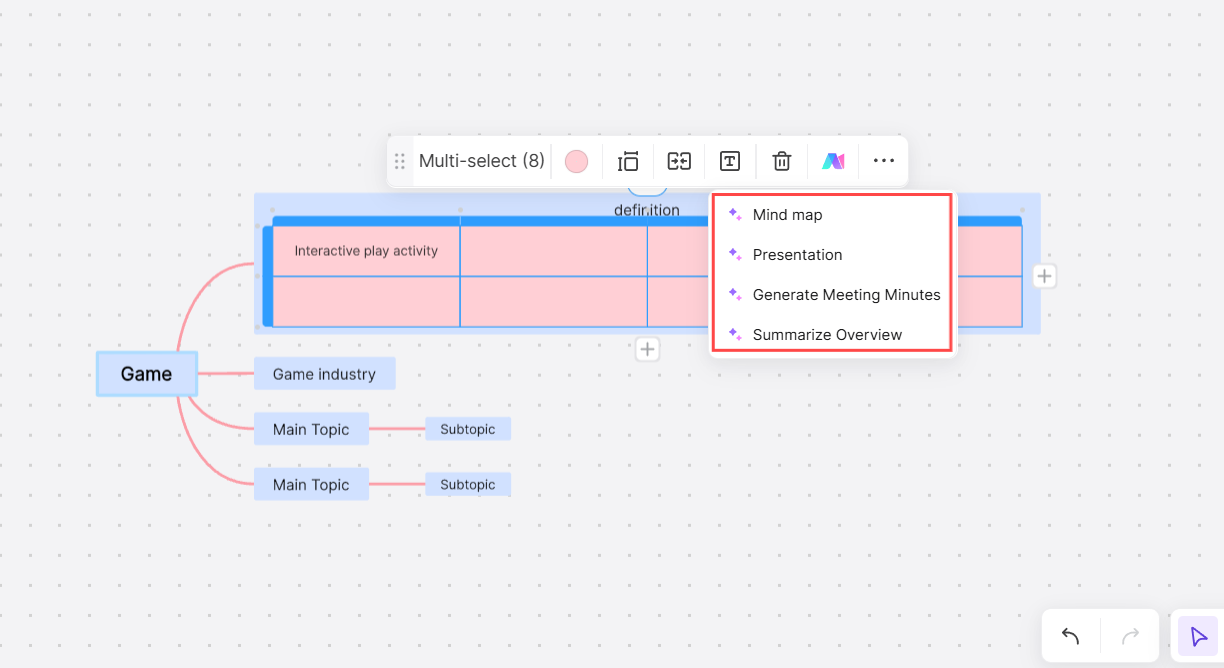
- Table Suggestions
AI can suggest optimal table formats for your data, ensuring a clean and organized look.
- Data Summarization
Use AI to analyze patterns, summarize key points, or even highlight outliers in your data, making your mind map more insightful.
When to Use Data-Enriched Mind Maps?
Integrating tables into mind maps can transform how you organize and visualize information across various scenarios. Here’s when this approach works best:
(1) Business Strategies
Use tables within mind maps to clearly link data to strategic goals. For instance:
- Map out sales metrics and align them with growth objectives.
- Visualize departmental KPIs to ensure alignment with company-wide strategies.
This method simplifies complex business planning and ensures every goal is backed by clear data.
(2) Project Management
A hybrid table-map approach keeps projects organized and teams on track. Examples include:
- Creating Gantt-style timelines for task scheduling and progress tracking.
- Assigning tasks to specific team members, with resources and deadlines clearly outlined.
This setup ensures no detail is missed while giving a comprehensive overview of the project.
(3) Academic Research
For students and researchers, mind maps enriched with tables streamline information management. They are perfect for:
- Structuring literature reviews by categorizing key findings.
- Visualizing survey results or experimental data to identify trends.
This approach makes complex academic tasks more manageable and visually accessible.
By linking data-rich tables with creative mind mapping layouts, you can make your project easier to analyze, plan, and present information.
Tips for Effective Data Visualization in Mind Maps
- Keep It Clean
Balance data-rich tables with concise visuals to avoid overcrowding your mind map.
- Use Color Codes
Highlight important data points by using distinct colors for map branches and table elements.
- Collaborate in Real Time
Share your map with team members to gather feedback, make edits, and finalize the visualization collaboratively.
Combining tables with mind maps brings a new level of clarity and functionality to your workflow. Whether you're strategizing for business, managing projects, or conducting research, the ability to import data into your mind maps transforms how you organize and present information.
Final Thoughts
Incorporating tables into your mind maps can significantly enhance the clarity and organization of your ideas. While Xmind provides essential features for importing data and creating structured maps, exploring alternatives like Boardmix opens the door to even greater possibilities. With tools like AI-assisted mapping, real-time collaboration, and customizable templates, Boardmix takes mind mapping to the next level.
Ready to streamline your workflow and elevate your brainstorming sessions? Give Boardmix a try today and experience a smarter way to visualize and manage your ideas.









