Flowcharts are indispensable tools for simplifying complex processes, decisions, and workflows in various industries such as business, software development, and education. A crucial element in flowchart design is the Loop Limit Symbol, which represents steps that repeat until a certain condition is met. Understanding how to use a loop limit symbol in a flowchart is essential for controlling iterative actions and preventing infinite loops. Boardmix, with its extensive shape library and user-friendly flowchart templates, makes it easy to incorporate the loop limit symbol into your flowcharts. If you're looking to optimize your flowchart creation process, Boardmix is the ideal choice.
What is a Loop Limit Symbol in Flowchart?
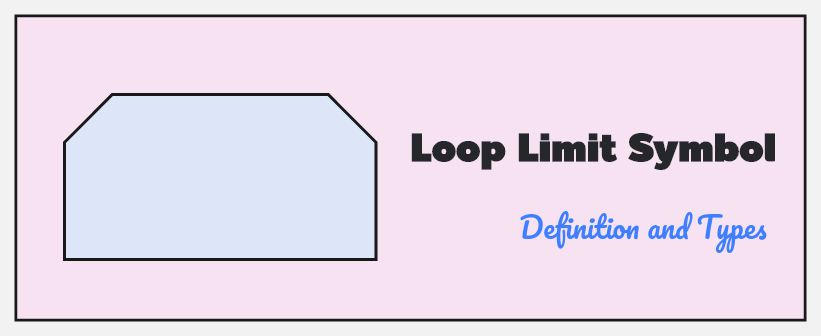
A Loop Limit Symbol is used in flowcharts to represent repeated actions or processes. This symbol is a crucial component when visualizing repetitive steps in a process, whether they occur a fixed number of times or until certain conditions are fulfilled. In simple terms, the loop limit symbol defines the extent of repetition and the conditions for breaking the loop.
The loop limit symbol can vary depending on the type of loop you are trying to represent. Common types include For Loops, While Loops, Do-While Loops, and Repeat Until Loops. Each of these loop types indicates how many times an action should be repeated or under what circumstances the loop should terminate. For example, a "For loop" may repeat a set number of times, whereas a "While loop" repeats based on a condition being true.
The Role of Loop Limit Symbol in Flowchart
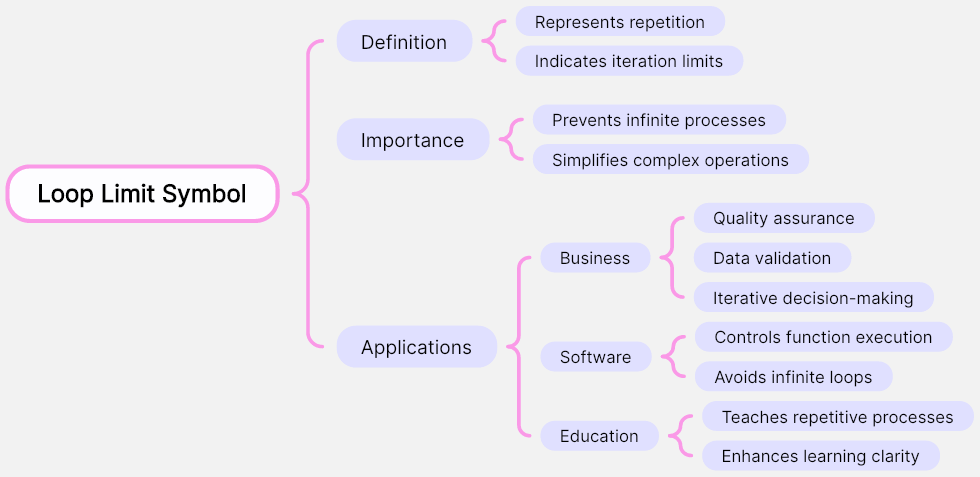
The Loop Limit Symbol plays a crucial role in flowcharts by helping to represent repetitive processes or actions that need to be repeated a specific number of times or until a certain condition is met. This symbol is essential in many different applications, including business processes, software development, and educational models. By indicating the limit on iterations, the Loop Limit Symbol ensures that processes do not run indefinitely or unnecessarily.
In a flowchart, the Loop Limit Symbol can simplify complex operations and enhance clarity, especially when it comes to repetitive tasks that need to be controlled within a set number of iterations. This is particularly helpful in processes like quality assurance, data validation, or even iterative decision-making steps in business workflows. For instance, in a software program, the Loop Limit Symbol might indicate that a loop should continue running a function for a maximum of 10 iterations, ensuring the program doesn’t fall into an infinite loop.
How to Use a Loop Limit Symbol in Flowchart on Boardmix
Boardmix is an ideal tool for creating and managing flowcharts with various symbols, including loop limit symbols. With Boardmix, you can easily create, edit, and share flowcharts that incorporate loop limit symbols for visual clarity and better understanding.
Here’s how to use a loop limit symbol in flowcharts on Boardmix:
- Access Boardmix: Start by opening Boardmix, either on your desktop or mobile device. Boardmix offers a user-friendly interface with a variety of design tools for creating flowcharts.
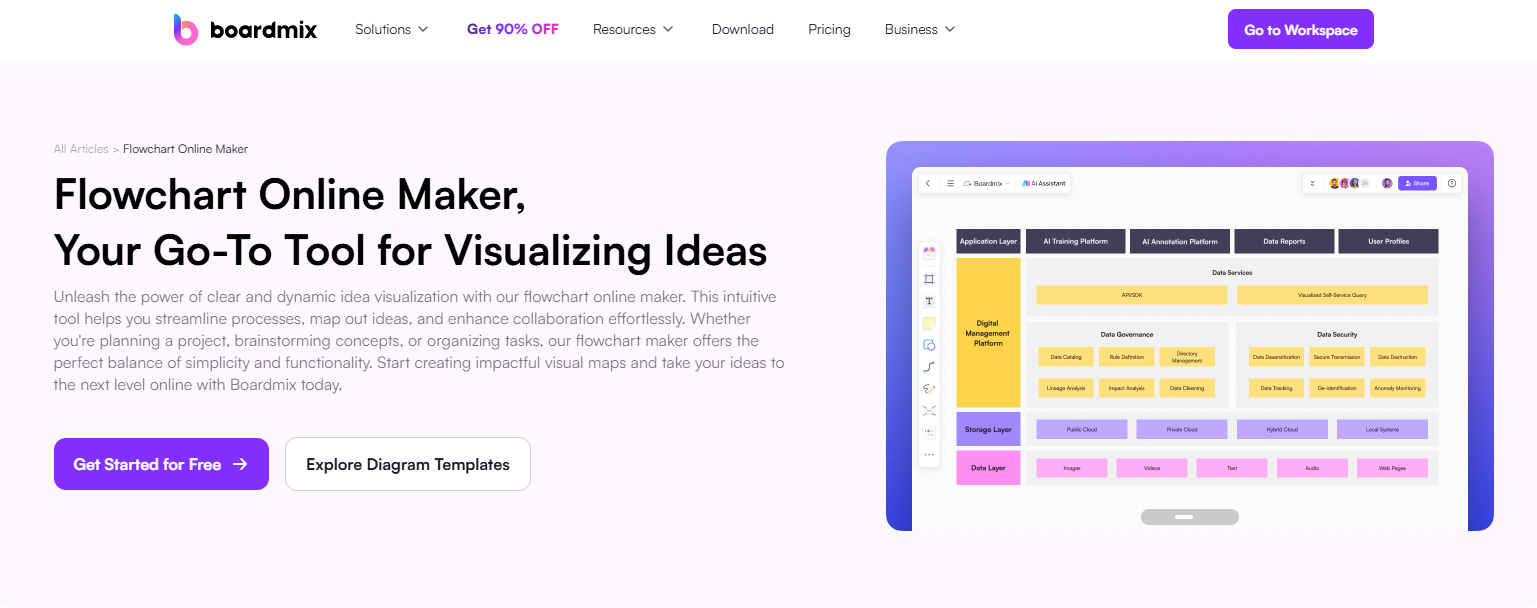
- Select a Template: Boardmix offers several pre-made flowchart templates that you can use, or you can start from scratch. Choose the template that best fits the type of flowchart you are creating.
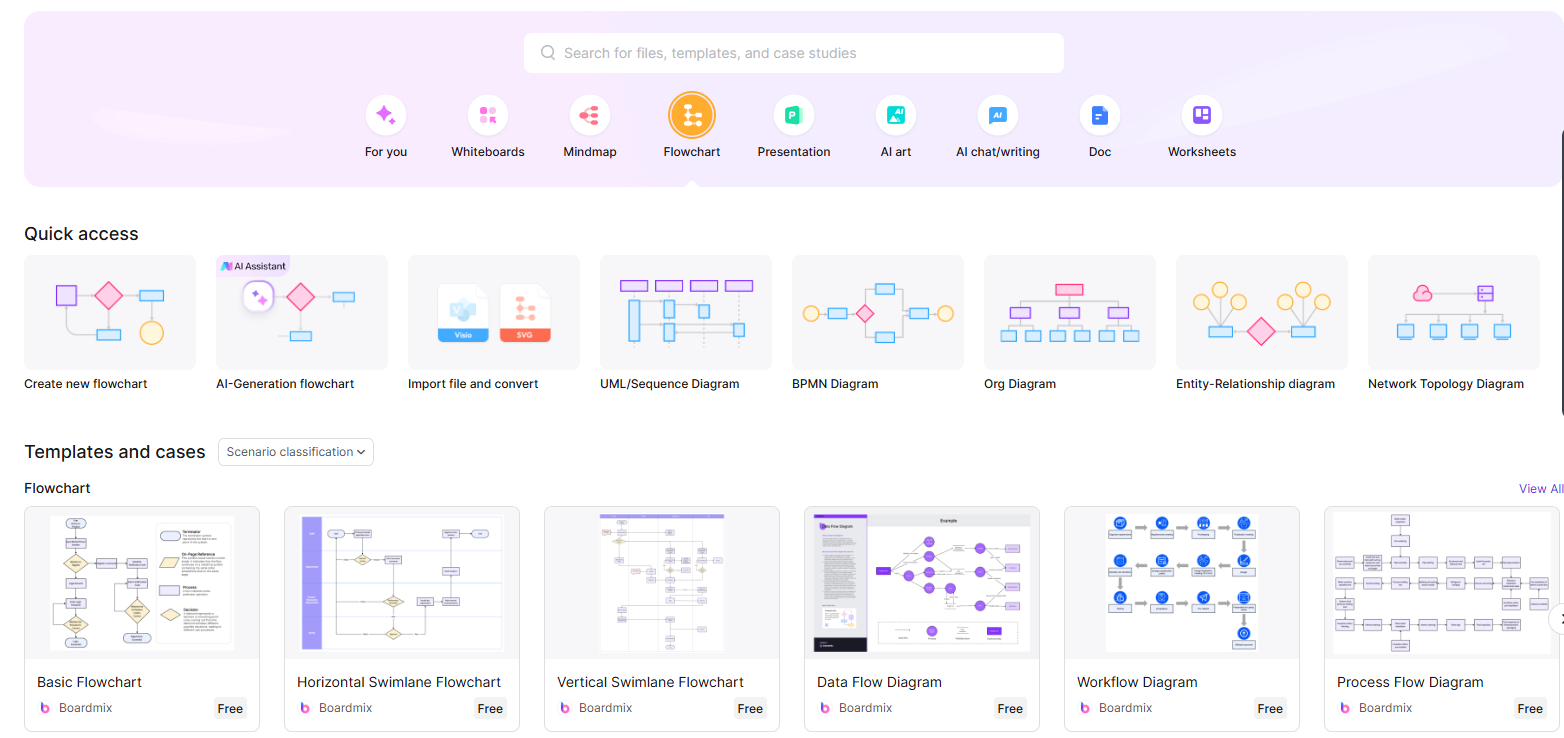
- Add Loop Limit Symbol: In Boardmix, the loop limit symbols are available in the flowchart toolbar. Select the Loop Limit Symbol or For Loop, While Loop, or Do-While Loop options depending on your needs.
- Customize Your Flowchart: Once you have selected the loop limit symbol, position it in the appropriate place in your flowchart. You can connect the symbol with other process steps using arrows, representing the flow of the process.
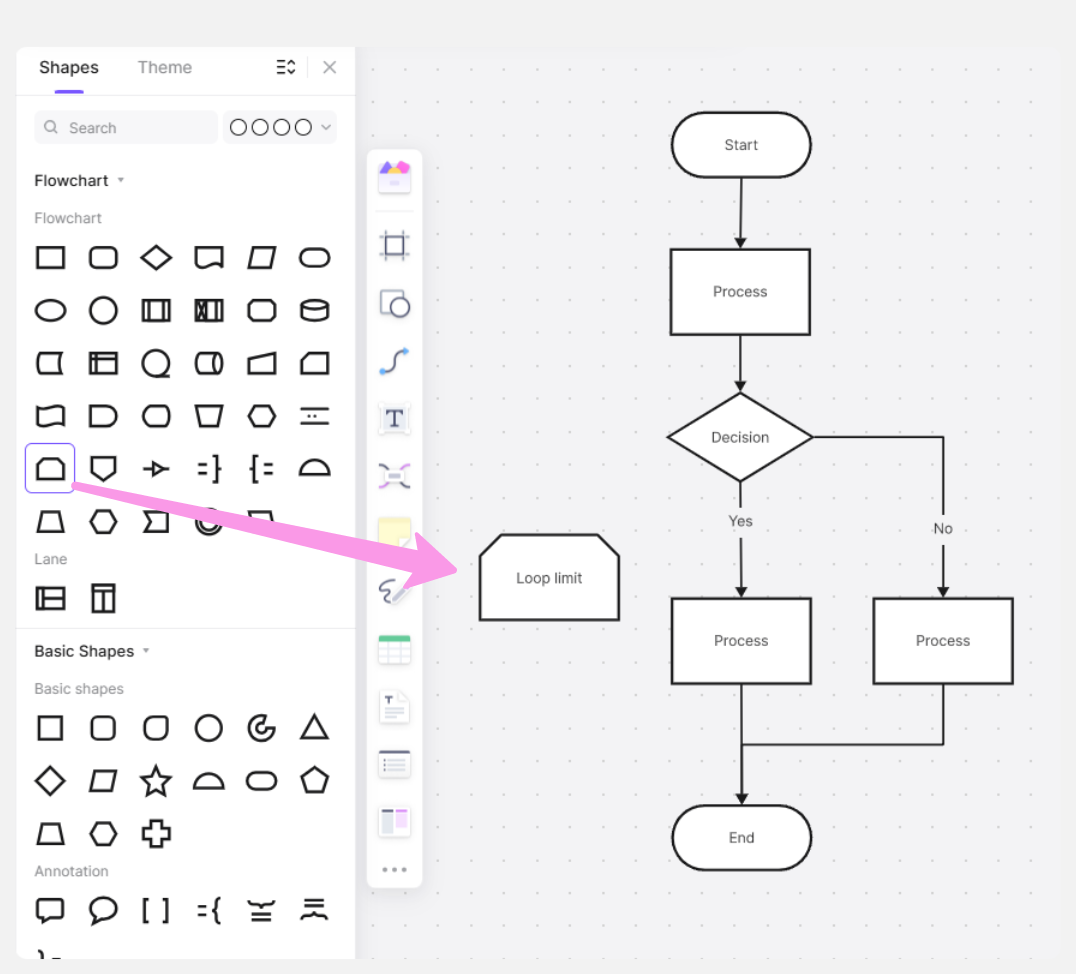
- Set Conditions: Specify the conditions that control the repetition. For instance, if you are using a While Loop, attach a condition inside the symbol to specify when the loop should terminate.
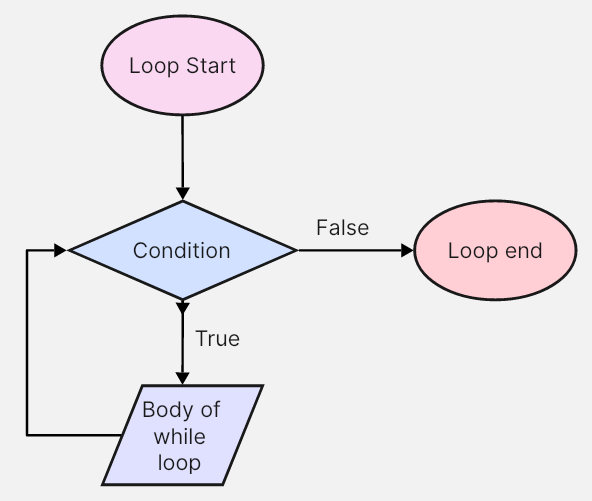
- Collaborate in Real-Time: Boardmix enables real-time collaboration, so if you are working in a team, multiple people can work on the same flowchart simultaneously. This feature allows seamless teamwork, making the design process faster and more efficient.
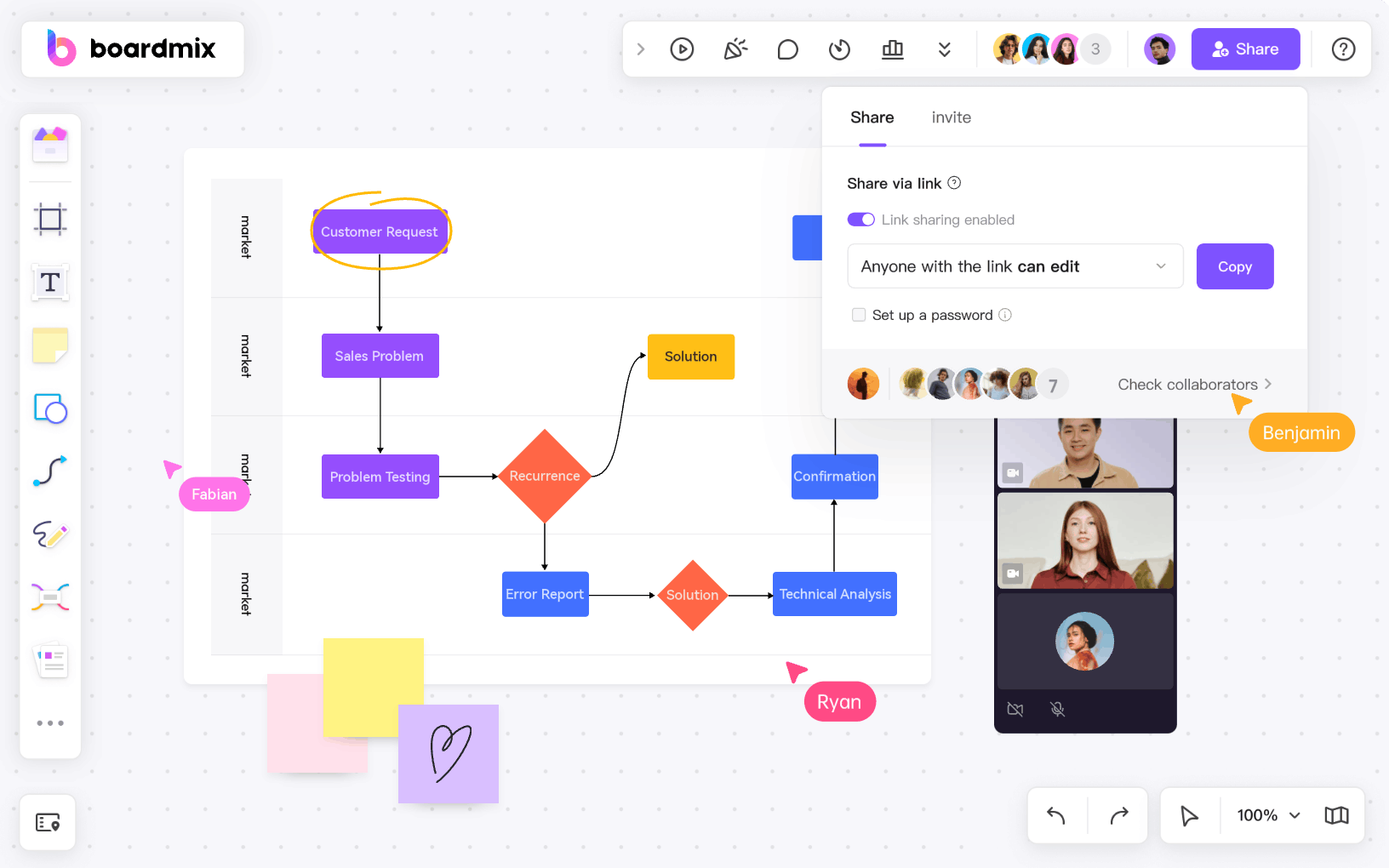
Boardmix’s intuitive interface, combined with its diverse range of symbols and easy-to-use tools, makes it the perfect platform for creating flowcharts with loop limit symbols.
5 Customizable Flowchart Templates with Loop Limit Symbols on Boardmix
Boardmix offers several customizable flowchart templates with loop limit symbols, designed to help users efficiently map out and present complex processes. These templates are highly adaptable, allowing for personalized modifications to suit various needs, making them ideal tools for visualizing workflows and optimizing decision-making processes.
Process Flowchart Template
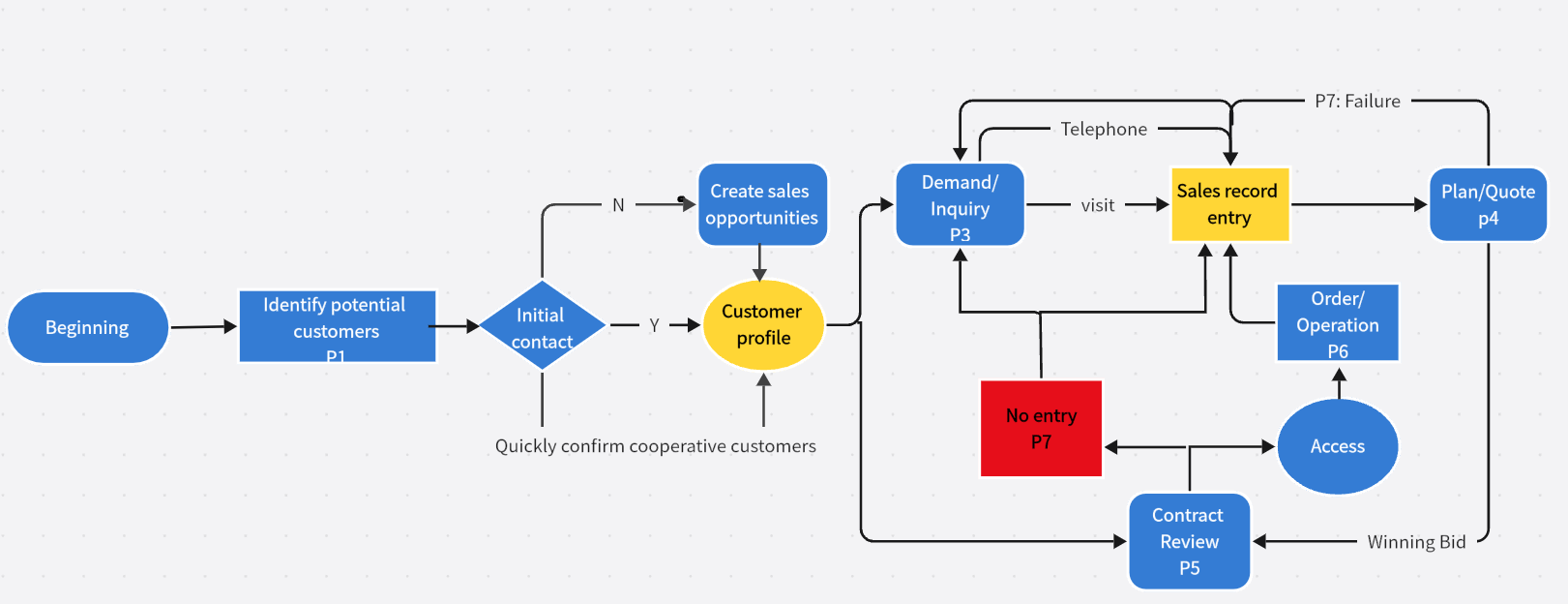
The Loop Limit Symbol in a process flowchart controls repetitive tasks, ensuring processes are repeated a set number of times or until a condition is met. It's useful for managing iterations in quality control or production cycles, preventing unnecessary repetition.
Business Flowchart Template
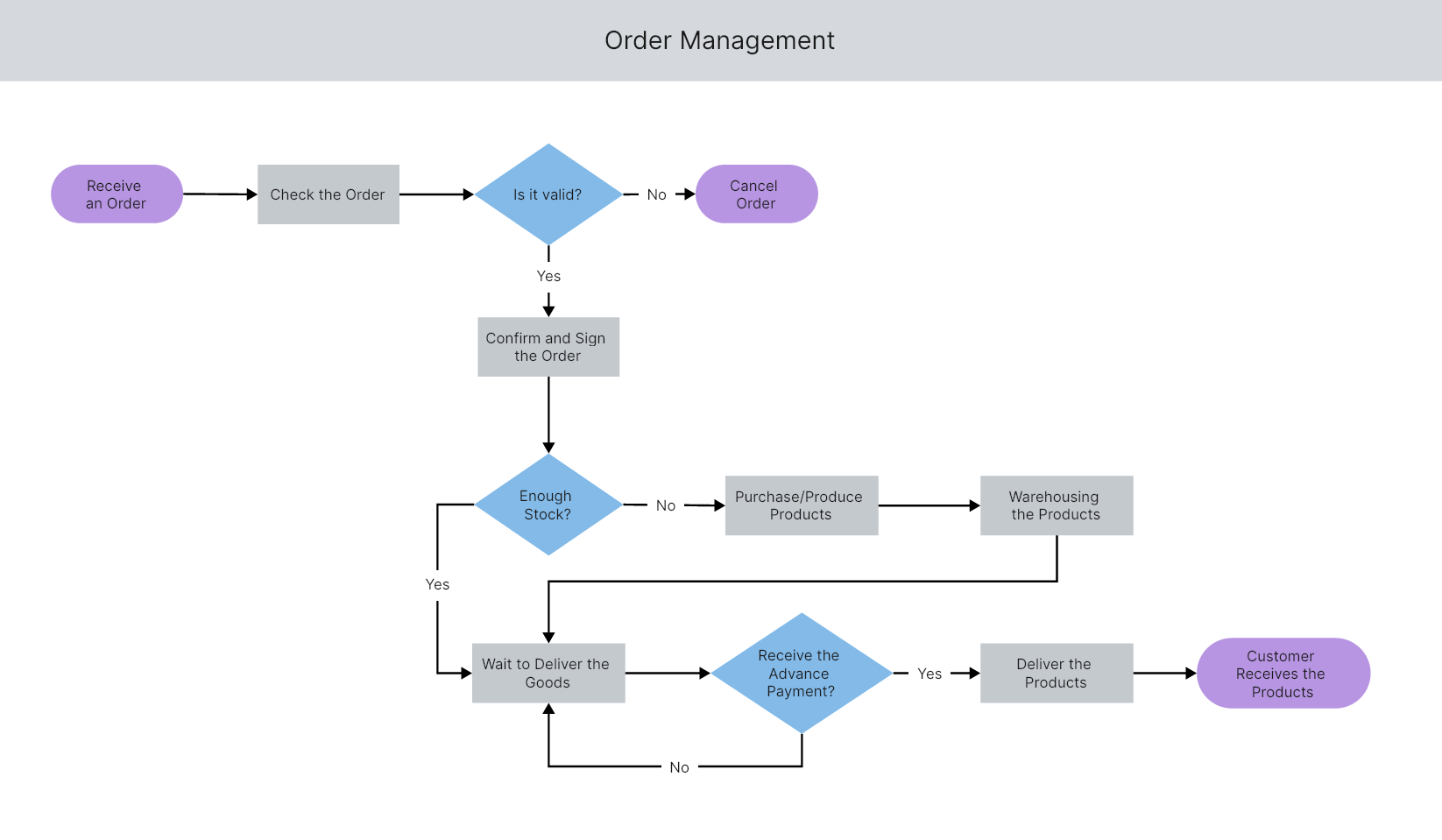
In business flowcharts, the Loop Limit Symbol defines how many times a repetitive action, like an approval process, occurs before moving forward. It ensures workflow efficiency by preventing delays due to unnecessary loops.
Program Flowchart Template
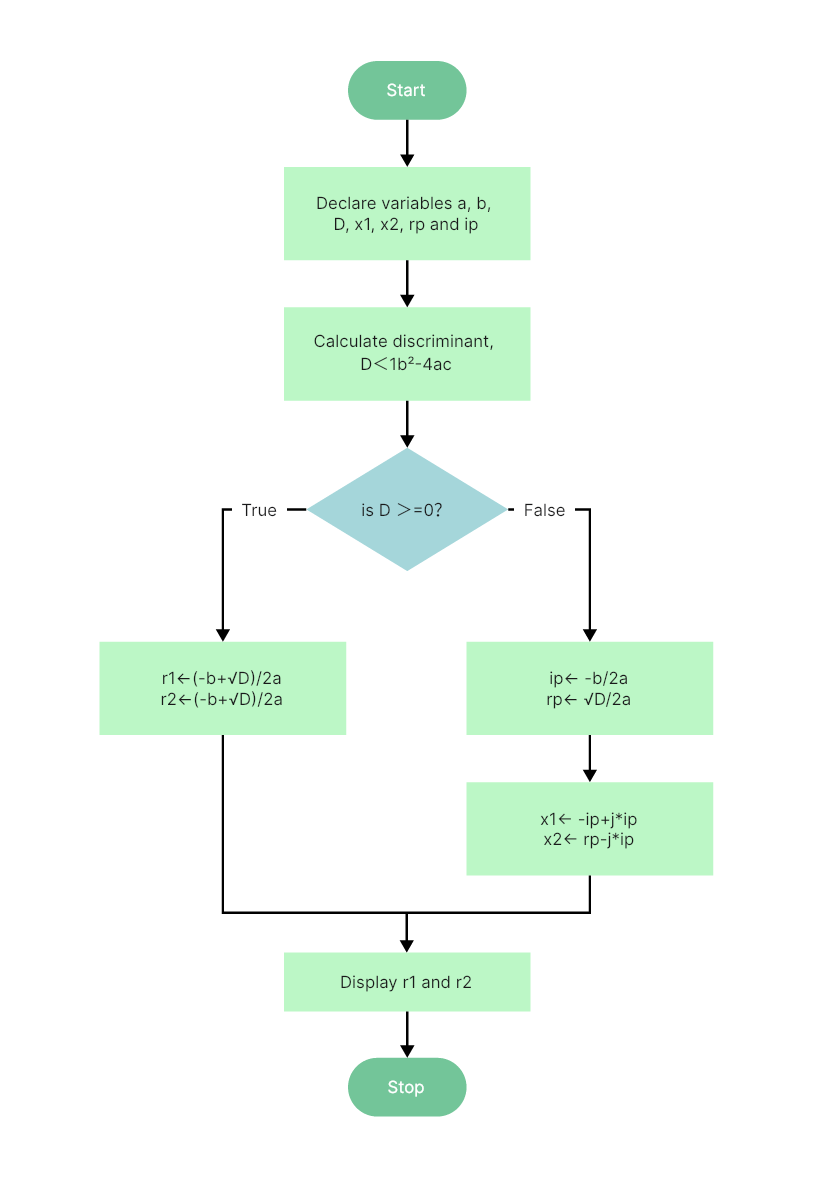
The Loop Limit Symbol in program flowcharts manages loop execution, limiting the number of times a function runs. It prevents infinite loops, ensuring programs follow set parameters for more accurate and efficient execution.
Event Flowchart Template
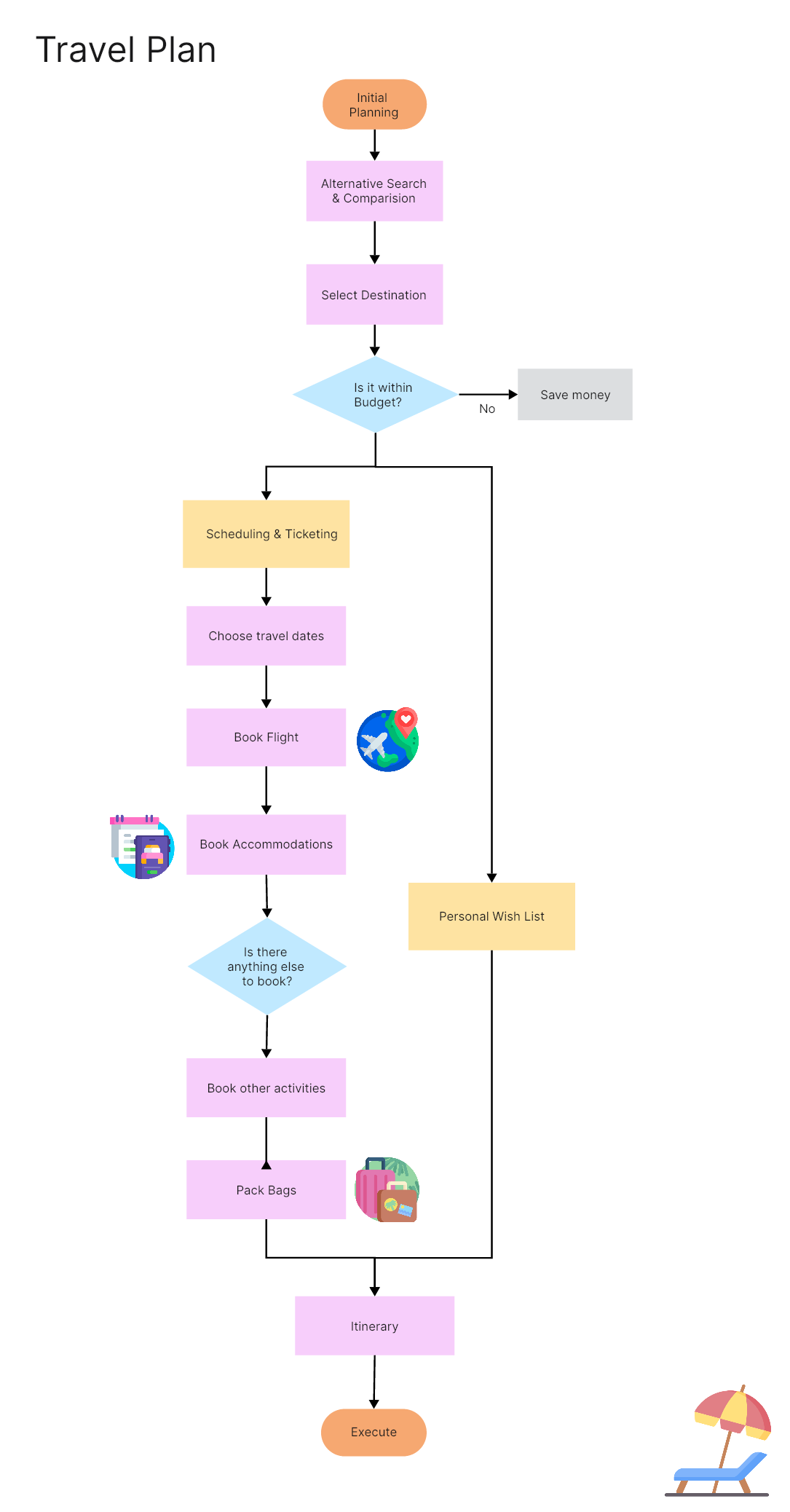
Event flowcharts use the Loop Limit Symbol to specify how often events, like system checks or notifications, should repeat. It optimizes resource usage and avoids redundant actions, enhancing system performance.
Data Flowchart Template
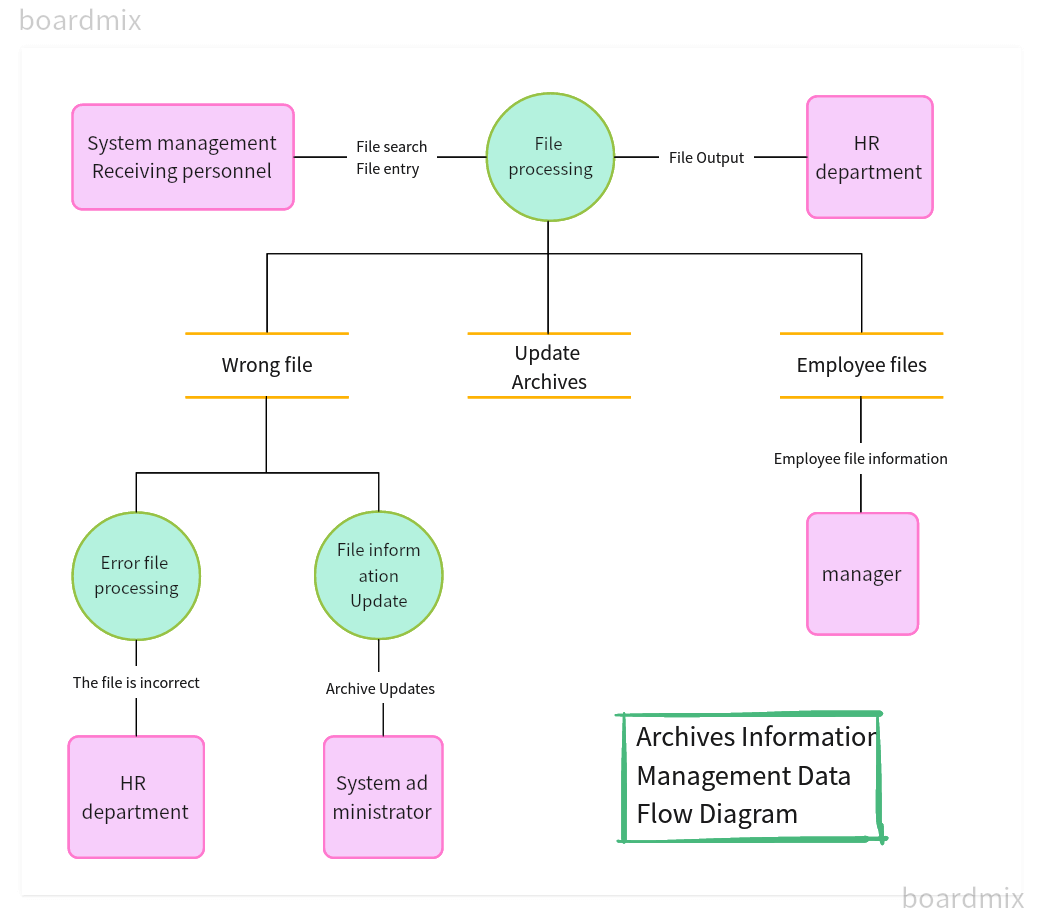
In data flowcharts, the Loop Limit Symbol limits how many times data processing, such as validation or transformation, occurs. It prevents inefficiencies and errors by streamlining data flow through the system.
Final Thoughts
The Loop Limit Symbol is a valuable tool for visualizing repetitive actions and controlling process flow in a flowchart. By understanding how to use a Loop Limit Symbol in a flowchart, you can effectively manage iterations and prevent unnecessary repetition. With Boardmix, incorporating this symbol into your flowcharts is easy, thanks to its extensive shape library and ready-to-use templates. Plus, Boardmix offers real-time collaboration, making it the perfect tool for teams to work together efficiently on process visualization. Start using Boardmix today to enhance your flowchart designs and streamline your workflows.









