In the digital age, creativity and productivity have found new horizons with the advent of online tools designed to cater to a wide range of needs. Online drawer tools, in particular, have emerged as essential resources for artists, designers, and professionals looking to visualize ideas, collaborate on projects, and bring their concepts to life. These tools offer a versatile and accessible platform for drawing, sketching, and designing, making them indispensable in both creative and professional settings.
Why You Need to Use Online Drawer Tools
Online drawer tools provide numerous benefits that make them invaluable for users across different fields. Here are some key reasons why you should consider using an online drawer tool:
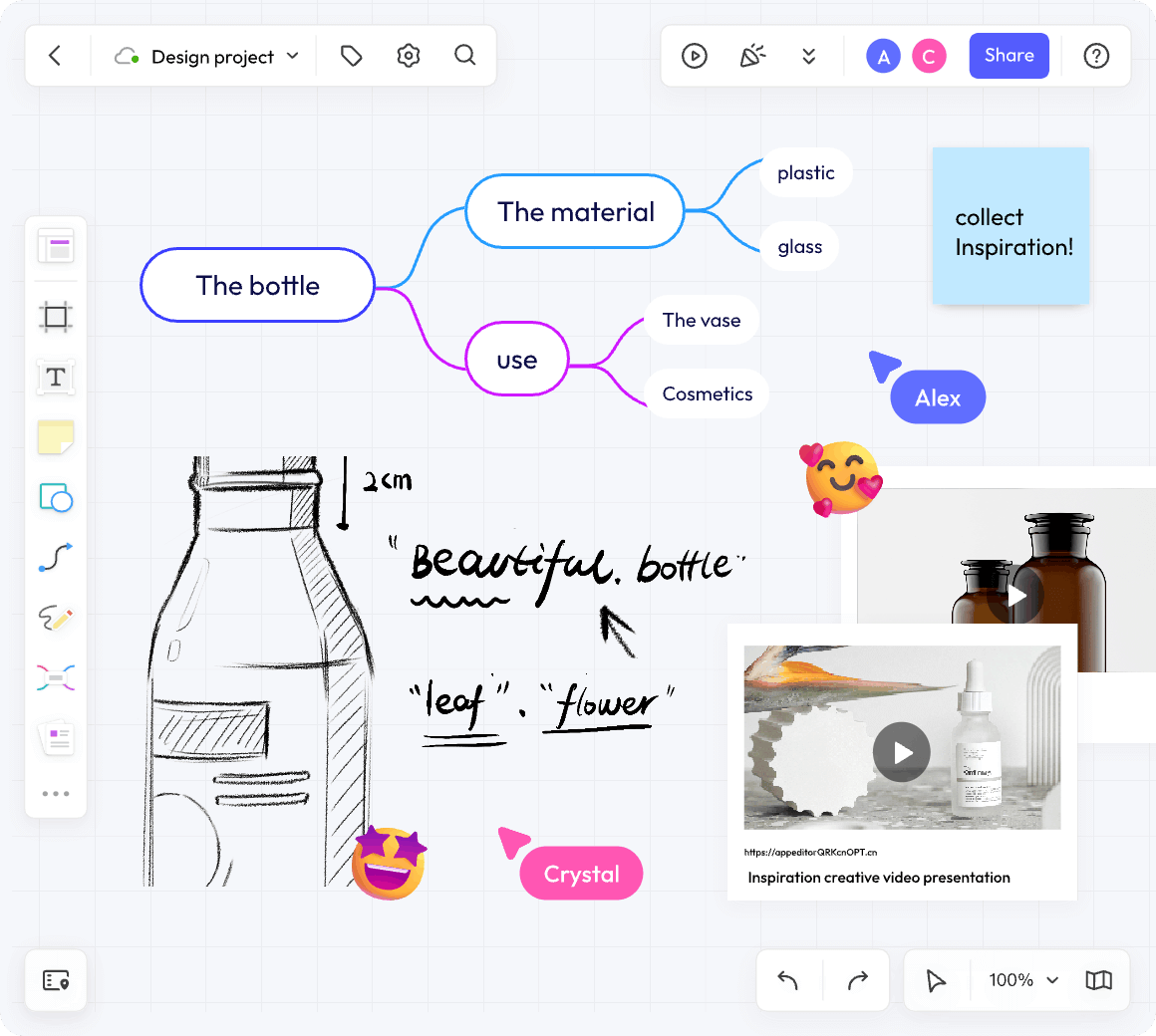
1. Accessibility: These tools are accessible from any device with an internet connection, allowing users to work from anywhere, at any time.
2. Collaboration: Many online drawer tools support real-time collaboration, enabling multiple users to work on the same project simultaneously.
3. Versatility: They offer a wide range of features and functionalities, from basic drawing tools to advanced design options.
4. Cost-Effective: Most online drawer tools are free or offer affordable pricing plans, making them accessible to individuals and small businesses.
5. Ease of Use: Designed with user-friendly interfaces, these tools are easy to learn and use, even for beginners.
6. Cloud Storage: Online drawer tools often include cloud storage options, ensuring your work is saved and accessible whenever needed.
Key Features of Online Drawer Tools
Online drawer tools come with various features that enhance the drawing and designing experience. Here are some common features:
1. Drawing Tools: A good online drawer tool should offer various shapes and symbols to cater to different diagramming needs. This includes basic flowchart shapes, specific network diagram icons, UML symbols for software design, and more. In addition also includes pencils, brushes, shapes, and text tools to create diverse and intricate designs.
2. Layer Management: Allows users to organize their work into layers, making complex designs easier to manage and edit.
3. Templates and Pre-sets: Pre-designed templates can help you get started quickly by providing a structure for your diagram. You can then customize the template to fit your specific needs.
4. Collaboration Tools: Supports sharing and real-time collaboration with others, fostering teamwork and collective creativity.
5. Export Options: The tool should allow you to easily export your diagrams in various formats (like PNG, JPEG, PDF) for easy sharing or presentation. Also, the ability to import existing diagrams or graphics can be very useful.
6. Integration: Integration with other software like Google Drive, Dropbox, or project management tools can make file sharing and collaboration even easier.
Popular Online Drawer Tools
1. Boardmix
Boardmix is a versatile online drawing and collaboration tool designed for creative professionals and teams. It combines robust drawing capabilities with powerful collaboration features, making it ideal for both individual projects and team workflows. Boardmix is particularly useful in remote work environments where team collaboration is crucial, and ideal for creative teams, project managers, and designers who need to collaborate on visual projects.
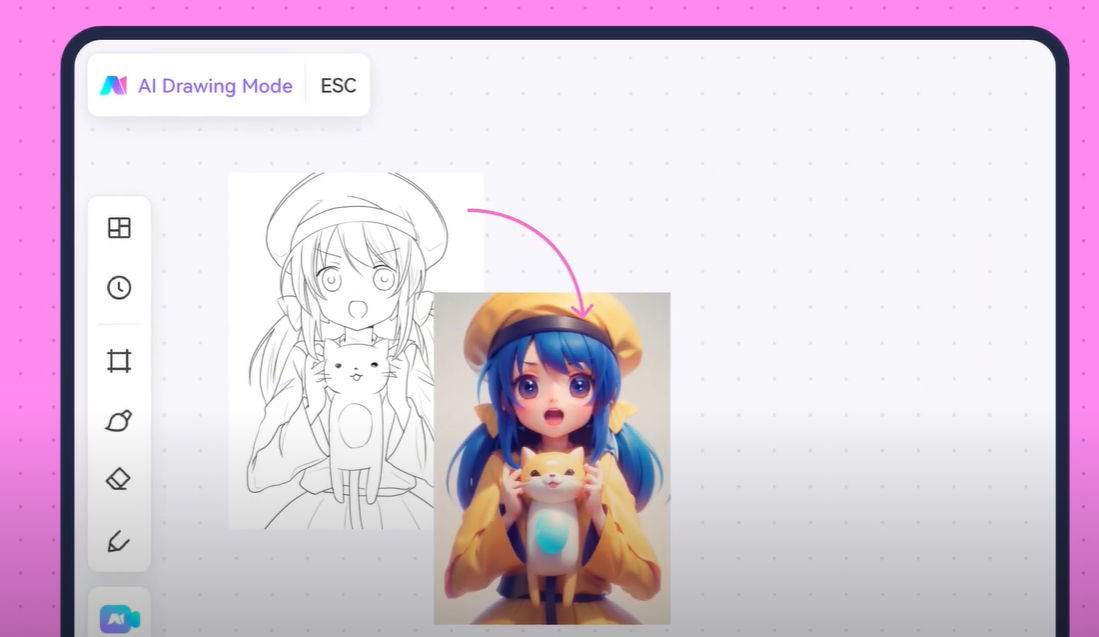
Key Features🥇🥇:
-Real-Time Collaboration: Allows multiple users to work on the same project simultaneously, facilitating teamwork and dynamic brainstorming sessions.
-Extensive Drawing Tools: Includes a wide range of brushes, shapes, and text options to cater to diverse design needs, enabling detailed and intricate artwork.
-Template Library: Offers a vast library of templates to help users get started quickly and efficiently, providing a head start for various projects.
2. Sketchpad
Sketchpad is a simple yet powerful online drawing tool that offers a range of features suitable for both beginners and experienced users. Great for hobbyists, students, and educators who need a straightforward tool for drawing and teaching.
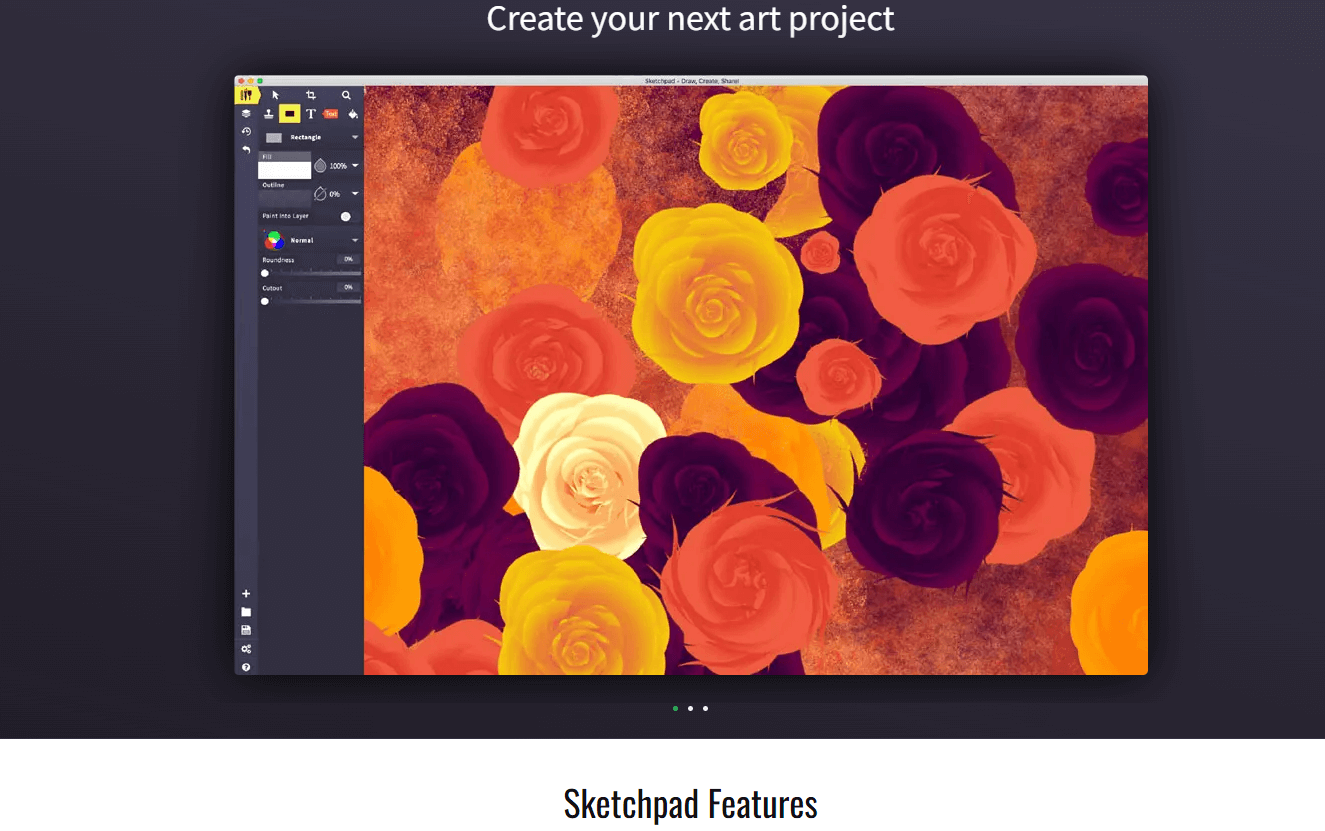
Features🥇🥇:
-User-Friendly Interface: Intuitive design that is easy to navigate, making it accessible for users of all skill levels.
-Customizable Brushes: Various brush types and customization options, allowing for personalized and unique creations.
-Offline Access: Can be used offline after initial download, providing flexibility for users without continuous internet access.
3. Vectr
Vectr is an online vector graphics editor that provides a robust platform for creating scalable vector graphics. The online drawer is perfect for graphic designers and illustrators who require detailed and scalable graphics for logos, icons, and illustrations.
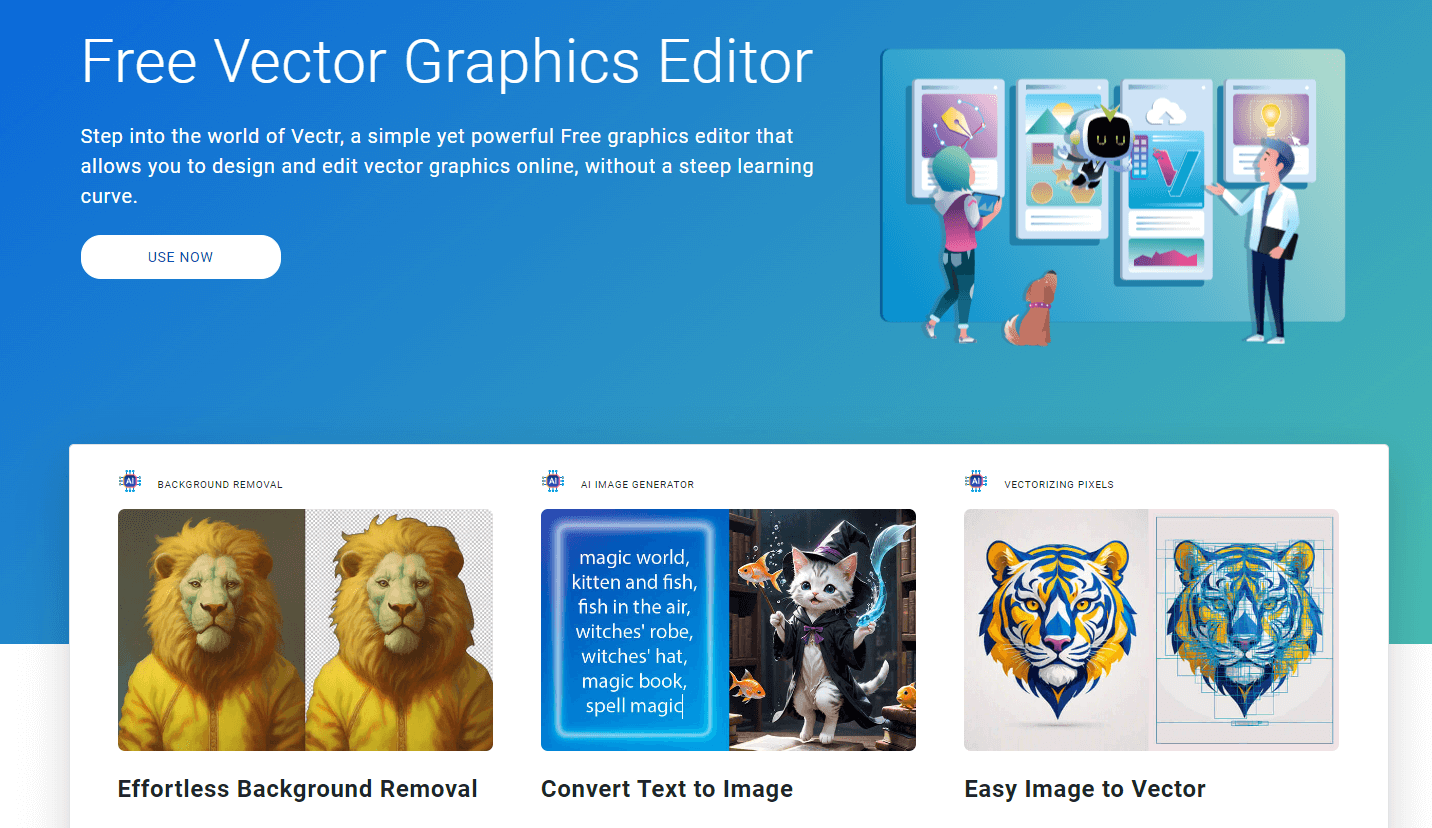
Features🥇🥇:
-Vector Editing: Precision tools for creating and editing vector graphics, making it ideal for detailed and scalable designs.
-Cross-Platform: Available on both web and desktop platforms, ensuring accessibility and flexibility.
-Real-Time Collaboration: Supports live collaboration with others, facilitating team projects and feedback loops.
4. Tayasui Sketches
Tayasui Sketches is a beautifully designed drawing tool that mimics traditional drawing and painting techniques. Ideal for artists and illustrators looking for a natural drawing experience that closely resembles traditional media.
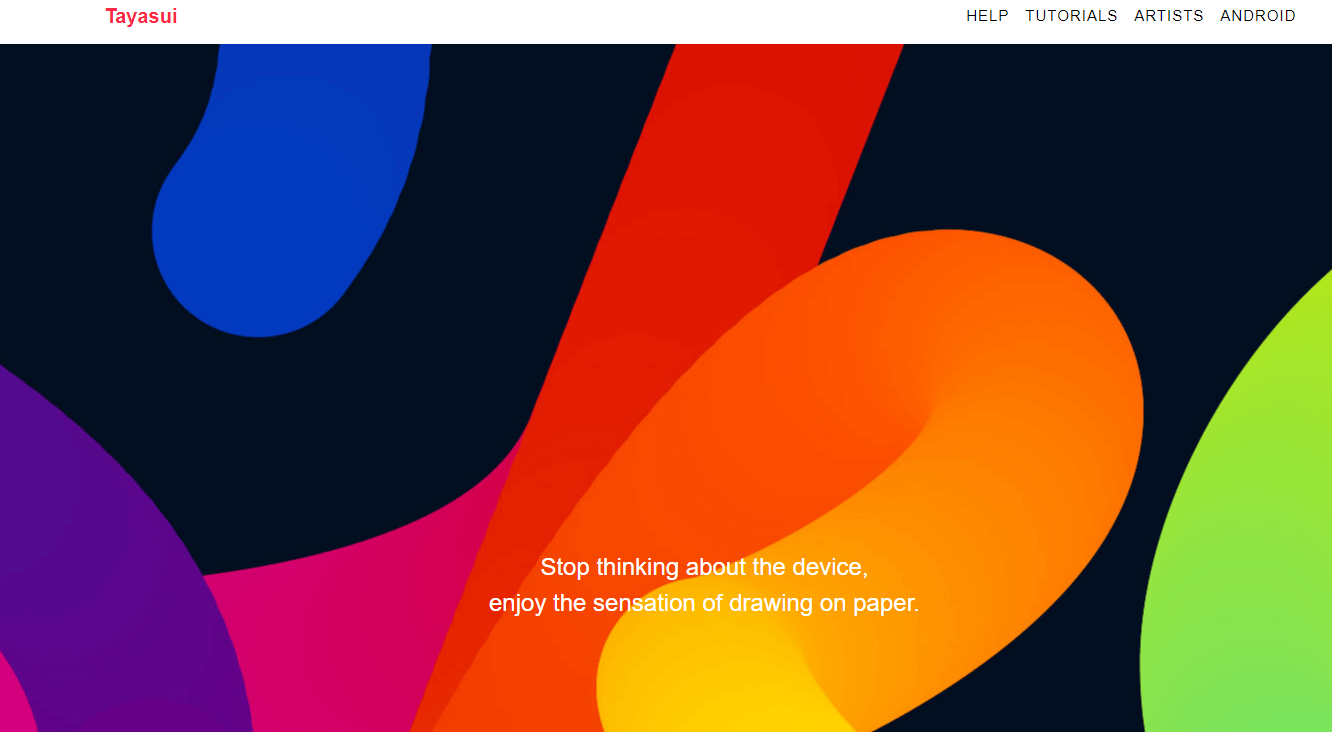
Features🥇🥇:
-Realistic Brushes: Offers a variety of realistic brushes and tools.
-Layers: Supports layer-based editing.
-Export Options: Multiple export options for sharing and printing.
5. Canva
Canva is a popular online design tool that offers a broad range of design templates and tools for creating everything from social media graphics to presentations. The online drawer tool is suitable for marketers, social media managers, and small business owners who need to create professional-quality graphics quickly.
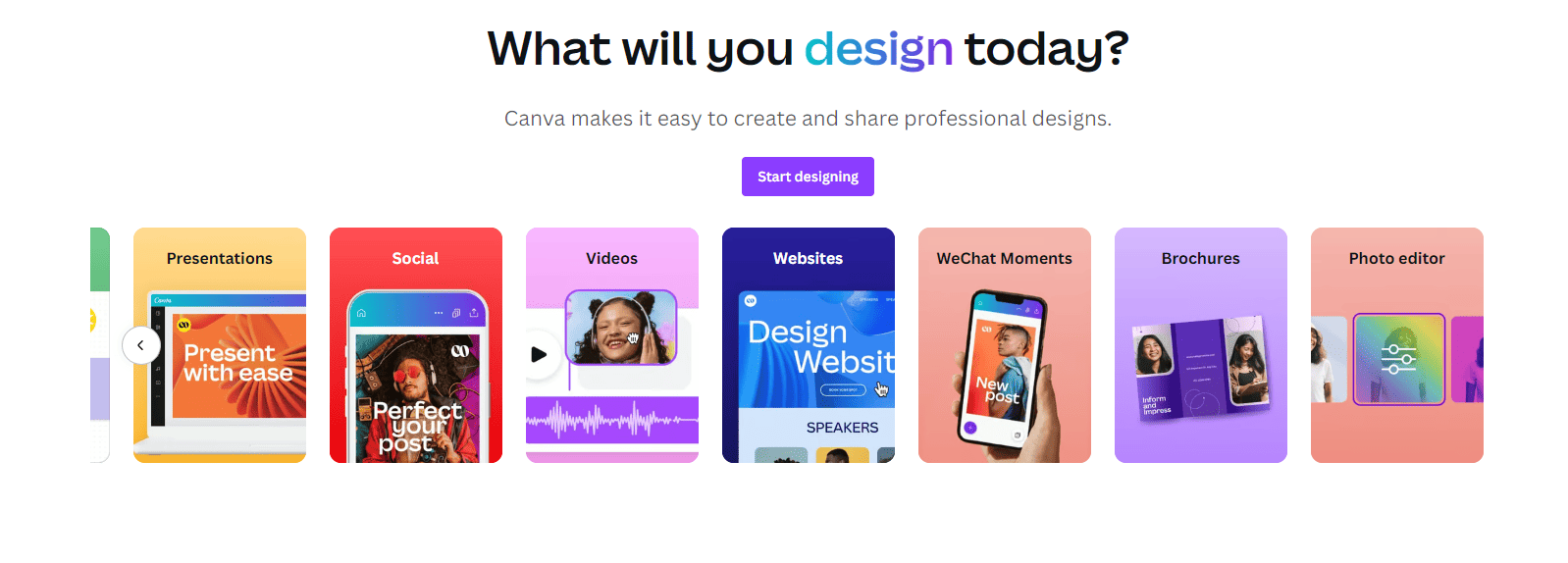
Features🥇🥇:
-Templates: Extensive library of customizable templates.
-Drag-and-Drop Interface: Easy to use, even for those with no design experience.
-Collaboration: Supports team collaboration on projects.
6. Figma
Figma is a powerful design tool focused on user interface and experience design, offering real-time collaboration and vector editing. Ideal for UI/UX designers, web developers, and design teams working on complex projects.
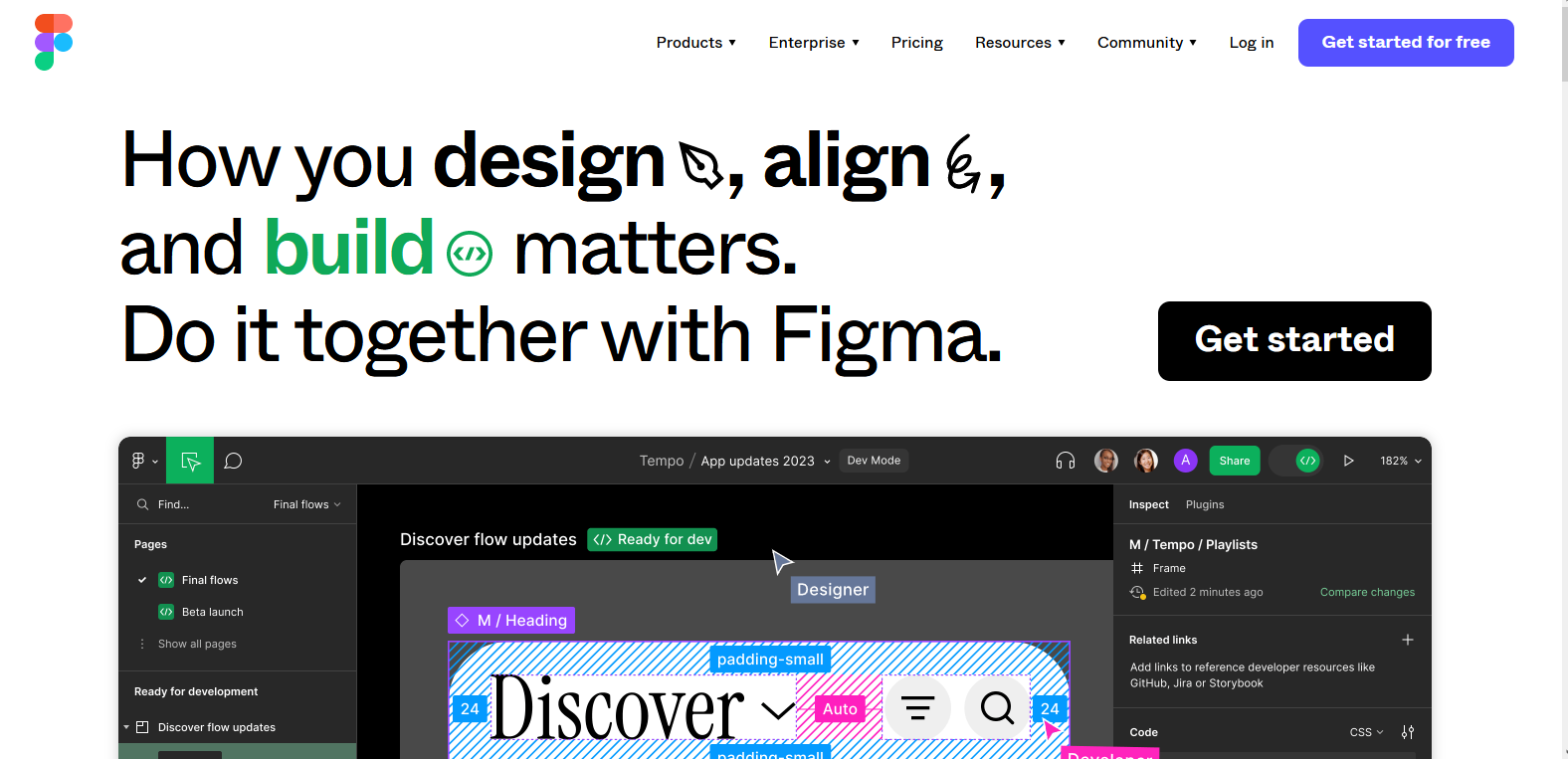
Features🥇🥇:
-Real-Time Collaboration: Multiple users can work on the same design simultaneously.
-UI Kits: Offers pre-built UI kits to streamline the design process.
-Prototyping: Includes tools for creating interactive prototypes.
7. Visual Paradigm
Visual Paradigm is an online diagramming tool that supports a wide range of diagrams, including flowcharts, UML diagrams, and more. The tool is best for project managers, business analysts, and IT professionals who need detailed diagrams and collaboration features.
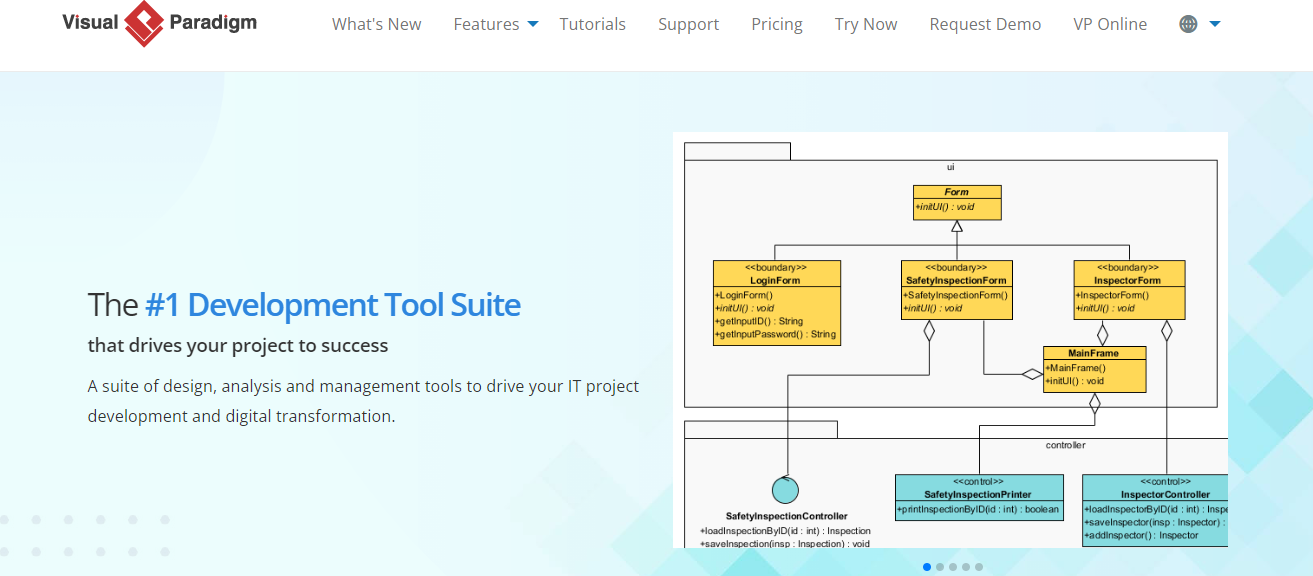
Features🥇🥇:
-Diagram Variety: Supports many types of diagrams.
-Collaboration: Allows real-time team collaboration.
-Integration: Integrates with other productivity tools.
8. Sketchboard
Sketchboard is an online whiteboard tool designed for brainstorming and collaboration, offering a canvas for sketching ideas. The drawer tool is ideal for teams that need a collaborative space for brainstorming sessions and idea mapping.
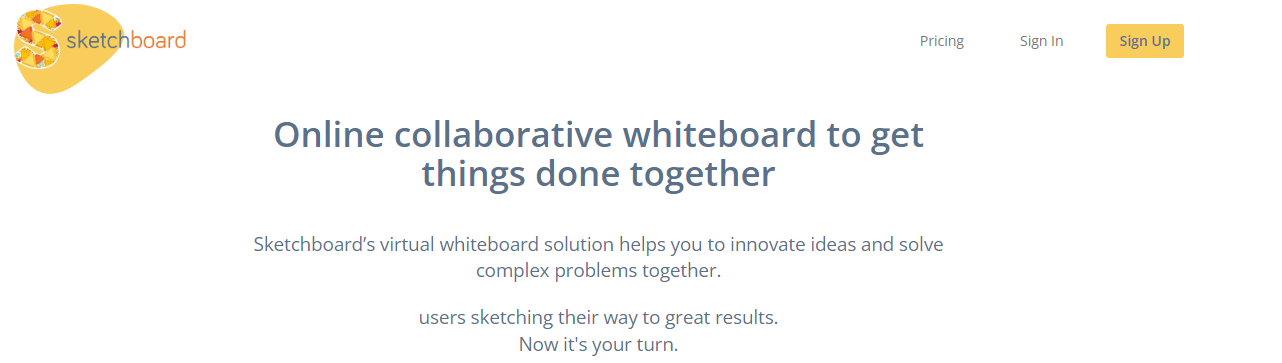
Features🥇🥇:
-Infinite Canvas: Unlimited space for ideas and sketches.
-Collaboration: Real-time collaboration with team members.
-Integrations: Connects with tools like Slack and Google Drive.
9. AutoDraw
AutoDraw is an innovative drawing tool by Google that uses machine learning to turn doodles into professional-looking drawings. It is great for casual users, educators, and children who want to create quick, polished drawings.
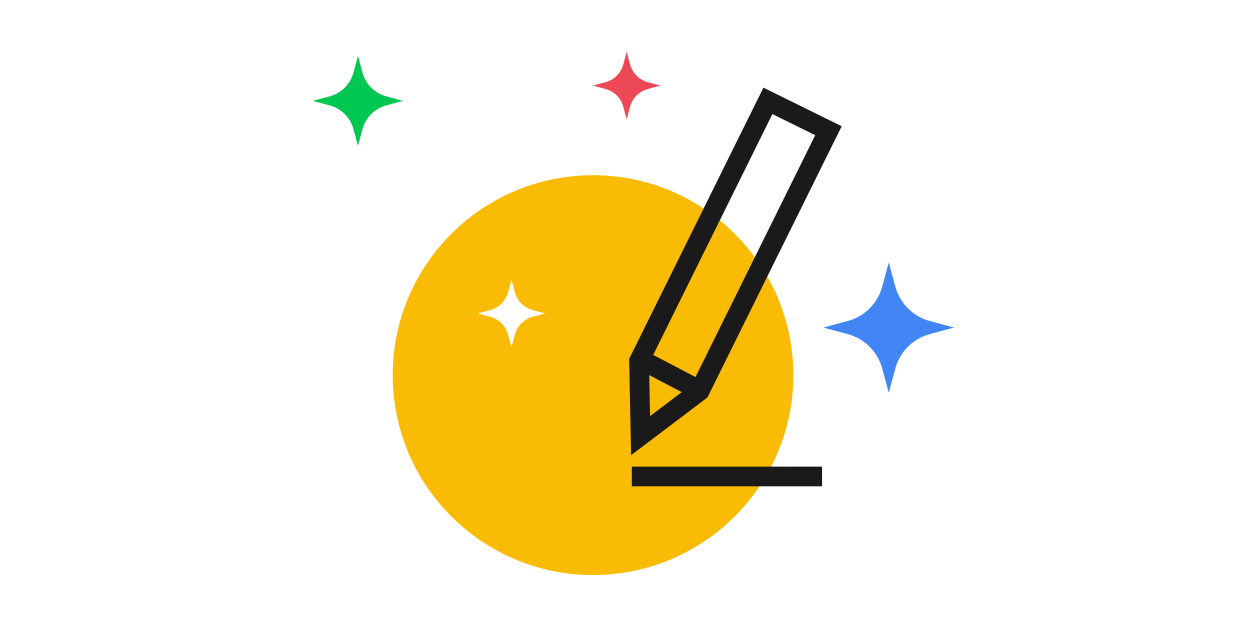
Features🥇🥇:
-Auto-Suggestions: AI-powered suggestions to improve drawings.
-User-Friendly: Simple and easy-to-use interface.
-Free to Use: Completely free with no hidden costs.
10. Kleki
Kleki is a lightweight online painting tool that offers a simple interface with a focus on speed and ease of use. The online drawer tool is suitable for beginners, hobbyists, and anyone needing a quick, simple tool for digital painting and drawing.
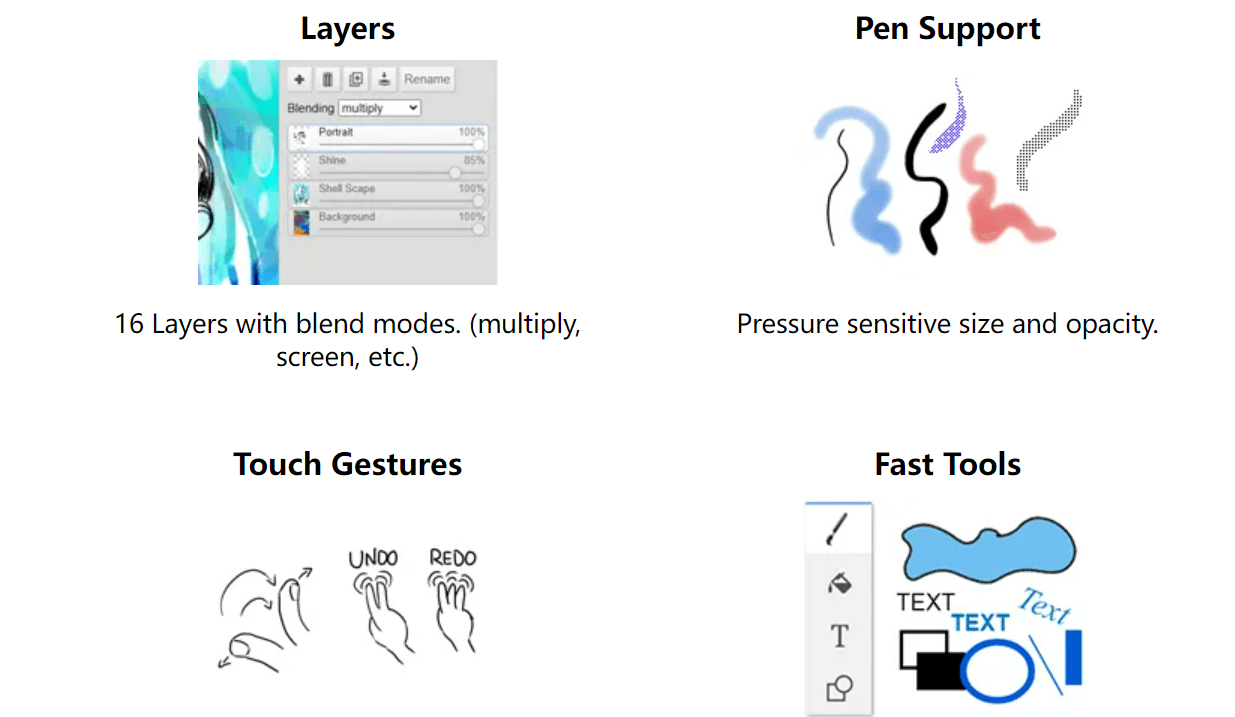
Features🥇🥇:
-Basic Tools: Includes essential drawing and painting tools.
-Layers: Supports layers for more complex designs.
-Web-Based: No installation required, works directly in the browser.
Example of Online Drawer for Project and Design
Online drawer tools are versatile and can be used for various projects and designs. Each tool offers unique templates and features that cater to specific needs, making it easy to find the right tool for your project.
1. Online Drawer for Flowchart Templates
Flowchart templates are used to map out processes, workflows, and systems. Boardmix is an excellent tool for creating detailed flowcharts.
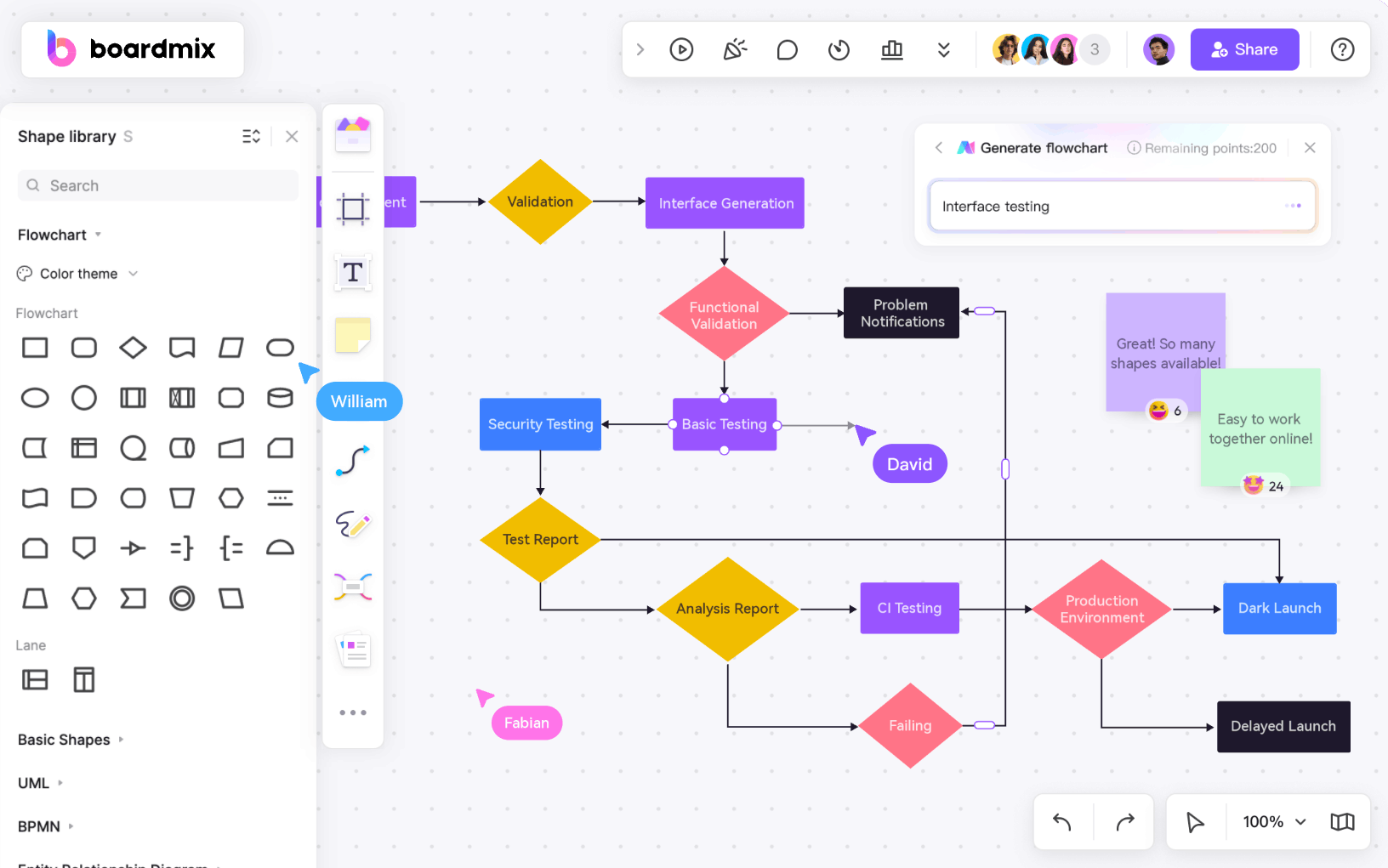
Applications:
Project Management: Outline project workflows, timelines, and tasks to ensure efficient project execution.
Business Processes: Document and analyze business processes to identify areas for improvement.
Educational Purposes: Teach complex concepts by breaking them down into step-by-step processes using flowcharts.
2. Online Drawer for User Journey Map
User journey map templates help visualize the customer experience, highlighting each step a user takes when interacting with a product or service. Tools like Boardmix and Figma offer detailed user journey map templates.
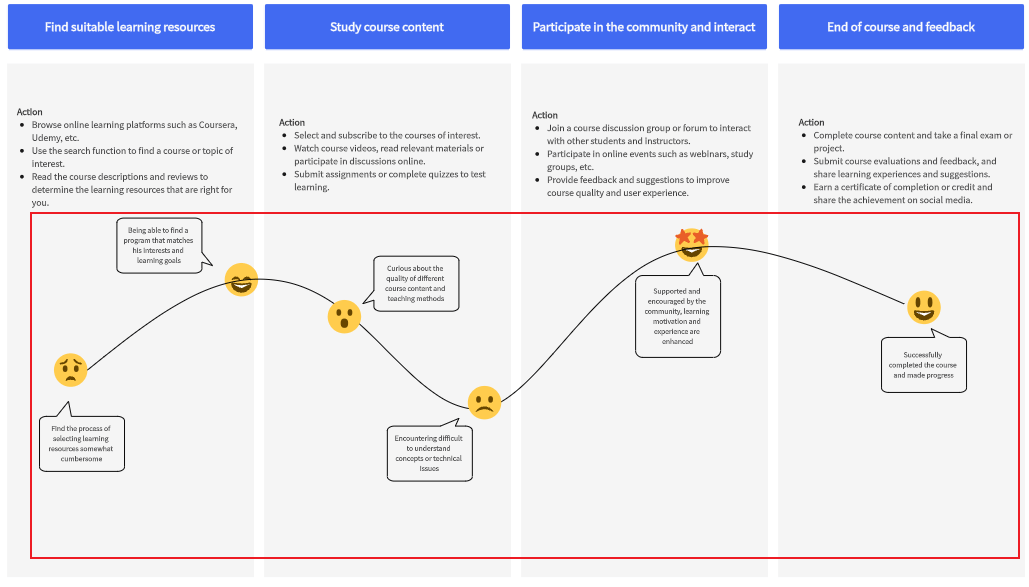
Applications:
-Customer Experience Analysis: Map out the user’s experience to identify pain points and areas for improvement, enhancing overall customer satisfaction.
-Product Development: Use journey maps to inform the development process, ensuring that user needs and experiences are central to design decisions.
-Marketing Strategy: Develop targeted marketing strategies by understanding the user journey and tailoring campaigns to different stages of the customer experience.
3. Online Drawer for Mood Board
Mood board templates are used to compile visual elements that convey the style, tone, and aesthetic direction of a project. Tools like Boardmix and Canva offer versatile mood board templates.
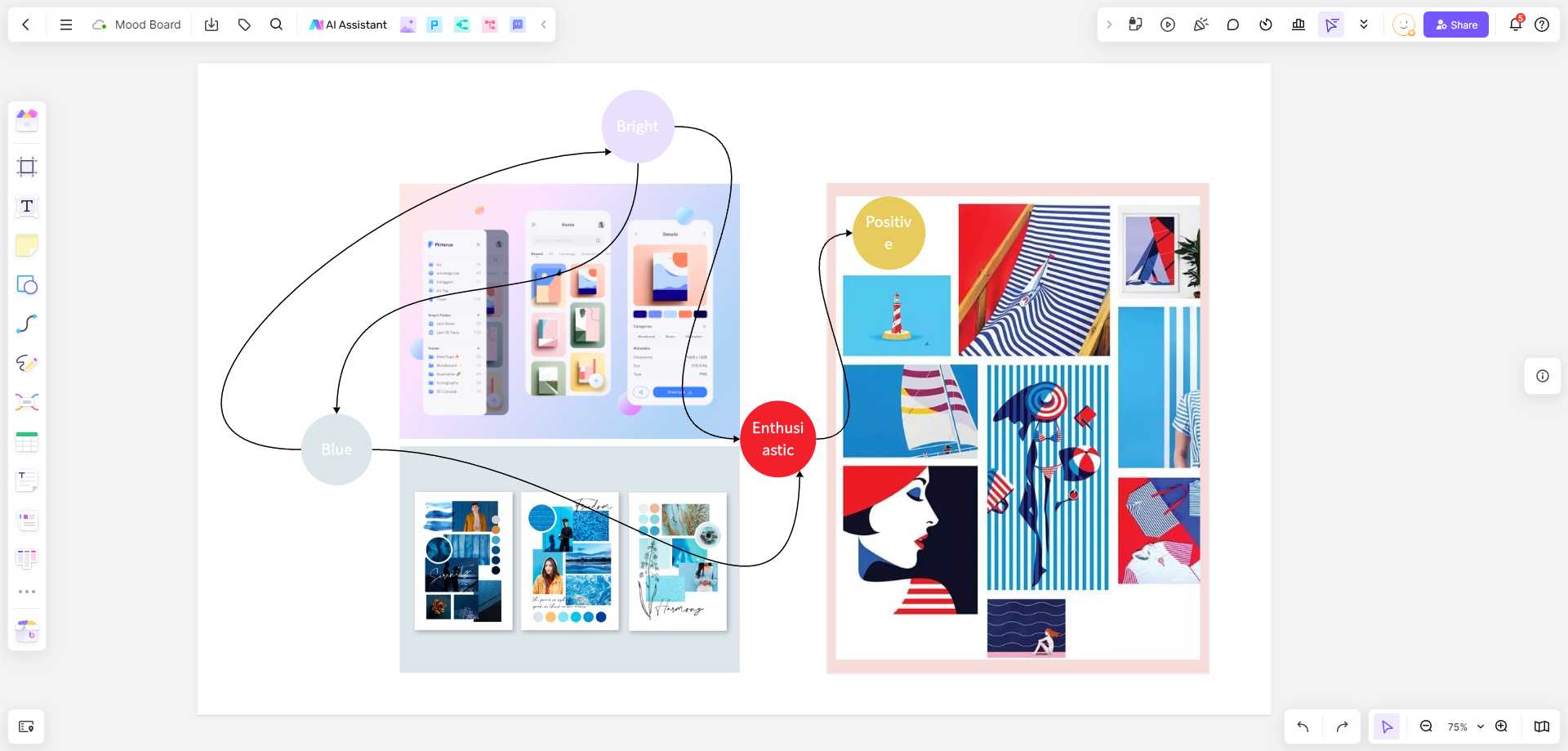
Applications:
-Creative Projects: Use mood boards to establish the visual direction for design projects, such as branding, fashion design, or interior decor.
-Client Presentations: Present ideas and concepts to clients in a visually engaging format, making it easier for them to understand the creative vision.
-Team Brainstorming: Facilitate creative brainstorming sessions by compiling inspirations and ideas into a cohesive visual representation.
Tips for Maximizing the Use of Online Drawer Tools
1. Explore Tutorials: Many online drawer tools offer tutorials and resources to help you get started and make the most of their features.
2. Utilize Templates: Take advantage of pre-built templates to save time and ensure your designs are professional.
3. Experiment with Tools: Don’t be afraid to explore and experiment with different tools and features to find what works best for you.
5. Stay Organized: Use layers, folders, and other organizational tools to keep your projects neat and manageable.
6. Integrate with Other Tools: Leverage integrations with other software to streamline your workflow and enhance productivity.
Conclusion
Online drawer tools have revolutionized the way we approach drawing, designing, and collaborating on projects. With their diverse features and accessibility, these tools offer an ideal platform for unleashing creativity and enhancing productivity. Whether you are a professional designer, a project manager, or a hobbyist, there is an online drawer tool tailored to meet your needs. By understanding the capabilities of these tools and applying best practices, you can maximize their potential and create impressive visual projects.








