If you've ever found yourself immersed in the planning phase of a software project and felt overwhelmed by the multitude of tasks, responsibilities, and objectives you need to manage, then you've likely heard of use case diagrams. They're powerful tools for describing how users interact with a system and help clarify roles, tasks, and responsibilities.
But creating them from scratch can be daunting. That's why we've compiled a list of 8 inspiring examples of use case diagrams created with the professional diagramming tool Boardmix to help you get started.
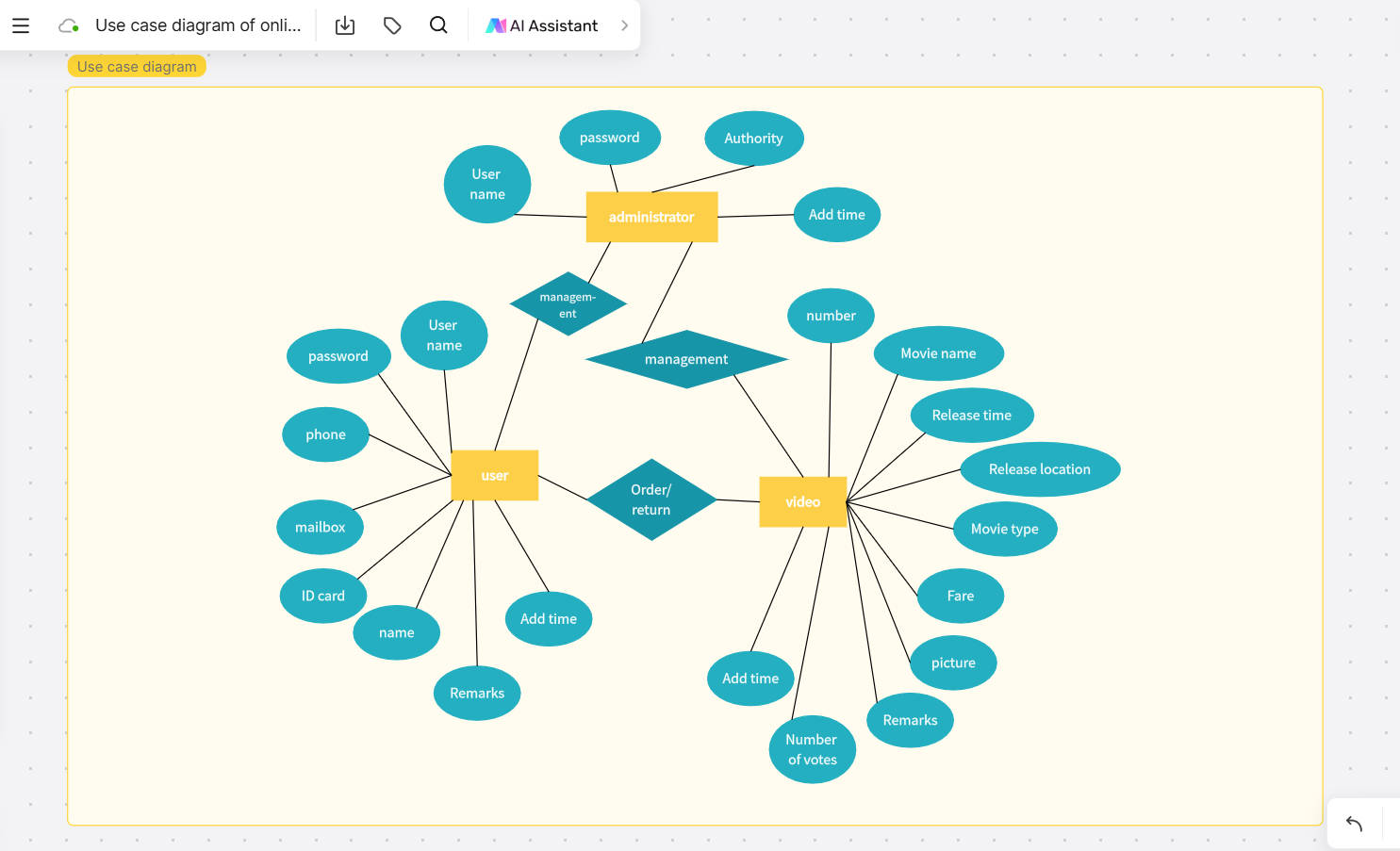
Click here to create online use case diagrams on Boardmix
What is a Use Case Diagram?
An online use case diagram is a graphical representation that shows how users interact with a system. This type of diagram is used in software engineering to visualize the different functionalities of a system and how users (also known as actors) interact with these functions. Elements in a use case diagram can include actors, use cases (the functions or processes of the system), and the relationships between these elements. In the online context, this diagram can be created and shared across digital platforms, making collaboration between teams easier.
Why Use Online Use Case Diagram Makers?
Using an online use case diagram maker is a game-changer for anyone needing to create professional diagrams quickly and effortlessly. These tools are incredibly intuitive, making it easy to dive in and start designing, even without prior experience. With a wide range of ready-made templates and customizable graphic elements, you can create polished diagrams that look professional and meet your needs in minutes.
The real-time collaboration feature is a standout. You can share your diagrams with teammates, gather feedback instantly, and make updates on the spot—all within the same platform. This seamless workflow eliminates back-and-forth emails and keeps everyone aligned, making teamwork more efficient and enjoyable.
Since everything is web-based, there’s no hassle of downloading or installing software. You can access your projects from anywhere with an internet connection, whether you’re at the office, at home, or on the go. This flexibility saves time and avoids technical headaches.
What’s even better is the affordability. Many online diagram makers offer free plans or cost-effective subscriptions, perfect for small businesses or personal projects on a tight budget. Overall, these tools provide a user-friendly, collaborative, and accessible way to create diagrams while ensuring a smooth and enjoyable experience.
What Should You Look for in Online Use Case Diagram Maker?
When looking for an online use case diagram maker, there are some essential features you should look for to ensure you are choosing the right tool for your needs.
- Ease of use: The tool should be intuitive and easy to use, even if you are not a tech expert. It should allow you to create diagrams efficiently without having to spend a lot of time learning how it works.
- Customization options: A good tool will allow you to tailor your diagram to your specific needs. It should offer a wide range of customization options so you can communicate your message as effectively as possible.
- Collaboration: If you work in a team, you will need a tool that allows multiple users to work on the same diagram at the same time. This will make collaboration easier and ensure that all team members are on the same page.
- Price: Although there are many free tools available, these often have limitations in terms of functionality and customization capabilities. Therefore, you should consider whether it is worth investing in a premium option.
- Compatibility: The tool you choose should be compatible with other programs and platforms you use. This will allow you to easily integrate it into your existing workflow.
- Customer Support: Finally, it's important to consider the type of customer support the company offers. If you have any issues or questions, you'll want to be able to get help quickly.
10 Online Use Case Diagram Makers
Boardmix
Boardmix is an online collaborative tool that allows work teams to efficiently create and share use case diagrams. Designed to facilitate communication and the exchange of ideas, this platform is ideal for those looking for a flexible and accessible digital work environment. Whether you're working on a large or small project, Boardmix offers a variety of features that can help you visualize your ideas and improve the quality of your projects.
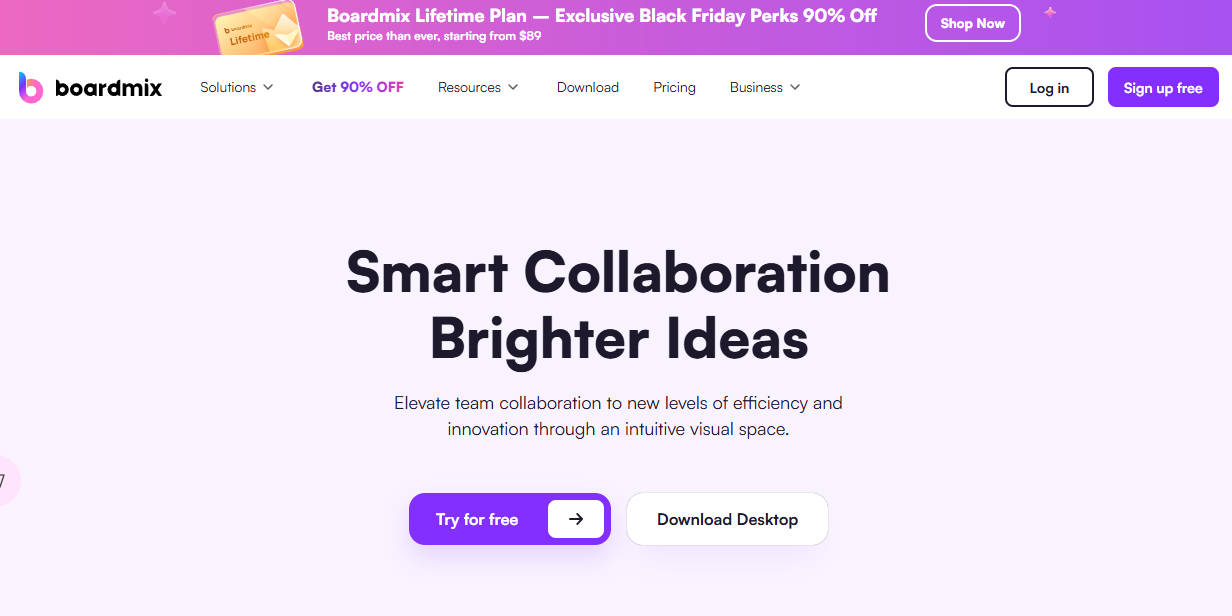
Pros:
- Real-time collaboration: Boardmix allows team members to work together on the same project simultaneously. This facilitates communication and collaboration, allowing teams to complete their tasks more quickly.
- Easy to use: Boardmix's intuitive interface makes it easy for users to create complex diagrams without any prior experience.
- Accessibility: As a web-based tool, Boardmix can be accessed from anywhere with an internet connection, allowing teams to work together even if they are geographically dispersed.
Cons:
- Limitations in free features: Although Boardmix offers a free version, some advanced features are only available in paid versions.
Creately
Creately is another excellent online use case diagram maker. It offers an extensive library of pre-built templates and shapes, which you can customize to fit your specific needs. Its drag-and-drop feature makes diagram design a smooth and stress-free process.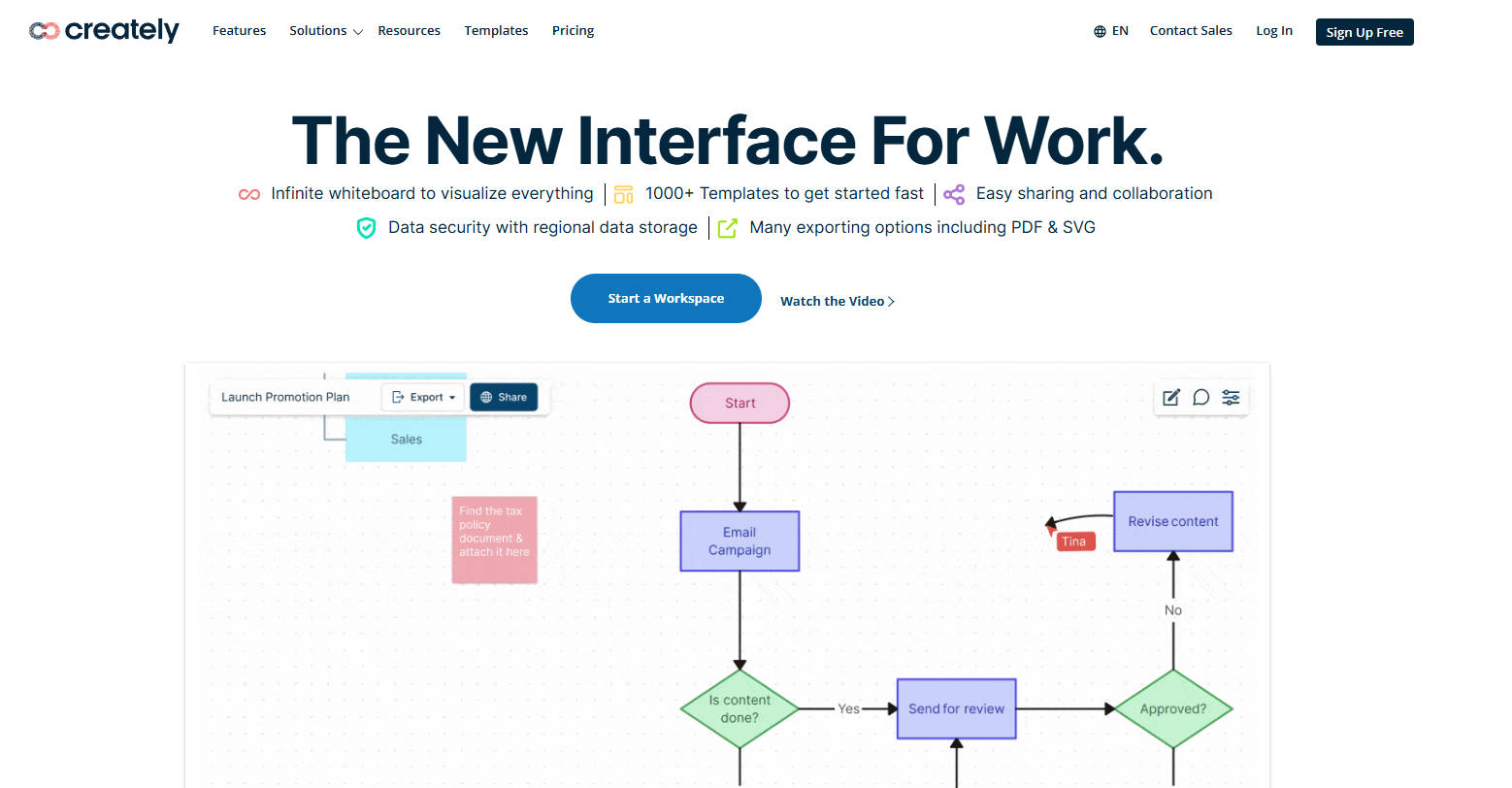
Pros:
- Comprehensive diagramming features.
- Fast and realistic team collaboration with drag-and-drop features.
- Mobile version available for software development teams on the go.
Cons:
- Some users reported latency with particular features.
- Text formatting issues.
ClickUp
ClickUp is an online project management platform that also offers the ability to create use case diagrams. It's an all-in-one tool that has become popular among work teams for its flexibility and wide range of features. Whether you're coordinating a large project or just need a space to organize your ideas, ClickUp can be an excellent choice.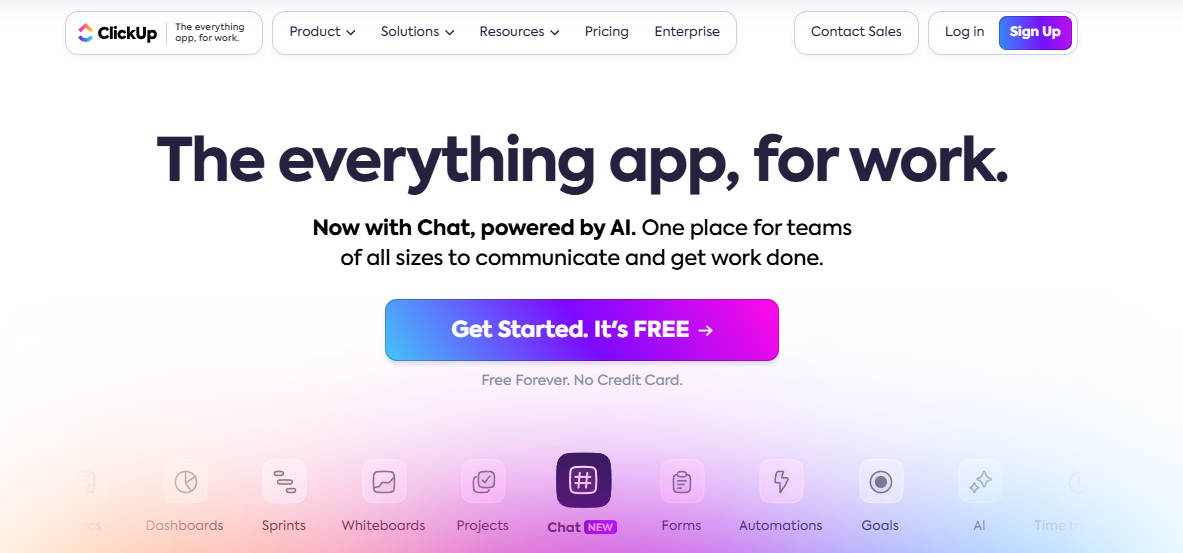
Pros:
- Wide range of features, views, and templates.
- Node- or task-based diagrams.
- Real-time team collaboration.
Cons:
- Could be overwhelming for new users who haven't used a PM tool before.
- Mobile version offers limited functionality compared to the web.
SmartDraw
SmartDraw is famous for its wide selection of pre-designed templates and symbols that you can use to create your own custom diagrams. It also offers advanced options for customizing your diagrams, including the ability to import images and change the overall layout of the diagram.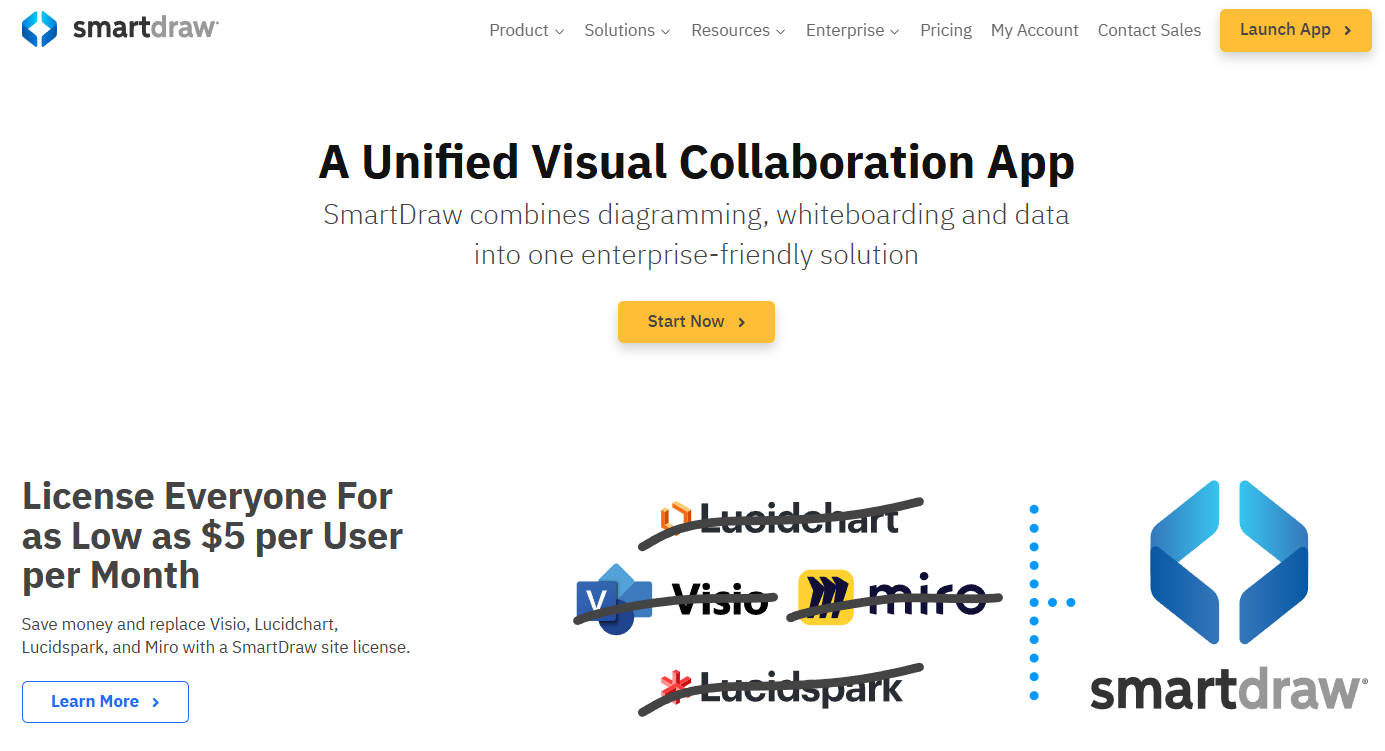
Pros:
- Over 70 types of diagram templates, from context diagrams to UML.
- Extensions for automatic diagram creation.
- Collaboration tools like sharing, notes, and comments with drag-and-drop functionality.
Cons:
- Not available on mobile devices.
- No real-time collaborative editing.
Lucidchart
Lucidchart is another great option for those looking for an online use case diagram maker. It offers a variety of unique features, such as real-time collaboration, allowing teams to work together on the same project simultaneously. Lucidchart also integrates with a variety of other tools, such as Google Drive and Microsoft Office, making it easy to incorporate your diagrams into your existing documents.
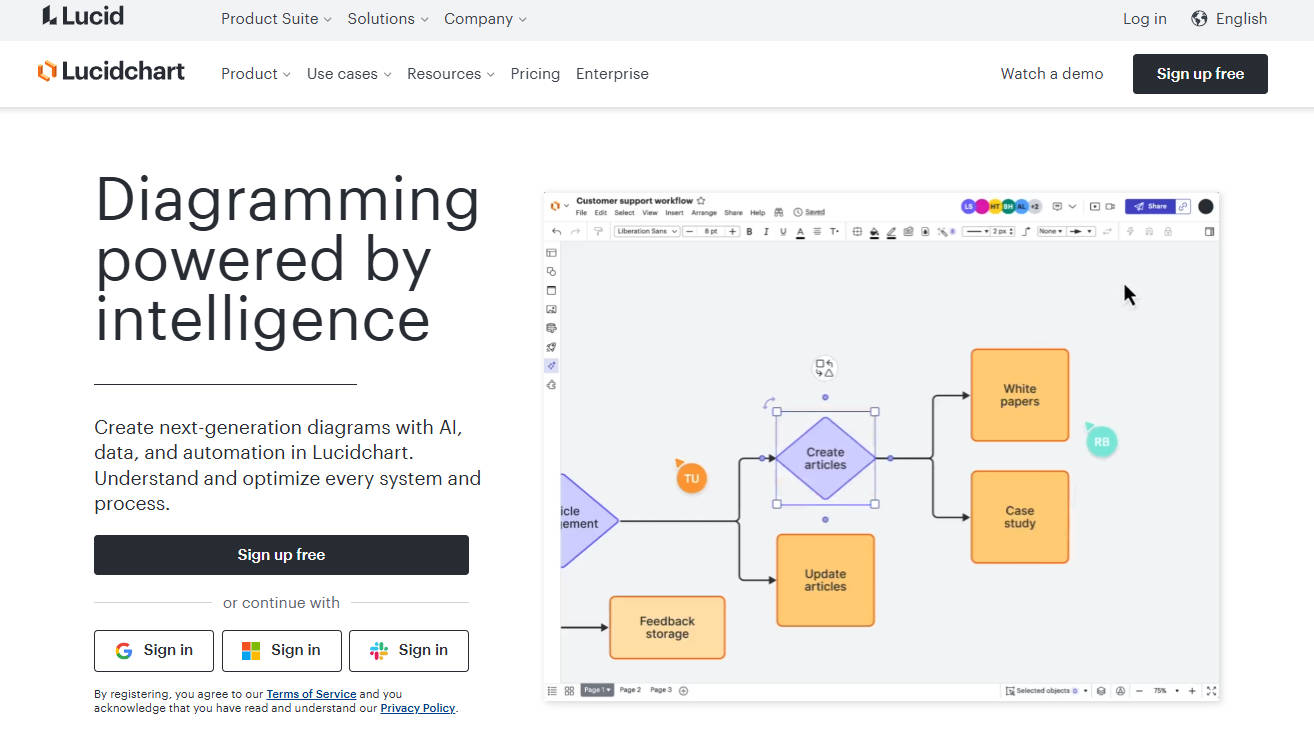
Pros:
- Wide variety of pre-built templates, making the diagramming process quick and easy.
- Real-time collaboration.
Cons:
- Limitations in the free version.
- Poor performance with large diagrams.
Miro
Miro is an online visual collaboration platform that allows work teams to create and share use case diagrams, among many other features. With an intuitive and flexible interface, Miro has become a preferred choice for teams looking for a digital space where they can visualize their ideas and collaborate in real time.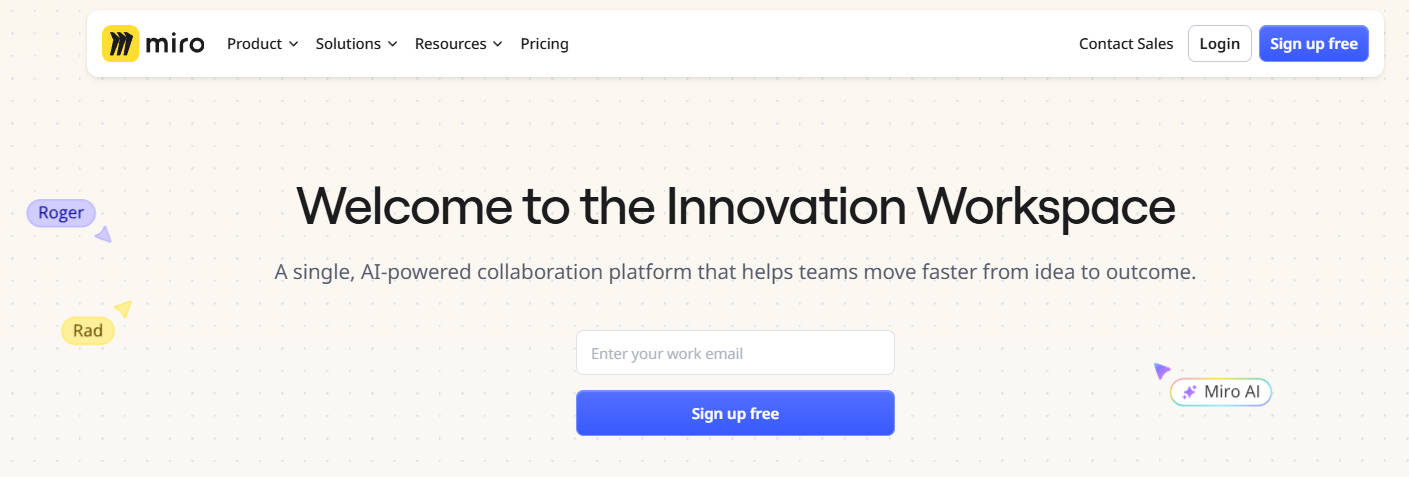
Pros:
- Easy-to-use diagramming tool.
- Ready-to-use diagram templates.
- Automatic generation of diagrams from text or code.
Cons:
- Wide range of features can be intimidating at first.
- Limited offline access.
- Some users find the training materials lacking.
Microsoft Visio
Microsoft Visio may be a more expensive option than some others on this list, but its comprehensive set of tools and well-established reputation make it worthwhile for many users. Visio is especially useful for teams that already use other Microsoft applications, as it integrates seamlessly with the Office suite.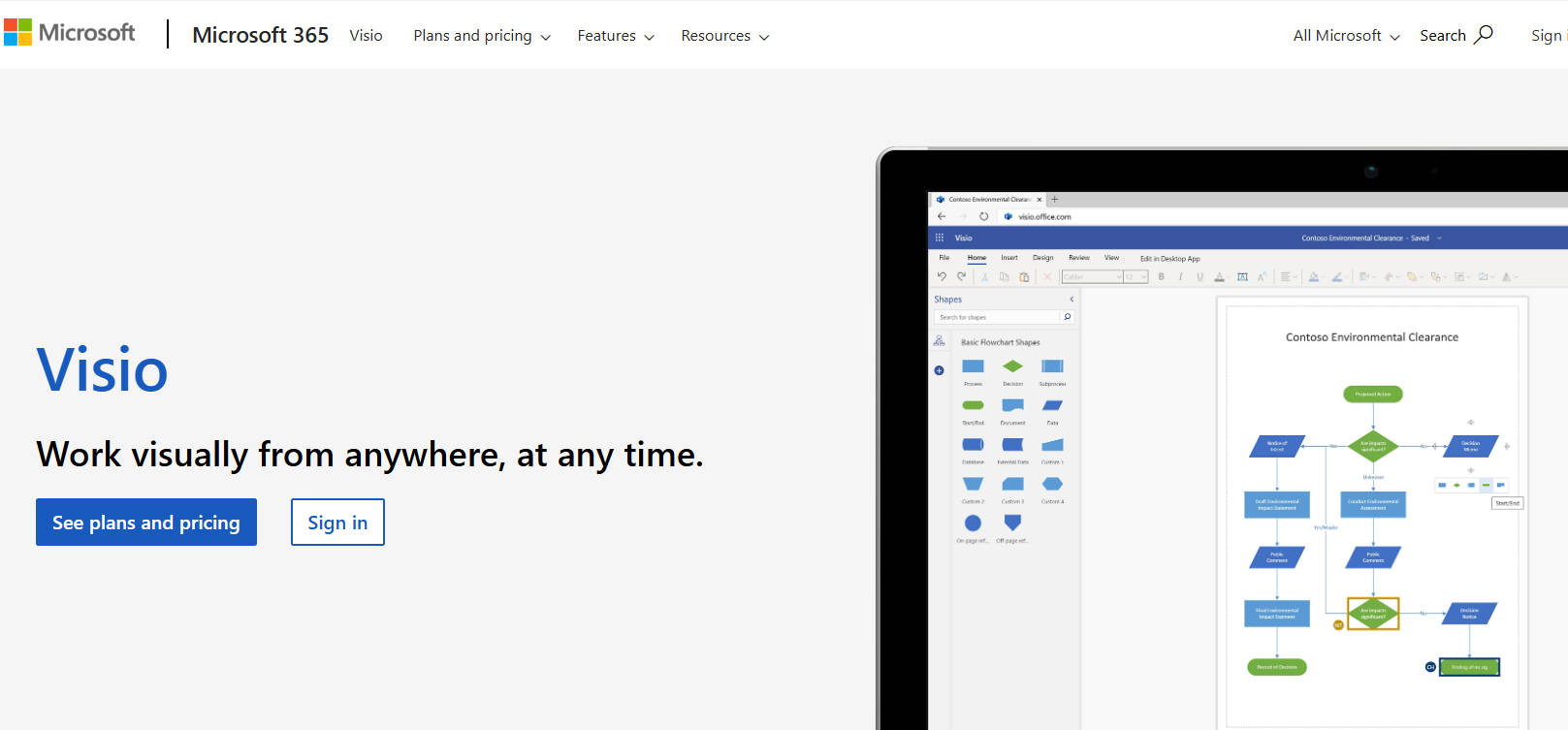
Pros:
- Clean and understandable diagrams.
- Integration with other Microsoft tools.
- Available for free for all Microsoft 365 Business and Education plans.
Cons:
- Auto-alignment could use some improvement.
- Limited collaboration features.
EdrawMax
Edraw Max is a versatile diagram maker that offers a wealth of templates and symbols to help you create professional diagrams. Although it is a more expensive option, its wide range of features andIts easy-to-use interface can make it worth the price.
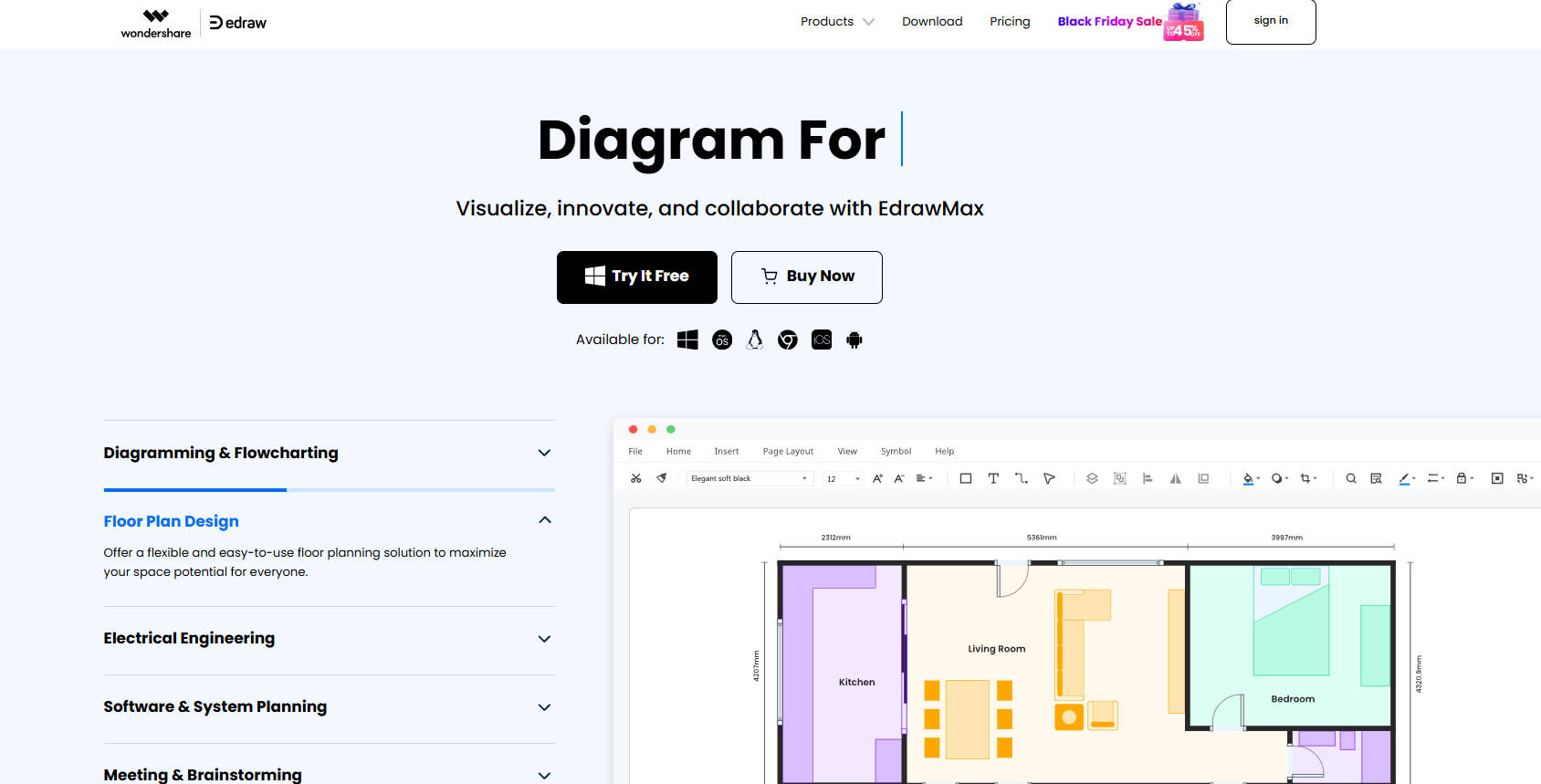
Pros:
- Advanced diagramming features.
- Extensive library of templates, created by experts and peers.
- One-click diagrams with Edraw AI.
Cons:
- No integration options.
- More expensive than most of its competitors.
- No direct live collaboration.
Draw.io
Draw.io stands out as a completely free solution for creating use case diagrams online. Despite its price, it doesn't skimp on features. Users can choose from a wide range of styles and formats, and the software is fully integrated with Google Drive and Dropbox.
Pros:
- Free and open-source UML diagramming software.
- Security-focused.
- Advanced diagramming tools.
Cons:
- Some users find the selection of templates limited.
- Complex charts may take some time to load.
- The variety of features may require a steep learning curve.
Gliffy
Gliffy is another online tool for creating use case diagrams. It stands out for its ability to handle large and complex projects with ease. Gliffy also offers advanced options for customizing your diagrams, including the ability to change colors and fonts, add notes, and more.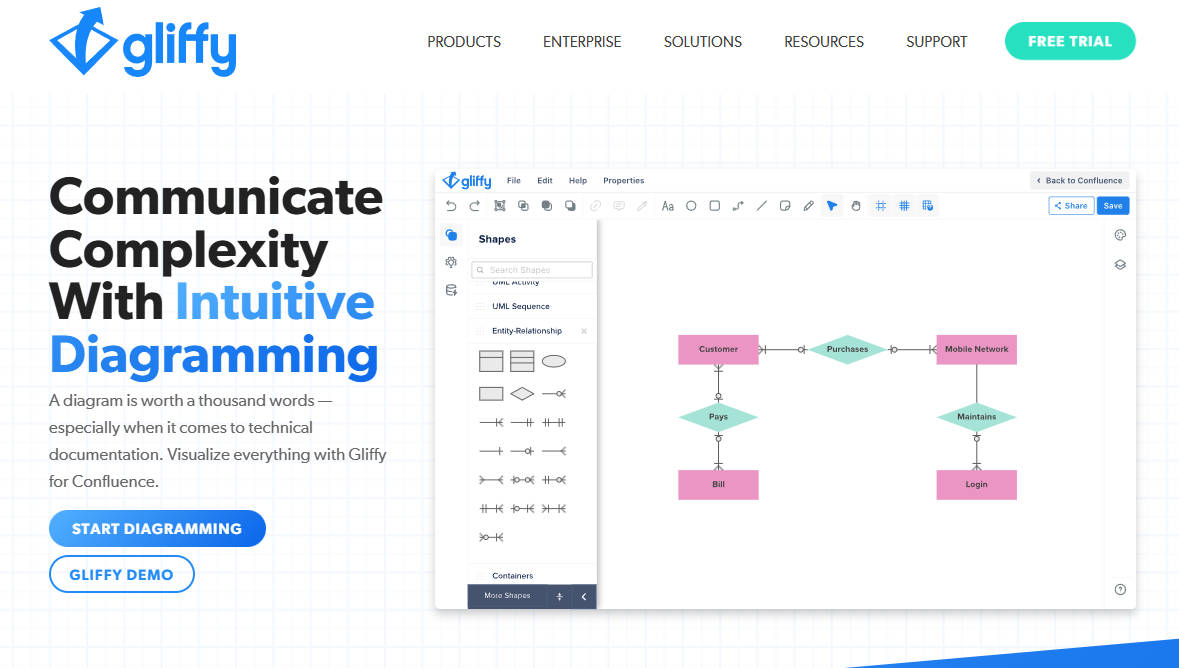
Pros:
- Intuitive interface makes diagram creation easy even for less experienced users.
- A wide range of pre-built templates that can help you get started quickly with your diagrams.
- Integration with other popular platforms like Confluence and JIRA, allowing for smoother working together.
Cons:
- Limitations in the free version.
- Lack of advanced features for users who need more advanced or specific functionality.
In summary, there are numerous tools available for creating use case diagrams, each with their own strengths and weaknesses. We've explored ten of the best options, all of which are excellent in their own way. However, if we had to recommend one option to start with, it would be Boardmix. With its capacity for real-time collaboration, easy-to-use interface, and web-based accessibility, Boardmix is an exceptionally versatile tool that can adapt to a variety of teamwork needs. Regardless of which tool you choose, the most important thing is to find one that fits your specific needs and helps you visualize your ideas as efficiently as possible.
Use Case Diagram Examples for Inspiration
Next, we will go through some examples for different types of systems so that you can find a use case diagram example that meets your requirements.
Example 1: Restaurant System
The first use case diagram example is about a restaurant system. As you can see in the diagram, a restaurant has four actors, which are the waiter, the customer, the cook, and the cashier.
The main customer use cases are “order food”, “eat food”, and “pay for food”. As extended use cases, they can also “order wine”, “drink wine”, and “pay for wine”.
The waiter use cases are “order food”, “serve food”, and “pay for food” as they are all used in the restaurant are the ones that facilitate payment. If the customer also orders wine, he also has the extended use cases of “order wine”, “serve wine” and “pay wine”.
The cook interacts with the use cases “order food” and “prepare food”. Finally, the cashier only accepts payment, so his main use case is “pay food”. In some cases, they also have the extended use case of “pay wine”.
Example 2: ATM system
The following example shows an ATM system. In this case there are three actors, which are the operator, the customer and the bank.
The operator has only two use cases which are “system startup” and “system shutdown”. The bank is the actor whose main use case is “transaction”. As you can see, the transaction use case includes several other use cases. These are “withdrawal”, “deposit”, “transfer” and “inquiry”. The customer also has the “transaction” use case, with all other inclusions. In addition to this, there is also a use case extension for “invalid PIN”.
Example 3: Online Shopping System
The following example has multiple actors, such as the website user, the authentication system, the identity provider, as well as payment services (e.g. a credit card service).
As shown, the website user can be a new user or a returning user. The user interacts with the “view items”, “make a purchase” and “customer registration” use cases. Payment is an included use case for this actor.
The system authentication interacts with the “view items”, “customer registration” and “pay” use cases. The identity provider has the “view items” and “pay” use cases, while the payment services only interact with the “pay” use case.
Example 4: Railway Reservation System
In the following example use case diagram, we represent an online railway reservation system. In this case, there are three main actors, the traveler, the railway website and the employee.
The railway website has use cases for “check ticket availability”, “pay fare amount”, “book ticket”, “fill personal information and travel details”, “cancel ticket” and “refund money”. The use case “book ticket” has an inclusion relationship with the use case “pay fare amount”. The use cases “fill personal information and travel details” have an inclusion relationship with the use cases “book ticket” and “cancel ticket”. Finally, the use case “cancel ticket” includes the inclusion of “refund ticket”.
The traveler interacts with the use cases “check ticket availability”, “pay fare amount”, “book ticket”, “fill personal information and travel details” and “cancel ticket”. The employee only has the use case “cancel ticket”.
Example 5: Airport Check-in System
In this example, we show a check-in system at an airport. In this diagram we have the passenger and the tour guide as the main actors. As it is obvious from the example, a tour guide is related to the passenger.
The passenger has the top-level use cases of “individual check-in” and “security check”. The individual check-in can have the extension use case of “baggage check-in”. When it comes to the tour guide, they have the use case “group check-in”, which has an inclusion relationship with the use case “individual check-in”.
How to Draw a Use Case Diagram in Boardmix?
After you find the right use case diagram example for your system, you can create it in Boardmix. This online whiteboard tool makes diagram creation easy as it gives you all the tools you need. For example, you can directly use the use case diagram template in the template center. This way you will have a base to work on and make the process faster and more effective. Or if you want to start from scratch, you can find all the shapes needed to design UML diagrams in the shapes library.
Here's how to use Boardmix to create a use case diagram:
Step 1. Use Case Diagram Template
Select the use case diagram template from the template center in Boardmix. At this point, the tool offers you a library that includes all the diagrams you may need to create.
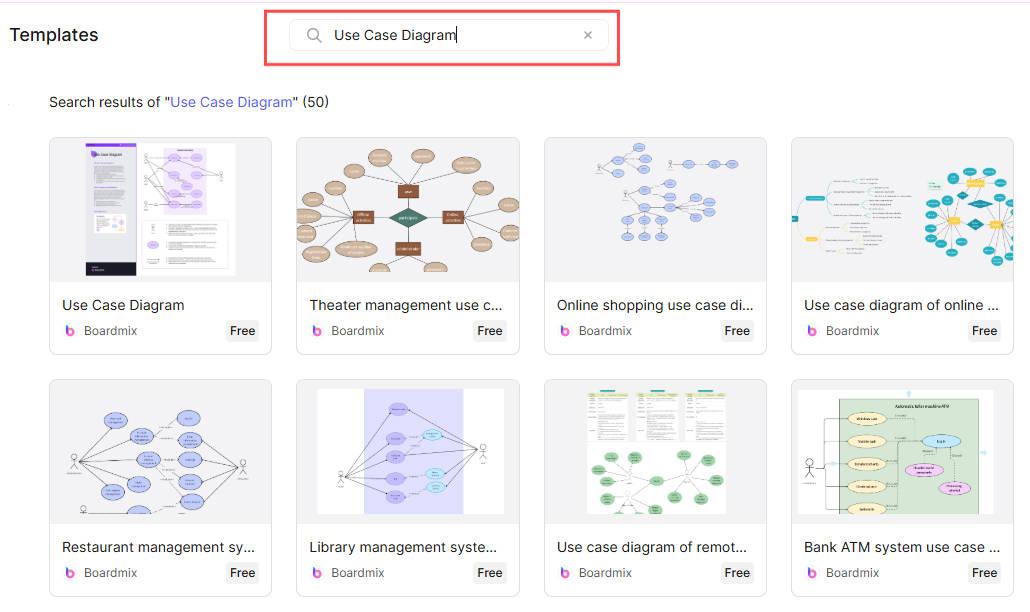
Step 2. Create all actors and use cases
Next, identify and create all actors and use cases. If you're working on a template, add or remove additional elements based on your system's functions.
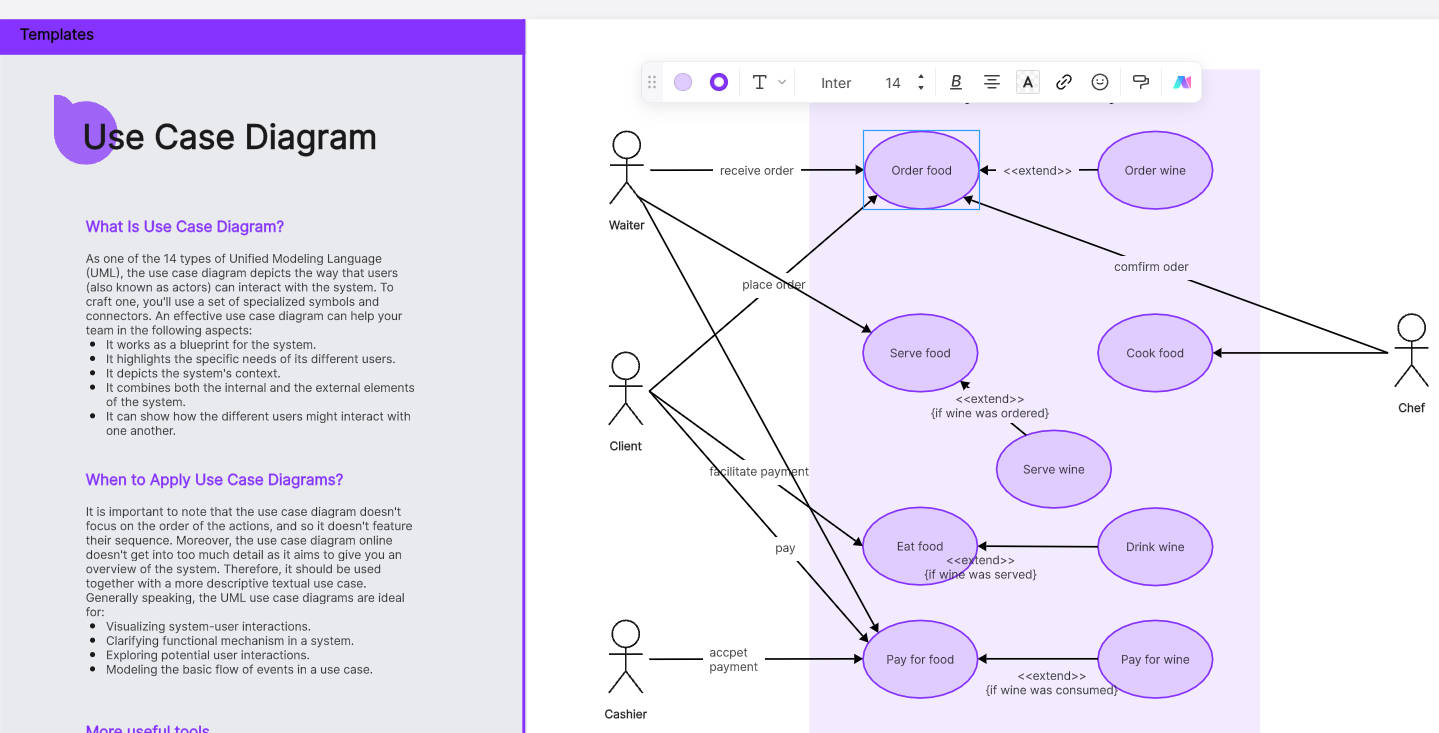
Step 3. Connect actors
Connect actors to corresponding use cases. You can add straight lines or arrows.
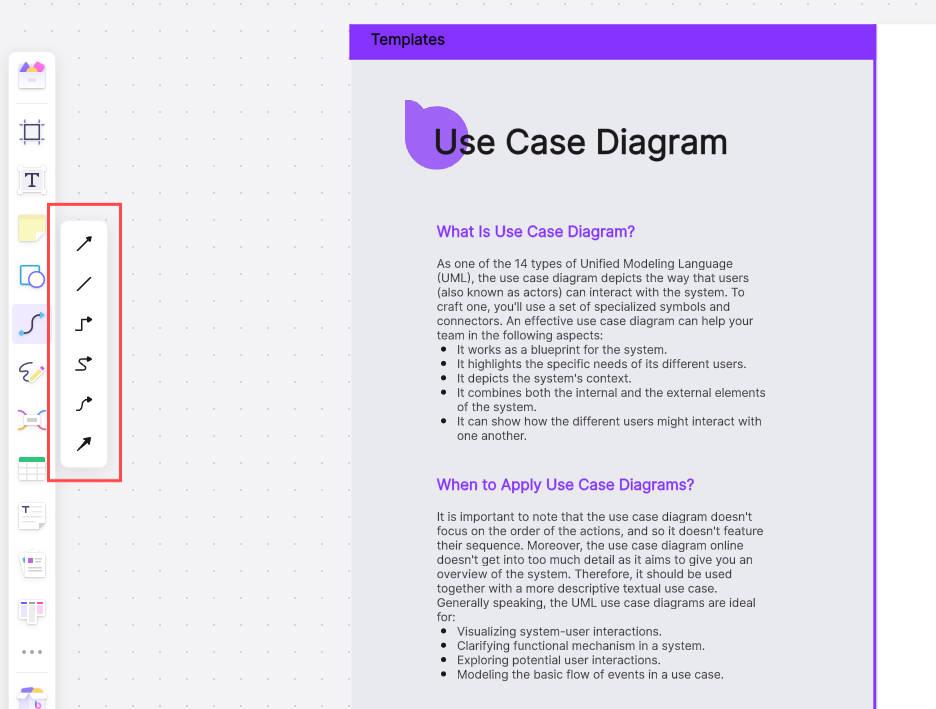
Step 4. Share Use Case Diagram
Your use case diagram is ready. Boardmix makes it easy for you to share it with your colleagues and managers. All you have to do is share the link and they'll be taken directly to the diagram.
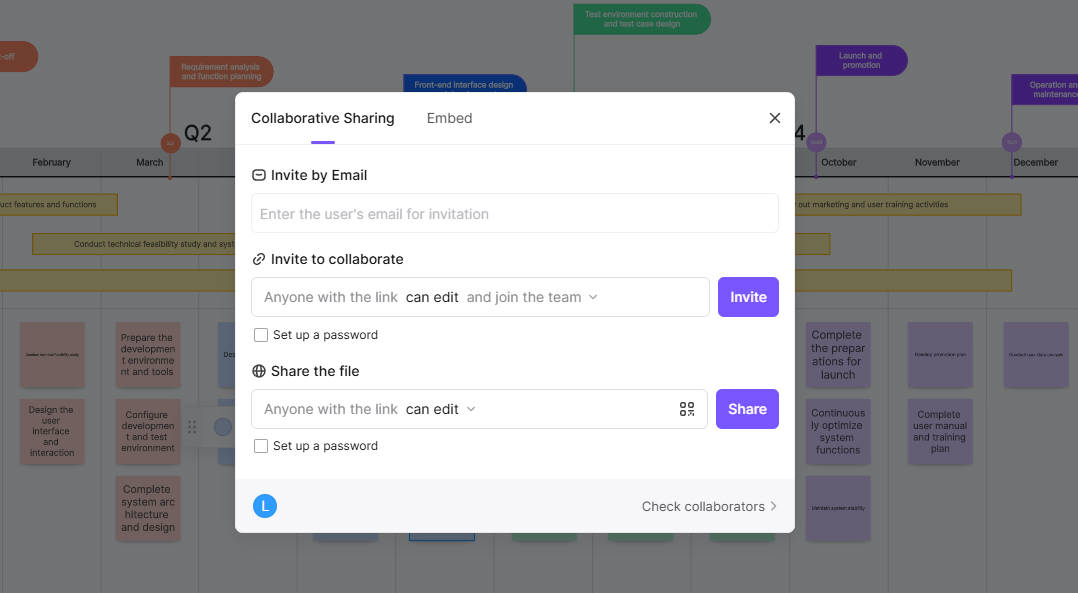
Conclusion
All the use case diagram examples show you how you can use this diagram to increase the efficiency of your system. And you can also use Boardmix to take advantage of its numerous templates that make diagram creation faster and easier than ever.









