When working with a team, sharing ideas, and collaborating online, keeping your information secure is a big deal. Collaboration boards are amazing tools for brainstorming, planning, and organizing tasks. But what if your sensitive project details or client information accidentally fall into the wrong hands? That’s where password-protected collaboration boards come in.
Protecting your workspaces with password isachivable on collaboration boards. You can make sure only the right people can access your boards, without making it complicated for your team. Let’s walk through everything you need to know about password-protected boards, why they matter, and how you can set them up for safe and effective collaboration.
What is a Password-Protected Collaboration Board?
A password-protected collaboration board is an online workspace where you and your team can share ideas, organize projects, and work together in real time, all while keeping access restricted to authorized users. Think of it as a virtual whiteboard with a lock on it—only those with the key (the password) can enter.
Features of Online Collaboration Boards
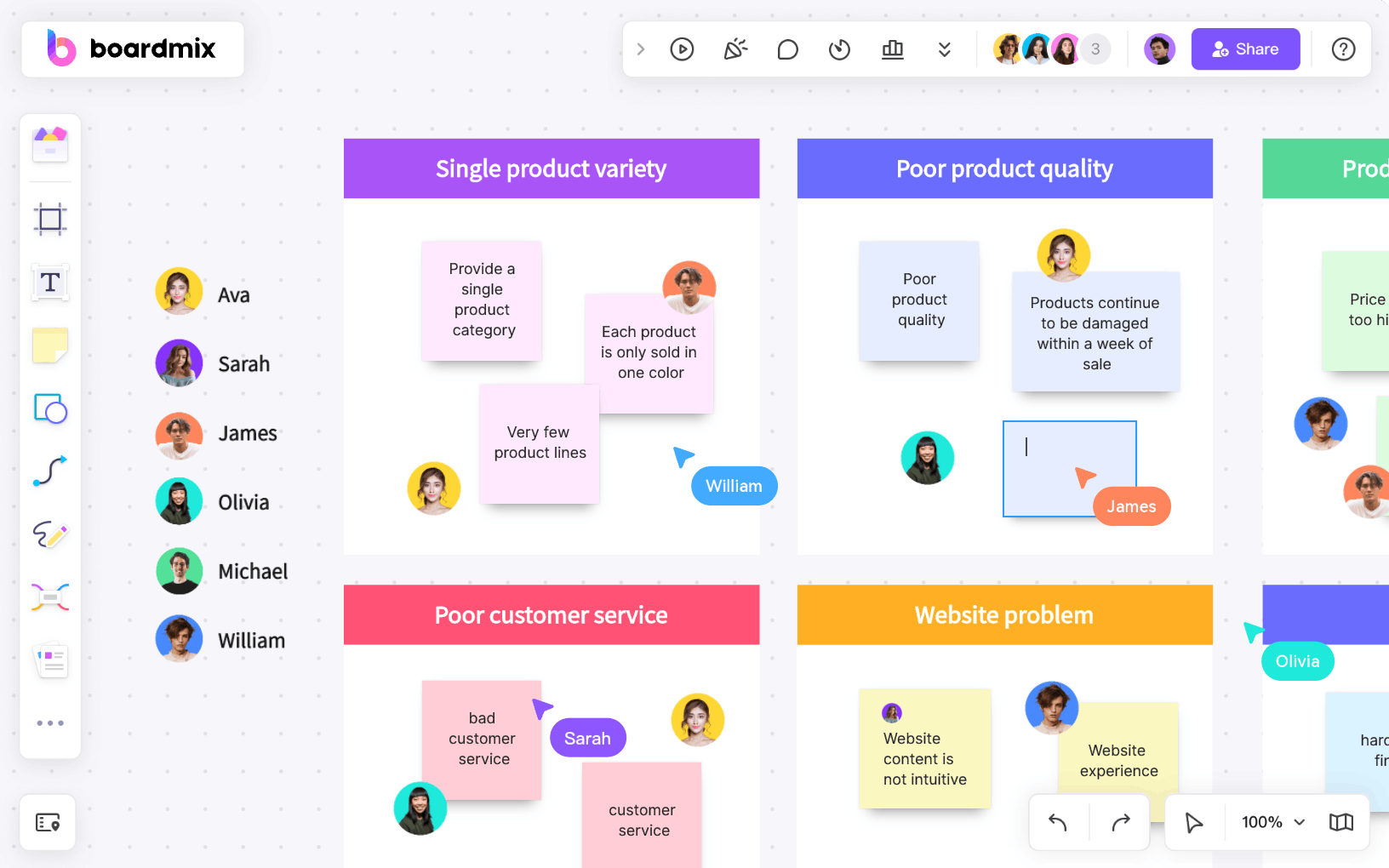
Online collaboration boards, like Boardmix, come with tons of features that make teamwork easier:
- Real-Time Editing: Everyone can work on the same board simultaneously, no matter where they are.
- Templates for Planning: Pre-built templates for brainstorming, project management, and workflows save time and keep things organized.
- Infinite Canvas: No space limits—visualize large projects, workflows, or complex ideas without worrying about running out of room.
- File Sharing: Upload documents, images, and other files directly to the board for seamless collaboration.
The Benefits of Password Protection
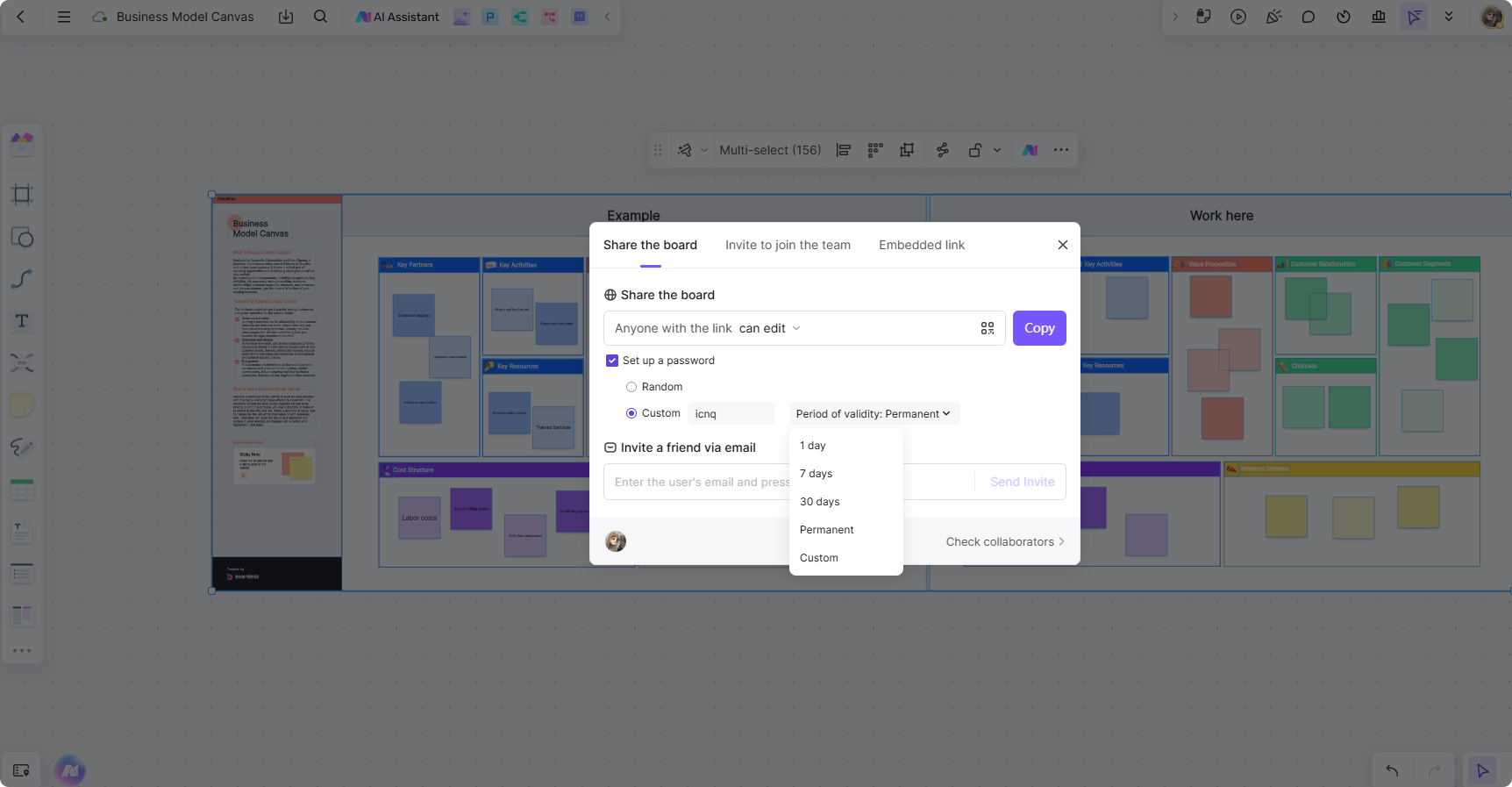
Adding a password to your board ensures that only the right people can view or edit it. This is especially helpful for:
- Sensitive Projects: For example, a marketing team working on a confidential product launch.
- Client Work: When you need to share progress with clients but don’t want the board to be publicly accessible.
- Team Privacy: Keeping internal discussions secure from external parties.
Risks Without Password Protection
Without password protection, your collaboration board could be accessed by outsiders, leading to potential data leaks, unauthorized edits, or even accidental deletions. Passwords help maintain control over who gets to see and modify your work.
Why Is It Important to Set a Password for Collaboration Boards?
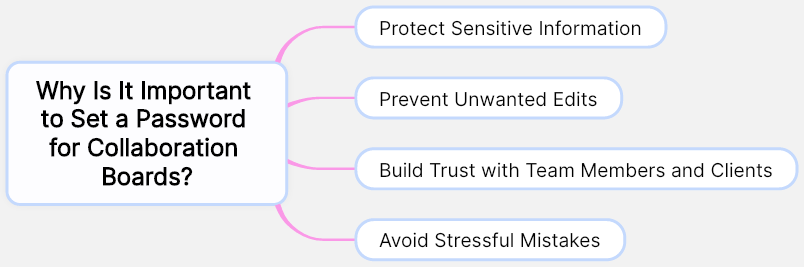
Have you ever shared a link to a board and wondered who might accidentally stumble upon it? Setting a password isn’t just a precaution—it’s a necessity.
Protect Sensitive Information
Collaboration often involves sharing critical information: project timelines, financial data, or client details. A password ensures this information stays within your trusted circle, reducing risks of leaks or misuse.
Prevent Unwanted Edits
Imagine spending hours perfecting a project plan, only for someone unauthorized to make changes. Password protection helps you keep control over who can edit or view your board.
Build Trust with Team Members and Clients
When your team or clients know their information is safe, it builds trust. They’ll feel more comfortable sharing ideas, knowing that only the right people have access to the board.
Avoid Stressful Mistakes
Sometimes, it’s not about malicious intent. Accidental access or edits by someone outside your team can create unnecessary headaches. A password prevents such issues before they happen.
How to Set a Password-Protected Board on Boardmix
Boardmix offers several flexible options to protect your boards and keep your sensitive information secure. Whether you’re working on a private project or sharing a board externally, Boardmix provides tools to manage visibility, access permissions, and password protection. Getting started with password-protected boards on Boardmix is quick and easy. Let's see how.
- Create Private or Public Projects
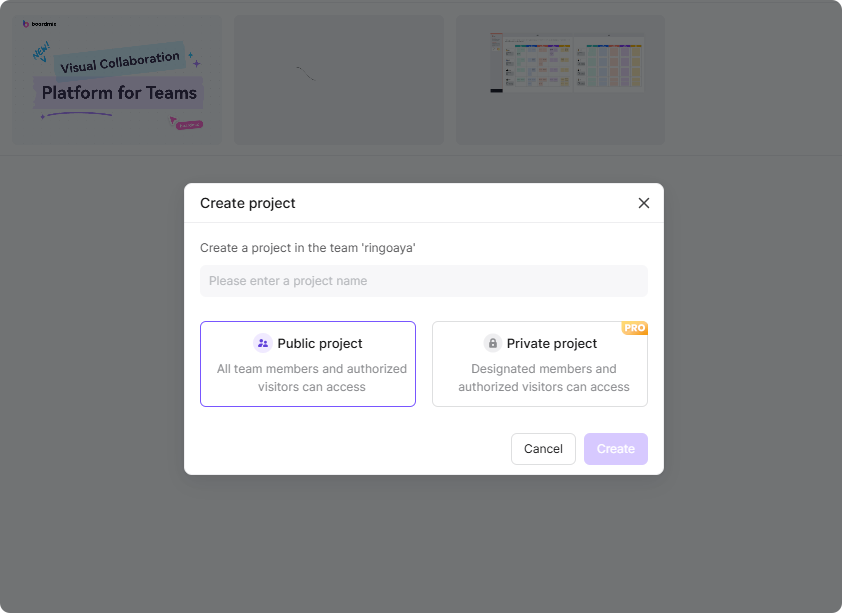
When you create a new project in Boardmix, you’ll be prompted to choose between a Public Project or a Private Project.
- Private Project: This option ensures that only specific team members you’ve added to the project can view or edit it. Private projects are ideal for confidential tasks, sensitive designs, or internal workflows that need restricted access.
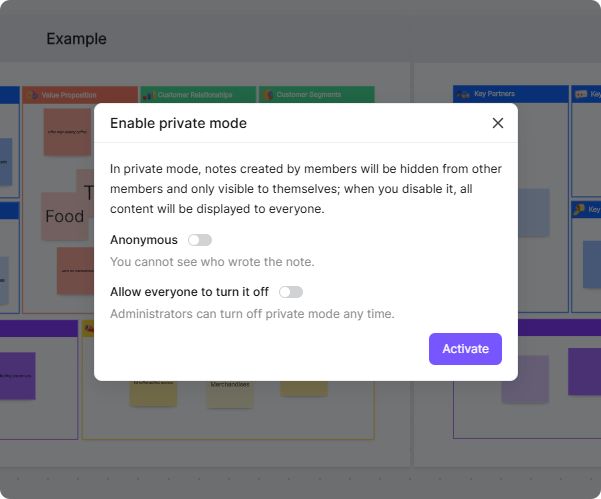
- Public Project: Public projects are visible to anyone with access to the workspace, making them suitable for general discussions or team-wide updates.
By setting your project as private, you automatically limit visibility and ensure that only selected team members can interact with the content. This is a great first step in protecting your boards.
- Secure Your Boards When Sharing
Boardmix provides multiple access control options when sharing your boards. You can decide who can view, edit, or access the board—and even protect it with a password. Here’s how:
Sharing Options
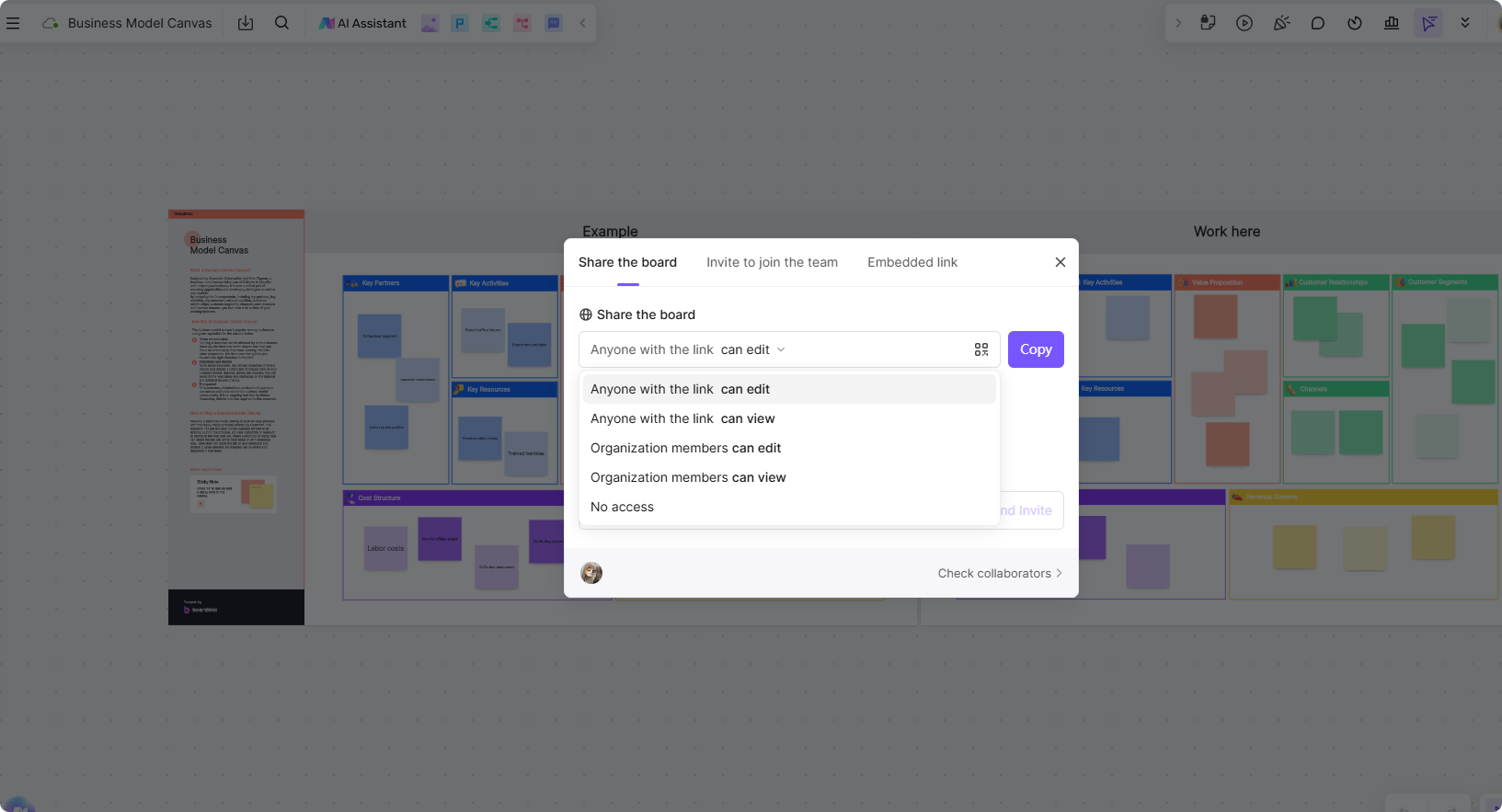
When you click the "Share" button on your board, you’ll see several sharing options, such as:
- Anyone Can Edit: Allows anyone with the link to make changes to the board.
- Anyone Can View: Limits access to viewing only, without the ability to make edits.
- Organization Members Can Edit: Restricts editing access to members of your organization.
- Organization Members Can View: Allows organization members to view the board without editing rights.
- Disable Share Link: Completely disables the sharing link, ensuring no one outside the project can access the board.
Set a Password for Your Board
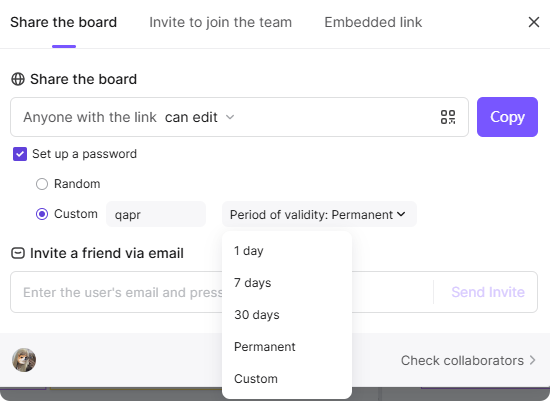
If you want an extra layer of security, you can protect your board with a password:
- In the sharing settings, click “Set up a password”.
- Enter a strong password to lock the board.
- Choose the expiration time for the sharing link and password. You can set it to expire in a few hours, days, or leave it open-ended for long-term use.
This feature is especially useful when sharing boards with external collaborators or clients, ensuring that only those with the password can access the content.
- Additional Security Features for Boards
Boardmix doesn’t just stop at password protection. It offers additional features to give you complete control over your boards:
- Time-Limited Access: When sharing a link, you can set a time limit for access. For example, you can create a link that expires after 24 hours, preventing long-term unauthorized access.
- Custom Permissions: You can assign specific roles to team members, such as “Viewer” (read-only) or “Editor” (full access), based on their responsibilities.
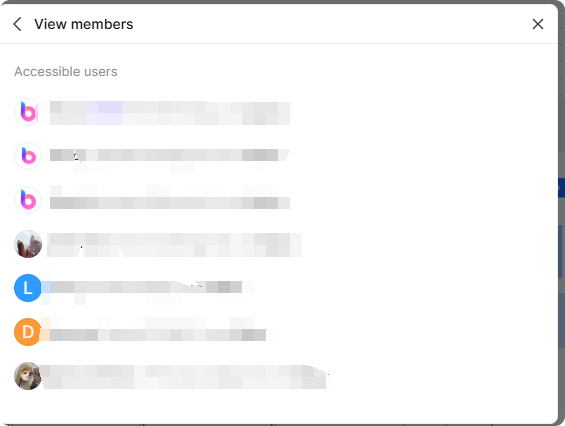
- Activity Logs: Monitor who has accessed or modified your board. This is helpful for tracking changes and ensuring accountability within your team.
- Disable Sharing at Any Time: If you no longer want your board to be accessible, you can disable the sharing link instantly from the same settings menu.
Why These Features Matter
Boardmix’s flexible sharing and protection options ensure that your boards remain secure while still fostering collaboration. For internal projects, private boards keep your team’s work confidential. For external sharing, password protection and time-limited links give you full control over who can access your content and for how long.
By taking advantage of these tools, you can confidently share your ideas, plans, and designs without worrying about unintended access or data breaches. Start securing your workspaces today and keep your collaboration safe with Boardmix.
What are Key Points for Secure Collaboration?
When using password-protected boards, there are a few important tips to keep in mind to ensure maximum security and usability:
- Use Strong Passwords
Avoid simple or obvious passwords like "12345" or "password." Instead, use a mix of letters, numbers, and special characters for better protection. - Change Passwords Regularly
For long-term projects, update your password periodically to maintain security, especially if team members change or external collaborators are involved. - Share Passwords Securely
Never share passwords in unsecured channels like public chat rooms or emails. Use encrypted communication tools or direct messages instead. - Monitor Access
Regularly check who has access to your board and remove users who no longer need it. This keeps your workspace secure and organized. - Backup Important Data
Even with password protection, it’s always a good idea to save backups of critical information in case of technical issues.
The Bottom Line
Password-protected collaboration boards strike the perfect balance between security and usability. They give you peace of mind, knowing your sensitive information is safe, while still allowing your team to work together effortlessly.
Boardmix make it simple to set up password-protected boards, ensuring smooth and secure collaboration for teams of any size. From protecting client projects to managing internal workflows, adding a password is a small step that makes a big difference.
So the next time you set up your collaboration board, don’t skip this important feature. It’s easy to implement and ensures your work stays in the right hands—where it belongs.









