PowerPoint flowchart templates offer a versatile and user-friendly solution for creating detailed and visually appealing diagrams. Whether you're mapping out a complex project, illustrating a decision-making process, or showcasing a workflow, PowerPoint flowchart templates provide the tools needed to make your presentations clear and impactful.
Understanding PowerPoint Flowchart Templates
PowerPoint flowchart templates are pre-designed layouts that help users create various types of flowcharts easily. These templates come with a range of shapes, lines, and styles that can be customized to fit specific needs. Flowcharts are graphical representations of processes, workflows, or systems that use symbols and arrows to depict the steps involved.
Flowchart templates in PowerPoint are widely used across different industries and functions, including project management, process engineering, decision-making, and data analysis.
Benefits of PowerPoint flowchart templates:
Visualizing Processes: Clearly outline the steps in a process, making it easier to identify inefficiencies and areas for improvement.
Improving Communication: Simplify complex information, making it more accessible for stakeholders and team members.
Facilitating Decision-Making: Provide a clear view of the potential outcomes and paths, aiding in strategic planning and problem-solving.
Training and Onboarding: Help new employees understand workflows and procedures quickly.
How to Create a Flowchart in PowerPoint?
Creating a flowchart in PowerPoint is a straightforward process, thanks to the built-in tools and templates. Here’s a step-by-step guide to get you started:
1. Open PowerPoint: Launch PowerPoint and open a new or existing presentation where you want to add the flowchart.
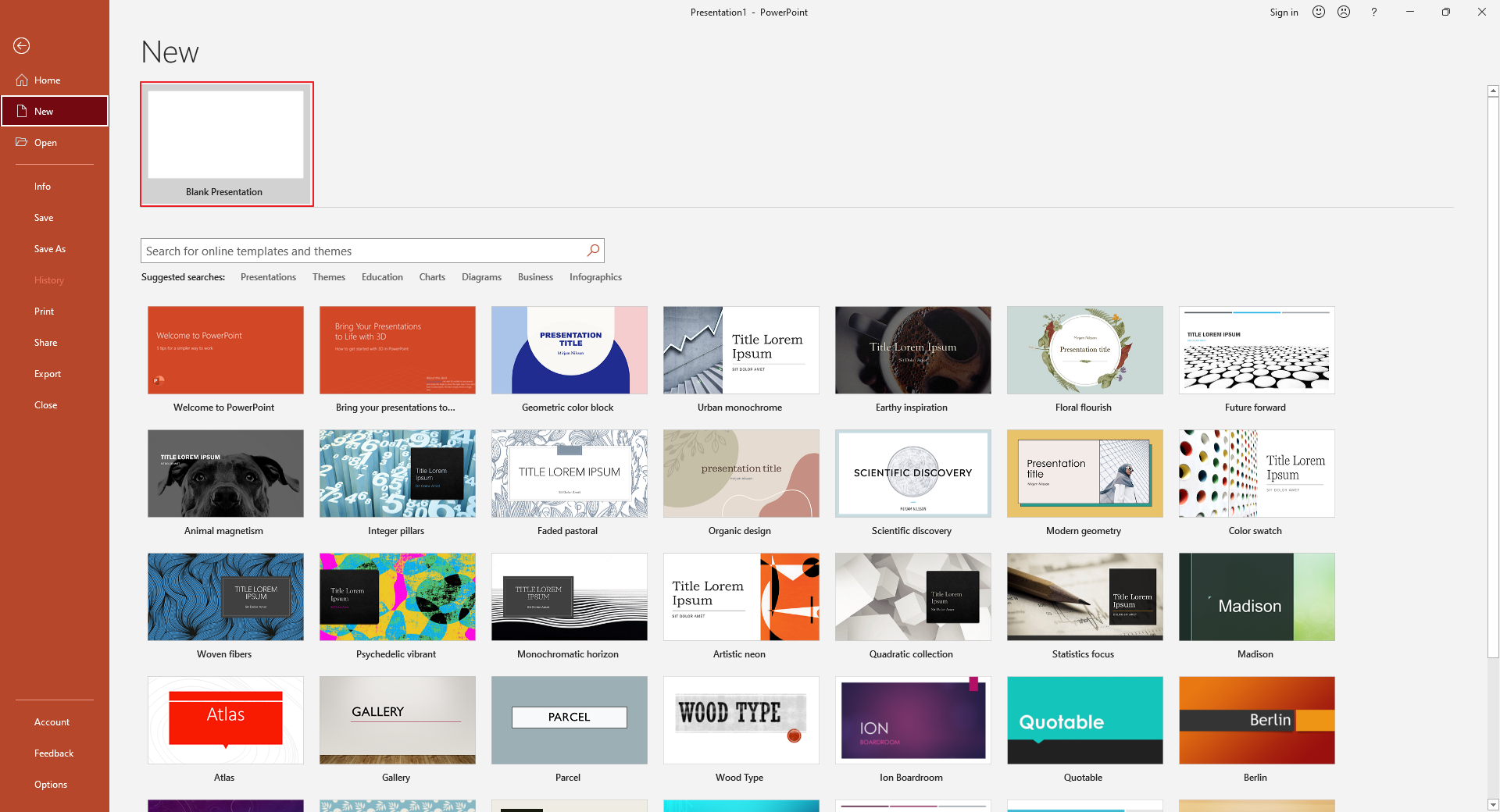
2. Insert a Blank Slide: Go to the "Home" tab, click on "New Slide," and select "Blank" to create a blank slide. Ans navigate to the "Insert" tab, click on "Shapes," and choose the shapes that correspond to your flowchart elements (e.g., rectangles for processes, diamonds for decisions).
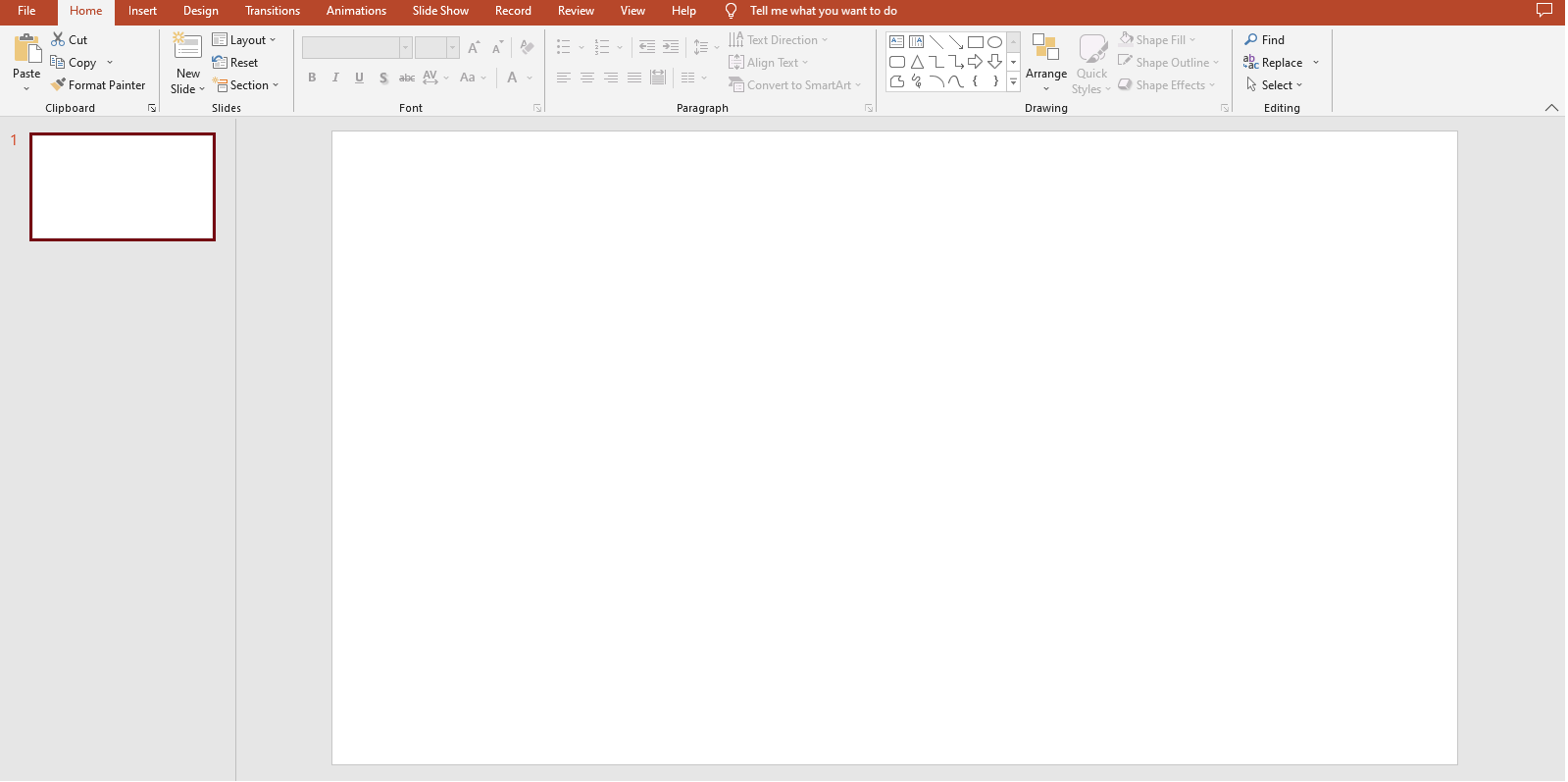
3. Draw the Flowchart: Click and drag to draw each shape on the slide. Use the "Text Box" tool to label each shape with the appropriate step or decision.
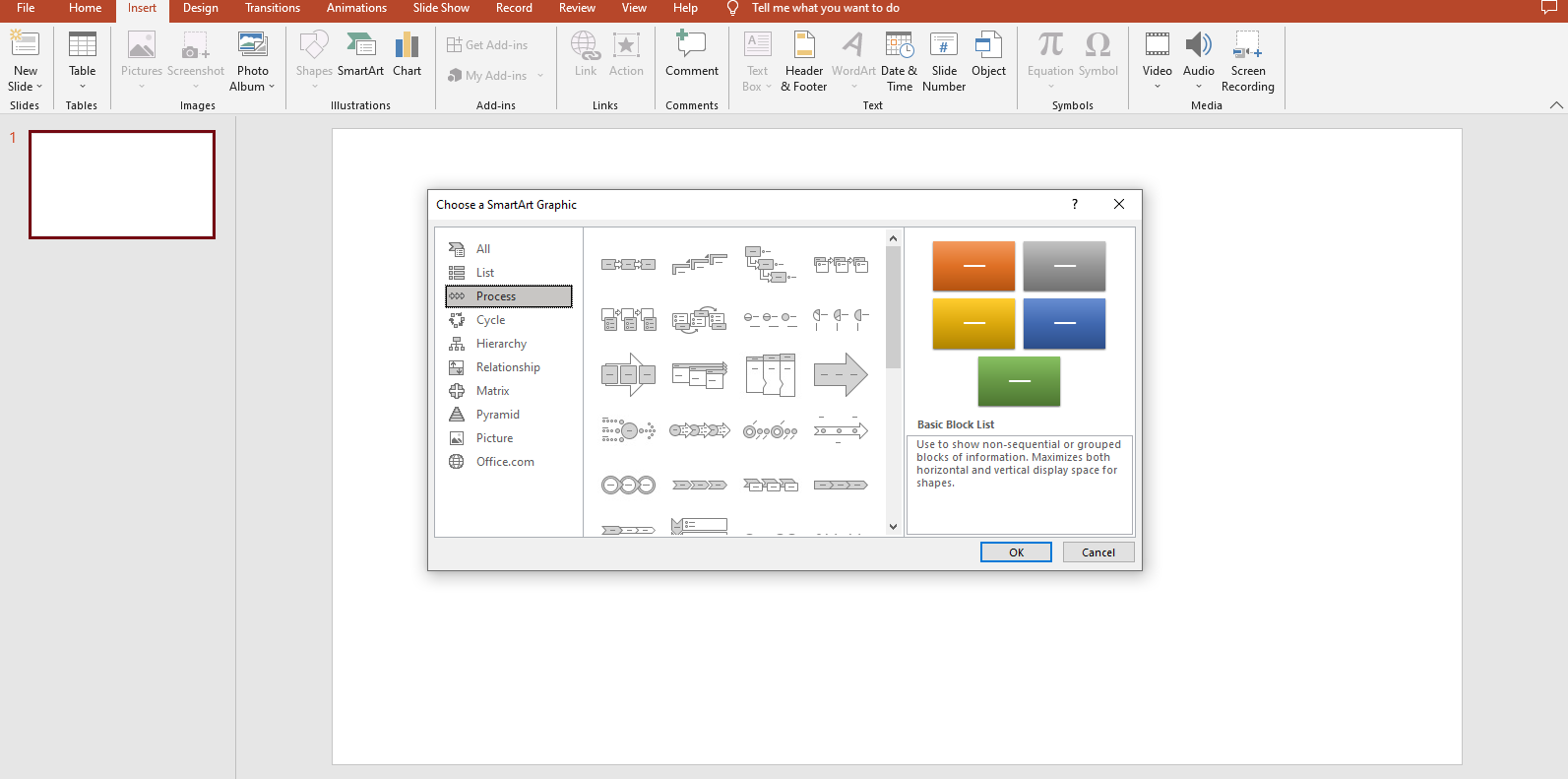
4. Connect Shapes: Use arrows to connect the shapes, indicating the flow of the process. Select the arrow from the "Shapes" menu and draw lines between the shapes.
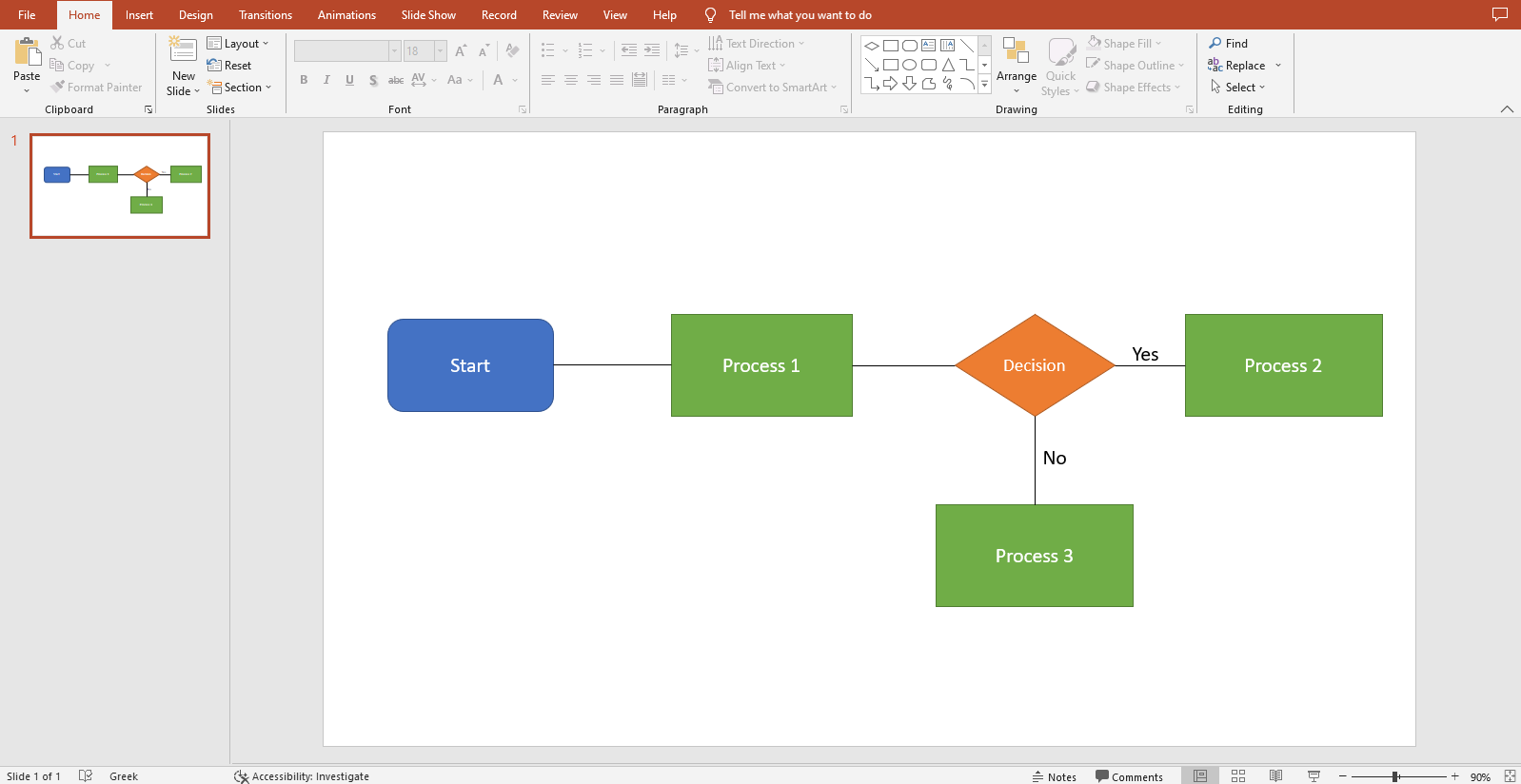
5. Customize: Adjust the colors, fonts, and styles to match your presentation's theme. If you want to make your PowerPoint flowchart template more abundant, you can add more details, which include additional elements such as images, icons, or data to enhance the flowchart.
6. Review: Check for accuracy and clarity, ensuring the flowchart effectively communicates the intended information.
PowerPoint Flowchart Templates
PowerPoint offers a variety of flowchart templates designed to meet different needs. Here are six essential templates:
1. PowerPoint Basic Process Flowchart Template
The PowerPoint Basic Process Flowchart Template provides a straightforward way to document sequential steps in a process. It typically includes standard shapes like rectangles for process steps, diamonds for decisions, and arrows to indicate the flow of operations. This template is ideal for outlining standard operating procedures, simple workflows, and step-by-step guides in various business and educational contexts. Boardmix also offers a Basic Process Flowchart Template that allows real-time collaboration, making it easier to edit and review processes with team members online.
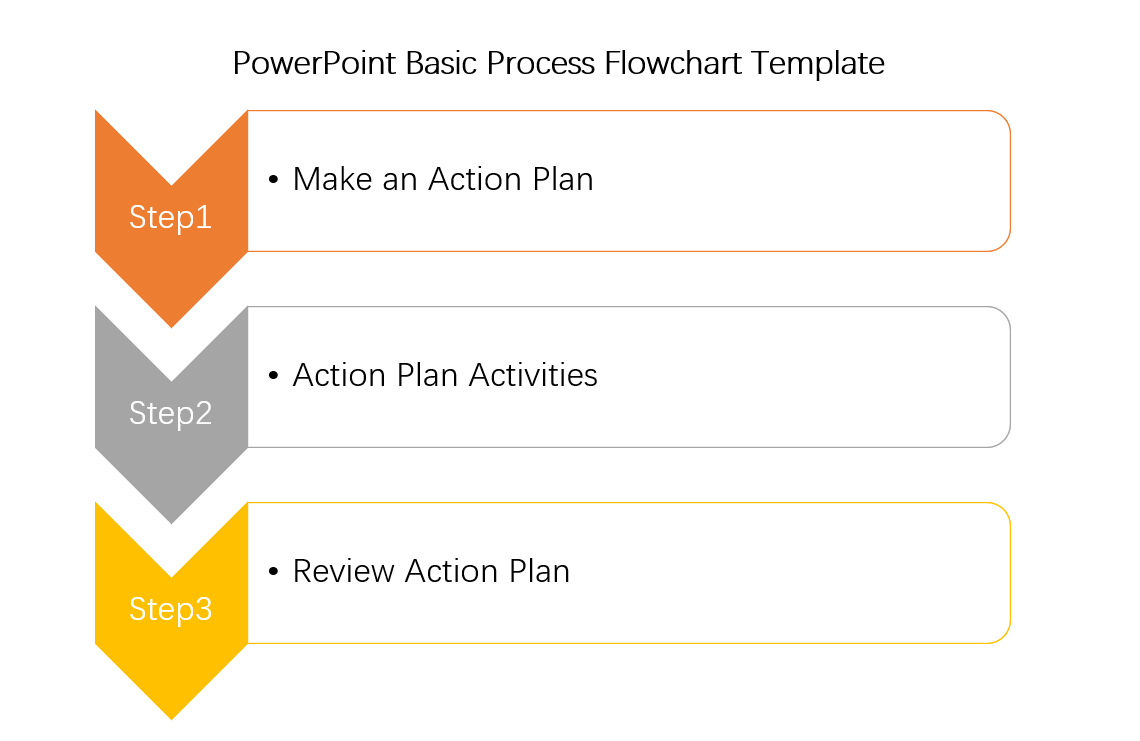
Features:
-Simplicity: Easy to use with minimal elements, making it suitable for beginners and simple processes.
-Customization: Can be easily tailored with colors, fonts, and styles to match your presentation's theme.
-Clarity: Helps in presenting clear and concise information, avoiding unnecessary complexity.
2. PowerPoint Swimlane Flowchart Template
The PowerPoint Swimlane Flowchart Template organizes a process into lanes that represent different departments, teams, or individuals. Each lane contains the steps for which the respective entity is responsible. The template is particularly useful for processes that involve multiple departments or teams, such as cross-functional projects, service processes, and organizational workflows. In Boardmix, you also can find a swimlane flowchart template to manage the progress of the project.
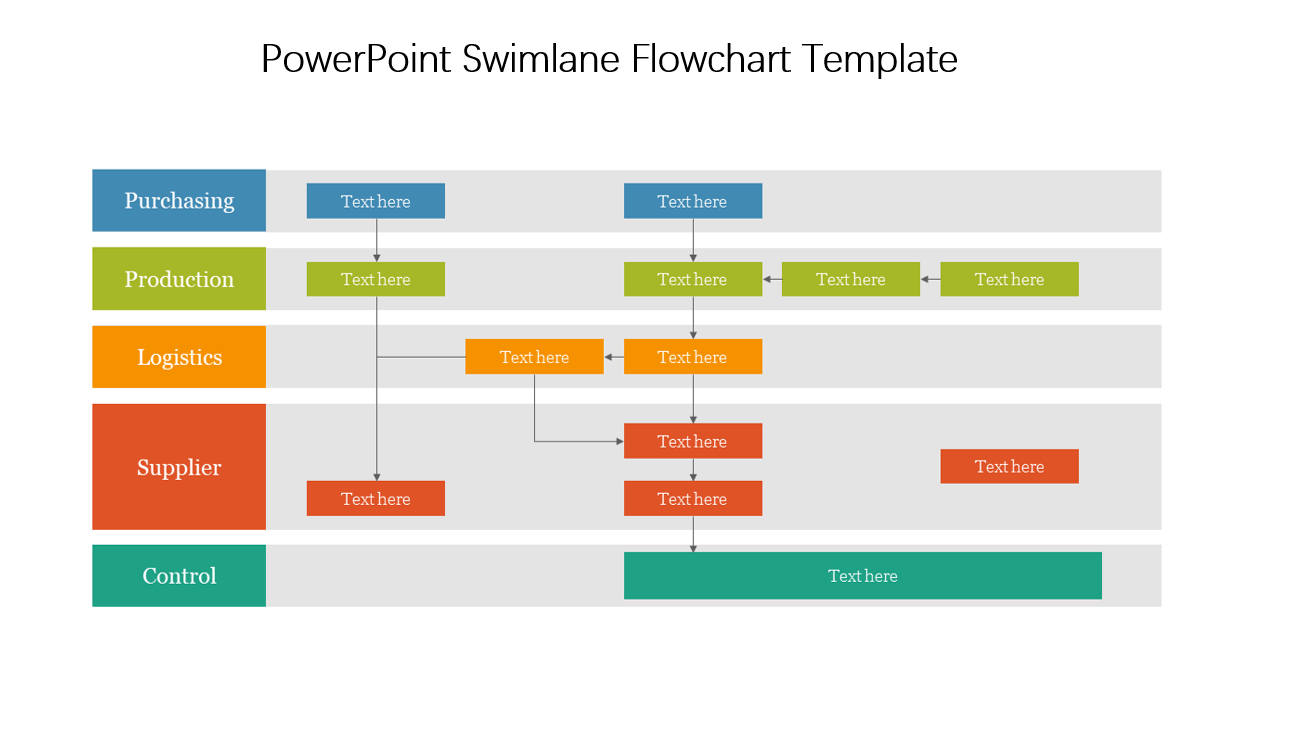
Features:
-Division: Separates tasks and responsibilities across different lanes, improving clarity.
-Coordination: Helps in identifying interdependencies and coordination points between different departments or teams.
-Accountability: Enhances accountability by clearly showing who is responsible for each step in the process.
3. PowerPoint Decision Tree Flowchart Template
The PowerPoint Decision Tree Flowchart Template is designed to map out decisions and their possible outcomes. It uses branches to represent different choices and the paths that stem from each decision point. This template is suitable for strategic planning, risk assessment, and any scenario that involves multiple decision paths, such as business strategy development, project planning, and troubleshooting processes.
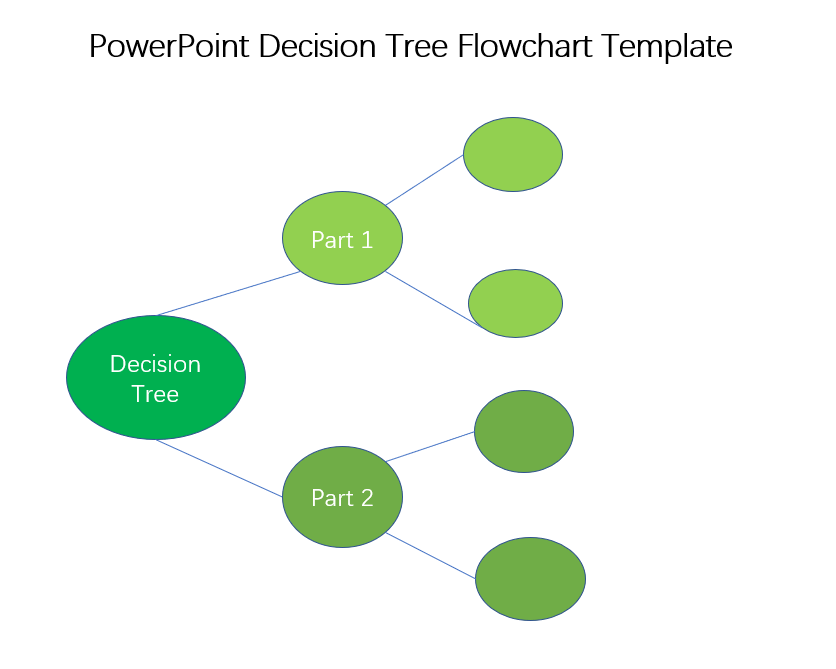
Features:
-Branching: Displays different decision paths and outcomes.
-Analysis: Aids in evaluating various options and their potential impacts.
-Visualization: Helps in visualizing complex decision-making processes, making them easier to understand and analyze.
4. PowerPoint Workflow Diagram Template
The PowerPoint Workflow Diagram Template provides a detailed depiction of a sequence of operations or tasks. It includes various shapes and connectors to represent the flow of activities within a process. The template is ideal for complex workflows in business processes, IT systems, engineering projects, and manufacturing operations.
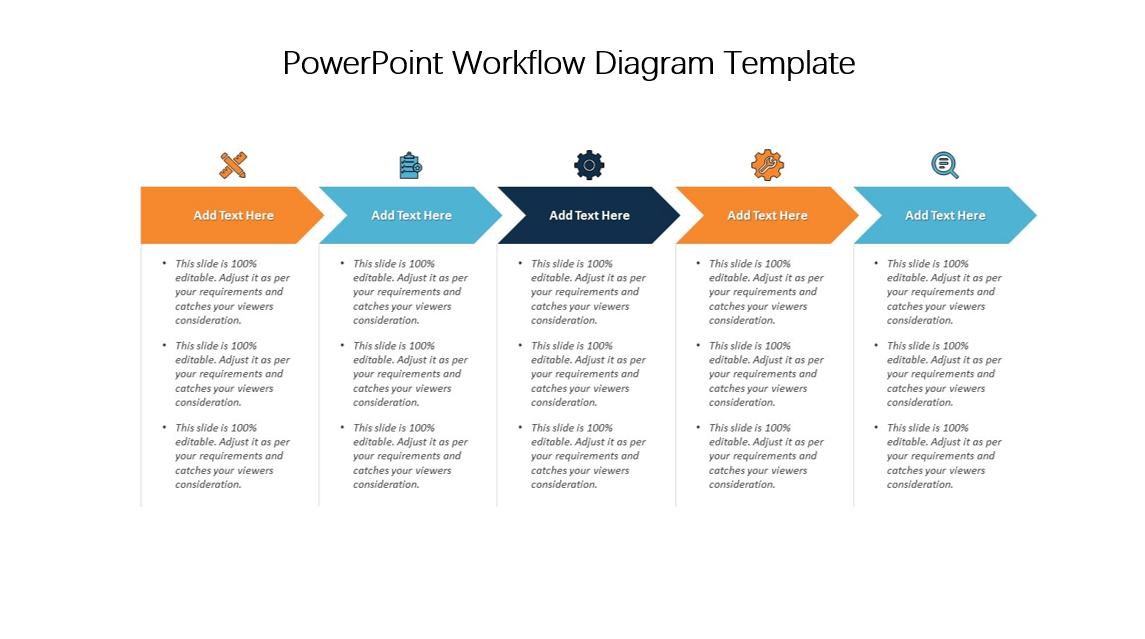
Features:
-Detailing: Captures detailed steps and sequences in a process.
-Visualization: Offers a comprehensive view of the workflow, highlighting dependencies and process flow.
-Analysis: Helps in identifying bottlenecks and areas for process improvement.
Boardmix’s Workflow Diagram Template supports detailed and collaborative workflow mapping. Users can work together in real-time to develop and refine workflows, making the process of identifying and addressing issues more efficient.
5. PowerPoint Project Flowchart Template
The PowerPoint Project Flowchart Template focuses on visualizing the phases and tasks involved in a project. It includes timelines, milestones, and task dependencies. The template is useful for project management, including planning, tracking progress, and resource allocation in various types of projects, from construction to software development.
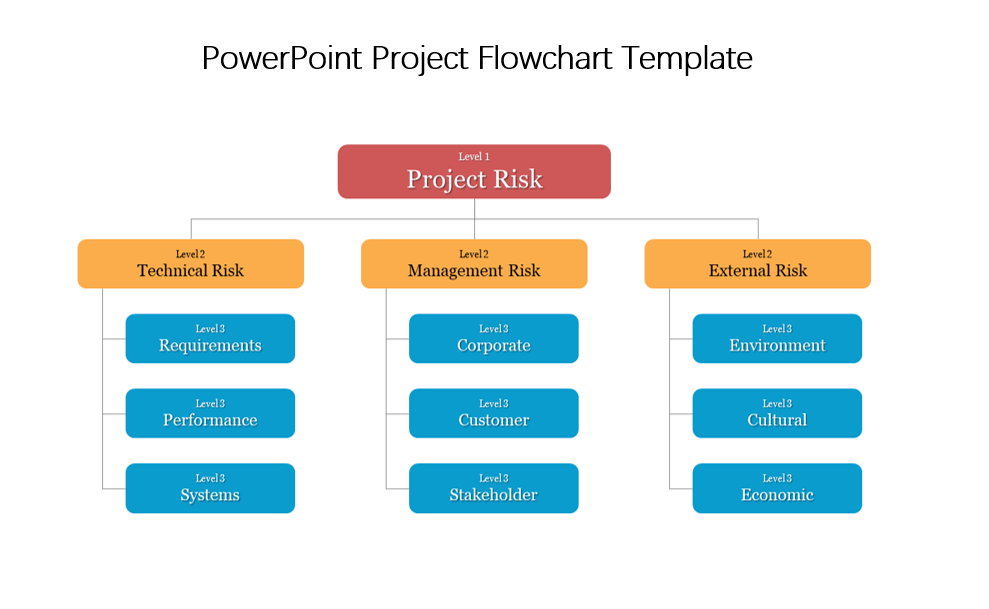
Features:
-Project Phases: Delineates different phases of a project.
-Milestones: Highlights key milestones and deadlines. You can grasp the progress of the project and change the aim.
-Dependencies: Shows task dependencies, aiding in better project planning and execution.
6. PowerPoint Data Flowchart Template
The PowerPoint Data Flowchart Template represents the flow of data within a system or process. It uses various symbols to depict data inputs, processing steps, storage, and outputs. This template is suitable for IT, data analysis, and system design, helping to map out data processing and management workflows.
Features:
-Data Representation: Clearly shows how data moves through a system.
-Analysis: Helps in identifying data flow inefficiencies and bottlenecks, identifying potential bottlenecks and improving data management.
-Design: Assists in designing and optimizing data systems and processes.
Boardmix’s Data Flowchart Template offers enhanced features for collaborative data flow mapping. Users can work together to design and optimize data processes, making it easier to manage and improve data systems.
By understanding the features and applications of these templates, you can effectively use them to enhance your presentations and workflows. Additionally, leveraging Boardmix for flowchart creation and collaboration can further streamline and improve the efficiency of your workflow management.
Tips for Using PowerPoint Flowchart Templates
PowerPoint flowchart templates are powerful tools for visualizing processes, improving communication, and supporting decision-making across various industries. Each template serves a specific purpose, from basic process mapping to complex project and data management. To maximize the effectiveness of PowerPoint flowchart templates, consider the following tips:
1. Keep It Simple: Avoid cluttering the flowchart with too much information. The main aim of a flowchart is to simplify complex processes, so focus on key steps and decisions.
2. Use Consistent Symbols: Each shape in a flowchart symbolizes a specific process or action. Maintain consistency in the shapes and symbols used to avoid confusion.
3. Color Code: Use different colors to differentiate between steps, departments, or data types.
4. Label Clearly: Ensure all elements are clearly labeled to convey the correct information.
5. Review and Revise: Once you've completed your flowchart, review it for any errors or areas of improvement. Regularly review and update the flowchart to reflect any changes in the process.
Visualize and Manage the Process of Flowchart in Boardmix
While PowerPoint is a powerful tool for creating flowcharts, Boardmix offers additional features and flexibility for managing and visualizing processes. Boardmix is a collaborative online platform designed for creating and sharing flowcharts and diagrams.
Benefits of Using Boardmix:
Boardmix Flowchart is the ultimate tool for creating dynamic and visually appealing flowcharts online. With a vast library of shapes and customization options, it offers everything you need to bring your flowcharts to life.
Real-Time Collaboration: Multiple users can work on the same flowchart simultaneously, making it ideal for team projects.
Customizable Templates: Customize your flowcharts with ease using our intuitive interface and selection of color themes. With quick start options and lines for seamless connections between shapes, creating flowcharts has never been easier. Plus, our color styles allow you to add visual appeal and clarity to your diagrams effortlessly.
Integration: Easily integrates with other tools and platforms, enhancing workflow efficiency. Boardmix Flowchart has you covered. From Microsoft Azure to Cisco, Alibaba Cloud to Tencent Cloud, and even scientific education topics like Mechanics, Electricity, Biology, and more, there's a theme to suit every need.
Interactive Elements: Allows the inclusion of interactive elements such as hyperlinks and multimedia, enriching the flowchart.
How to Use Boardmix for Flowchart Creation:
1. Sign Up the Boardmix Account
To begin, you'll need to access your Boardmix account. Go to the Boardmix website and enter your login credentials. If you don't have an account yet, you can sign up for a new one for free.

2. Choose a Flowchart Template
Once you're logged in, head over to the Template library. Select a flowchart template that suits your needs from the template library.
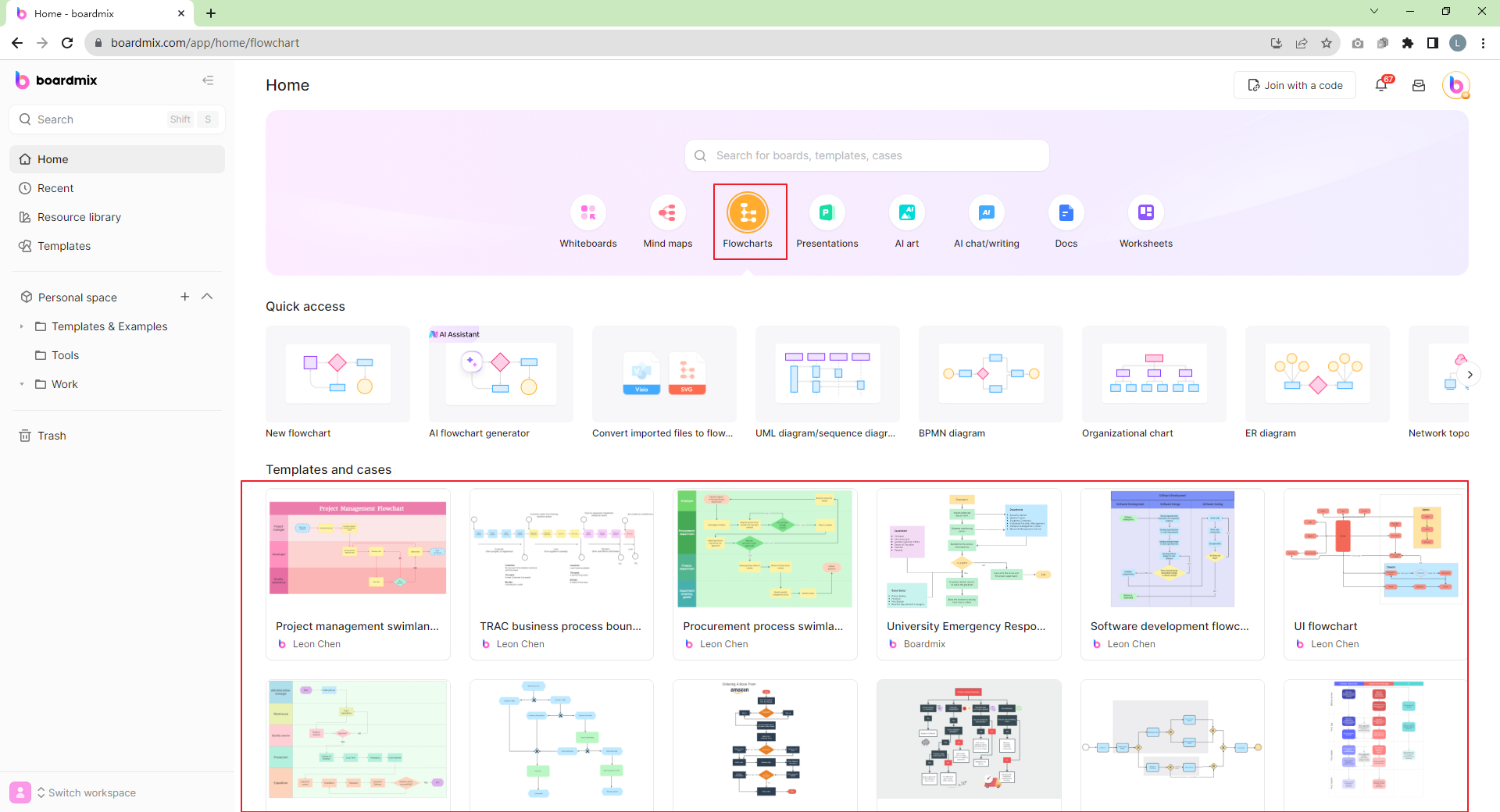
3. Customize and Edit Flowchart
Now that you've chosen the template, it's time to customize it according to your needs. You can use shapes, lines, drawing pens, icons, and other tools to decorate your template and create a flowchart for your work.
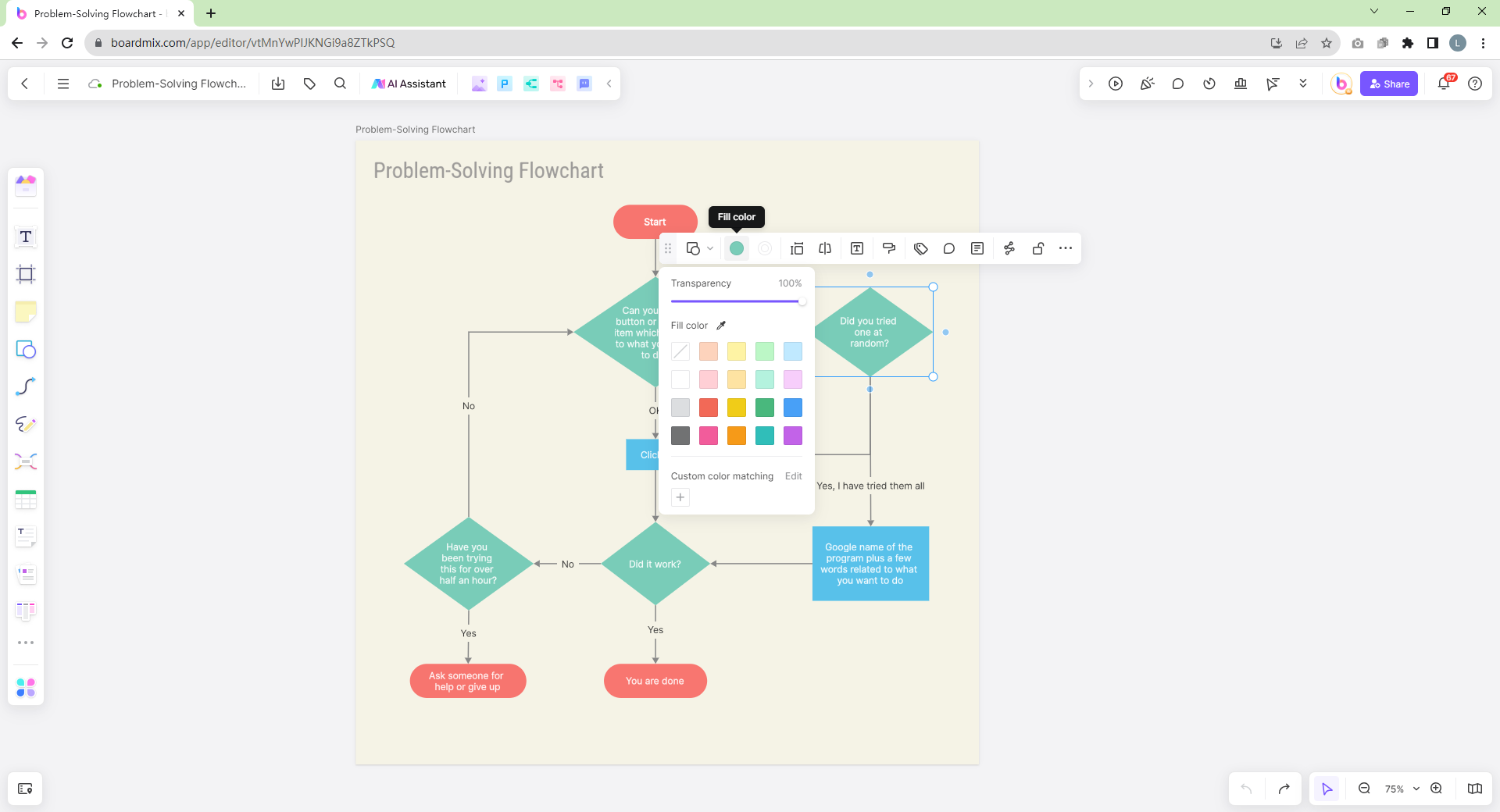
4. Collaborate and Share
When customizing your Flowchart Template, Boardmix autosaves your progress, but it's good practice to manually save before exiting. Next, share your activity plan to collaborate with your team. Click on the "Share" button on the top right corner of the screen, copy the sharing link, and send it to anyone whom you want to collaborate with. People can join this file to edit and collaborate on this file in real-time by clicking this sharing link. Invite team members to join and edit the flowchart in real time. You also can export the flowchart as a PDF or image, or share it directly via a link.
Conclusion
PowerPoint flowchart templates are invaluable tools for visualizing processes, enhancing communication, and supporting decision-making across various industries. By understanding the different types of templates available and how to use them effectively, you can create clear and impactful flowcharts. Additionally, leveraging tools like Boardmix can further streamline the creation and management of flowcharts, fostering better collaboration and efficiency. Whether you're documenting a simple process or mapping out a complex workflow, these tools and templates can help you achieve your goals with ease and precision.








