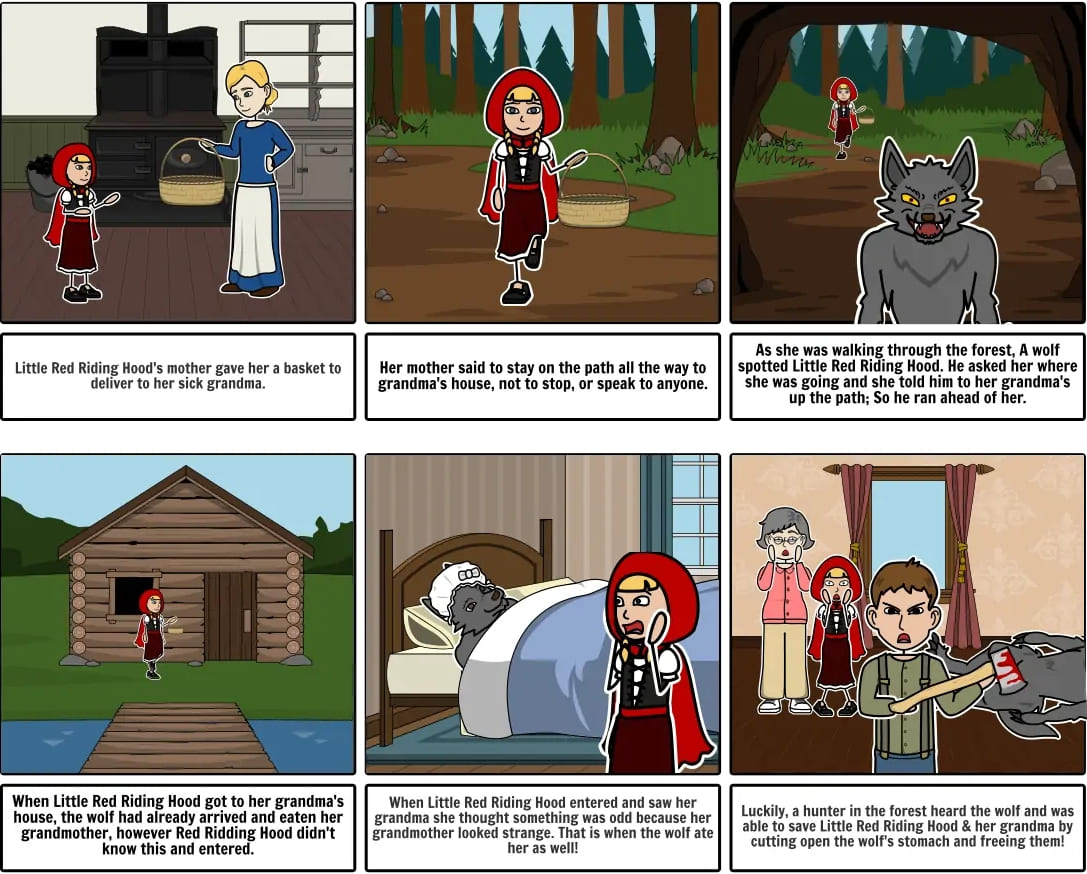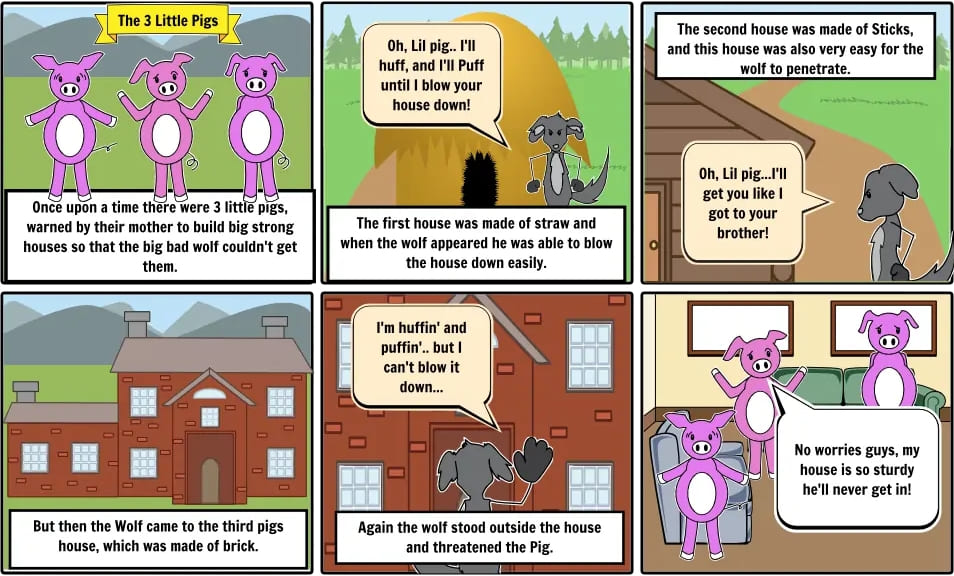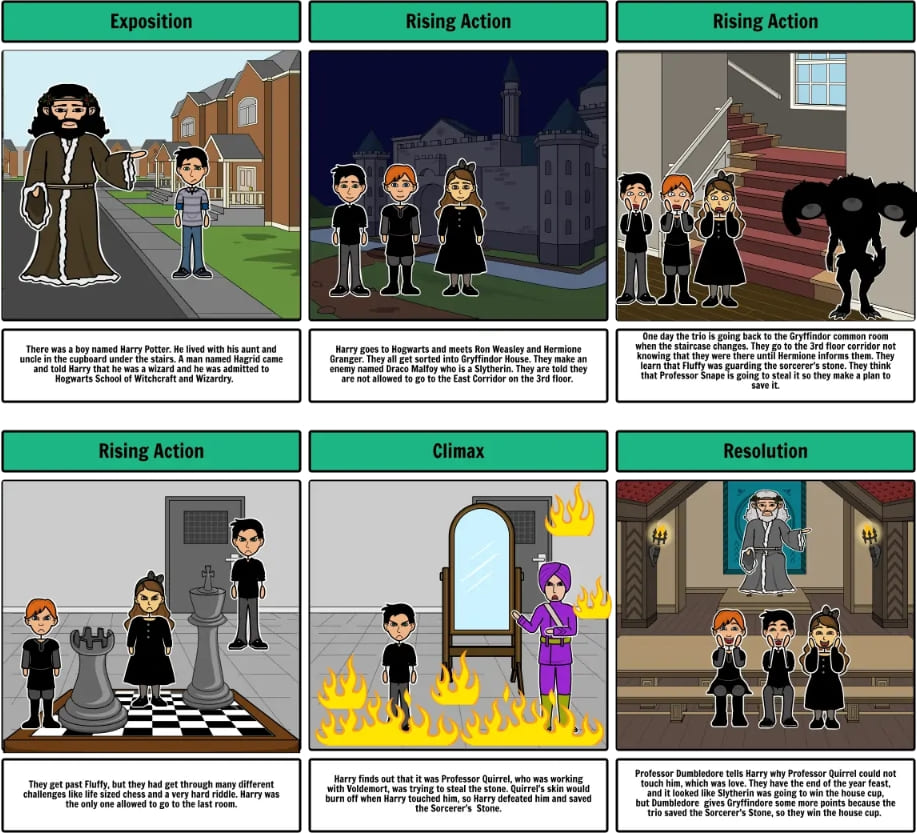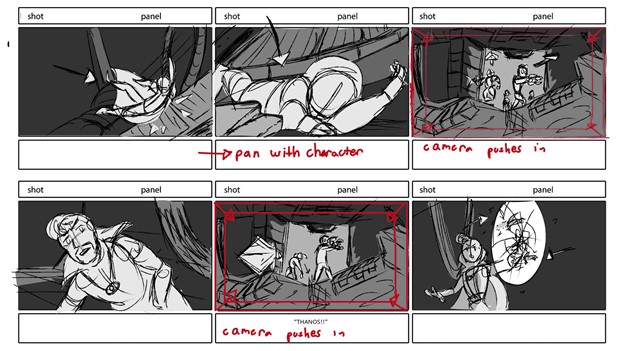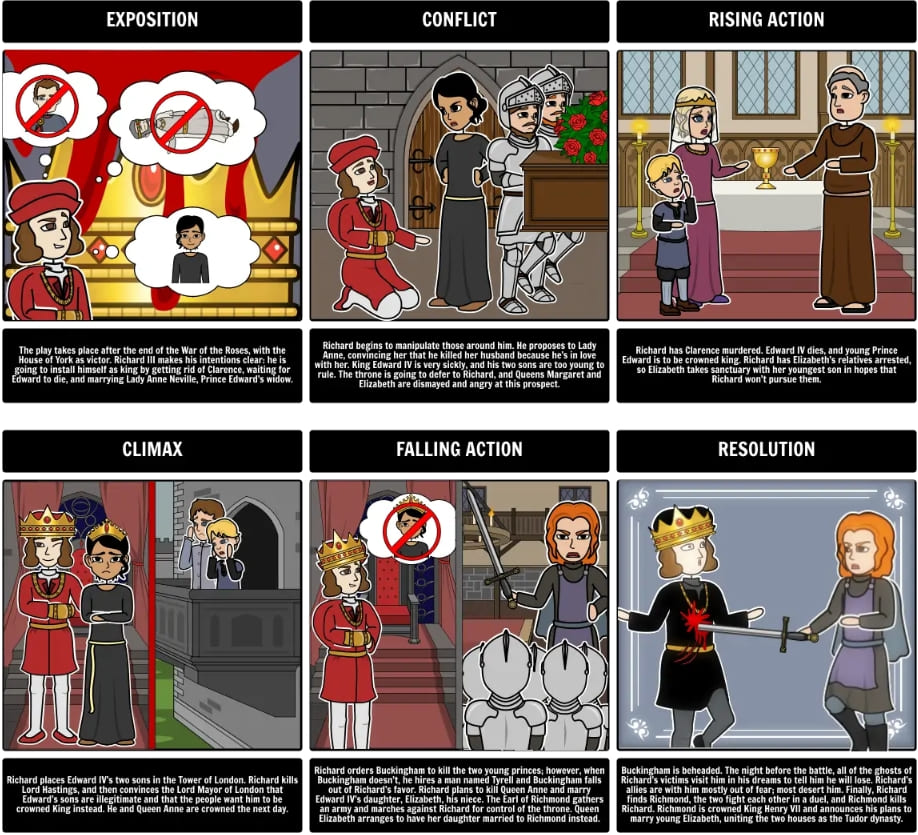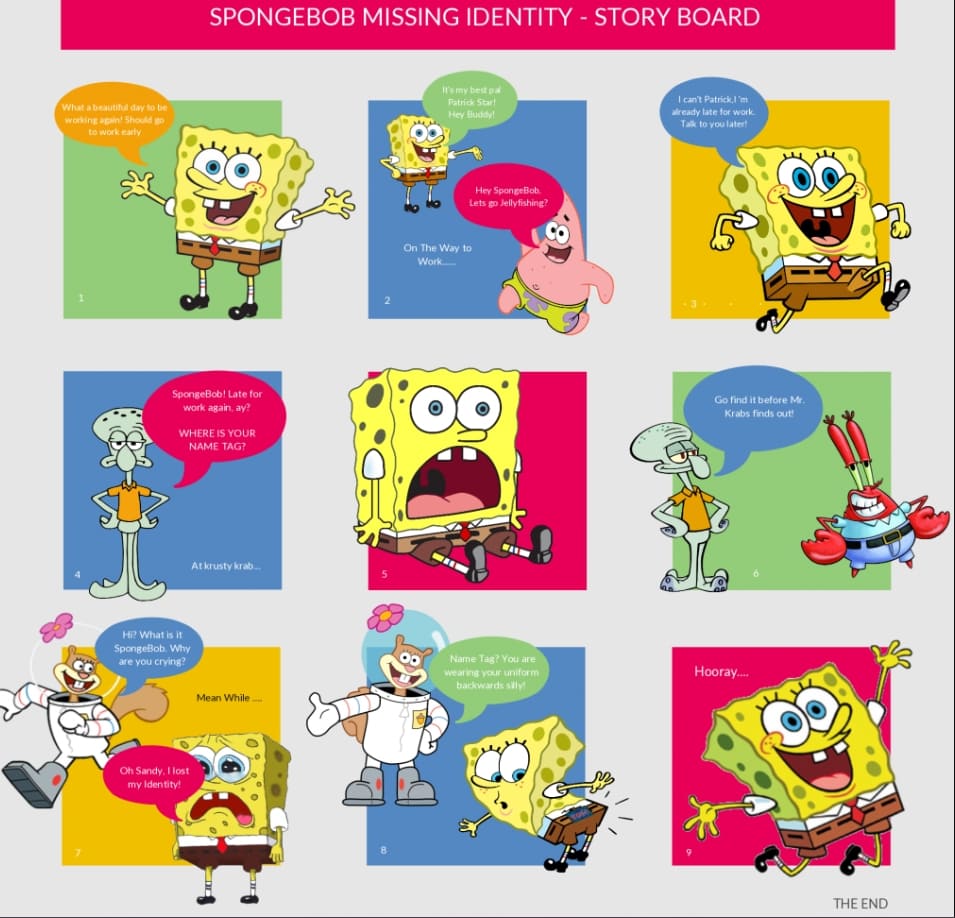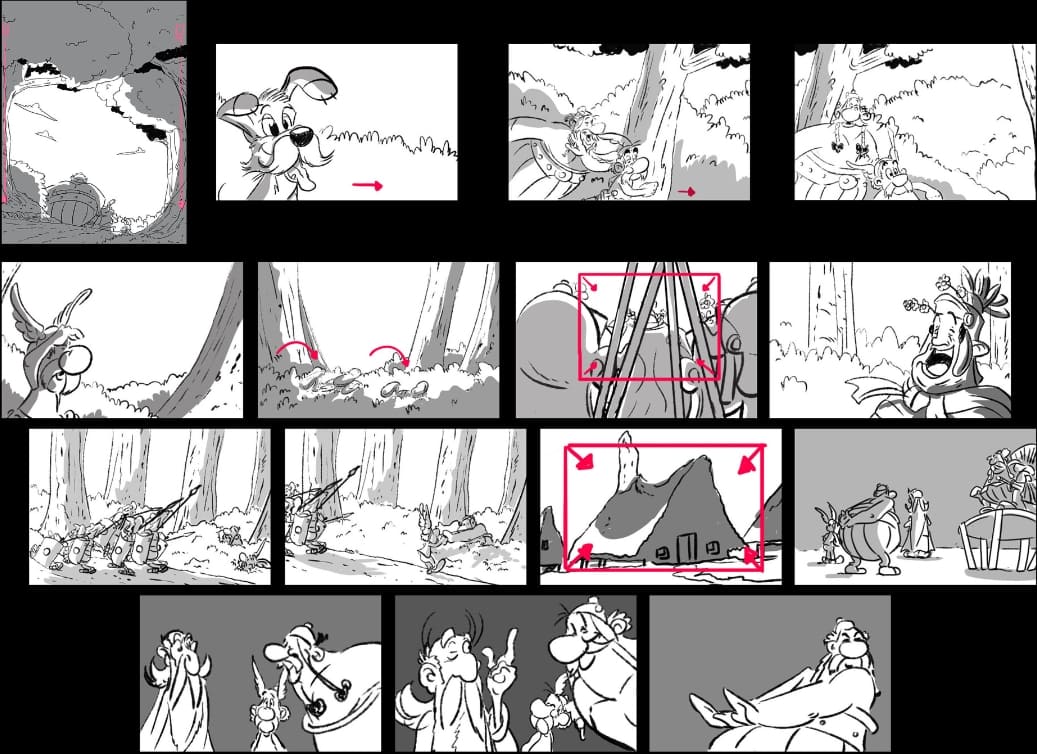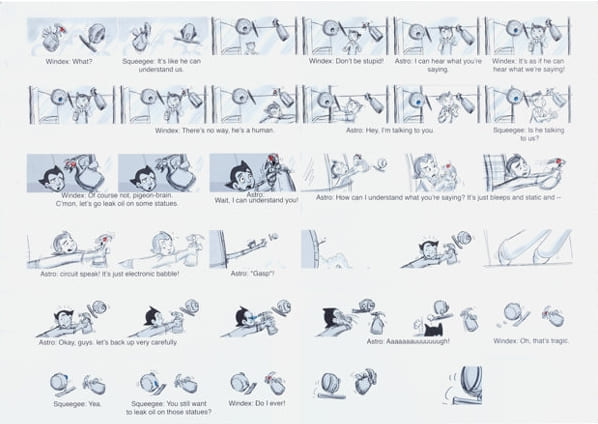Most people associate storyboards solely with film and series productions. However, schools are introducing this pre-production process today, especially for students taking up video and content production. If you’re one of them, continue reading and get some inspiration from the examples below.
Little Red Riding Hood
The storyboard example above, Little Red Riding Hood, is an excellent illustration of a polished template. The context clues on the panels are clear enough for the production team to understand what will happen in every scene. It can also be one of the storyboard examples for students, which you can use to teach the young kids about storytelling, sequencing, and characterization. Furthermore, the creator used special software to develop the storyboard; hence it looks very polished and organized.
Create Your Storyboard for Free
The Three Little Pigs
Another famous fairytale among children is the Three Little Pigs which you can see from the storyboard example above. The illustration shows various scenes, including the pigs building a house to prevent the wolf from entering their premises. You can see from the template that dialogues are also added besides the text descriptions to understand sequences better. Character development and conflict resolution are some things you can teach the young ones using the example.
Harry Potter and the Philosopher's Stone
An excellent part about the storyboard example above from Harry Potter and the Philosopher's Stone is that every box has notes on which part of the story the frame belongs. For instance, in the rising action scene, Harry goes to Hogwarts and meets Ron Weasley and Hermoine Granger. Most creators provide these context clues so they know when and where to place the frames when they create the final content.
Avengers: Infinity War
The Avengers film series is a very successful franchise, so you can expect various storyboard examples for students with Avengers: Infinity War as the subject. The template above is a raw illustration of one of the scenes in the movie. There’s little dialogue, and the creator mostly uses black and white. What’s striking about the example is its descriptions of camera movements which is essential in guiding the right camera angles during production.
Create Your Storyboard for Free
Romeo and Juliet
There are different interpretations of the Romeo and Juliet story. Without reading the novel, you can identify that their love story is tragic based on the storyboard example above. You can see the courtship from the first box until the final box, where Romeo looks at Juliet’s dead body.
SpongeBob SquarePants
The illustration above falls under the storyboard examples for students with a playful touch. It talks about Spongebob finding his identity. It’s an excellent approach for kids you’re about to teach about storytelling. The template is visually appealing with all the colors and cartoon illustrations.
Create Your Storyboard for Free
Asterix & Obelix
The storyboard example above seems different from the previous templates you’ve seen. One noticeable difference is that this Asterix & Obelix storyboard template does not use captions and context clues. Instead, it highly relies on images and drawings. There are just some scenes or panels where camera movements are emphasized using arrows and red boxes. Generally, storyboarding designs depend on the creator. So if you’re learning about storyboarding, it pays to explore your options.
Astro Boy
Astro Boy was first introduced to the public in 1952; since then, this cartoon character has been the favorite of most people. The Storyboard template above is one of the many chapters of Astro Boy storyboards. You can see that almost all sequences have dialogues involved. In most cases, conversations are as essential as animations producing this animated series. As a creator, you can also incorporate colors in your illustration, especially on the iconic red boots of Astro Boy.
Create Your Storyboard for Free
How to Create a Storyboard on Boardmix
Creating a storyboard on Boardmix is an effective way to visualize your ideas, plan your projects, and organize your thoughts. A storyboard is a visual representation of your project or idea, showcasing the sequence of events or flow of ideas.
Step-by-Step Guide to Creating a Storyboard on Boardmix:
1. Log in to Boardmix
Begin by logging into your Boardmix account. If you do not have an account, create one by following the registration prompts on the website.

2. Create a New Project
Click on "New Project" in the dashboard. A dialog box will appear, prompting you to name your project. Name it according to your preference or as per the requirement of your storyboard.

3. Choose a Storyboard Template
Navigate to the "Templates" section and search for storyboard templates. Select a template that suits your needs.
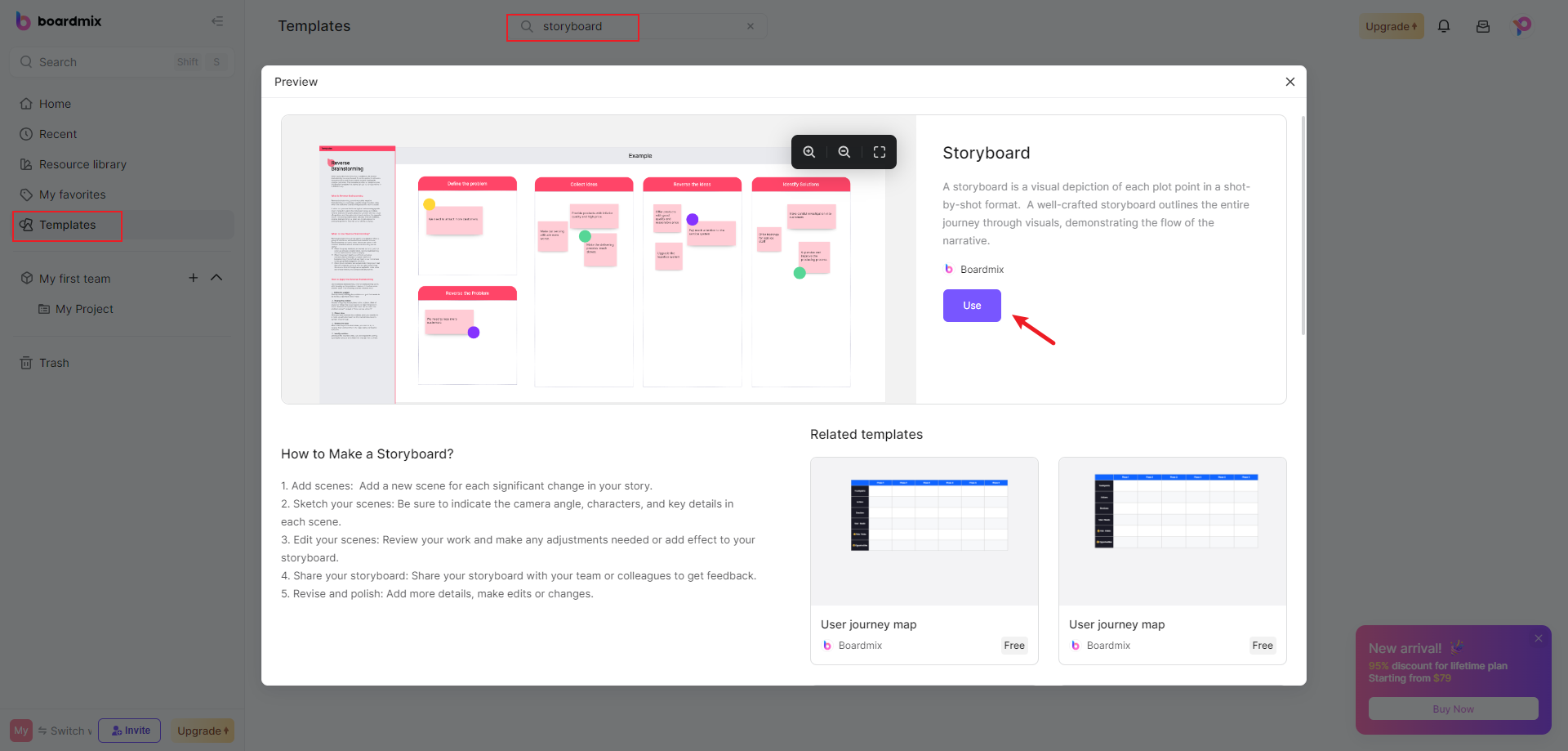
4. Customize Your Template
Start adding your ideas, concepts, or plans in the form of text, images, or icons to each storyboard cell. Each cell should represent a single idea or point in your story or plan.
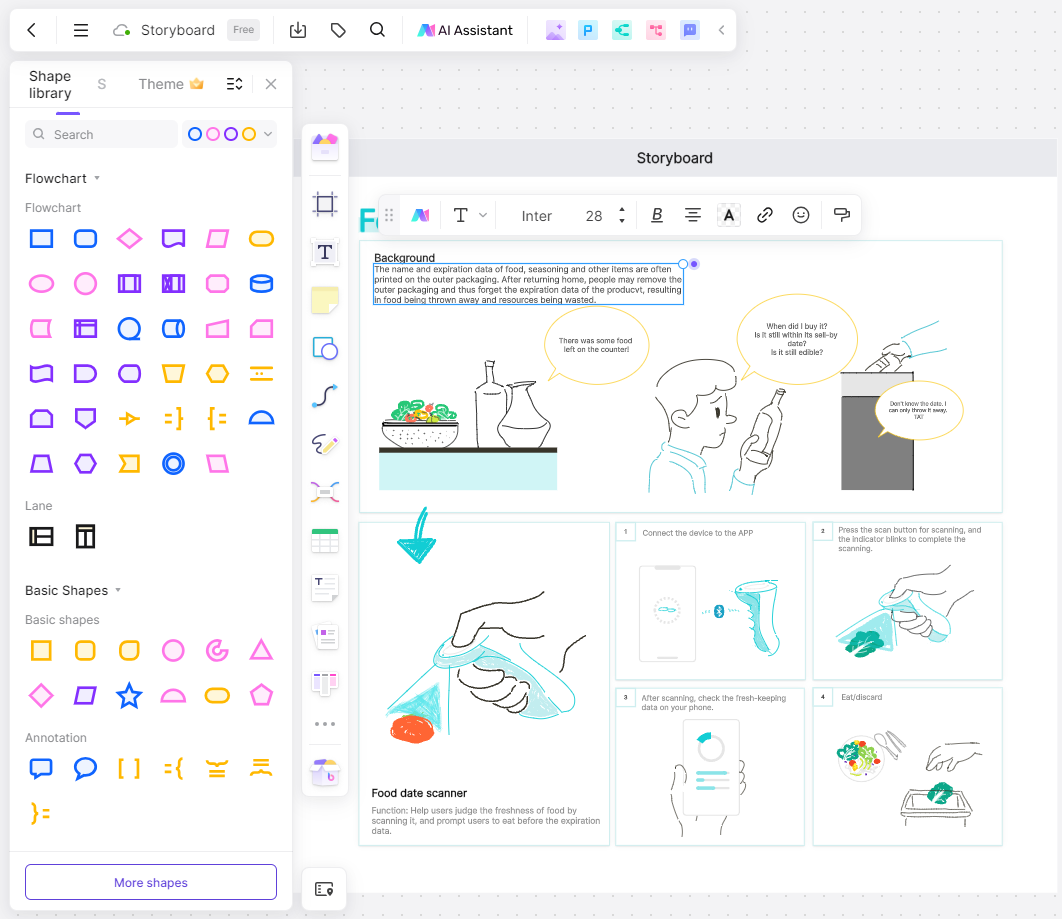
5. Add Detailed Information
Under each cell, add detailed information about what is happening in that specific part of your story or plan.
6. Reorder Your Cells (Optional)
If you need to change the sequence of events or ideas, simply drag and drop the cells to their new positions.
7. Collaborate (Optional)
If you are working in a team, invite your teammates to collaborate. They can access the storyboard and contribute by adding, modifying, or commenting on the cells.
8. Save and Share Your Storyboard
Once you're satisfied with your storyboard, you share it with others by clicking on the "Share" button and copying the link provided.
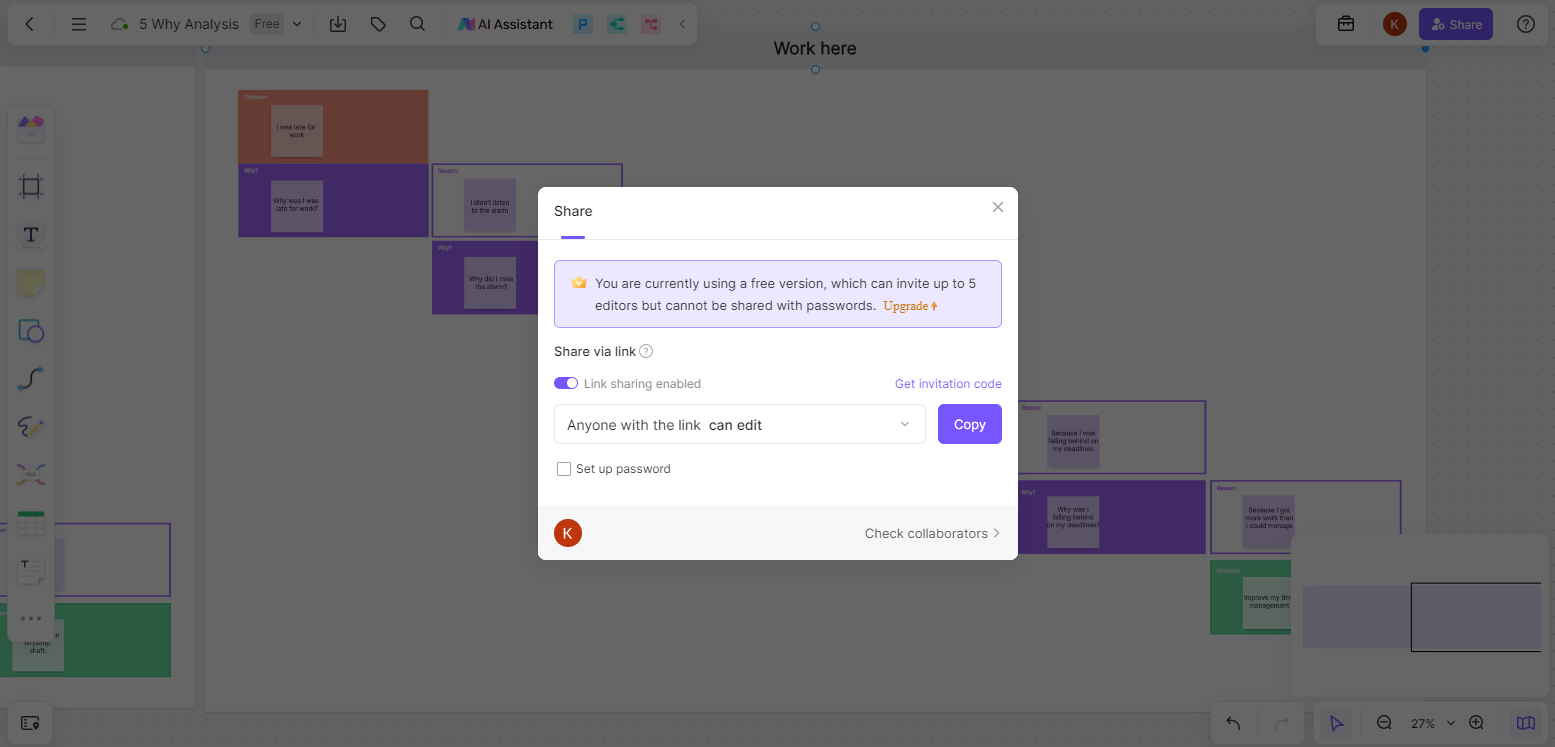
By creating a storyboard on Boardmix with a storyboard template, you can efficiently plan and visualize your project or ideas, facilitating better communication and understanding among team members or stakeholders. Remember to review and revise your storyboard as necessary throughout your project to ensure it accurately reflects your project's progress and direction. Start creating your storyboard for free on Boardmix now!