Collaboration is a critical factor in creativity and the success of a project. When people collaborate in a group, they have more resources and knowledge than when they work alone. Collaboration is made possible with the use of digital whiteboards. These digital whiteboards naturally inspire and motivate the team members to create great ideas and increase productivity.
In this article, you’ll learn the full review of google Jamboard. Keep reading.
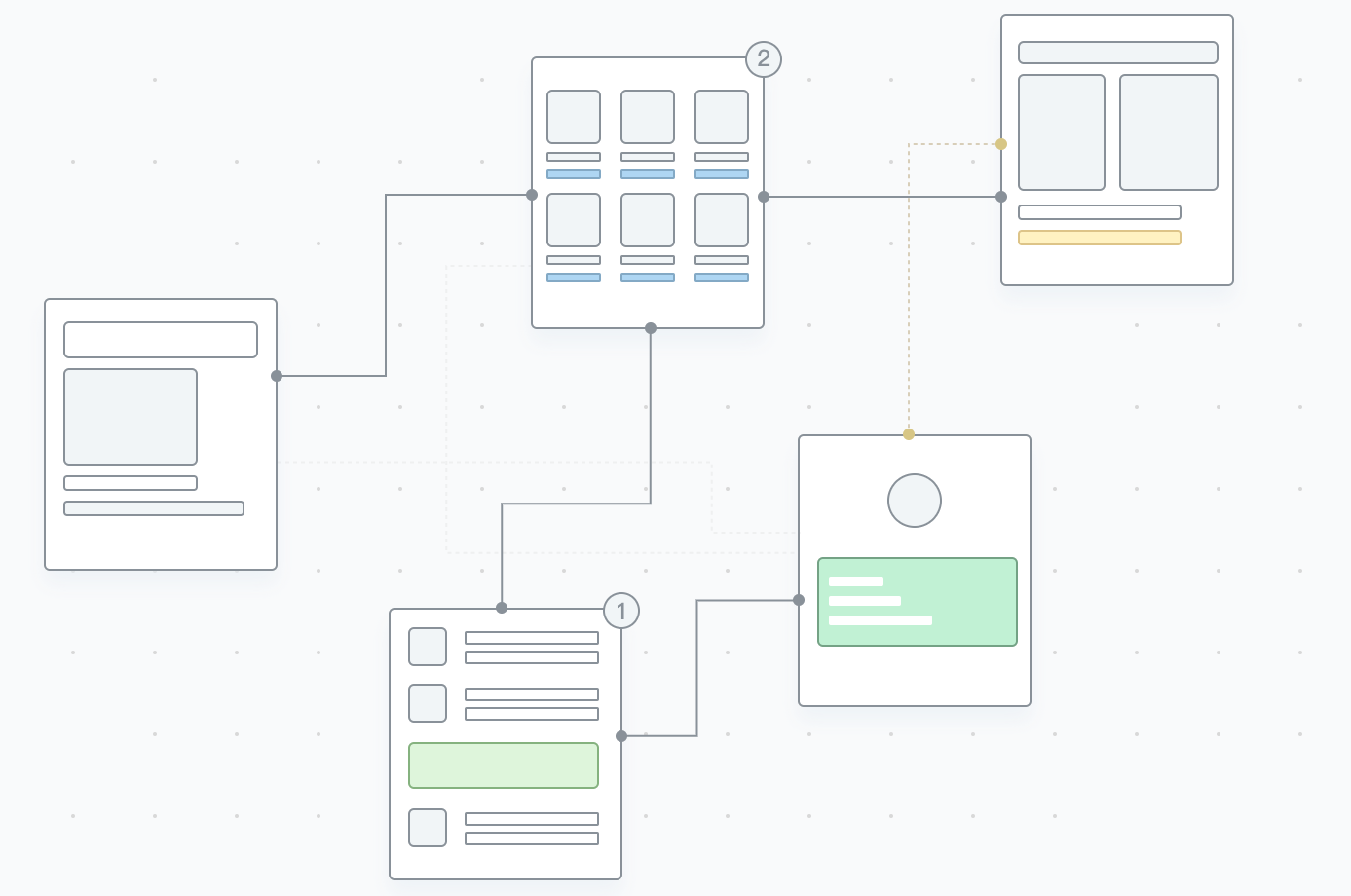
Detailed Review of Jamboard in Google Meet
What Is a Google Jamboard
The Google Jamboard is a digital collaboration tool that lets users work and interact on a whiteboard-like interface. It is a virtual whiteboard where everyone can easily create, share and collaborate on ideas. Anybody with access to the "Jam" can open it on their device. And once it's open, any changes made will sync back to everyone in real-time. The Google Jamboard syncs with your google workspace account and can be shared with other workspace users, similar to Google Docs or Sheets.
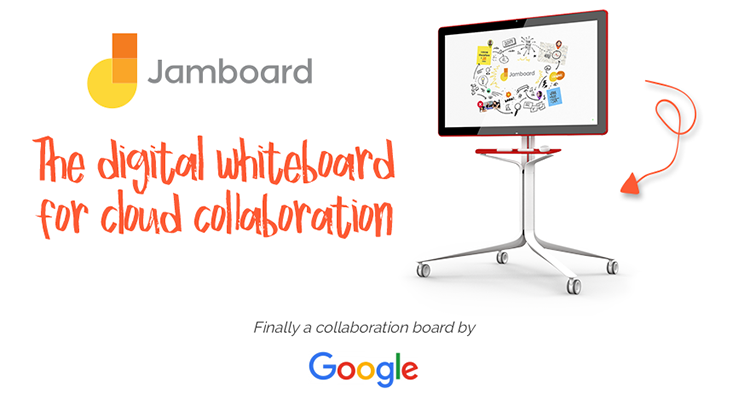
Pricing and Reviews
Pricing
Jamboard starts at $4,999 plus a $600 annual management and support fee. It also has a free version that works within the same visual environment and allows you to start learning with jamboard as soon as you need it.
Review
In general, the experience is entirely satisfactory using Google Jamboard because the Google Jamboard is highly shareable and easy to use for schools, companies and small teams. Everyone can participate in the board by presenting and brainstorming ideas for subsequent projects and this increases excellent productivity and creativity.
Pros and Cons of Google Jamboard
How to Use Jamboard in Google Meet
Meetings are now different. The time when you could meet with your team members and get things done fast is long gone. Jamboard helps improve your real-time collaboration capabilities, making live online meetings simpler. Here is how to use Jamboard in Google Meet;
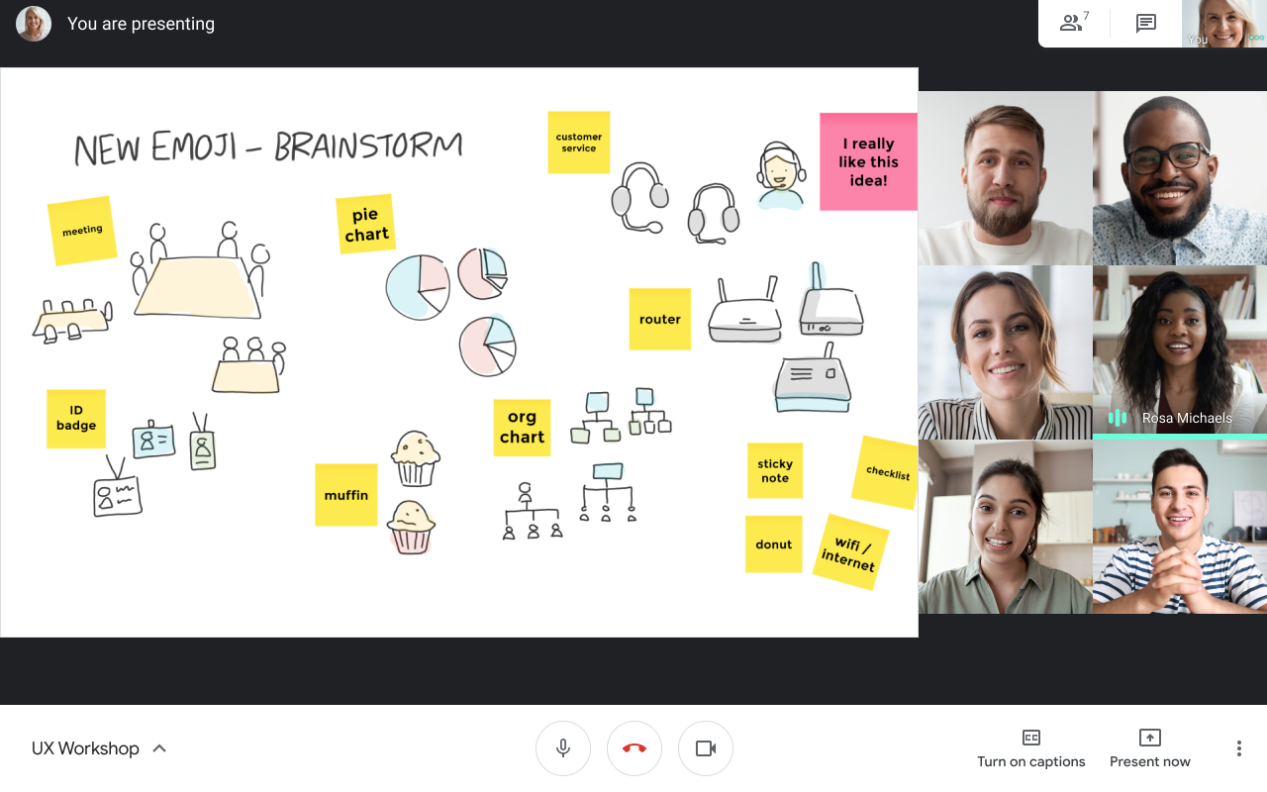
- Open Google Meet on your laptop by heading to https://meet.google.com/ and joining the meeting. Click on the link to attend the meeting if it was shared in advance through email or WhatsApp.
- Once you've completed the procedures, you can ask others in the meeting to verify that they can see the Jamboard.
- Click the Activities Button. This button is located in the bottom left corner of the screen. Triangles, squares, and circles are mixed. To access the Jamboard option, click on that.
- Select Whiteboarding; a panel will appear on your screen's right side. Select the whiteboarding option from that panel. In Google Meet, the terms "whiteboard" and "Jamboard" are interchangeable.
- To utilize Jamboard in Google Meet, start a new whiteboard by selecting "Start a New Whiteboard." It will launch a Jamboard on a different laptop screen or window.
- Select a window and click on the Present option. You must display your screen for others to see the Jamboard. Choose to share a window by selecting the share screen icon.
- In the following step, you must choose the window or screen you wish to share on the Google Meet platform.
- Select the window or screen on which the Jamboard is active.
An Excellent Google Jamboard Alternative - Boardmix
Though Jamboard is a built-in Google collaboration tool, many users find it inflexible and has a poor cost performance. That’s why people need an alternative for the better experience.
Boardmix is definitely what you are looking for.
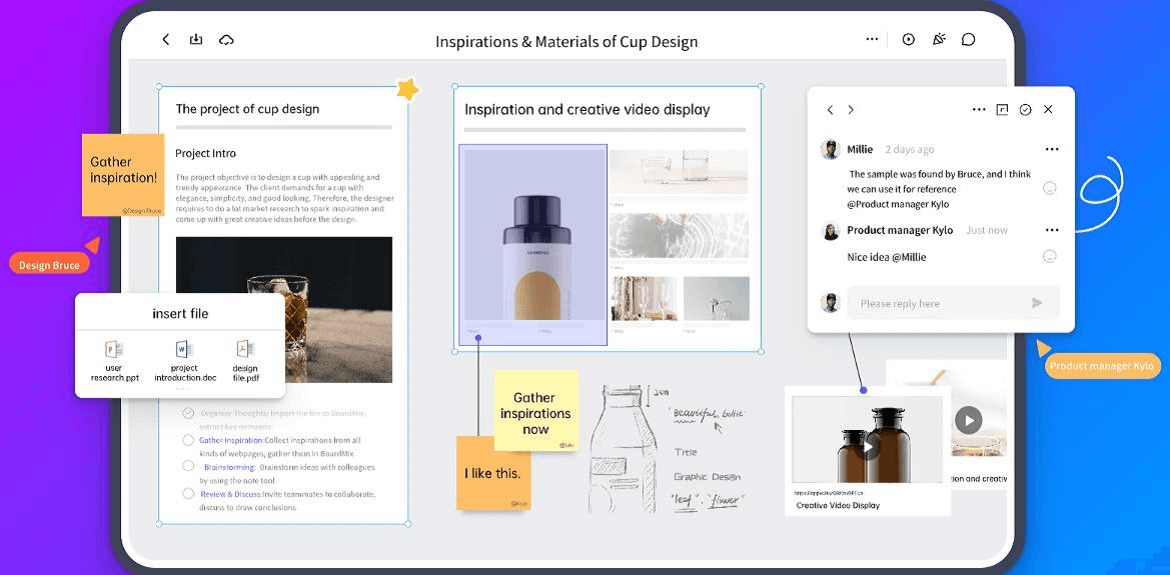
The top-notch online whiteboard tool Boardmix offers users the best capabilities to enable effective collaboration, distribution, and information dissemination.
This digital whiteboard includes various expressive components for communication during meetings or project discussions and facilitates real-time collaboration. It also improves the efficient distribution of supplies and resources to teams.
This digital whiteboard includes various expressive components for communication during meetings or project discussions and facilitates real-time collaboration. It also improves the efficient distribution of supplies and resources to teams.
How to Choose Between Google Jamboard and Boardmix
Most individuals would go insane if they had to spend their hard-earned money on something with little to no guarantee. It's simple to be carried away by all the glittering marketing claims, but you must consider the facts and the big picture. If you could pick a product with simple features and one with sophisticated features, which one would you choose?
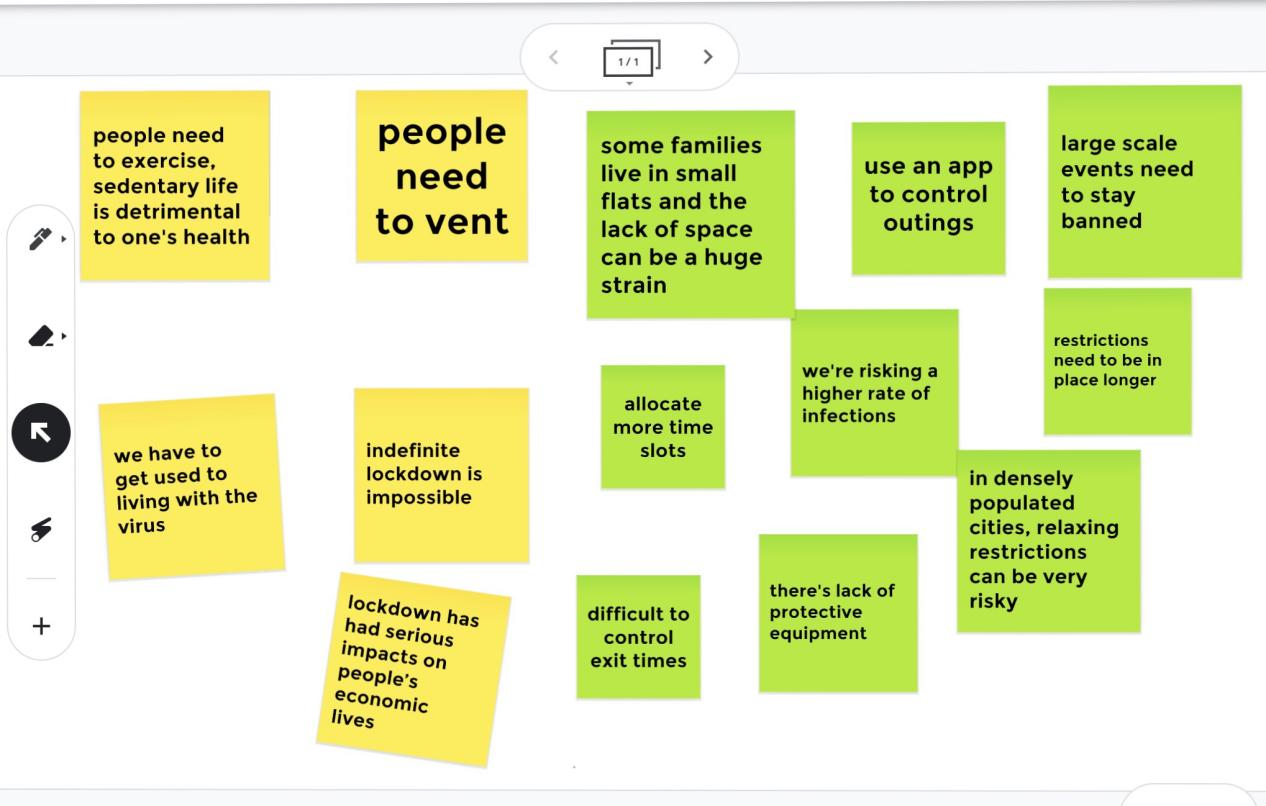
There are certainly important elements to take into account when deciding between Jamboard and Boardmix, and they are as follows:
Accessibility
The Google Jamboard is a fantastic tool for collaboration, but only Google users may use it. This restricts this tool's applicability to only Google users. To utilize the Google Jamboard, you must have a Google workspace or account.
Boardmix, on the other hand, is accessible to everybody, not just Google users. You can utilize its features without having to possess a Google account or workspace.
Compatibility with All Devices
Google Jamboard program might be made more user-friendly because it occasionally takes a long time to load and slows down or freezes when used.
Boardmix, on the other hand, is a much better choice because it functions flawlessly on all gadgets, whether you use the program on which web browser on your desktop.
Range of Usage
Even though Google Jamboard has several great capabilities, it only has a small number of functionalities, making it better suited for fast collaborations than lengthy workshops, planning sessions, or project management.
However, Boardmix offers top-notch features and functions ideal for project management, team collaboration, remote workshops, planning sessions, and many other things. It also contains features that can be used to plan software development, IT projects, or product demonstrations, enhancing teamwork with other organizations.
Pricing
The Google jamboard starts at $4,999 plus a $600 annual management and support fee. It also has a free version while fails to meet most of people’s needs.
While Boardmix offers flexible pricing based on your needs and the items your boards will have, Boardmix starts with a free plan that gives you free access to community resources, unlimited files, unlimited collaborators, unlimited teams, unlimited team projects, version management, and workday customer service. If there are needs for more advanced features, the paid plan starting from $12 per month for each member.
Conclusion
This article introduces every aspect of Google Jamboard. You can either use it for smoother collaboration with your workmates who have already in the Google workspace, or have a look at an alternative, Boardmix, which won’t let you down. Just give both of them a try right now!














