Checklists are an essential tool for ensuring consistency and completion in a process. They serve as a guide for carrying out a specific task, ensuring no step is missed. In this guide, we will delve into the concept of checklists, how to create one in Excel, and discuss the advantages and disadvantages of making an interactive checklist in Excel. You can also learn a more versatile and convenient tool for checklist making. Let’s get started.
What Is a Checklist
A checklist is a type of informational job aid used to reduce failure by compensating for the potential limits of human memory and attention. It helps to ensure consistency and completeness in carrying out a task, making it an indispensable tool in fields where precision is critical, such as aviation, medical procedures, and project management.
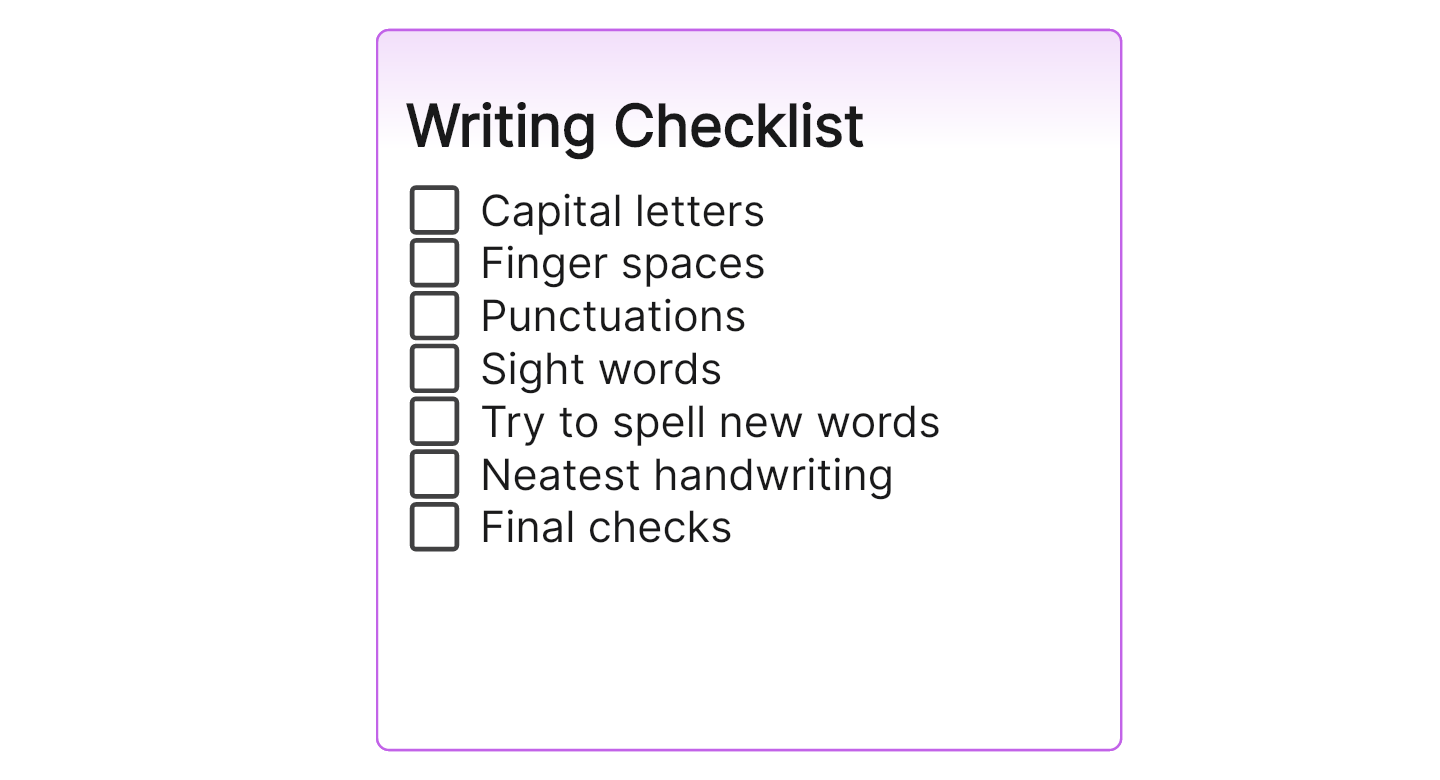
Typically, a checklist is structured as a list of tasks or steps that need to be completed in a particular order. It provides a physical or digital document that allows users to mark off each task as it is completed, allowing for easy tracking of progress.
How to Make a Checklist in Excel
Creating a checklist in Excel is simple and efficient. Here's a step-by-step guide:
Step 1: Open a new Excel spreadsheet.
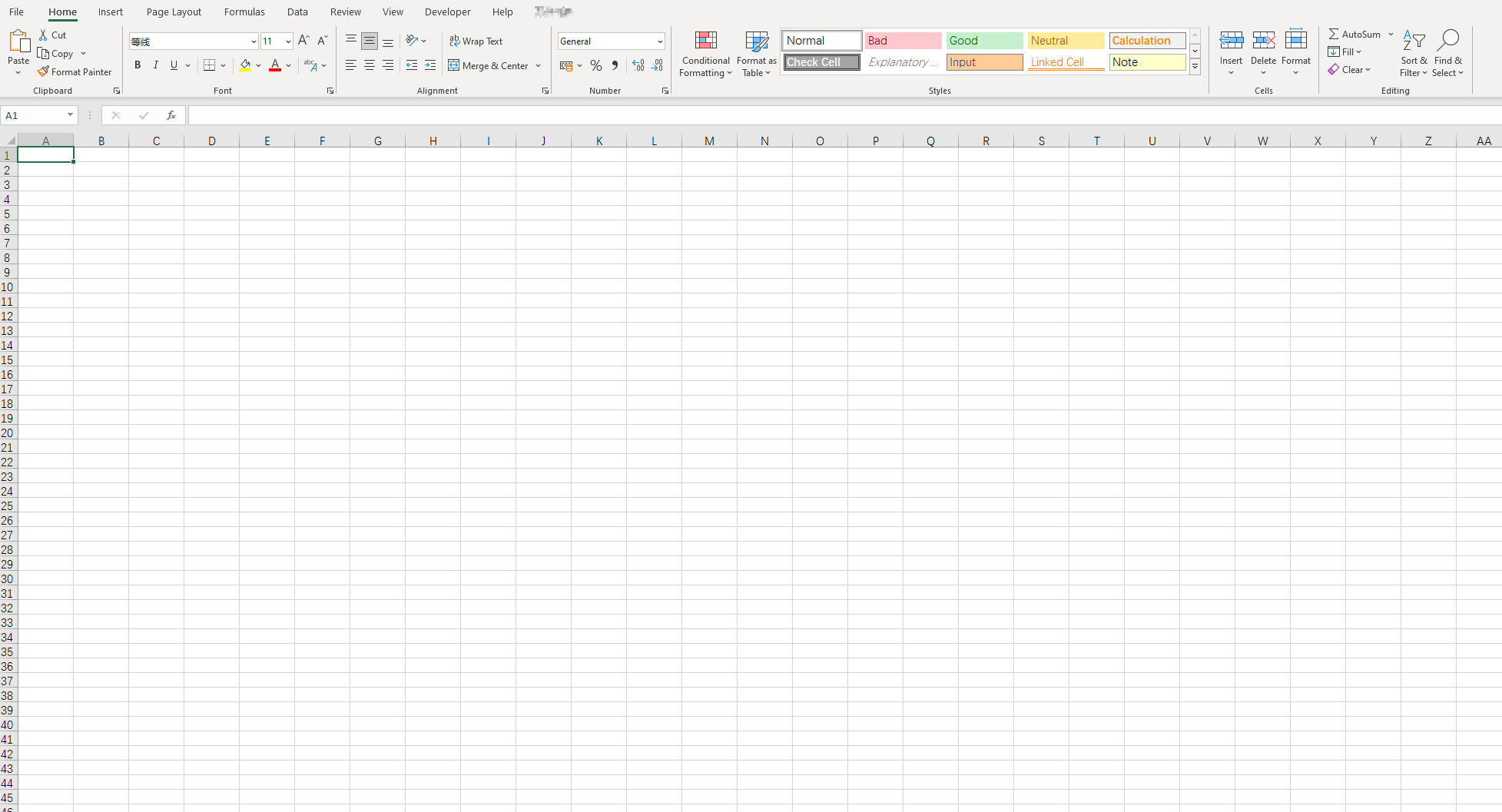
Step 2: List down all the tasks or items for your checklist in a column.
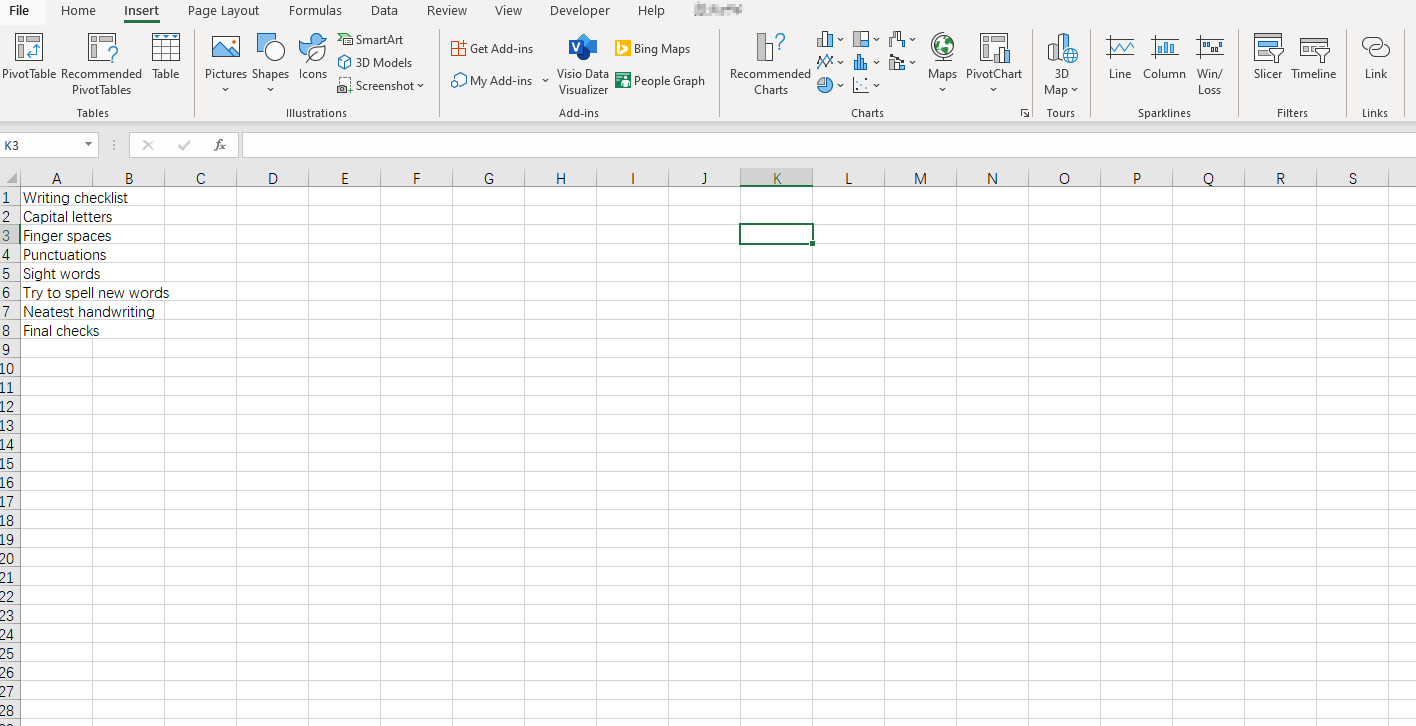
Step 3: To add the checkboxes, navigate to the 'Developer' tab. If you don't see this tab, you need to add it via 'File' > 'Options' > 'Customize Ribbon' > and then check 'Developer'.
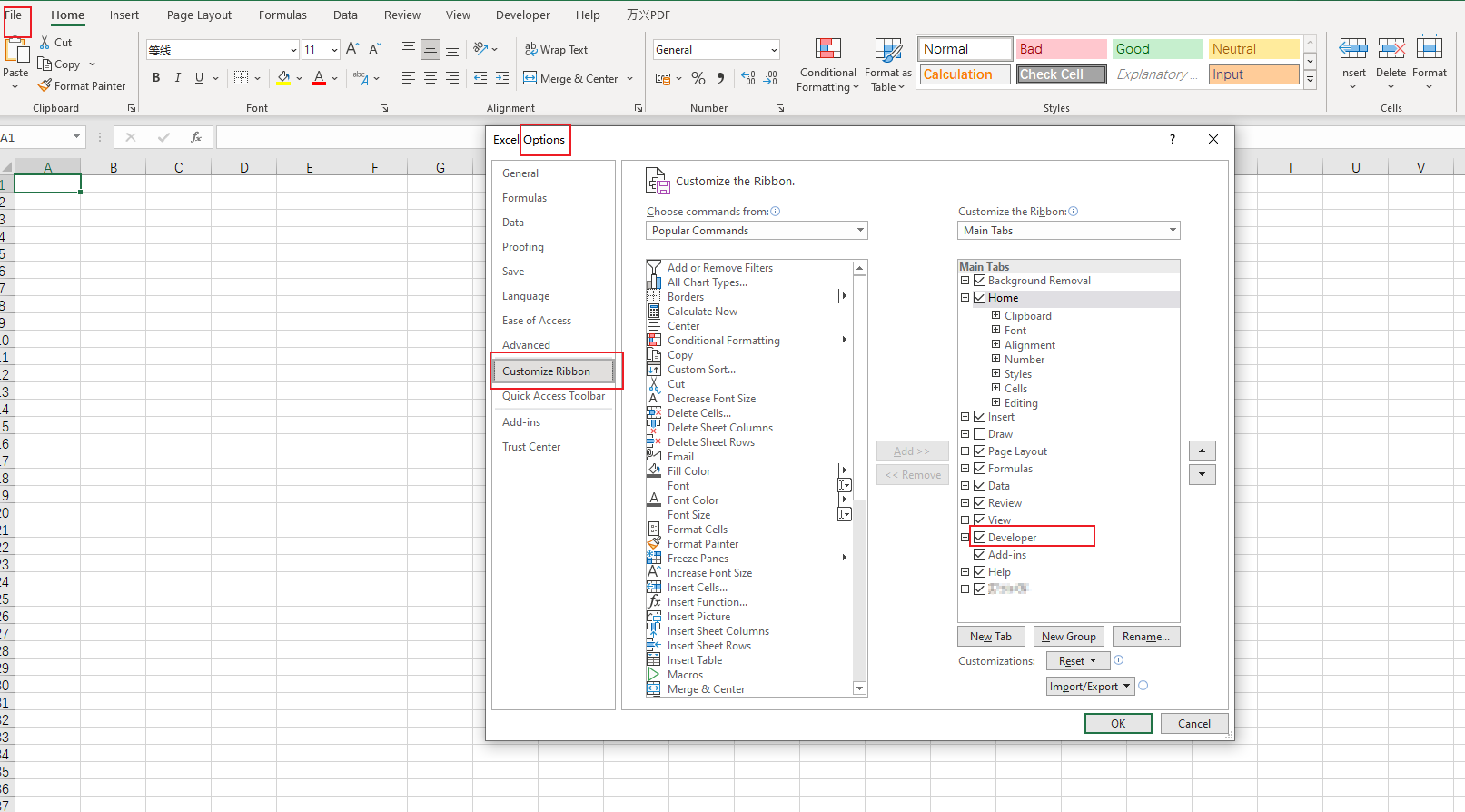
Step 4: After selecting the 'Developer' tab, click on 'Insert' and then choose 'Checkbox'. Draw the checkbox in the cell where you want it to be placed.
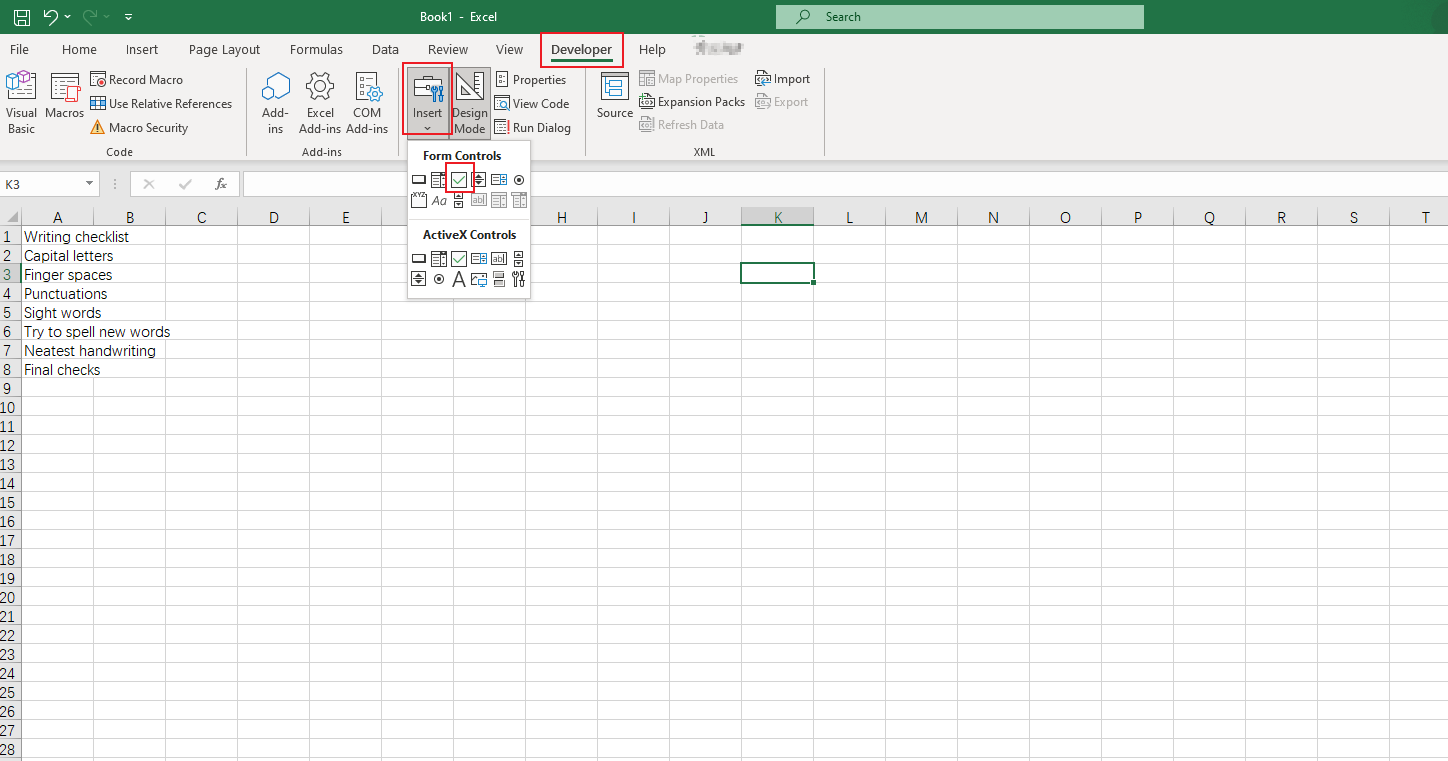
Step 5: Copy and paste the checkbox to the rest of the cells next to your tasks or items.
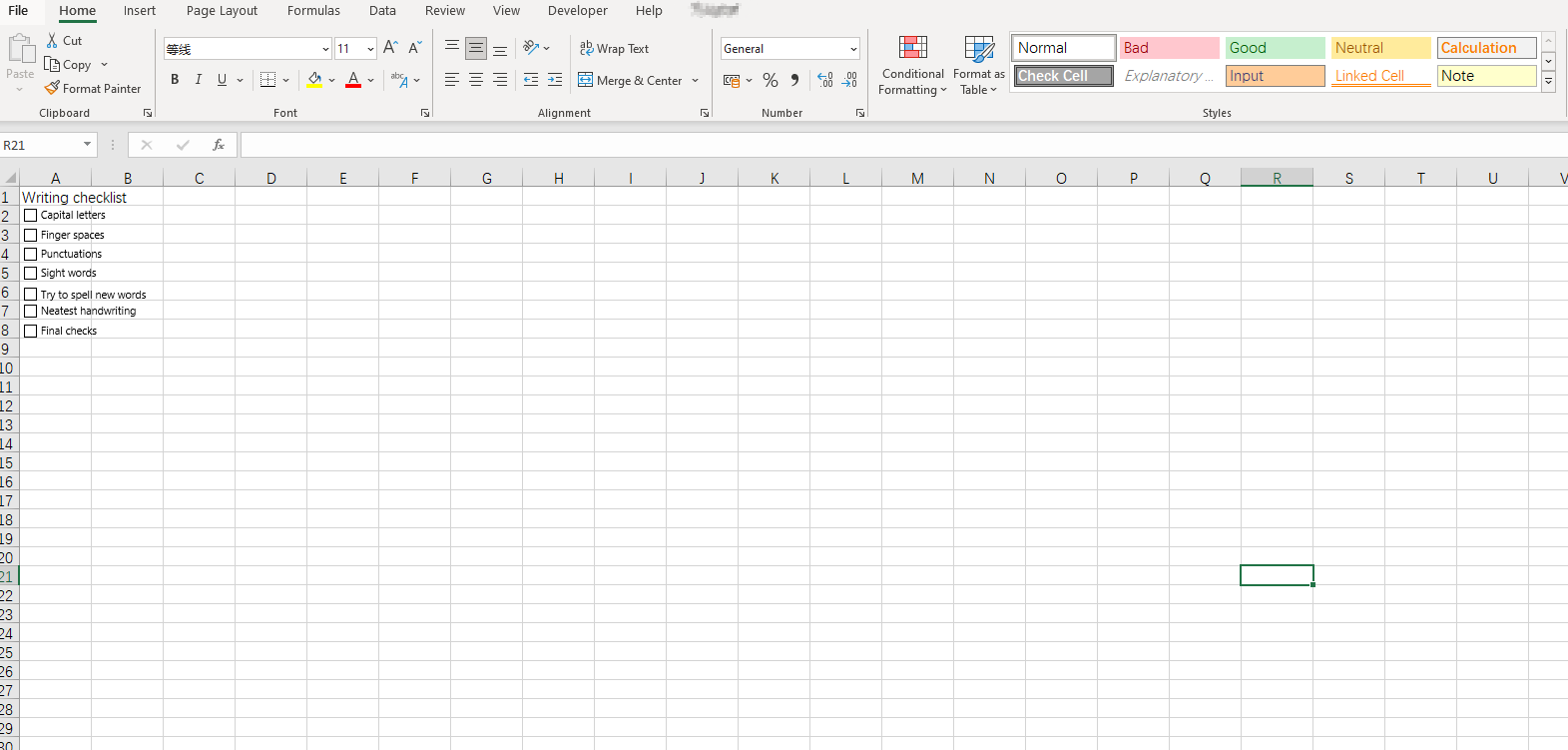
And voila! You have created a basic checklist in Excel.
Pros and Cons of Making an Interactive Checklist in Excel
Creating an interactive checklist in Excel can be extremely beneficial, but it also has some drawbacks:
Pros
- Interactivity: Interactive checklists engage the user, making them more likely to pay attention to and complete the task.
- Ease of Use: Excel is user-friendly and versatile, making it simple to create interactive checklists that can be easily adapted and edited.
- Automation: Excel allows you to automate certain functions, such as calculating percentages of tasks completed or highlighting high-priority tasks.
Cons
- Limited Design Options: While functional, Excel does not offer extensive design options.
- Time-Consuming: Creating an interactive checklist can take some time, particularly if you're not familiar with using Excel's advanced features.
- Not Ideal for Collaboration: If multiple people need access to and be able to edit the checklist simultaneously, using Excel could become tricky due to its limitations with real-time updates.
By considering these pros and cons, you can make an informed decision about whether creating an interactive checklist in Excel is the right move for your needs.
How to Make a Checklist in Boardmix
As a tool designed to help teams collaborate, track tasks, and stay organized, Boardmix has quickly gained recognition in the project management field. Not only does it offer features to create boards, cards, and to-do lists, but you can also create checklists within these elements. This tool helps teams prioritize work, manage workflows, and track progress effectively. With its checklist feature, teams can break down tasks into manageable subtasks and track their completion with ease.

In this guide, we will walk you through the process of making a checklist in Boardmix.
Step 1: Log into your Boardmix account.

Step 2: Navigate to a new board where you want to create the checklist.

Step 3: If you want to create a simple checklist, just input all your tasks as text to the canvas, selet them all, choose “Task list” option. Then you’ll get a simple list with interaction.
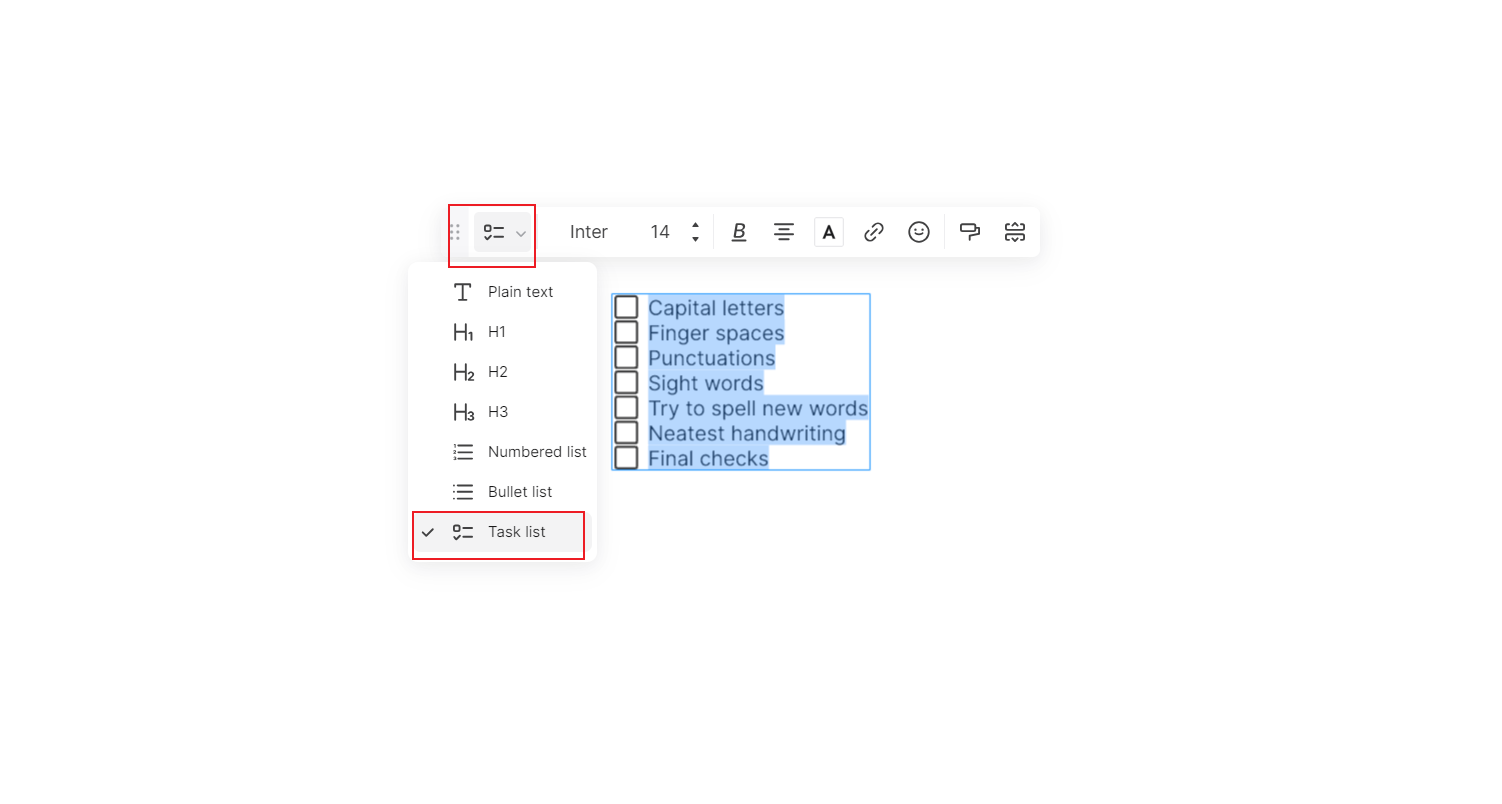
Step 4. If you want to choose a more complex one, click on a card to open it. Cards typically represent individual tasks within a project.
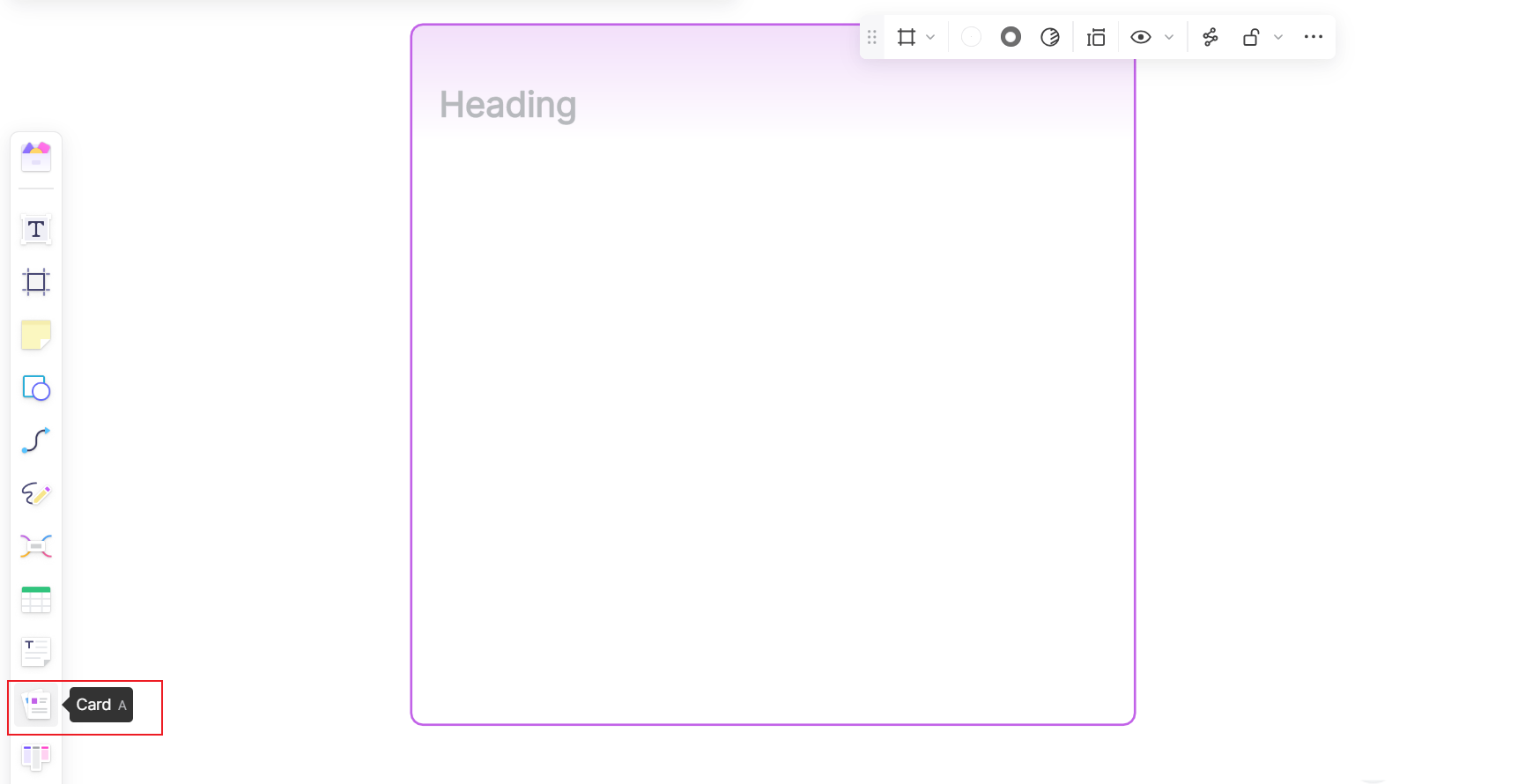
Step 5: Once the card is open, you can add the task name and description. Then you can make a list and repeat the steps above to turn them into checklist in a more organizaed way.
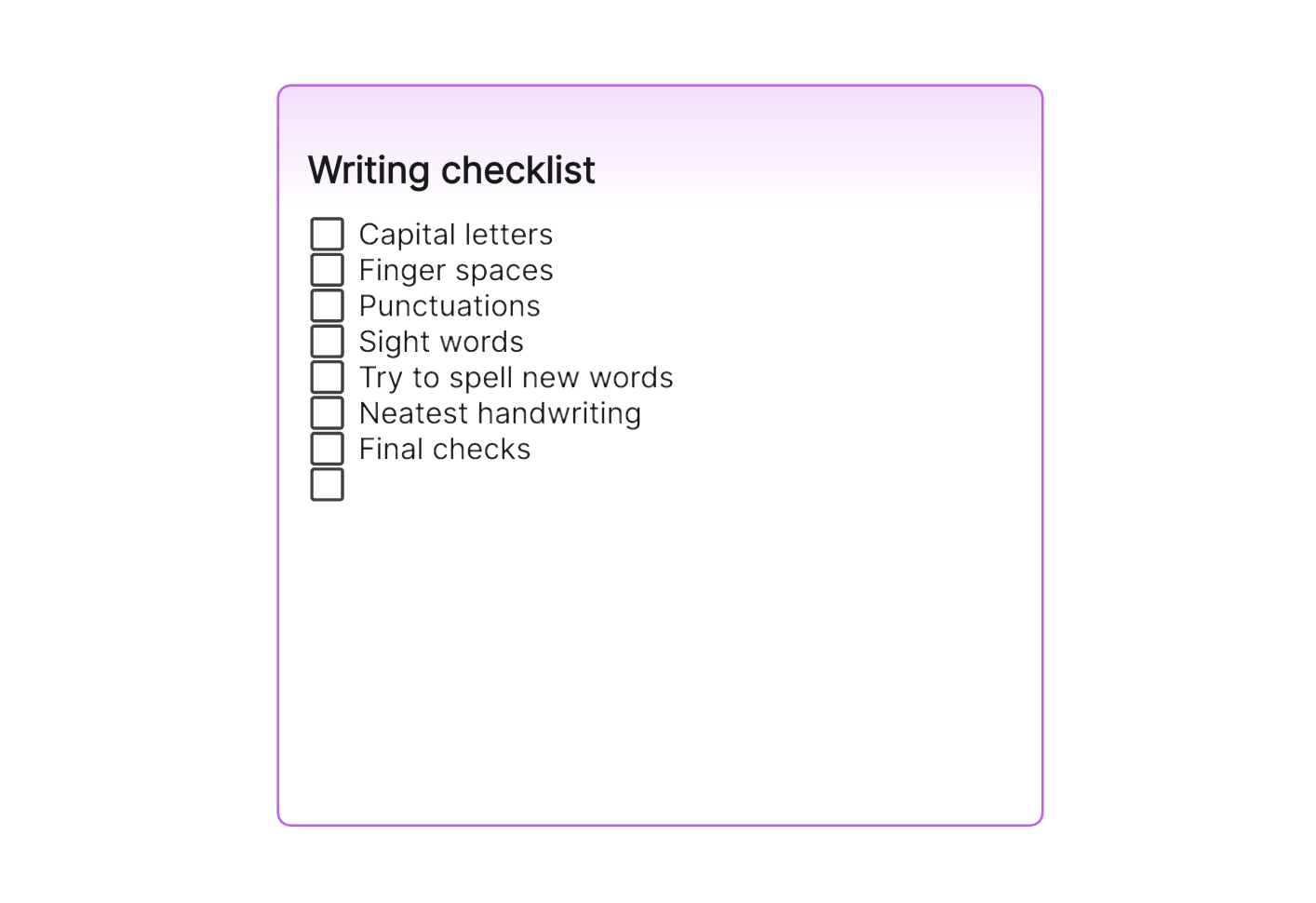
Step 6: After adding all the items, you can close the card. The checklist will be saved automatically.
Now, as you complete tasks associated with the card, you can check off items in your checklist. Boardmix also provides a visual indicator on the card to show how many tasks in the checklist have been completed.
Remember that you can create multiple checklists within a single card if required. This allows you to organize subtasks under different categories or stages. Boardmix's checklist feature not only helps in tracking task completion but also boosts productivity by clearly defining what needs to be done!
How to Choose: Make a Checklist in Excel or Boardmix
When it comes to task management and creating checklists, two popular tools that often come up are Excel and Boardmix. Both platforms have their unique strengths and possible limitations, and the decision to use one over the other will largely depend on your specific needs and circumstances. Here, we'll examine both platforms to help you make an informed decision.
Creating Checklists in Excel
Excel is a robust tool known for its spreadsheets, but it can also be used to create functional checklists.
Pros of Using Excel
- Flexibility: Excel's structure allows you to easily format your checklist according to your needs. You can add columns for dates, priority levels, assigned members, and more.
- Ease of Access: Excel is a part of the Microsoft Office suite that many businesses already have, making it readily available for most users.
- Complexity: For advanced users, Excel offers a range of features such as formulas, conditional formatting, and charts that can add depth to your checklist.
Cons of Using Excel
- Learning Curve: While basic functions are easy to grasp, making full use of Excel's capabilities can require some learning.
- Lack of Collaboration Features: While shared files are possible, Excel lacks real-time collaboration features. Changes made by one person aren't immediately visible to others.
Creating Checklists in Boardmix
Boardmix is an online project management tool designed to enhance productivity and streamline workflows.
Pros of Using Boardmix
- Real-Time Collaboration: Boardmix was built for teams. Multiple users can access and edit checklists at the same time, and changes are visible in real time.
- Task Management Features: Boardmix allows you to assign tasks, set due dates, add labels, and track progress directly within the platform.
- Integration with Other Apps: Boardmix can integrate with many other tools like Google Drive and Slack, making it even more powerful.
Cons of Using Boardmix
- Cost: Unlike Excel which is typically part of a one-time purchase with the Microsoft Suite, Boardmix operates on a subscription model which might be an added cost for some businesses.
- Limited Spreadsheet Functionality: If you rely heavily on spreadsheets for calculations or data analysis alongside your checklists, Excel might be a better option.
In summary, if you need a straightforward checklist with more emphasis on data handling and analysis or you're operating solo, Excel might be your best choice. On the other hand, if real-time collaboration, task assignment, and workflow tracking are essential to your operations, Boardmix could be the ideal solution.








