Creating efficient flowcharts is crucial for visualizing and streamlining complex processes, projects, and workflows. With Google's suite of tools, particularly Google Slides and Google Docs, individuals and teams can easily design and collaborate on flowcharts in a user-friendly and accessible online environment. This comprehensive guide will walk you through the process of creating flowcharts in Google, highlighting the benefits and limitations of the platform so as to create efficient and visually appealing flowcharts that will streamline your work processes and increase productivity.
What Is a Flowchart
A flowchart is a visual representation that uses various shapes, symbols, and arrows to illustrate the sequence of steps or processes involved in a system, project, or workflow. It provides a clear and concise way to map out the flow of information or actions, making complex concepts or procedures easier to understand.
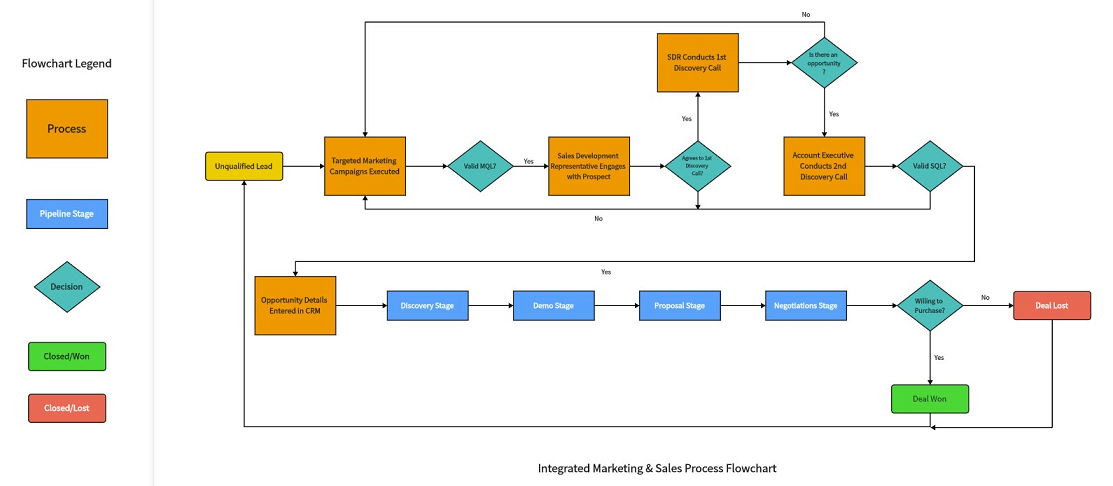
Flowcharts are widely used in various fields, including software development, project management, business processes, and problem-solving. They help identify bottlenecks, inefficiencies, and potential areas for improvement. By visually representing the flow of activities or information, flowcharts aid in communication, decision-making, and documentation of processes.
Whether it's simplifying complex algorithms, designing workflows, or analyzing business operations, flowcharts play a vital role in organizing information and providing a clear roadmap for achieving efficiency and effectiveness.
How to Make a Flowchart in Google
Creating a flowchart in Google is easy and efficient on mapping out teams, ideas, and more. Blew is a step-by-step guide on how to go about it.
1.Start by opening Google Doc., and under the "Insert" menu, select "Drawing."
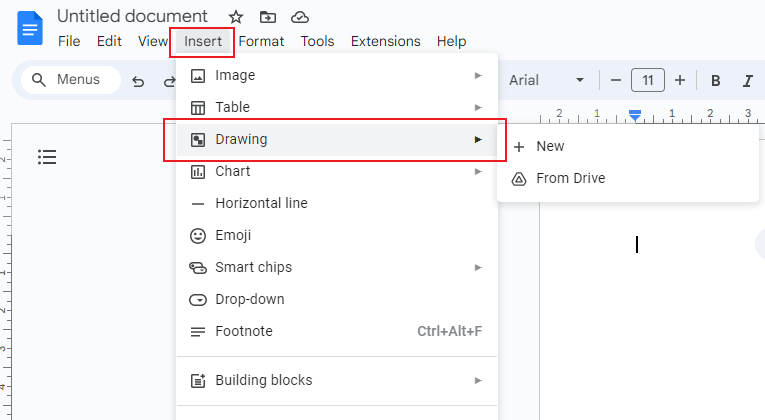
2.Utilize the different shapes, lines icon, and text tools to design your flowchart.
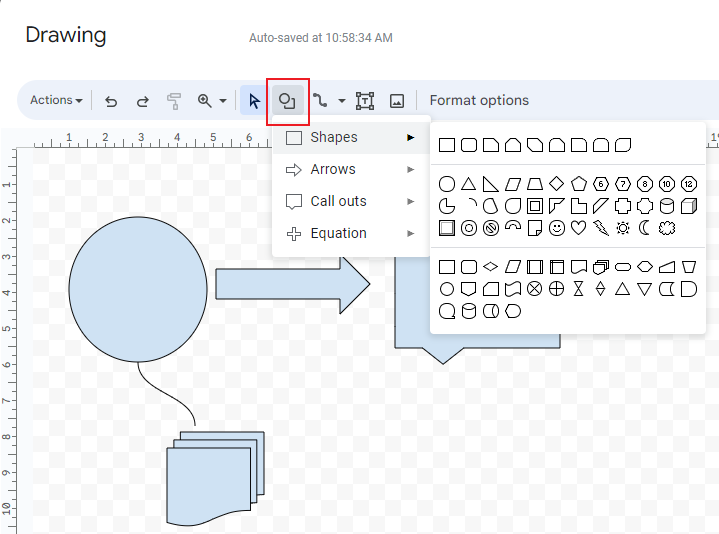
3.Arrange and align the elements accordingly, and customize the colors to improve clarity and understanding.
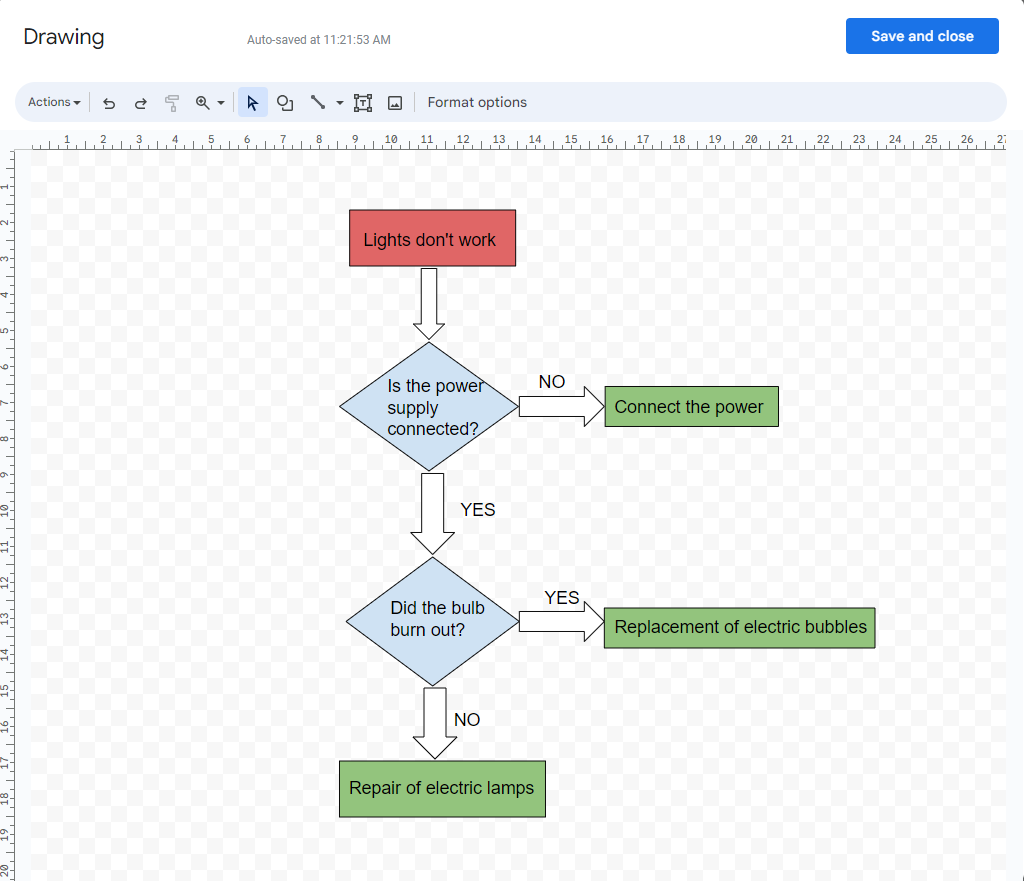
4.Once you have customized the flowchart to your satisfaction, click "Save and Close", and you will be able to save the file.
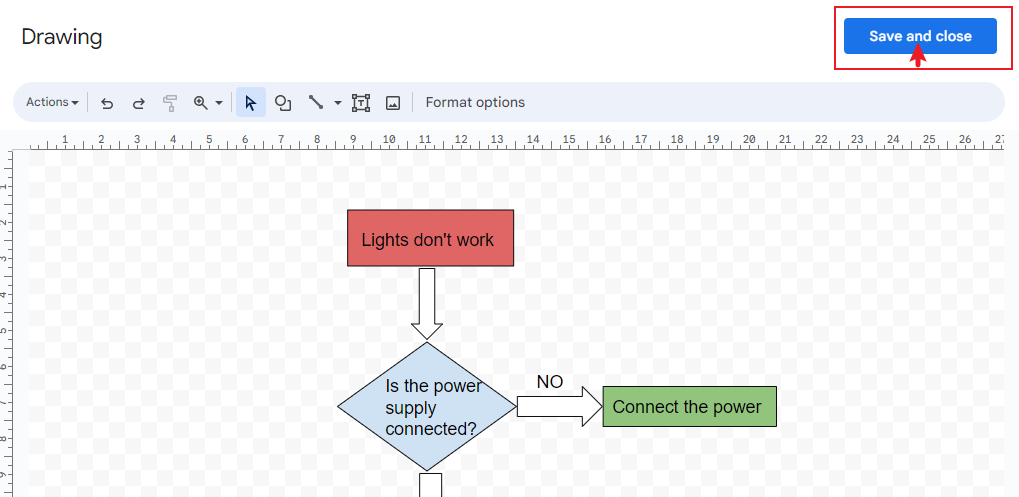
Pros and Cons of Making Flowcharts in Google
Creating flowcharts with Google Docs does have many advantages, with high efficiency and easy-using, but there are also some disadvantages.
Pros
- Easy Access: It’s easily accessible, as Google tools are available across devices with an internet connection.
-
Seamless Collaboration: Google's collaboration is seamless, allowing teams to work together in real-time efficiently.
-
Automatic Cloud-saving: Google's automatic cloud-saving can save your data in real time without worrying about data loss.
Cons
- Lack of Customization: Compared to specialized flowchart software, with fewer formatting options and customization capabilities.
- Lack of Intricate Designs: complex flowcharts with intricate designs may be more challenging to create using Google Docs.
- Lack of Advanced Functions: Google Docs lacks features like automatic layout adjustments and advanced flowchart-specific functionalities present in dedicated flowchart software.
In conclusion, a flowchart is an extremely clear and understandable visual representation to illustrate the sequence of steps or processes involved in a system, project, or workflow. Using Google can be quick and easy to complete flowchart creating needs, but if you want to make a more complex flowchart, you can consider looking for a higher level of functionality flowchart maker.
Draw a Flowchart in Boardmix Using Template
Boardmix is a powerful online platform designed specifically for creating visually appealing and efficient flowcharts. Whether you need to map out complex processes, visualize project workflows, or analyze business operations, Boardmix provides the tools and features to simplify the creation process.

With a comprehensive library of customizable templates, an intuitive interface, and extensive collaboration capabilities, Boardmix empowers individuals and teams to create professional flowcharts that effectively communicate and streamline processes. From basic shapes and connectors to advanced features like automatic layout adjustments and custom color schemes, Boardmix offers a range of tools to enhance the visual appeal and clarity of your flowcharts. Experience the efficiency and versatility of Boardmix in designing flowcharts that bring clarity, simplicity, and understanding to your projects.
Drawing a Flowchart in Boardmix Using a Template:
- Sign in and Create a New board: Log in to your Boardmix account and create a new board. Give it a title to easily identify your flowchart.
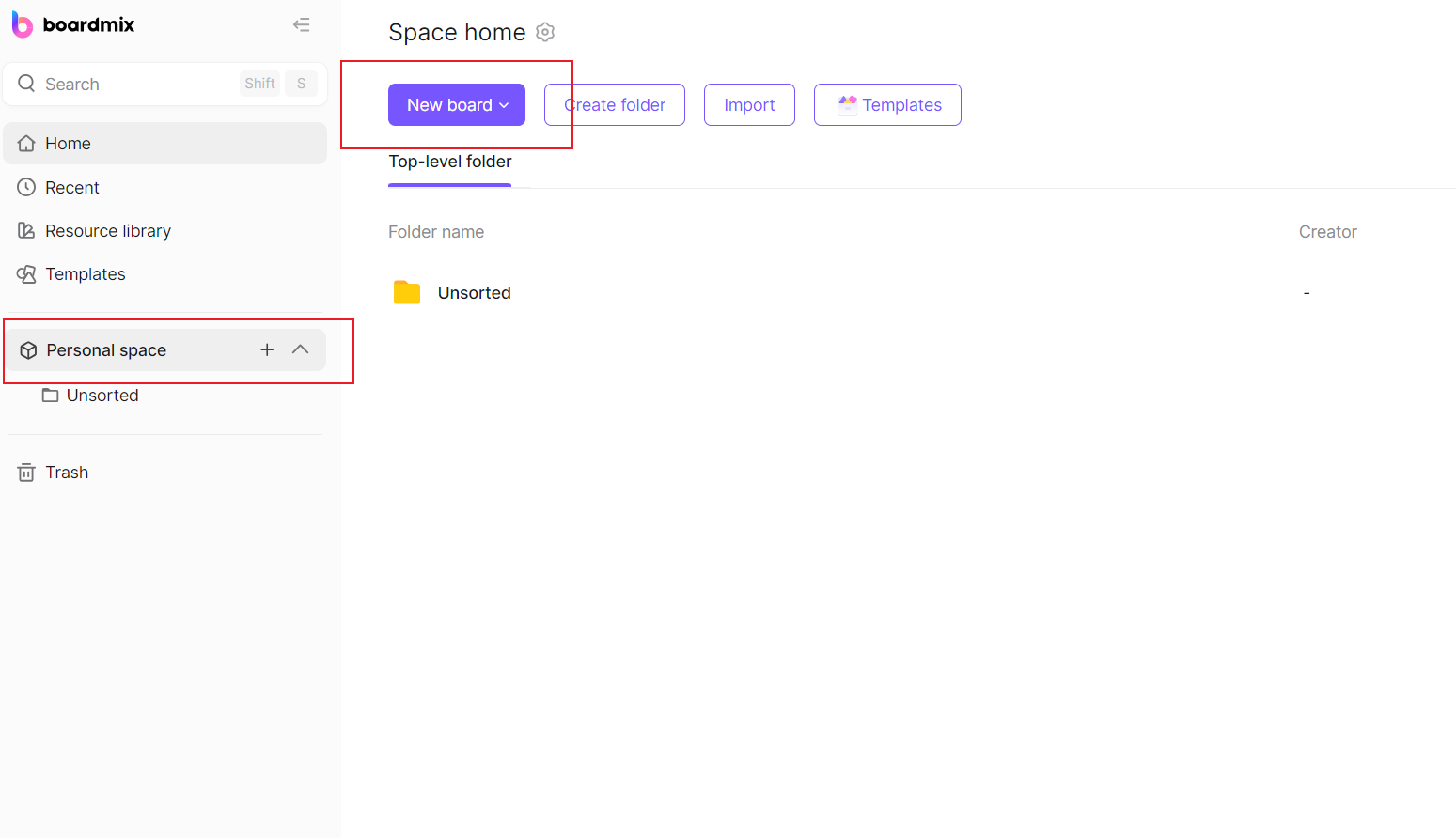
- Select a Template: Browse through Boardmix's extensive library of flowchart templates. Choose the one that closely aligns with the structure and style you envision for your flowchart.
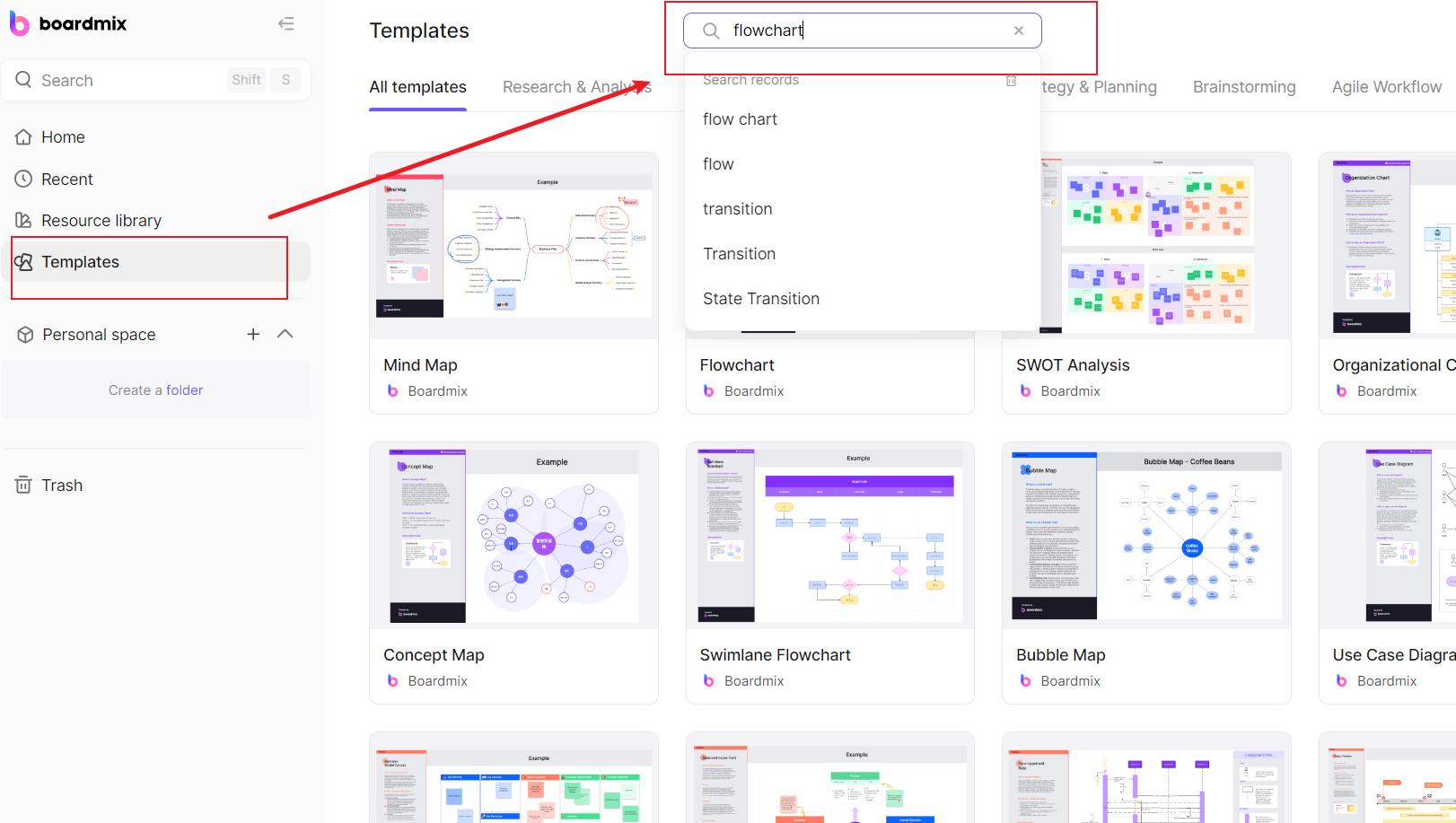
- Customize the Template: Once you've selected a template, start customizing it according to your specific needs. Modify shapes, labels, Text and connectors to reflect your unique process or workflow. Boardmix offers a range of shapes, symbols, and colors to choose from.
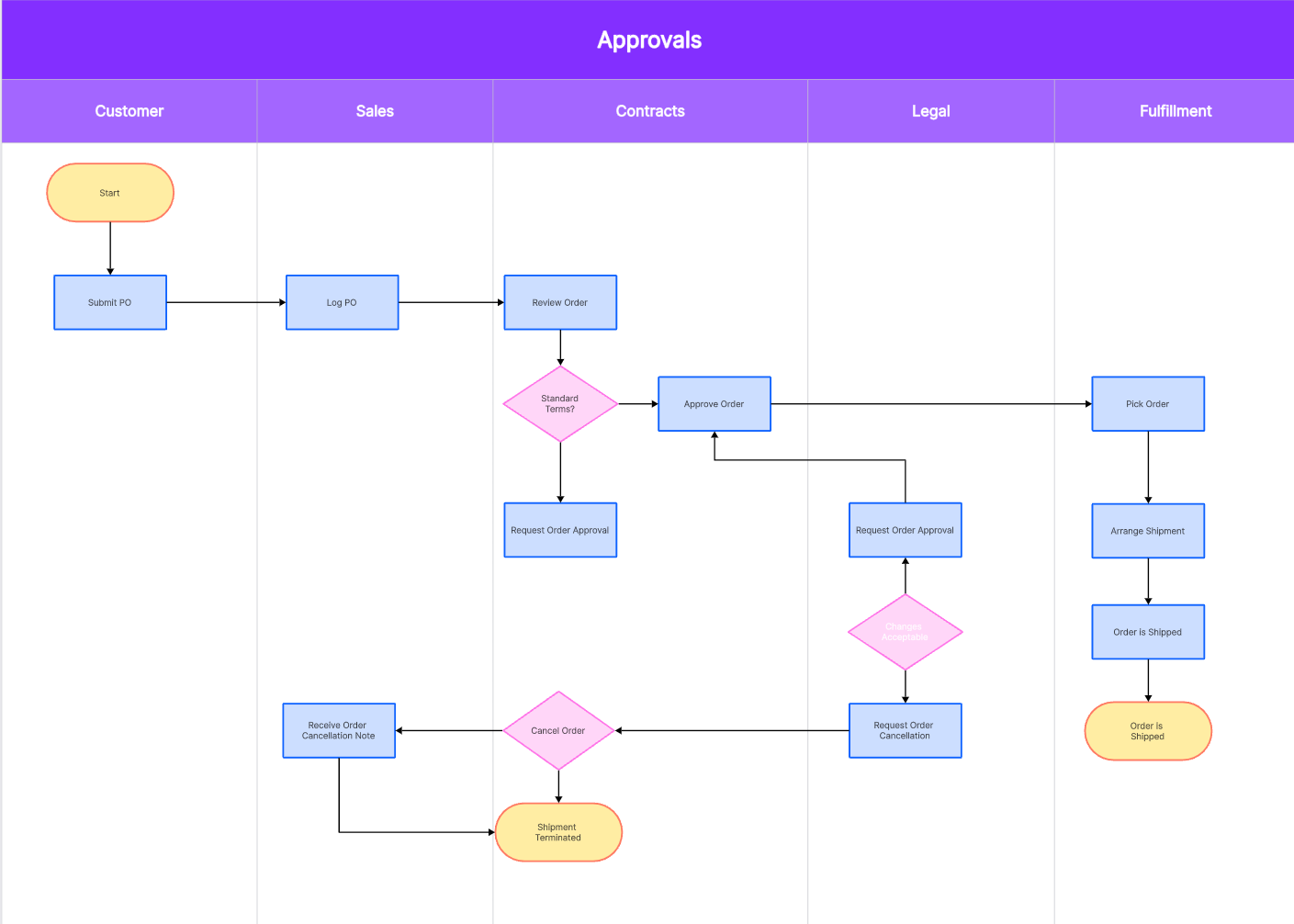
- Review and Edit: Take a step back and review your flowchart. Make sure the flowchart accurately represents the intended process or workflow. Edit any inconsistencies or errors you identify.
- Collaborate and Share: Utilize Boardmix's collaboration features to invite team members to view and edit the flowchart. Multiple users can work simultaneously, contributing to a collaborative and efficient process.
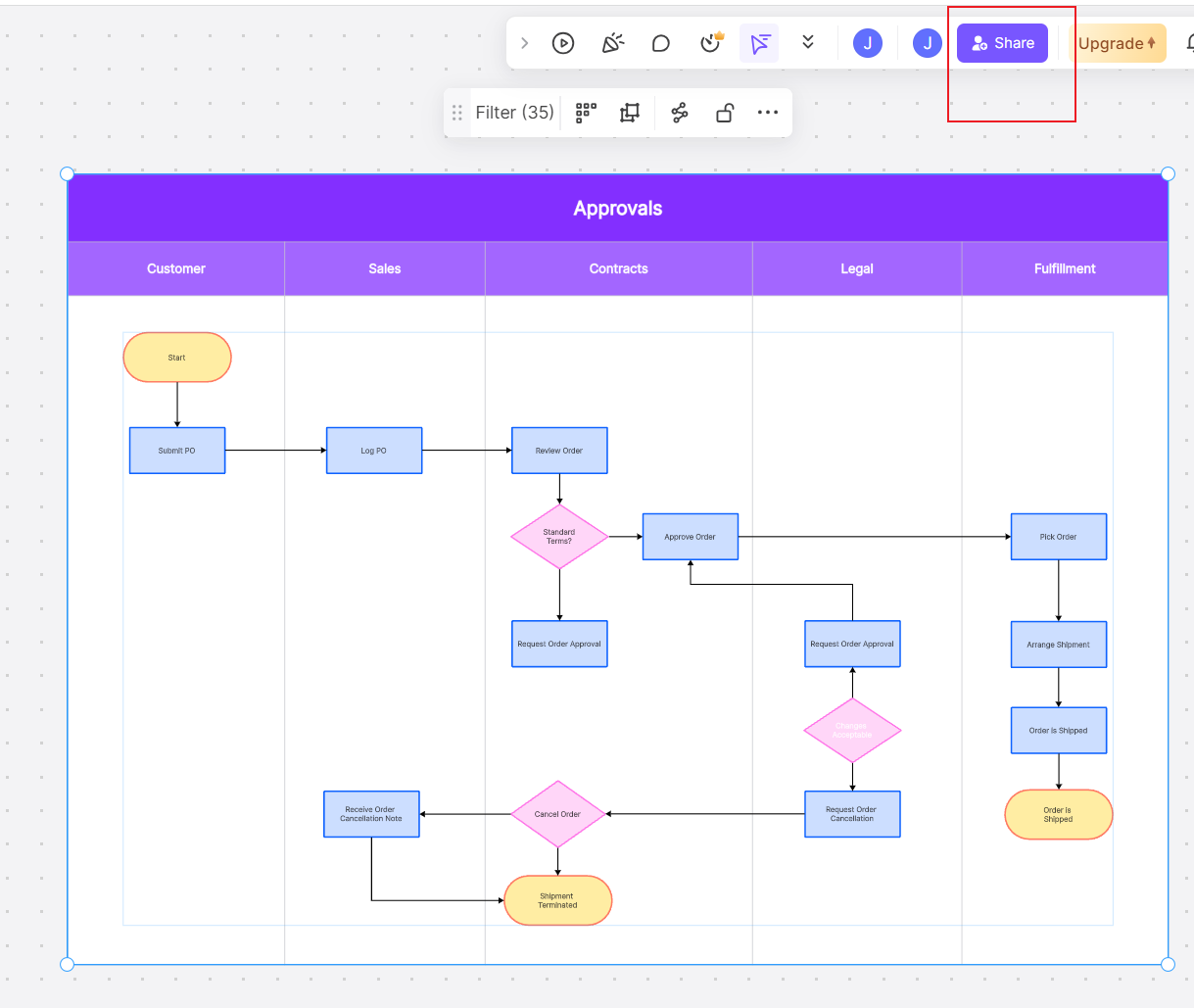
- Save and Export: Once you're satisfied with your flowchart, save it within your Boardmix project. You can export the flowchart as an image or PDF file to easily share it with others or incorporate it into presentations or documents.
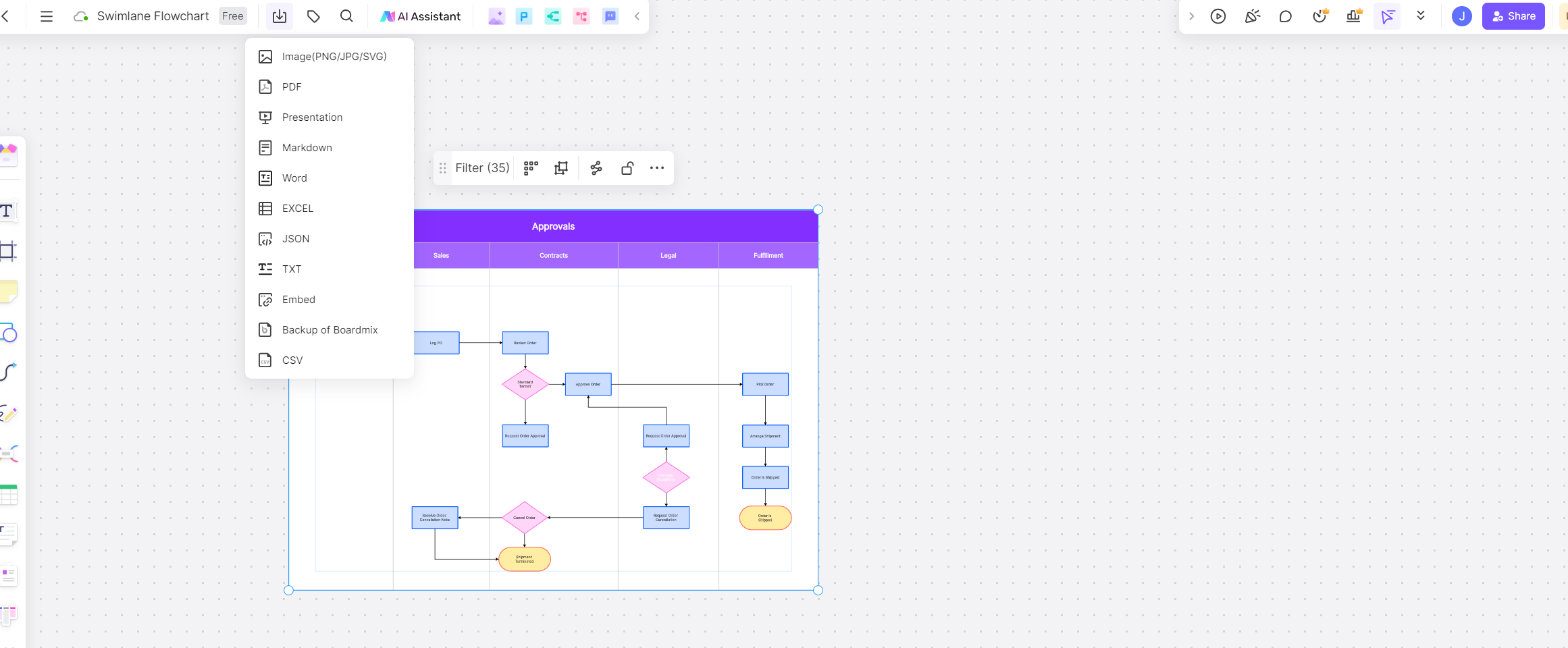
With Boardmix's user-friendly interface and customizable templates, creating a flowchart becomes a seamless and efficient process. Utilize these steps to design visually appealing and informative flowcharts that effectively communicate your processes or workflows.
How to Choose: Create a Flowchart on Google Docs or on Boardmix
Choosing between Google Docs and Boardmix depends on your requirements. Google Docs is suitable for basic flowcharts with simple structures, limited collaboration needs, and if you prefer using Google Drive for file management.
Boardmix, on the other hand, offers a more advanced and versatile flowchart creation experience, ideal for complex processes, extensive collaboration, and customizable templates. Consider the complexity and scale of your project, desired features, and collaboration aspects while deciding the platform for creating your flowchart.
Overall, Google provides convenient and accessible tools for creating flowcharts, while Boardmix offers a more comprehensive and feature-rich experience. Utilize the strengths of each platform to create efficient flowcharts and streamline your workflows effectively. So if you have the need of creating a more delicate and complex flowchart, give Boardmix a try!













