In the rapidly evolving business world, tools that foster constant improvement and open communication, such as the start stop continue feedback, are pivotal to fostering progressive cultures. As we dive into the intricacies of this dynamic tool, let's first explore the creation process of a Miro Board, the interactive platform propelling such organizational excellence. This article is designed to navigate you through setup, usage, and best practices.
What is a Miro Board?
A Miro Board is a visual collaboration tool used by teams to brainstorm ideas, plan projects, conduct meetings, or facilitate workshops. It offers an interactive online whiteboard, providing a single space for teams to work together, irrespective of geographical locations.
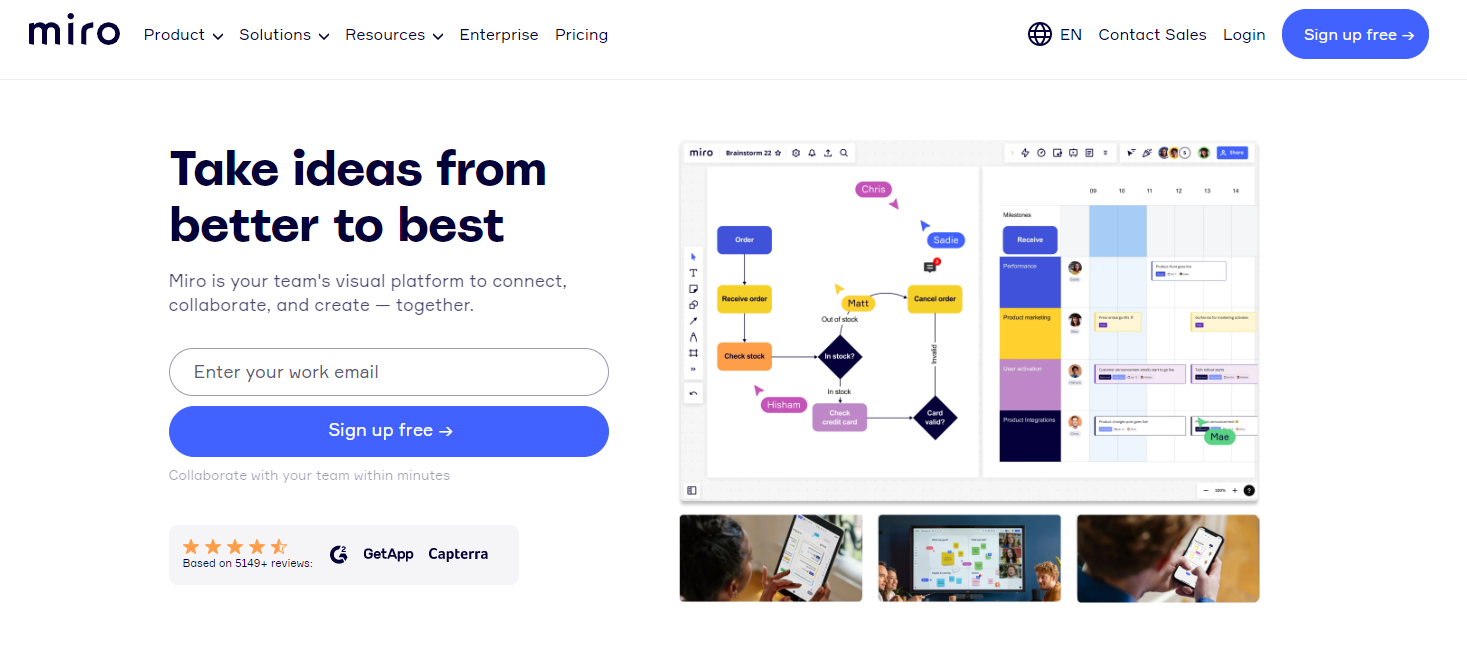
How to Create Miro Board
Below is the Miro usage guide , which is specially designed to swiftly acquaint you with this influential collaboration instrument. With this tutorial, you'll learn how to optimize the Miro board, unlocking all its potential to facilitate teamwork, brainstorming, and strategic planning, thus enhancing your team's productivity and workflow.
How to Create a New Miro Board
Creating a new Miro Board is simple. Here are the steps:
1. Sign into your Miro account.
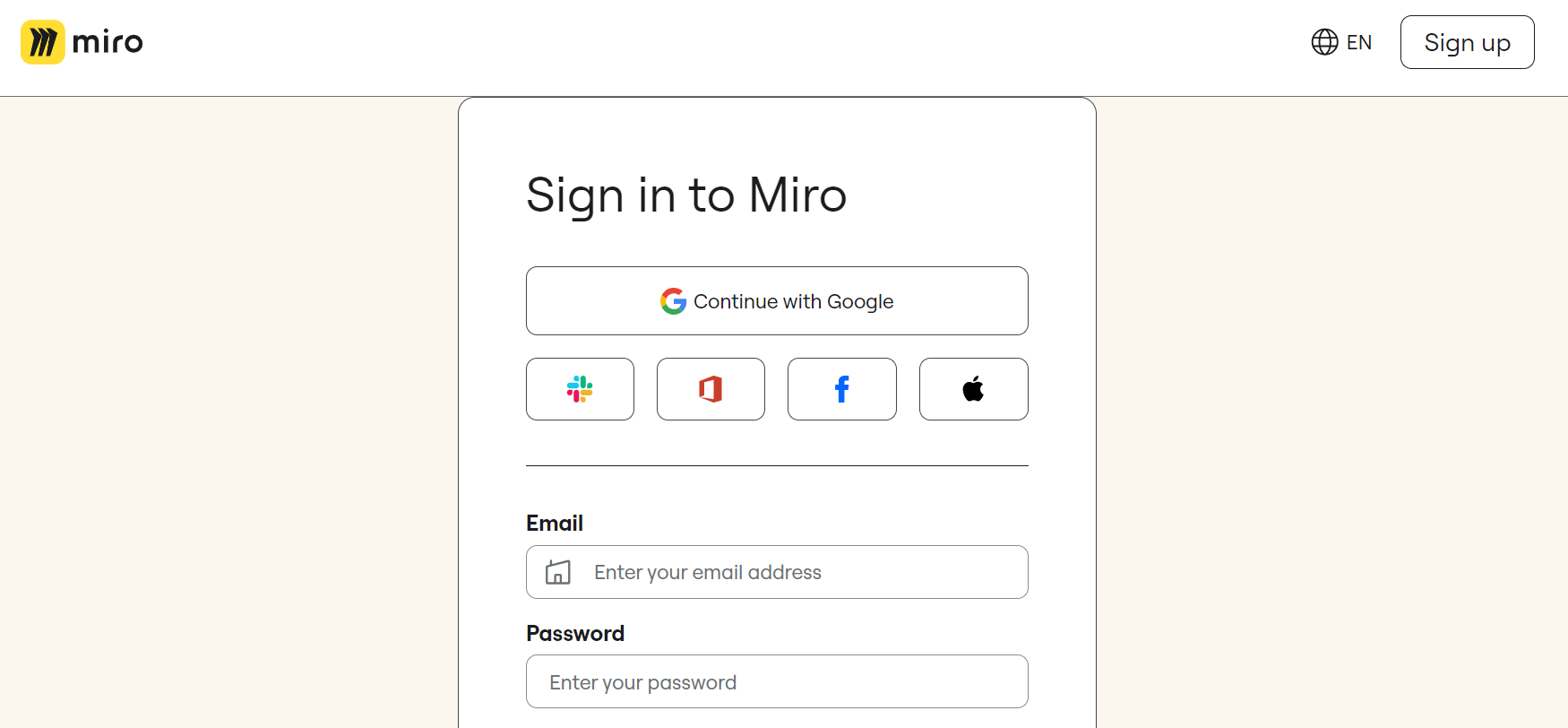
2. Click on 'New Board' in your dashboard's top-left corner.
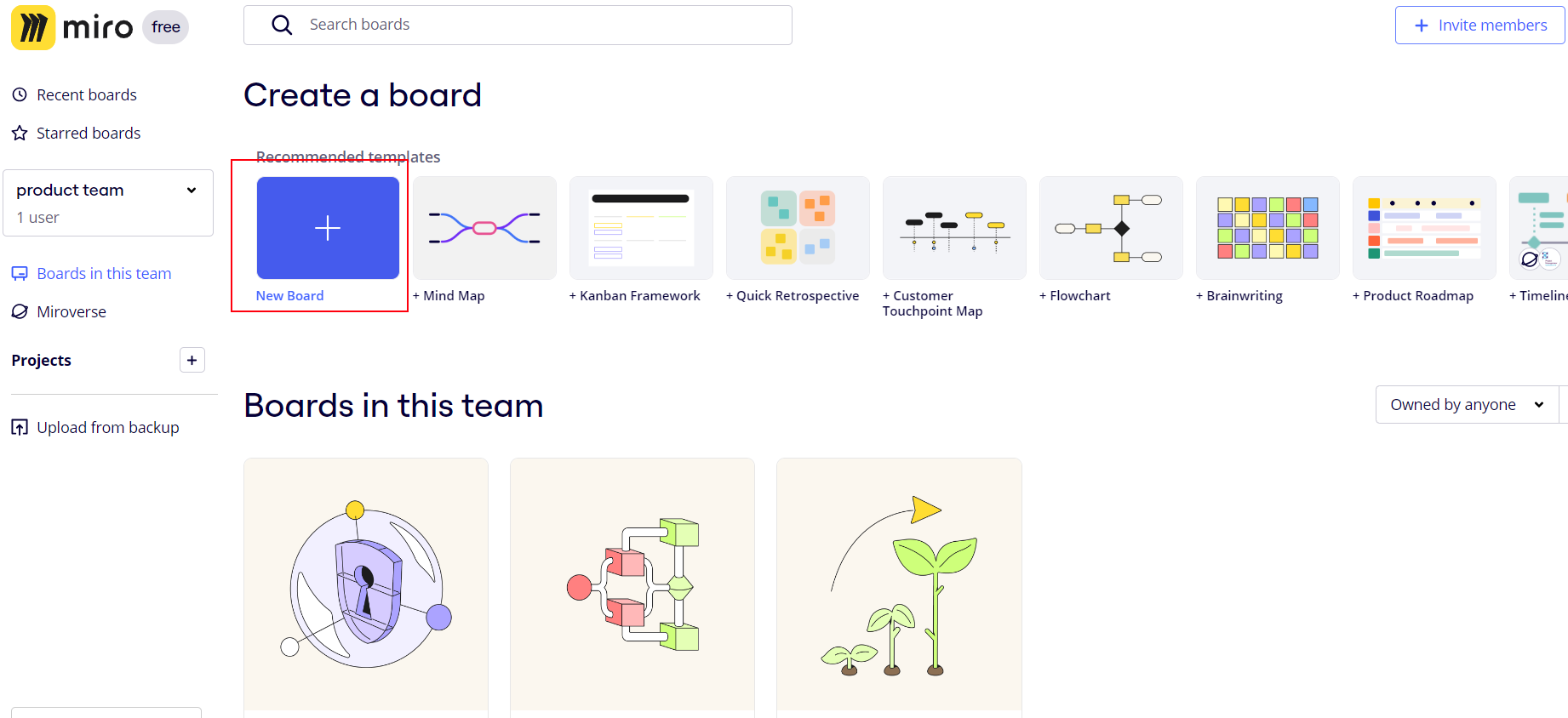
Your new Miro board is ready for you to add sticky notes, images, text, or draw freehand.
How to Create a Private Miro Board
Creating a private Miro Board is similar to creating a regular board with a few additional steps:
1. Follow steps 1-2 above to create a new board.
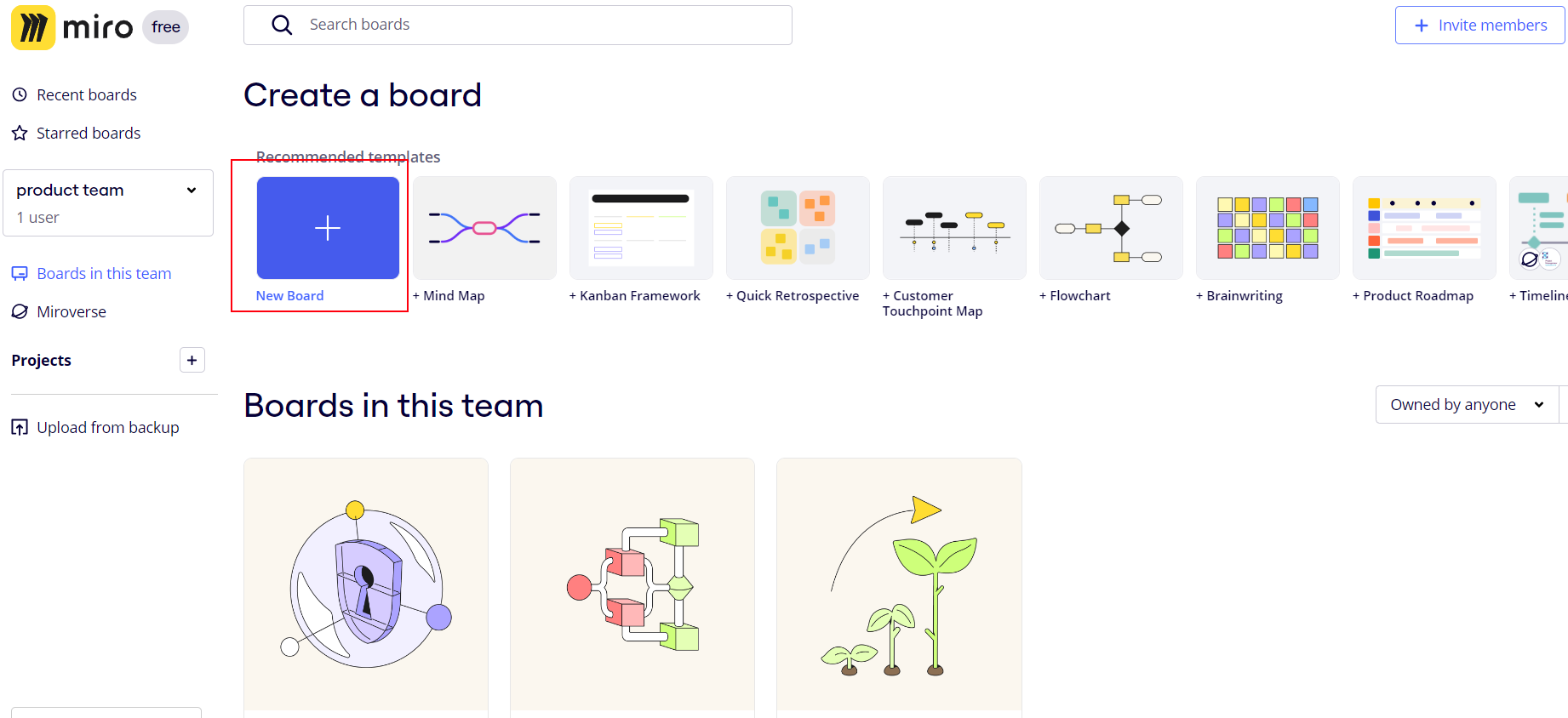
2. Click on the 'Share' button at the board's top-right corner.
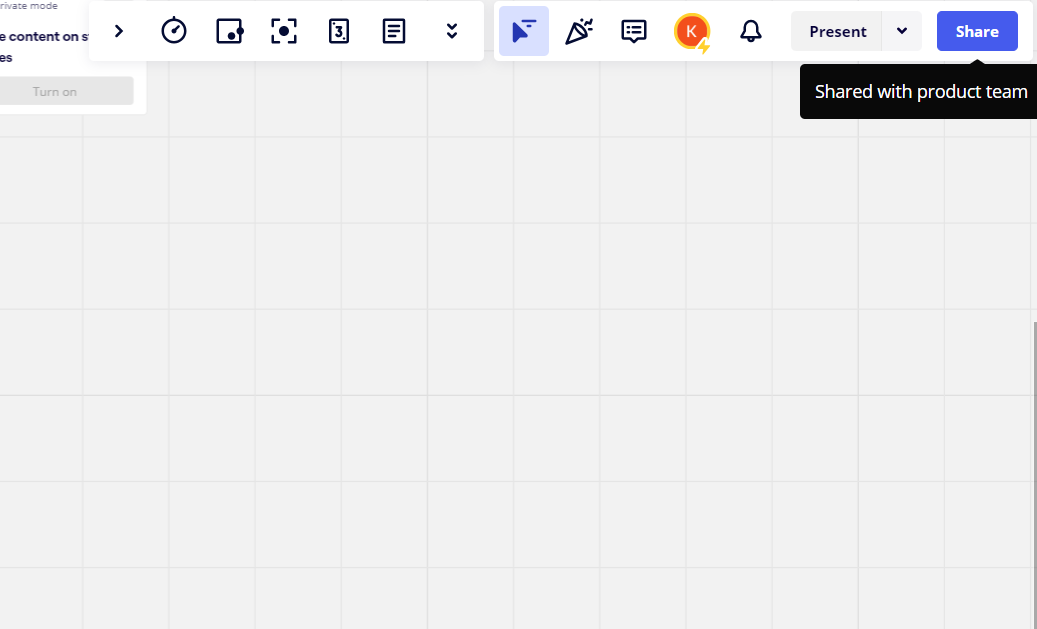
3. In the 'Invite to board' dialog box, click on 'Embed'.
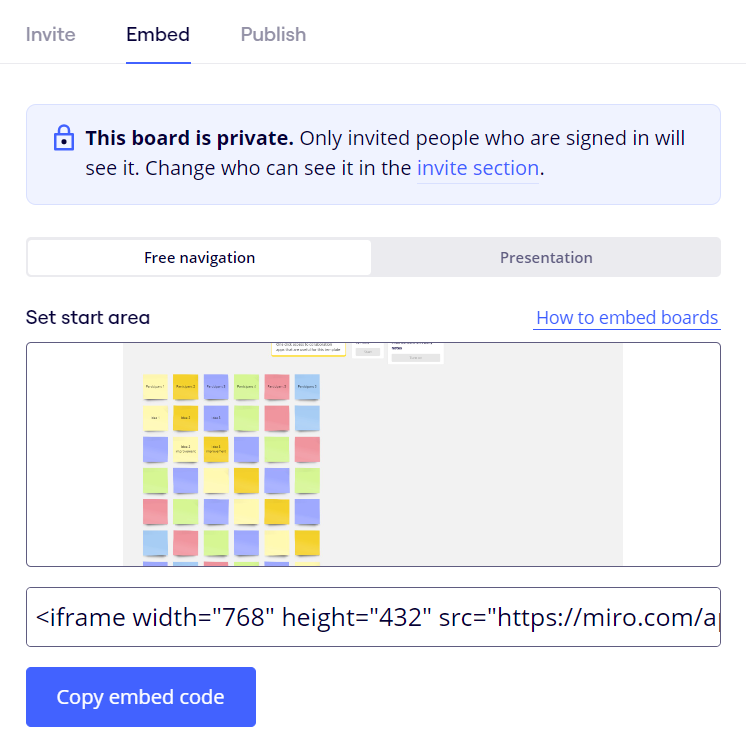
4. Copy embed code and share it to your teammates – This board is prite, and only people who get the code can access'.
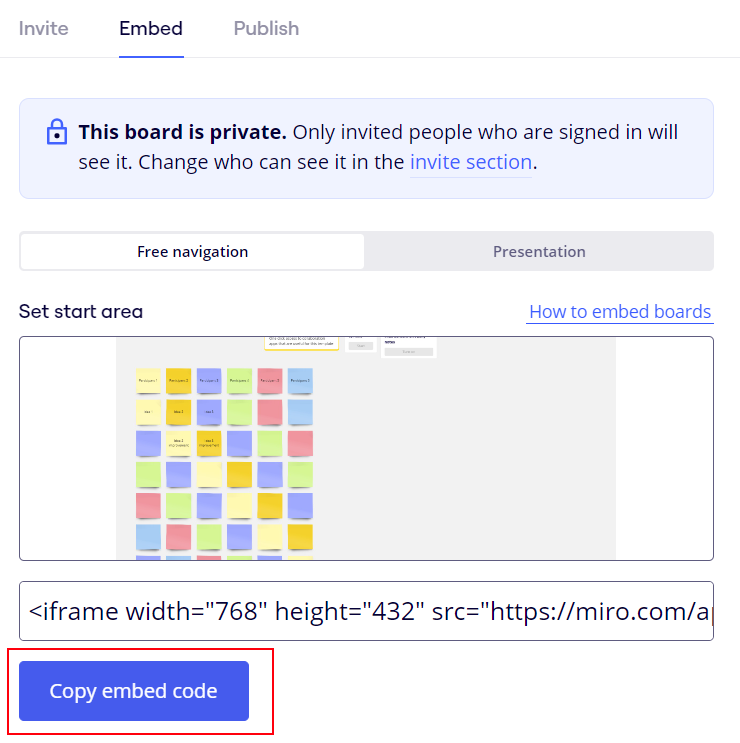
How to Edit a Miro Board
To edit a Miro board, simply open the board and make changes as needed. You can add, delete, and modify objects.
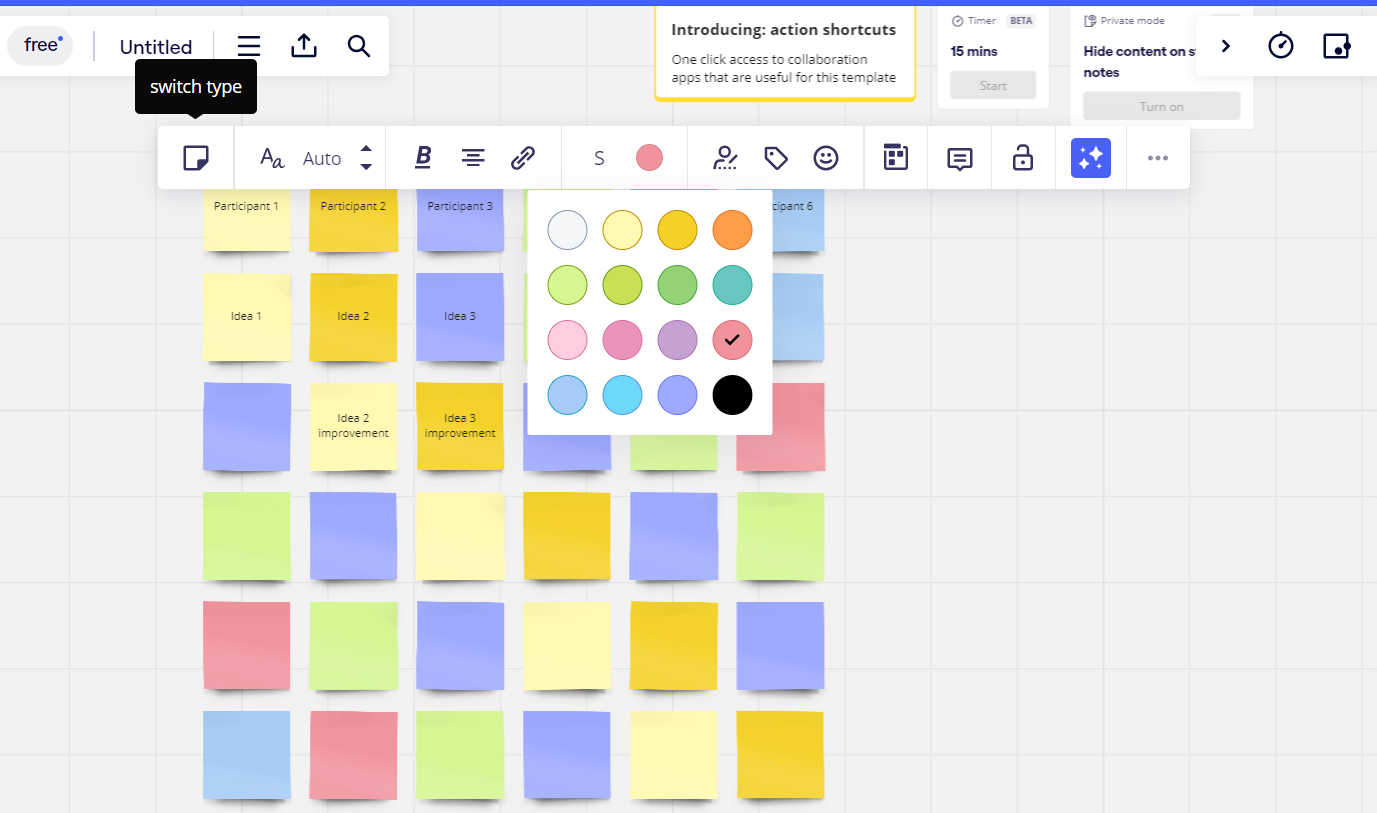
How to Give Access to a Miro Board
To allow others to access your Miro board:
1. Open the board.
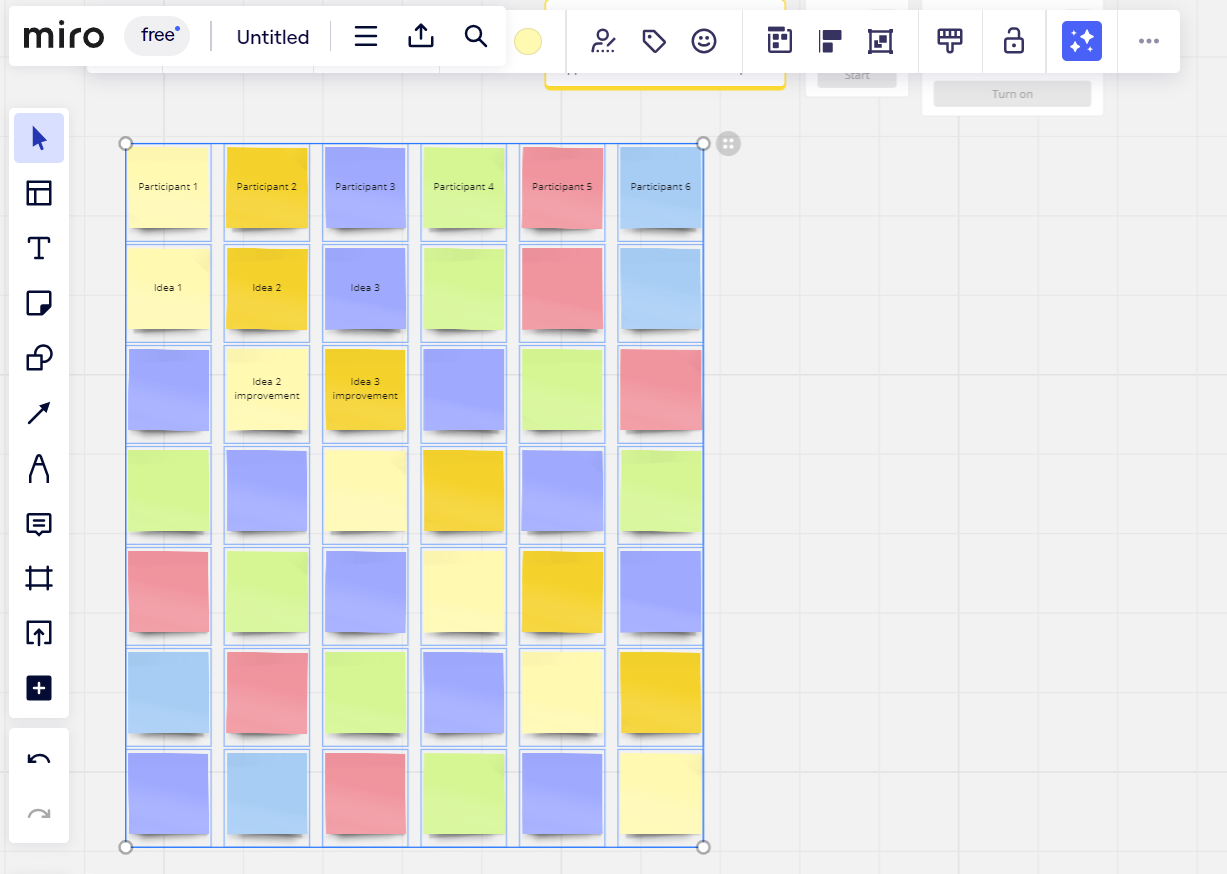
2. Click on 'Share' at the upper-right corner.
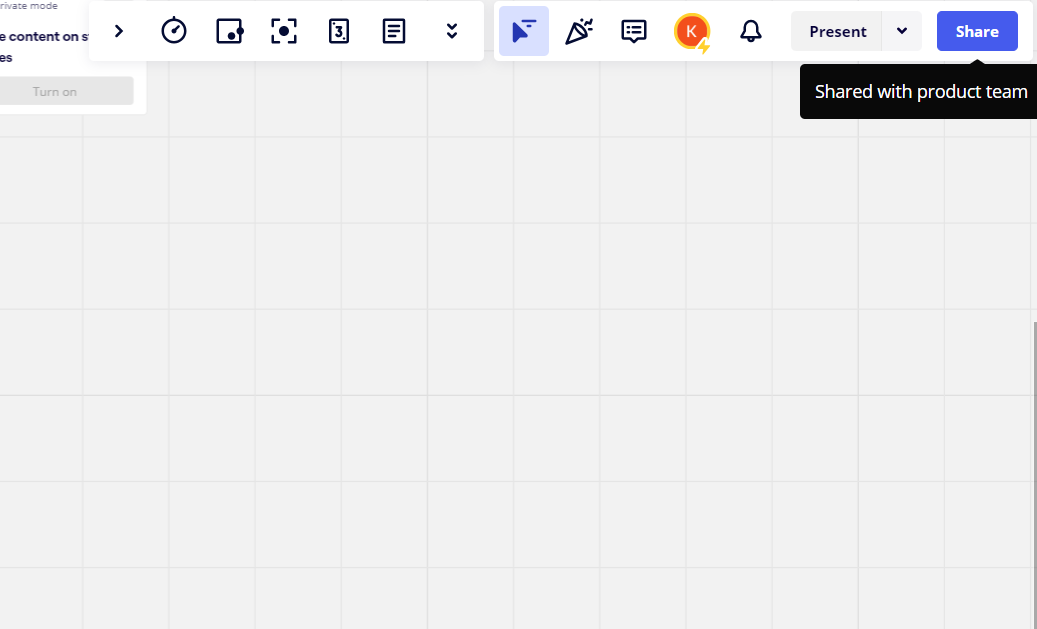
3. Add users either by their email addresses or invite them via a link.
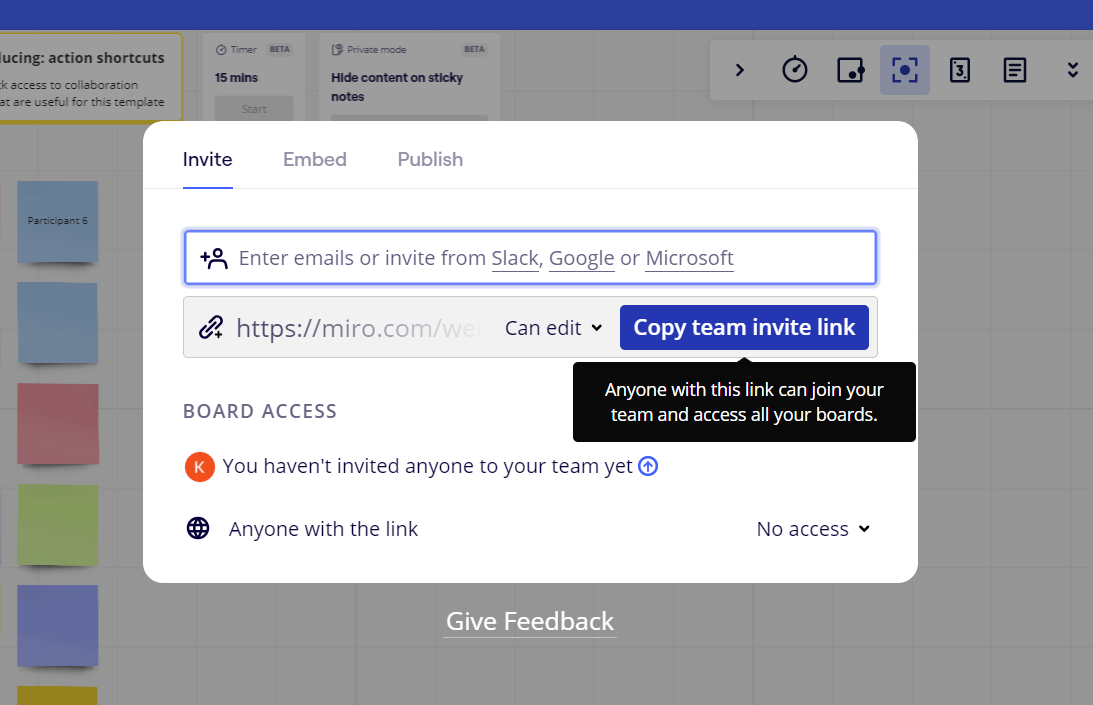
How to Change a Miro Board Owner
To change a Miro board owner:
1. Click on 'Share' at the upper-right corner.
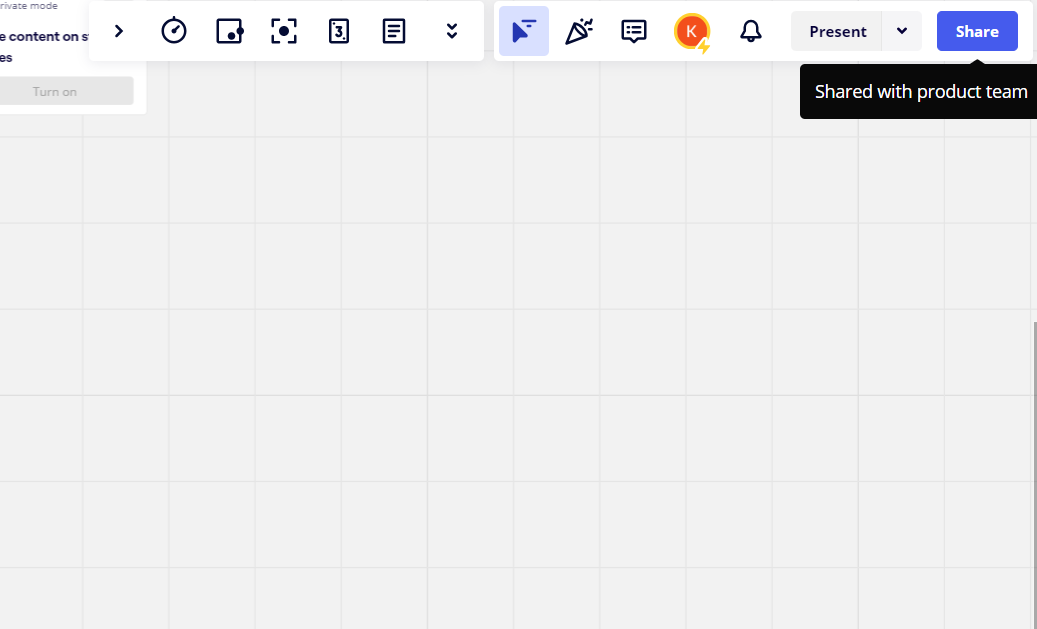
2. Click on 'Sharing Settings' at bottom right corner of the sharing page.
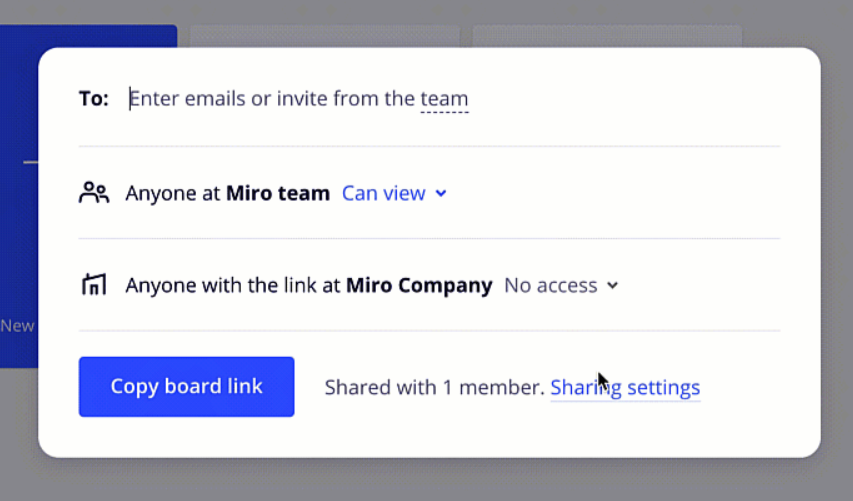
3. Choose the teammember you want to change as owner, click on 'Can edit,' and choose 'Is owner' from dropdown menu, then you will successfully change the board owner.
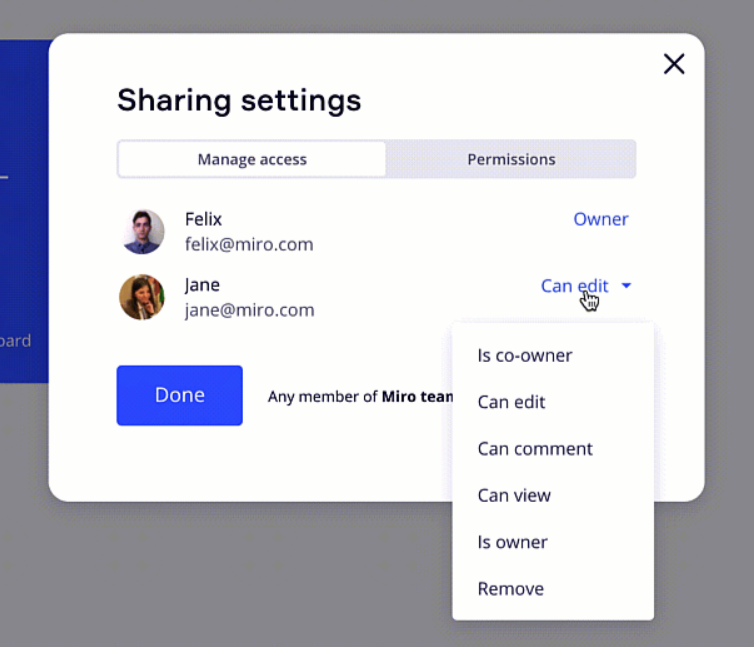
How to Delete a Miro Board
Deleting a Miro board is just as straightforward:
1. Open the board you wish to delete.
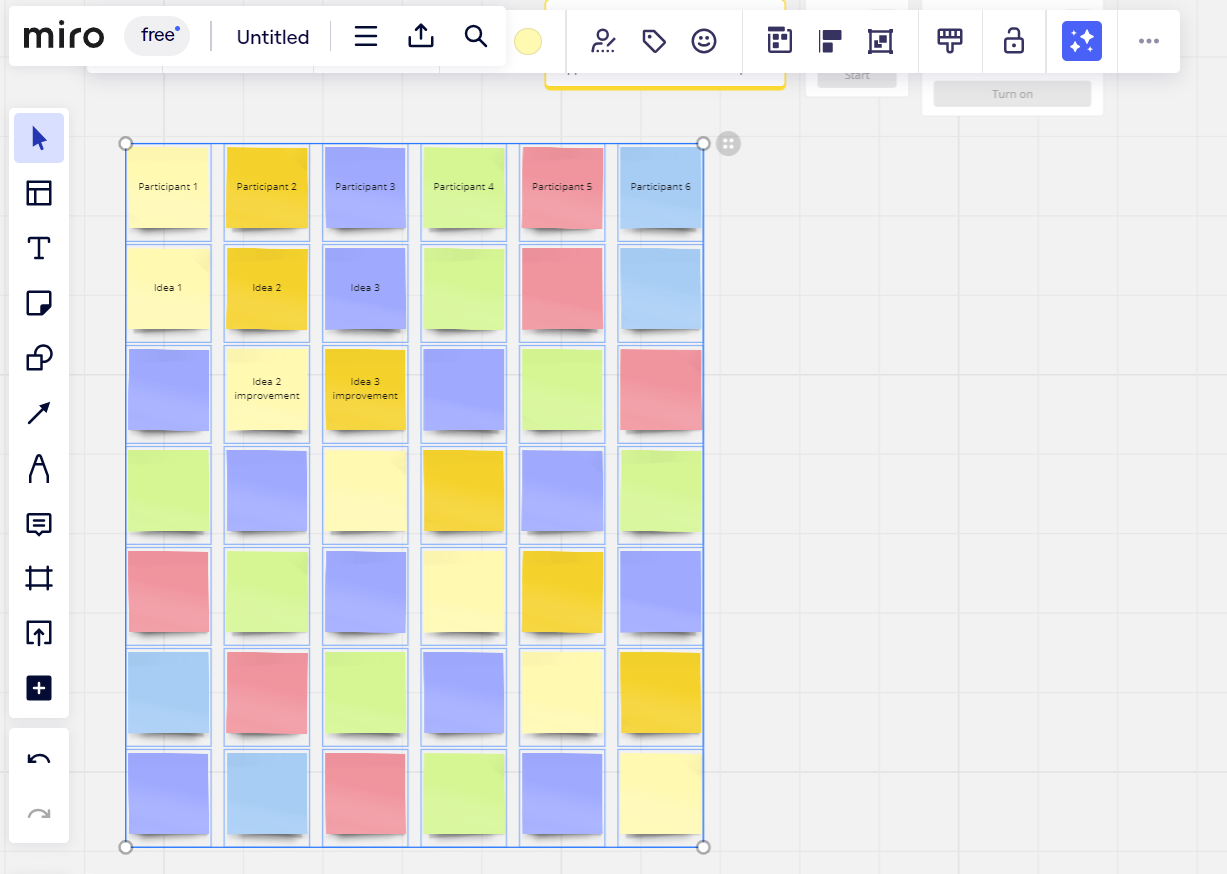
2. Click on the 'Main menu' option in the upper-left menu.
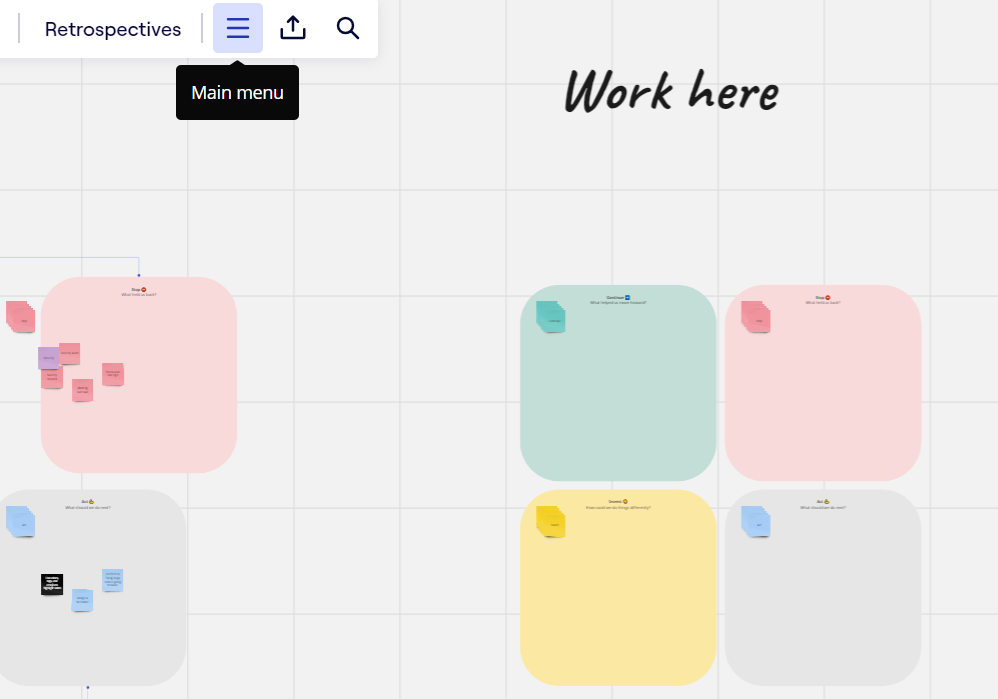
3. Click 'Board' option and choose 'Delete' from dropdown menu.
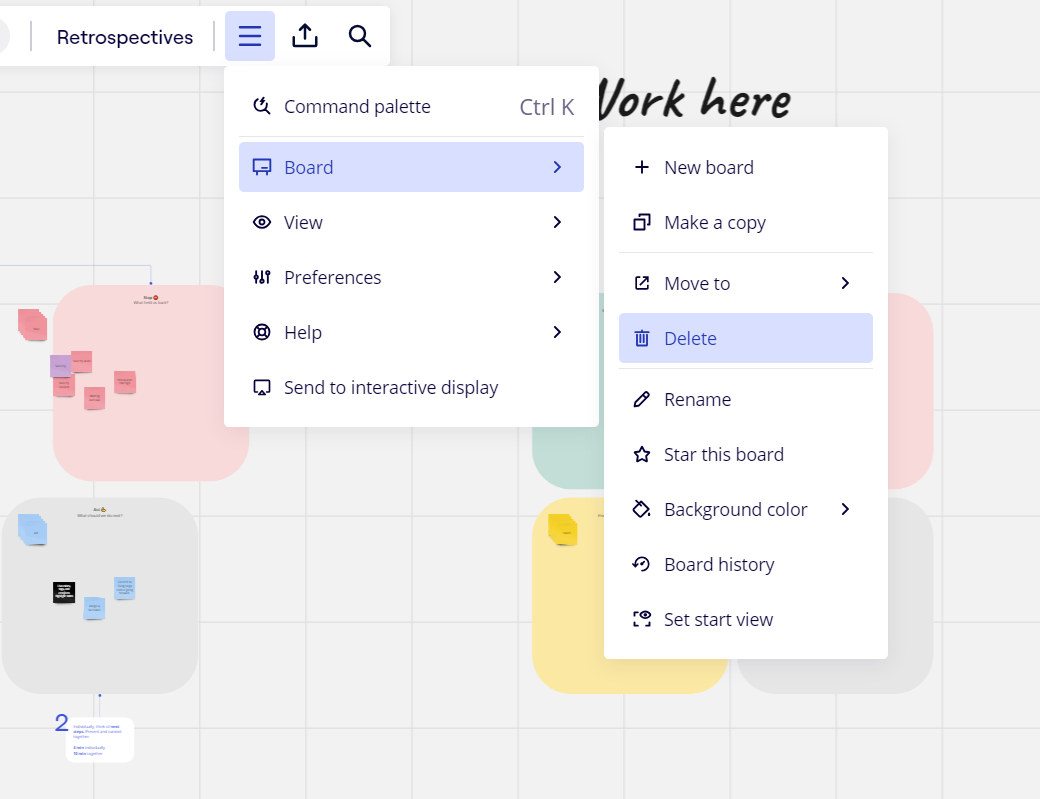
Remember, once a Miro board is deleted, the action cannot be undone.
FAQ
Does Miro Board save automatically?
Yes, all changes made to a Miro Board are saved in real-time and automatically.
Can you copy/ duplicate a Miro Board?
Yes, open the Miro board, click on 'Board' and then 'Duplicate'.
Can you download a Miro Board?
Yes, you can download a Miro board as a PDF or image file from your browser.
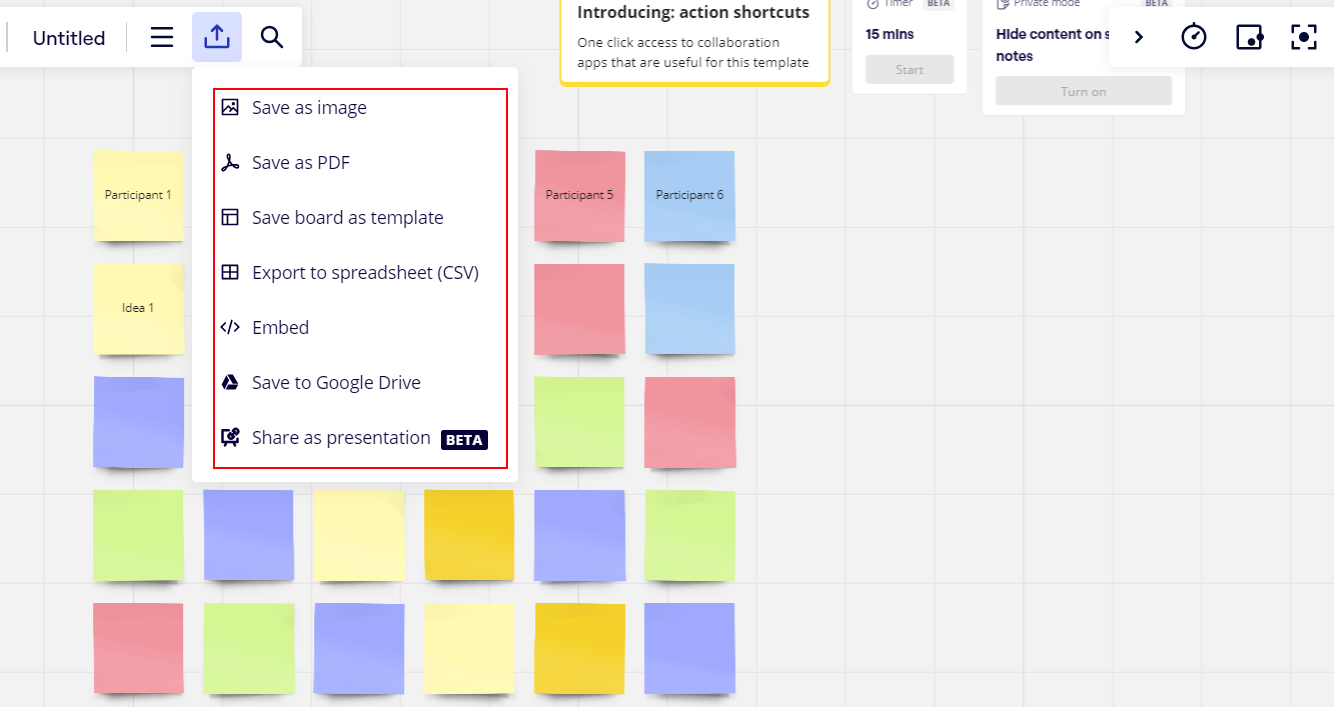
Can you print a Miro Board?
Yes, choose the 'Export as PDF' option in the board's menu, then print.
Boardmix - A Progressive Alternative to Miro
While Miro offers numerous capabilities, you might find Boardmix as an exceptional alternative. Boardmix is an AI-driven platform designed for collaborative work, idea brainstorming, planning, and more, blending the best elements of whiteboard collaboration and accessibility.
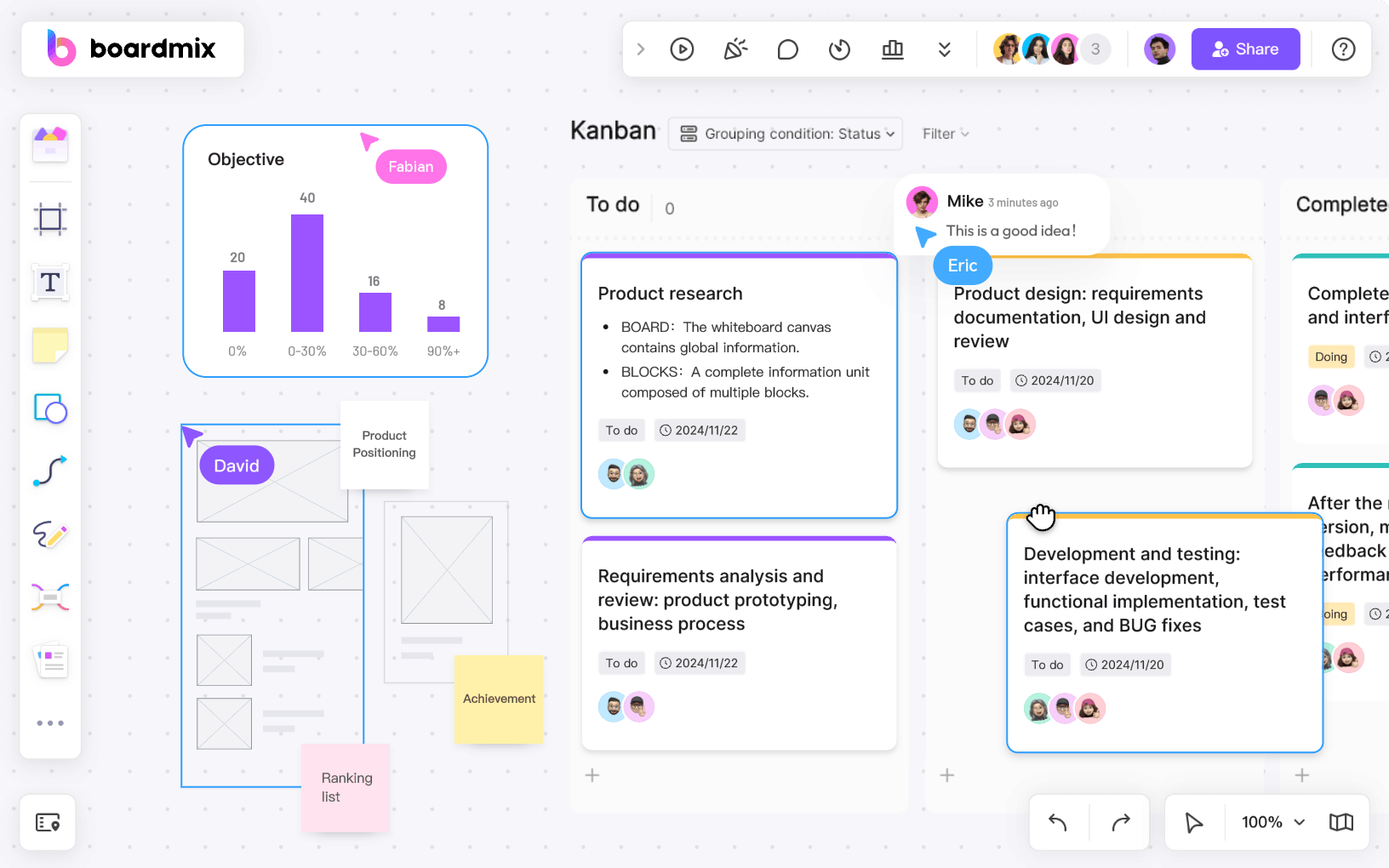
One of Boardmix's standout features is its seamless workflow. It doesn't require any complex procedures for compatibility, and account linking is a breeze. Its user-friendly interface helps teams to easily organize their tasks and digitally document their thoughts and actions.
Whether you're working remotely or on-site, Boardmix works in real time, optimizing team productivity. With unlimited board space and an AI-driven platform, it allows for creativity and expansion upon ideas without limitations – making it a superior alternative to Miro's offering. Choose Boardmix today, and take your team productivity to a higher level!













