In the digital world, the capacity to synthesize complex information and to coordinate thoughts in a visible format is invaluable. One tool that can significantly enhance this process is a mind map. A mind map has a simple yet powerful structure that goes a long way in simplifying problems, generating ideas, and organizing thoughts. So, how can you harness this tool within the vast digital landscape? In this comprehensive guide, we will unravel the steps you can use to create a mind map in Google Sheets, a free and accessible tool you probably already have at your fingertips. We will also discuss its major drawbacks and introduce you to an efficient alternative - Boardmix.
What is a Mind Map?
A mind map is a potent tool that allows you to visually structure your thoughts or ideas around a central theme. By capturing your thinking process in a visual format, it provides an overview of the entire topic at a glance. This type of diagram helps users brainstorm, plan, and make decisions more effectively. Moreover, it is widely used in different spheres such as business, education, personal development, and more.
At its most fundamental level, a mind map begins with a central node from which branches radiate outwards, representing sub-topics or ideas related to the main topic. Each of these branches can further divide into additional branches until you have a complete and comprehensive visual outline of your thought process or project.
How to Create a Mind Map in Google Sheets?
Google Sheets, part of the Google Workspace suite, offers excellent versatility and adaptability for creating a variety of diagrams, including mind maps. However, it is important to note that Google Sheets is essentially a spreadsheet tool and may not provide the same ease or functionality as dedicated mind mapping tools. Nevertheless, here are the steps to create a basic mind map using Google Sheets:
- Open Google Sheets: Start by launching Google Sheets on your device. You can do this by opening your Google Drive, clicking on the + New button, then selecting Google Sheets.

- Draw Shapes: To create nodes for your mind map, click on the Insert tab in the toolbar, select Drawing, then Shape. Here you can select any shape according to your preference.
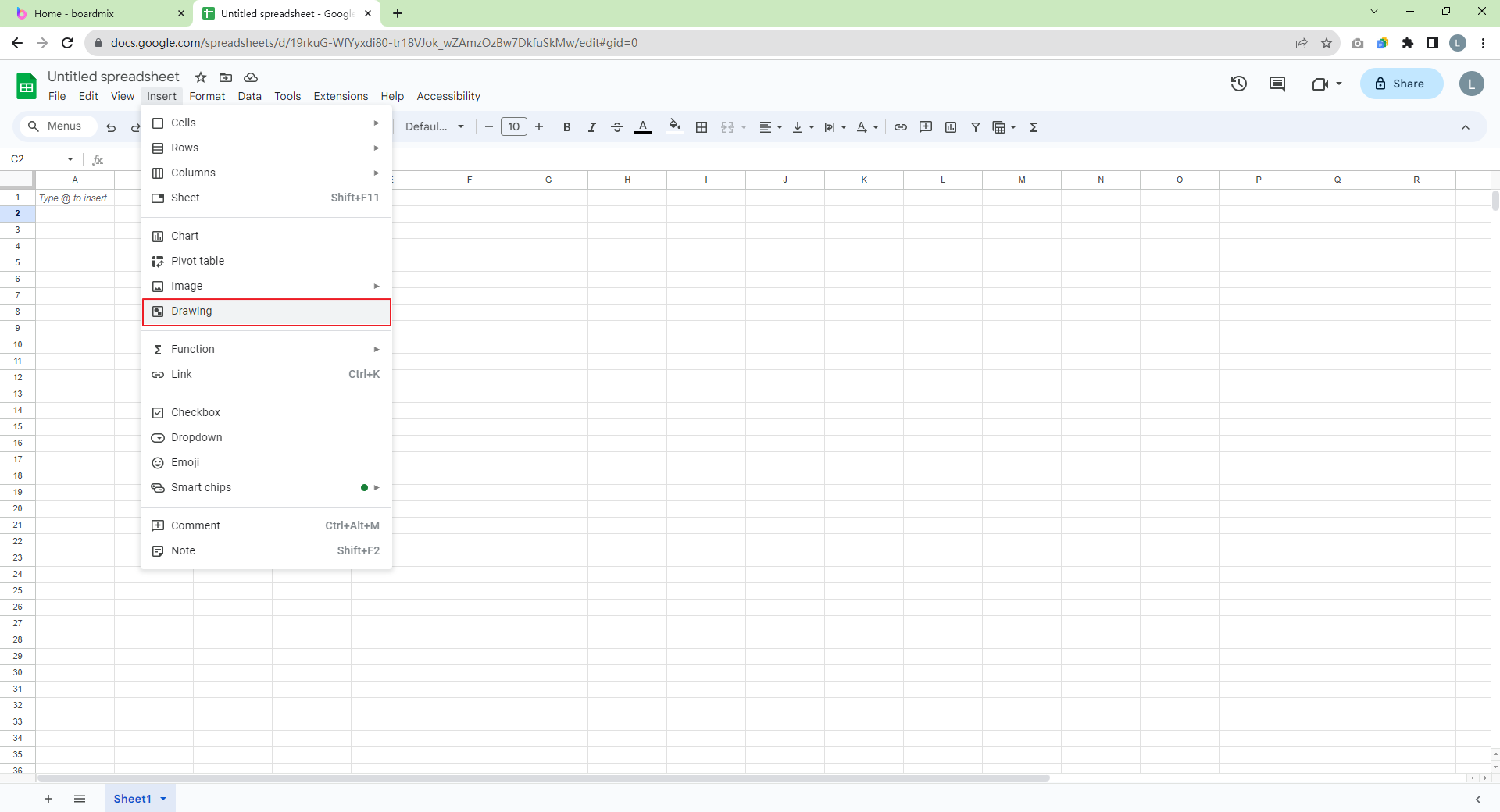
- Add Text: To add text inside your shape, double click on the shape and type in your text.
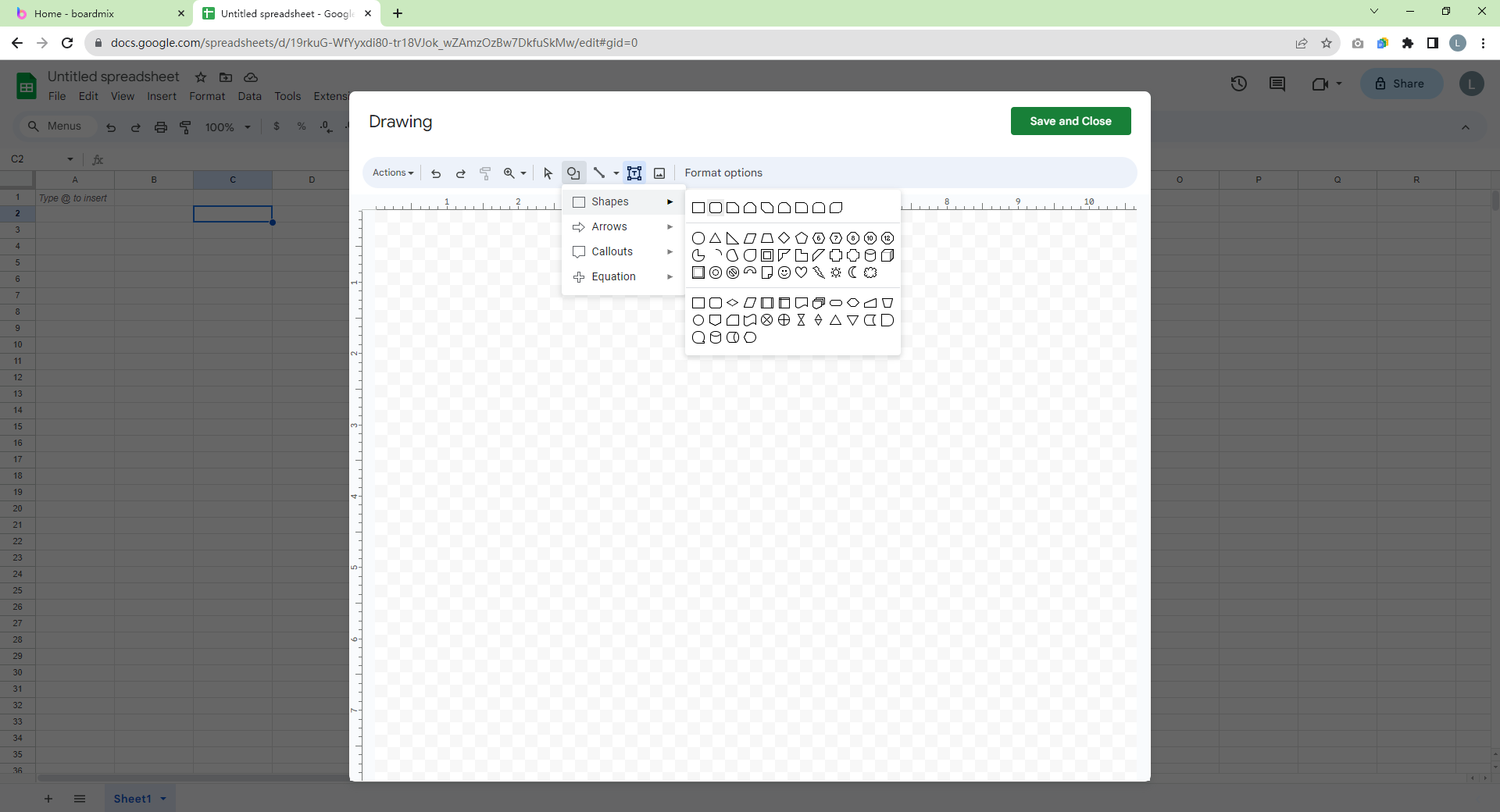
- Create Branches: Repeat the process of drawing shapes and adding text for every new node or idea that you want to add to your mind map. You can connect these nodes using lines or arrows.
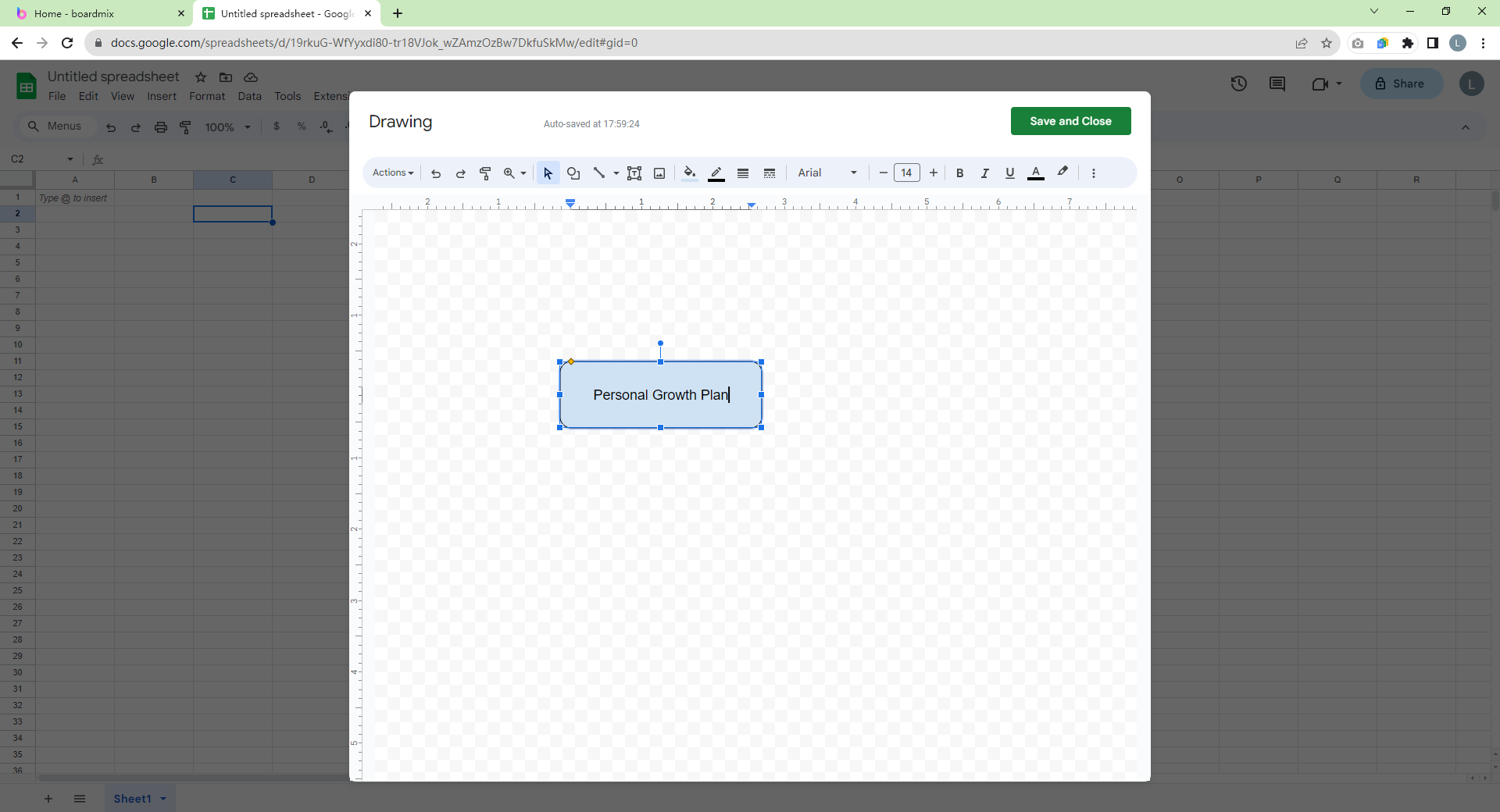
- Customize Your Map: Customize your mind map by adding color to your shapes and text. Click on the shape or text box you want to customize and then select the color you want from the toolbar at the top of the page.
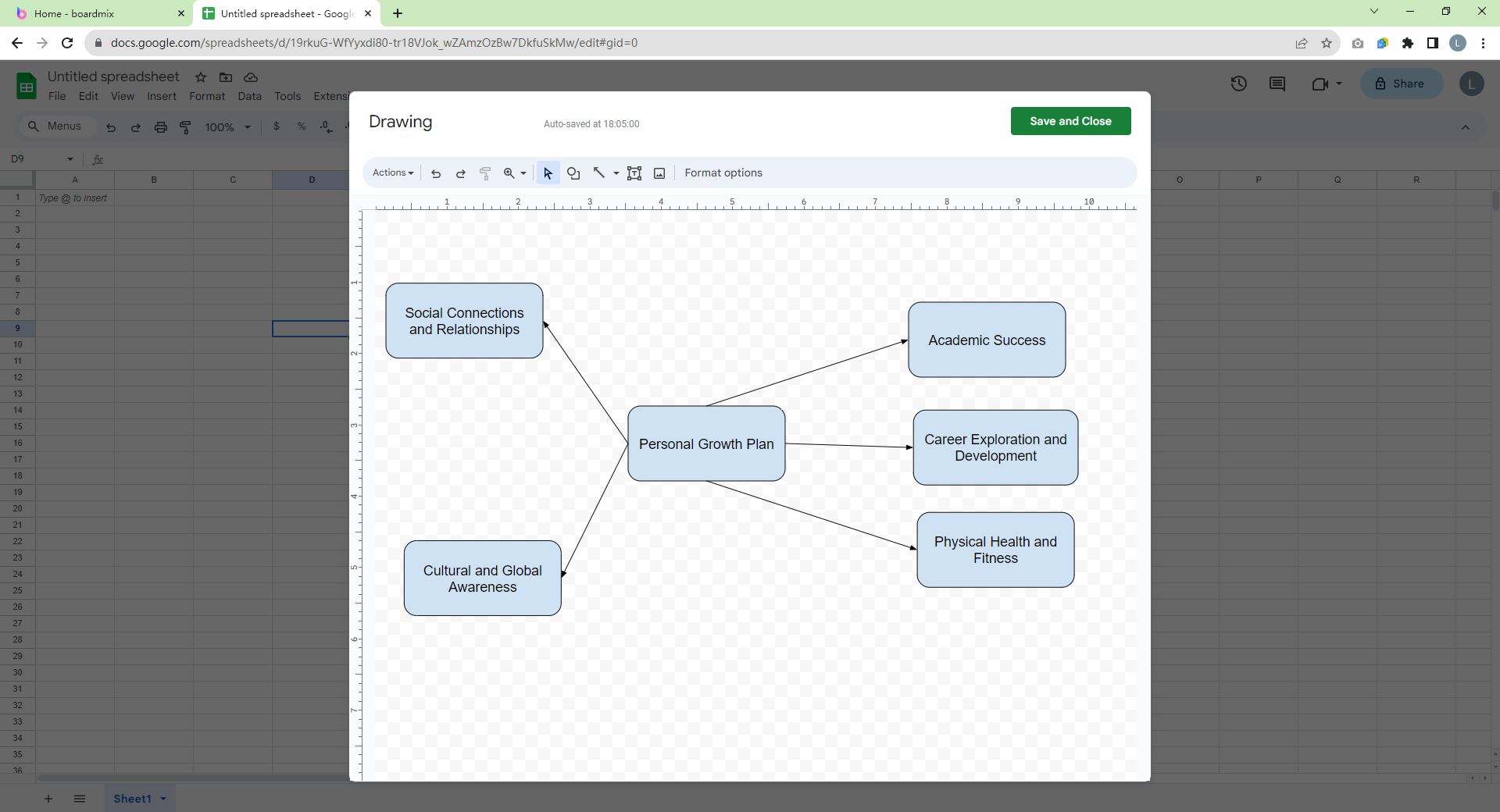
- Save and Share: Once your mind map is complete, you can save it and share it with others by clicking on File and selecting Share or Download.
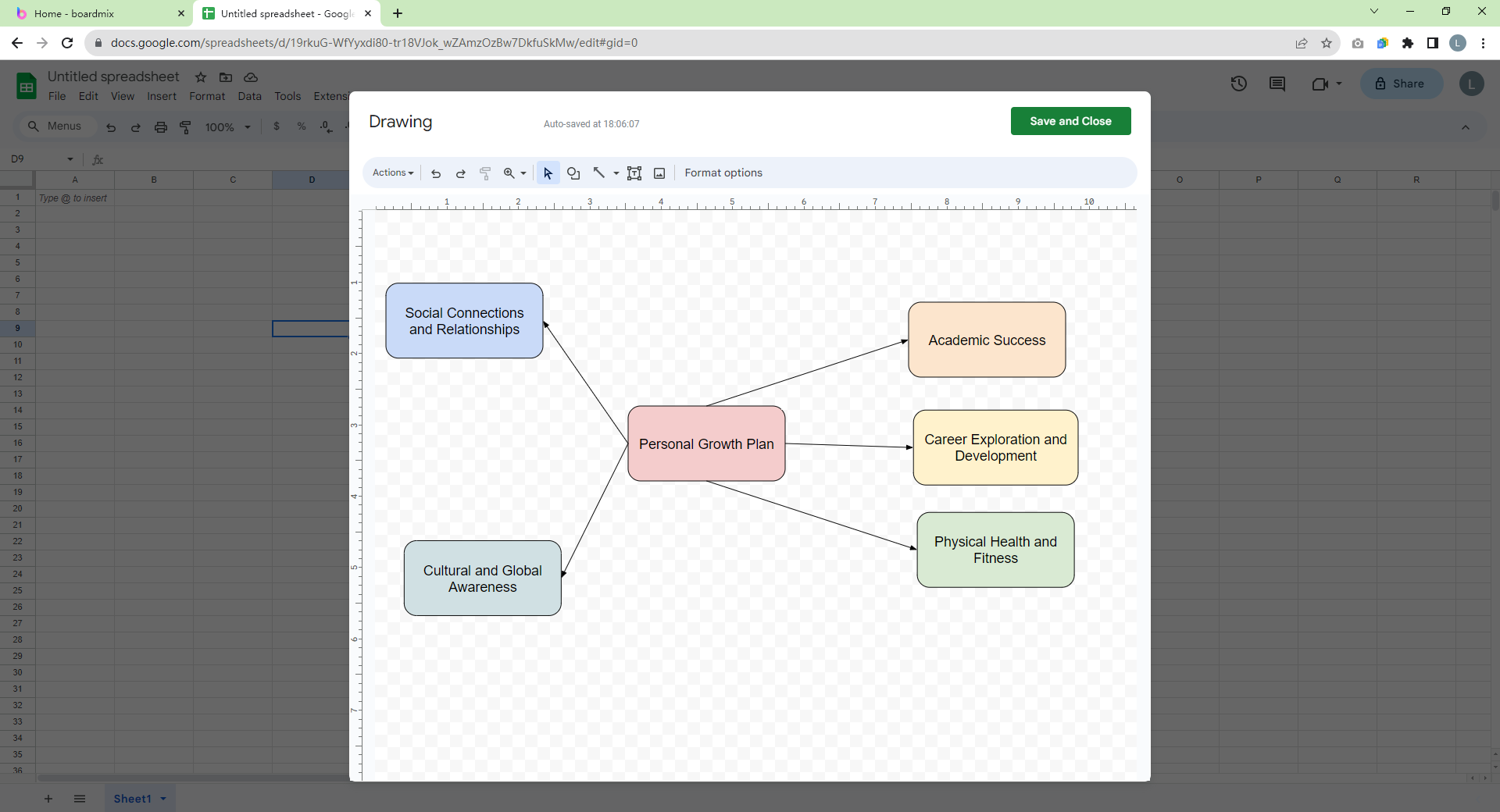
While Google Sheets does allow you to create basic mind maps, it lacks some of the advanced features found in dedicated mind mapping tools.
Major Drawbacks of Creating a Mind Map in Google Sheets
While Google Sheets can be used for creating a basic mind map, it lacks in several areas, which can limit your creative process:
- Lack of Flexibility: Google Sheets, being a spreadsheet tool, has limitations in terms of flexibility and ease of use for mind mapping. The shapes and lines used in Google Sheets are static and do not allow for free-hand drawing or easy manipulation.
- Limited Customization Options: While you can change the colors and shapes in Google Sheets, it does not provide a range of visual aids like icons, images, or notes that are usually available in dedicated mind mapping tools.
- Collaboration Challenges: Although Google Sheets allows real-time collaboration, it doesn't offer an intuitive interface for brainstorming sessions.
- Time Consuming: Building a mind map from scratch on Google Sheets can be a time-consuming process due to its inherent limitations as a spreadsheet tool.
Create Effortless Mind Maps with Boardmix
A more effective alternative for creating a mind map is Boardmix. Boardmix is a powerful yet simple online mind mapping tool that allows you to create professional mind maps quickly and effortlessly.
- Using Pre-Built or Blank Templates: Boardmix offers a range of pre-built templates that can be customized according to your needs. You can select a template and start adding your ideas immediately, saving significant time.
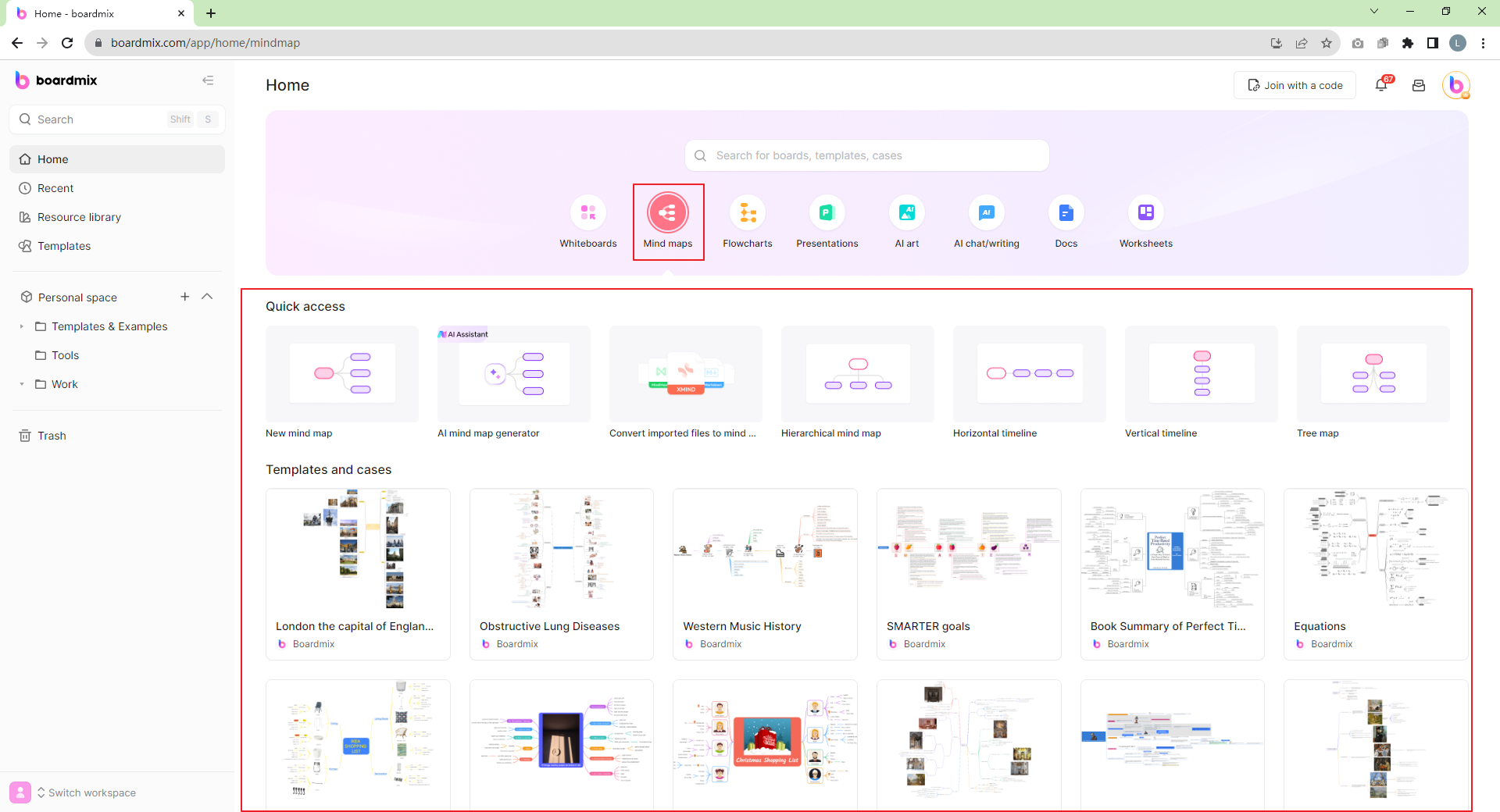
- Creating from Scratch: If you prefer to start from scratch, Boardmix allows you to create a new mind map where you can add nodes, connect them with lines, and customize them according to your preference.
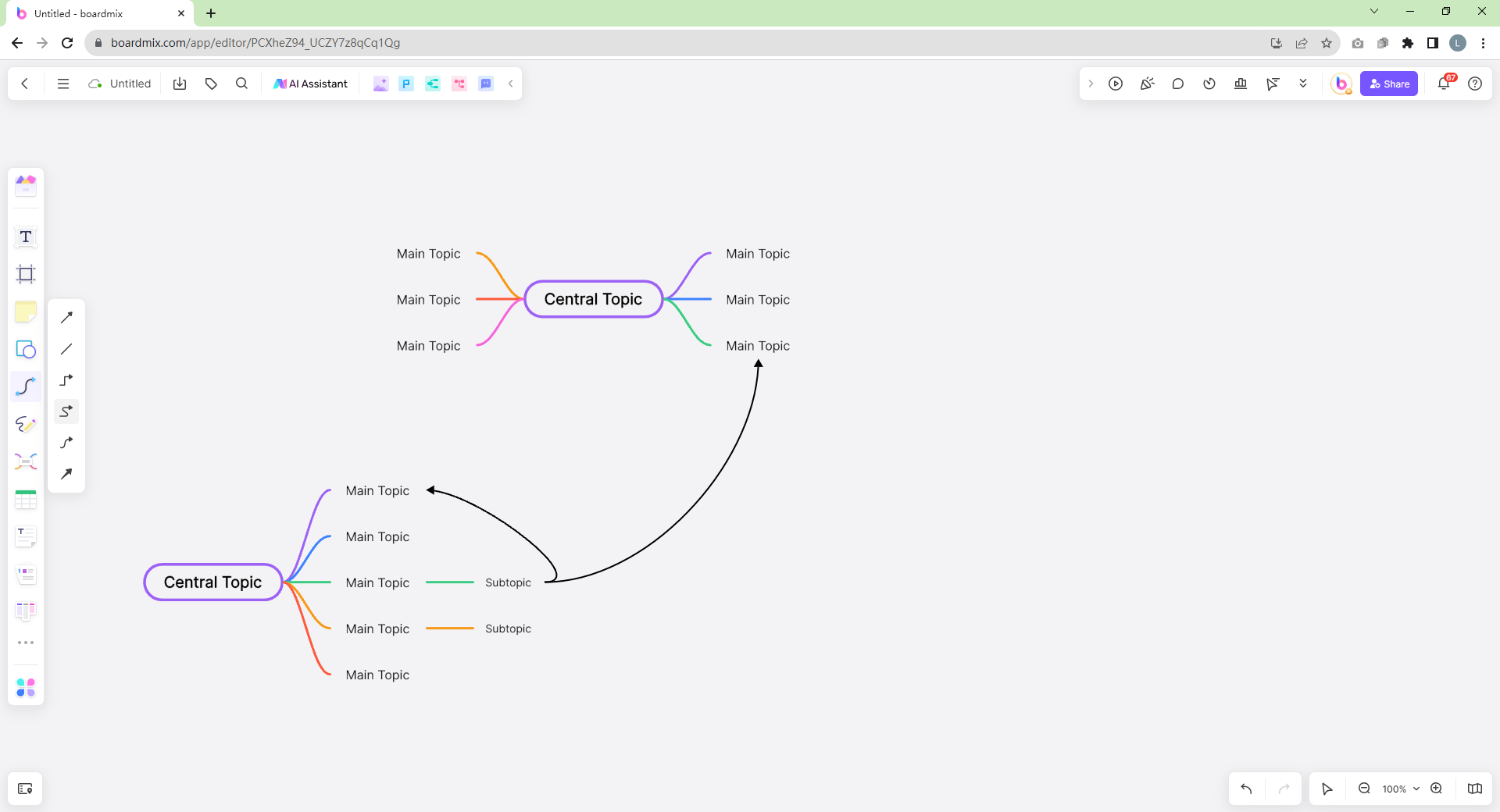
- Advanced Features: With Boardmix, you can add notes, hyperlinks, attachments, icons, and even images to your nodes, making your mind map more comprehensive and visually engaging.
- Real-Time Collaboration: Boardmix supports real-time collaboration, which means you can brainstorm ideas with your team members on the same mind map simultaneously.
- Cloud Storage: Your work gets automatically saved in the cloud, ensuring you never lose your progress and can access your mind maps from anywhere.
- Export Options: Once complete, you can export your mind map in various formats like PDF, image, or even HTML.
Which One is a Better Mind Map Maker: Google Sheets or Boardmix?
After reading this comprehensive guide, it's clear that while Google Sheets can be used for basic mind mapping needs, it does not offer the flexibility or advanced features that dedicated tools like Boardmix provide. So if you are looking to create comprehensive, visually engaging mind maps efficiently and collaboratively, we recommend using Boardmix over Google Sheets.
Nevertheless, we hope this guide has helped you understand how to create a basic mind map in Google Sheets. Now that you are equipped with the knowledge and the tools, why not give it a go? Happy mind mapping!













