In this digital age where remote collaboration is the need of the hour, mastering digital whiteboard tools like Miro has become essential. From setting up your Miro board to using its versatile features to integrate it with other platforms seamlessly, this guide will walk you through the platform's ins and outs. So, let's embark on this journey to make remote collaboration and brainstorming more efficient and productive with Miro!
Understanding of Miro Whiteboard
Miro Whiteboard is an innovative online platform that enables collaborative real-time brainstorming and project planning through a digital whiteboard. It provides an infinite canvas where teams can map out their ideas, workflows, or concepts through visuals, sticky notes, or diagrams. With Miro Whiteboard, facilitators can work together with team members, regardless of their geographic locations, to brainstorm, strategize, plan projects, or conduct design thinking sessions. Its rich toolkit and intuitive interface make it a standout tool for fostering creativity and collaboration in a digital workspace.
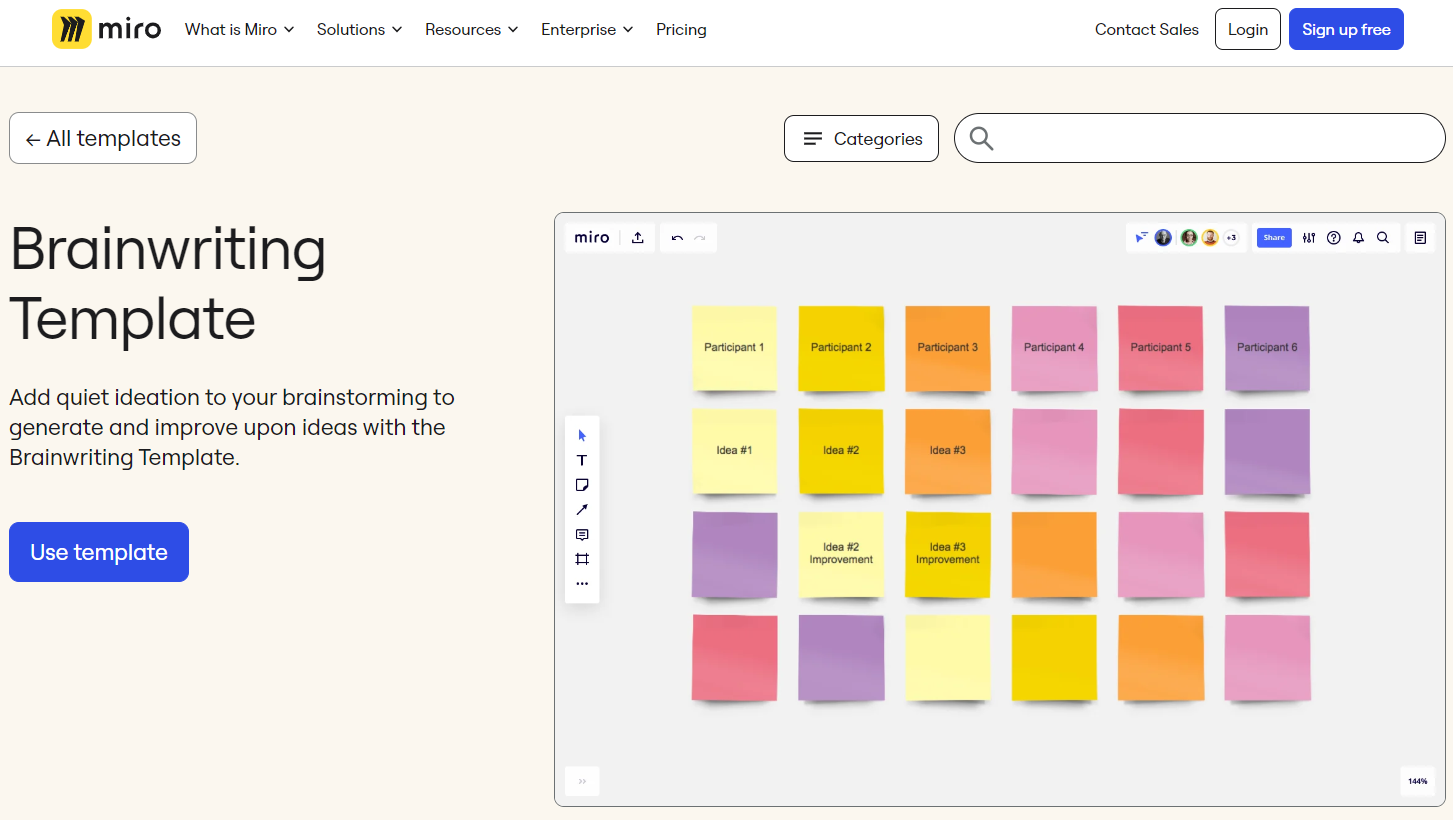
How to Use Miro Whiteboard
Utilizing the full potential of Miro requires robust know-how about its key features. From adding images and templates to setting passwords and comments, below is a comprehensive guide on how to utilize the Miro board.
How to Add Images/Videos to Miro Board
Enhance your Miro boards with images or videos by following these steps:
1. Select the file you want to add from your device's storage.
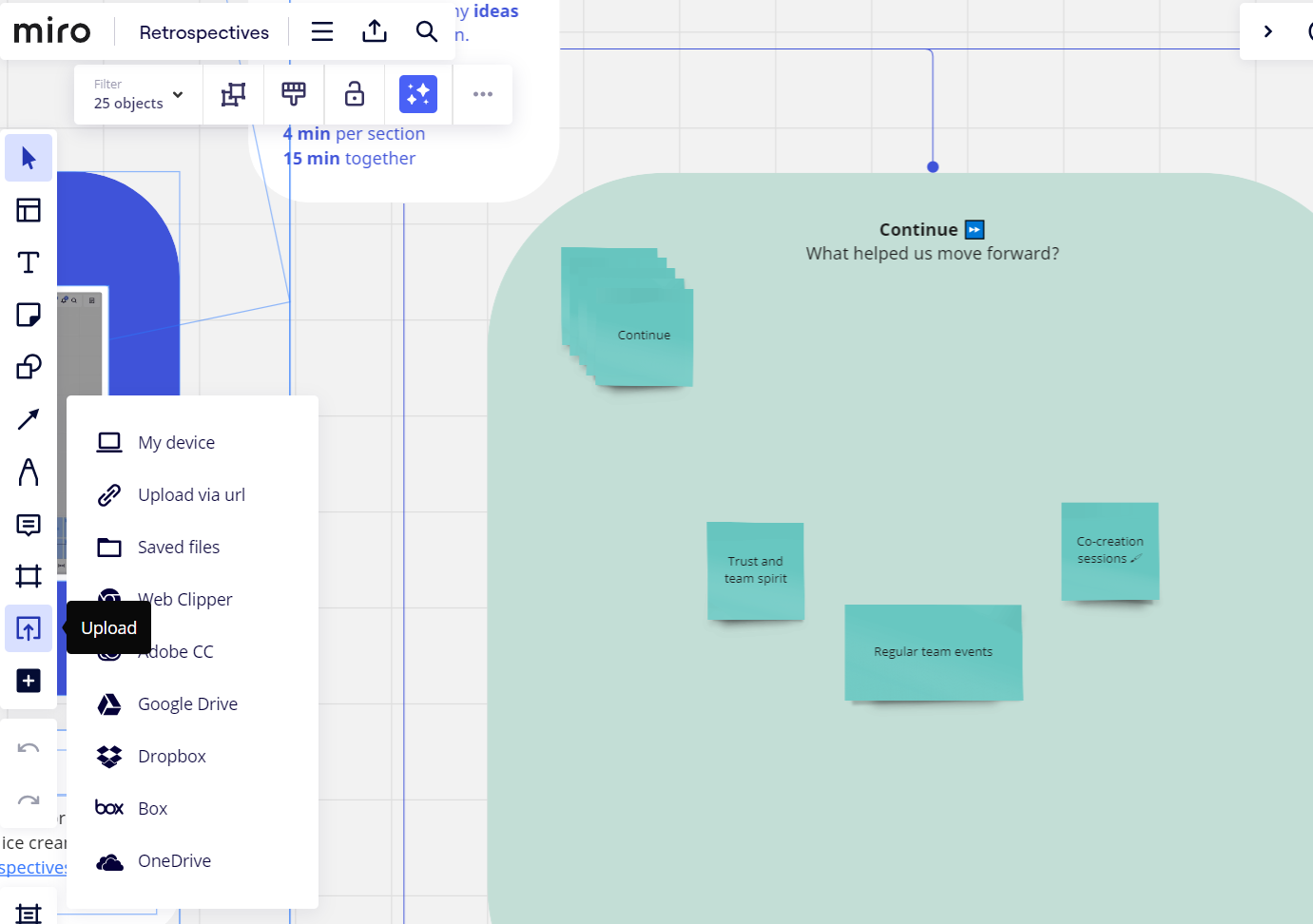
2. Drag the file onto the Miro board.
3. The image/video will be automatically uploaded to your board.
How to Add Password to Miro Board
Safety comes first. To keep your ideas secure, implement a password:
1. On your Miro board, click the Share button on the top-right corner.
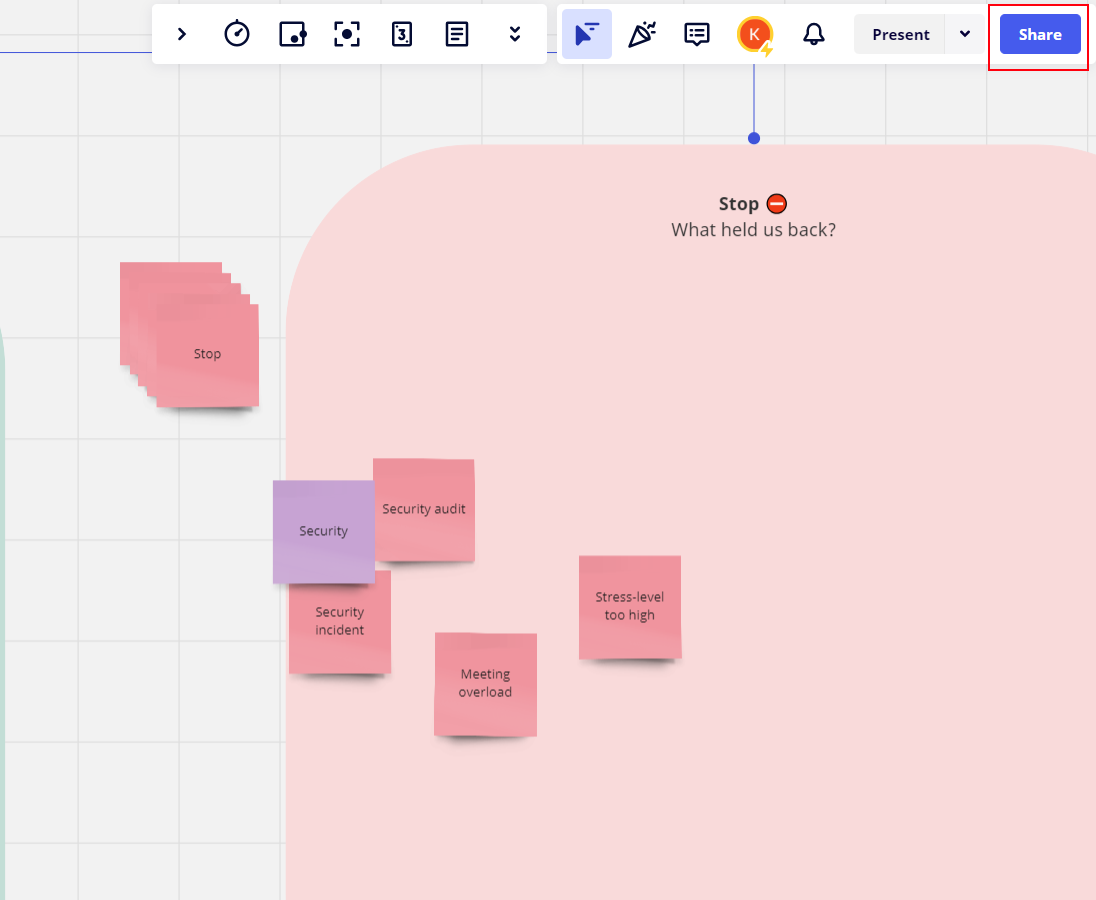
2. Choose 'Via public link'.
3. For access settings, select 'With password', then enter your preferable password.
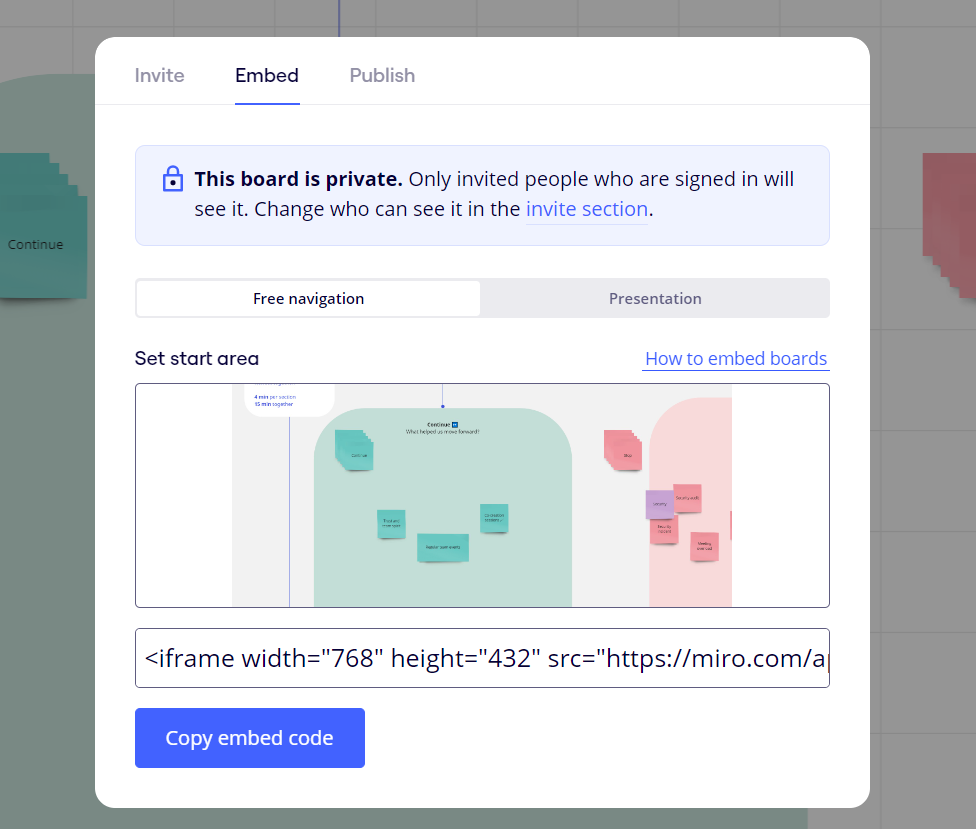
How to Add Templates to Miro Board
A vast range of templates can make your collaborative work more effortless:
1. On the left side of your screen, select the templates icon.
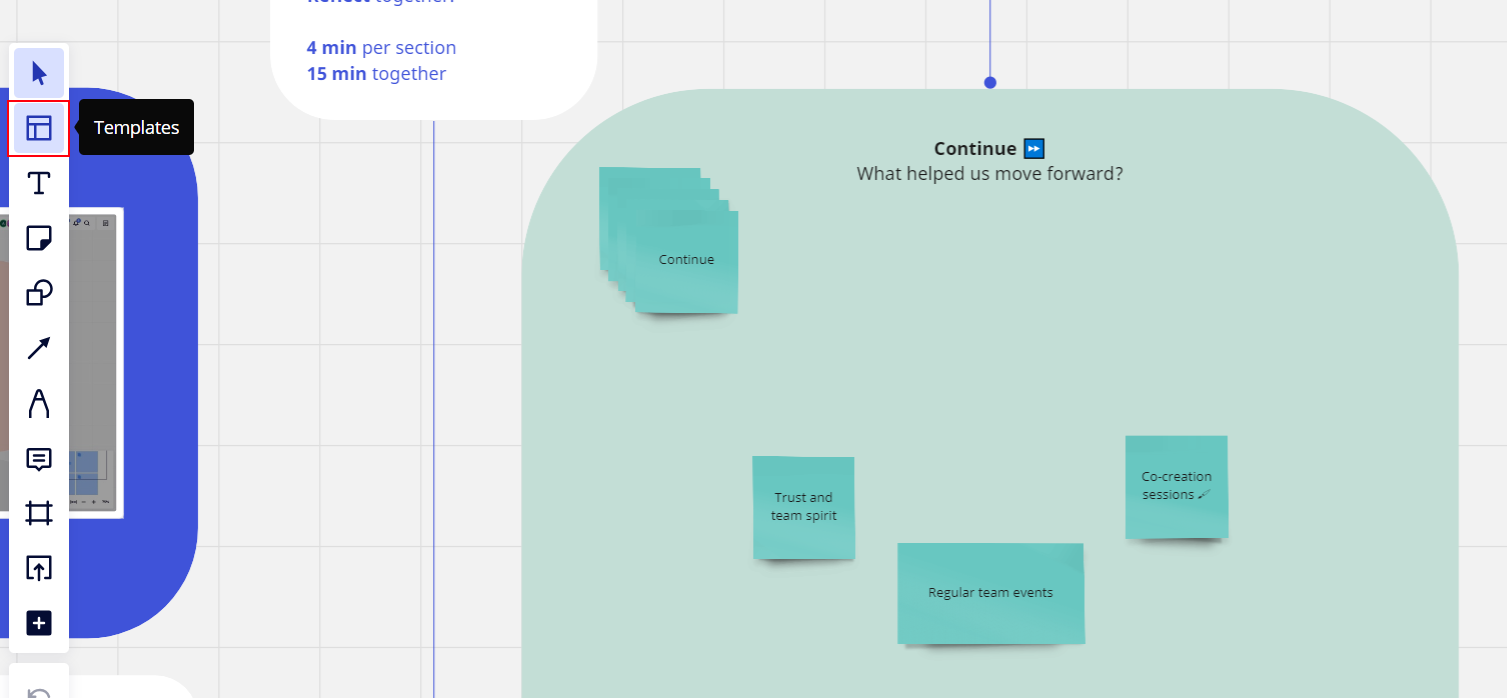
2. Browse and select a template suitable for your needs.
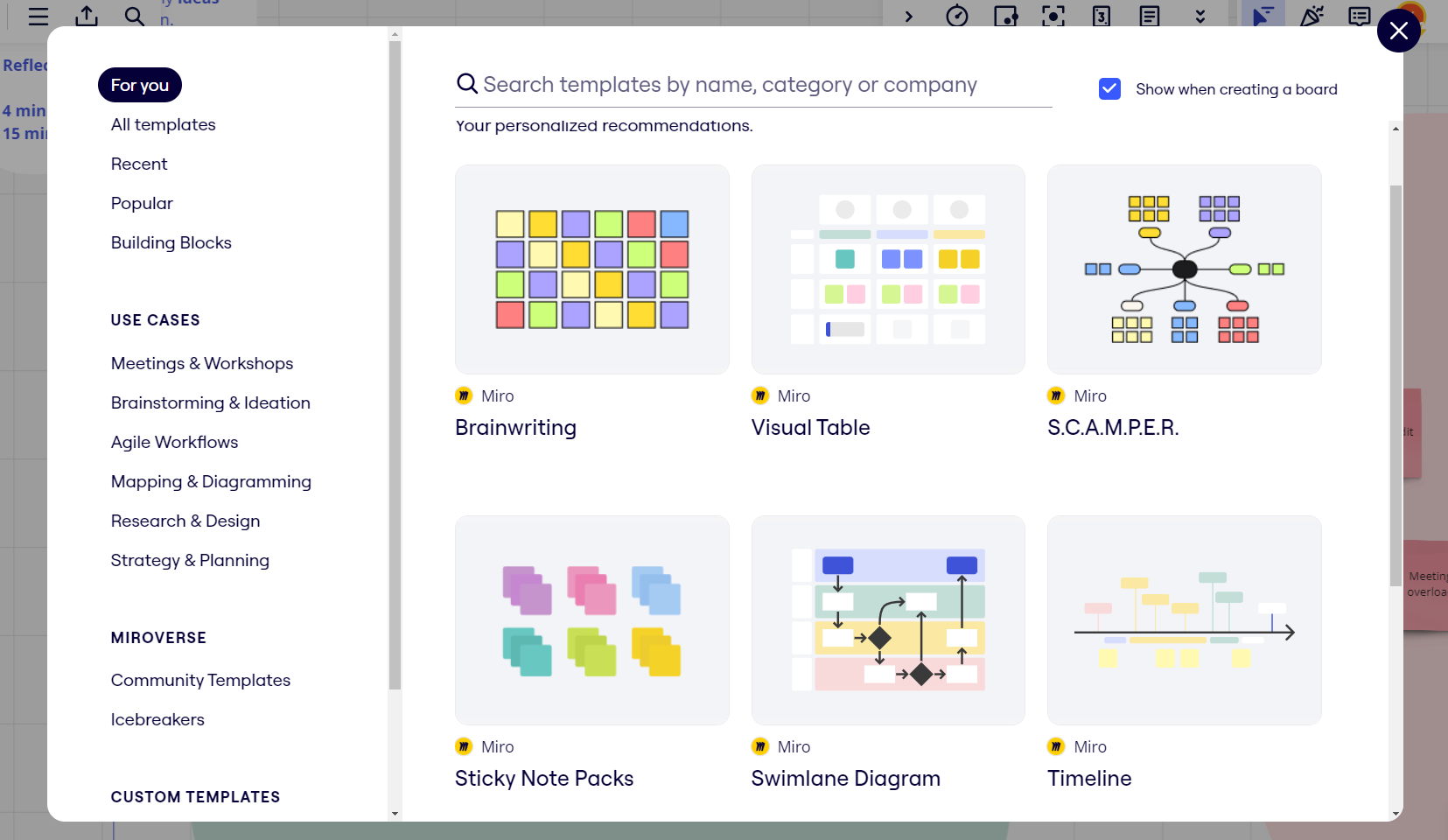
3. Click 'Use Template' to place it onto your Miro board.
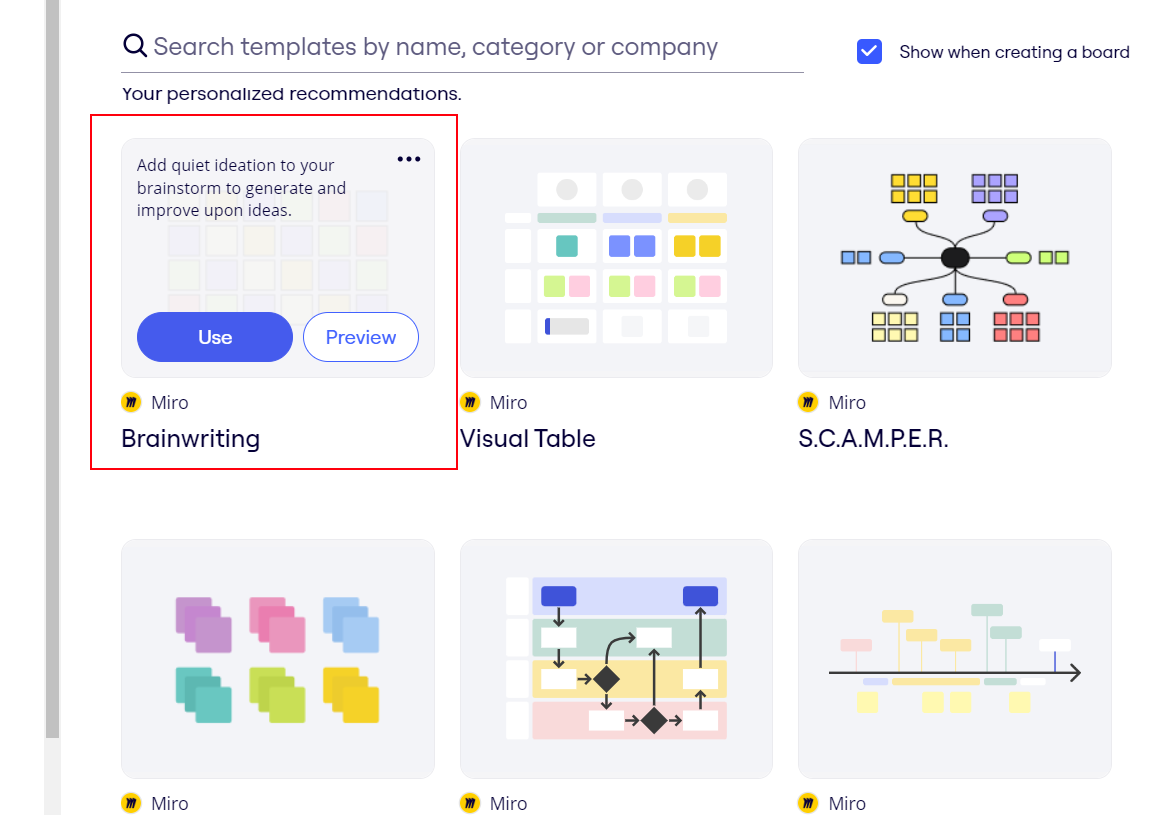
How to Add Comments to Miro Board
Provide feedback and encourage further discussion by adding comments:
1. Select an item on your board that you want to comment on.
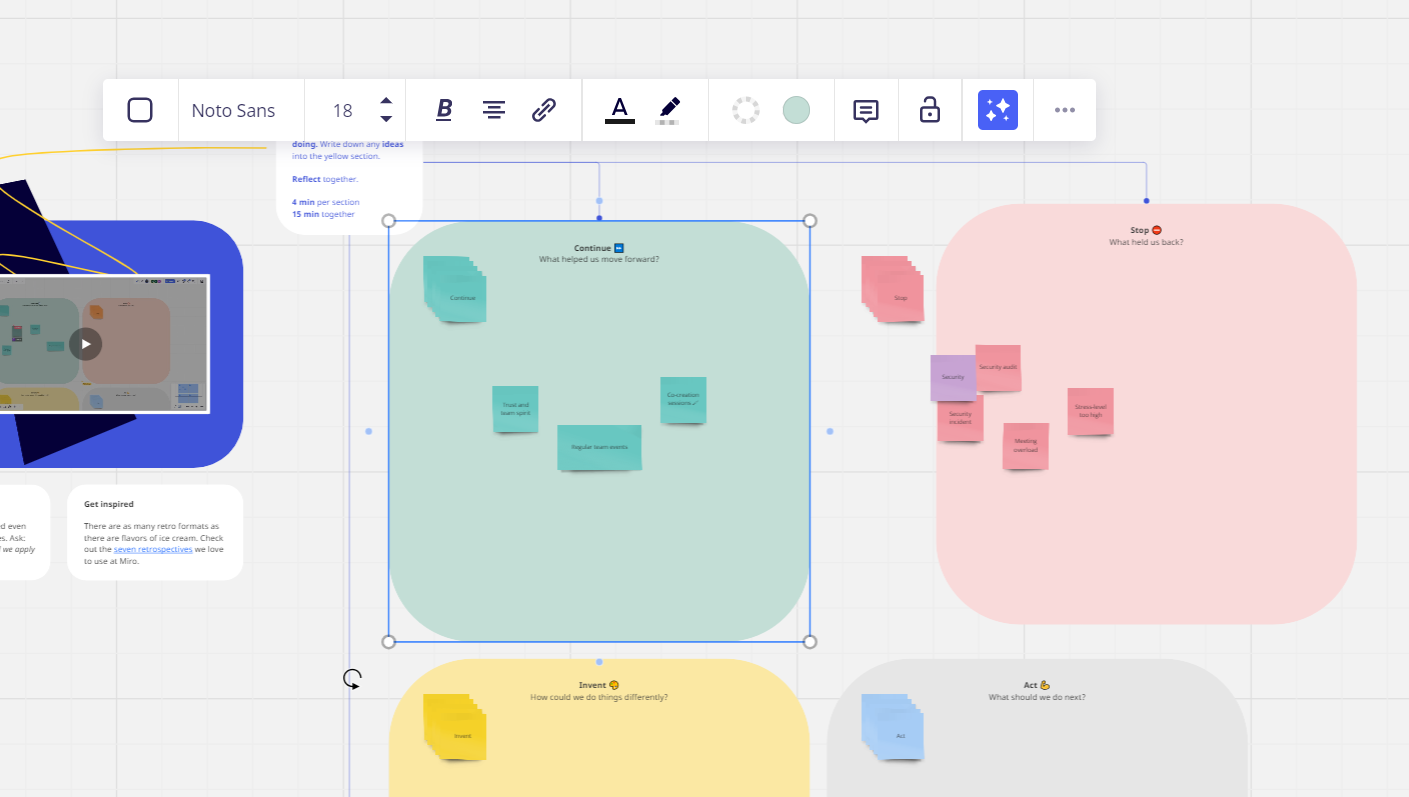
2. Click the comment icon.

3. Type your comment and press 'Enter' to post.
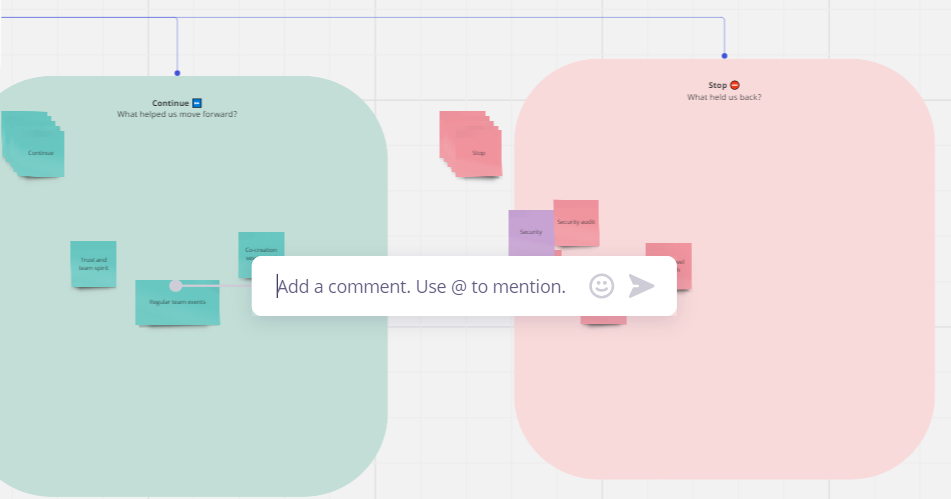
Boardmix: An Elevated, Streamlined Alternative
Boardmix ranscends the paradigm with its robust features aimed at enhancing collaboration and productivity. As a comprehensive platform, Boardmix integrates facets of whiteboard functionality, teamwork, and extensive accessibility, serving as a powerhouse tool for organizations and teams.
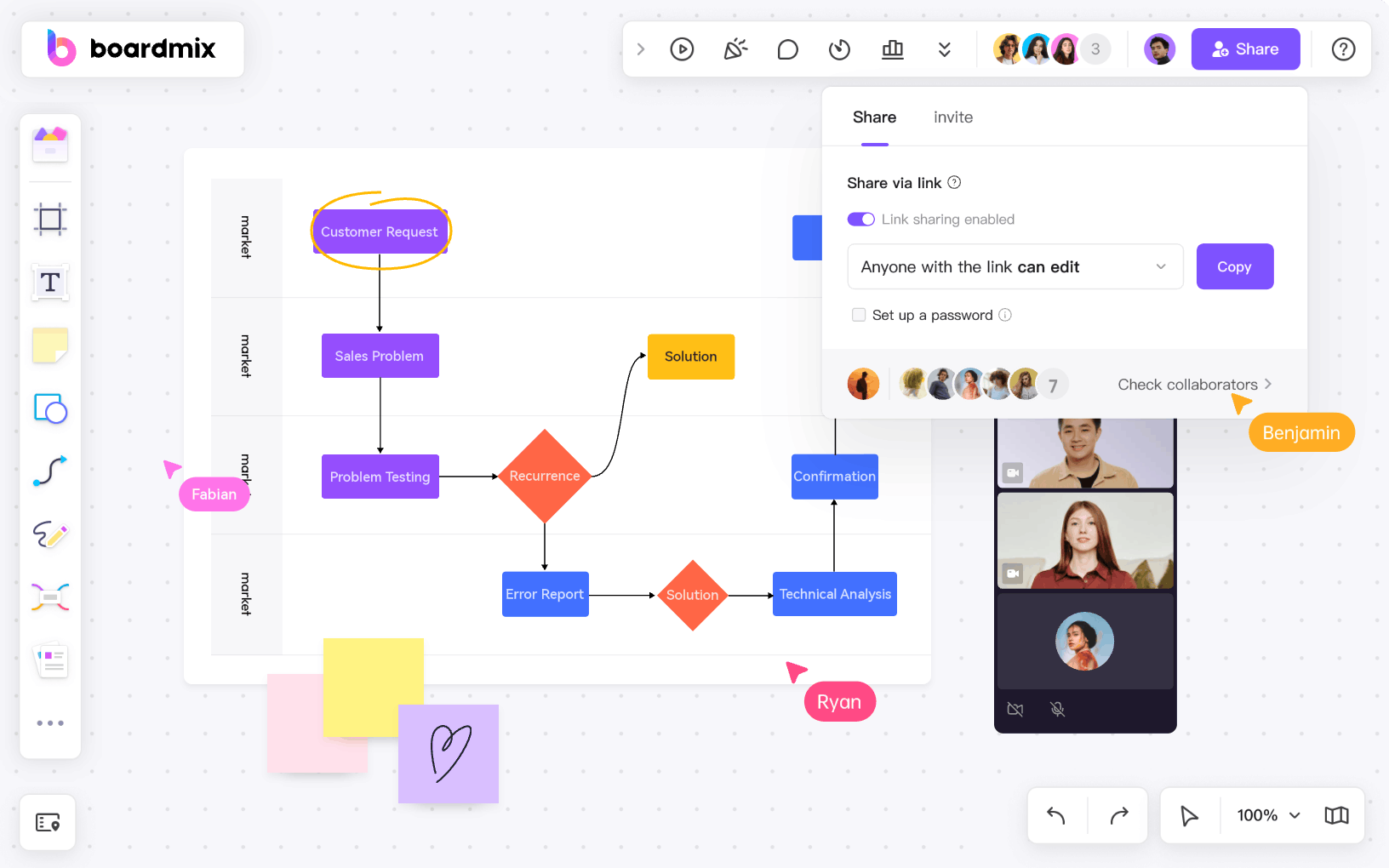
Contrasting other platforms, Boardmix nderlines a simplified user interface and an intuitive experience, ensuring inclusivity across all technical skill levels within a team. This makes it not only a great interactive platform, but also a people-friendly technological solution.
Why Boardmix Surpasses Miro
While Miro has carved out its niche in the collaborative workspace segment, Boardmix's intelligently designed features place it at the forefront as a more advanced and user-friendly alternative. One notable feature is the platform's streamlined integration with Confluence, which remarkably simplifies the often complicated task of adding virtual boards to Confluence pages—a challenge often faced by Miro users.
The developers behind Boardmix have put a strong focus on a sleek and intuitive design that ensures easy navigation and consistently high performance. This tangible emphasis elevates users' experience, ultimately leading to heightening team productivity. This attention to detail is not as prominent in Miro, thus making Boardmix a more favorable choice.
Boardmix also outdoes Miro when it comes to real-time collaboration. It offers real-time synchronization, allowing multiple users to collaborate seamlessly on the platform. This offering, coupled with the ability to provide unlimited board space, caters to your team's insatiable desire for space and freedom to express ideas, further establishing Boardmix as the superior choice.
Therefore, if your team is looking for a reliable, user-friendly, and innovative solution that promises an efficient and productive collaborative experience, Boardmix is undoubtedly the superior choice over Miro. From its easy integration to intelligent design and advanced features, Boardmix has it all to serve your team's needs right, thus making collaborative tasks an exciting and worry-free experience. On the balance of features and usability, Boardmix clearly wins the race. Try it today and experience the difference!













