Just after the introduction of Miro Board, it quickly gained popularity among diverse teams owing to its seamless collaborative capacities and accessible online whiteboard functionalities. Google Slides, as one of the foremost presentation tools, is a go-to for countless users, whether for education or business use. Even with the transition to Miro Board, a frequent query among users is, how to embed Miro Board in Google Slides? Spend a couple of minutes perusing this article as we attempt to respond to your queries.
Understanding Miro Board
Miro is an expansive online collaborative whiteboard platform. This visual-centric tool facilitates real-time brainstorming, scoping, wireframing, and more, making it popular for remote teams. The Miro Board is a digital whiteboard where you can sketch your ideas and brainstorm with your team no matter where you are located.
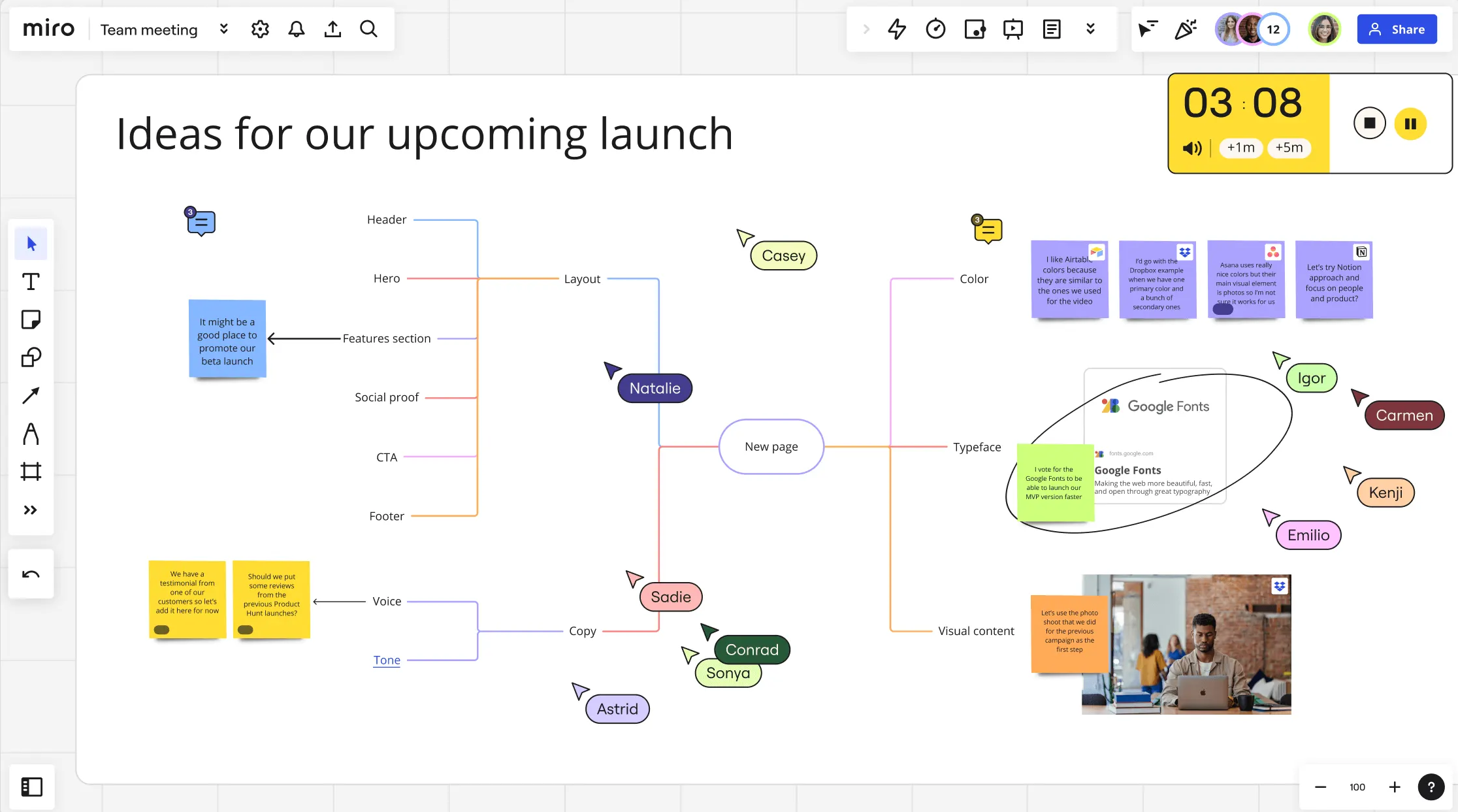
Decoding Google Slides
Google Slides is a free, web-based presentation program akin to Microsoft PowerPoint. Google Slides fosters collaboration, allowing multiple users to create or edit a slideshow simultaneously. With an array of design options and the convenience of cloud storage, it's a go-to choice for many.
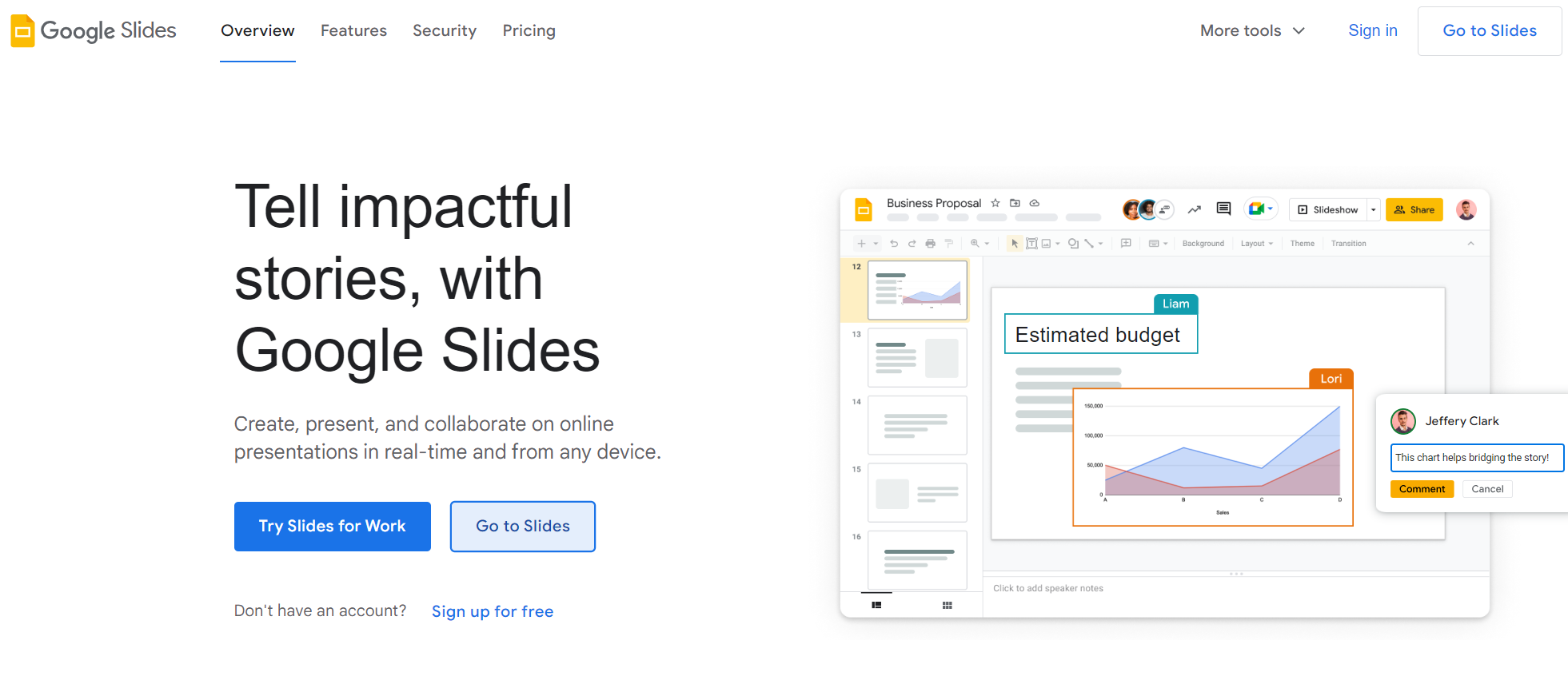
How to Embed Miro Board in Google Slides
While Miro boards serve as a robust tool for visual collaboration, their direct embedding into Google Slides is unfortunately not possible due to existing limitations. Google Slides supports a variety of embedded formats, but images, videos, audio, charts, and links are the standard and usually accepted formats. This constraint presents a certain level of inflexibility when it comes to incorporating Miro boards into Google Slides.
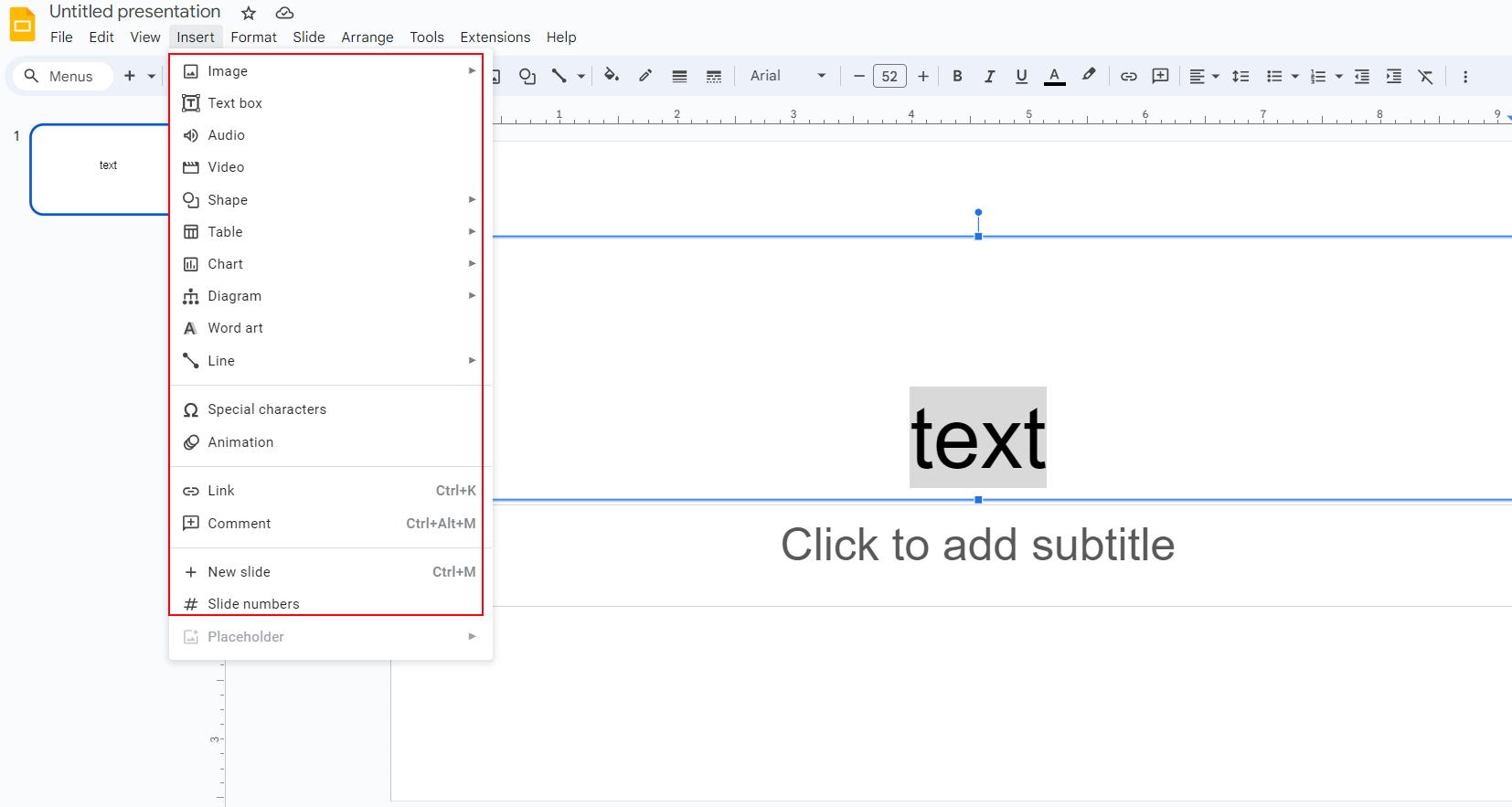
However, the lack of this feature doesn't necessarily mean it's the end of the road. Several alternative integration options are functionally viable. One remarkable option is through the use of other platforms such as Google Docs, which offers an expanded range of presentation options.
Most notable, though, is the platform Boardmix. Boardmix goes beyond traditional presentation platforms to provide a comprehensive solution for managing, creating, and presenting digital content. Whether it's traditional slides, embedded presentations, diagrams, icons, mind maps, tables, kanban boards, or elaborate document notes, Boardmix houses it all.
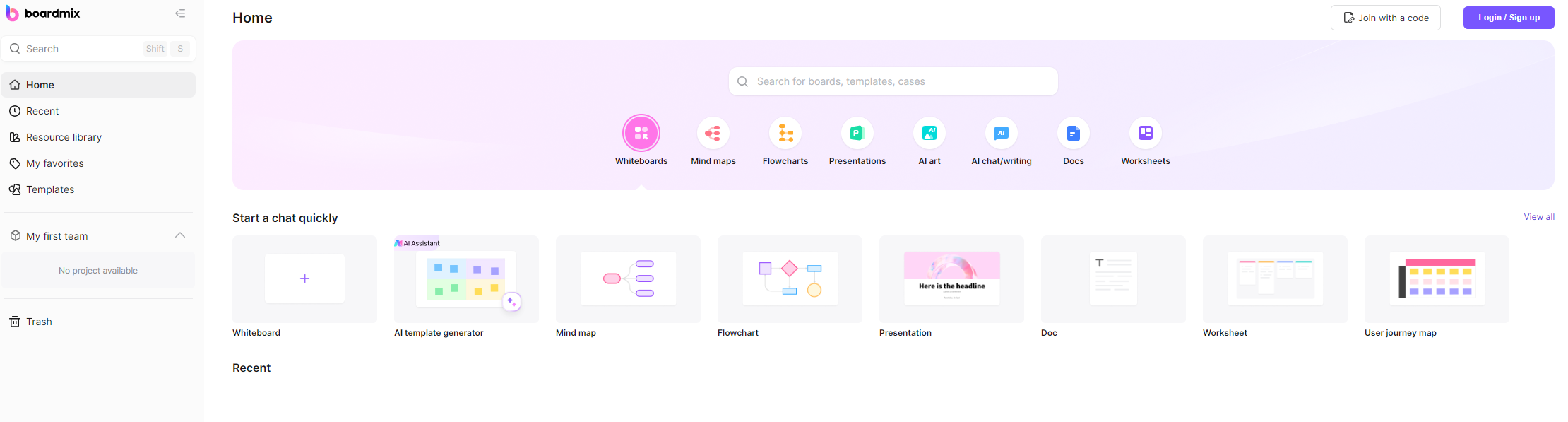
With its unique ability to embed Miro boards as a webpage, Boardmix provides users the freedom to integrate visual content seamlessly into their presentations. The platform also extends its functionality to leverage split-screen browsing. This allows teams to simultaneously edit and adapt content without the need to switch between screens continually, drastically enhancing the overall collaborative experience. Hence, Boardmix emerges as a highly efficient and diverse presentation tool capable of bridging the gap left by limitations in Google Slides.
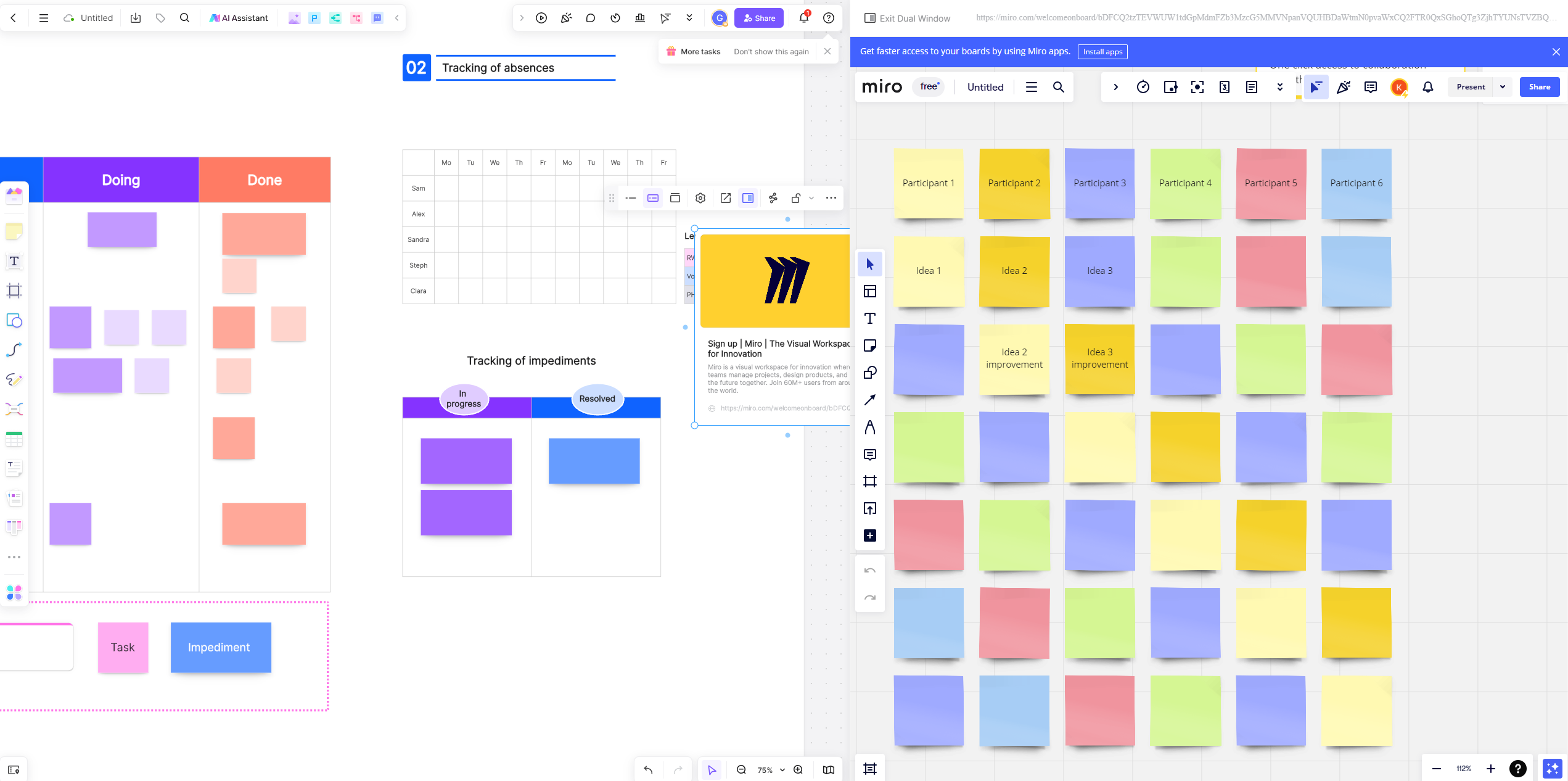
Boardmix - The Edge in Effortless Presentation Creation
Boardmix is a groundbreaking online collaboration platform meticulously designed to foster productive team collaboration and facilitate the creation of engaging presentations. The platform prides itself on a range of features such as real-time editing capabilities which allow every team member to contribute their ideas simultaneously, whether they are scattered across various locations or all present in one office.
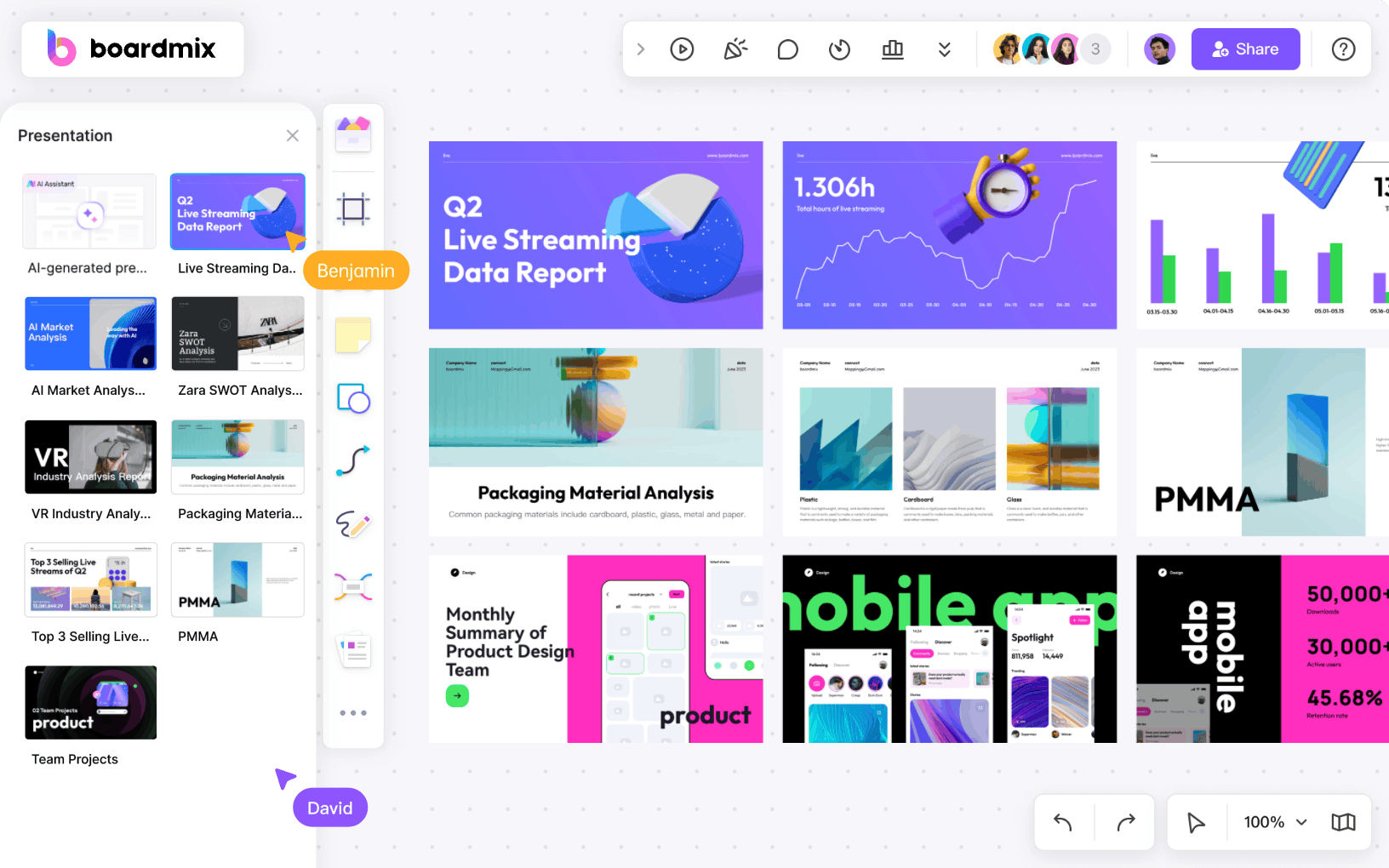
In addition, Boardmix boasts an array of diverse presentation formats. These include not just text and image-based slides, but also interactive designs and multimedia elements, thus offering teams the unique flexibility to adapt their presentations to their specific communication demands and audience preferences.
Furthermore, Boardmix leads the run with its robust team collaboration functionalities. It provides all necessary tools within one workspace, eliminating the need for toggling between multiple applications and consequently streamlining the process.
How to Create a Presentation in Boardmix
Creating a presentation in Boardmix is an incredibly easy and swift process with the help of preset presentation templates. Here are the step-by-step instructions:
Step 1: Log into your Boardmix account, amd if you don't have it yet, create a new account.

Step 2: Navigate to home page, and click on 'Presentation' button from the top toolbars.
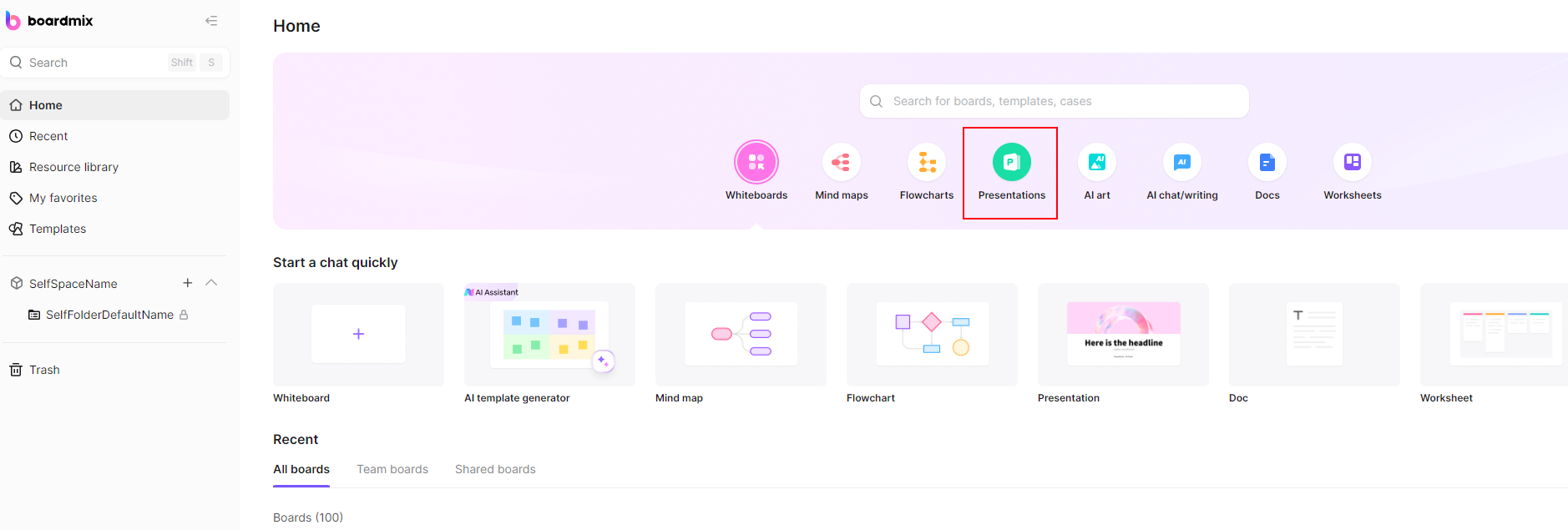
Step 3: Now you will see the templates and cases page, browse through the variety of presentation templates available and choose the one that fits your needs.
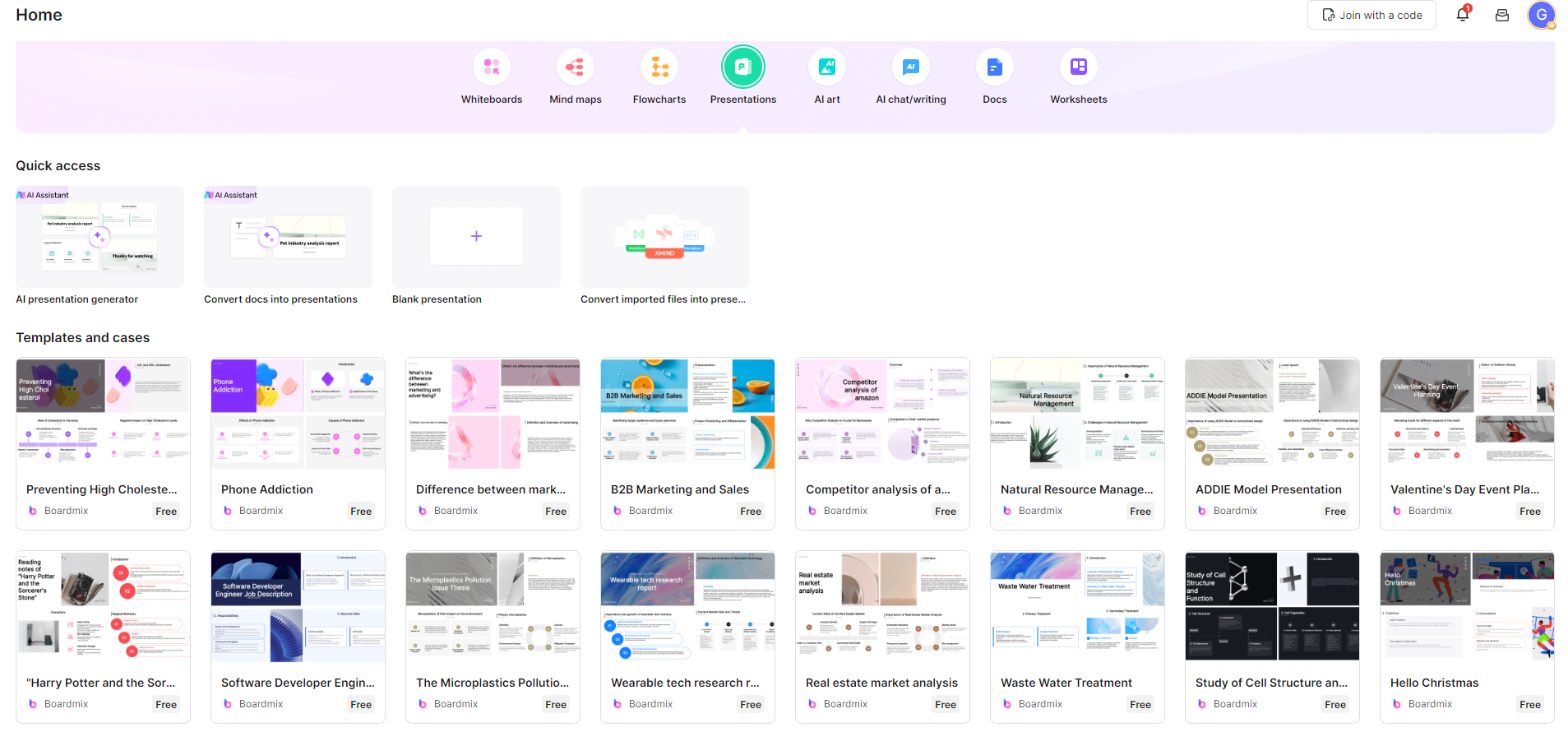
Step 4: Add your content to the chosen template. You can import images and files, add text, draw diagrams, etc.
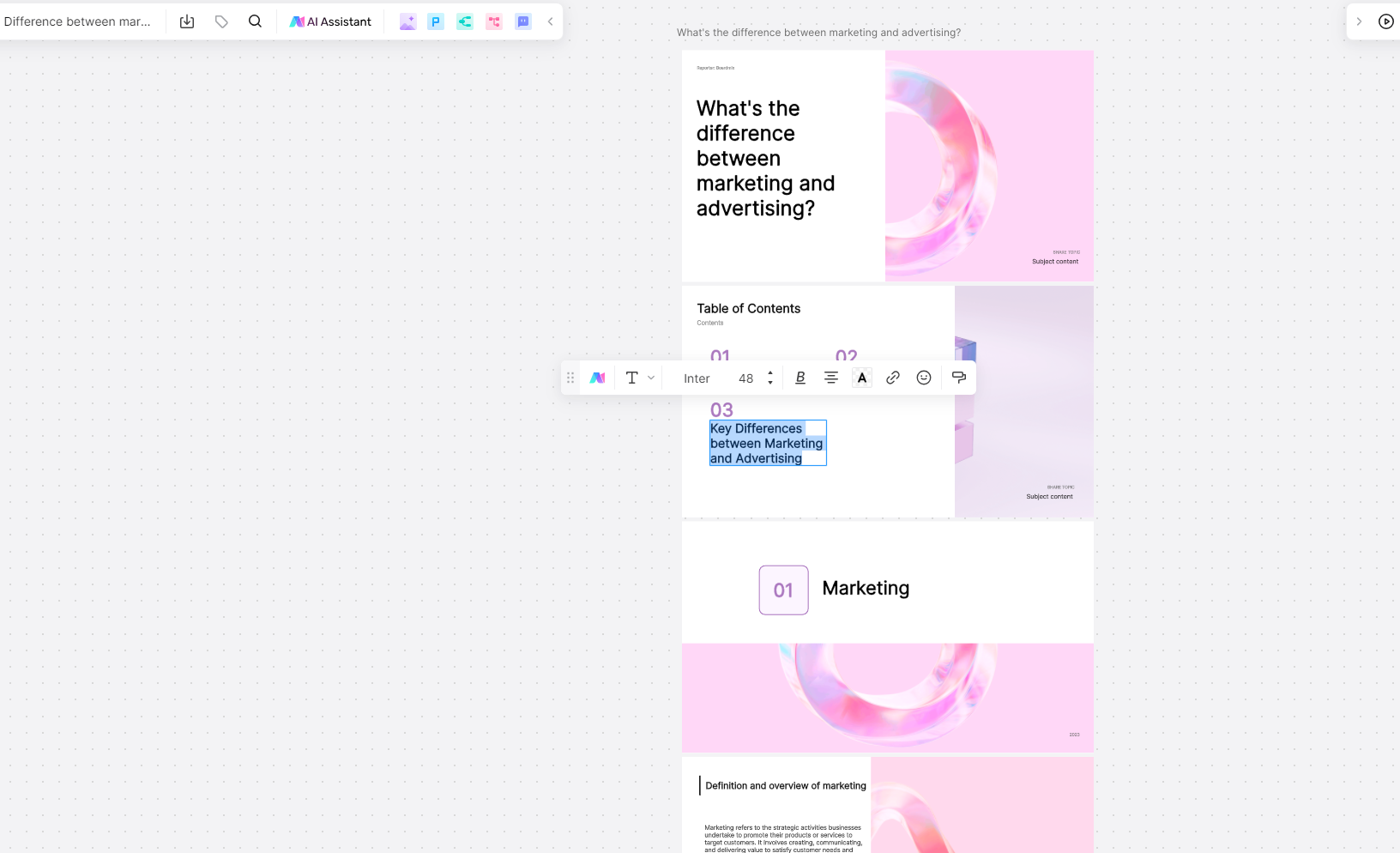
Step 5: Once you've added all necessary content, you can rearrange and resize elements to fit your needs.
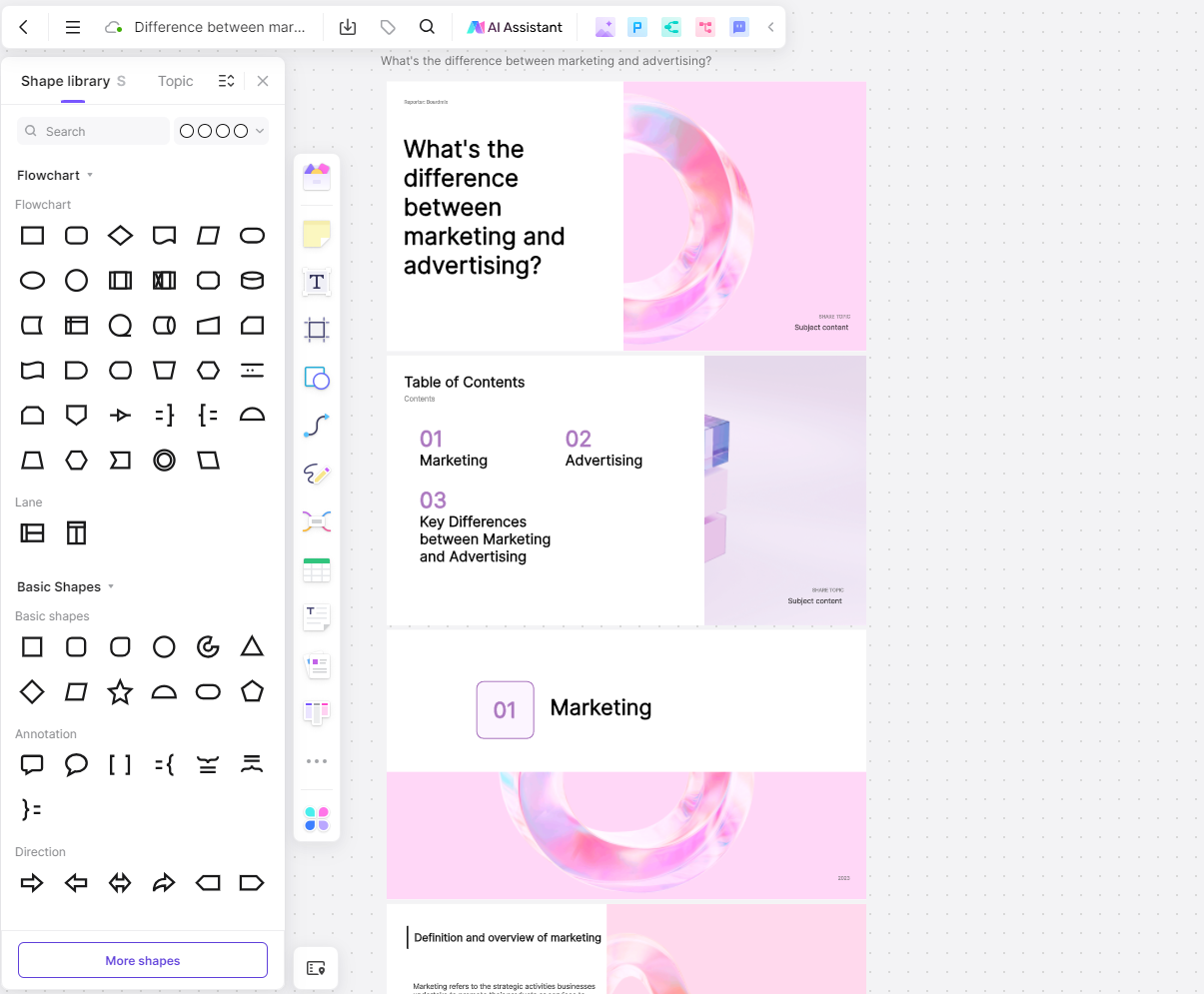
Step 6: Make use of the collaborative features by inviting team members to view or edit the presentation.
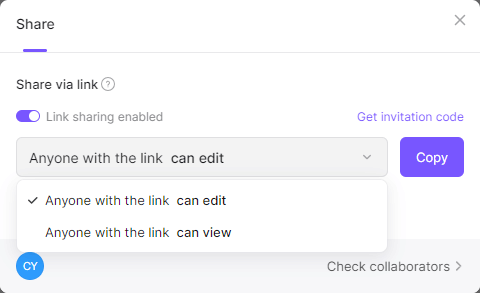
Step 7: Once completed, save your presentation and share it with your team or export it in your preferred format.
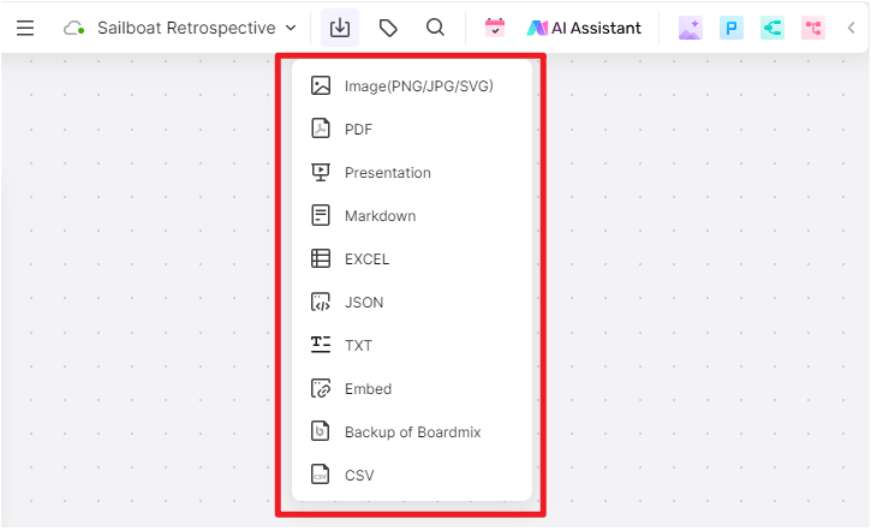
This easy-to-follow creation process makes Boardmix a go-to platform for many teams and organizations that value effectiveness and productivity in their operations.
While integrating Miro boards in Google Slides presents limitations, exploring alternative solutions like Boardmix expands collaboration possibilities and enhances presentation capabilities. What this means for teams is clear: with Boardmix, they can elevate their presentation capabilities, deliver impressively impactful presentations, and ignite the spark of creativity even in virtual environments. In doing so, businesses can see a significant boost in productivity and engagement, truly making the most of their collaboration efforts. So just give Boardmix a try and unleash your work potential!













