In today's fast-paced productivity landscape, checklists are crucial for efficient task management. This article focuses on the art of crafting checklists, specifically within the dynamic environment of Onenote. We're particularly interested in a deeper exploration of Onenote's checklist capabilities. Share insights on how users can leverage Onenote's functionalities to create and manage checklists effectively, emphasizing the synergy between Onenote and checklist optimization.
What Is a Checklist
At its core, a checklist is a straightforward compilation of tasks or items requiring completion. Its primary purpose is to avert the inadvertent omission of steps within a process or components in a project. By offering a systematic list that can be methodically marked off as each item is accomplished, checklists serve as a fail-safe mechanism.
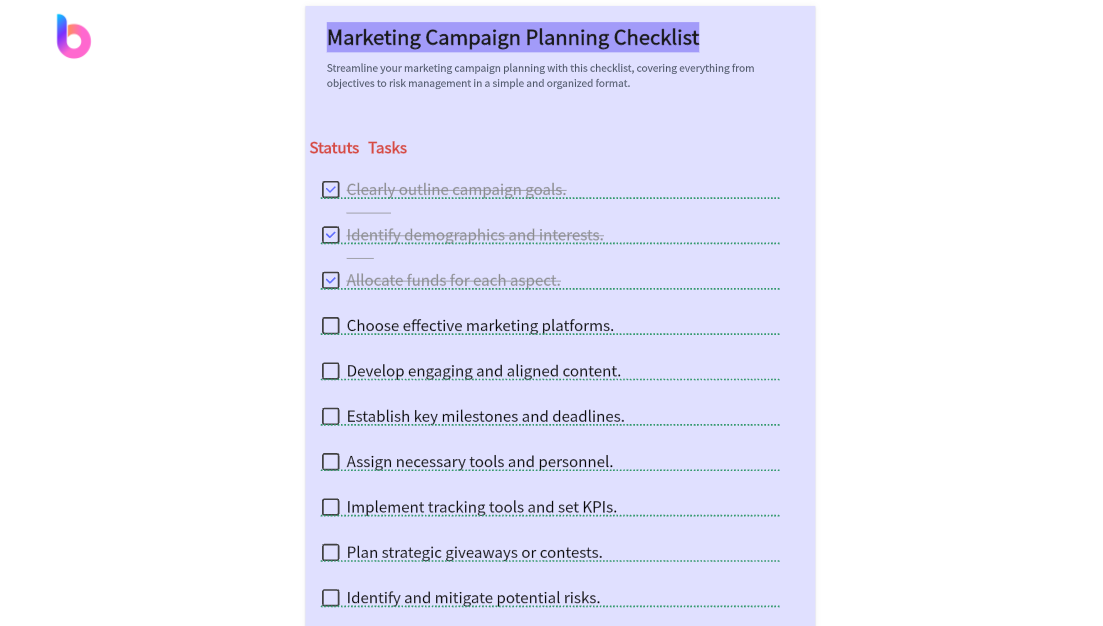
Widely employed across diverse fields like aviation, healthcare, project management, and everyday personal tasks, the versatility of checklists lies in their ability to bring order and efficiency to various facets of professional and personal life. They act as a navigational guide, ensuring nothing gets overlooked, making them an invaluable tool across different industries and endeavors.
How to Make a Checklist in Onenote
Creating a checklist in OneNote is a straightforward process designed for practical use. Here's a step-by-step guide:
Step 1: Open OneNote and start a new page dedicated to your checklist.
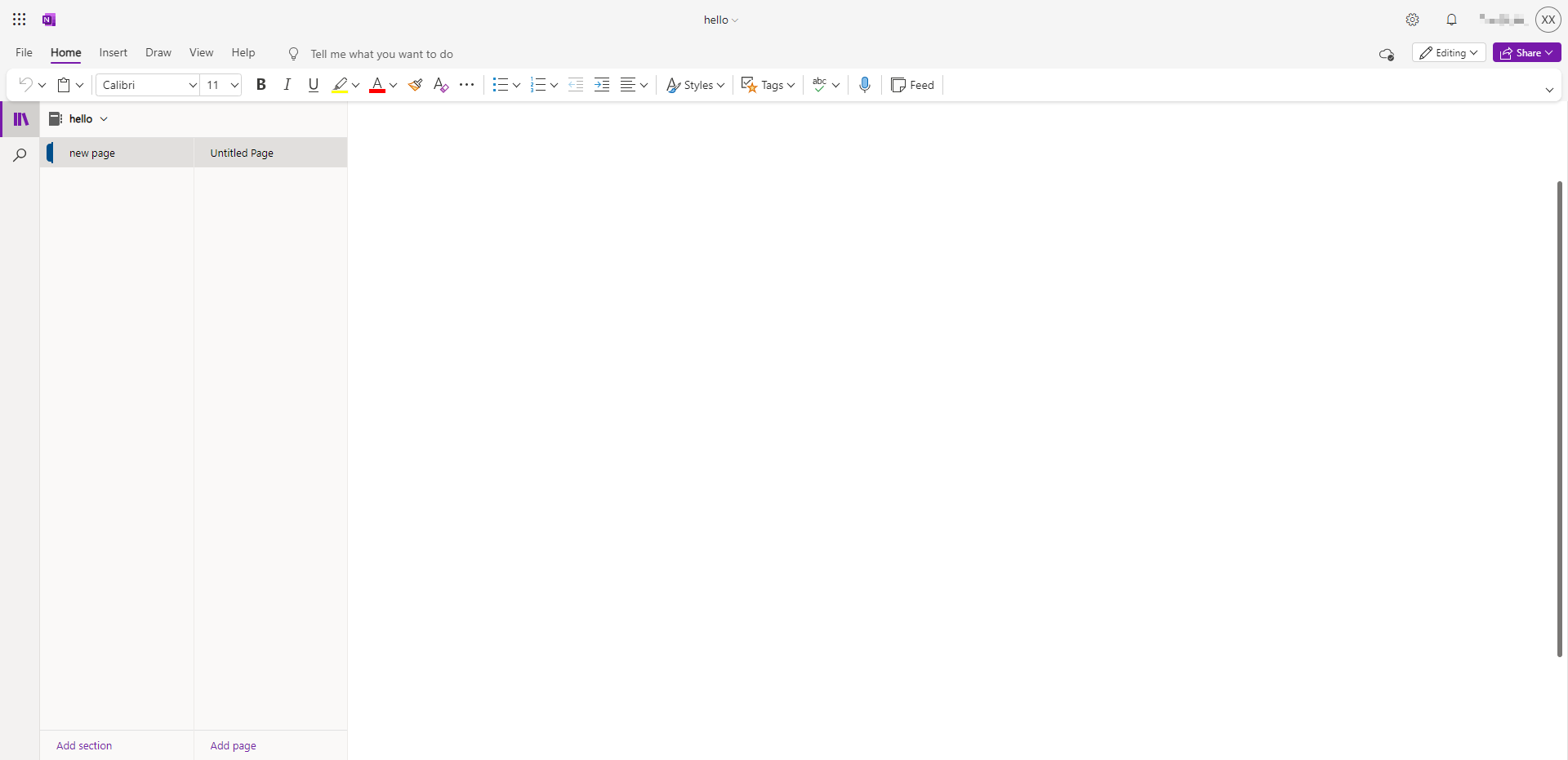
Step 2: Choose the area on the page for your checklist and click to begin.
Step 3: Access OneNote's formatting options by selecting 'Home' in the top menu and choose 'To-Do Tag.' This adds checkboxes for your tasks.
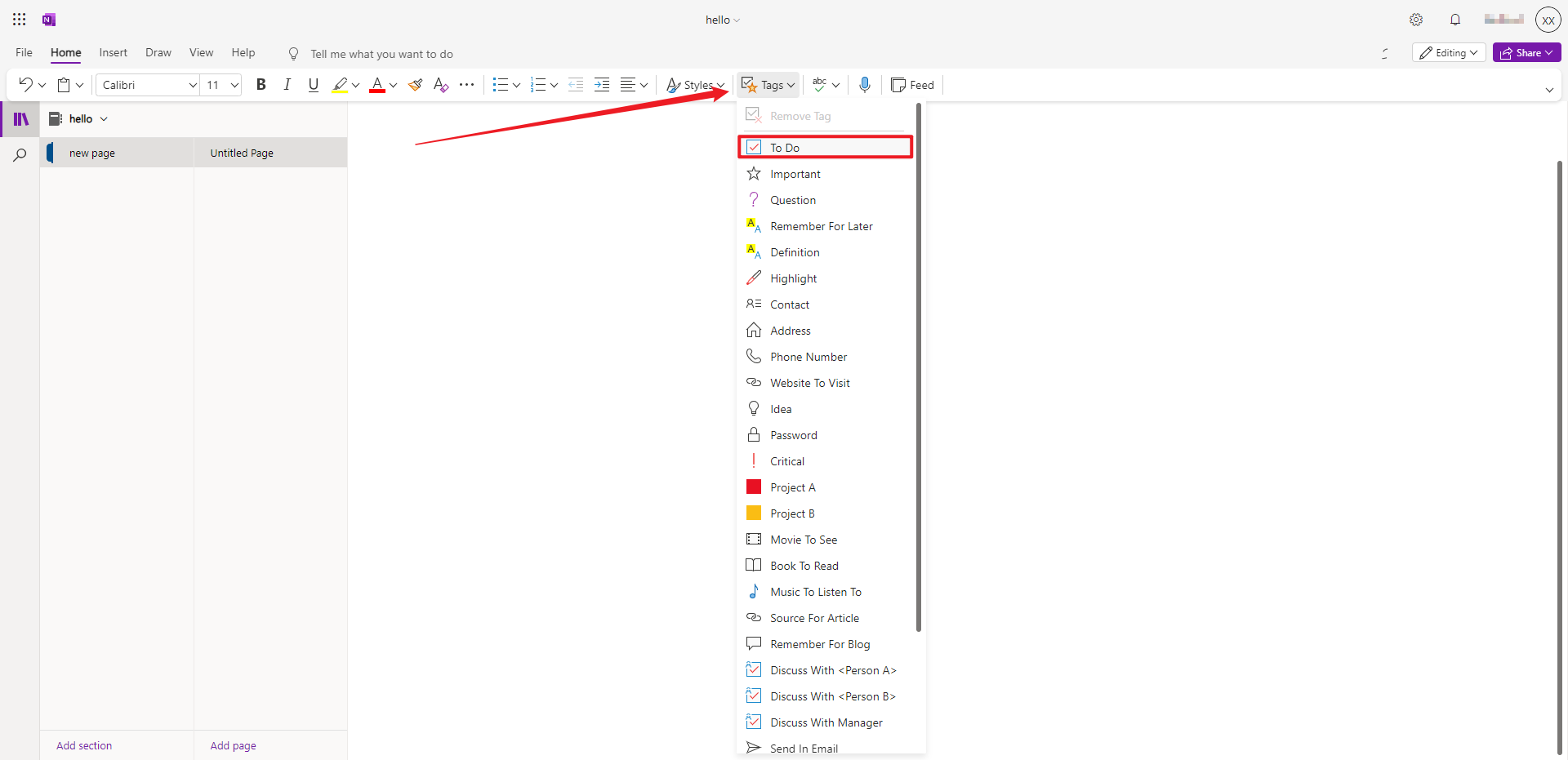
Step 4: Make your checklist dynamic by clicking and dragging the bottom-right corner of the checkbox to extend it for all your tasks.
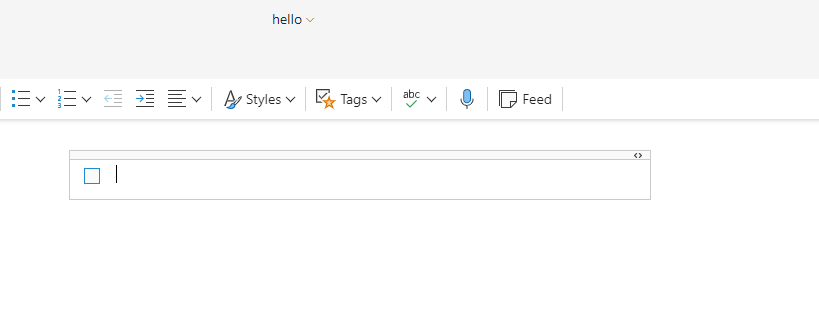
Step 5: Fill in the adjacent cells with your tasks. Each task will now have an associated checkbox.
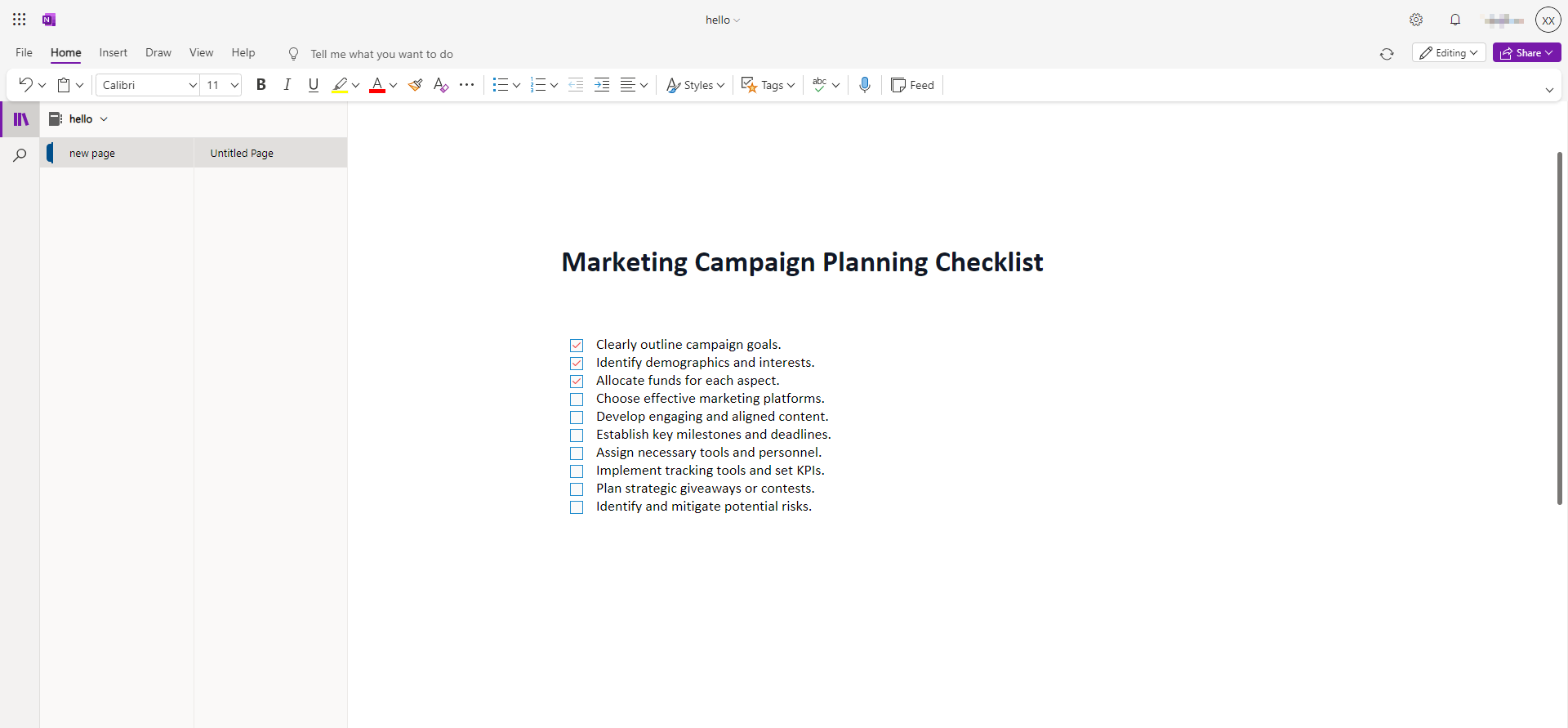
In just a few practical steps, you've effectively created a checklist in OneNote, tailored for your specific needs.
Pros and Cons of Making a Checklist in Onenote
Creating checklists in OneNote presents unique advantages and considerations in line with practical usage.
Pros:
- Seamless Accessibility: OneNote offers accessibility across devices with an internet connection, ensuring your checklists are always within reach.
- Effortless Collaboration: Facilitating simultaneous editing by multiple users, OneNote excels as a collaborative tool, enhancing teamwork on shared projects.
- User-Friendly Interface: OneNote's intuitive design caters to users of varying technical proficiencies, promoting ease of use for checklist creation.
Cons:
- Limited Offline Features: Although offline edits are feasible, they require some initial setup, with a potential reduction in features compared to online functionality.
- Minimal Automation: OneNote has limited automation capabilities compared to some other platforms, potentially requiring manual adjustments for certain processes.
Choosing to craft your checklist in OneNote hinges on your specific requirements. For seamless accessibility, collaborative projects, and a user-friendly interface, OneNote proves to be an excellent choice. However, if advanced automation or extensive offline functionality is paramount, alternative tools may be more suitable.
How to Make a Checklist in Boardmix
In the realm of contemporary project management and task organization, leveraging digital tools is paramount, and Boardmix stands out as a comprehensive online solution. Tailored for creating efficient task management systems, Boardmix provides a sophisticated platform for visualizing and organizing tasks with precision.

This advanced project management tool acts as a digital board where tasks are represented by movable cards, each holding vital information like checklists, attachments, due dates, and comments. With a simple click, pure text can be transformed into a checklist, elevating work efficiency.It is simple and straightforward to create checklists in Boardmix's cards. Here is a detailed guide to help you:
Access Your Boardmix Account: Commence by logging into your Boardmix account. For new users, a quick registration and account creation process are required.

Locate Your New Board: Once logged in, head to the board relevant to your checklist creation. Boards act as primary organizational tools, representing different projects or project facets.

Uncover the Relevant Card: Identify and click on the card within your chosen board where you wish to incorporate a checklist. Cards function as task representatives within the broader project context.
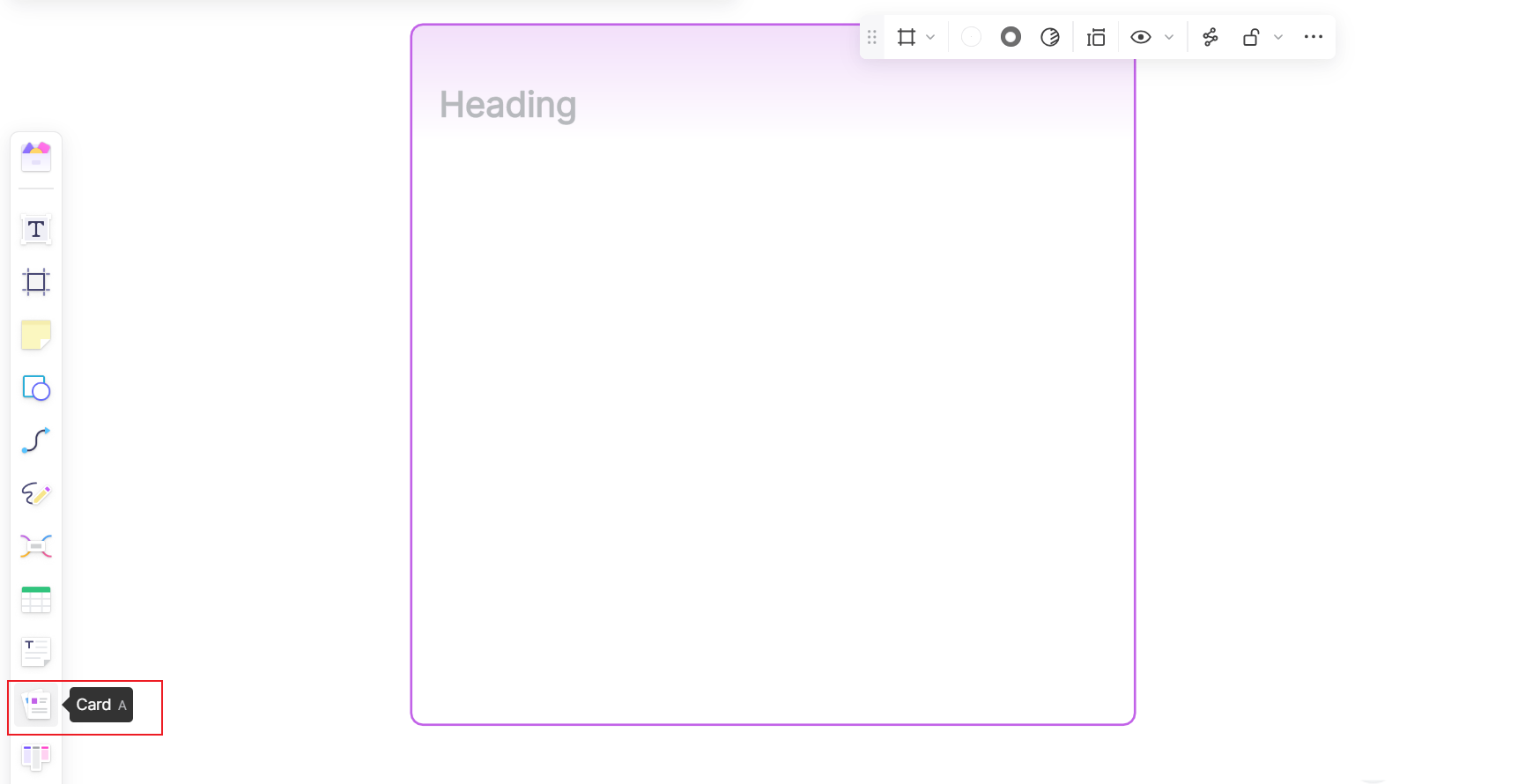
Input All Your Items: Within the card, input all checklist items.
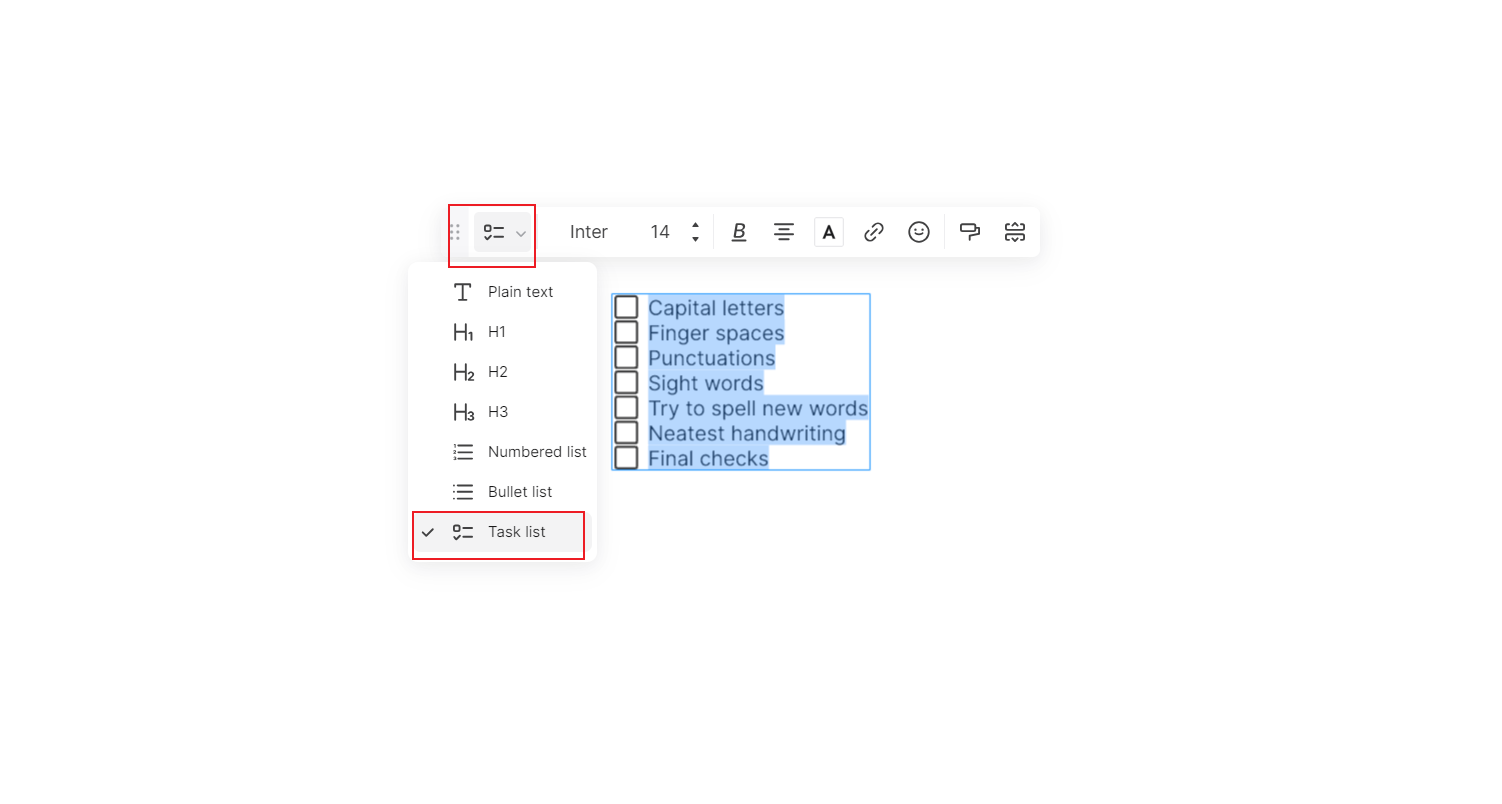
Transform Items into a Checklist: After inputting the information, select all text and click "Task list" to convert them into a checklist. Pressing Enter adds more checklist items.
Customize Your Checklist: Tailor your checklist by adjusting colors, fonts, sizes, and more. The checklist automatically saves and remains accessible whenever the board is opened.
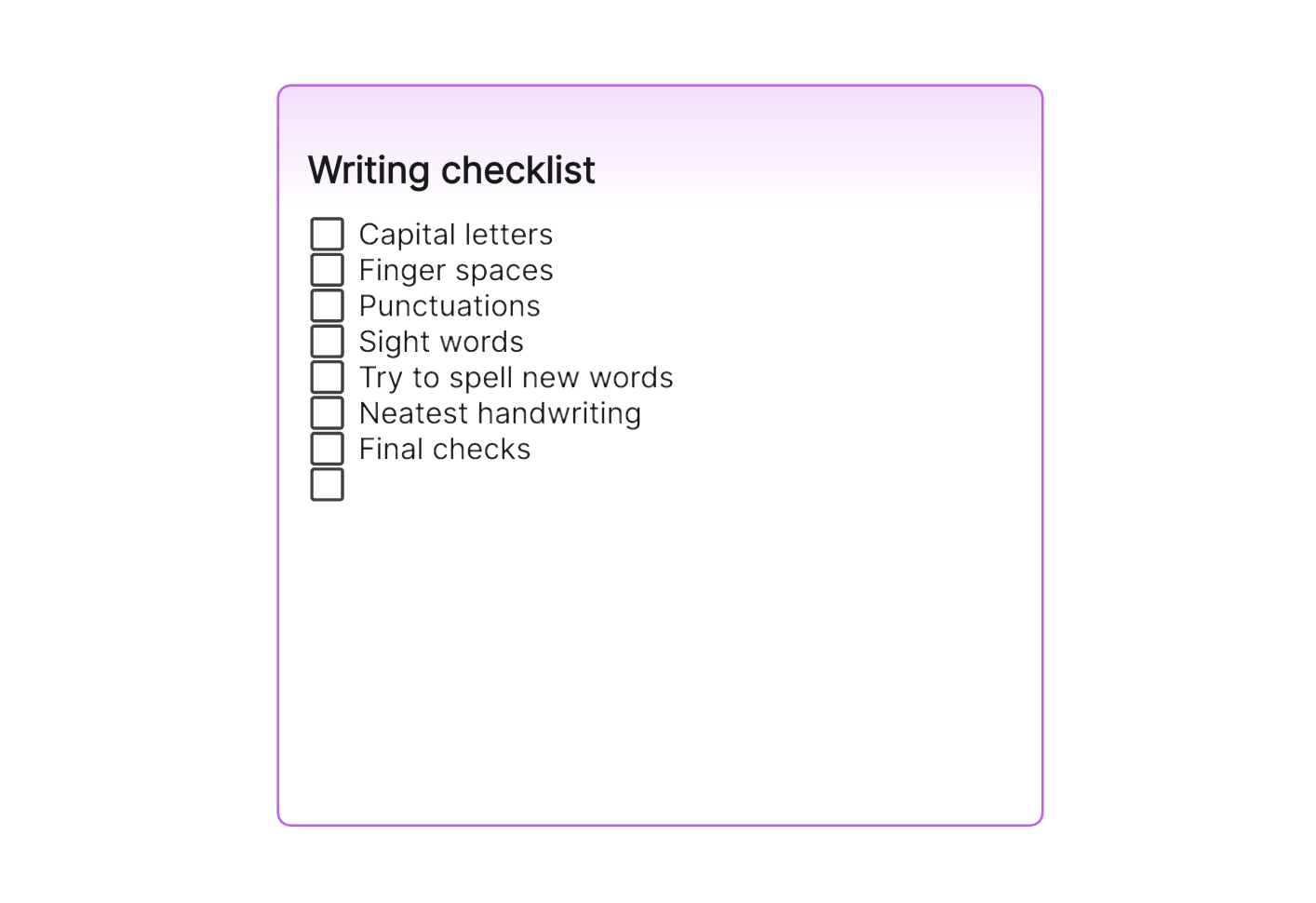
By following these straightforward steps, you've effectively created a checklist in Boardmix, enhancing your task management and collaboration capabilities for any project.
How to Choose: Make a Checklist in OneNote or Boardmix
In today's digital era, choosing the right platform for checklist creation is crucial. OneNote and Boardmix emerge as powerful contenders, each with distinct features and functionalities. This article aims to guide you in selecting the optimal platform for crafting your checklists.
Creating Checklists in OneNote
OneNote, a versatile digital note-taking tool, goes beyond simple note organization to offer an effective checklist creation experience.
Advantages of Using OneNote:
- Accessibility: Integrated into the Microsoft ecosystem, OneNote ensures accessibility from any device with an internet connection.
- Intuitive Interface: OneNote's user-friendly interface simplifies navigation, making checklist creation straightforward for users of all levels.
- Collaborative Editing: Similar to Google Sheets, OneNote supports real-time collaboration, allowing multiple users to edit and view checklists simultaneously.
Disadvantages of Using OneNote:
- Limited Task Management Features: While effective for listing tasks, OneNote may lack advanced task management features like task assignments or progress tracking.
- Offline Access: Offline edits are possible but may require manual setup, with some features limited in the absence of an internet connection.
Creating Checklists in Boardmix
Boardmix, a digital tool tailored for task and project management, offers a feature-rich environment for creating detailed checklists.
Advantages of Using Boardmix:
- Advanced Task Management: Boardmix excels in offering advanced task management options, including due dates, task assignments, and priority settings.
- Visual Representation: The card and board system provides a clear visual overview of tasks and their statuses, enhancing project transparency.
- Collaboration: Designed with team collaboration in mind, Boardmix allows users to comment on tasks, add attachments, and collectively update statuses.
Disadvantages of Using Boardmix:
- Learning Curve: Due to its extensive features, Boardmix may pose a learning curve for first-time users.
In conclusion, the choice between OneNote and Boardmix depends on your specific needs. If simplicity and accessibility are key, OneNote may be the optimal choice. However, for those seeking advanced task management features and collaboration capabilities, Boardmix stands as a superior option, notwithstanding its learning curve and subscription cost.








