Visualizing the structure of an organization is made easy through an organizational chart. It's a powerful tool for illustrating the hierarchy and relationships between roles within a company. One popular software for creating an org chart is Microsoft PowerPoint.
This article aims to explain the concept of an organizational chart and guide you in creating an org chart in PowerPoint. You can also read about a powerful org chart maker that preset various templates that aid you through the org chart making process easily and quickly.
What Is an Organizational Chart
An organizational chart, commonly known as an org chart, is a visual representation of an organization's structure. It showcases the roles within the organization and the hierarchical relationships between them.
The utility of an org chart is manifold:
Clear Communication: An org chart conveys the internal structure and hierarchy of an organization, thereby enabling clear communication.
Role Clarity: By visualizing reporting lines, org charts provide clarity about each individual's role and responsibilities.
Planning and Structuring: Organizational charts are invaluable tools for workforce planning and restructuring initiatives.
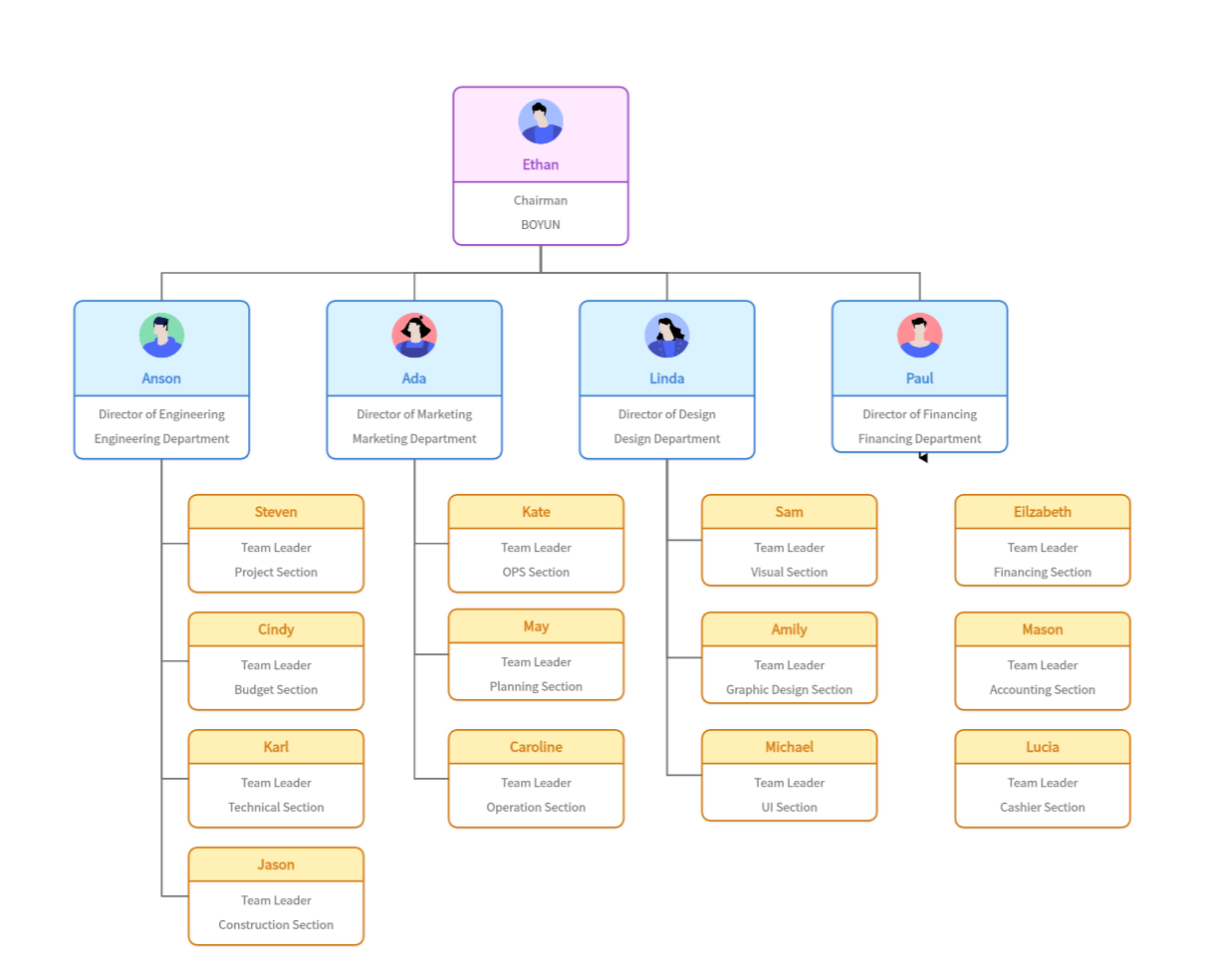
Now, let's focus on creating an org chart in PowerPoint.
How to Make an Org Chart in PowerPoint
Microsoft PowerPoint provides a user-friendly interface to create organizational charts. Follow these steps to create your org chart:
Step 1: Start by opening a new presentation in PowerPoint and selecting a blank slide.
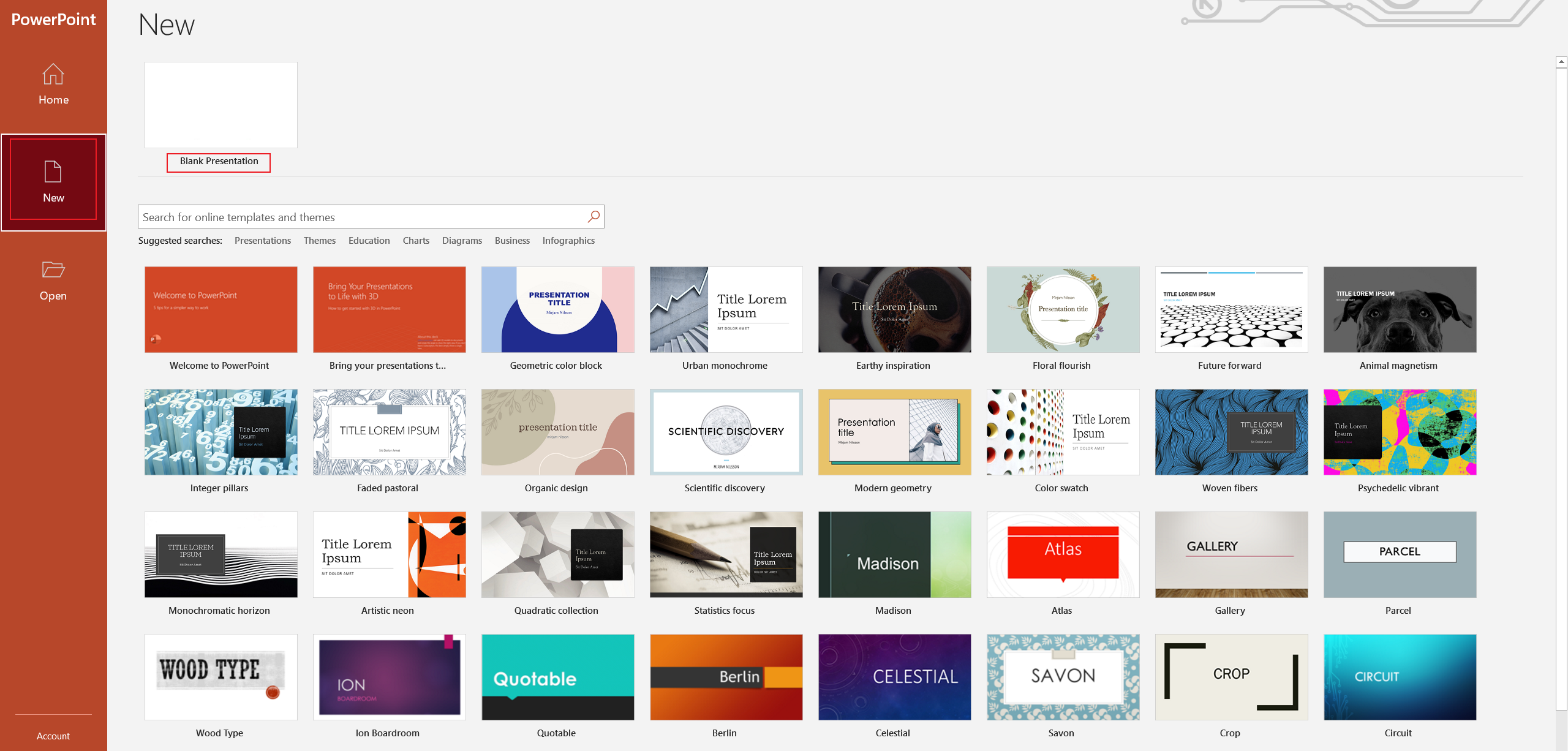
Step 2: Navigate to the 'Insert' tab in the top menu and select SmartArt.
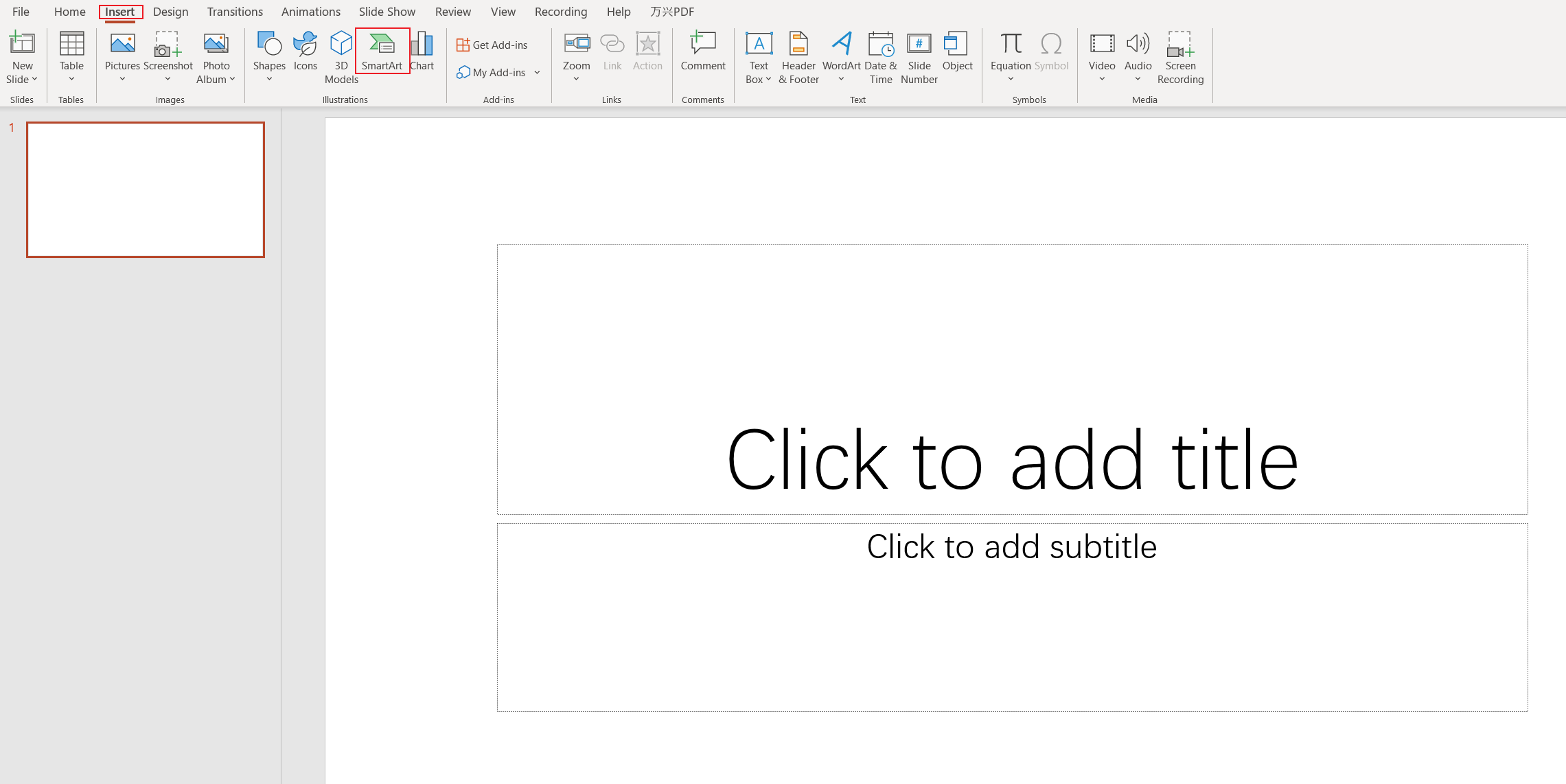
Step 3: In the 'Choose a SmartArt Graphic' window that pops up, select Hierarchy. You'll see several styles of hierarchical charts here.
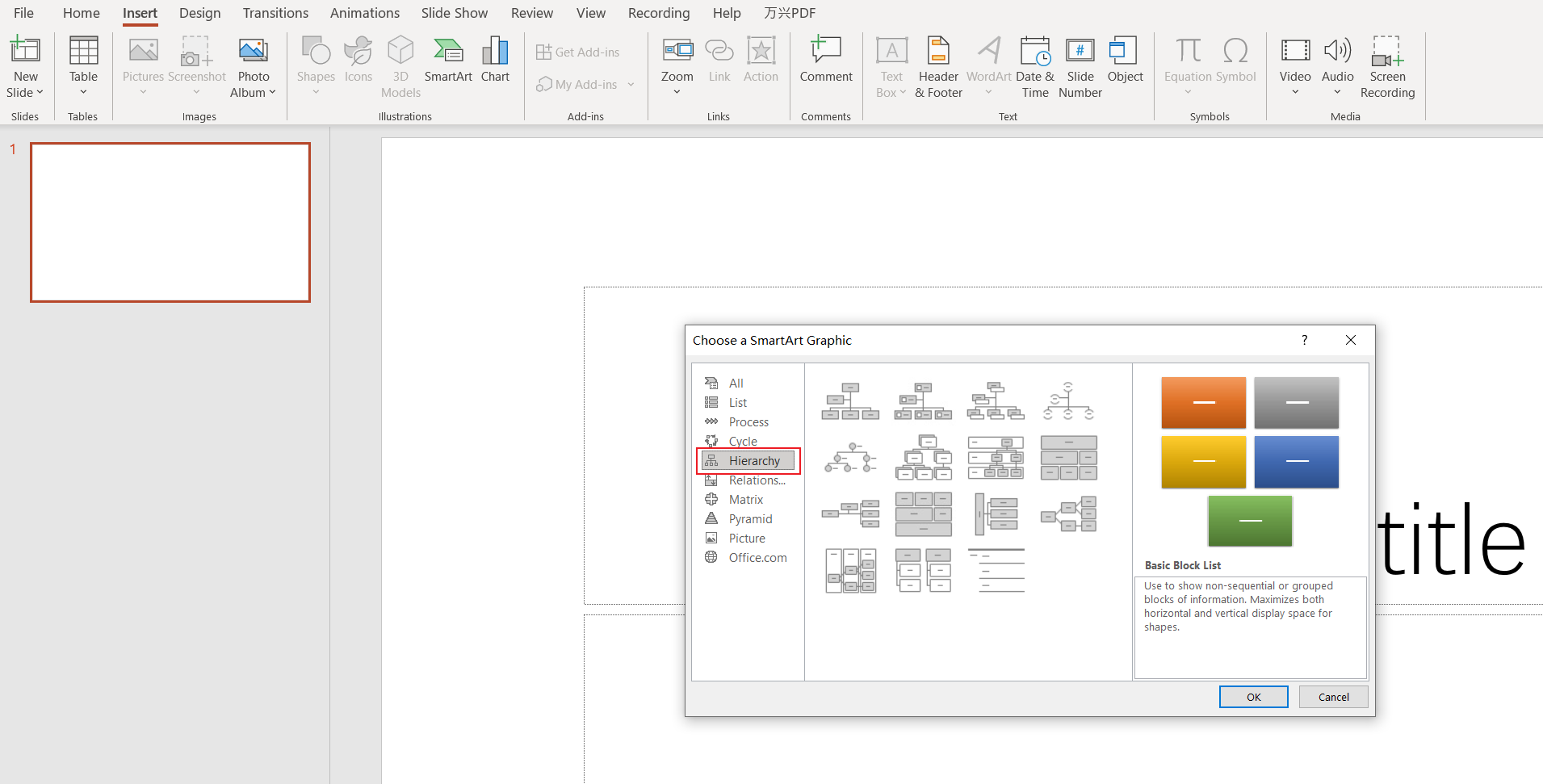
Step 4: Select the style you prefer for your org chart and click OK.
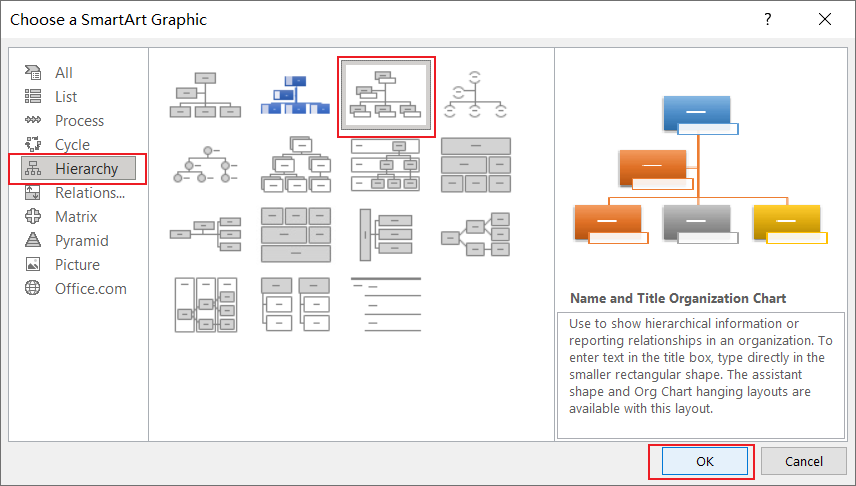
Step 5: Now, you can start typing into the [Text] placeholders. Add roles and responsibilities for each position in the company.
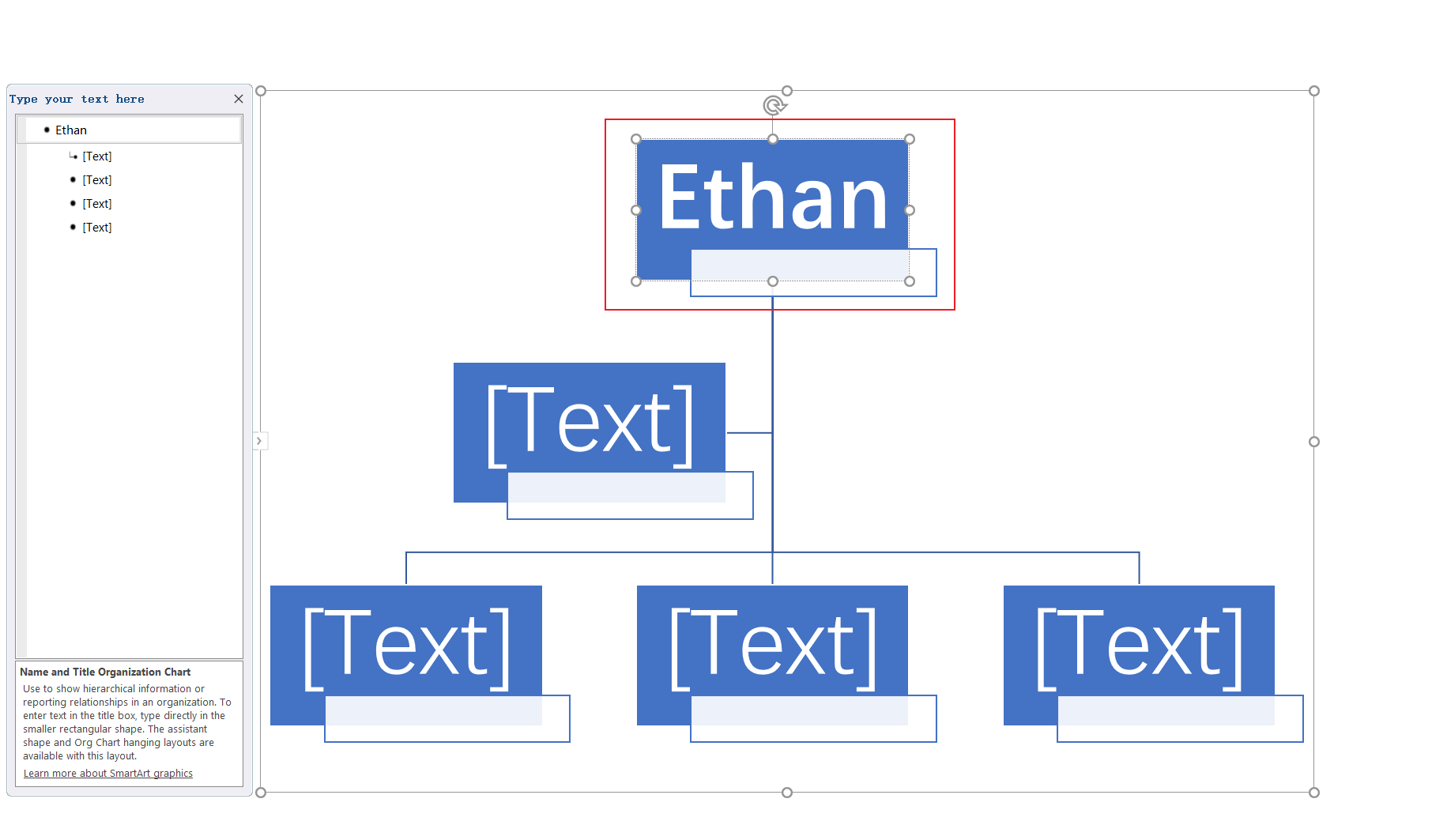
Step 6: Customize your org chart by changing colors, adding effects, adjusting shape sizes, and more.
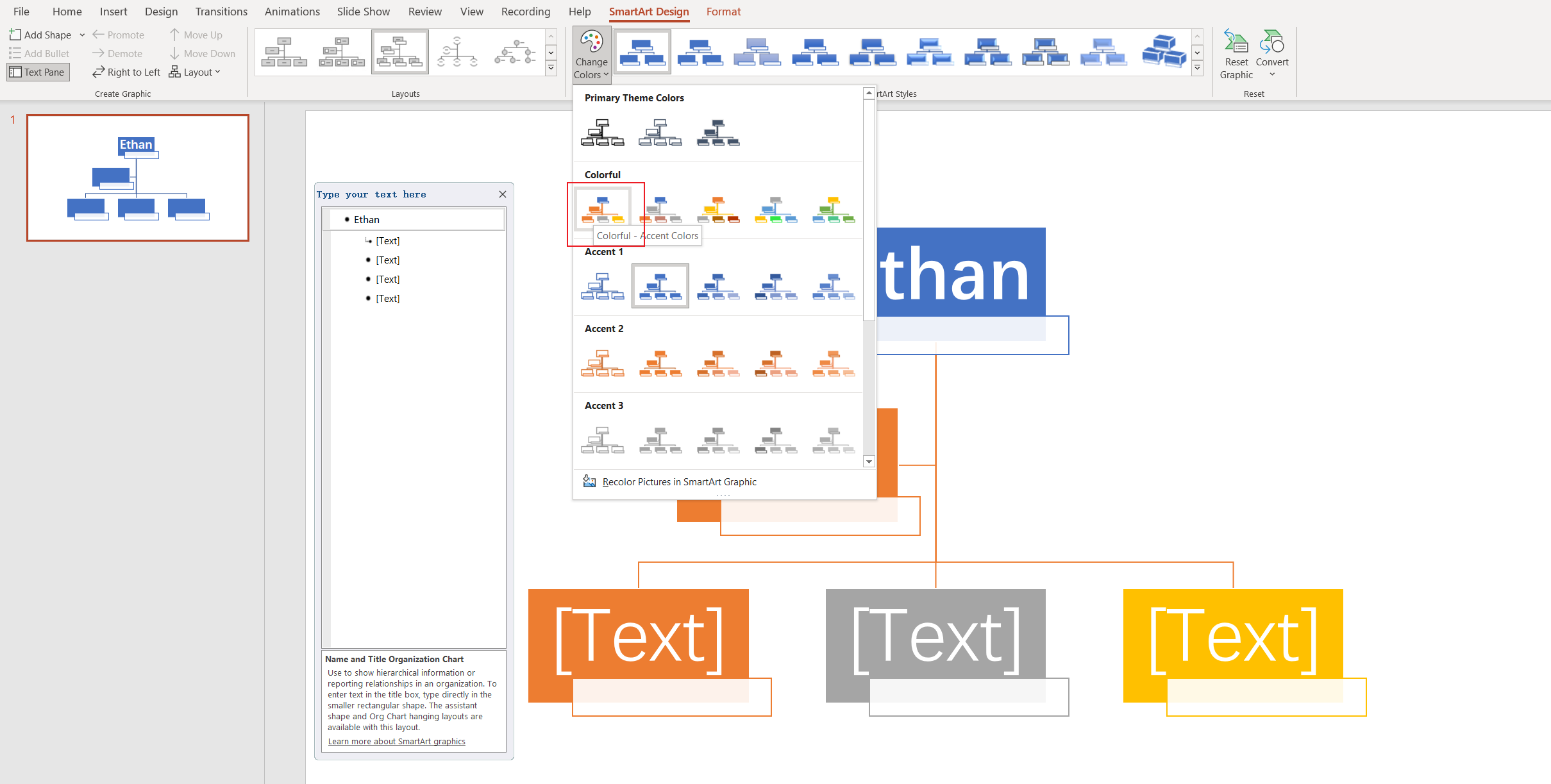
Whether you're a small business owner seeking clarity on your structure or a manager in a larger organization aiming for effective team communication, knowing how to create an organizational chart, particularly an org chart in PowerPoint, can be a valuable skill.
Make an Organizational Chart in Boardmix Using Template
Through you can make an org chart in PowerPoint by following the steps above, it’s a tough task if you want to make a more complex one or you need to work with other stakeholders. In this case, you may need Boardmix, a cutting-edge org chart maker that provides ready-make templates, real-time collaboration features, powerful diagramming features and so on.
Creating an organizational chart in Boardmix using a template is a simple and efficient process. Here are the steps to guide you:
- Log into your Boardmix account and navigate to the dashboard.

- Click on New Board to create a new workspace.

- In the new workspace, navigate to the Templates section on the right-hand side of the screen.
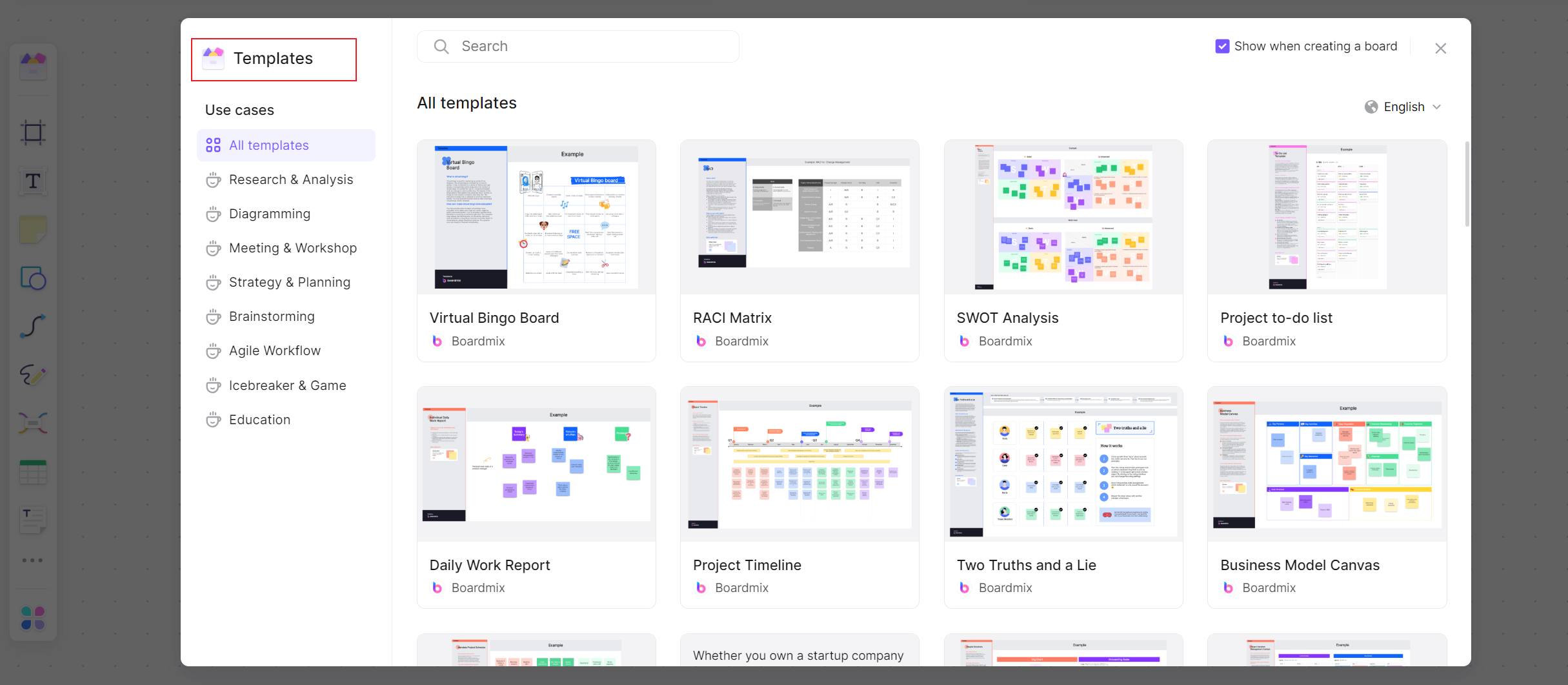
- Scroll through the available templates or search the template labeled [Organizational Chart]. Click on it to select it.
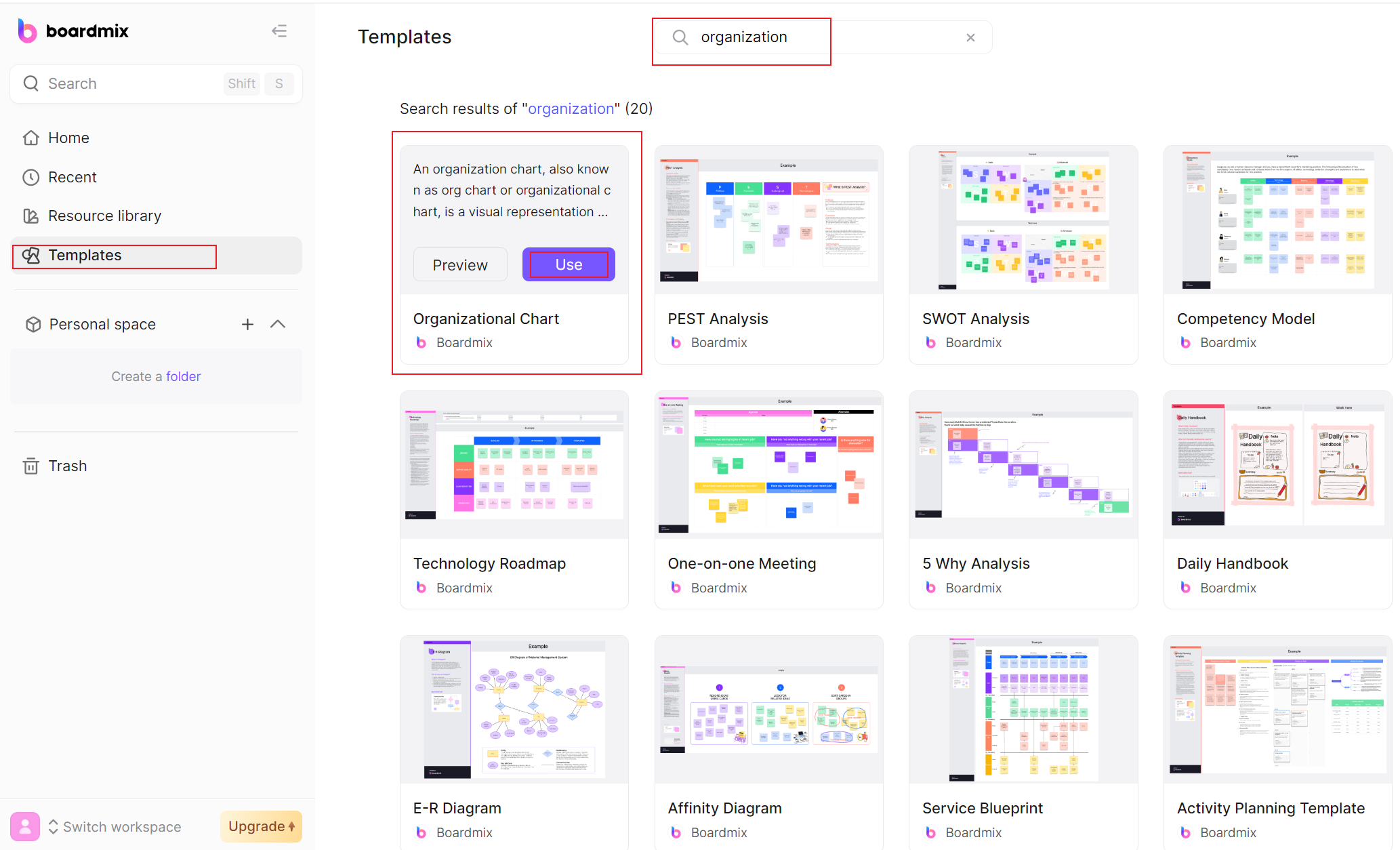
- The template will load onto your canvas, providing you with a basic organizational chart structure.
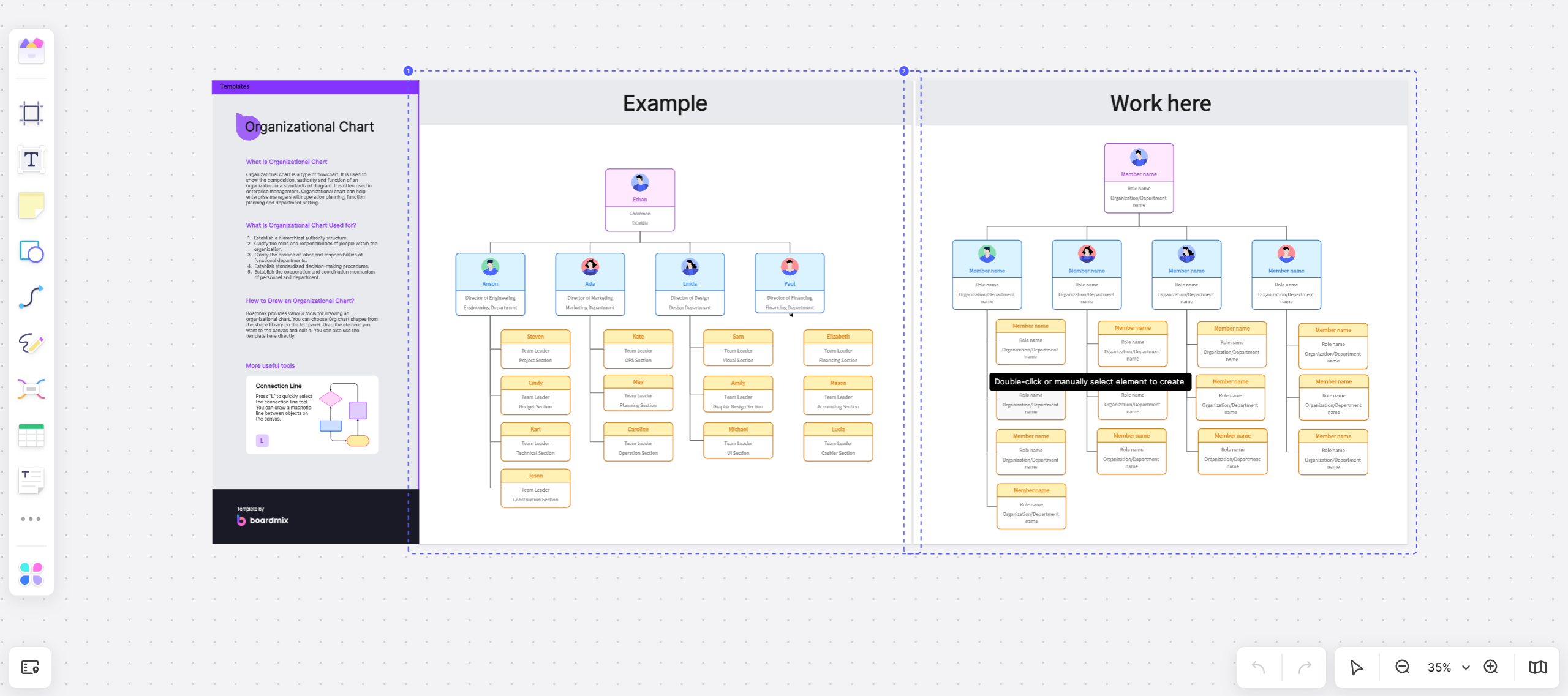
- Now, you can customize this chart according to your organization's structure. Click on each shape to add text or use the editing options in the toolbar to change colors, add icons, or adjust other visual elements.
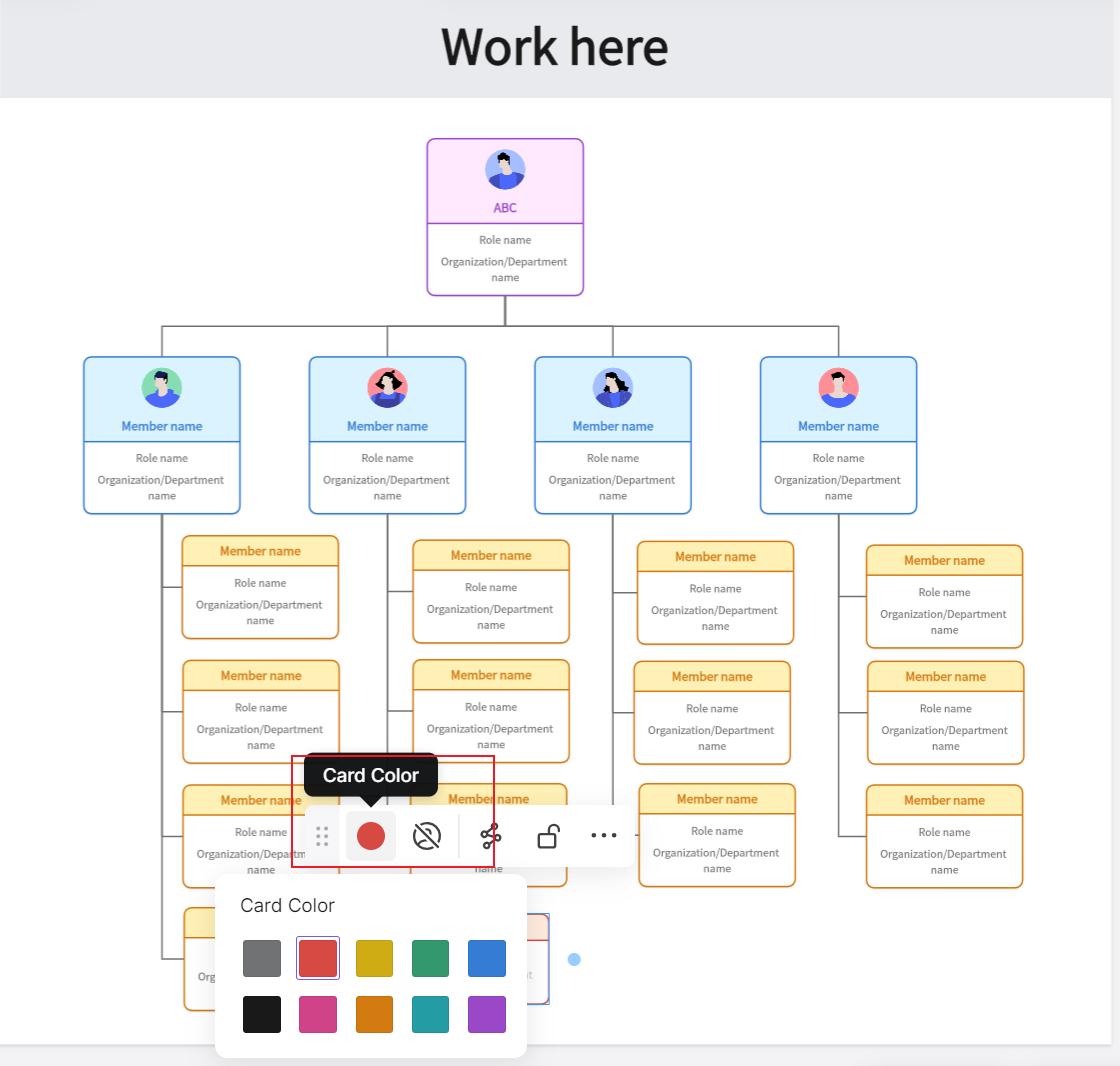
- To add more shapes, simply select a shape and click on the plus sign displayed on the screen. You can then add anew shape to your organizational structure.
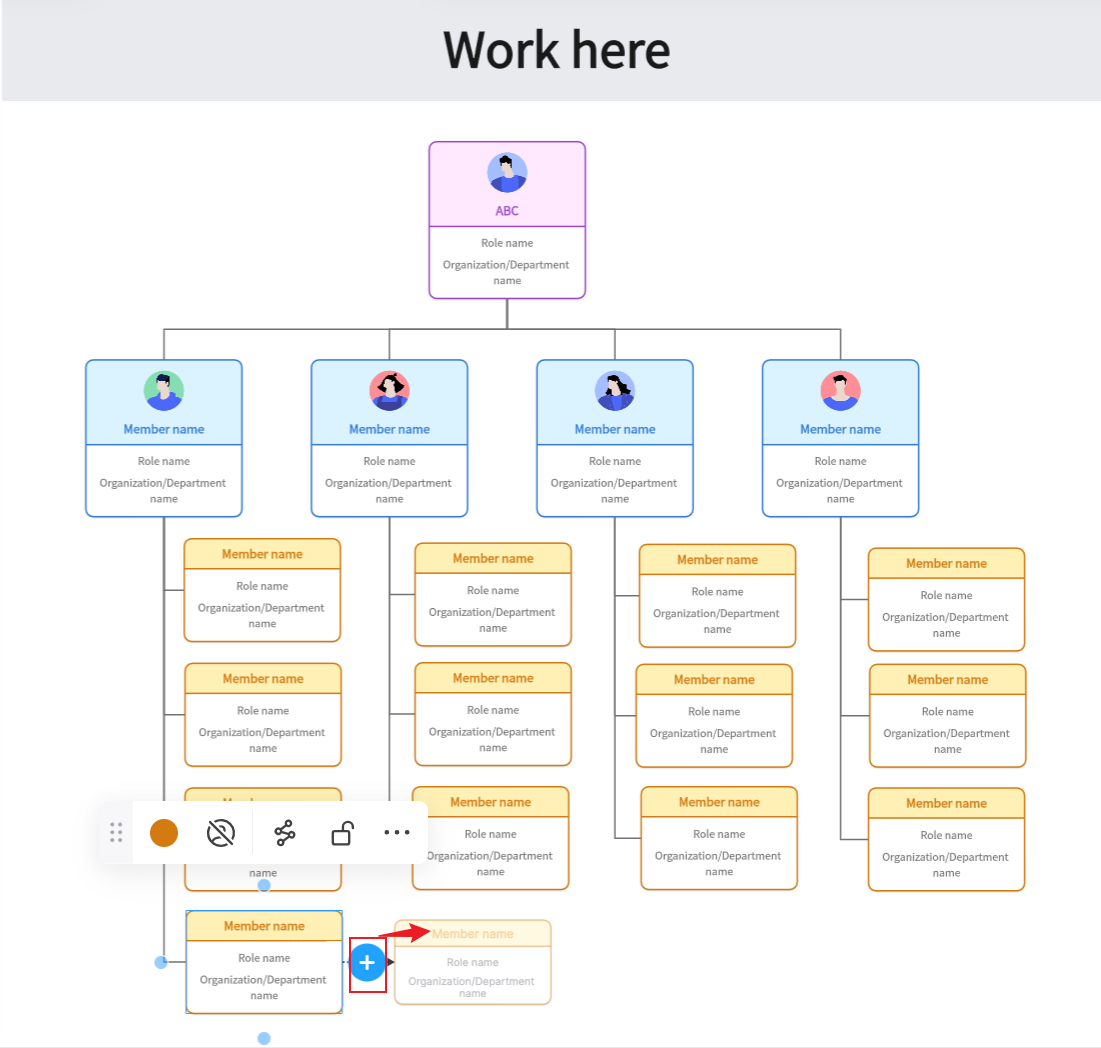
Once you've finished customizing your chart, click on Share and then you can invite others for collaboration via a link.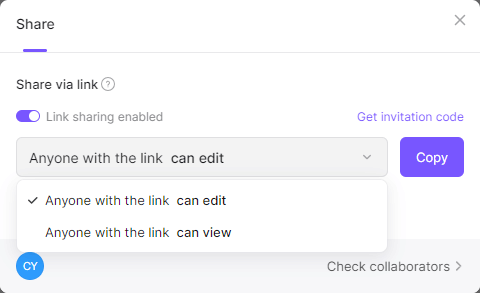
Remember, Boardmix's real-time collaboration feature allows multiple stakeholders to work on this chart simultaneously, making it an excellent tool for team projects. Also, with its strong focus on data security, you can be assured that sensitive information remains protected during this process.
How to Choose: Create an Organizational Chart in PowerPoint or in Boardmix
When deciding whether to create an organizational chart in PowerPoint or Boardmix, both offer compelling features and the choice largely depends on your specific needs.
PowerPoint is a familiar tool for most people and is readily available as part of the Microsoft Office Suite. Its 'SmartArt' feature provides various templates for hierarchical structures that can be easily customized. It's ideal for creating simple organizational charts quickly without needing any additional software. Moreover, PowerPoint allows for easy sharing and presentation of the organizational chart, particularly in meetings or presentations.
On the other hand, Boardmix, an online diagramming tool, offers a dynamic platform that allows real-time collaboration. This means multiple stakeholders can work on the organizational chart simultaneously from different locations. Its extensive customization options allow users to tailor their digital workspace to fit their specific needs. Furthermore, Boardmix presets a wide-range of templates that can serve you the best from different aspects and in a quick way.
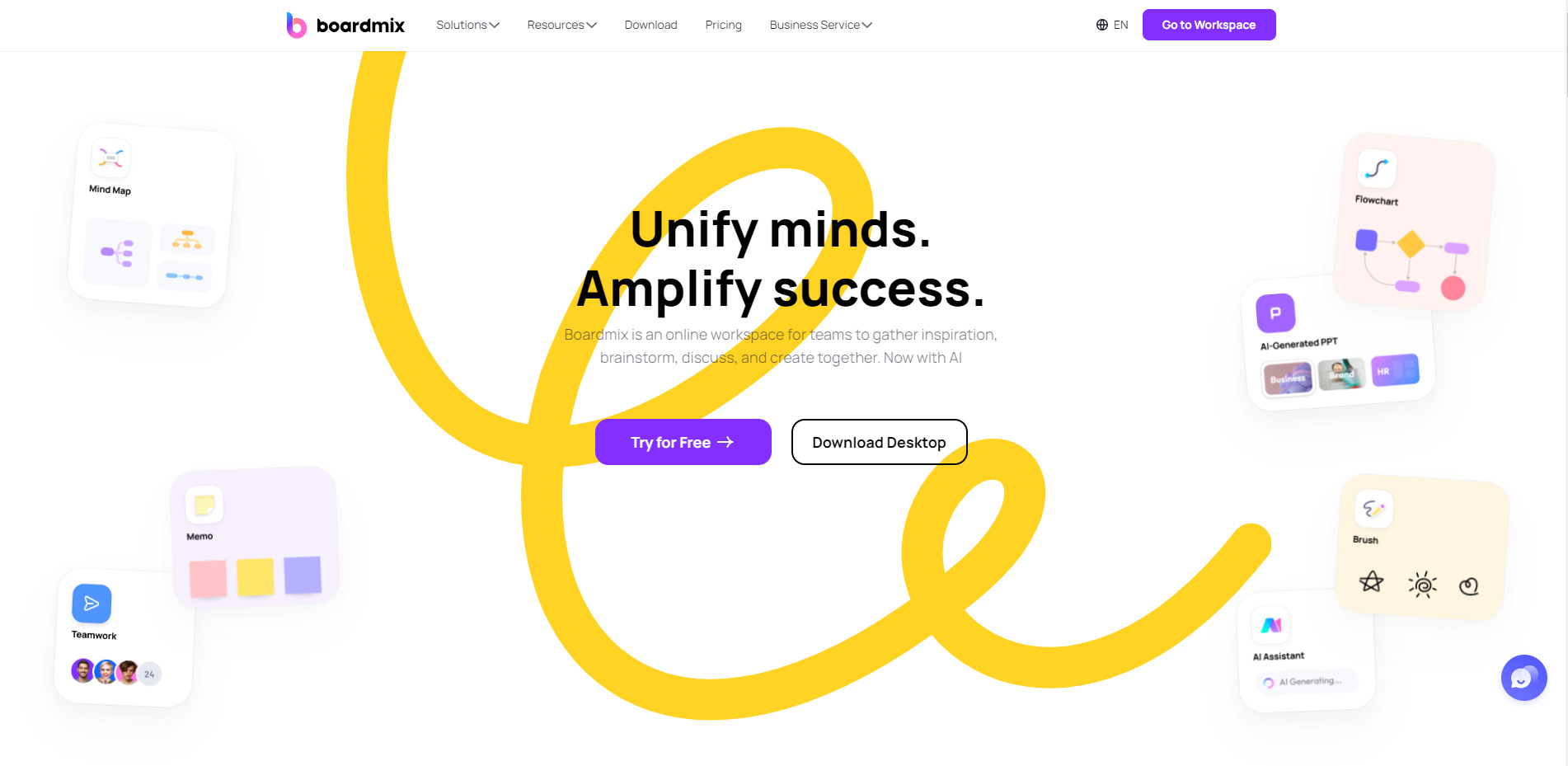
In essence, if you're working alone or with a small team and prefer a familiar interface, PowerPoint would be your go-to tool. However, if you're collaborating with a larger team spread across different locations and require more advanced features, Boardmix would be worth considering.













