Grasping the architecture of an organization is crucial to its smooth functioning. A highly effective method for bringing this structure to life is via an Organizational Chart, a vital tool for visualizing the hierarchy and reporting lines in an entity.
This comprehensive guide will assist you in creating an effective organizational chart, both in Word and Boardmix, with a key emphasis on crafting an organizational chart in Word. Keep reading.
What Is an Organizational Chart
An organizational chart, also known as an org chart, is a visual representation that outlines an organization's internal structure. It provides insights into the roles and responsibilities of individuals within the organization, demonstrating hierarchical relationships and reporting lines. An effective organizational chart promotes communication, enabling efficient planning and decision-making.
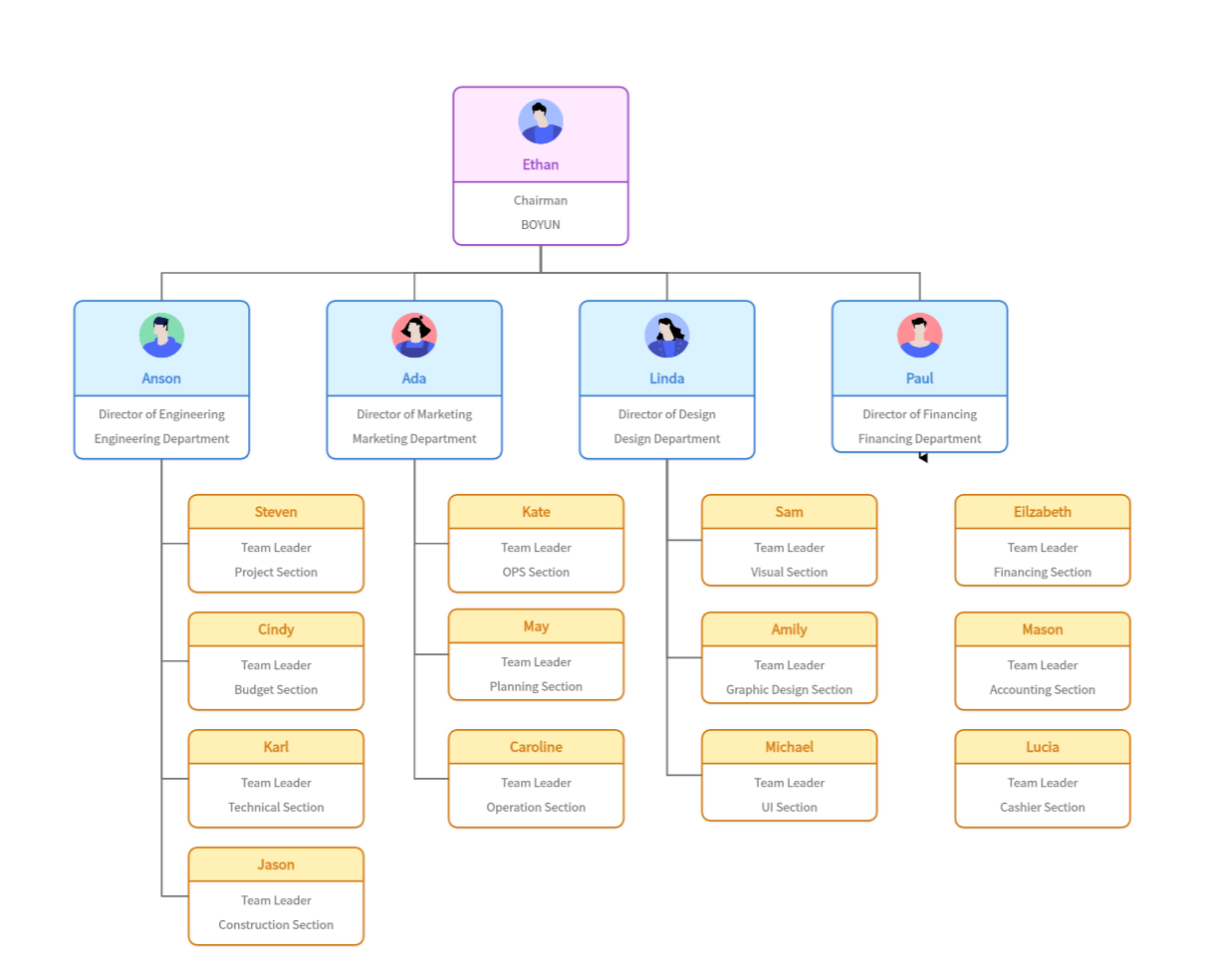
How to Make an Organizational Chart in Word
Creating an Organizational Chart in Word is a straightforward process that allows for a clear visual representation of your organization's hierarchy. The following steps will guide you:
Step 1: Open a new document in Word.
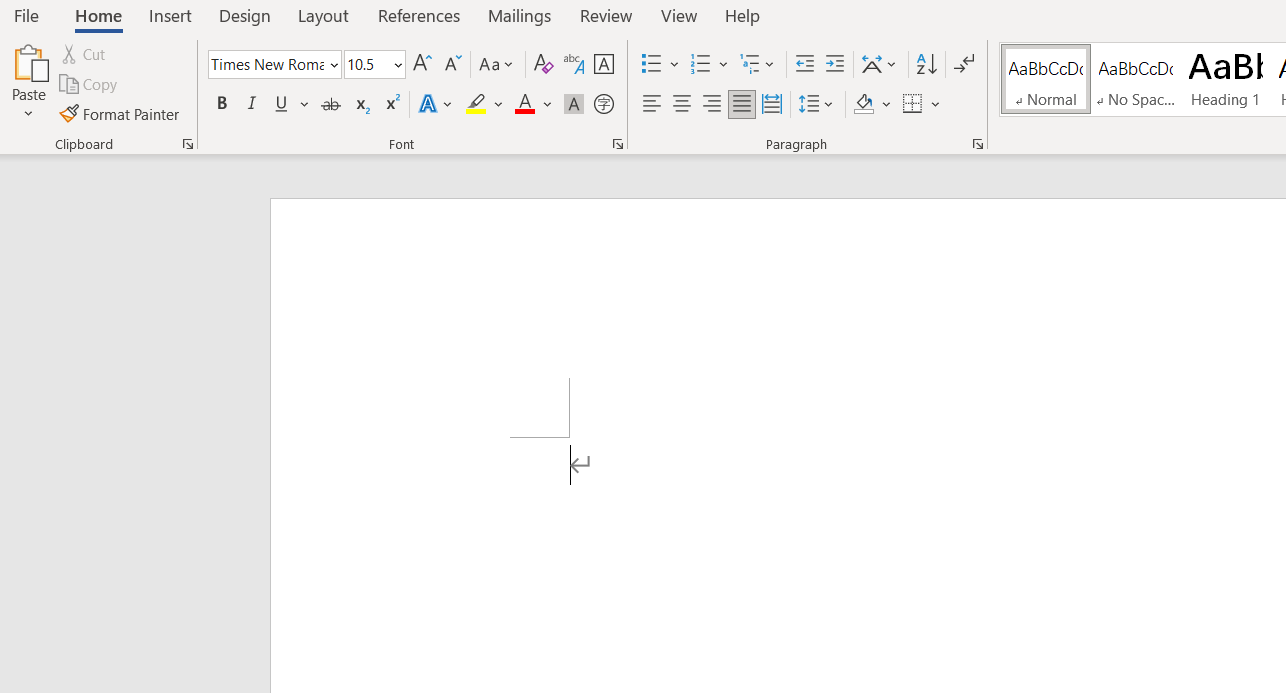
Step 2: Click on the Insert tab from the toolbar at the top.
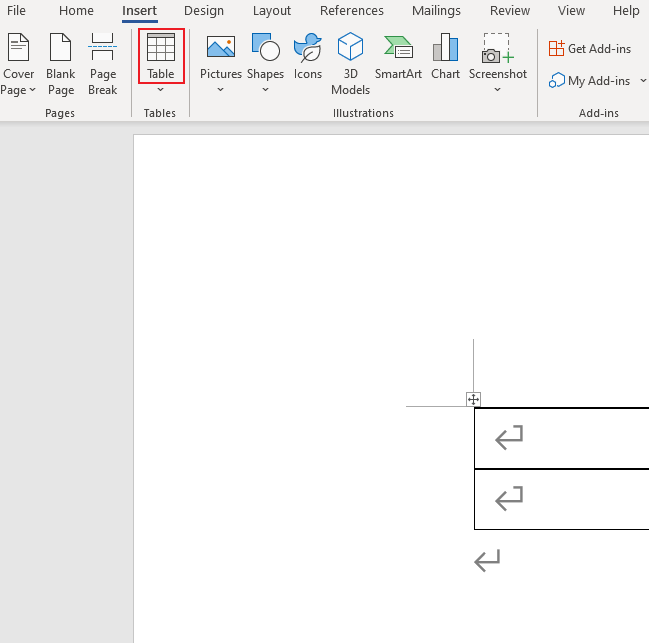
Step 3: Click on SmartArt, found in the Illustrations group. A SmartArt Graphic dialog box will appear.
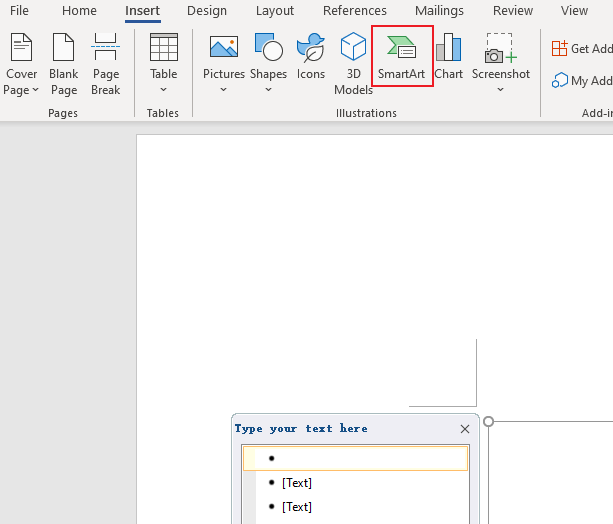
Step 4: From the list of categories on the left, choose Hierarchy. This category provides different styles of organizational charts.
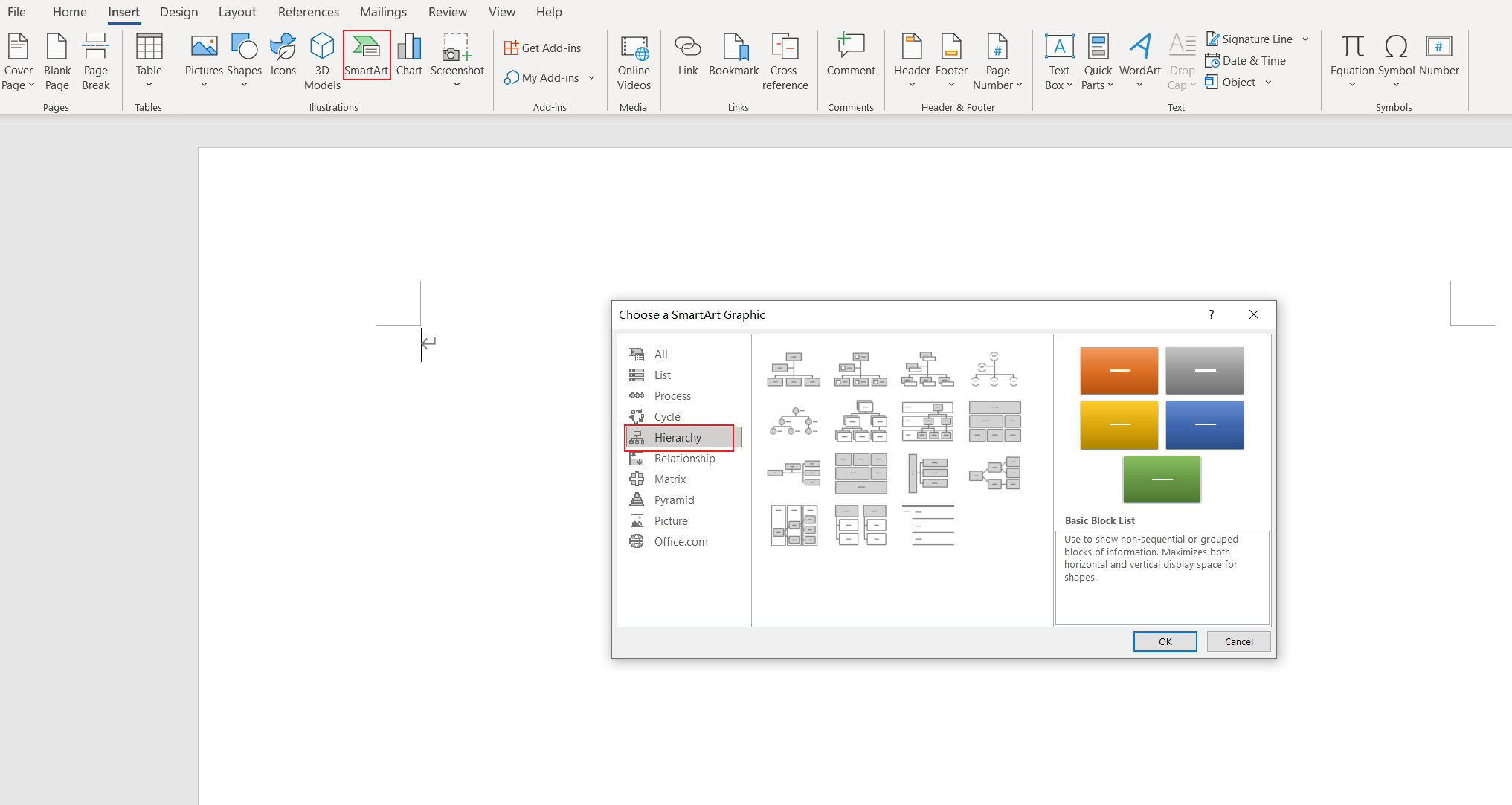
Step 5: Select the org chart style you prefer and click OK.
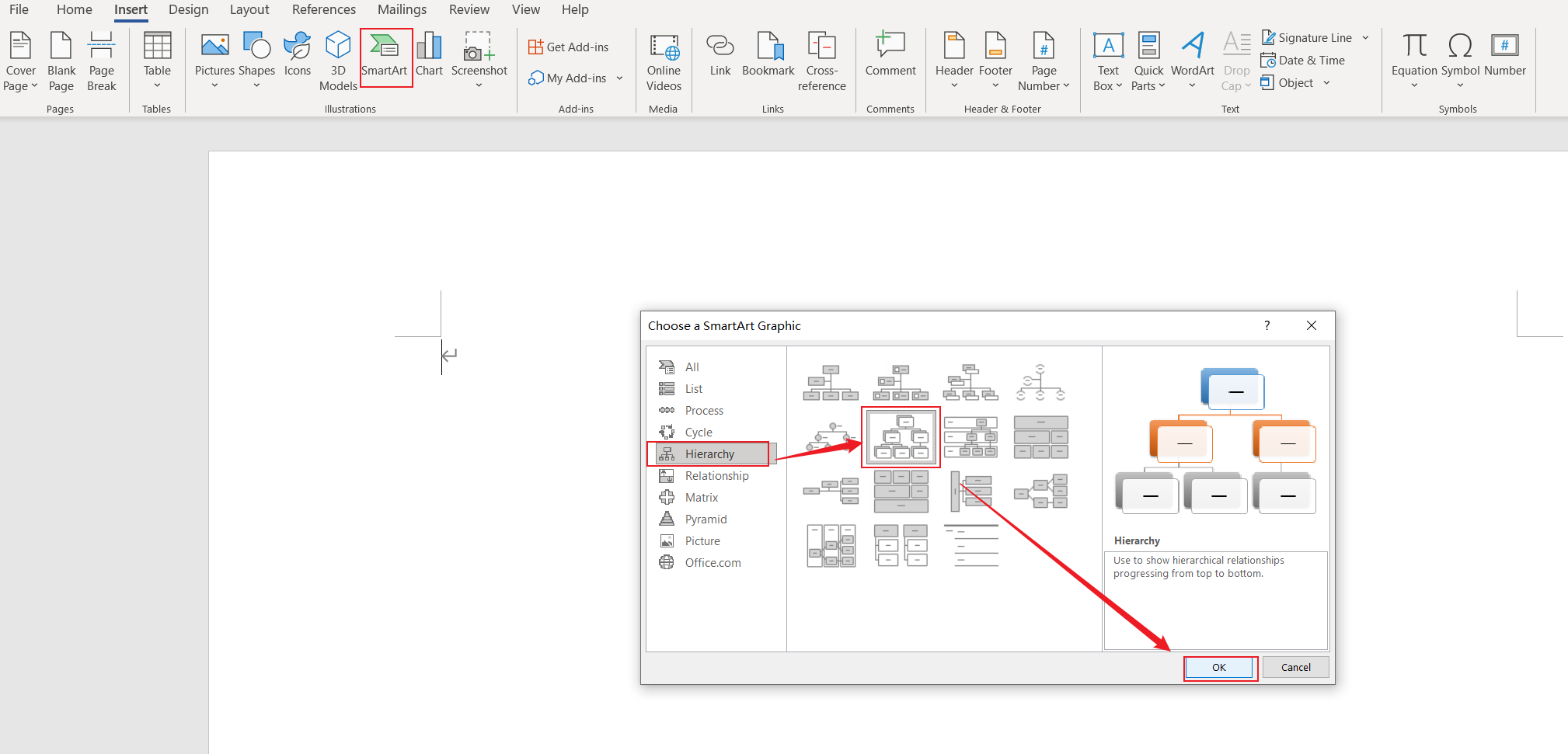
Step 6: Your selected org chart will appear on your Word document. To add text, click on the [Text] placeholders and start typing.
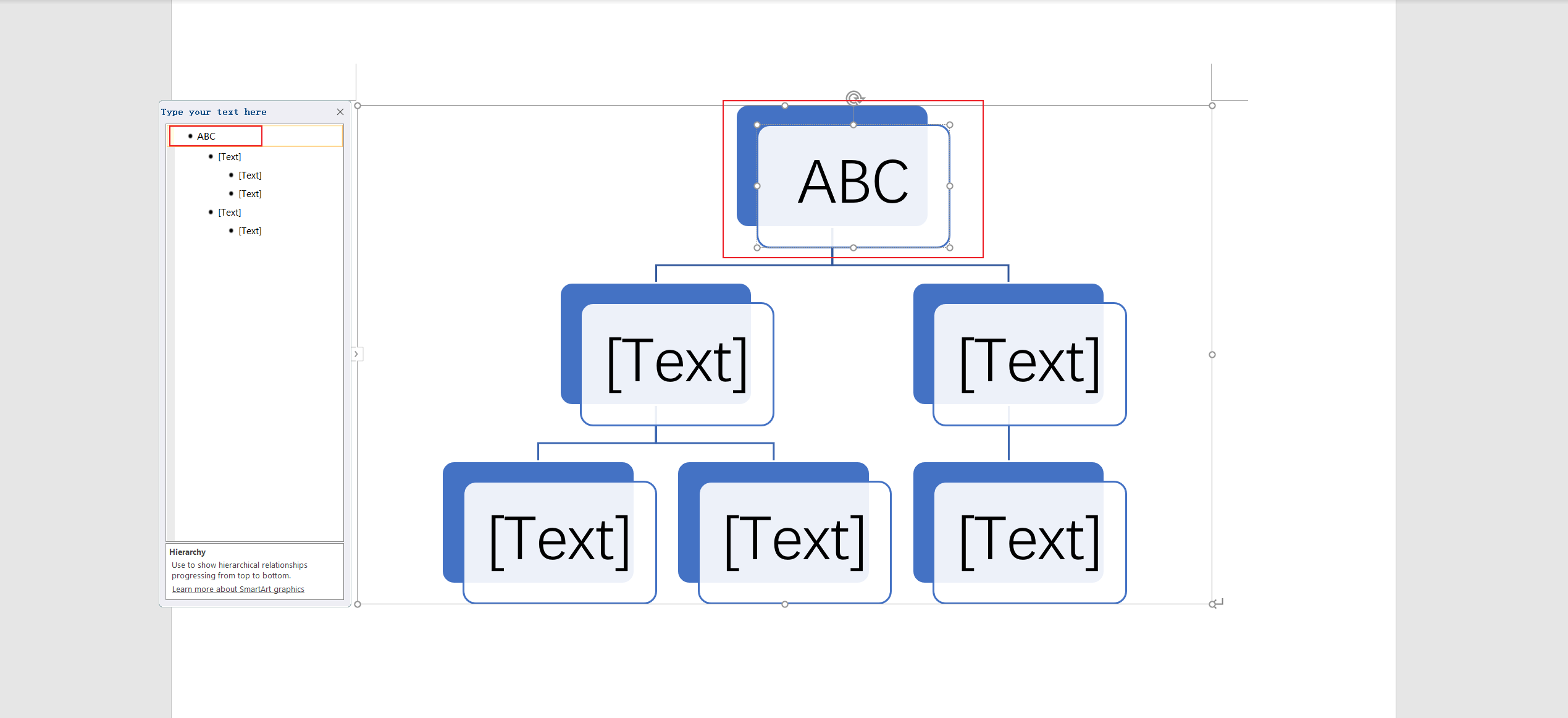
Step 7: To add more shapes (for more roles), select a shape near where you want to add the new one, then go to SmartArt Tools > Design > Add Shape.
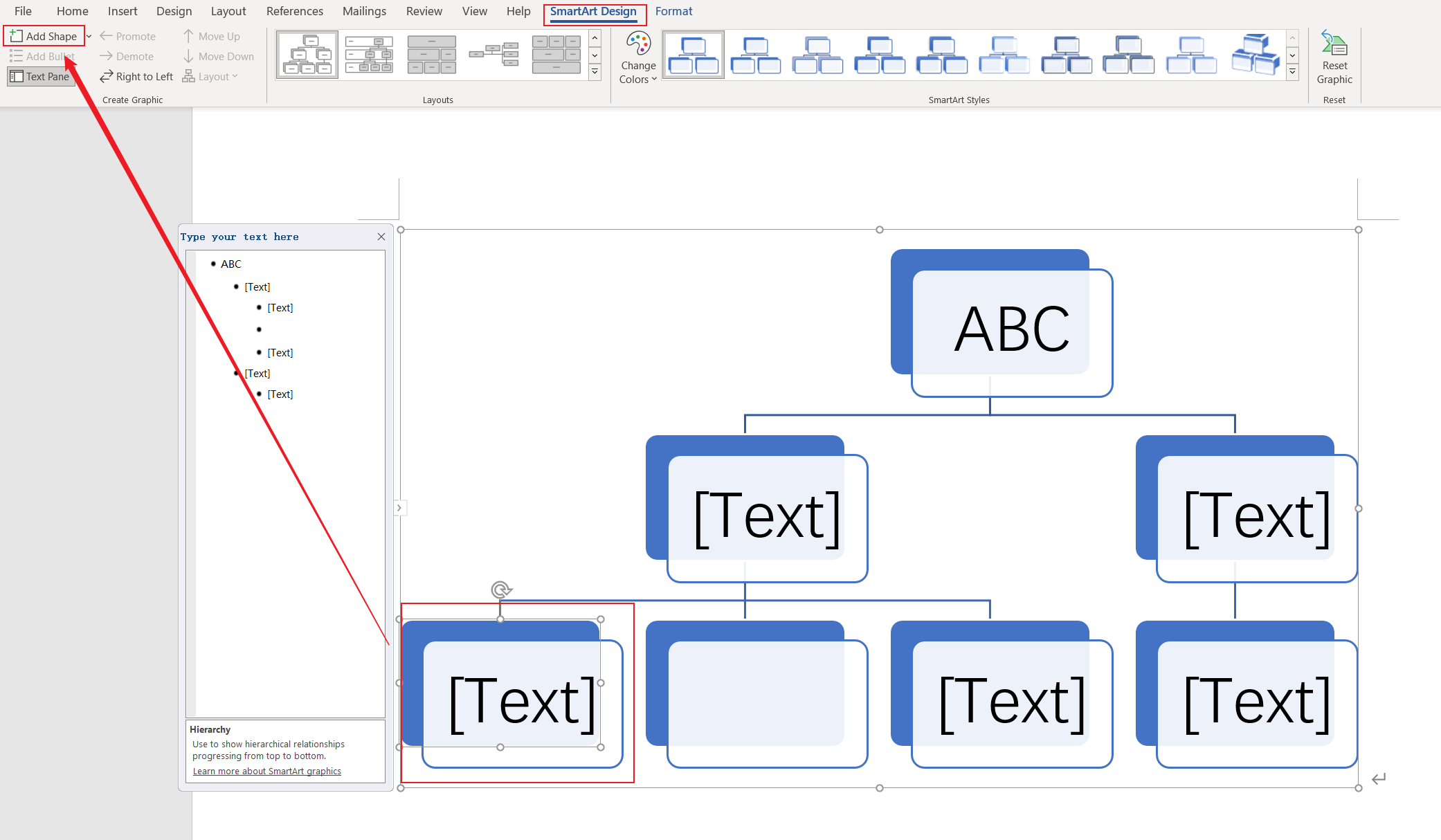
Once completed, save your document. This process will yield an effective organizational chart in Word suitable for small to mid-size organizations.
Make an Organizational Chart in Boardmix Using Template
For larger organizations or for those seeking a more dynamic tool, creating an organizational chart in Boardmix with the help of a template can be a better option that can significantly improve the visual depiction of your company's structure. Follow the steps outlined below to make an organizational chart in Boardmix:
- Launch Boardmix: Start by log onto Boardmix on your computer.

- Choose a Template: Navigate to the Templates section on the home page. Browse through a variety of pre-designed organizational chart templates, and choose one that suits your company's structure best.
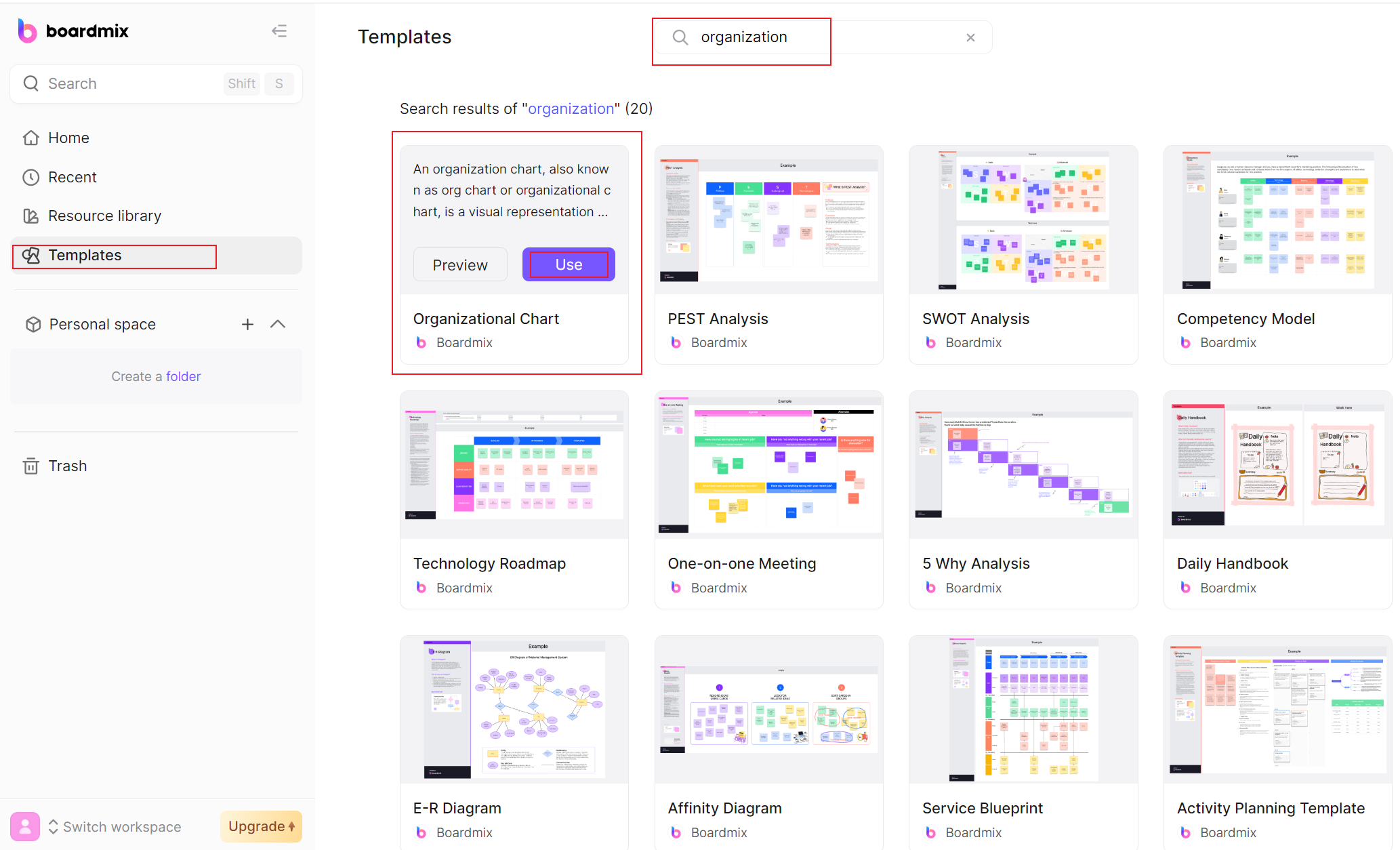
- Open the Selected Template: Click on the selected template to open it. An editable chart with default placeholders will appear.
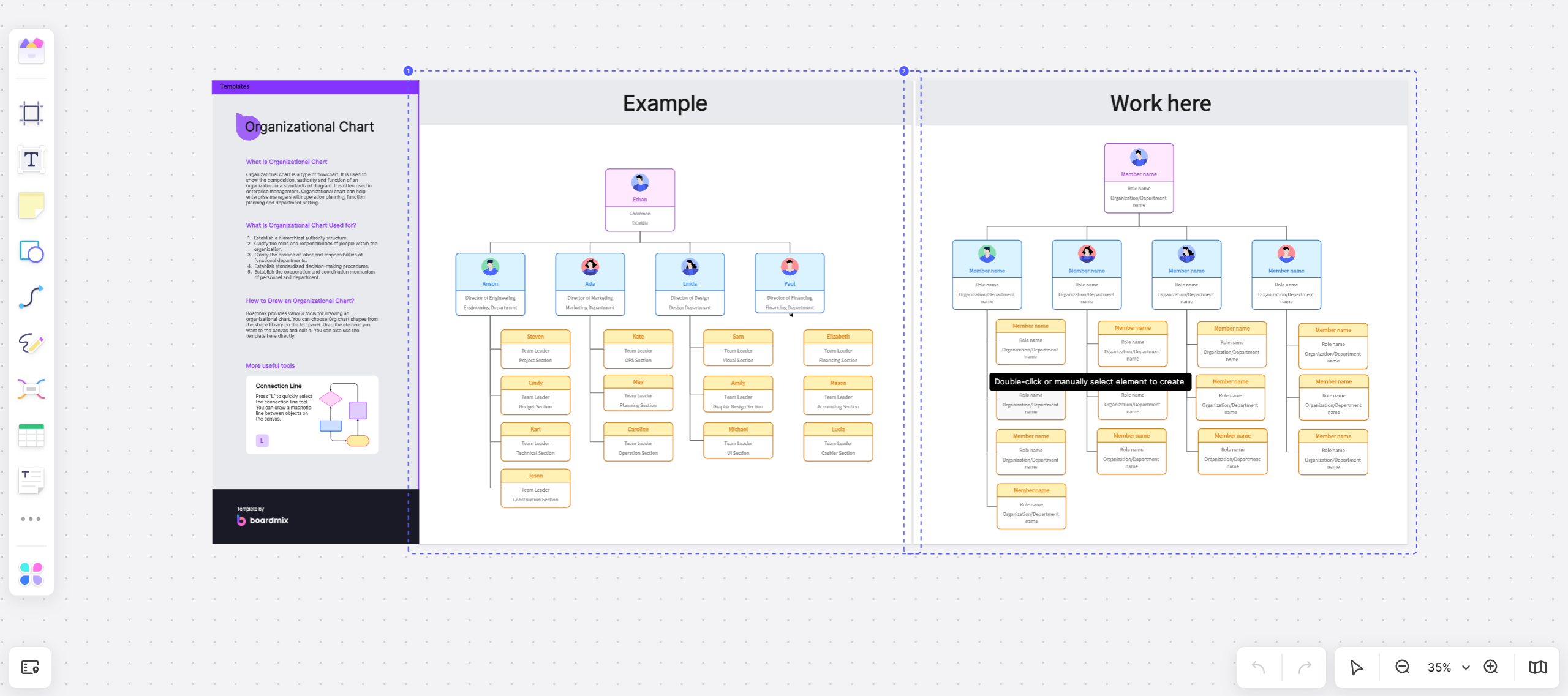
- Edit Text: Click on each box to edit the text according to your organization's structure. You can include employee names, titles, departments, or any relevant information.
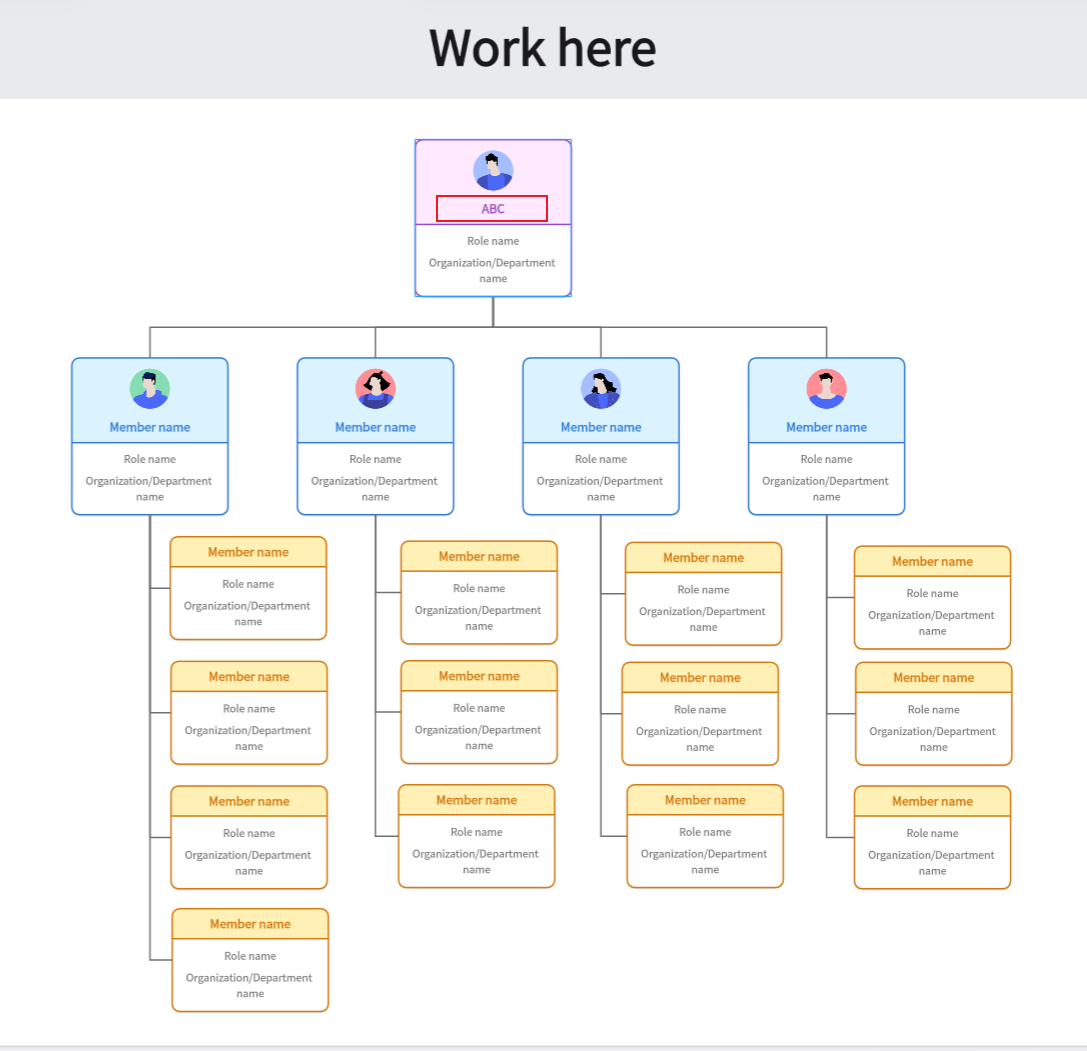
- Add Additional Boxes (If Necessary): If your organization is larger and you need to add more boxes, click on an existing box where you wish to add a new one.
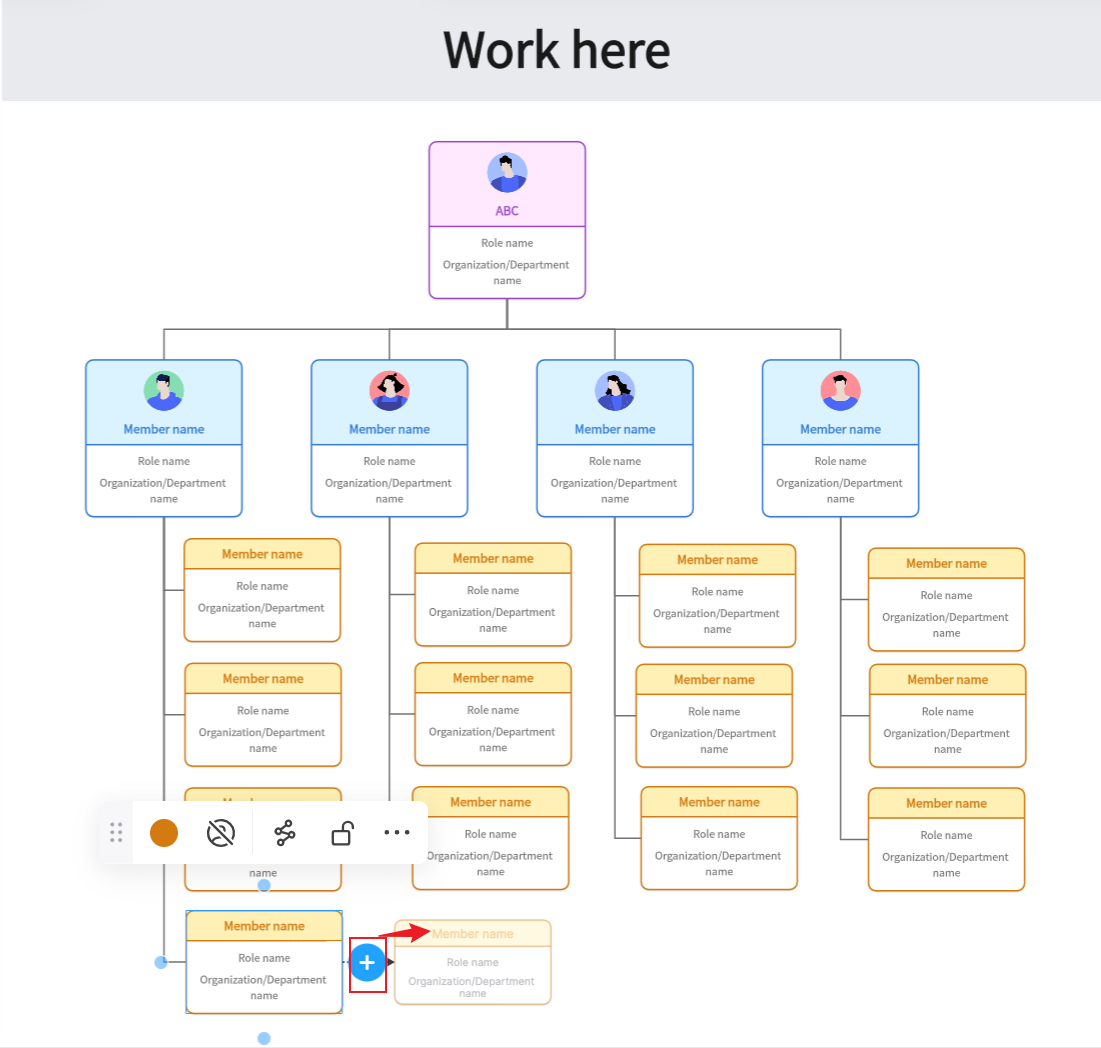
- Customize the Chart: Customize your chart to better reflect your company's branding. You can change colors, font styles, and sizes, or add images and logos under the 'Design' section in the toolbar.
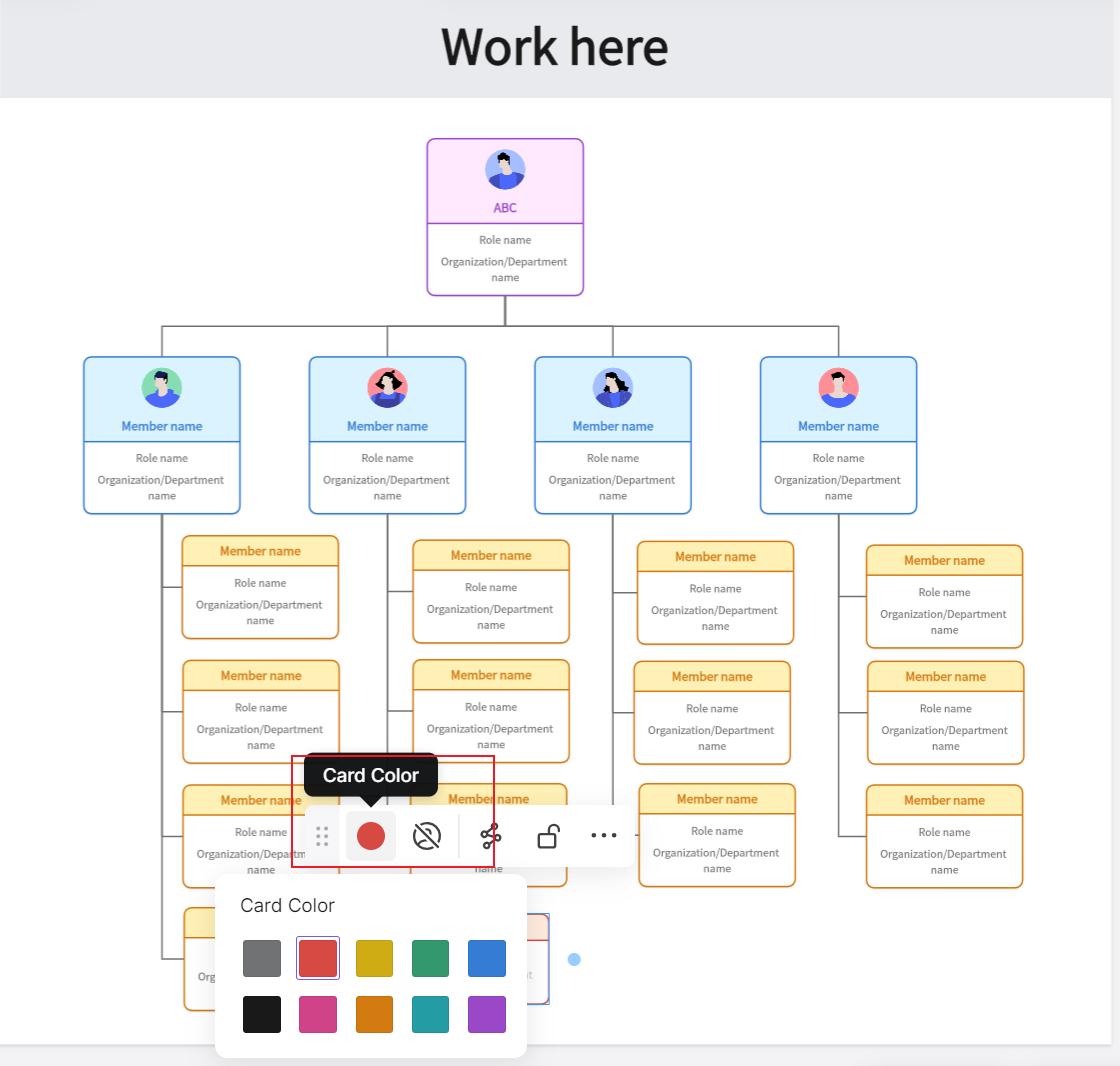
When it comes to creating an Organizational Chart, both Microsoft Word and Boardmix offer compelling features. The choice between the two depends on your specific needs and circumstances.
How to Choose: Create an Organizational Chart in Word or in Boardmix
If you are looking for a tool that is widely accessible, familiar, and integrated with other office applications, then Microsoft Word would be a good choice. Its 'SmartArt' feature provides a range of templates for hierarchical structures that can be easily customized. It's ideal for creating simple organizational charts quickly without needing any additional software.
However, if your needs are more complex, involving real-time collaboration with team members in different locations, or if you require more customization options and prefer an online platform, then Boardmix would be the better option. Boardmix offers a dynamic platform that allows multiple stakeholders to work on the organizational chart simultaneously. Its strong focus on data security also ensures that sensitive information remains protected.
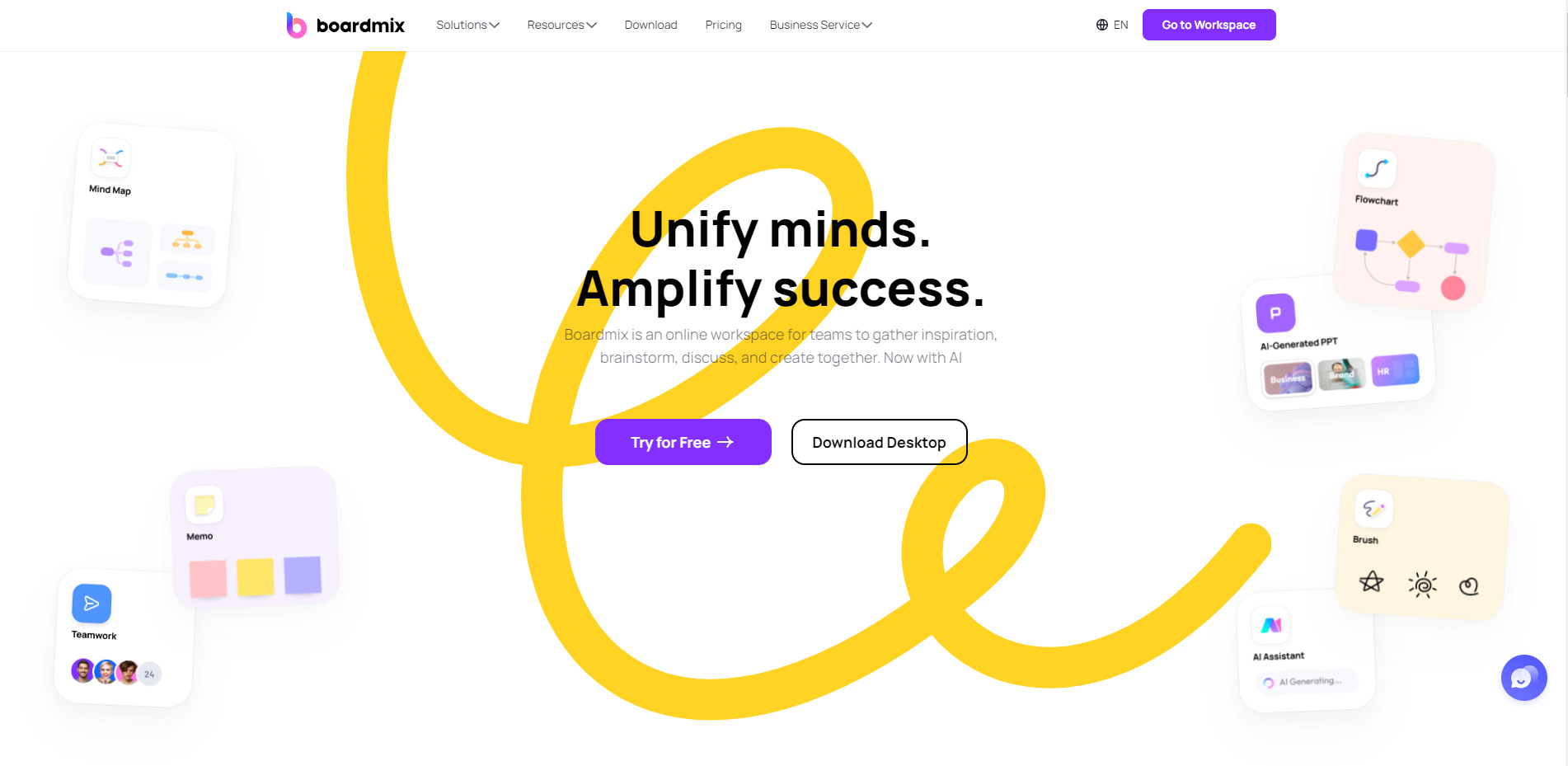
In essence, if you're working alone or with a small team and prefer a familiar interface, Word would be your go-to tool. But if you're collaborating with a larger team spread across different locations and require more advanced features, Boardmix would be worth considering.
Conclusion
Whether you create an organizational chart in Word or use sophisticated tools like Boardmix, organizational charts are vital for understanding an organization's structure. The choice of tool depends on your organization's size and your specific needs. Boardmix can definitely serve you the best thanks to its powerful diagramming and real-time collaboration features. Just try it out now!








