Process mapping has revolutionized the way businesses visualize their workflows. One tool that can be leveraged for this purpose is Excel, a powerful software that many organizations already have at their disposal.
This guide aims to enlighten you on how Excel can be employed for process mapping. It will walk you through the steps involved in creating a process map using Excel, and introduces a one-stop tool that allows you to make process maps in a quick and professional way. Let’s get started.
What Is Process Mapping
Process Mapping is a strategic methodology that visually portrays business processes. It’s essentially about transforming complex workflows into easy-to-understand flowcharts or diagrams, showcasing how different tasks interconnect to create an end product.
This mapping technique allows organizations to visualize how tasks move from one phase to another, highlighting potential areas of improvement, bottlenecks, and redundancies.
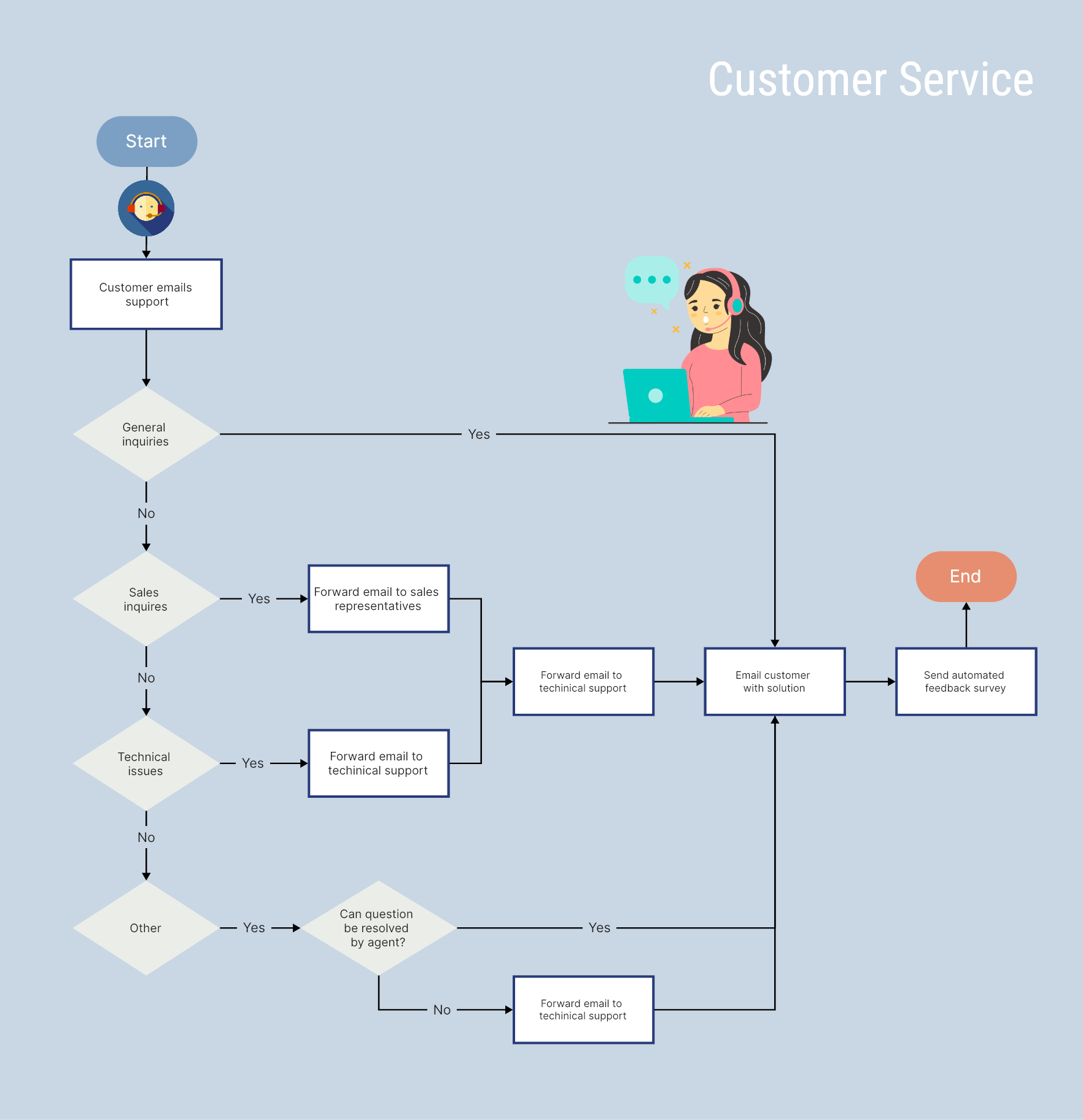
How to Make a Process Map in Excel
Creating a process map in Excel is straightforward. Here’s a step-by-step guide:
Step 1: Launch Excel and open a new worksheet.
Step 2: Click on the Insert tab in the top menu and select Shapes from the ribbon. Here you'll find various shapes such as rectangles, arrows, and ovals which represent different process components.
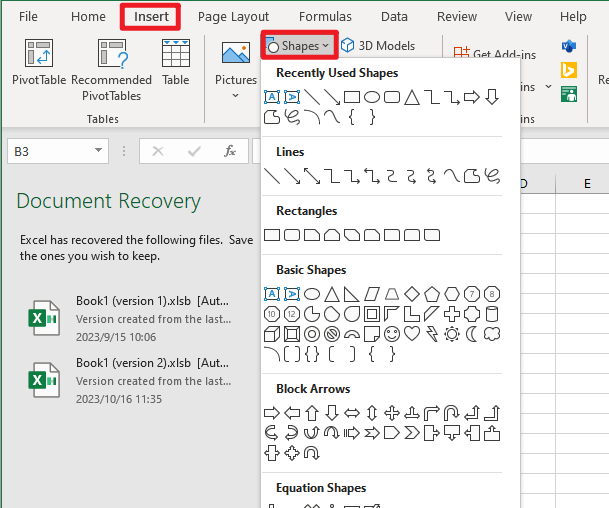
Step 3: Start with the oval shape to denote the start of your process. Write the process’s name inside it.
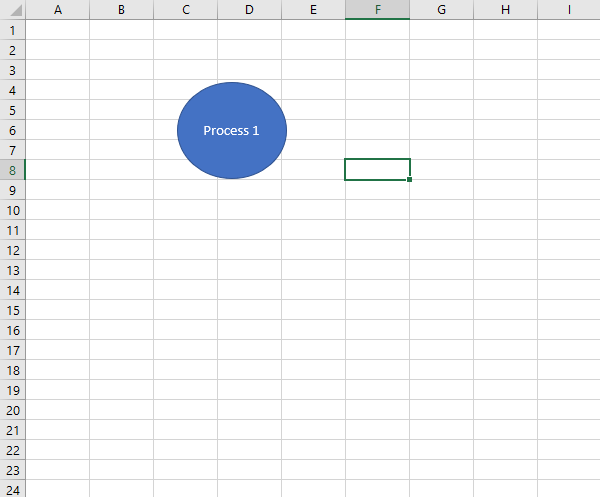
Step 4: Next, select the rectangle shape to represent the subsequent steps or tasks in your process. Each rectangle should contain the description of a single task.
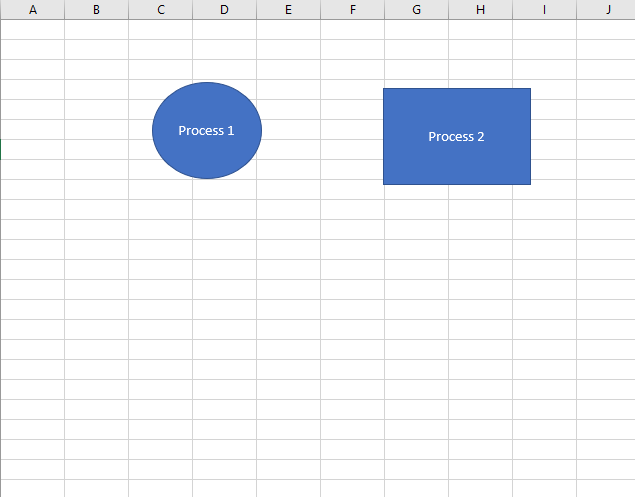
Step 5: Use arrows to connect the shapes in sequence, illustrating the flow of the process.
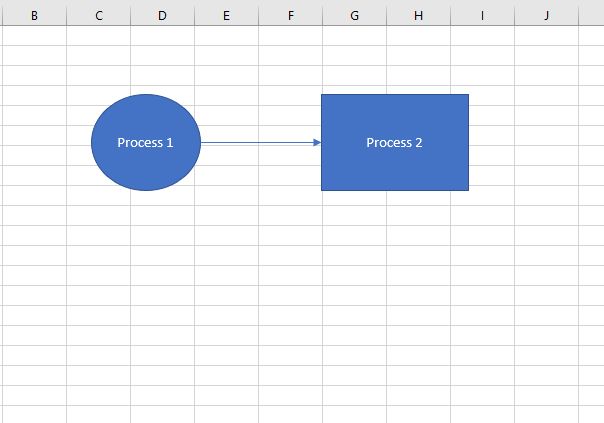
Step 6: Repeat steps 4 and 5 for each task in your process. Use another oval to represent the end of your process.
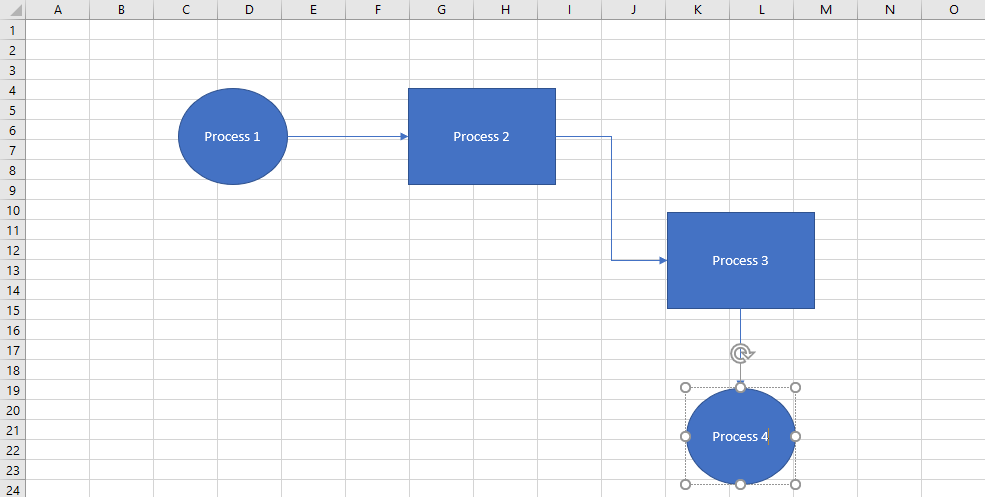
When you fill in each shape and connect all of them together, you’ll get a full process map in Excel.
Pros and Cons of Making a Process Map in Excel
Though making a process map in Excel is convenient when you are working with the Microsoft system, some people may find this process time-consuming and complex. Therefore, we’ll see the pros and cons of making a process map in Excel.
Pros
- It’s widely available and familiar to most people.
- It's simple to use with drag-and-drop features.
Cons
- Limited templates available for process mapping.
- Not as powerful or flexible as dedicated process mapping tools.
- Can become unwieldy for complex processes with many steps.
- It doesn’t support collaborative editing.
Boardmix - A One-stop Process Mapping Tool
While Excel is a powerful tool, there are more sophisticated solutions specifically designed for process mapping. Boardmix is a one-stop platform that simplifies and streamlines the process mapping exercise.
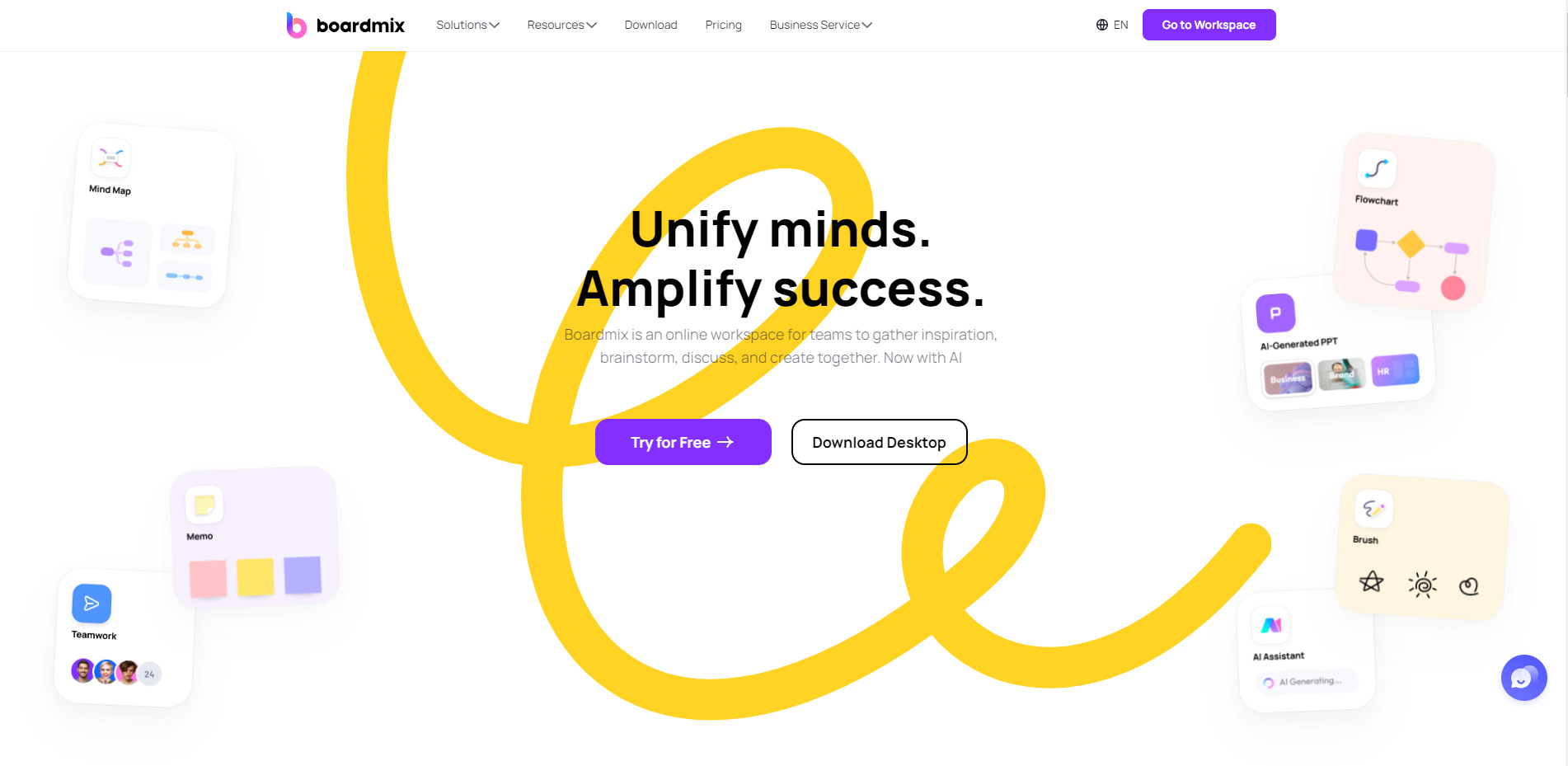
Boasting robust collaboration features and easy integration with popular platforms, Boardmix is user-friendly and purpose-built for board management. It takes the complexity out of creating process maps, ensuring you spend less time diagramming and more time enhancing your processes.
From flowcharts to fishbone diagrams, Boardmix offers a multitude of diagram types and ready-made templates to cater to different process mapping needs. Its versatile nature ensures it can accommodate diverse industries and business requirements.
While Excel is an accessible tool for creating basic process maps, leveraging specialized tools like Boardmix can supercharge your process mapping exercise, leading to greater operational efficiency and productivity. Just try it out right now!













