In the past, creating slides was a tedious and multi-step process, requiring careful planning and execution from creating outlines and collecting materials to designing and beautifying slides. However, the advent of AI technology has revolutionized this process. With the powerful capabilities of Boardmix AI, we can now quickly transform our ideas into stunning slides, making the creation process no longer a burden.
Recently, Boardmix has significantly upgraded its slides features, adding several efficient and practical enhancements. These include AI-generated slides from documents, which allow you to organize information more efficiently and quickly; master slide layouts that make your presentations look more cohesive and professional; and the slides merge feature, which helps you consolidate and organize information easily. These new features make using Boardmix more enjoyable, helping you achieve your goals effortlessly.
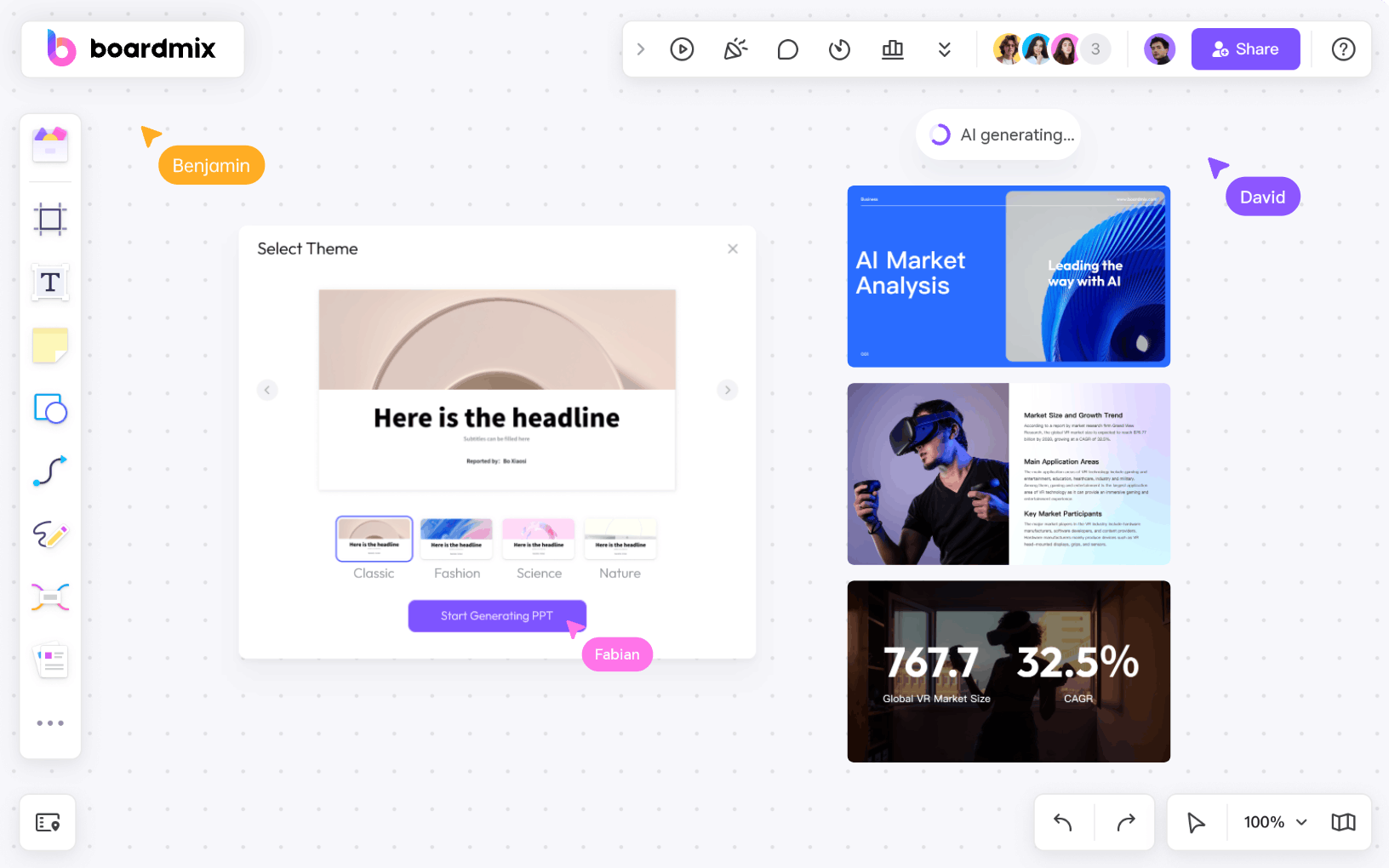
Four Ways to Generate Slides with AI
Boardmix AI’s slides generation feature has evolved from simply generating slides from a single input theme to now supporting four different methods to meet various needs and scenarios:
-AI Outline Generation: Create an outline based on the theme to generate slides.
-AI Generation: Directly generate slides from the theme.
-Text Generation: Generate slides by pasting text content.
-AI Import Files: Import local TXT/Markdown/mind map documents to generate slides.
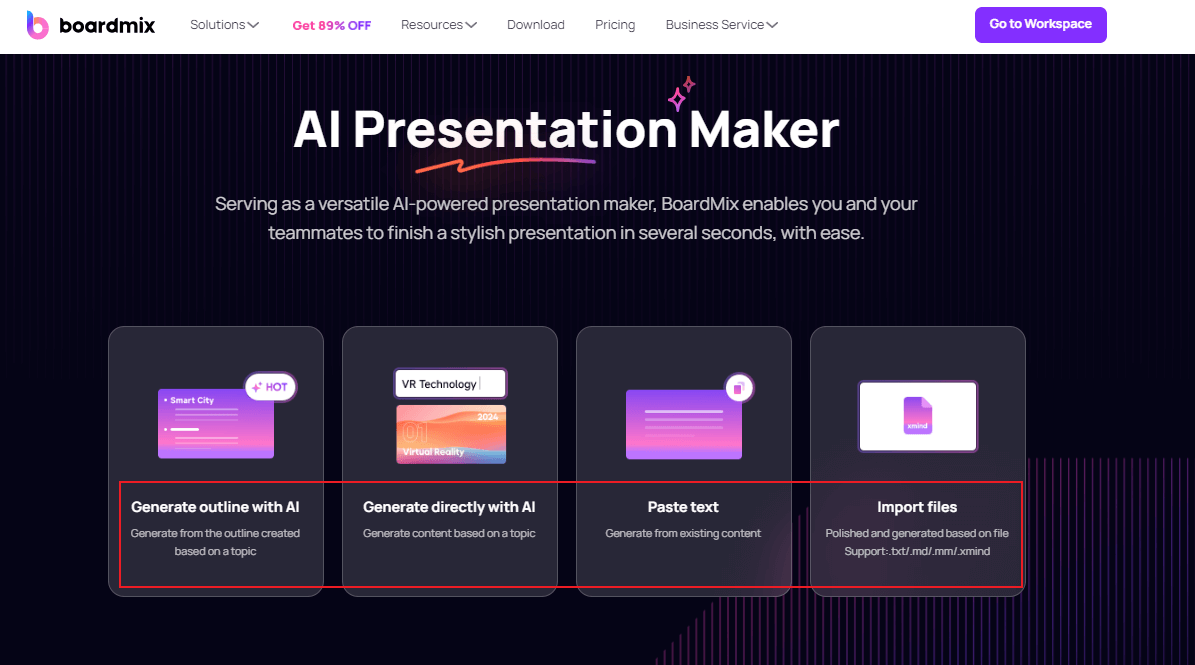
When using Boardmix AI to generate slides, you have multiple flexible options. You can generate outlines and slides based on your input theme, parse pasted text content, or import local documents to automatically create a slides. You can choose the method that best suits your needs for any given situation.
Master Slide Layouts
With continuous updates and improvements, Boardmix now offers a variety of page layouts, including the new master slide layout feature. If page layouts are the basic settings for a presentation, master layouts are advanced customization services.
The master slide layout feature allows you to customize page backgrounds, fonts, placeholder layouts, and more, saving them as new themes to complement our official layouts. This ensures your entire slides have a consistent and professional style.
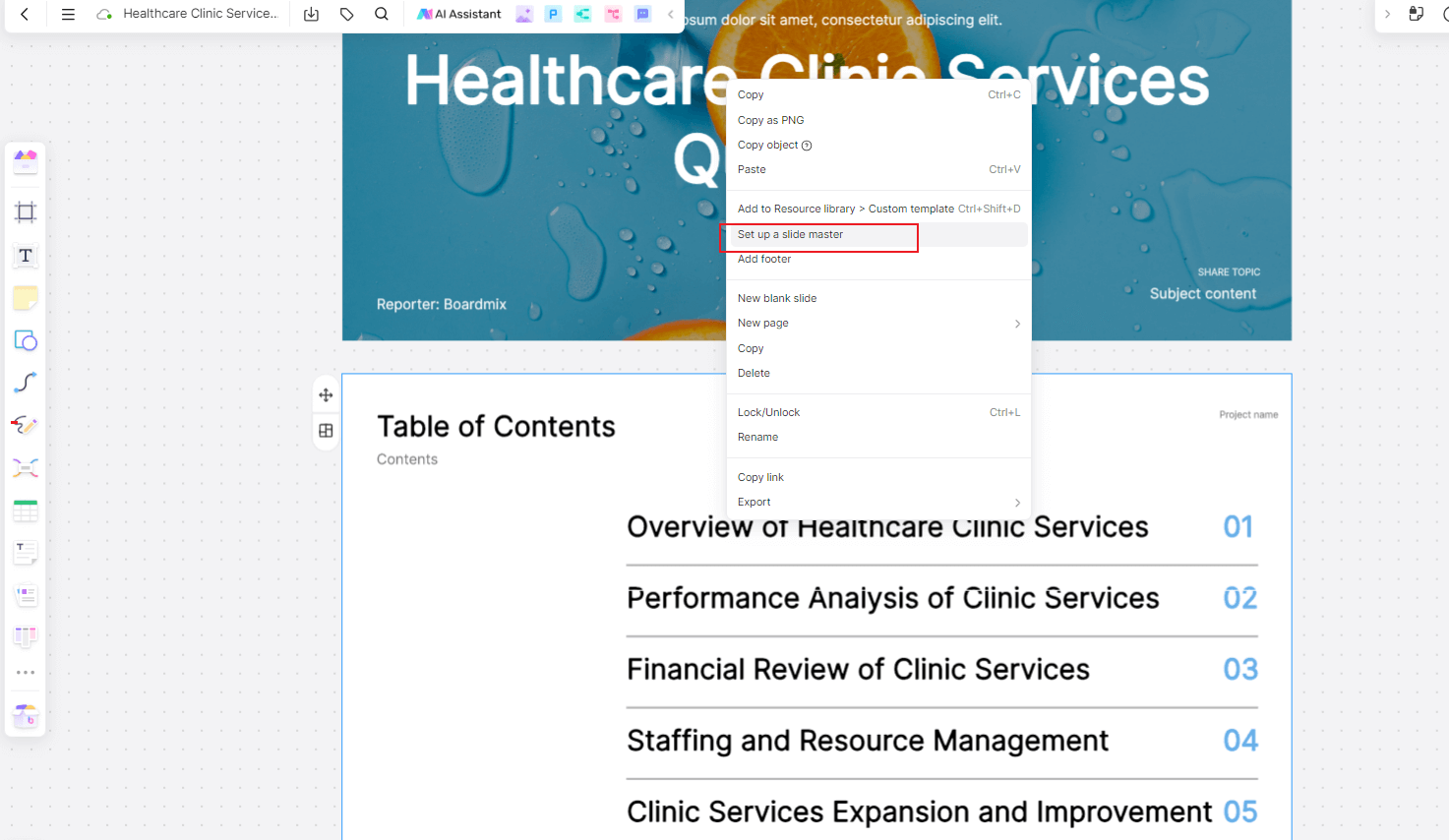
To use the master layout feature, simply select any slides page on the whiteboard, right-click, and choose “Set up a Slide Master” to enter the Boardmix master view. By clicking the "Slide Background" option on the right, you can easily change the master theme page background, with all pages under the master theme inheriting its style.
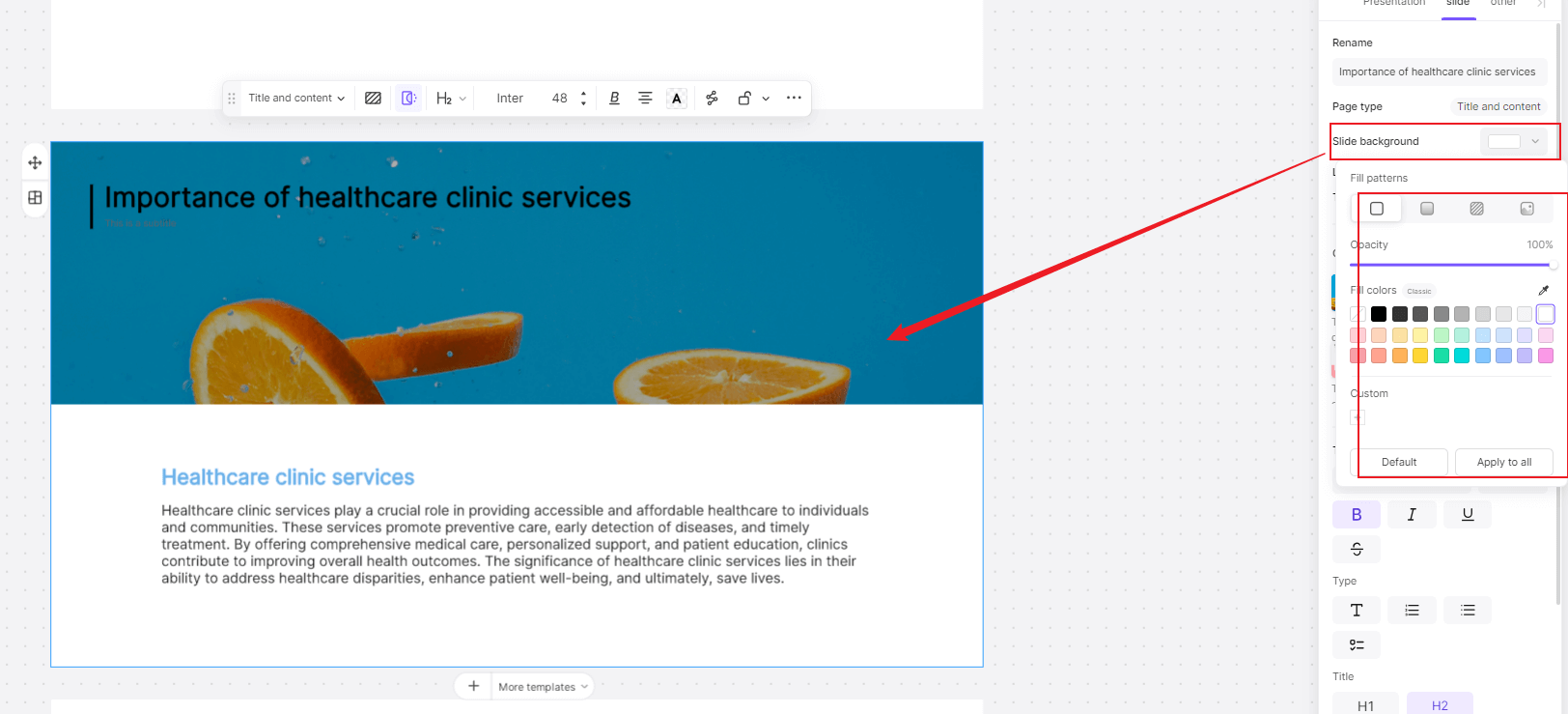
Under the master theme, we have preset various page layouts for slides, including cover pages, table of contents, divider pages, content pages, and end pages. These layouts come with placeholders that you can add or adjust as needed.
After editing the master view, remember to click the "Save" button in the top left corner to save all changes. Press Esc to exit the master view and return to the familiar whiteboard editing interface. When you select a slides page and click the "More Templates" button at the bottom, a "New Slide" window will appear. Switching to the "Master Page" tab, you can see the custom templates created in the master view, which can be applied directly to your presentation with a single click.
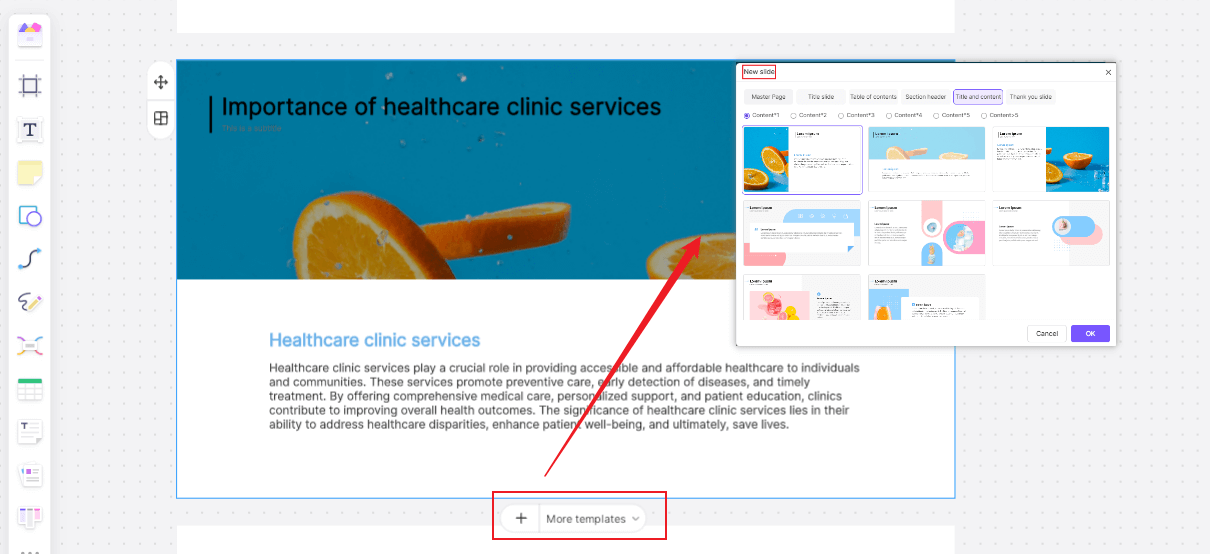
Collaborative Slides Merging
In Boardmix, the infinite canvas feature allows you to create one or multiple slides on the same whiteboard. However, sometimes we need to merge related slides to enhance the overall logic of the presentation, making it easier for the audience to understand.
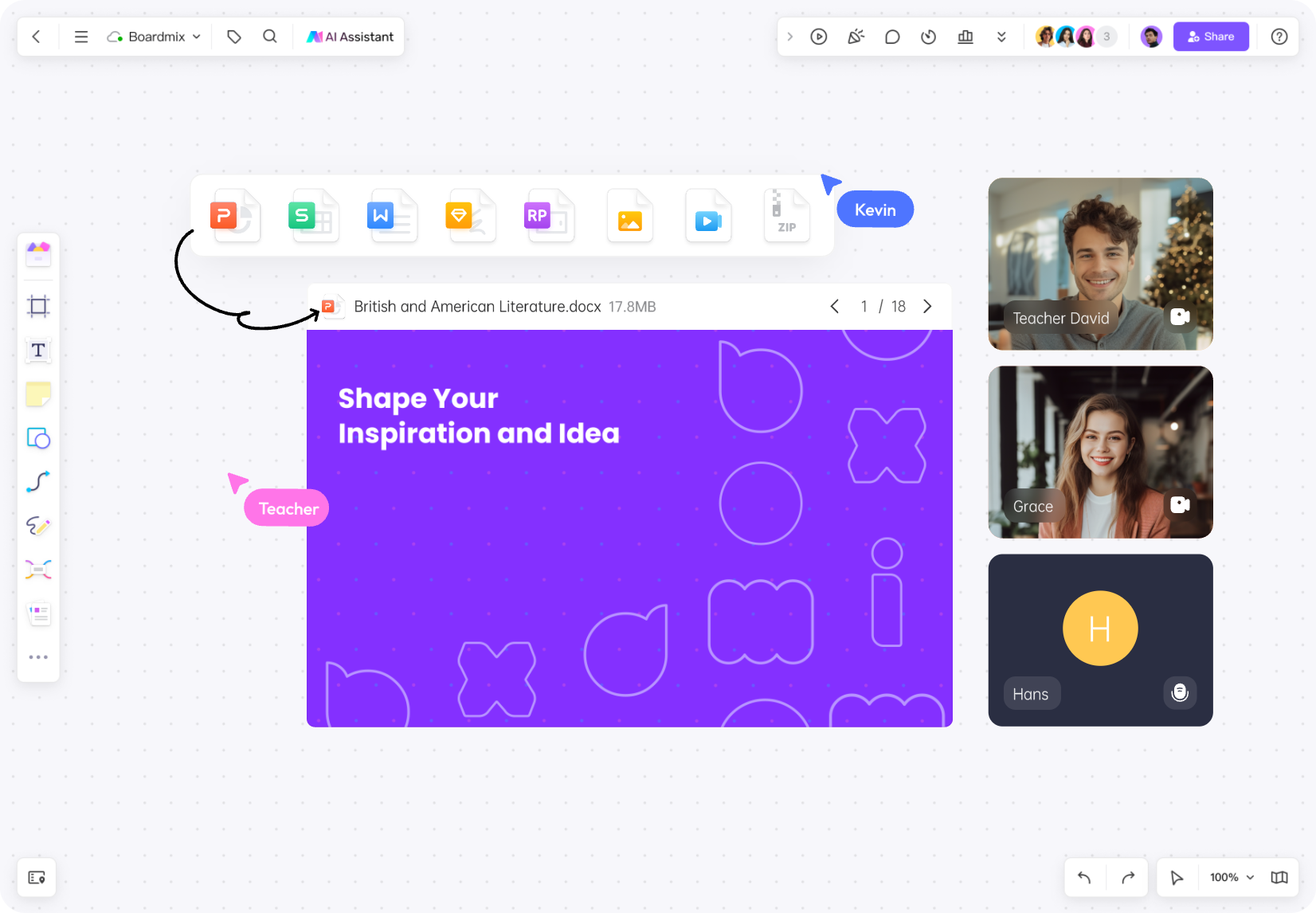
To address this, Boardmix has introduced a "Merge" feature. Simply select the Slides you want to merge and click the "Merge" option in the toolbar to combine them. The system prioritizes the number of pages, merging the smaller slides into the larger one. If the page numbers are the same, it uses the creation time, placing the earlier created slides first.
In collaborative work and presentation scenarios, Boardmix offers a range of practical features. These include using Boardmix with various video conferencing software, presenting from the presenter's perspective, organizing with multiple container types, displaying data with rich chart styles, and integrating third-party web pages or products. These features showcase Boardmix as a powerful integrated tool that effectively meets your needs in office work, presentations, and collaboration.
Additional Productivity Features
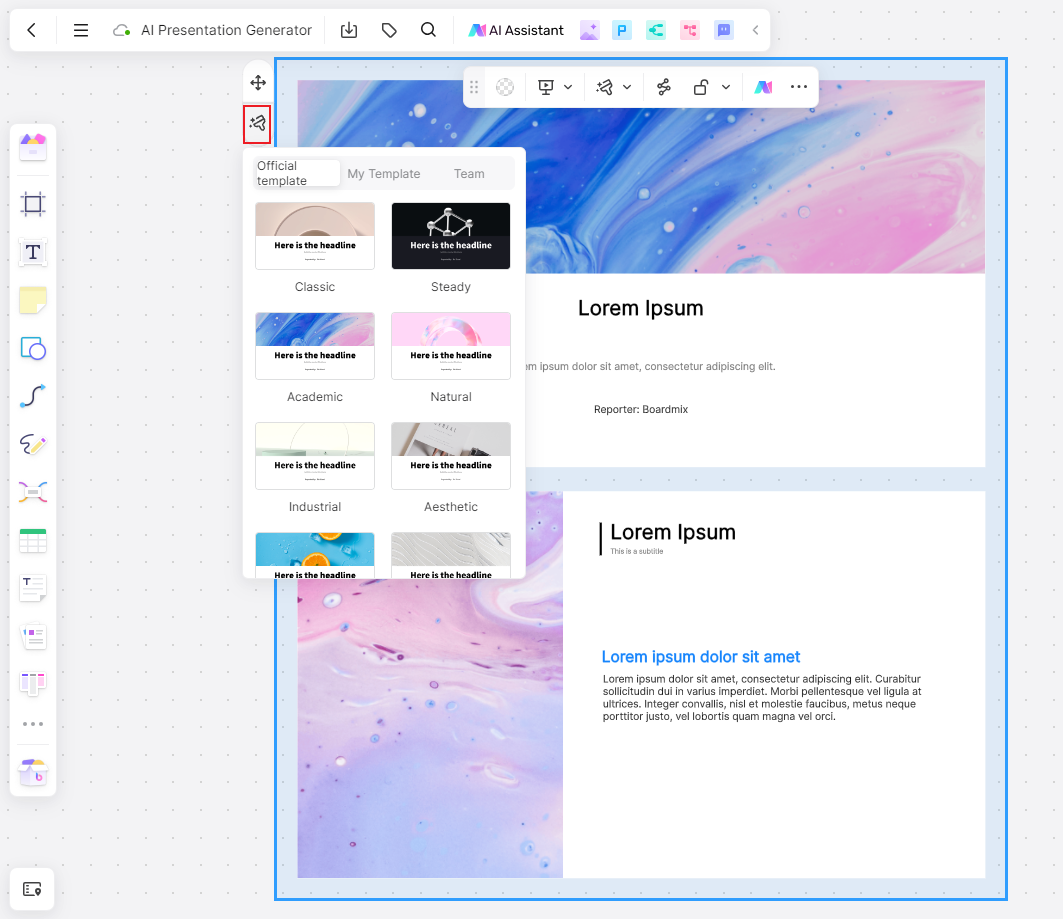
Besides the new slides functionalities, this update also includes:
- More official materials in the material library, supporting split-screen browsing.
- New slides components and single-page selection for easy movement.
- New matrix and coordinate axis containers, provide more creative possibilities.
- Jira card integration in the application center for seamless third-party linkage.
Today, we highlight the popular "Resource Library" feature. The new version of the resource l library includes official, personal, and team materials, supporting one-click switching and split-screen browsing, greatly enhancing convenience and user experience.
The updated official material library now includes over 1000Iconfont vector materials, 1000 Pexels high-definition images, 600 illustrations, and 1000Emoji materials. These diverse built-in materials significantly boost your creativity and efficiency.














