Diagrams have always been a powerful tool to communicate complex ideas quickly and effectively. Enter the era of AI, where Diagram AI Generators revolutionize the process of making diagrams, which makes it faster, easier, and more efficient. This article explores how to make diagrams with AI tools.
Is there an AI that can create diagrams?
Diagram AI refers to artificial intelligence systems designed to create diagrams automatically. These systems can interpret data and user input to generate visual representations that are accurate, professional, and tailored to specific needs. Diagram AI is a blend of natural language processing (NLP), machine learning, and advanced graphical algorithms that work together to understand the content and context, and then translate this into a coherent visual format.
Benefits of Using Diagram AI
Efficiency: Diagram AI significantly reduces the time required to create diagrams. What once might have taken hours can now be accomplished in minutes.
Accuracy: AI ensures that the diagrams are accurate, consistent, and free from human error. This is particularly important for complex diagrams where precision is critical.
Accessibility: With AI, even those without a background in design or diagramming can create professional-quality diagrams. This democratizes access to powerful visualization tools.
Customization: AI can tailor diagrams to specific needs, providing a level of customization that manual creation might not easily achieve.
Real-Time Collaboration: Many AI-driven tools, like Boardmix, offer real-time collaboration features, allowing teams to work together seamlessly on diagram creation.
AI diagram generator from the text: Access Boardmix for Free
Boardmix is an innovative tool that utilizes AI to generate diagrams from text input. You can use Boardmix to generate variety diagrams to meet your needs. It offers several standout features:
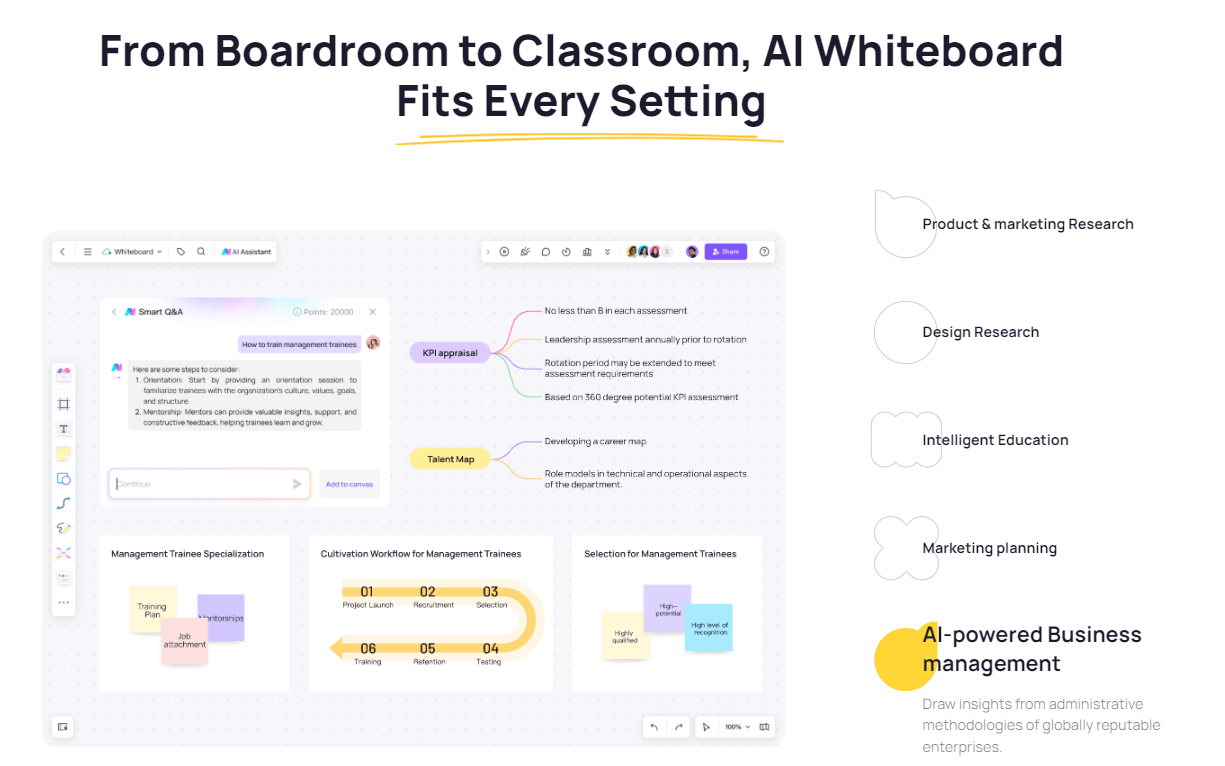
Automated Diagram Generation: Boardmix can convert textual descriptions into visual diagrams with minimal user intervention. This feature is powered by advanced NLP algorithms that understand and process the text input to create the corresponding diagram.
Intelligent Suggestions: As you type, Boardmix provides contextual recommendations and auto-completions to enhance the accuracy and quality of the diagrams. This not only speeds up the process but also ensures that the diagrams are comprehensive and relevant.
Real-Time Collaboration: Boardmix supports multiple users working on the same diagram simultaneously. This feature is particularly useful for teams and educational settings, where collaboration is essential.
Customizable Templates: Boardmix offers a variety of AI-generated templates that can be customized to fit specific needs. This allows users to start with a solid foundation and tailor the diagrams to their exact requirements.
Smart Formatting: The tool includes features for automatic alignment, spacing, and formatting, ensuring that the diagrams are visually appealing and professionally formatted without requiring manual adjustments.
How to generate a flowchart with AI?
With a vast library of shapes and customization options, Boardmix offers everything you need to bring your flowcharts to life.
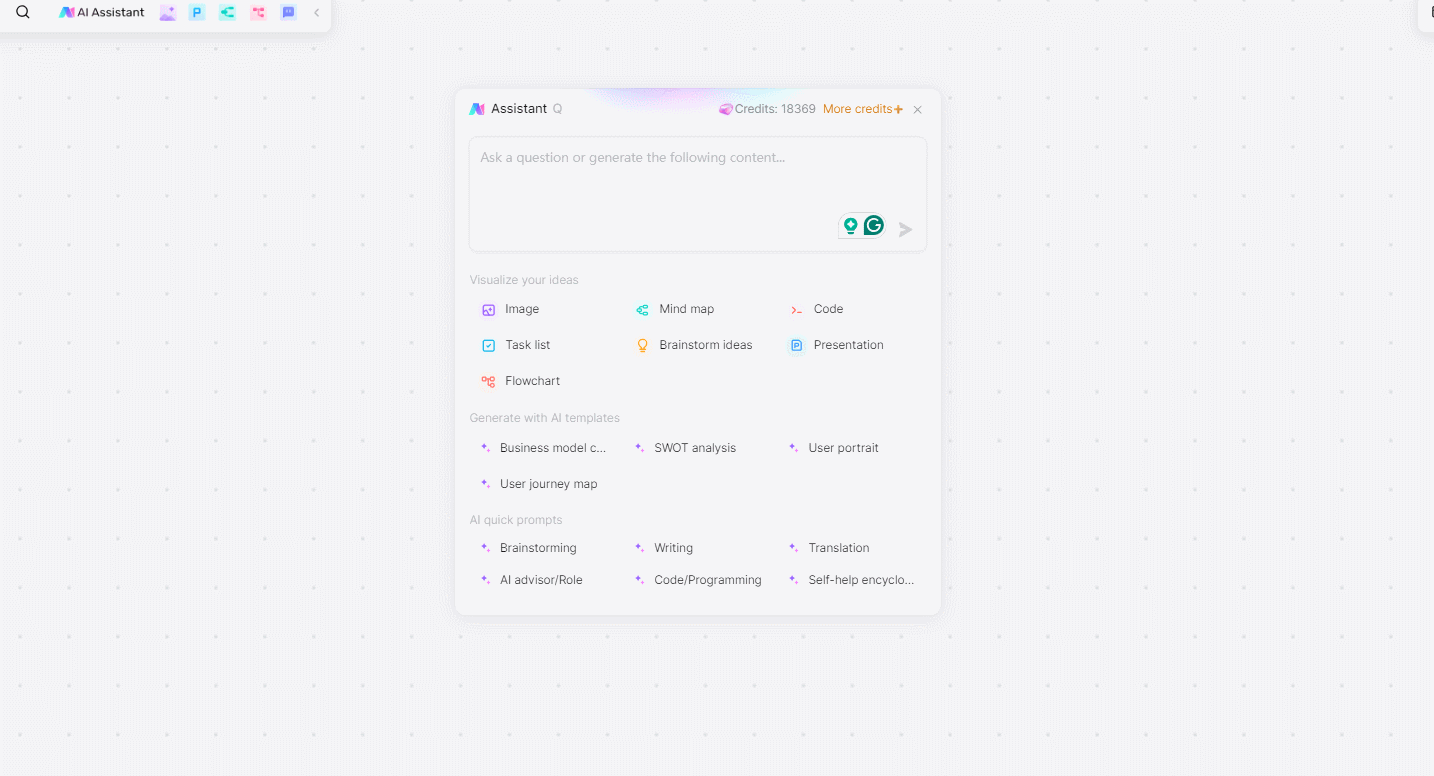
1. Input Text
Describe the process or workflow in text format. For example, "Start the process, check input, if valid proceed to next step, else return an error, end process." If you don’t have any idea to idea to create the flowchart, you can use the Boardmix AI, and input the topic to generate the relevant content.
2. AI Interpretation
Boardmix uses its NLP capabilities to interpret the text and identify the key elements and steps in the process.
3. Generate Diagram
The AI generates a flowchart based on the text input, organizing the steps into a logical flow with appropriate connectors and labels. You can adjust the sort according to the AI suggestion
4. Customization
Users can then customize the flowchart, adjusting colors, shapes, and labels as needed to fit their needs better.
How to generate a mind map with AI?
Boardmix is the ultimate tool for unleashing your creativity and organizing your thoughts in a visually stunning manner with mind mapping. With a diverse range of features tailored specifically for mind mapping, it offers unparalleled flexibility and convenience.
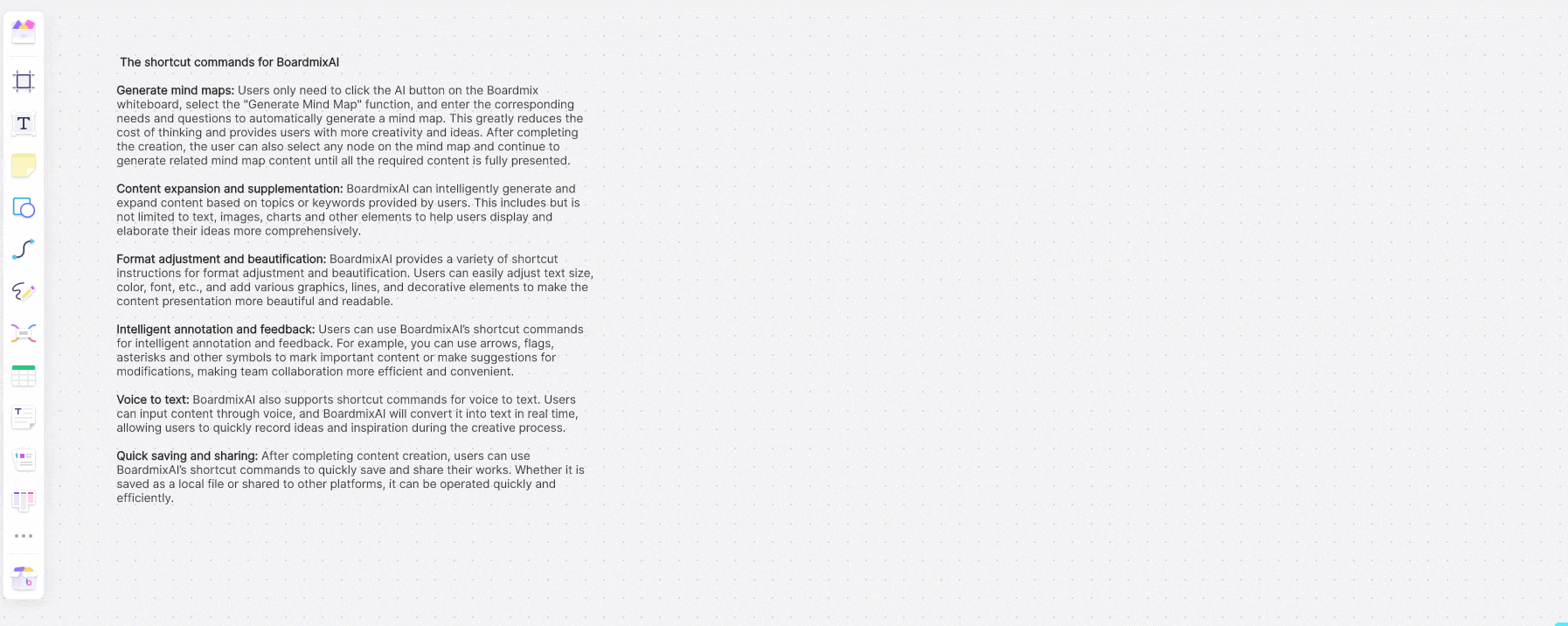
1. Customize Mind Map Formats
Select any node of the mind map and choose from multiple built-in theme styles and layout methods. Customize theme colors, border styles, branch colors, fonts, font sizes, alignments, etc.
2. Text-to-mind map
Alternatively, paste the separated text into any node of the mind map to create a new mind map.
3. Mind map to form
Create mind maps with Boardmix, which supports one-click conversion of mind maps into forms. The converted form is editable, allowing for format and color adjustments. It supports the direct generation of form column and row modes, facilitating sorting and analysis.
4. Attachments and comments
Boardmix expands mind mapping capabilities by enabling you to add images, numbering, notes, embedded web pages, and import PDFs, PPTs, Word, Excel, and other files into nodes. Select the "Icon Symbol" function, you can add serial numbers, progress, expressions, arrows, flags, star symbols, etc. to further enrich expressions, facilitate annotation and feedback, and make the content presentation more intuitive and interesting.
How to generate a business model with AI?
Generating a business model with AI is a streamlined process that leverages the tool's advanced features to transform textual input into a visually structured business model canvas.
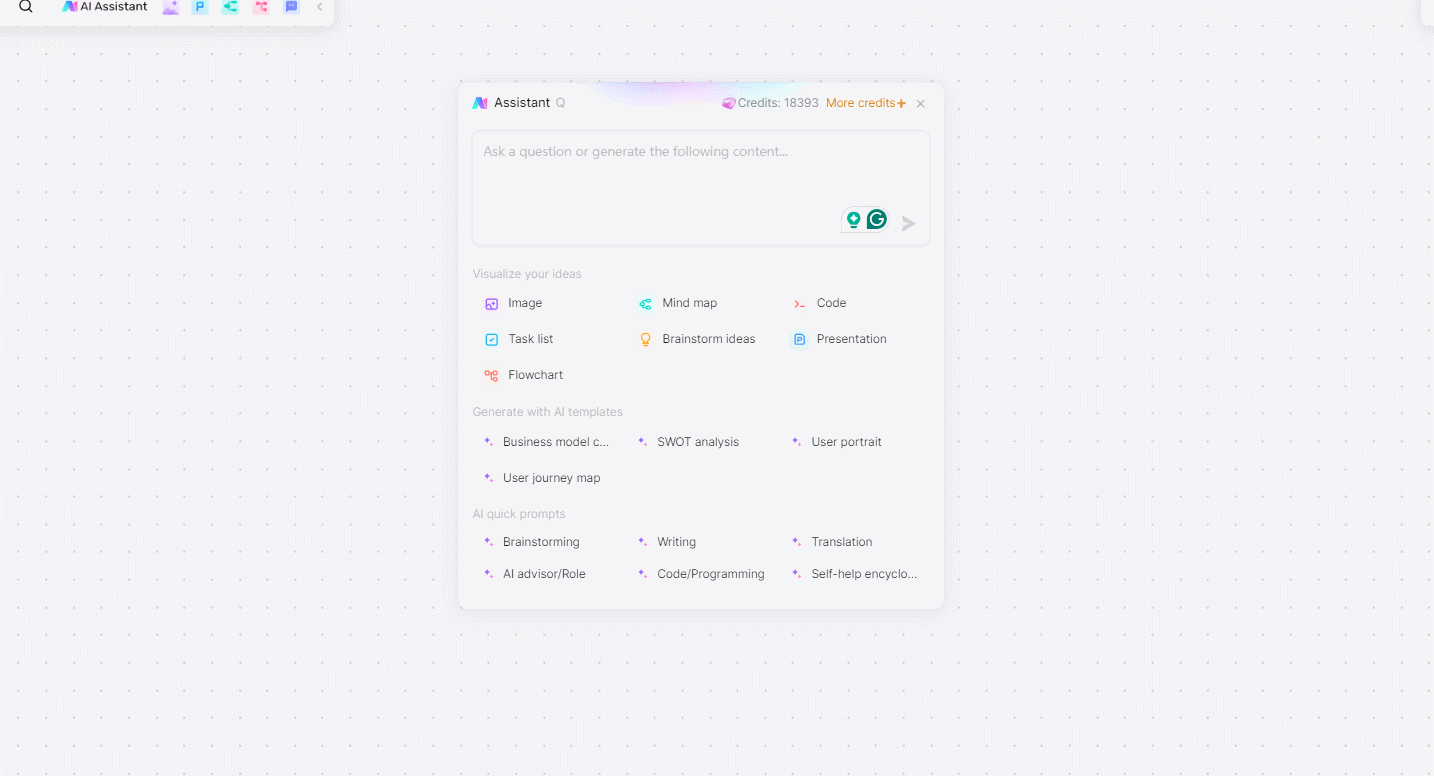
1. Access the Business Model Template
When you log in to Boardmix, look for the business model canvas template. Boardmix provides various templates that are pre-configured for different types of diagrams, including business models.
2. Input Your Business Model Components
In the input section, describe each component of your business model. For example, providing information should include key partners, key activities, value propositions, customer relationships, and other relevant content.
3. AI Processing and Diagram Generation
Boardmix AI will process the textual input, analyzing the context and categorizing the information into the appropriate sections of the business model canvas. This step leverages natural language processing (NLP) to understand and organize the data.
4. Customize Your Business Model Canvas
Once the AI generates the initial diagram, you can customize it to better suit your needs. Use the drag-and-drop interface to adjust the placement of elements, change colors, and add additional notes or details.
How to generate a SWOT analysis diagram with AI?
Generating a SWOT analysis diagram with Boardmix AI is a straightforward process that leverages the tool's AI capabilities to transform textual input into a structured and visually appealing SWOT analysis.
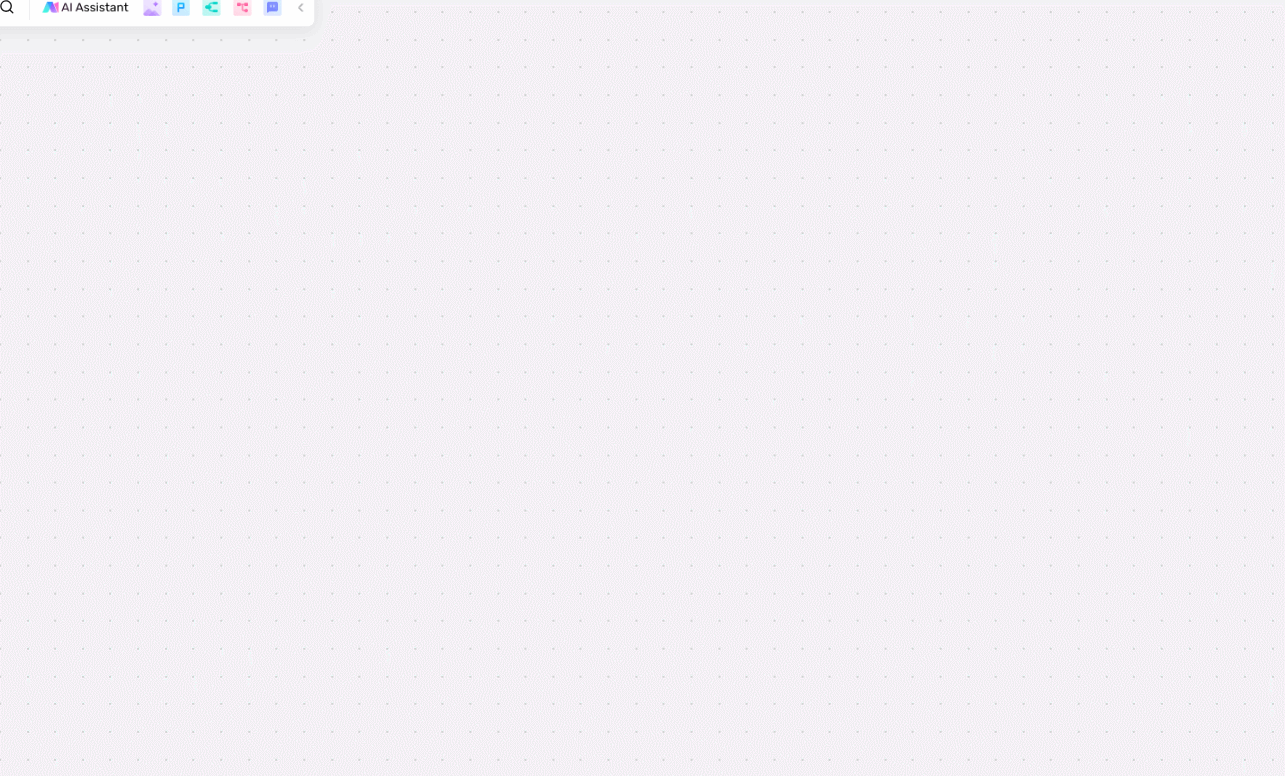
1. Access the SWOT Analysis Template
Boardmix provides various templates that are pre-configured for different types of diagrams, including SWOT analysis.
2. Input Your SWOT Analysis Components
In the input section, describe each component of your SWOT analysis. For example, providing information should include Strengths, weaknesses, opportunities, and threats.
3.AI Generate SWOT Analysis
Boardmix AI will process the textual input, analyzing the context and categorizing the information into the appropriate sections of the SWOT analysis diagram.
4. Customize Your SWOT Analysis Diagram
Once the AI generates the initial diagram, you can customize it to better suit your needs. Use the drag-and-drop interface to adjust the placement of elements, change colors, and add additional notes or details.
5. Save and Export Your SWOT Analysis Diagram
After finalizing your SWOT analysis diagram, save it to the cloud for easy access and sharing. Boardmix allows you to export the diagram in various formats, such as PDF, PNG, or SVG, making it convenient to include in presentations or reports.
How to generate a user portrait with AI?
Generating a user portrait with Boardmix AI is a simplified process that leverages AI to transform textual input into a detailed visual representation of your target user.
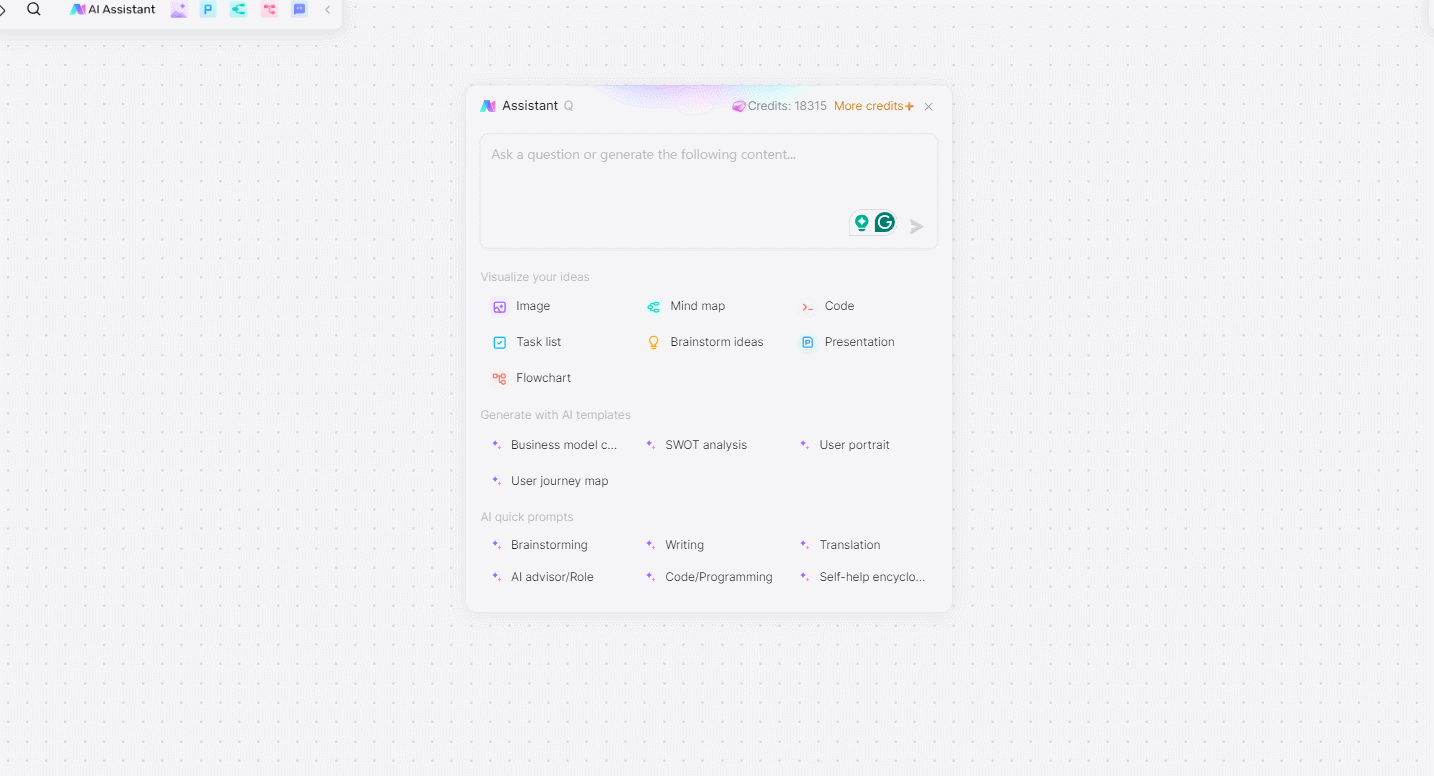
1.Log into Boardmix and Choose User Portrait Template
Visit the Boardmix website and sign up for a free account or log in if you already have one. Once logged in, navigate to the template library. Look for the user portrait or user persona template. Boardmix offers various templates designed for creating detailed user profiles.
2. Input User Information
In the input section, provide detailed information about your target user. This might include demographics, psychographics, behaviors, needs, and pain points.
3. Customize your Portrait
Once the AI generates the initial user portrait, you can customize it to better suit your needs. Use the drag-and-drop interface to adjust the placement of elements, change colors, and add additional notes or details.
4. Share User Portrait to your Team members
If you are working in a team, invite other members to collaborate on the user portrait. Boardmix supports real-time collaboration, allowing multiple users to edit and comment simultaneously. You can talk with your teams and create more interesting and creative content.
How to generate a customer journey diagram with AI?
Generating a customer journey diagram with Boardmix AI is a streamlined process that leverages AI to transform textual input into a detailed visual representation of the customer journey.
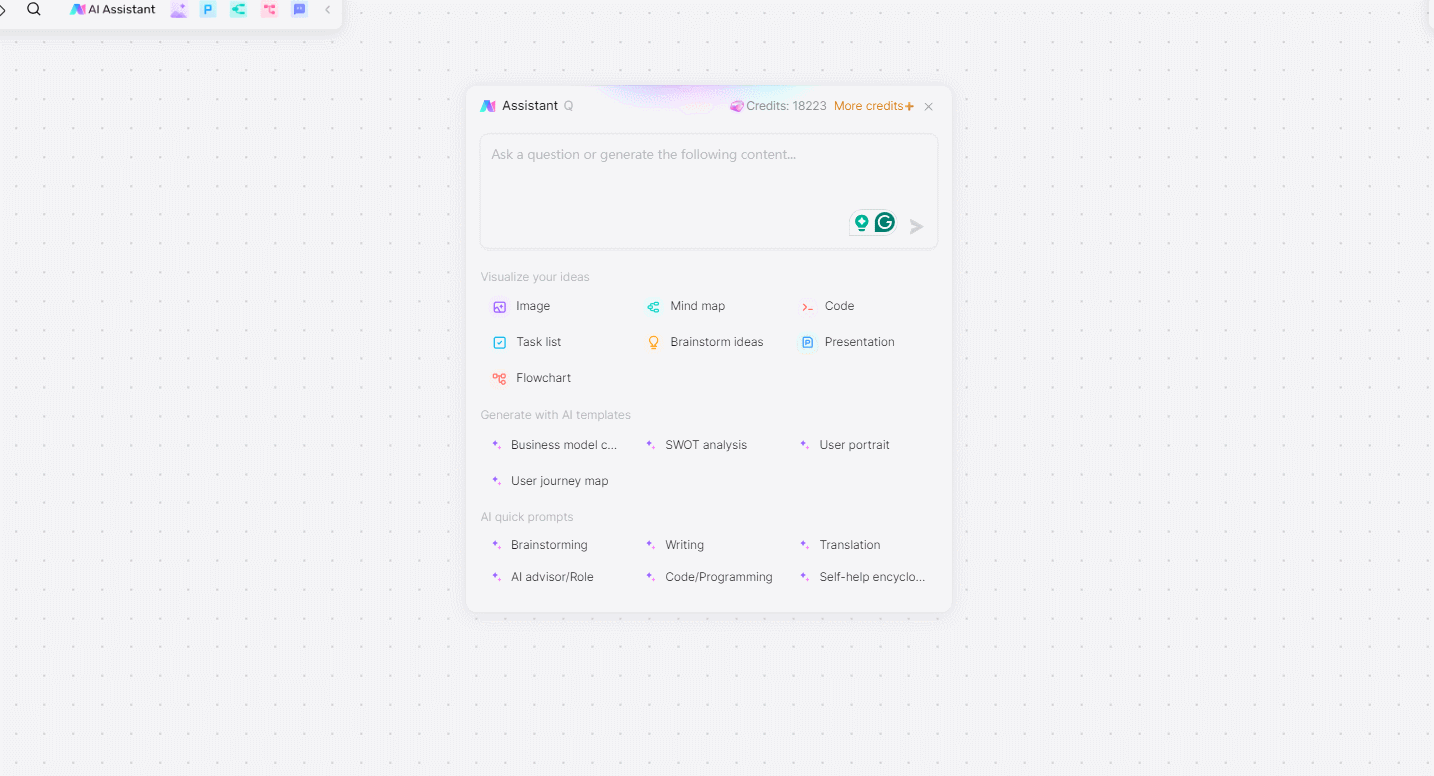
1. Choose the Customer Journey Template
Boardmix offers various templates designed for creating detailed customer journey diagrams. And you can choose a suitable template to make a customer journey map.
2. Arrange the Customer Journey Information
In the input section, provide detailed information about each stage of the customer journey. This might include awareness, consideration, decision, and purchase.
3.AI Transfer the Text to the Journey Map
Boardmix AI will process the textual input, analyzing the context and categorizing the information into the appropriate stages of the customer journey.
4. Customize Your Customer Journey Diagram
Once the AI generates the initial diagram, you can customize it to better suit your needs. Use the drag-and-drop interface to adjust the placement of elements, change colors, and add additional notes or details. You can also upload images, icons, or logos to enhance the visual appeal of your customer journey diagram.
Conclusion
Diagram AI Generators, like Boardmix, are transforming the way we create diagrams by leveraging artificial intelligence to automate and enhance the process. These tools make it easier, faster, and more accessible for everyone to create professional-quality diagrams, regardless of their expertise level. By understanding the features and functions of tools like Boardmix, users can harness the power of AI to generate a wide variety of diagrams, from flowcharts to customer journey maps, with ease and efficiency. As AI continues to evolve, the capabilities of Diagram AI Generators will only expand, further simplifying and enhancing the diagram creation process.








