The ability to edit drawings online using a variety of free tools has become one of the most significant advancements. Whether you're refining a sketch, enhancing colors, or completely transforming the style of your artwork, online drawing editing offers unparalleled flexibility and creativity. In this article, we will explore the fundamentals of drawing editing, and look for better ways to create drawings.
What is drawing editing?
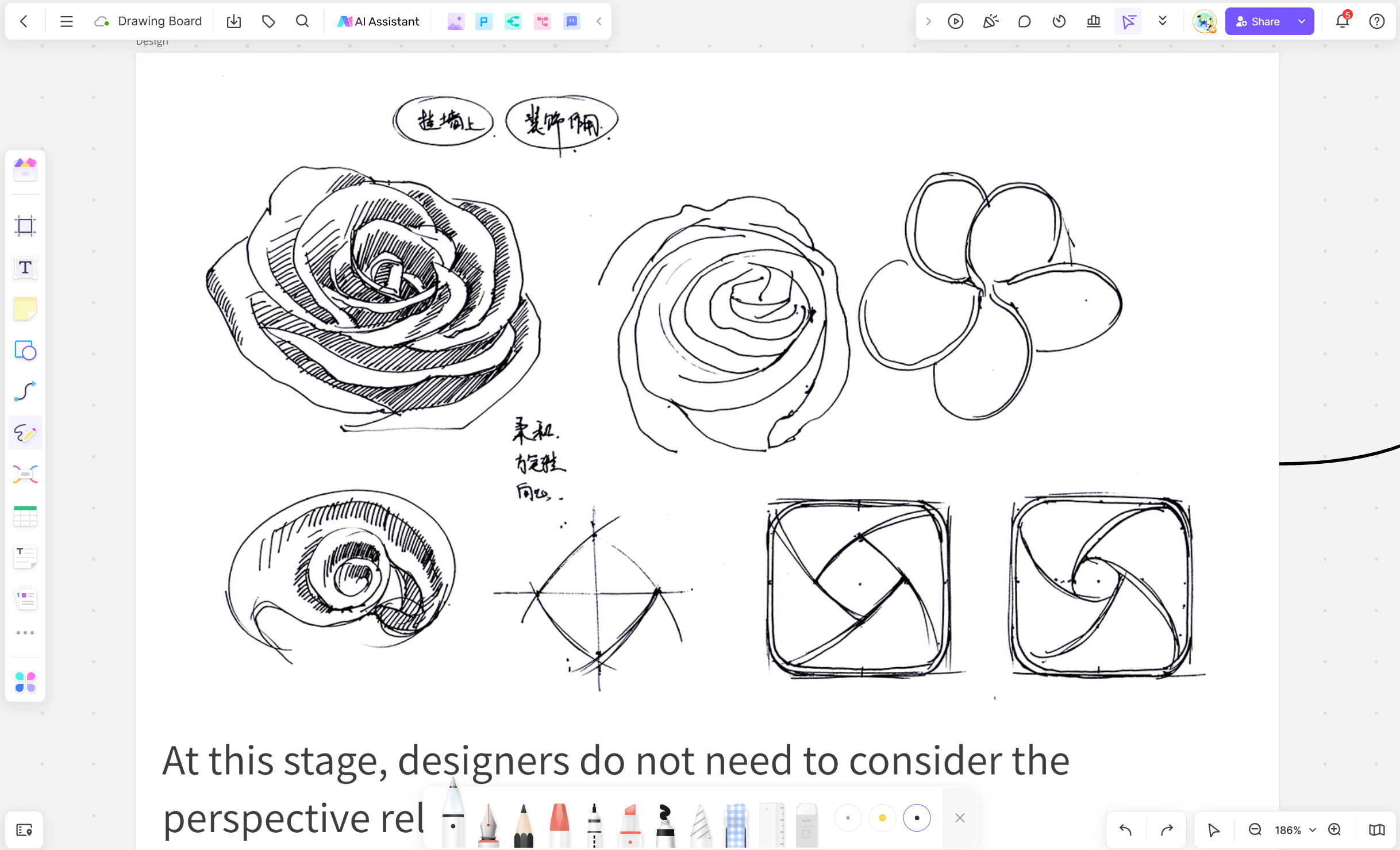
Drawing editing involves modifying, enhancing, and transforming digital drawings to improve their appearance or alter their style. This can include a range of tasks, from simple adjustments like changing colors and sizes to more complex edits like altering the background or applying advanced effects. The primary goal is to refine the artwork to better meet the artist's vision or the project's requirements.
What are the basic editing drawing techniques?
Basic editing drawings online techniques in drawing vary depending on the medium and the tool you're using. However, here are some universal techniques that apply to most drawing and diagramming tools:
1. Cropping and Resizing
Most free edit drawing software provides simple tools for cropping and resizing your images. You can adjust the dimensions of your drawing to focus on specific elements or fit particular display formats.
2. Color Adjustment
When changing the color, you can adjust the style of the drawing, you can use color balance, hue/saturation, and brightness/contrast tools to tweak colors. Editing the color of the drawing will enhance or change the expression in your drawing to achieve the desired mood or emphasis.
3. Adding Effects and Filters
Filters like blur, sharpen, and artistic effects can dramatically change the appearance of your drawing, and stylistic effects to give your drawing a unique look or enhance certain aspects.
4. Detail Enhancement
Use small brushes, erasers, and zoom functions to work on fine details, the processing of details will make the drawing more refined and improve the overall quality and precision.
Edit drawings in Boardmix: create more vivid drawings
Boardmix is a versatile tool that offers extensive features for editing drawings online. It provides artists and designers with powerful tools to edit backgrounds, adjust colors and sizes, change drawing styles, and even leverage AI capabilities for advanced edits. Here, we will explore how you can utilize Boardmix to create more vivid and dynamic drawings by editing various aspects of your artwork.
Edit drawings background
Select Background: Click on a space in the diagram to ensure no other objects are selected. This should select the background of your diagram.
Open Style Menu: Once your background is selected, a style menu or toolbar should appear. This typically includes options for changing the color or adding a pattern or image.
Adjust Styles: Click on the style options you want to change and select your desired settings from the dropdown menus or color pickers that appear. For example, if you want to change the color of the background, click on the color option and then select your desired color.
Apply Changes: After making your adjustments, click 'Apply' or simply click outside of the style menu to apply your changes. The background of your diagram should now reflect your chosen styles.
Edit drawings' colors and size
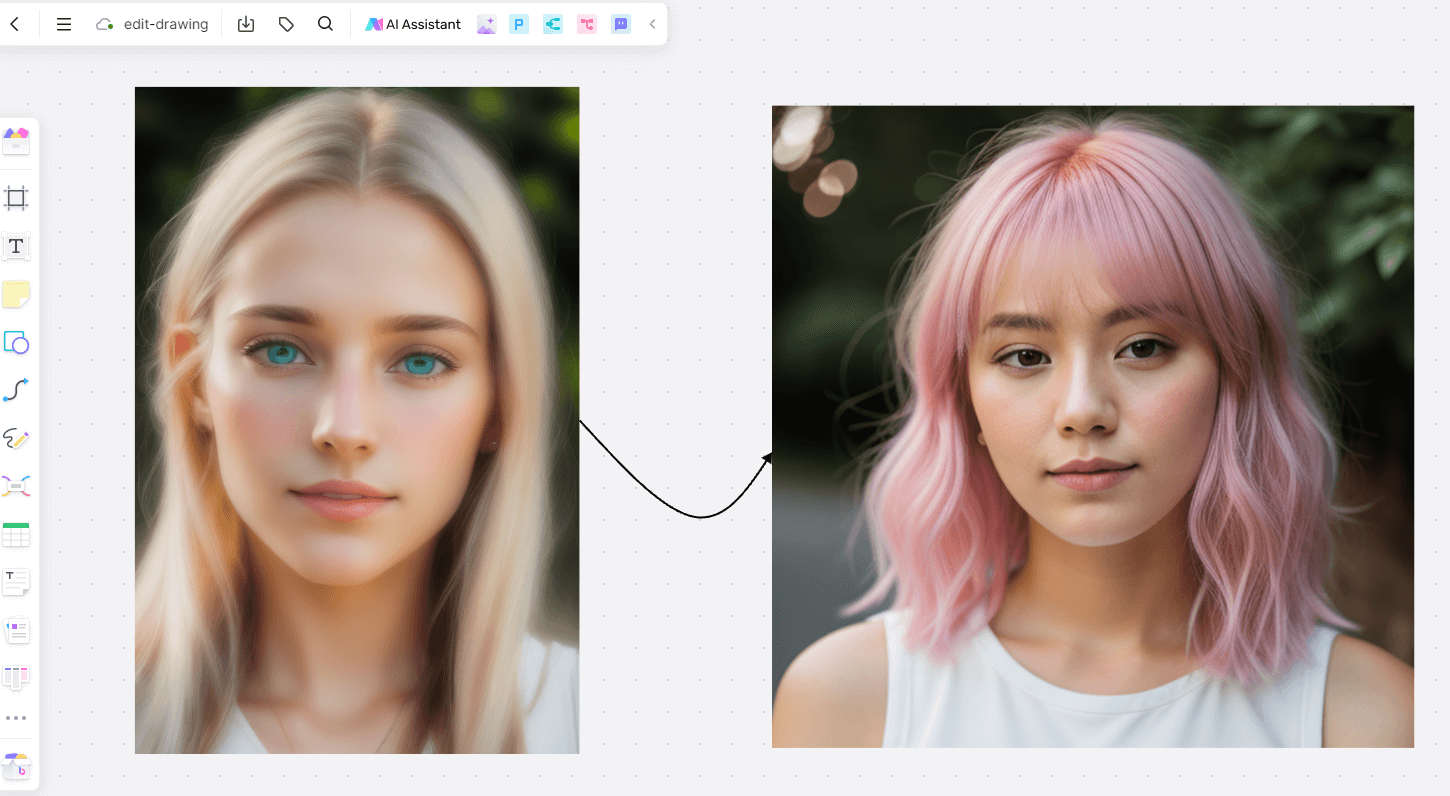
Open Style Menu: Once your object is selected, a style menu or toolbar should appear. This typically includes options for changing the color, size, font (for text), line thickness, and more.
Adjust Colors: To change the color of an object, click on the color option in the style menu. A color picker or a list of colors should appear. Choose your desired color from this list.
Adjust Size: To change the size of an object, look for a size option in the style menu. This could be a slider that you drag to increase or decrease size, or it could be a box where you enter a specific number. You can choose different size to edit drawings online, such as 1:1, 4:3, or another size.
Apply Changes: After making your adjustments, click 'Apply' or simply click outside of the style menu to apply your changes. The selected object should now reflect your chosen color and size.
Edit drawings style
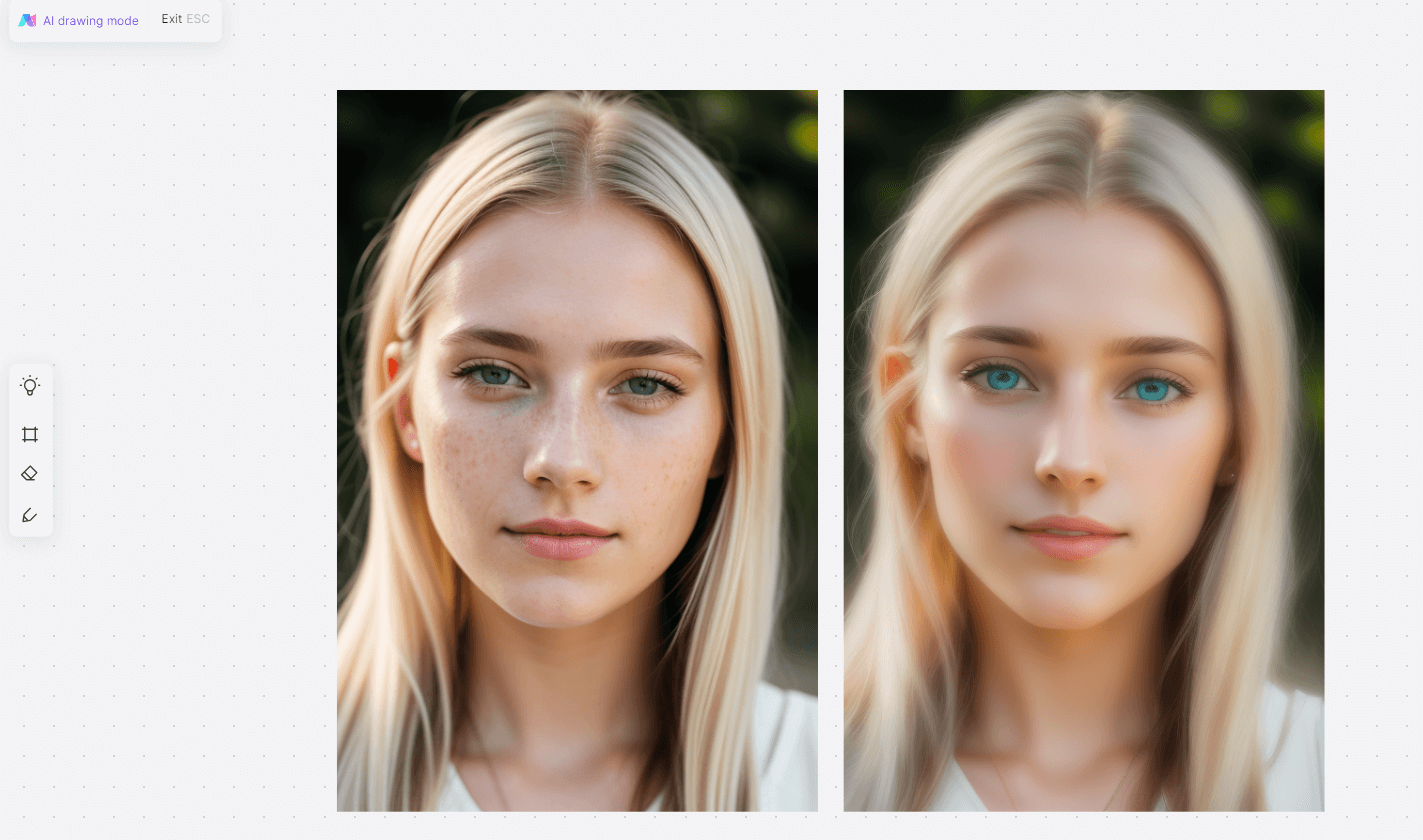
Select the Object: Click on the object you want to edit in your diagram. This could be a shape, line, text, or any other element.
Open Style Menu: Once your object is selected, a style menu or toolbar should appear. This typically includes options for changing the color, size, font (for text), line thickness, and more.
Adjust Styles: Click on the style options you want to change and select your desired settings from the dropdown menus or color pickers that appear. For example, if you want to change the color of a shape, click on the color option and then select your desired color, and in the list, you can find different styles to suit different scenes.
Apply Changes: After making your adjustments, click 'Start' or simply click outside of the style menu to apply your changes. The selected object should now reflect your chosen style.
Repeat for Other Objects: If you want to edit the style of other objects in your diagram, simply repeat these steps for each object.
AI edit drawings
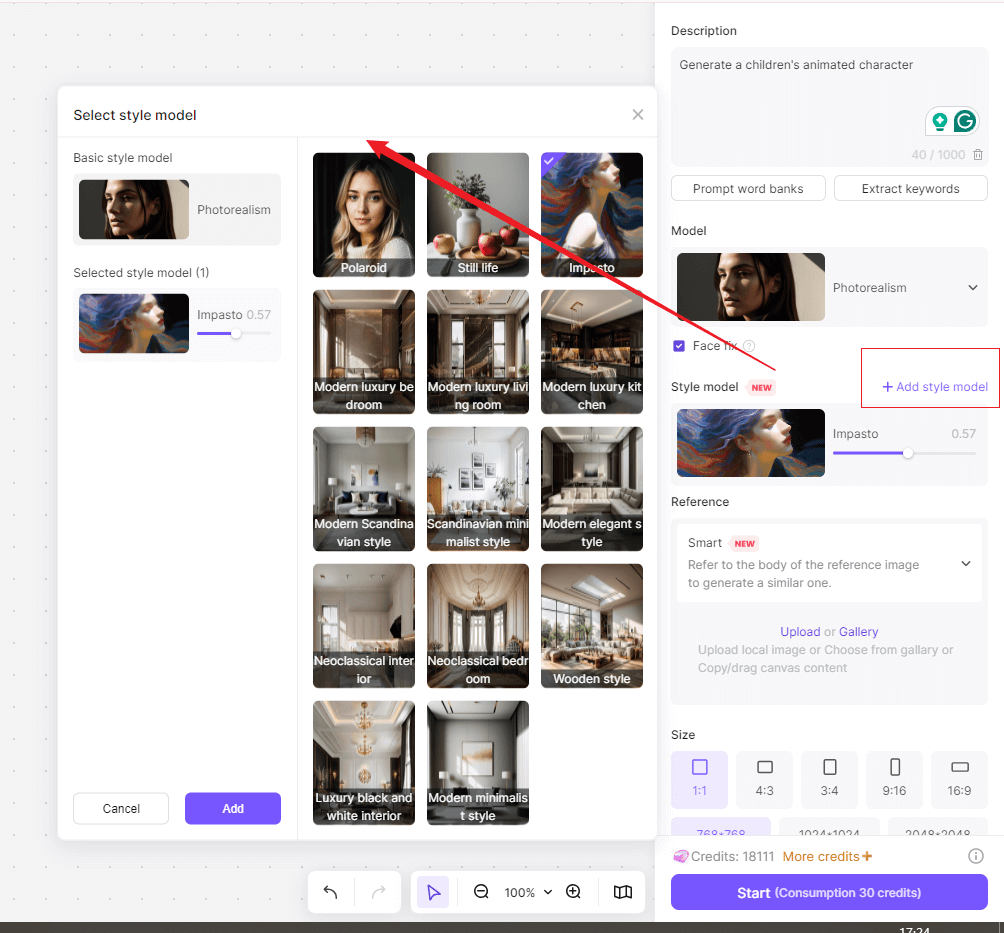
Select AI Editing Tool: Boardmix comes with an AI-powered editing tool. To use this, select the object you want to edit and then click on the AI editing tool in the toolbar.
Input Parameters: Depending on what you want to edit, input the necessary parameters. For instance, if you want to resize an object, input the desired size.
AI Work: Once you've inputted your parameters, let the AI do its work. It will automatically make the necessary adjustments based on your inputs and its understanding of optimal design principles.
Review and Adjust: After the AI has made its adjustments, review them to ensure they meet your needs. If necessary, you can make further adjustments manually.
Save Changes: Once you're satisfied with your edits, save your changes to update your diagram.
By using AI for editing drawings, you can save time, improve accuracy, and achieve a more professional look in your diagrams.
Conclusion
Editing drawings online has never been more accessible and efficient, thanks to advanced tools like Boardmix. Whether you are a professional artist or a hobbyist, mastering the art of drawing editing can significantly enhance your creative output. Boardmix offers a comprehensive set of features that make it easy to edit backgrounds, adjust colors and sizes, change styles, and utilize AI-powered enhancements. By following the detailed steps outlined in this article, you can leverage Boardmix to create more vivid, dynamic, and professional-looking drawings.
With the continuous advancements in digital art tools, the future of drawing editing holds exciting possibilities. As AI and machine learning technologies continue to evolve, artists will have even more powerful and intuitive tools at their disposal, allowing them to push the boundaries of creativity and expression. So, dive into the world of online drawing editing, explore the features of Boardmix, and unlock your artistic potential.








