The need for efficient and effective note-taking methods has never been more critical. Online note-taking apps offer a plethora of features that traditional methods simply cannot match. This article will explore the benefits of take note online, how to choose the right online note taking apps, and recommend some of the best options available. We’ll also delve into how you can maximize productivity with take note online, using Boardmix as an example.
What are the Benefits of Online Note-taking Compared to Traditional Methods?
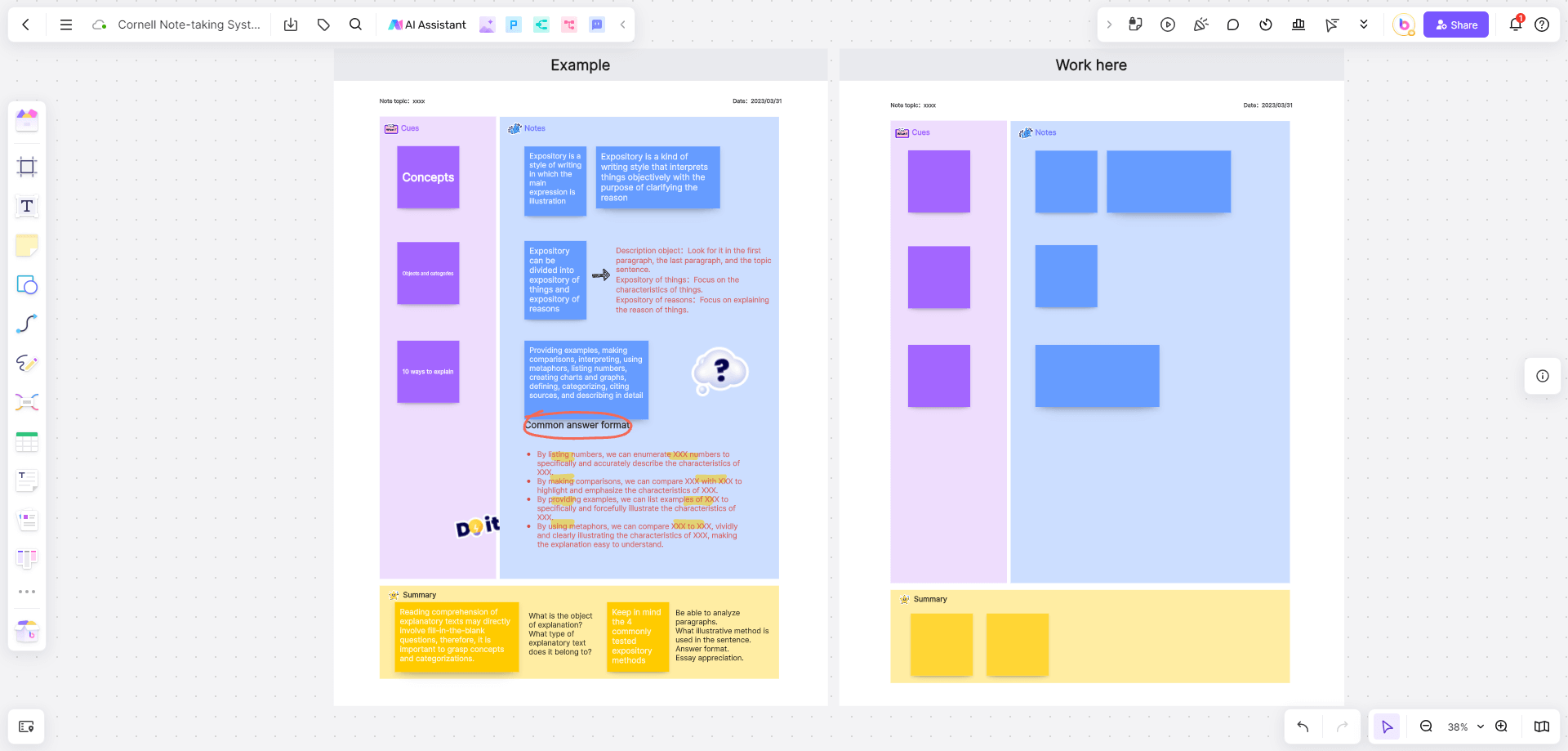
Take note online has revolutionized the way we capture and manage information, offering numerous benefits over traditional methods. By leveraging modern technology, these online note taking apps address many limitations of paper-based note-taking and provide a range of features designed to enhance productivity and efficiency.
Accessibility
One of the most significant advantages of using online note taking apps is accessibility. You can take note online from any device with an internet connection, be it a smartphone, tablet, or computer. This ensures that your notes are always available, no matter where you are.
Organization
Online note-taking apps offer various organizational tools, such as folders, tags, and search functions. These features make it easier to categorize and locate notes, saving you time and reducing the clutter often associated with traditional paper notes.
Collaboration
Many online note taking apps provide collaboration features that allow multiple users to edit and share notes in real-time. This is particularly beneficial for team projects, study groups, and business meetings, where collective input and updates are crucial.
Security
Take note online offers enhanced security features such as password protection, encryption, and cloud backup. These measures ensure that your notes are safe from physical damage or loss, and accessible only to authorized users.
Integration
Online note taking apps often integrate seamlessly with other productivity tools like calendars, to-do lists, and project management software. This integration helps streamline your workflow, making it easier to manage tasks and deadlines.
How to Choose the Right Online Note-Taking App?
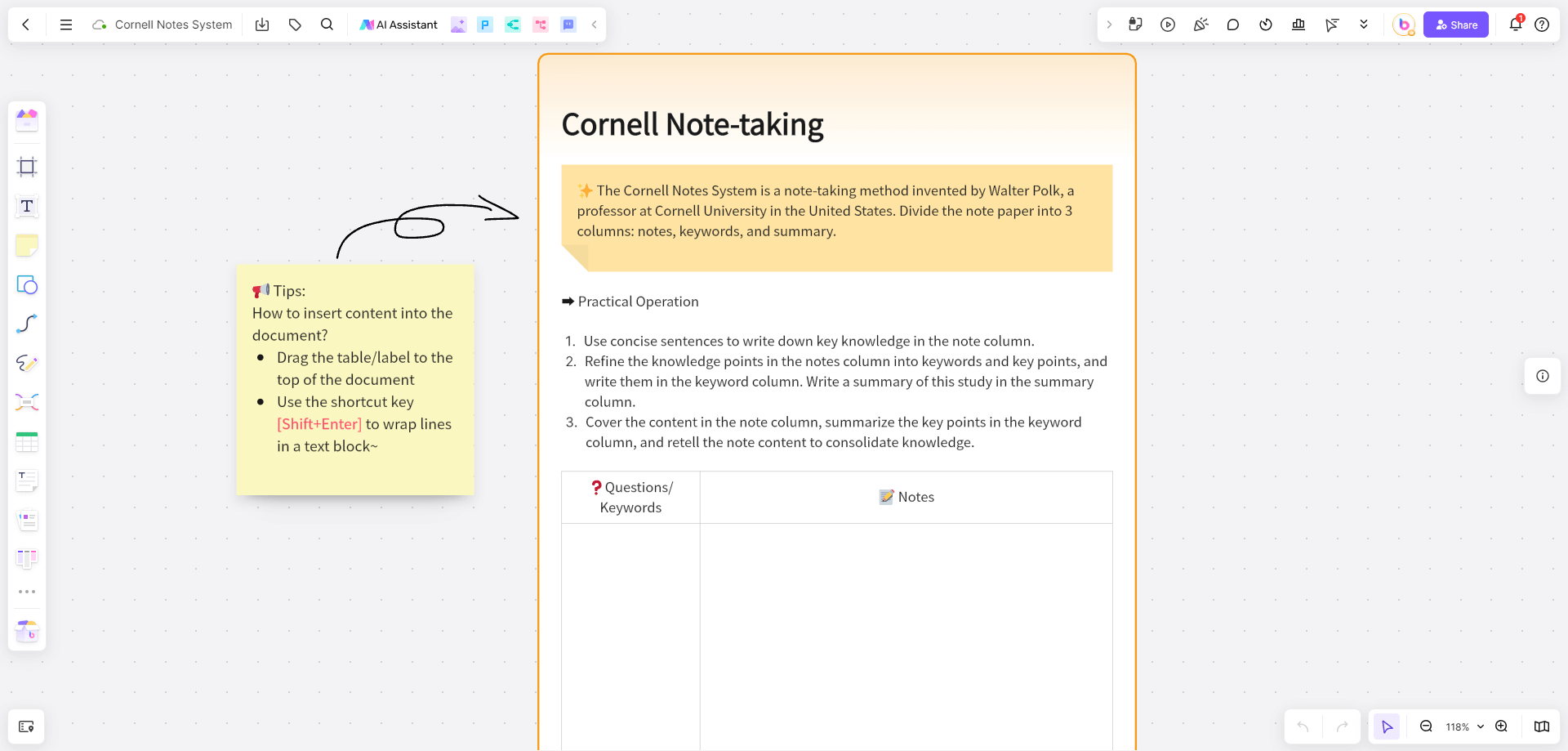
Selecting the right online note taking apps is essential to maximize productivity and ensure your write notes online process aligns with your personal or professional needs. With numerous options available, it can be overwhelming to find the perfect fit. Here’s a guide to help you navigate the decision-making process and select an app that best suits your requirements.
What Factors Should You Consider When Selecting an App to Write Notes Online?
When choosing an online note taking apps, several factors should be considered:
Ease of Use: The app should have a user-friendly interface that is easy to navigate and use.
Features: Look for features that match your write notes online needs, such as handwriting recognition, audio recording, and templates.
Compatibility: Ensure the app is compatible with your devices and operating systems.
Storage: Consider the amount of storage provided and whether it offers cloud synchronization.
Cost: Evaluate the pricing model to ensure it fits within your budget, taking into account any premium features you might need.
Customer Support: Reliable customer support is crucial for troubleshooting and assistance.
Are There Apps That Cater to Specific Needs or Professions?
Many online note taking apps are tailored to specific needs or professions, offering features that enhance productivity in various contexts. For example, students benefit from apps with flashcards for quick reviews and lecture recording for capturing class discussions. These tools help organize study materials and manage academic workloads effectively.
In contrast, professionals often seek apps that integrate with project management tools and offer robust collaboration features. With advanced note organization and real-time editing, supports efficient project management and team coordination. Creative professionals, such as designers, might prefer apps with strong multimedia support and sketching capabilities, enabling them to incorporate images and diagrams into their notes for a more dynamic and visual approach to idea development.
8 Recommended Online Note Taking Apps
In an era where productivity and organization are paramount, choosing the right online note taking app can significantly impact your efficiency. Here are eight highly recommended online note taking apps, each offering unique features tailored to different needs and preferences:
1. Boardmix
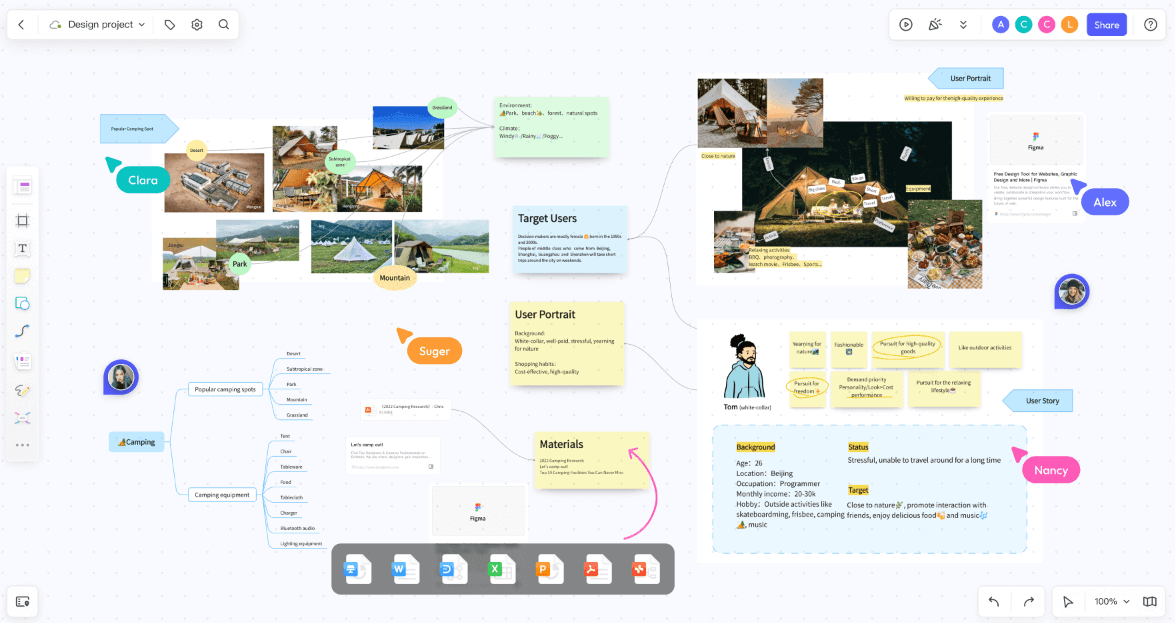
Boardmix is a versatile online whiteboard tool that excels in both write notes online and collaborative environments. Its features include:
Real-Time Collaboration: Multiple users can work on the same board simultaneously, making it ideal for team meetings and brainstorming sessions.
Customizable Templates: Utilize pre-designed templates for project management, sprint planning, and more, to streamline your take notes online process.
Integration with Other Tools: Connect with popular productivity tools like Teams and Miro to keep all your tasks and notes synchronized.
Visual Note-Taking: Create mind maps, flowcharts, and diagrams to enhance understanding and organization of complex information.
2. Evernote
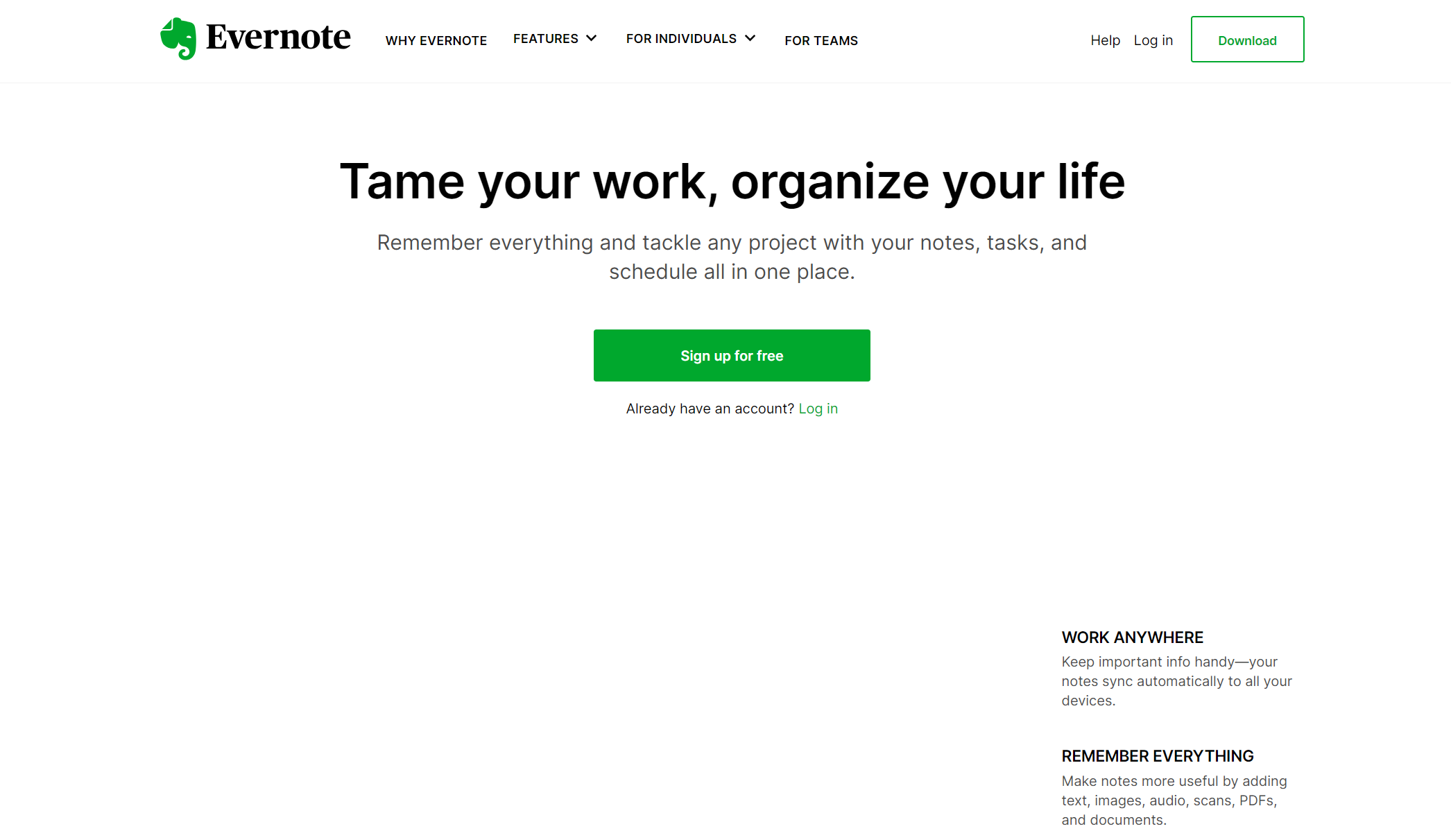
Evernote is a well-established note-taking app known for its comprehensive features:
Web Clipping: Save articles, web pages, and documents directly to Evernote for later reference.
Document Scanning: Use your phone's camera to scan and digitize physical documents and receipts.
Handwriting Recognition: Convert handwritten notes into searchable text.
Task Management: Create to-do lists and set reminders to stay on top of deadlines.
3. Microsoft OneNote
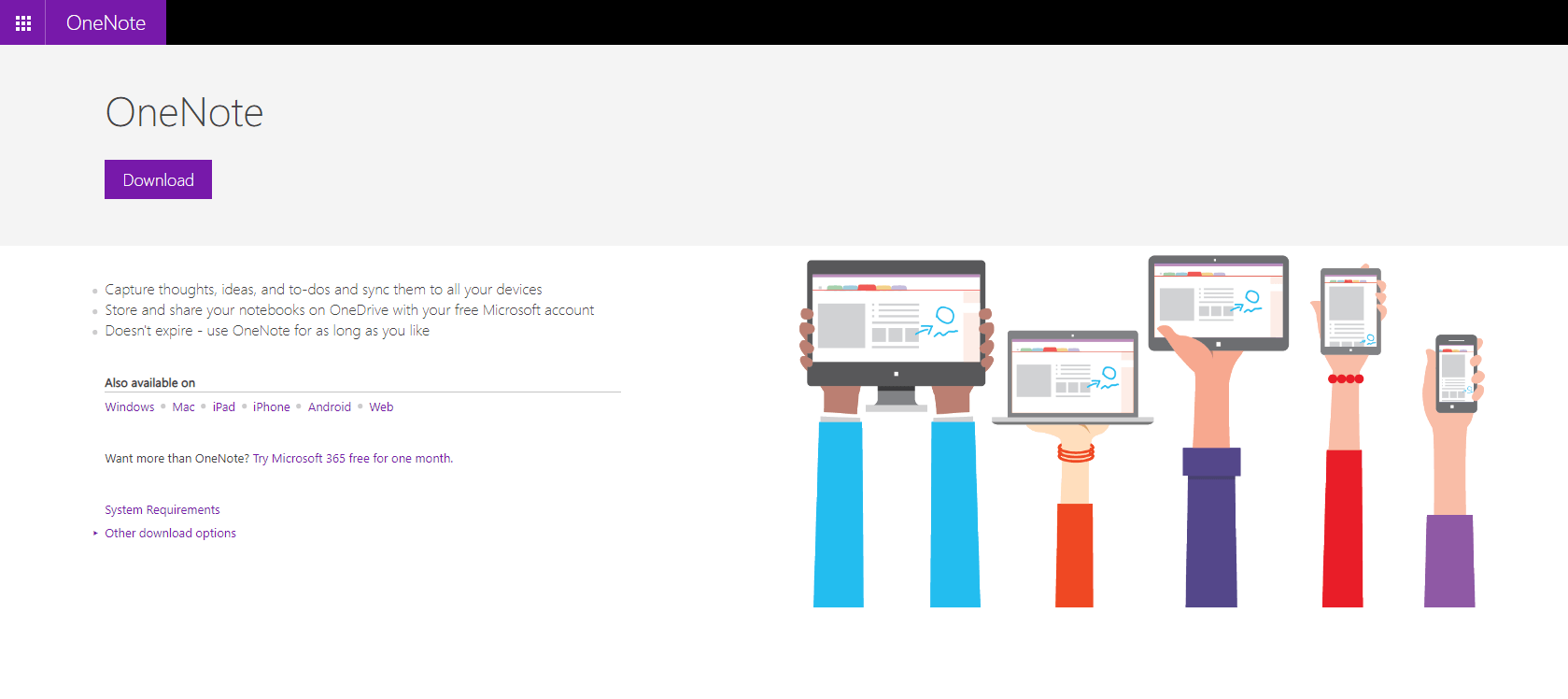
Microsoft OneNote is part of the Office suite and offers robust note-taking capabilities:
Notebook Organization: Organize notes into notebooks, sections, and pages for easy navigation.
Multimedia Support: Insert audio recordings, videos, and drawings into your notes.
Integration with Microsoft Office: Seamlessly integrates with Word, Excel, and other Office applications for a unified workflow.
Handwriting and Drawing: Use digital ink to draw diagrams and annotate notes.
4. Notion
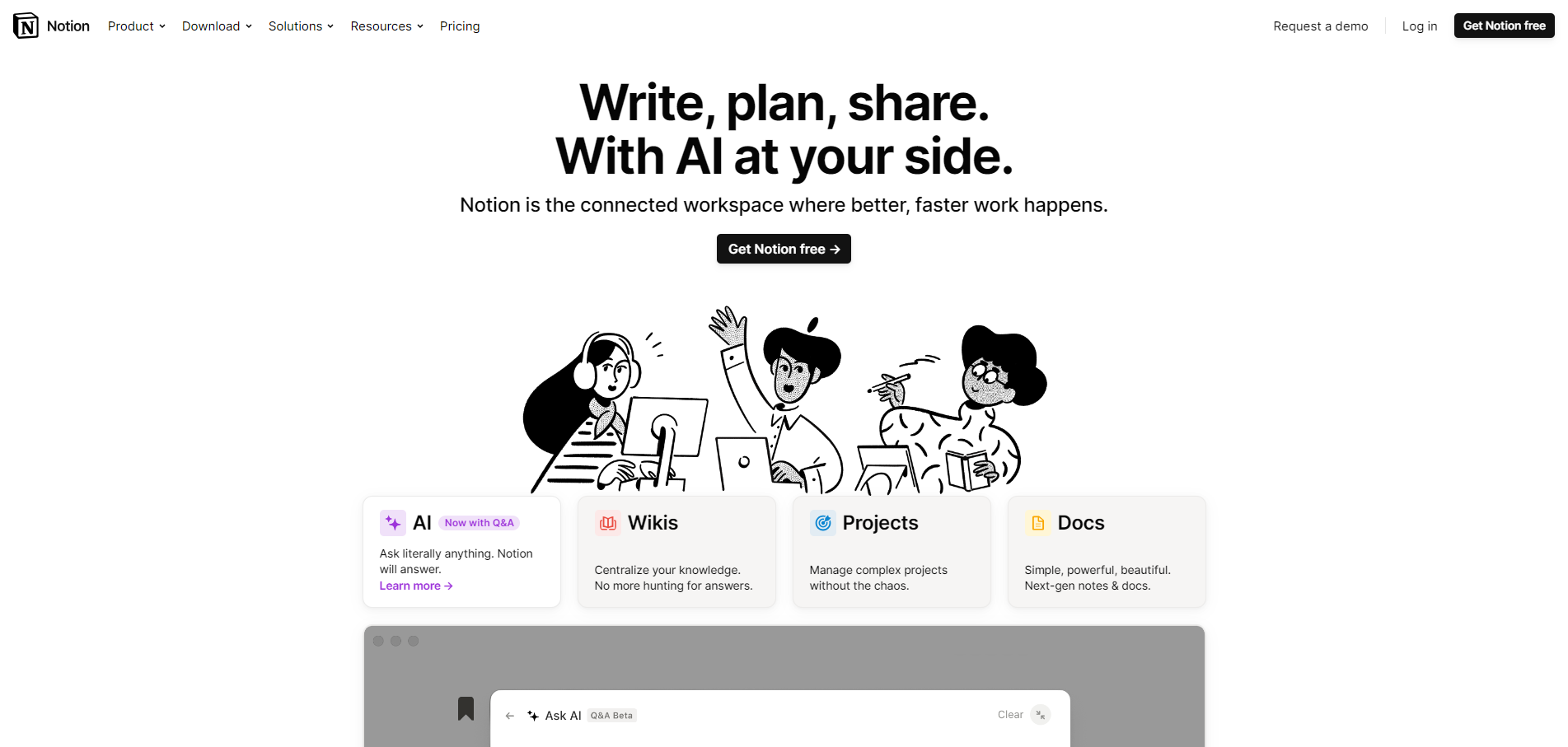
Notion is a versatile tool that combines write notes online with project management:
All-in-One Workspace: Combine notes, databases, calendars, and tasks in one platform.
Customizable Templates: Choose from a wide range of templates or create your own to fit specific needs.
Collaborative Features: Share notes and collaborate with team members in real-time.
Flexible Layouts: Organize information in various formats, including tables, lists, and Kanban boards.
5. Google Keep
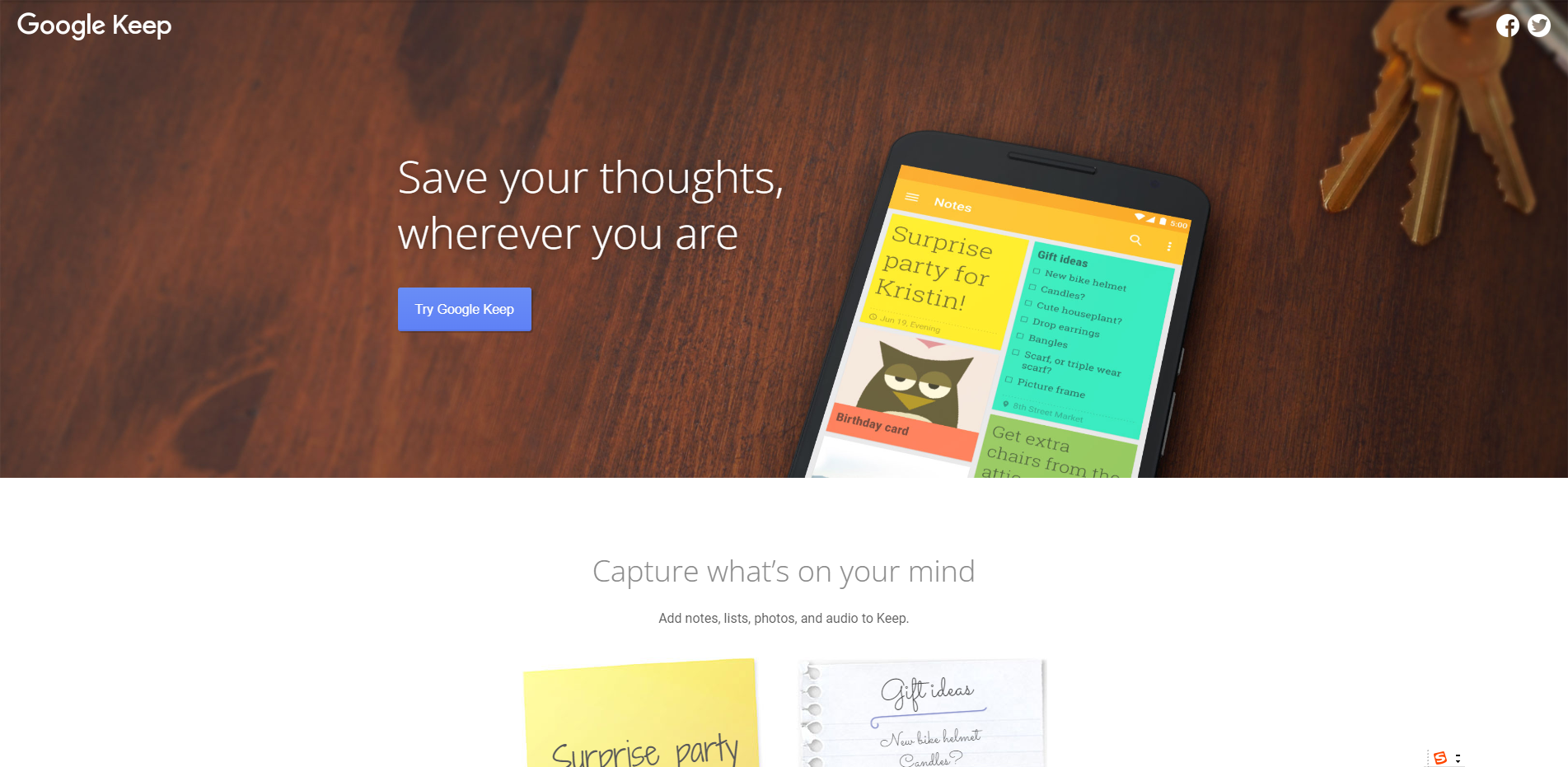
Google Keep offers a simple and intuitive approach to take notes online:
Quick Notes and Lists: Create and organize notes and checklists with ease.
Integration with Google Workspace: Sync with Google Calendar and Google Docs for a cohesive experience.
Voice Notes: Record and transcribe voice memos directly into your notes.
Color Coding and Labels: Use colors and labels to organize and categorize notes.
6. Bear
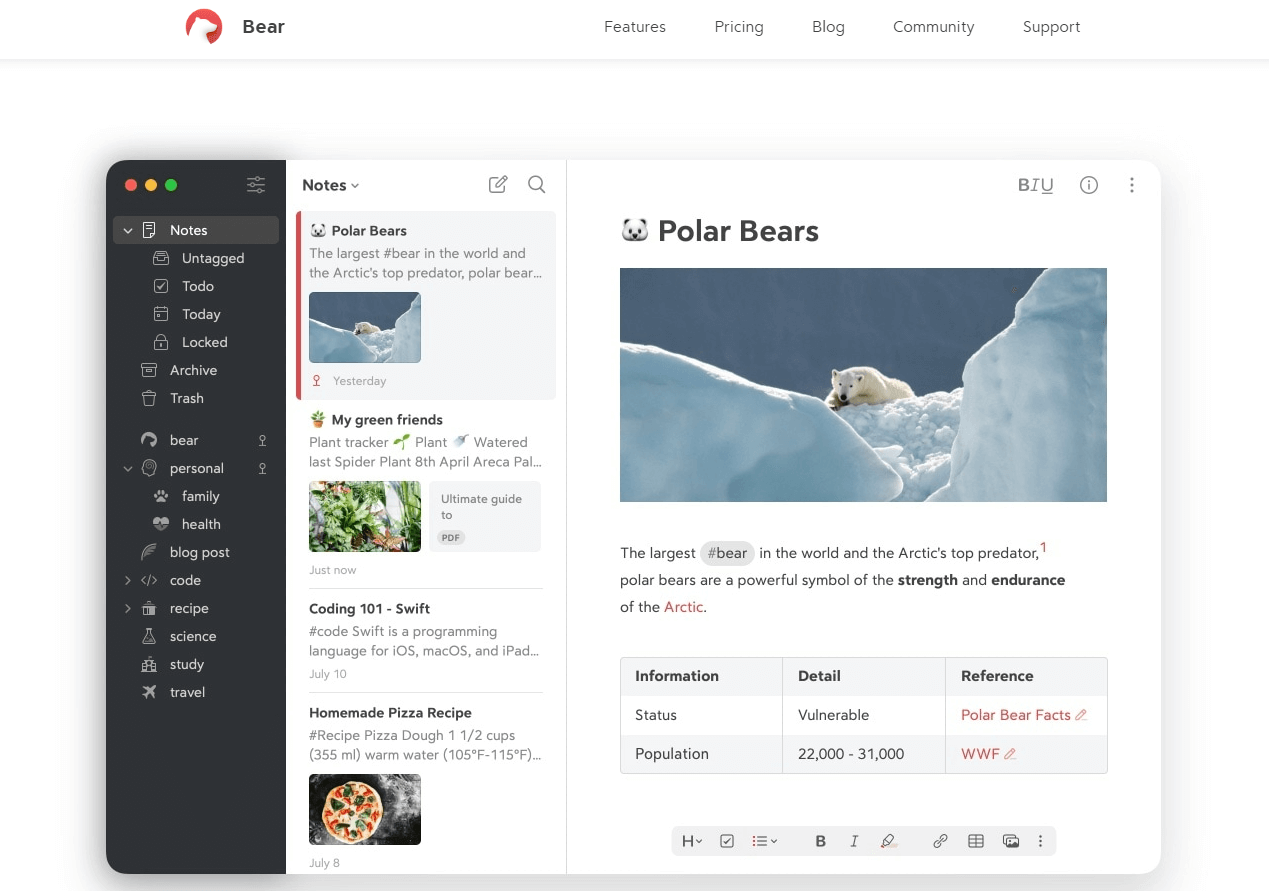
Bear is a minimalist note-taking app designed for Apple users:
Markdown Support: Write notes using Markdown for a clean and efficient formatting experience.
Tagging System: Organize notes with tags for easy searching and categorization.
Focus Mode: Distraction-free writing environment to enhance concentration.
Cross-Device Sync: Sync notes across all Apple devices, including iPhone, iPad, and Mac.
7. Quip
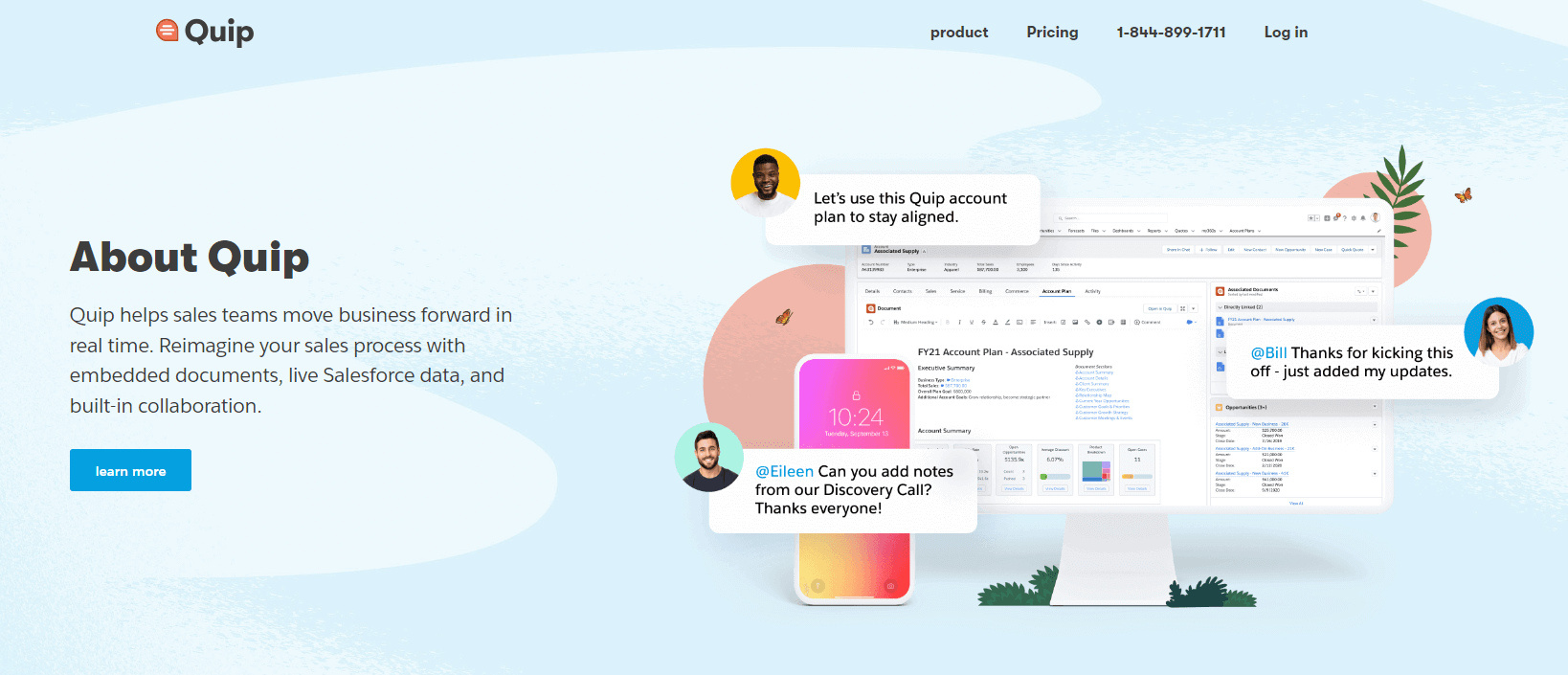
Quip is an app that merges note-taking with collaboration and task management:
Real-Time Collaboration: Edit and comment on notes with team members simultaneously.
Integrated Task Lists: Combine notes with task management to keep track of project progress.
Chat Functionality: Communicate with team members directly within the app.
Document and Spreadsheet Support: Create and manage documents and spreadsheets alongside your notes.
8. Simplenote
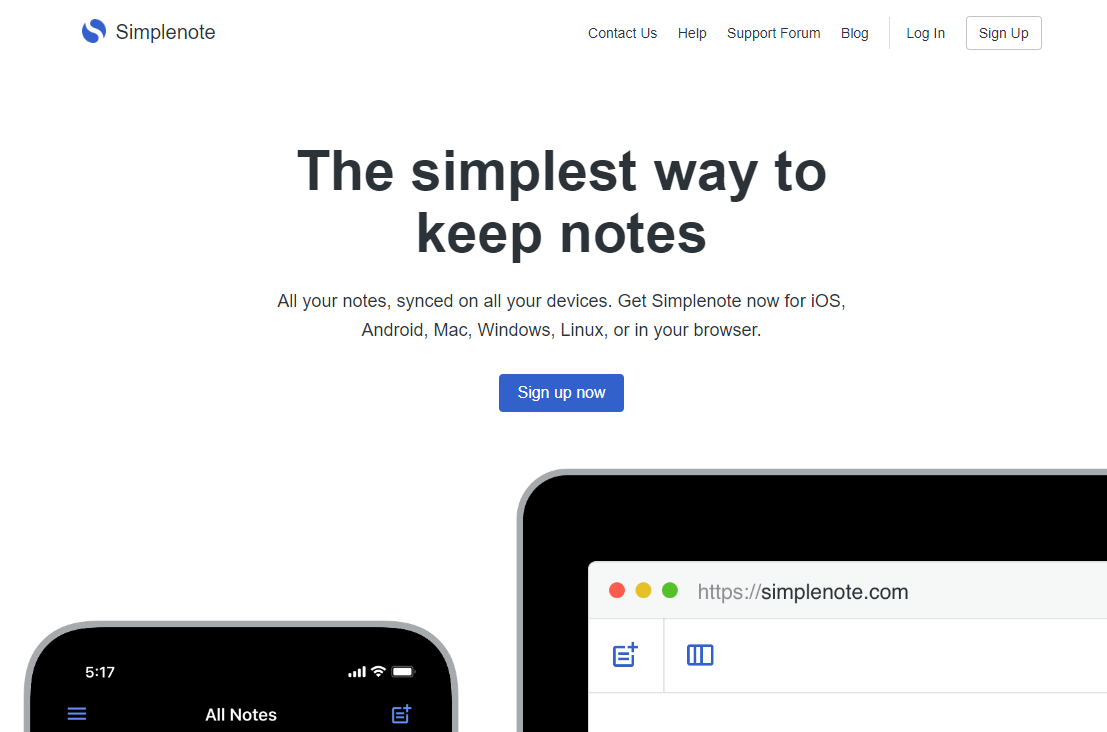
Simplenote focuses on simplicity and speed:
Fast and Lightweight: Quick take notes online with minimal interface distractions.
Sync Across Devices: Access your notes from any device, including smartphones, tablets, and desktops.
Tagging and Search: Easily tag and search for notes to find information quickly.
Version History: View and restore previous versions of your notes to track changes and recover lost content.
How to Maximize Productivity with Online Note-Taking?
Boardmix is a powerful tool for write notes online that enhances productivity through a range of versatile features. Here’s a step-by-step guide to using Boardmix effectively for creating and managing your notes:
1. Start with Creating a New Board
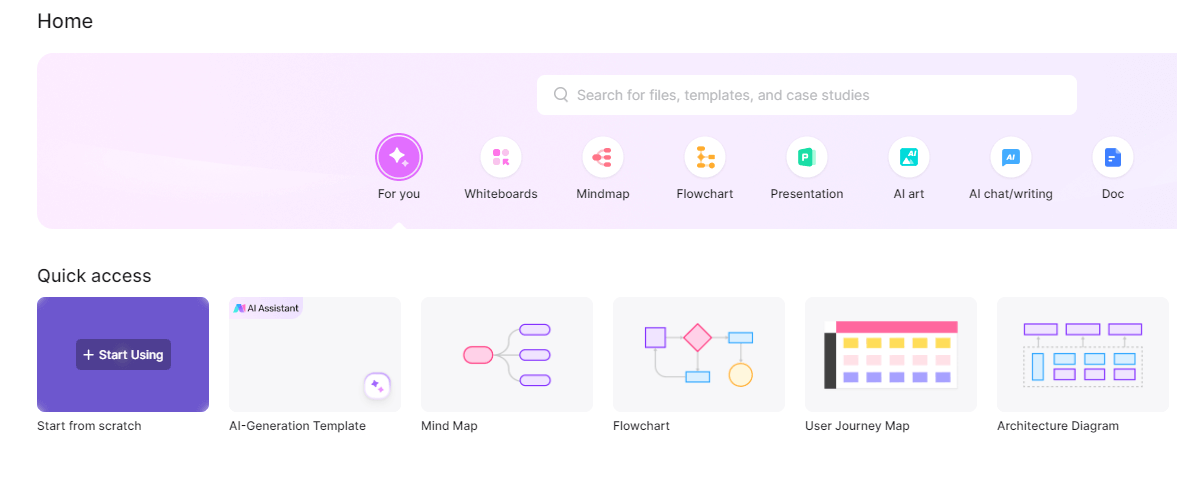
Access Boardmix: Log in to your Boardmix account and create a new board by selecting the "New Board" option.
Choose a Template: Select a template that fits your needs, whether it's a meeting agenda, project timeline, or brainstorming chart. Boardmix offers a variety of customizable templates to get you started quickly.
2. Utilize the Text Input Feature
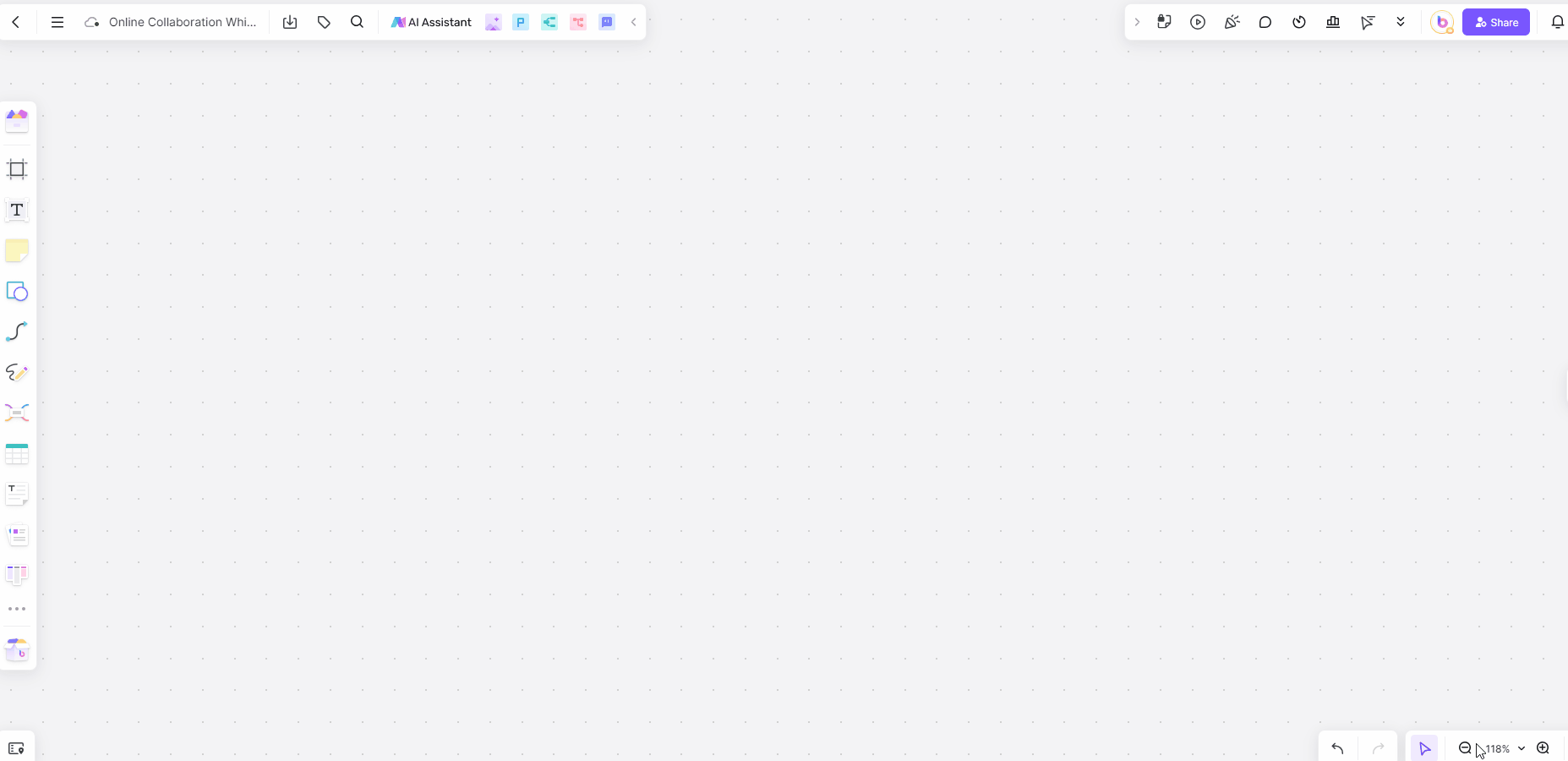
Add Text Notes: Click on the text tool to start typing your notes. You can format your text with various styles (bold, italics, underline) and adjust the font size and color to highlight important information.
Organize Text: Use frame to separate different sections of your notes. This helps in keeping your information well-organized and easy to navigate.
3. Create and Use Mind Maps
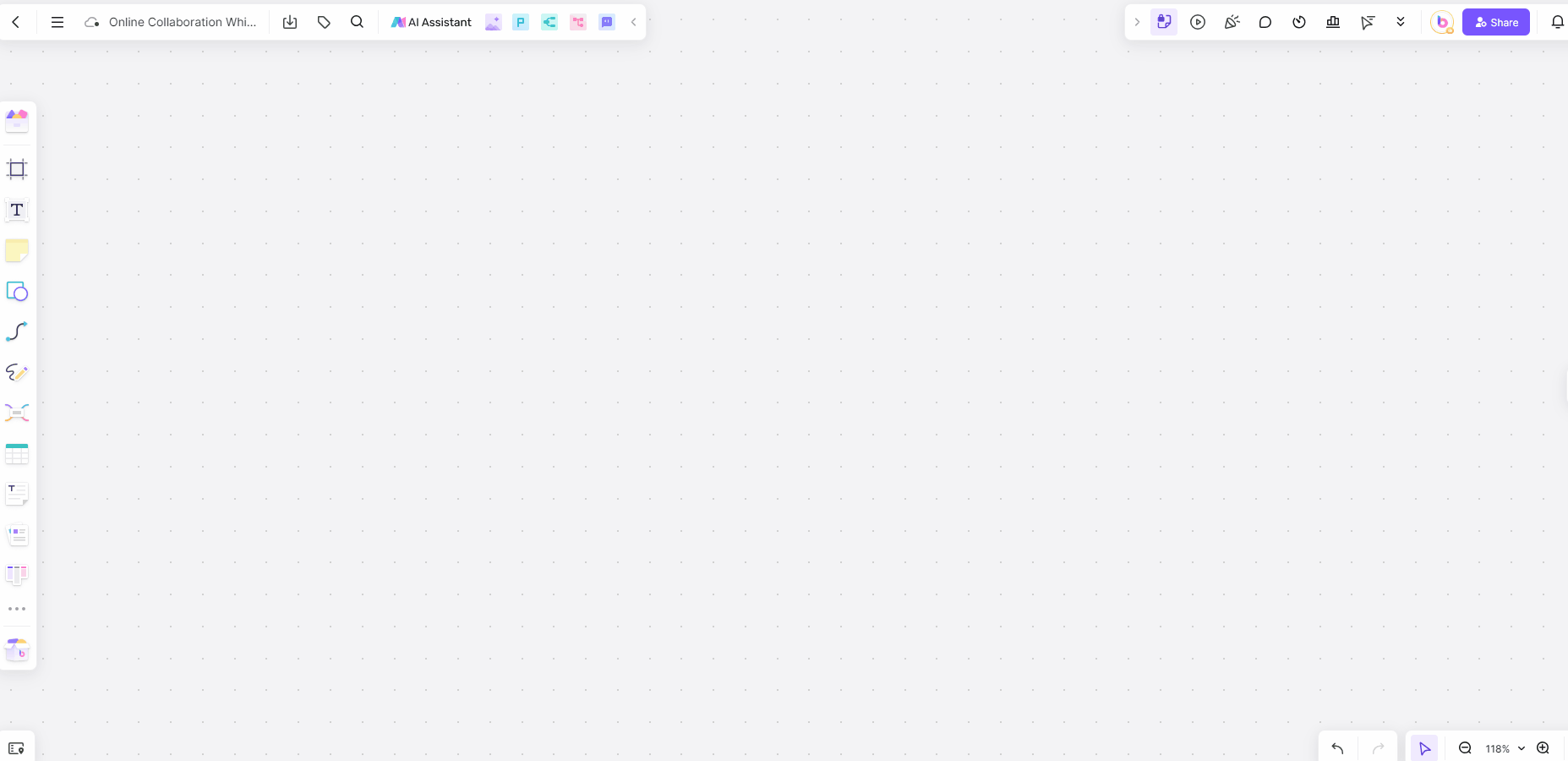
Insert Mind Maps: To visually organize your ideas, use the mind map feature. Click on the mind map tool to start adding nodes and branches. This is useful for brainstorming sessions or outlining complex projects.
Customize Nodes: Add text, change colors, and adjust the layout of your mind map to suit your preferences. This visual tool helps in understanding relationships between different concepts.
4. Incorporate Diagrams and Flowcharts
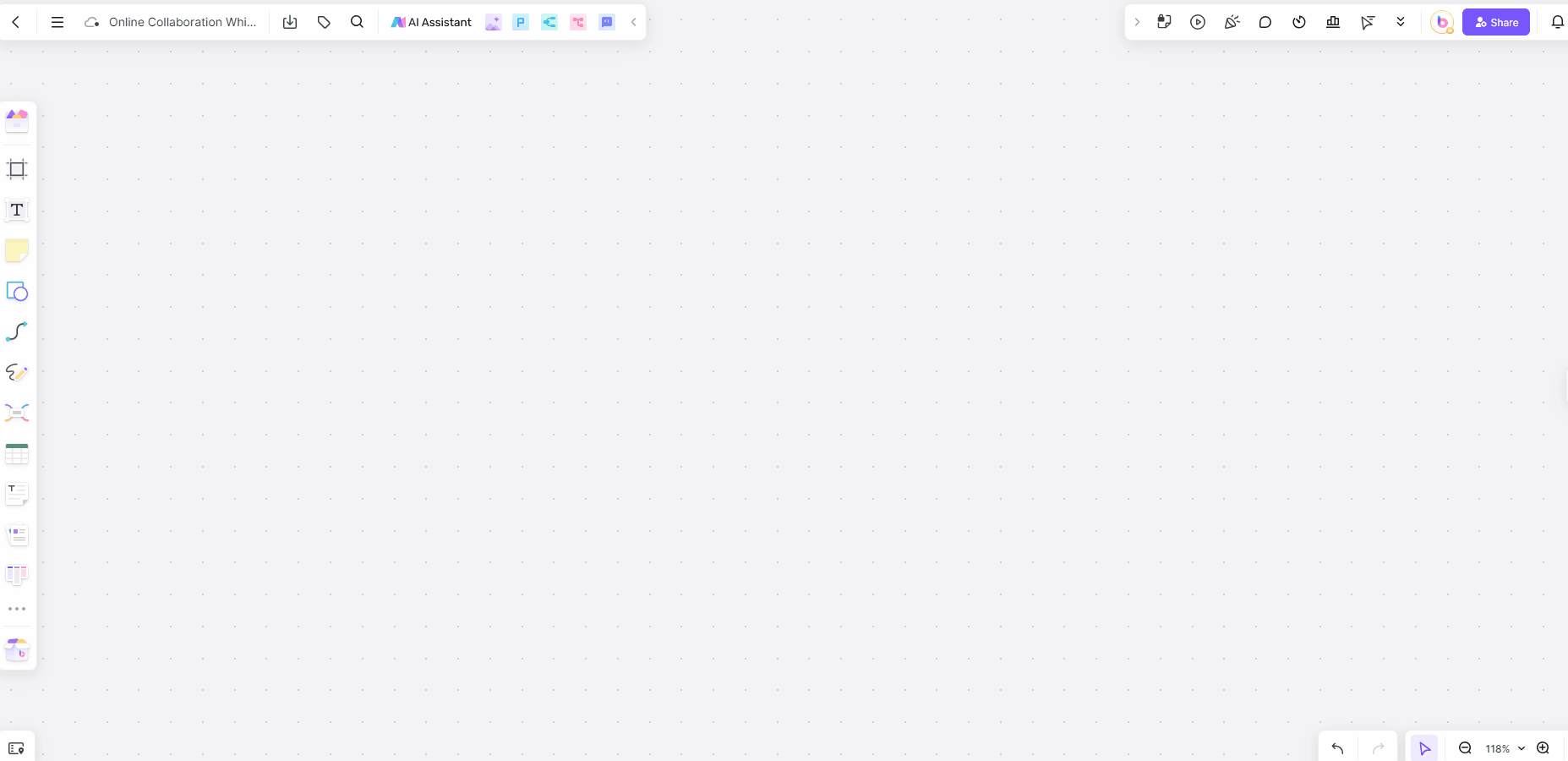
Draw Diagrams: Use the tool box to create custom diagrams or flowcharts. This feature allows you to draw shapes, connect them with arrows, and add annotations.
Adjust and Edit: Modify your diagrams by resizing shapes, changing colors, and repositioning elements to enhance clarity and precision.
5. Insert and Manage Images
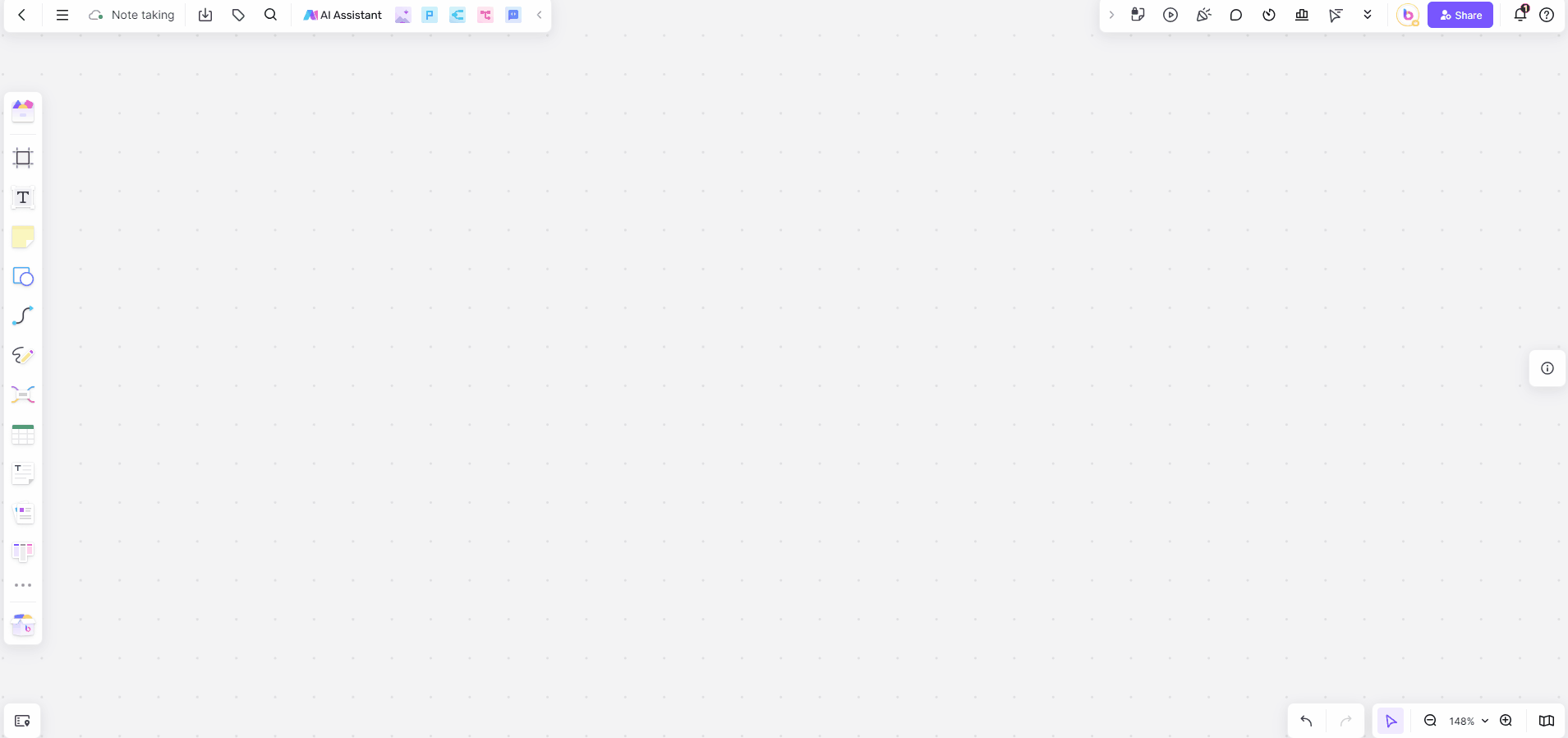
Upload Images: Click on the image icon to upload pictures or screenshots into your notes. This can include diagrams, photos, or visual references relevant to your content.
Edit and Resize: Once inserted, you can resize, crop, and adjust images directly within Boardmix to fit your note layout.
6. Add Attachments
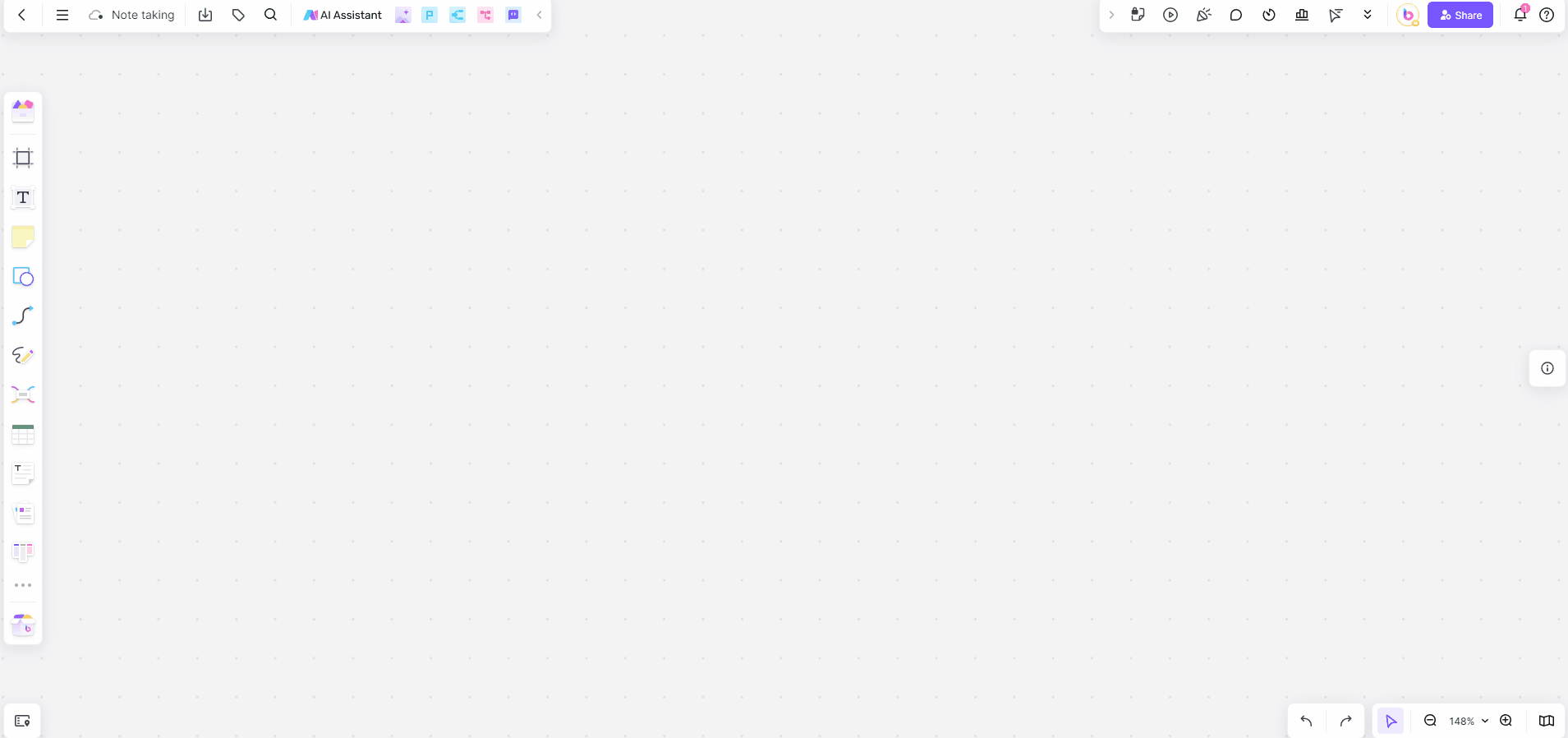
Upload Files: Use the attachment feature to add files such as documents, PDFs, or spreadsheets. This allows you to keep all related resources within your notes for easy access.
Organize Attachments: Attachments can be organized in frame or tables, ensuring that all relevant information is easily accessible.
7. Utilize the Table Function
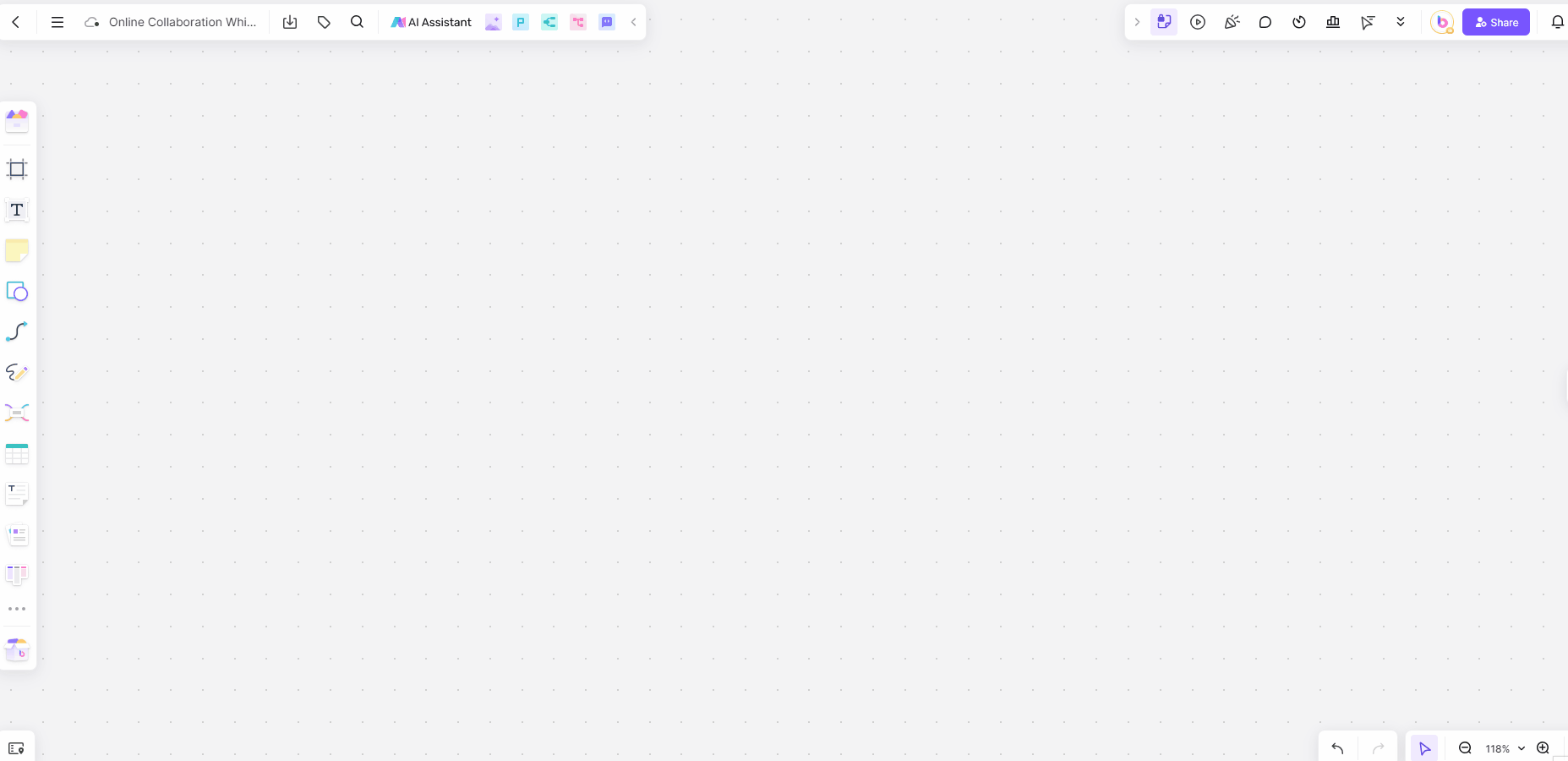
Create Tables: Click on the table tool to insert tables into your notes. You can customize the number of rows and columns to fit your data needs.
Manage Table Data: Enter text, numbers, or other data into the table cells. Use the table formatting options to adjust cell size, color, and borders.
8. Handwriting and Freeform Notes
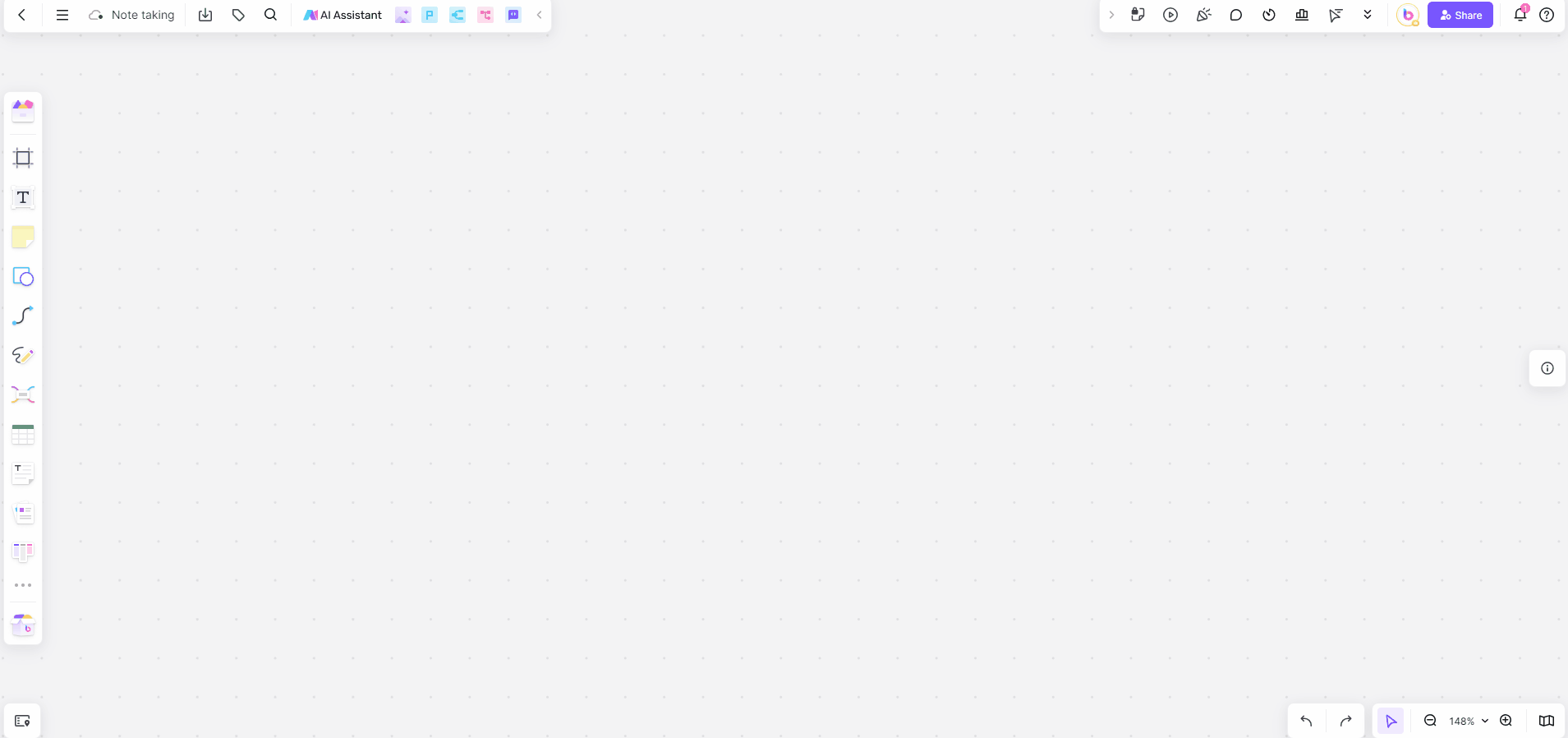
Enable Handwriting: If you prefer handwriting, use the digital ink feature to write notes directly on the board. This can be especially helpful for jotting down quick ideas or drawing sketches.
Combine with Typed Notes: Integrate handwritten notes with typed text to create a comprehensive and versatile note-taking experience.
9. Add Sticky Notes
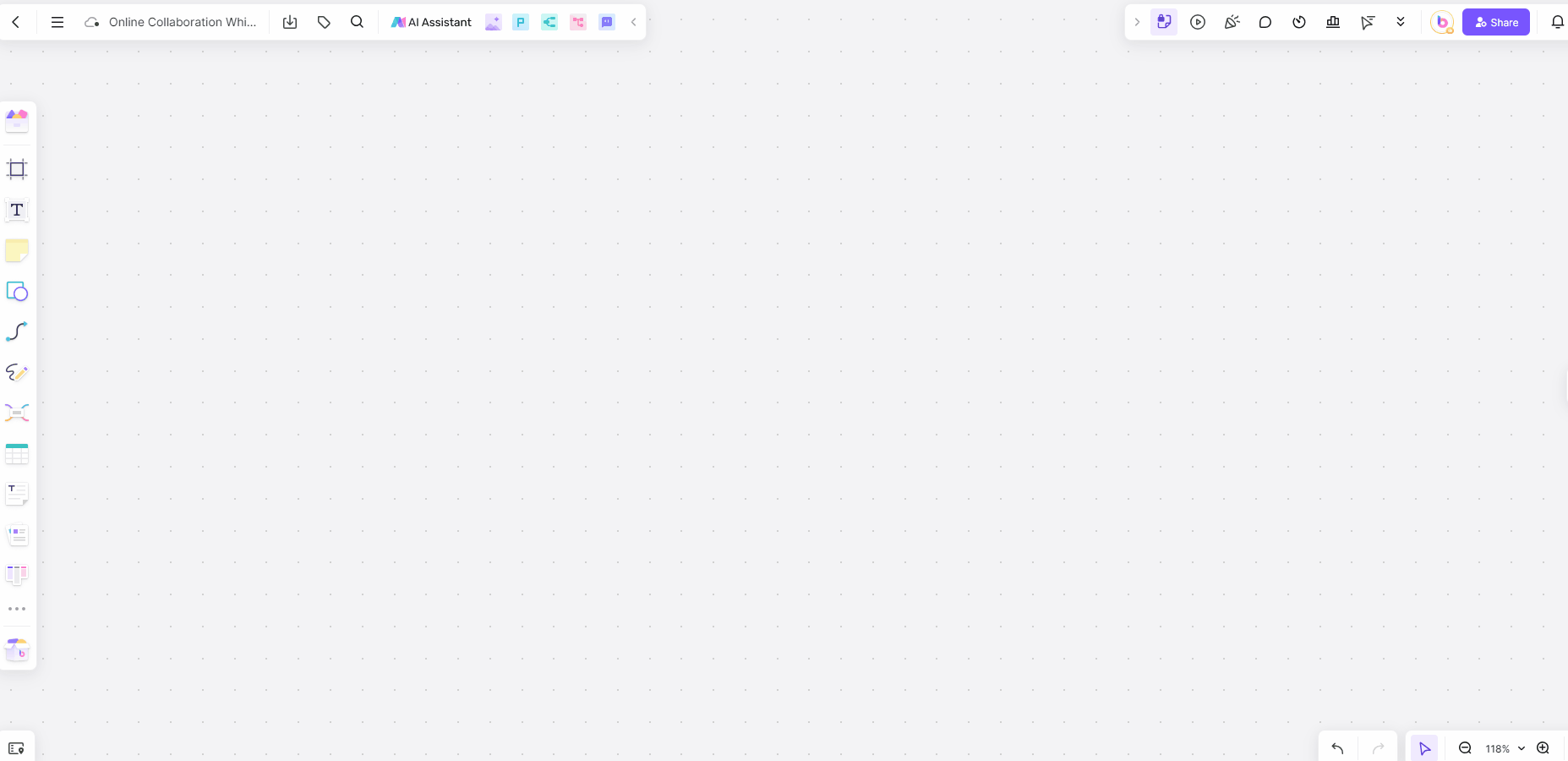
Create Sticky Notes: Use the sticky note feature to quickly jot down brief notes, reminders, or to-dos. These virtual sticky notes can be placed anywhere on the board, making them easy to access and modify.
Customize Sticky Notes: Change the color and size of your sticky notes to categorize information or prioritize tasks. This visual organization helps in managing your notes effectively.
By following these steps and leveraging the various features of Boardmix, including the sticky note functionality, you can maximize your productivity and streamline your note-taking process. Whether you’re collaborating with a team, managing a project, or organizing personal notes, Boardmix provides the tools you need to enhance your efficiency and effectiveness.
FAQ

What are the best online note taking apps for students?
Apps like Boardmix, Evernote, and Notion are excellent choices for students due to their robust features and organizational tools.
Can I use online note taking apps offline?
Many online note-taking apps, including Evernote and OneNote, offer offline access, allowing you to write notes online and sync them once you have an internet connection.
How do online note taking apps enhance collaboration?
These apps allow multiple users to edit and share notes in real-time, facilitating better communication and teamwork.
Are there free online note taking apps?
Yes, apps like Boardmix, Simplenote, and the free versions of Evernote and OneNote offer robust features at no cost.
What security features should I look for in a take notes online app?
Look for apps that offer password protection, encryption, and cloud backup to ensure your notes are safe and secure.
By choosing the right online note taking apps and leveraging its features, you can significantly enhance your productivity and keep your notes organized and accessible. Whether you’re a student, professional, or creative, there’s an app out there to meet your specific needs.








