Semantic Map is like a mind navigator, which transforms abstract concepts into a visual logical network to help business decision-making and academic research. This article will introduce how to make effective semantic maps with an advanced whiteboard for free. Let's dive in the journey of making semantic maps!
What Is Semantic Map?
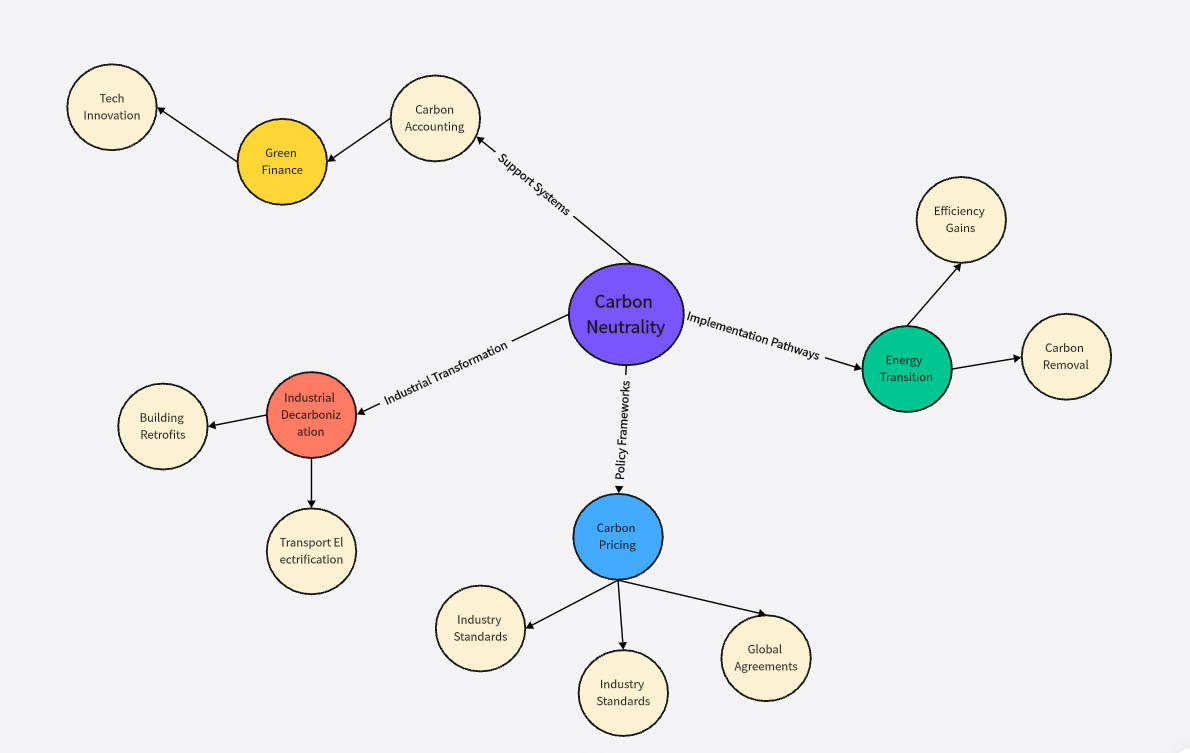
Semantic map is a visual way to graphically display the logical relationship between concepts. Its core function is to reveal the relationship between knowledge points, events or viewpoints.
Unlike mind maps, which focus on tree-like hierarchical divergence, and concept maps, which emphasize propositions and cross-connections, semantic maps have a freer structure, support network and nonlinear relationship presentation, and are suitable for expressing complex systems.
Semantic maps are often used to sort out subject knowledge systems, plan article logical frameworks, disassemble multi-factor problems, or assist in the visual understanding of abstract concepts in teaching.
What to Do Before Making A Semantic Map?
To prepare for making a semantic map, you need to first clarify your goal: determine whether you want to organize information and clarify your goal. For example, your goal may be to analyze problems for business decisions, or to prepare lessons for imparting knowledge. Different goals will determine the structure and depth of detail of the semantic map.
Then, filter the information: extract keywords that are strongly related to the topic, such as core terms and high-frequency words. You can classify by importance or logical association, and use colors to mark priorities, eliminate irrelevant content, and avoid information overload that affects the clear presentation of core logic.
Which Tool Should You Use to Make a Semantic Map?
When creating a semantic map, selecting the right tool can impact efficiency, flexibility, and collaboration. While traditional hand-drawn methods offer a simple approach, digital tools like Boardmix provide a more powerful and scalable solution. Let’s explore the differences.
Hand-Drawn Methods: Whiteboards & Sticky Notes
Using physical whiteboards or sticky notes is a common way to create semantic maps. This method is great for quick brainstorming sessions, allowing you to visually connect ideas in a freeform way. However, it has notable limitations:
Space Constraints: A physical board has limited space, making it difficult to create large or complex semantic maps.
Lack of Remote Collaboration: Only people in the same room can contribute, limiting teamwork across different locations.
Editing Difficulties: Making changes requires erasing, rewriting, or rearranging sticky notes, which can be messy and time-consuming.
Loss of Information: Sticky notes can fall off, and whiteboard content can be erased accidentally, leading to lost ideas.
Digital Tools: Boardmix Online Whiteboard
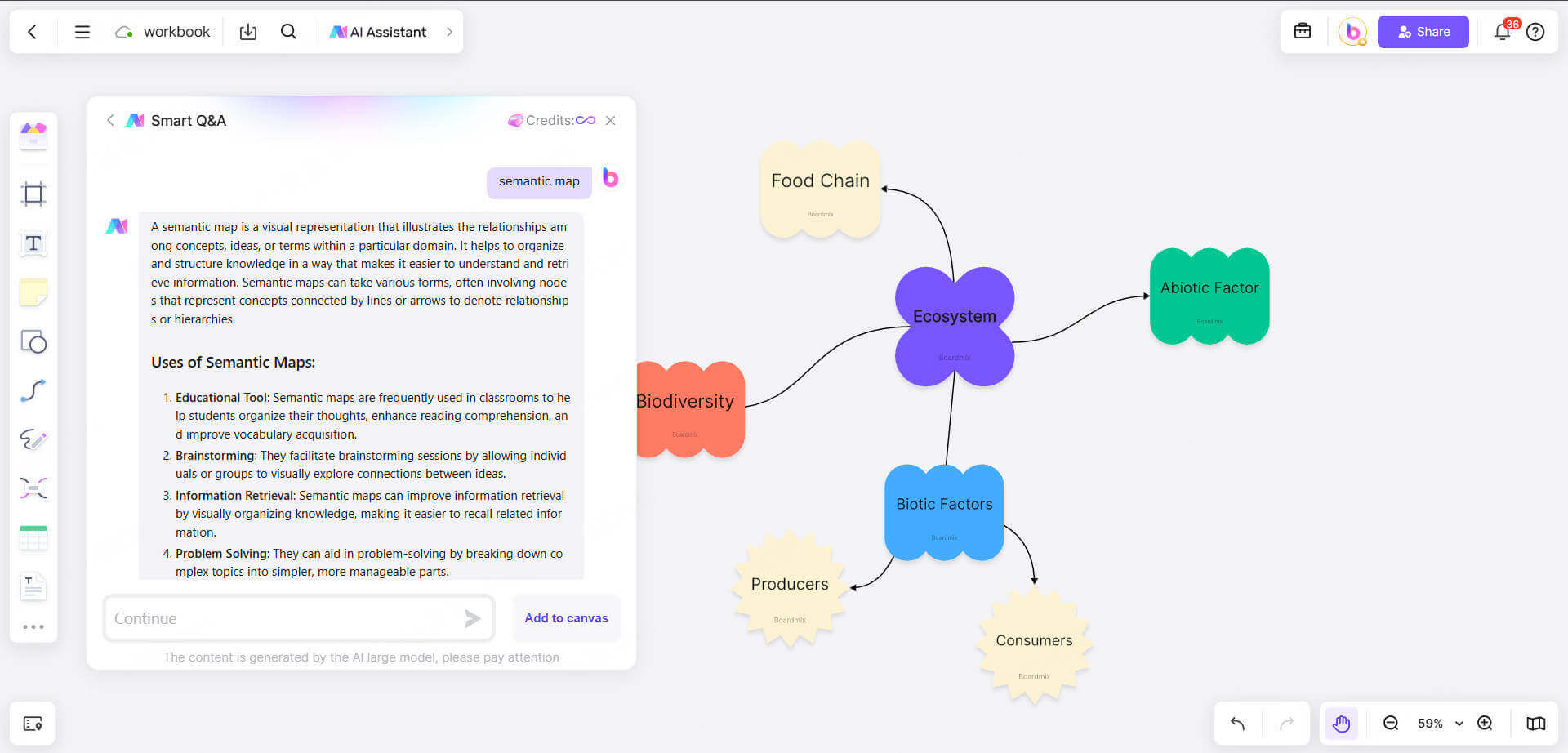
Boardmix, as an online whiteboard, retains the flexibility of traditional methods while enhancing functionality with digital advantages:
Infinite Canvas: Unlike physical whiteboards, Boardmix provides unlimited space, allowing users to expand their semantic maps as needed.
Smart Sticky Notes: Digital sticky notes can be color-coded, tagged, resized, and easily rearranged without clutter. Users can also add checklists and assign tasks within notes.
AI-Powered Mapping: Enter a key concept, and Boardmix AI automatically generates a structured semantic map with relevant connections, reducing manual effort.
Real-Time Collaboration: Team members can work together remotely, making edits, leaving comments, and contributing ideas simultaneously.
Drag-and-Drop Editing: Easily move nodes, adjust connections, and restructure the map with intuitive drag-and-drop functionality.
Multi-Format Import & Export: Upload images, documents, and spreadsheets to enrich the semantic map, and export it as PDF, PNG, or other formats for easy sharing.
Version History & Auto-Save: Track changes over time and restore previous versions if needed, ensuring no important ideas are lost.
Integration with Other Tools: Boardmix supports embedding external links, integrating with cloud storage, and syncing with productivity apps for seamless workflow management.
With Boardmix, semantic mapping becomes more than just a visual brainstorming tool—it’s a collaborative, AI-powered, and data-rich solution for organizing complex information efficiently. Whether for academic research, business planning, or creative ideation, Boardmix offers a smarter way to map ideas.
How to Make Semantic Maps with Boardmix
The Boardmix online whiteboard platform is a great tool for semantic mapping, and all users can use it to draw online for free. Let’s follow these steps to make a semantic map with Boardmix.
Step 1: Log in and create a new whiteboard
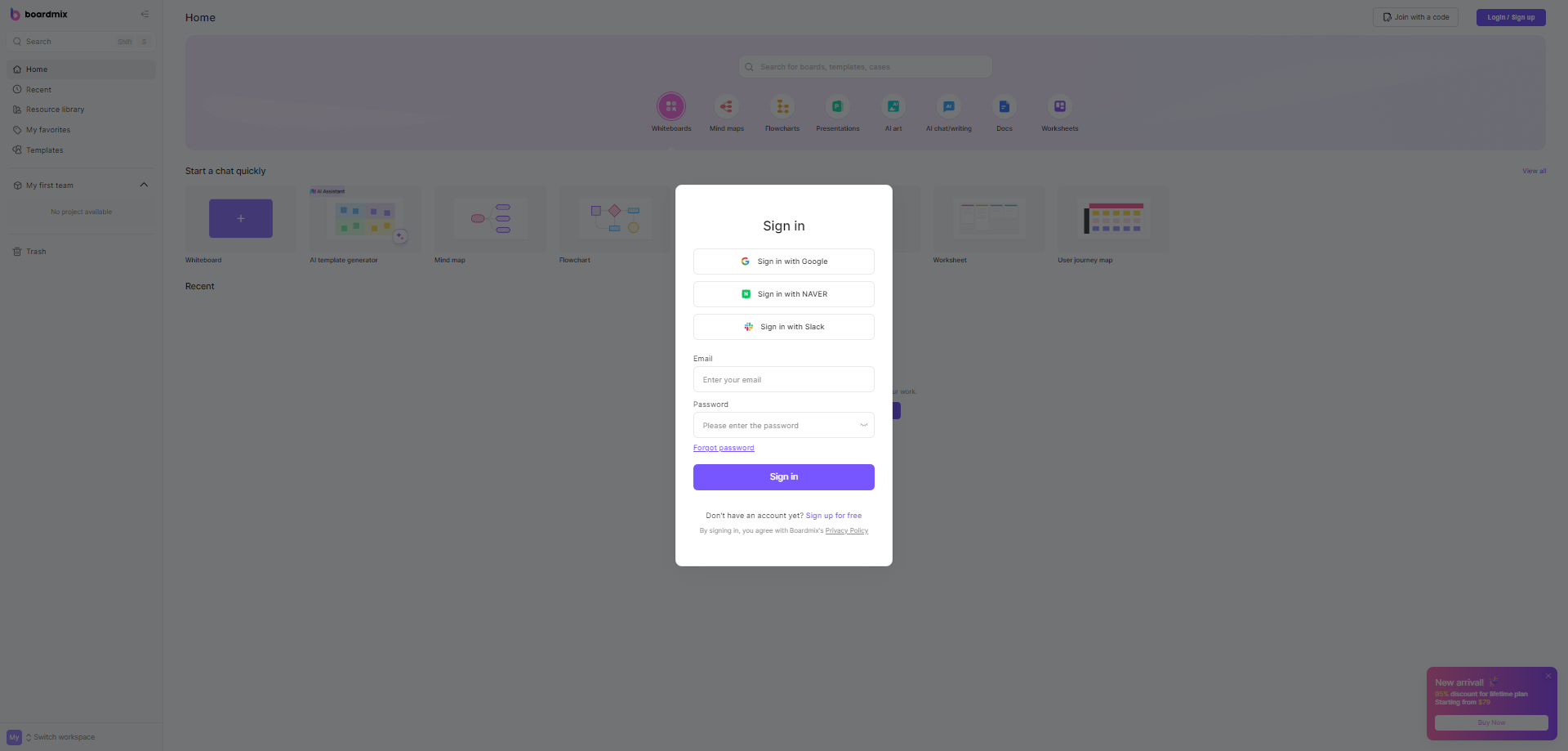
Just visit the Boardmix official website and click "Sign up for free" to create an account. Then, after logging in, click "Create a new whiteboard" and select the "Mind Map" template or a blank canvas.
Step 2: Determine the core concept of the semantic map
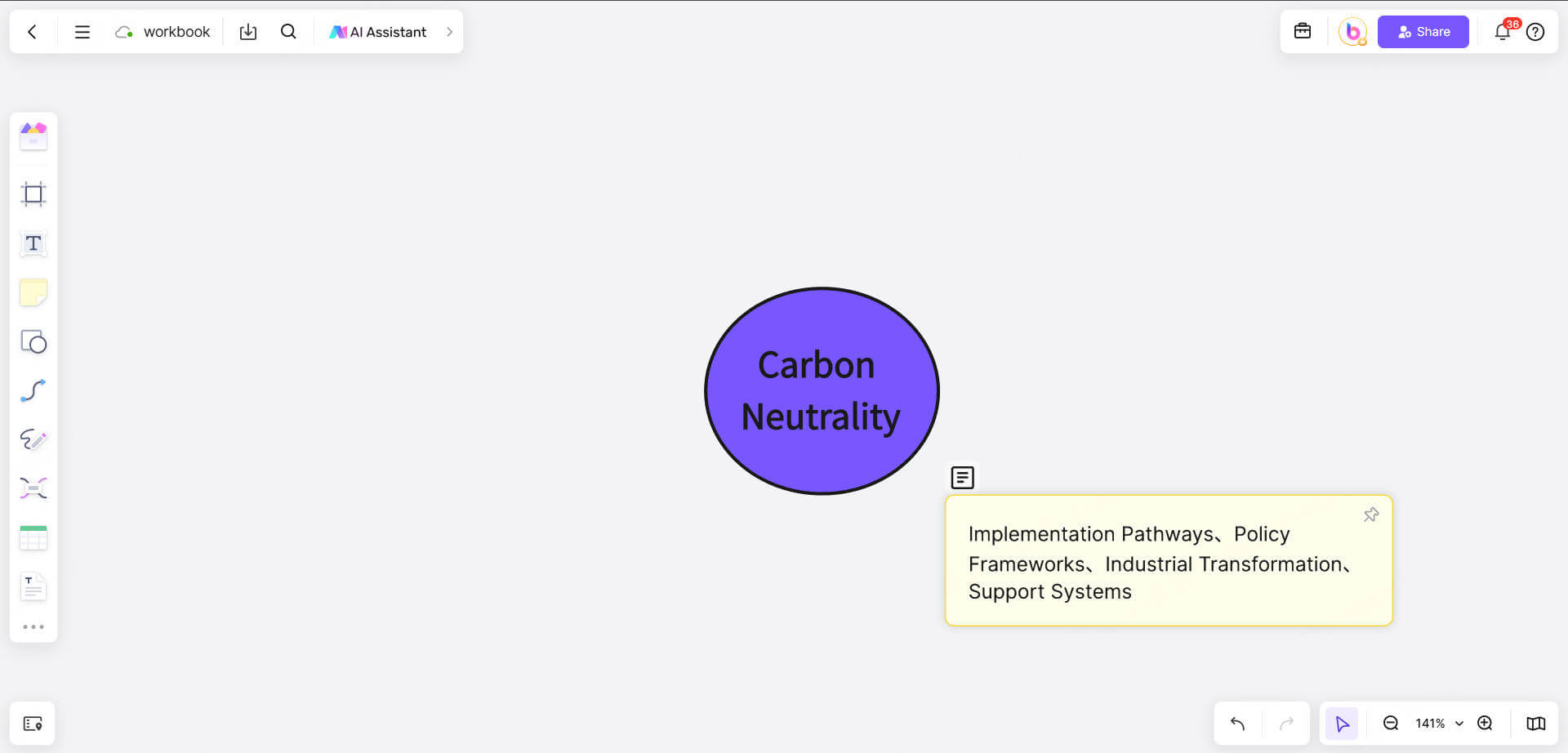
First, locate the central theme:
Single center: Click the "+" in the center of the canvas and enter the core keyword (such as "carbon neutrality")
Multiple centers: Hold down Ctrl and drag multiple theme boxes to the canvas (suitable for comparative analysis)
Then, filter the key nodes:
Use the "Notes" function of Boardmix to list all related concepts
Delete secondary content by relevance (select and press the Delete key)
Step 3: Establish semantic relationships
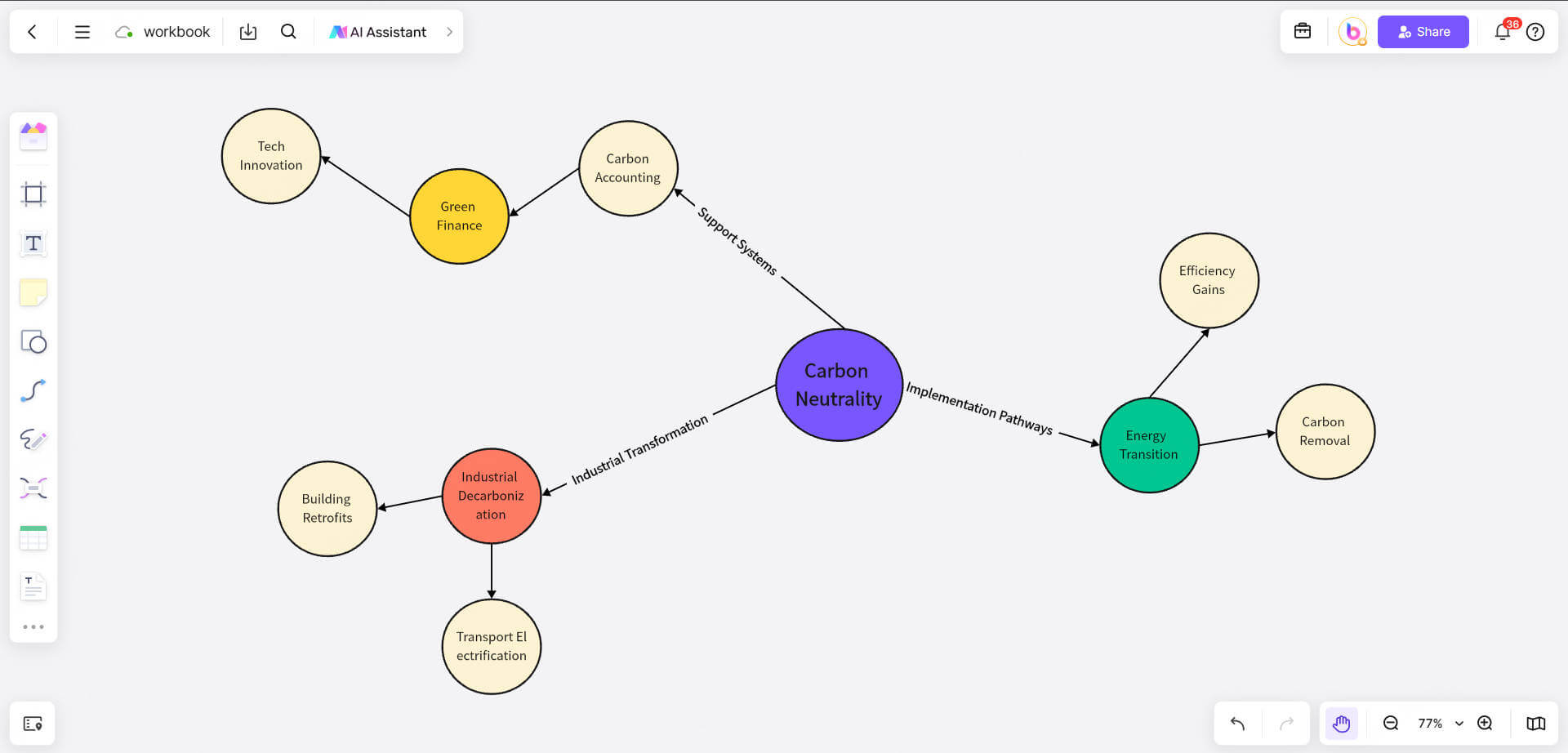
First, connect hierarchical relationships: Select the central theme, click the "connection line" on the right to drag out child nodes (default tree hierarchy)
Then, mark non-hierarchical relationships:
Cause and effect: Connect two nodes with a red arrow, double-click the connection line and enter "cause"
Comparison: Connect with a dotted line and add the label "vs"
Parallel: Align the nodes and use the same color
You can also quickly add instructions: right-click the connection line → "Add Note", use short semantic words (such as "include" and "influence")
Step 3: Design the visual layout
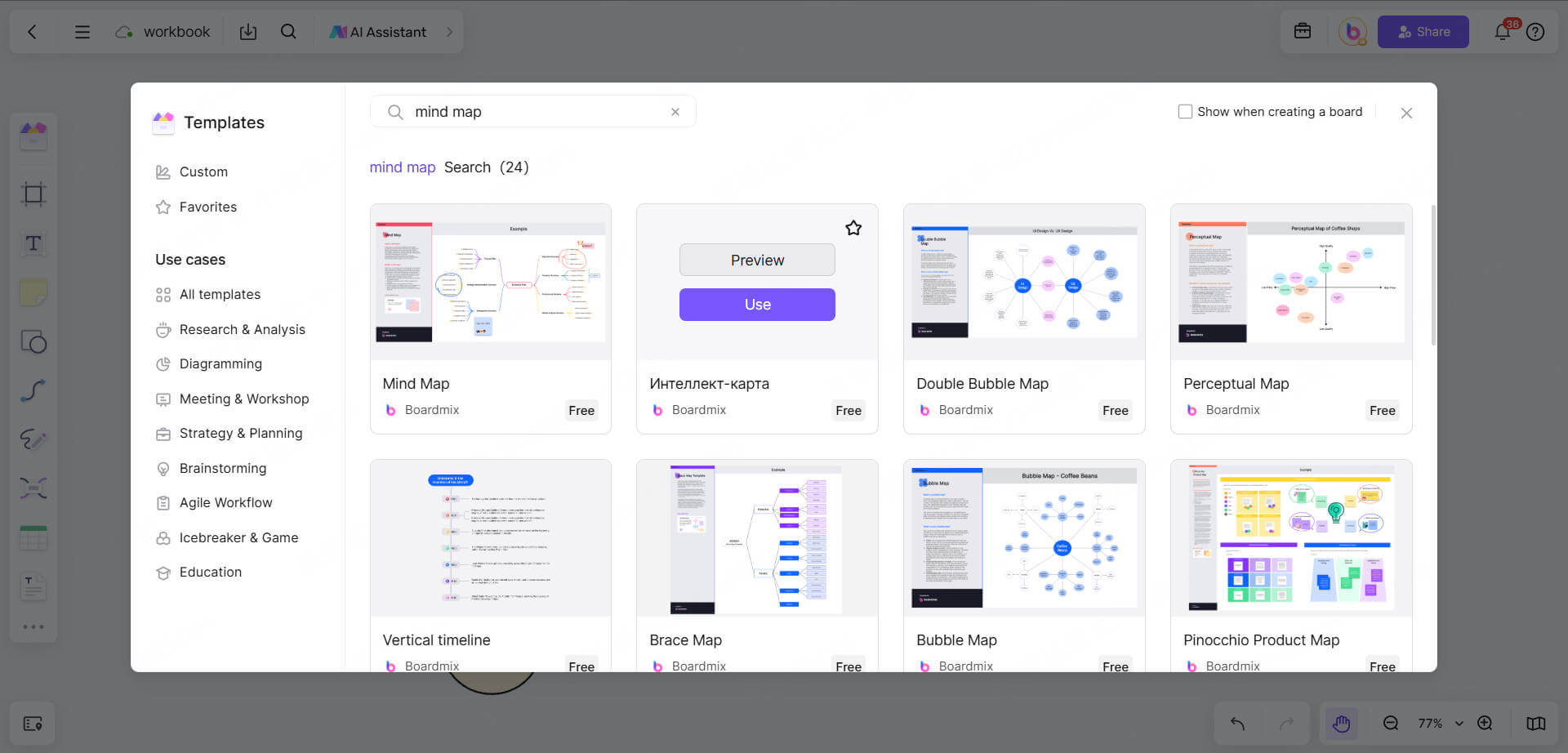
To save time, you can choose a structural template: click the "Template Library" icon on the left → Select "Mind map" \ "Fishbone Diagram" and other layouts.
Next, you can customize the visual optimization:
Color classification: select similar nodes → unify the color palette on the right (such as technology = blue)
Shape differentiation: right-click the node → "Change shape" (circle = core concept, hexagon = problem point)
Icon enhancement: click "Icon Library" on the left → search for "books", "data" and other icons and drag them into the node
Step 4: Share and export your semantic maps
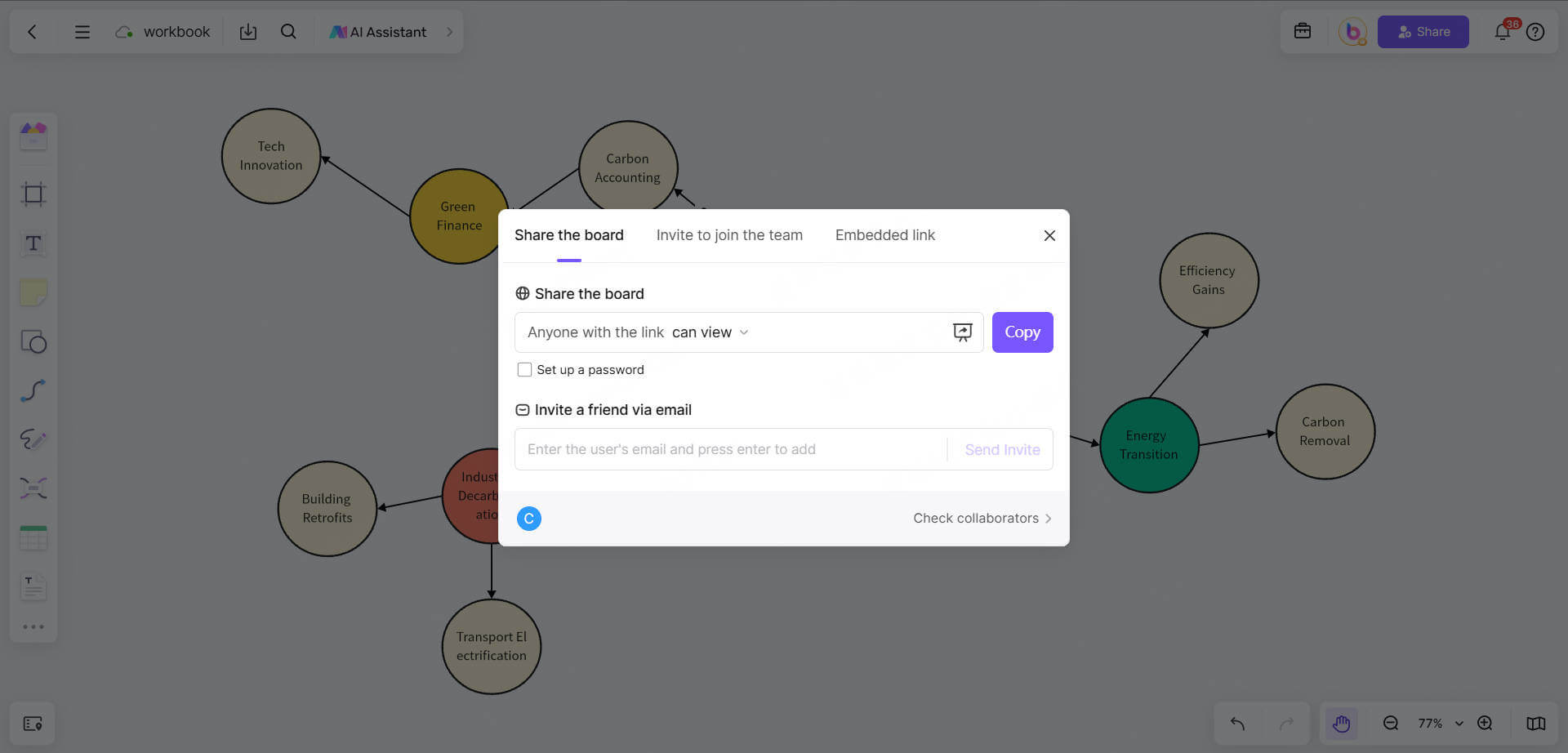
Are you satisfied with the semantic map? You can click "Share" in the upper right corner to generate a link to send to your collaborators. Or you can click "Invite members" to collaborate with the team for real-time editing.
If you want to use the semantic map for multiple occasions, you can select all the content and click the mouse to email it to export the semantic map to PNG or PDF format, which is easy to spread offline.
Conclusion
Semantic maps organize fragmented knowledge into networks, so we can discover hidden patterns, conflicts or opportunities. With the help of Boardmix, you can make semantic maps online in real time, share them with the team for real-time collaboration, and quickly export them to multiple formats for sharing. The development of electronic tools makes semantic map drawing more efficient and convenient. Start exploring Boardmix to create semantic maps now!








