Effective collaboration is essential for maintaining productivity and engagement. One of the most powerful tools for achieving this is the use of a teams meeting whiteboard in Teams meetings. Whether it’s brainstorming, planning, or visualizing complex concepts, a whiteboard can significantly enhance the way teams work together. While Microsoft offers its own teams whiteboard feature, there are alternatives like Boardmix that provide even more robust functionality. This article explores how you can enhance your Teams meetings with a whiteboard, focusing on Boardmix as a superior alternative.
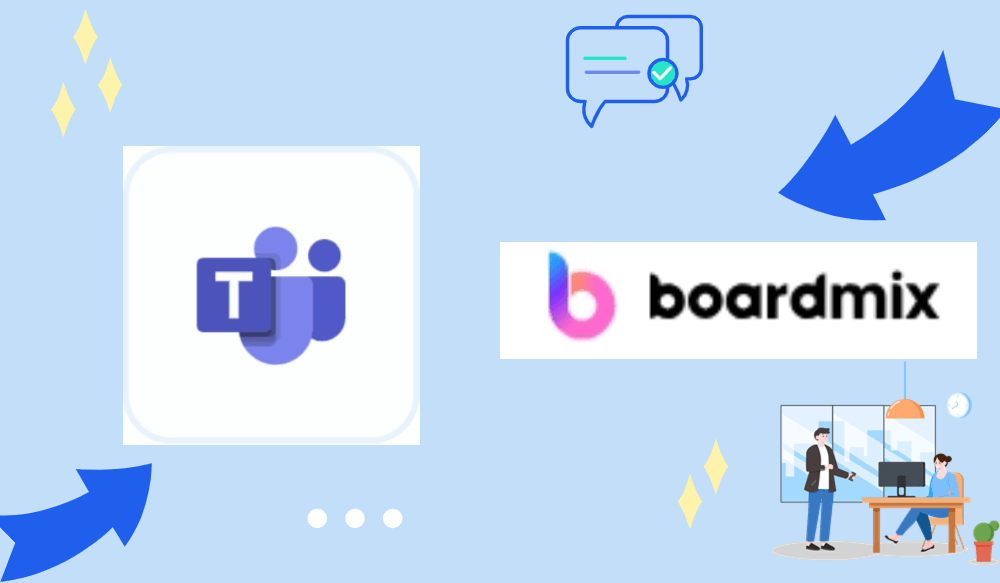
What Is Microsoft Whiteboard and How to Use It in Teams Meeting?
Microsoft Whiteboard is a digital canvas integrated directly into Teams, allowing users to draw, write, and collaborate visually during a meeting. This feature is particularly useful for brainstorming sessions, educational settings, and any scenario where visual aids can help convey ideas more effectively.
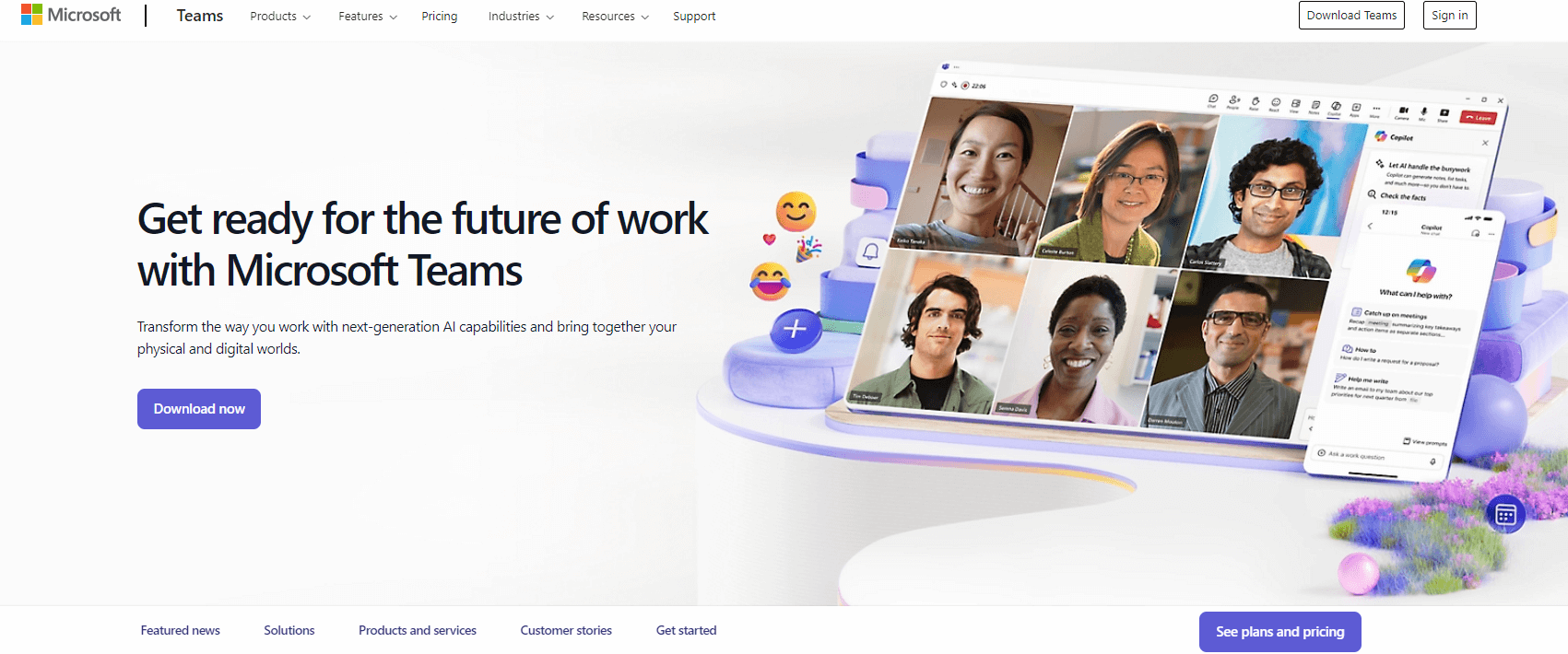
Using Microsoft Whiteboard in Teams Meetings:
Accessing the Whiteboard: During a Teams meeting, click on the “Share” icon and select “Whiteboard” from the options. This will open the Microsoft Whiteboard, which all participants can access.
Collaboration Tools: The teams meeting whiteboard offers basic tools such as pens, erasers, and sticky notes. Participants can write, draw, and annotate on the board simultaneously, making it a collaborative space.
Saving Your Work: After the meeting, you can save the whiteboard content to OneNote or export it as an image. This ensures that all the ideas and plans discussed are preserved for future reference.
While Microsoft Teams Whiteboard is effective for basic tasks, it has limitations when it comes to more complex collaboration needs.
Boardmix: Microsoft Whiteboard Alternatives
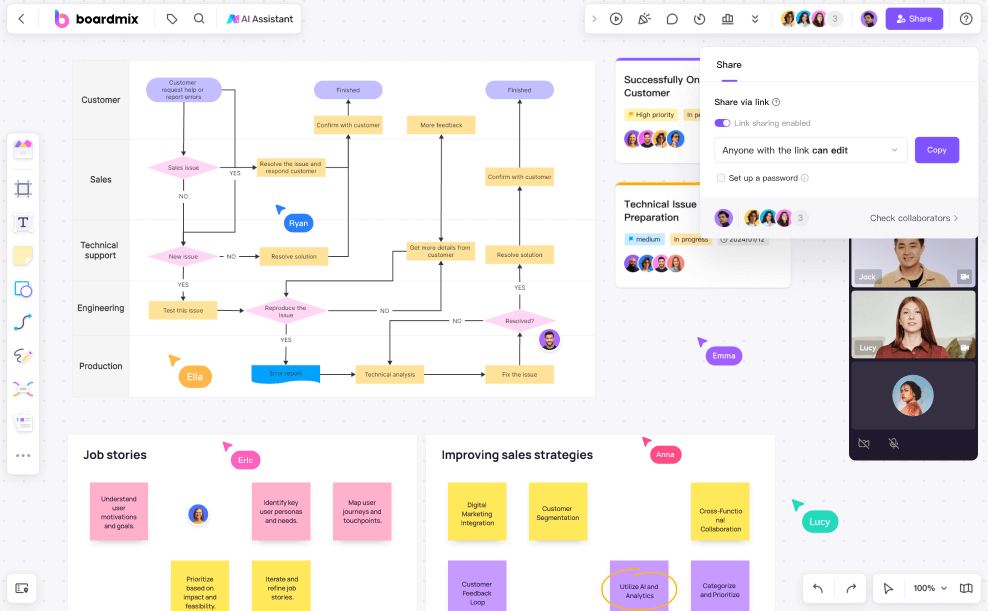
Boardmix stands out as a compelling alternative to Microsoft Whiteboard, especially when it comes to enhancing collaboration in Teams whiteboard meetings. Unlike Microsoft Whiteboard, which is somewhat limited in its features, Boardmix offers a comprehensive suite of tools designed to facilitate more advanced collaborative work.
What Makes Boardmix a Great Alternative for a Whiteboard in Teams Meetings?
When it comes to finding the perfect whiteboard tool for your Teams meetings whiteboard, Boardmix truly stands out as a top contender. Here’s why Boardmix makes an excellent alternative for enhancing collaboration during Teams whiteboard meetings.
Advanced Collaboration Tools: Boardmix provides a wide array of features such as customizable templates, sticky notes, and a variety of drawing tools. These tools allow teams to structure their ideas more effectively and collaborate in real time, making it an ideal whiteboard for Teams meetings.
Seamless Integration: Boardmix integrates smoothly with Teams, enabling you to use its features without leaving your Teams environment. This seamless integration ensures that you can transition between video conferencing and collaborative work effortlessly, maintaining the flow of your meeting.
Real-Time Updates: Multiple users can work on the same Boardmix whiteboard simultaneously, with changes reflected in real-time. This is crucial for dynamic brainstorming sessions and ensures that everyone is on the same page.
Intuitive Interface: Boardmix is designed with user experience in mind, offering an intuitive interface that is easy to navigate. Whether your team is tech-savvy or not, they will find it easy to use Boardmix as their go-to whiteboard in Teams meetings.
Versatility: Boardmix isn’t just for brainstorming; it’s versatile enough for project planning, strategy development, and educational purposes. Its wide range of templates and tools can be adapted to suit any collaborative need, making it more than just a teams whiteboard in Teams meetings.
Introduction to Boardmix Video Chat Features for Teams Meeting:
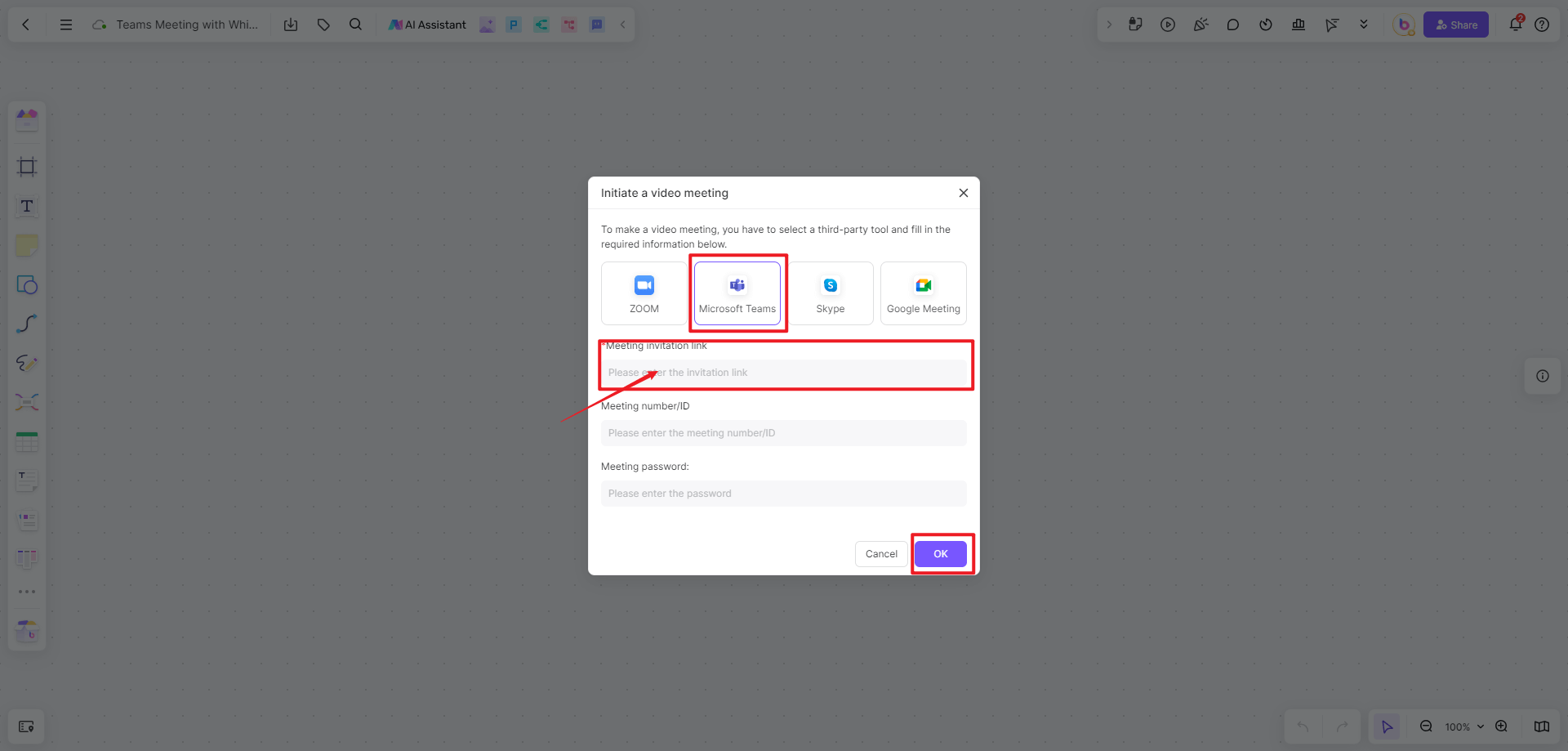
Boardmix’s video meeting functionality is designed to seamlessly integrate with popular communication platforms like Zoom, Teams, Skype, and Google Meet. This integration enables users to effortlessly share meeting links and send notifications to collaborators directly within the whiteboard interface. By doing so, Boardmix eliminates the need to switch between different platforms, allowing for a more streamlined and efficient workflow.
Beyond just hosting meetings, Boardmix enhances the collaborative experience by offering a diverse range of meeting document templates. These templates are specifically tailored to help users effectively organize and document meetings, whether it's for brainstorming sessions, project updates, or strategic planning. With these ready-made templates, users can quickly set up their meeting agendas, capture key discussion points, and outline action items, ensuring that the meeting remains productive and focused.
Furthermore, the integration of these features within the whiteboard environment means that all aspects of a meeting—from initial planning to post-meeting documentation—can be managed in one cohesive space. This not only saves time but also ensures that all participants are on the same page, contributing to more effective collaboration and better meeting outcomes.
How to Set Up Boardmix Whiteboard in a Teams Meeting?
Integrating Boardmix with Teams is a straightforward process that allows you to leverage the full potential of both platforms. Here’s a step-by-step guide to setting up Boardmix as your whiteboard in Teams meetings.
Sign Up for Boardmix:
If you don’t already have a Boardmix account, sign up at Boardmix website. Once registered, log in to your account.
Create a New Whiteboard:
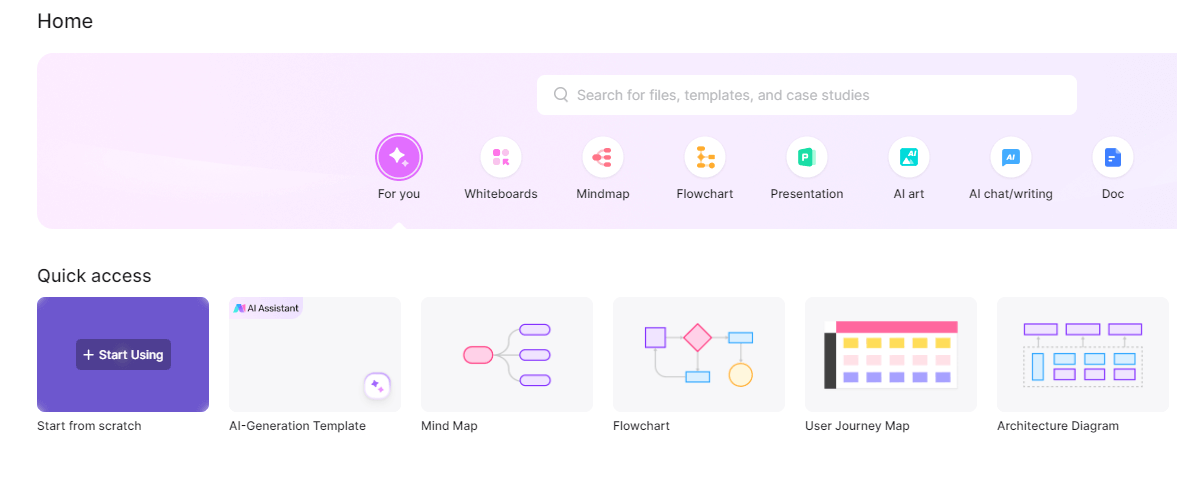
After logging in, create a new teams whiteboard. Boardmix offers various templates to choose from, depending on the nature of your meeting—be it project planning, brainstorming, or teaching.
Prepare Your Whiteboard:
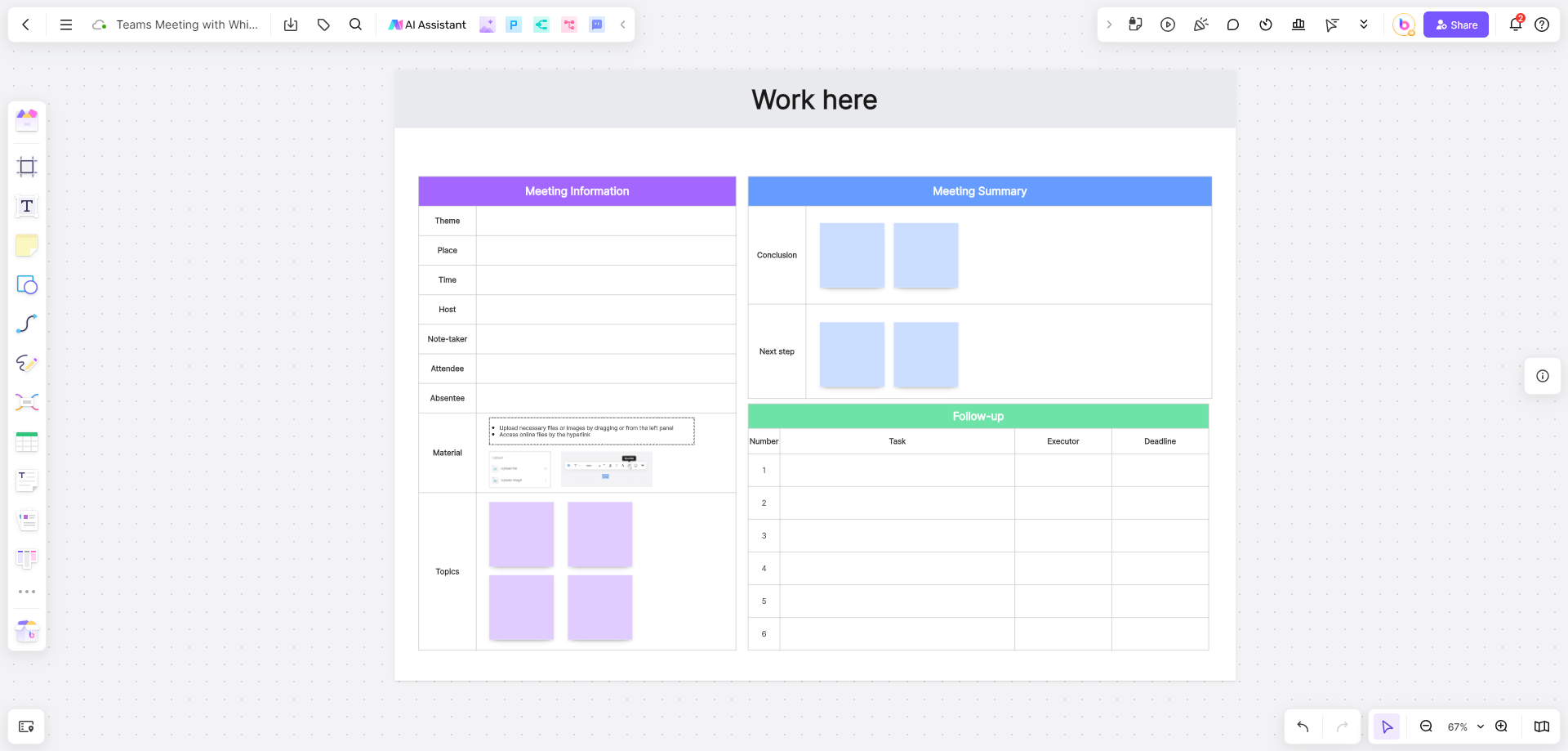
Customize your whiteboard with the necessary tools and templates before the meeting. This preparation will save time during the meeting and help keep everyone focused.
Set Up Your Teams Meeting:
Log in to Microsoft Teams and set up a new meeting as usual. Once the meeting is created, copy the invitation link.
Integrate Boardmix with Teams:
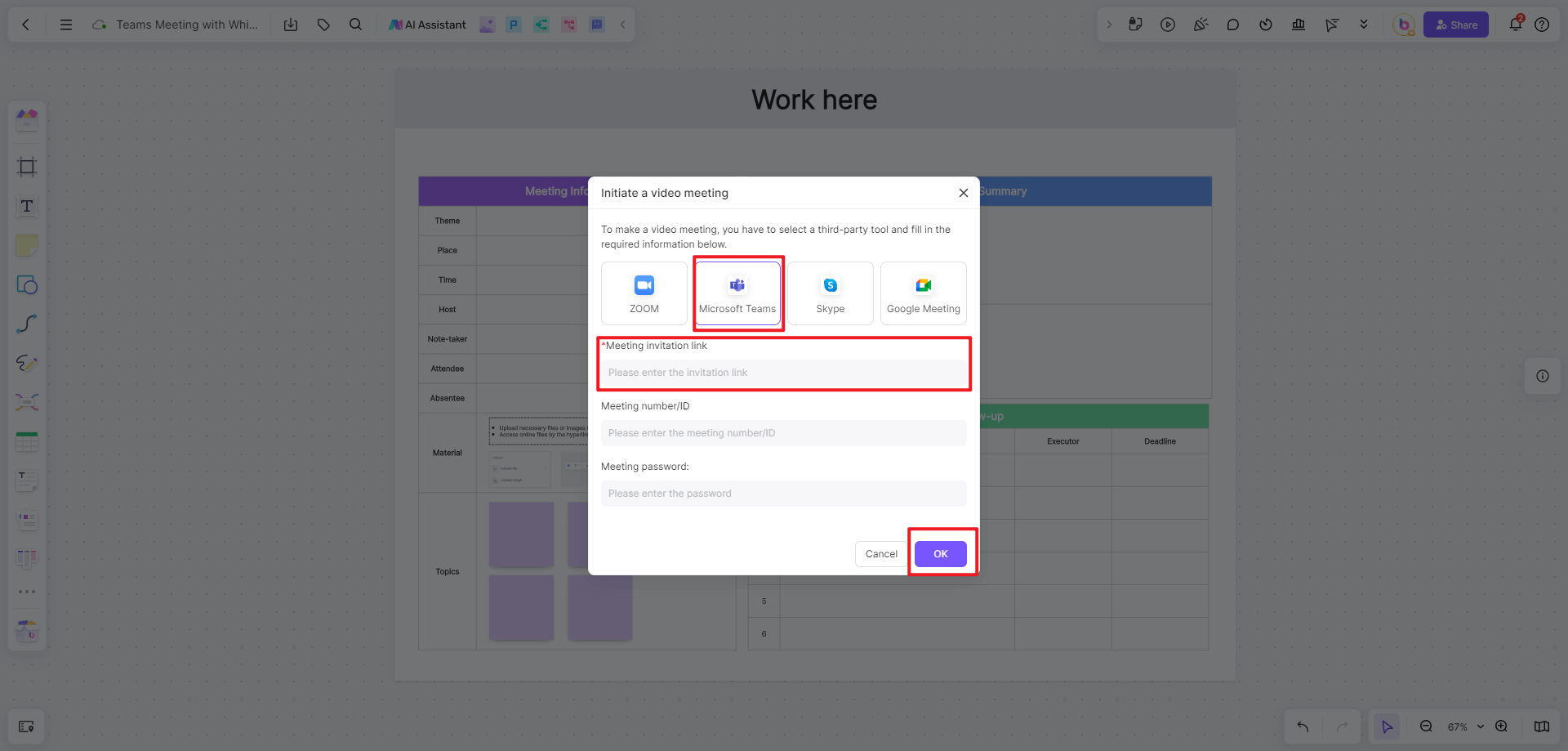
Find the video meeting option in the top right toolbar of the whiteboard. Paste your Teams meeting link into the designated field. This integration allows participants to be informed the Teams meeting directly from Boardmix.
Share the Whiteboard with Participants:
Share your prepared Boardmix whiteboard with meeting participants via a link or email. You can set permissions to control who can view or edit the teams meeting whiteboard. If you don’t want the meeting participants edit the teams meeting whiteboard, you can just share your screen in meeting.
Start the Meeting:
Begin your Teams meeting. Participants can collaborate on the Boardmix teams whiteboard while engaging in the Teams video chat. This dual-platform approach maximizes collaboration and ensures that all participants are engaged.
Save and Share the Whiteboard:
After the meeting, save the whiteboard session. Boardmix allows you to export the whiteboard in various formats, making it easy to share with your team and ensuring that all collaborative efforts are documented.
Tips for Effectively Using a Whiteboard in Teams Meetings
Using a whiteboard effectively in Teams meetings can significantly boost your team’s productivity and collaboration. Here are some tips for using a whiteboard in teams meetings.
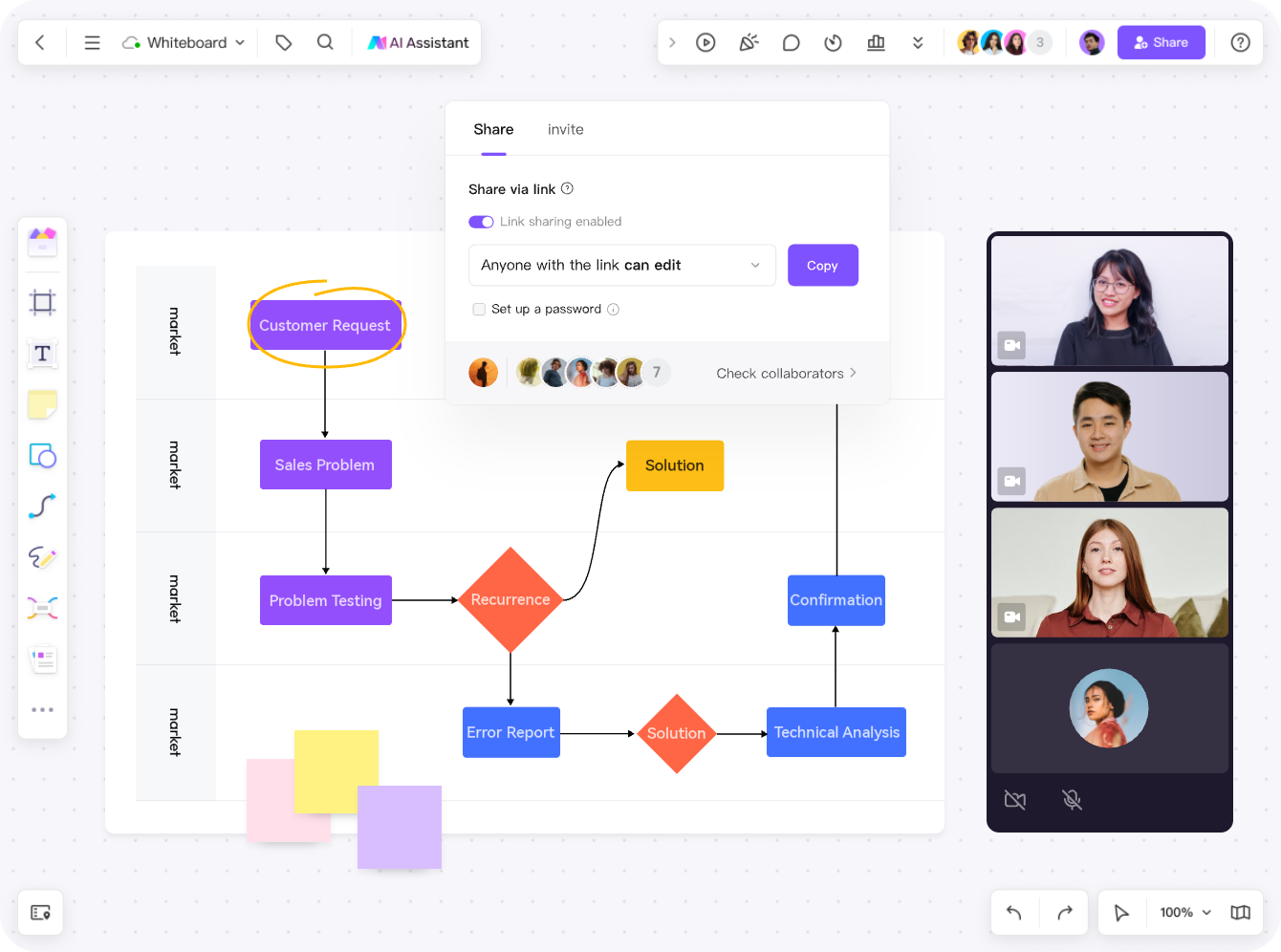
Prepare in Advance:
Before the meeting, take the time to organize your teams whiteboard. Select the appropriate templates, set up tools, and arrange content logically. This preparation will help the meeting run smoothly and keep participants focused on the agenda.
Encourage Active Participation:
Invite all participants to contribute to the teams whiteboard. Whether it’s adding sticky notes, drawing diagrams, or writing comments, active participation leads to more productive and engaging meetings.
Use Templates Wisely:
Boardmix offers a wide range of templates that can streamline tasks such as brainstorming, project planning, and strategy development. Using these templates can save time and keep your teams meeting whiteboard organized.
Keep the Whiteboard Organized:
An organized whiteboard is crucial for effective collaboration. Group related items together, remove unnecessary elements, and ensure that the board remains clutter-free. This organization helps maintain clarity and focus during the meeting.
Document Key Takeaways:
After the meeting, document the key takeaways by saving the whiteboard session. Boardmix’s export options make it easy to share the teams whiteboard with participants, ensuring that everyone has access to the information discussed.
Follow Up on Action Items:
Use the whiteboard to outline action items and assign responsibilities at the end of the meeting. This practice ensures that decisions made during the meeting are acted upon and that progress is tracked effectively.
Conclusion
Enhancing your Teams meetings with a whiteboard can transform how your team collaborates and communicates. While Microsoft Whiteboard offers basic functionality, tools like Boardmix provide advanced features that can take your collaboration to the next level. By integrating Boardmix with Teams, you can create a seamless workflow that combines video conferencing with real-time collaboration, making your meetings more productive and engaging. Start using Boardmix as your teams whiteboard in Teams meetings today and experience the difference it can make in your collaborative efforts.








