Efficient team collaboration and productivity are paramount. Boardmix's online whiteboard is designed to meet these needs, providing a versatile platform that enhances collaboration and maximizes productivity. This article delves into the features and benefits of Boardmix's web whiteboard online, offering a comprehensive guide to its functionalities and how it can be used effectively for team collaboration.
Why Should You Choose Boardmix's Online Whiteboard?
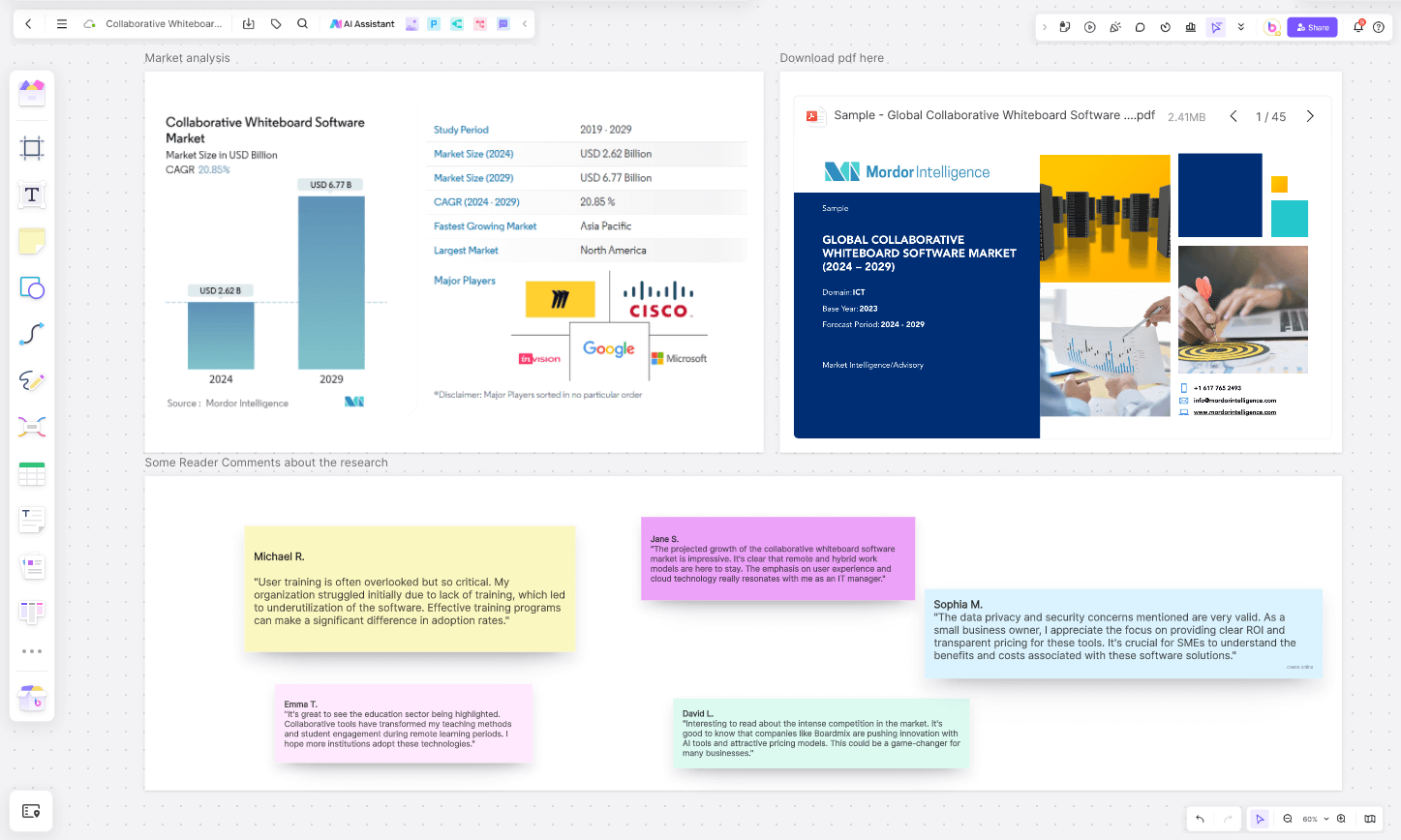
Boardmix's online whiteboard stands out for its intuitive interface and robust feature set, making it an ideal tool for teams looking to collaborate in real-time. Here are some key benefits that make Boardmix a top choice:
Real-Time Collaboration: Boardmix allows multiple users to interact with the whiteboard simultaneously, making it perfect for brainstorming sessions, planning meetings, and collaborative projects.
Versatile Toolset: From text editing and drawing shapes to creating mind maps and tables, Boardmix offers a wide range of tools to cater to various needs.
Accessibility: As an online shareable whiteboard, Boardmix can be accessed from any device with an internet connection, ensuring that team members can contribute regardless of their location.
Integration and Embedding: Boardmix supports third-party integrations and embedding features, allowing users to incorporate web pages, Edrawmax diagrams, and mathematical formulas seamlessly.
Security and Privacy: Boardmix ensures that all collaborative efforts are secure, with options to control access and share links securely with team members.
A Detailed Look at Boardmix's Whiteboard Features
Boardmix's online shareable whiteboard is divided into several functional areas, each designed to facilitate different aspects of the collaborative process. Let's explore each area in detail.
Left Side: Toolbar
The toolbar on the left side of the Boardmix whiteboard is where users can access a variety of tools:
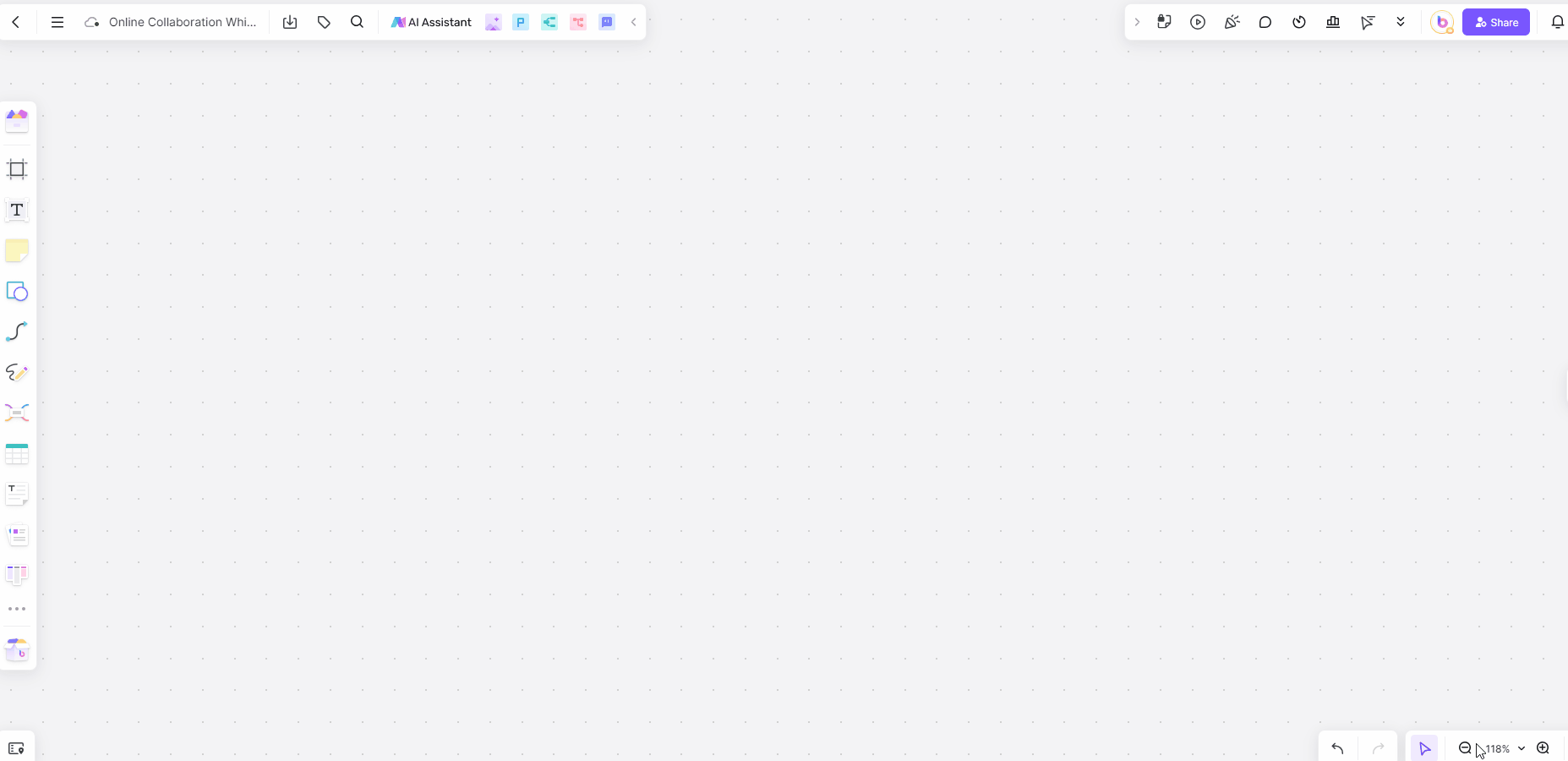
Text Editing: Allows users to input text, select font styles, and adjust colors. This is essential for labeling and annotating different parts of the whiteboard. AI functionality can assist in text input and formatting.
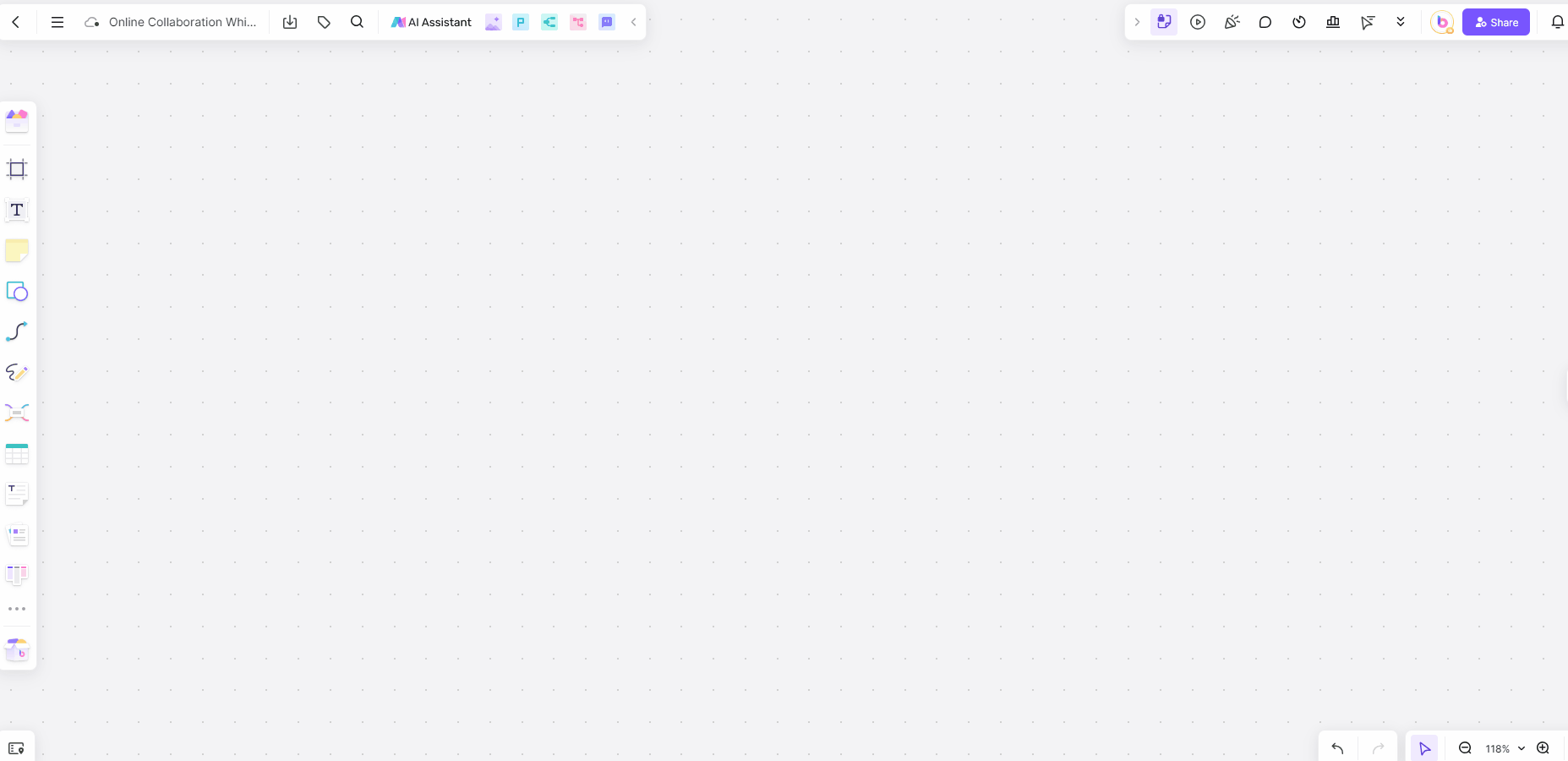
Sticky Notes: Perfect for brainstorming sessions, allowing users to jot down ideas quickly and move them around the board. Users can add signatures, dates, tags, and shapes to sticky notes.
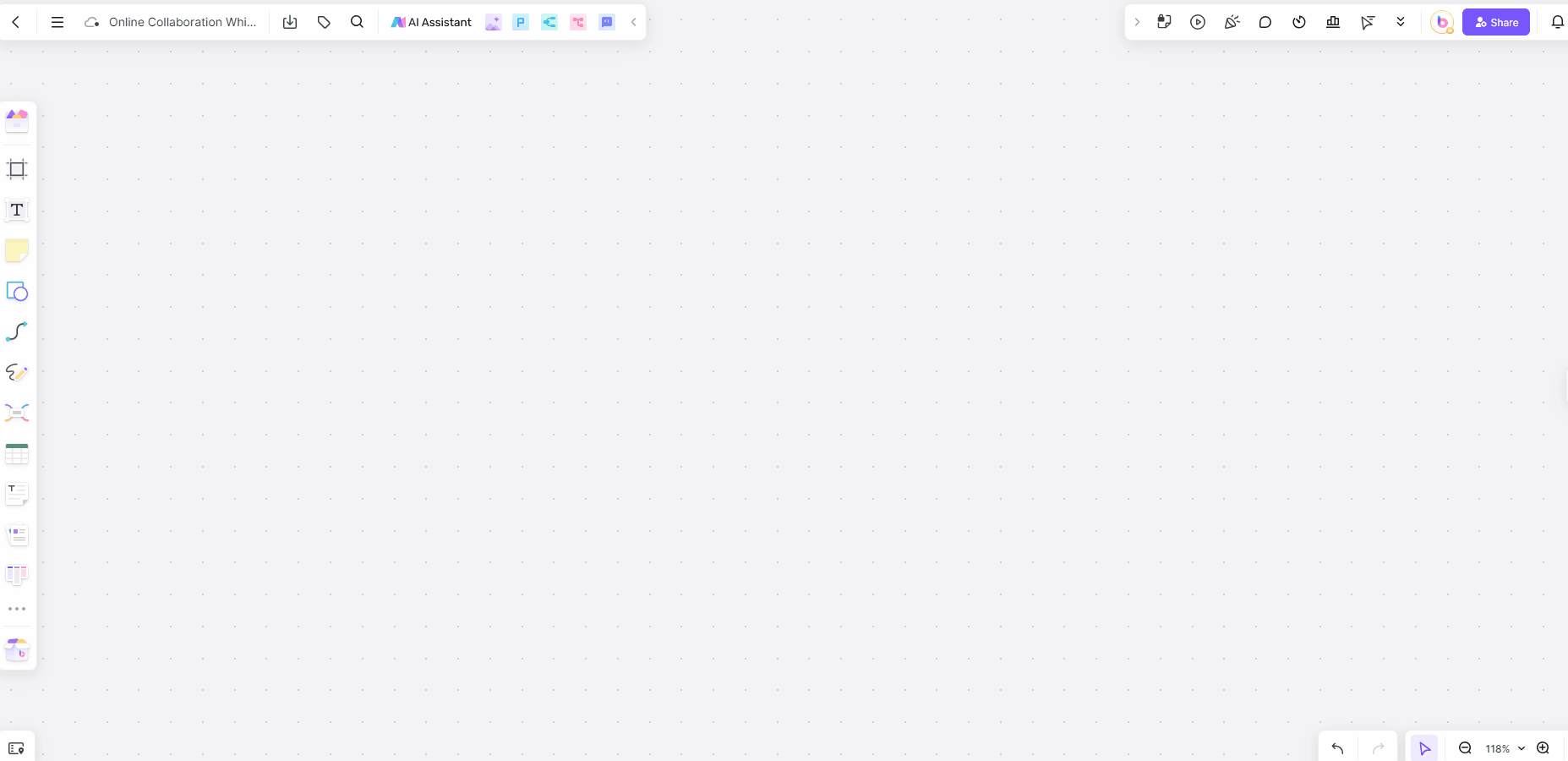
Shapes and Elements: The shape library provides a diverse selection of shapes for creating flowcharts, UML diagrams, and more. Users can enhance their diagrams with thematic elements.
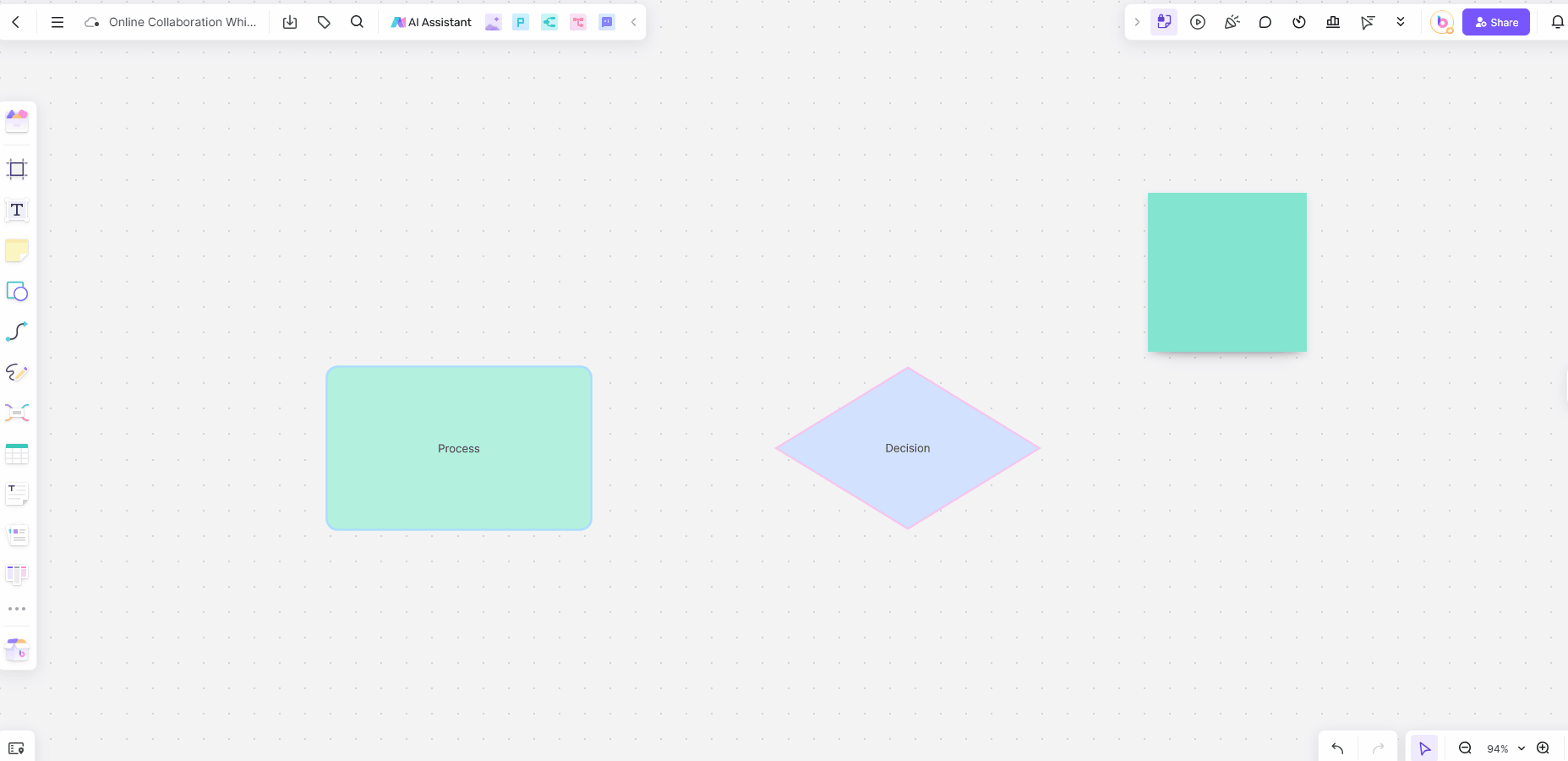
Connecting Lines: These lines are used to link different elements on the board, showing relationships and dependencies. Users can add text to these lines to express corresponding relationships.
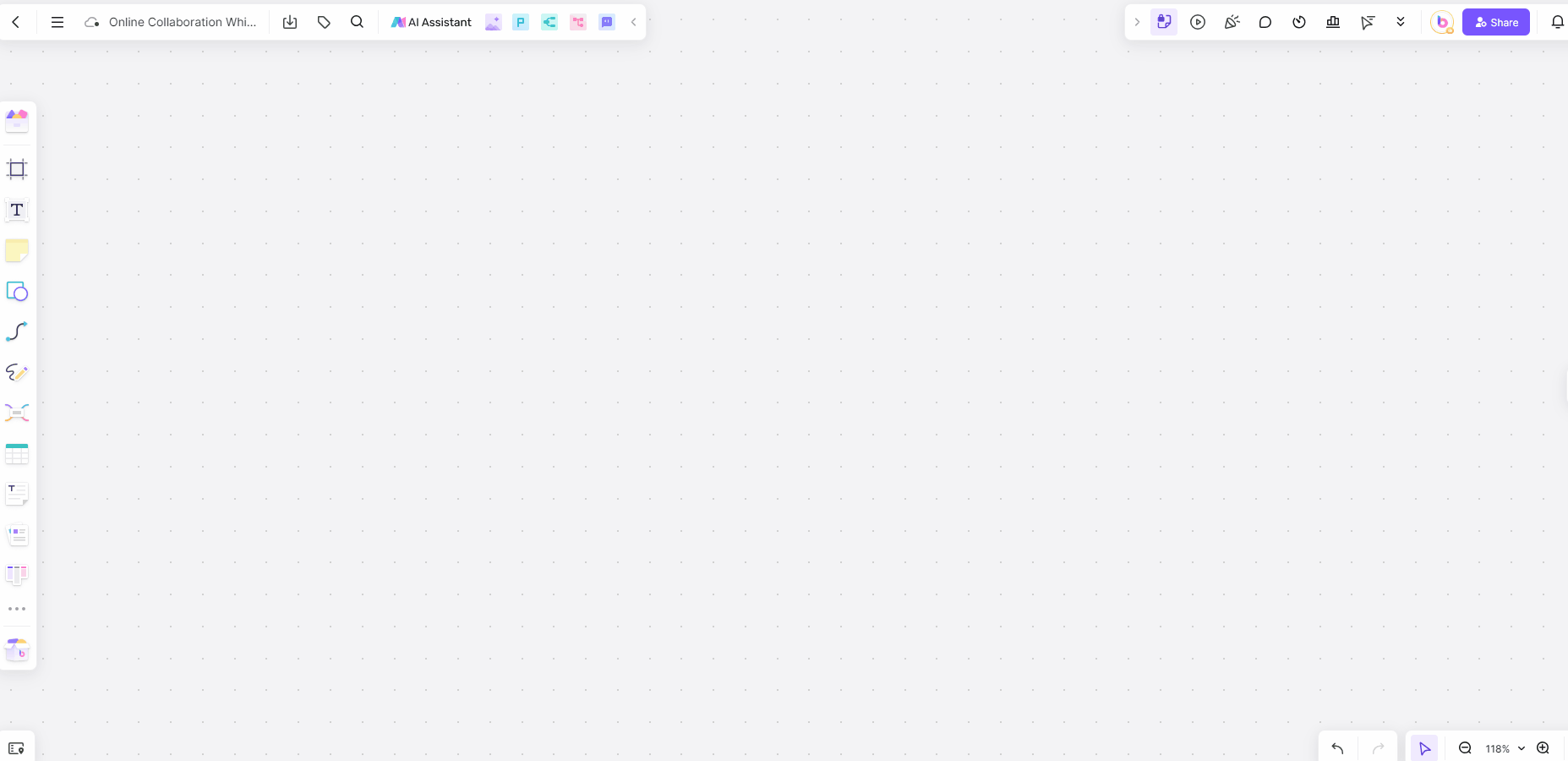
Mind Mapping: Helps in organizing thoughts and ideas visually, making it easier to understand and communicate complex information.
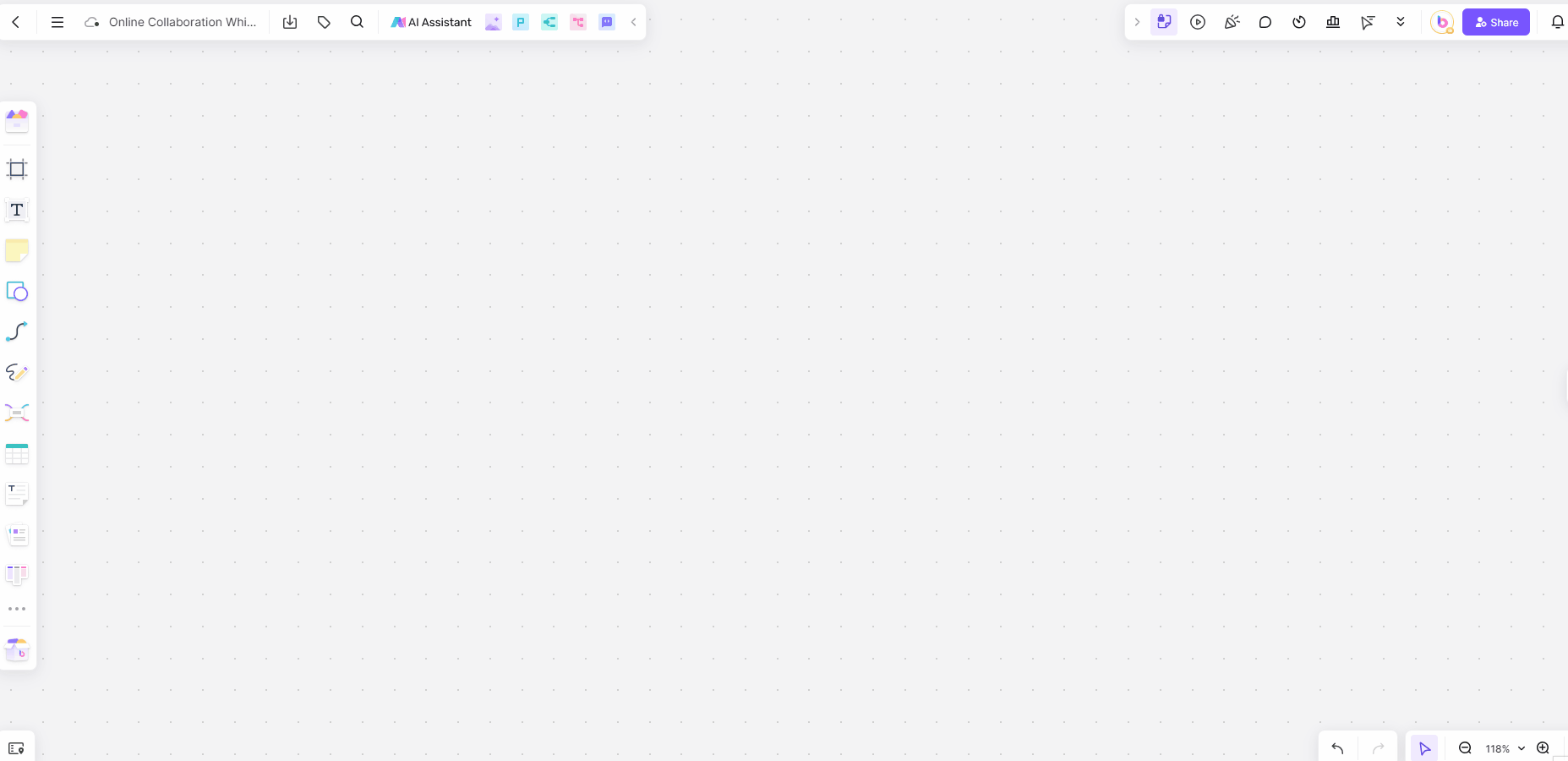
Tables: Users can create and manage tables, adjusting cell sizes, merging cells, and customizing styles.
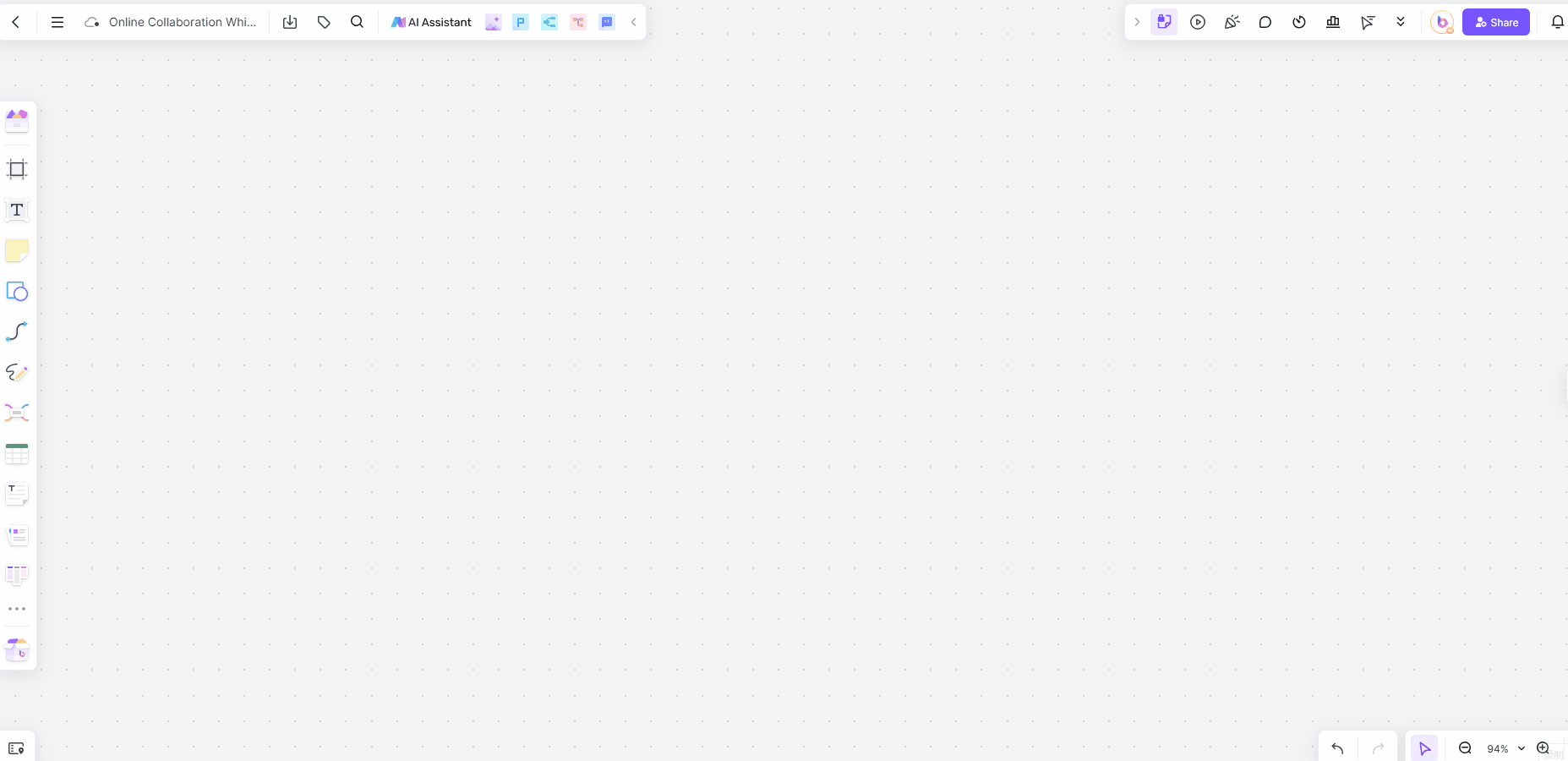
Kanban Boards: Organize and manage research content with ease. Users can create documents, customize colors and styles, and convert documents into card styles for easy management.
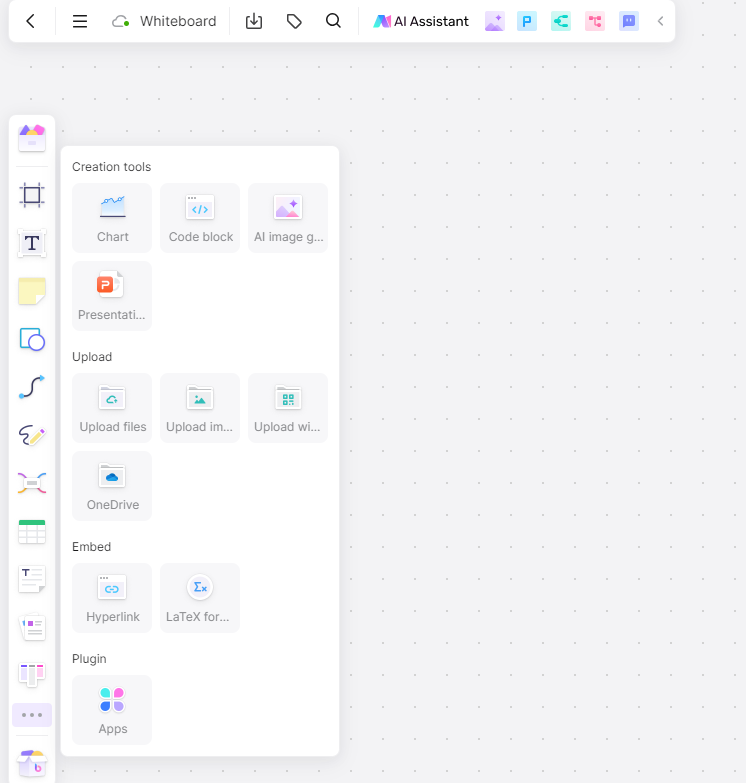
Third-Party Embedding: Allows users to embed web pages, use Edrawmax for editing and inserting diagrams, and use formula formatting tools for generating high-quality mathematical, chemical, and physical tools.
Upper Left: Operation Area
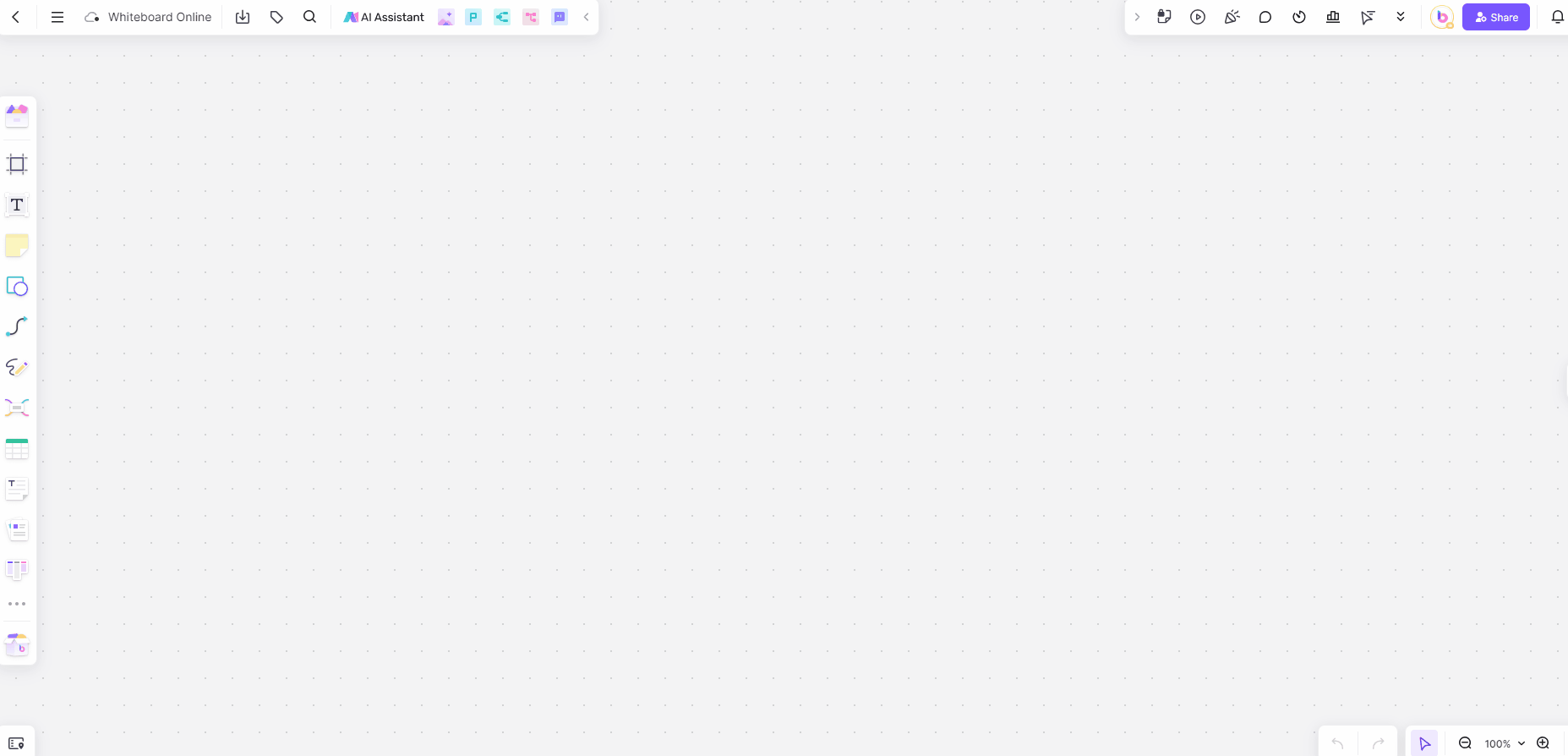
The upper left section is the operation area, which includes:
File Naming and Management: Users can name their files, manage them, and perform file import and export operations.
AI Assistant: Provides assistance in various tasks, enhancing productivity and ensuring efficient workflow.
Upper Right: Communication Tools
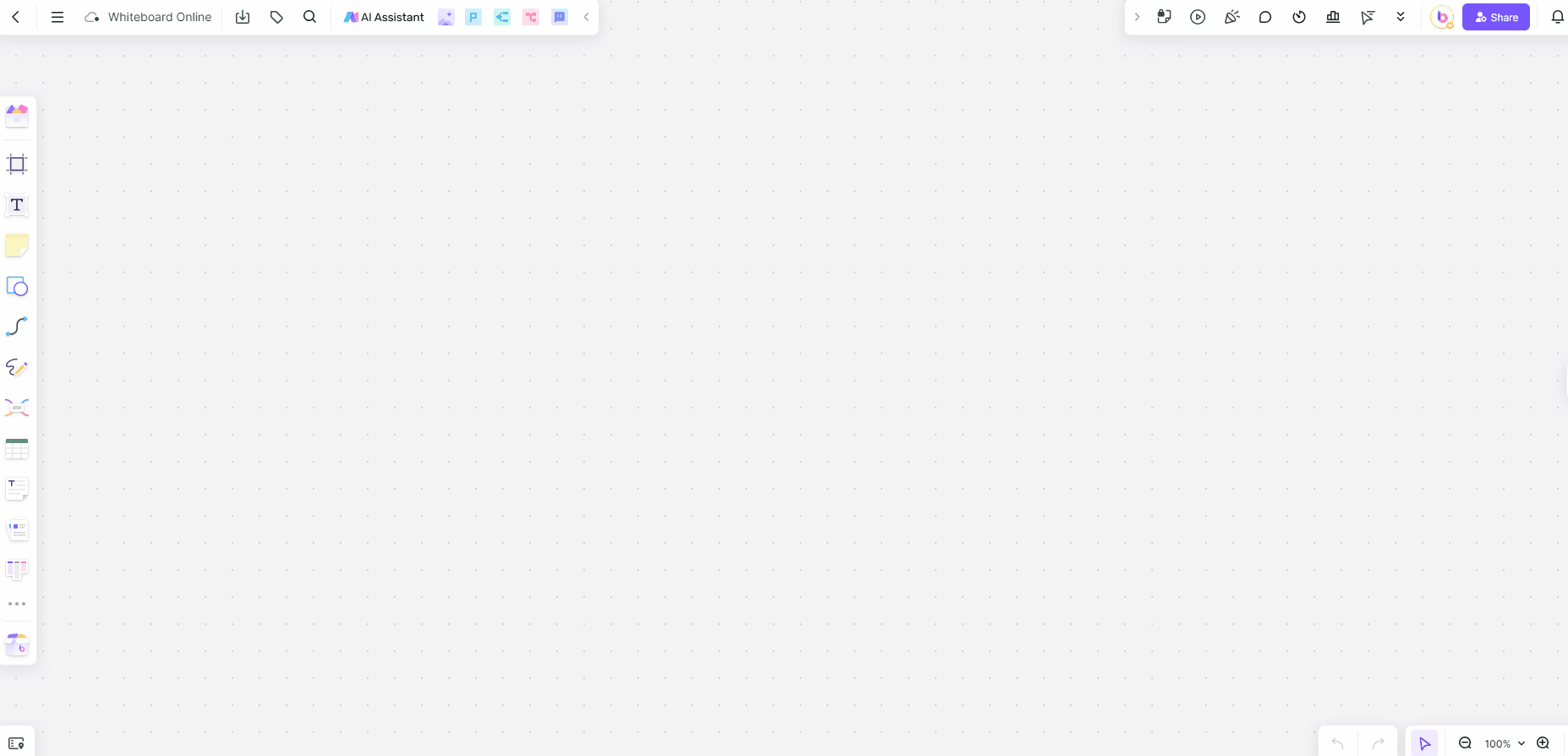
The upper right corner is dedicated to communication tools:
Team Collaboration: Tools for team collaboration, including interactive tools, document presentation, online communication, and meetings. This area ensures that team members can work together effectively, even when they are not in the same room.
Lower Right: Canvas Operations
The lower right corner focuses on canvas operations:
Canvas Navigation: Allows users to switch between different tools like the hand tool and mouse wheel for zooming, use full-map layout for quick canvas adjustments, and navigate the online shareable whiteboard easily.
Lower Left: Roadmap
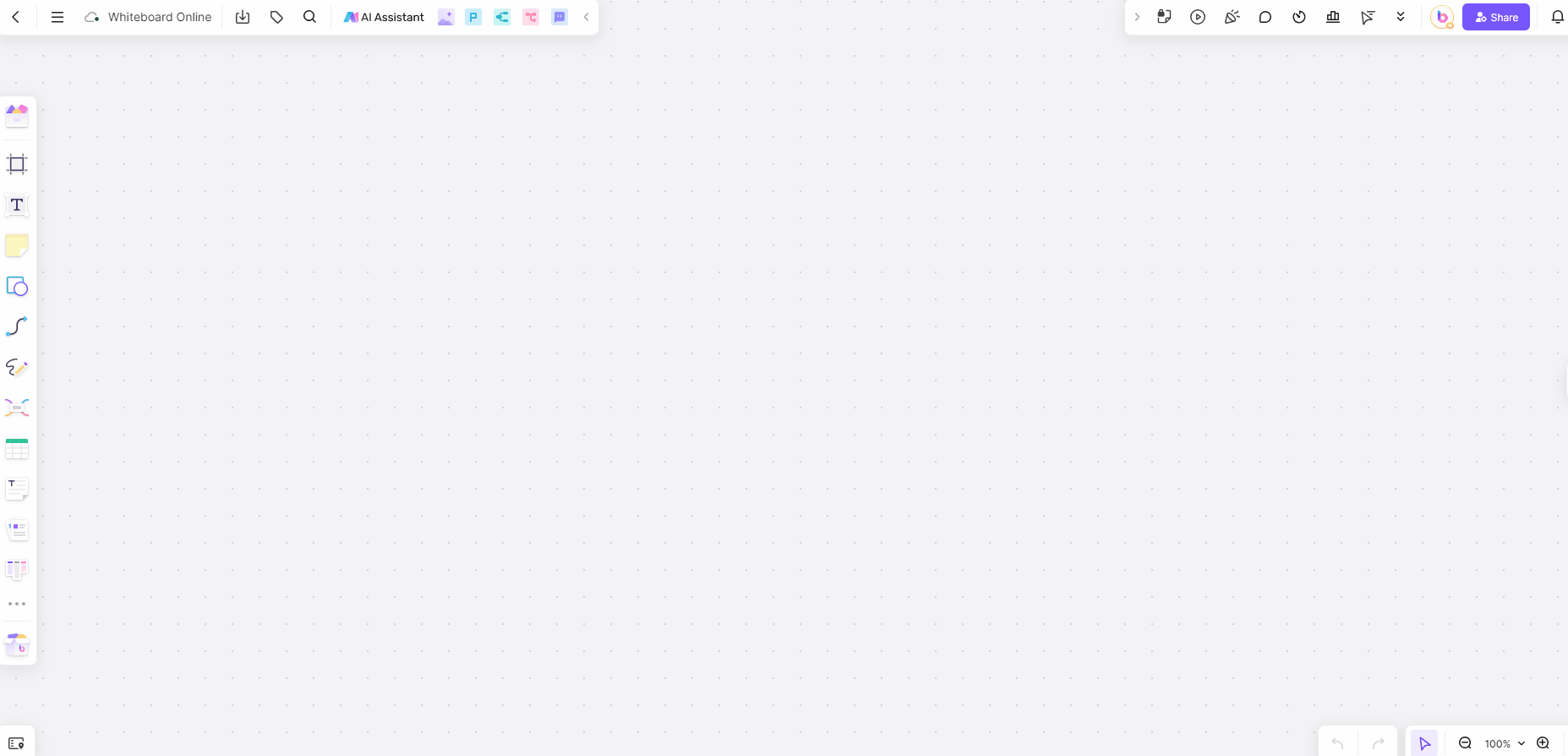
The lower left corner features the roadmap:
Quick Navigation: Provides a quick way to locate whiteboard files, ensuring that users can easily find and access the documents they need.
How to Create a New Whiteboard with Boardmix
Creating a new online shareable whiteboard with Boardmix is straightforward. Here is a step-by-step guide to doing a marketing class teamwork session on Boardmix whiteboard:
Open Boardmix:
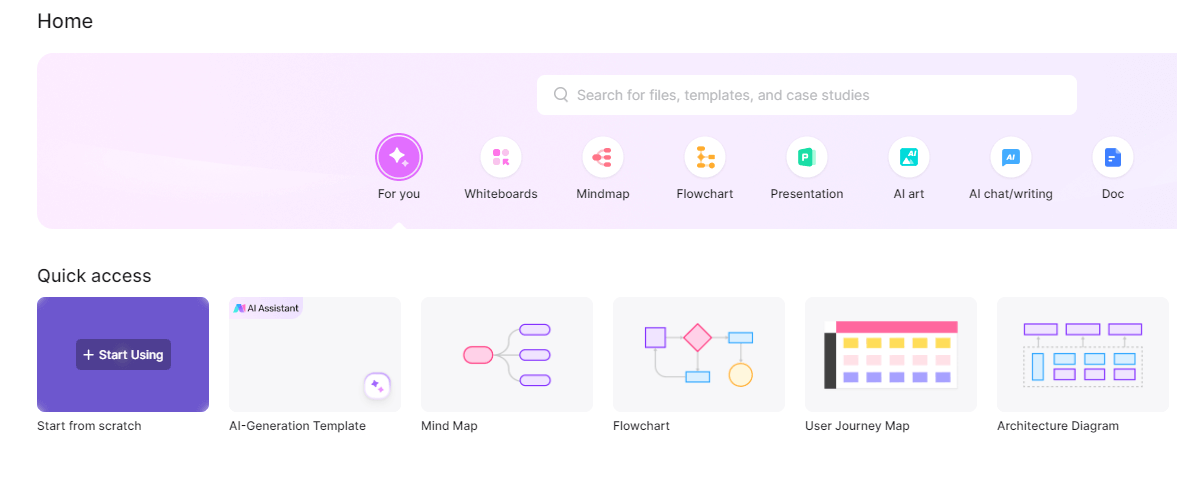
Launch the Boardmix application or navigate to the Boardmix website.
Click "New Whiteboard" to start a new project.
Name Your Whiteboard:
Give your whiteboard a specific title related to your marketing class project, such as "Marketing Strategy Session".
Selecting Template:
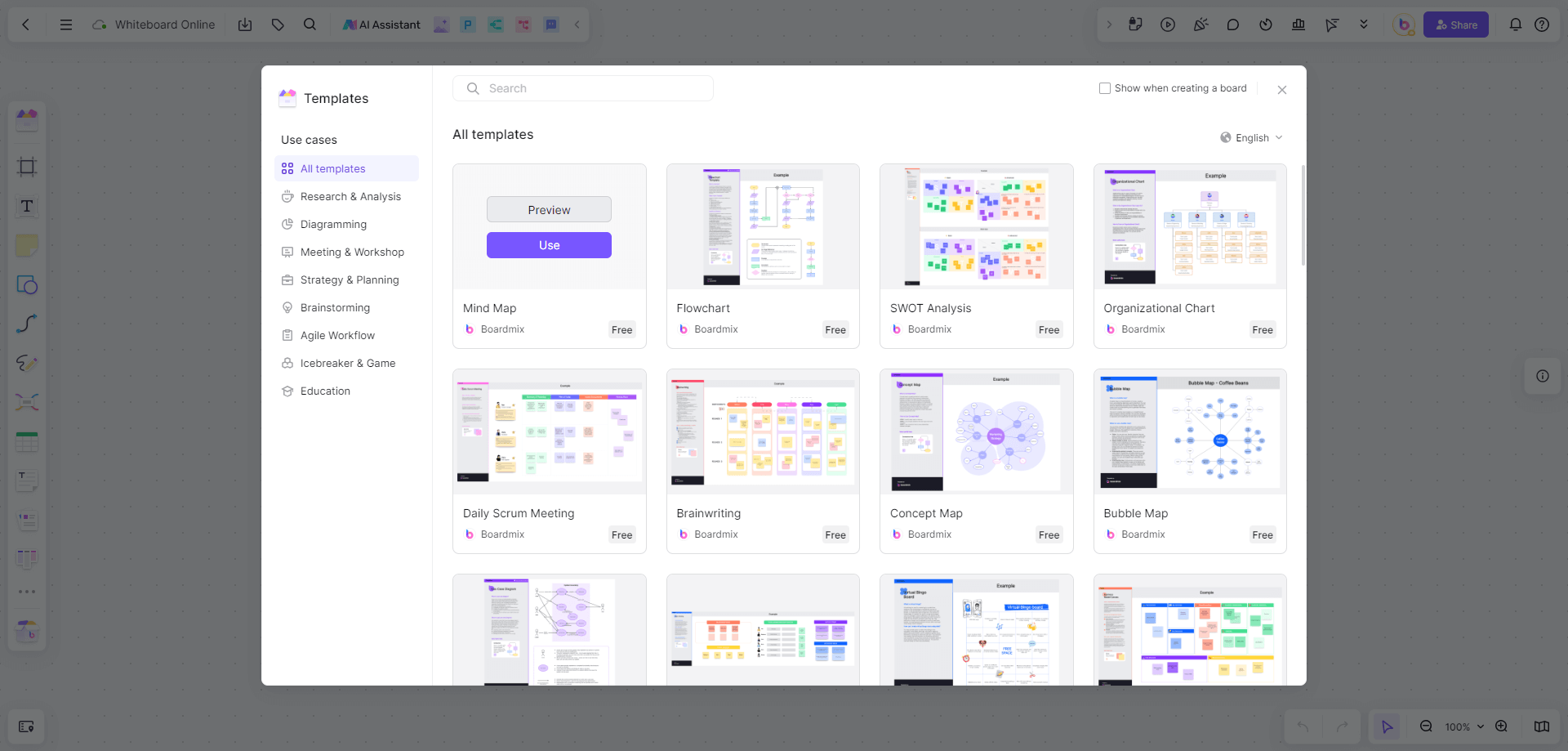
Access the template library by clicking on the template icon on the toolbar.
Select a template that fits your marketing class needs, such as "Project Planning".
Insert the template onto your canvas and customize it to suit your project.
Adding Team Members:
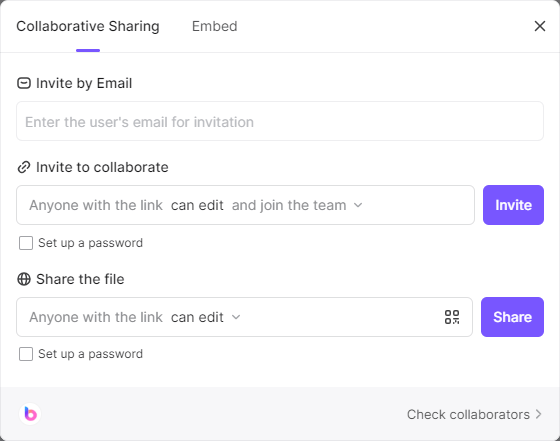
Click on the share link in the upper right corner.
Invite your classmates by entering their email addresses or sharing the generated link.
Ensure everyone has access and is ready to collaborate.
Setting Up the Workspace:
Use the Text Tool to create sections for different parts of the marketing project, such as Market Analysis, SWOT Analysis, and Marketing Plan.
Insert Sticky Notes for quick brainstorming sessions. Each team member can add their ideas for marketing strategies, target audience insights, and campaign suggestions.
Organizing Information:
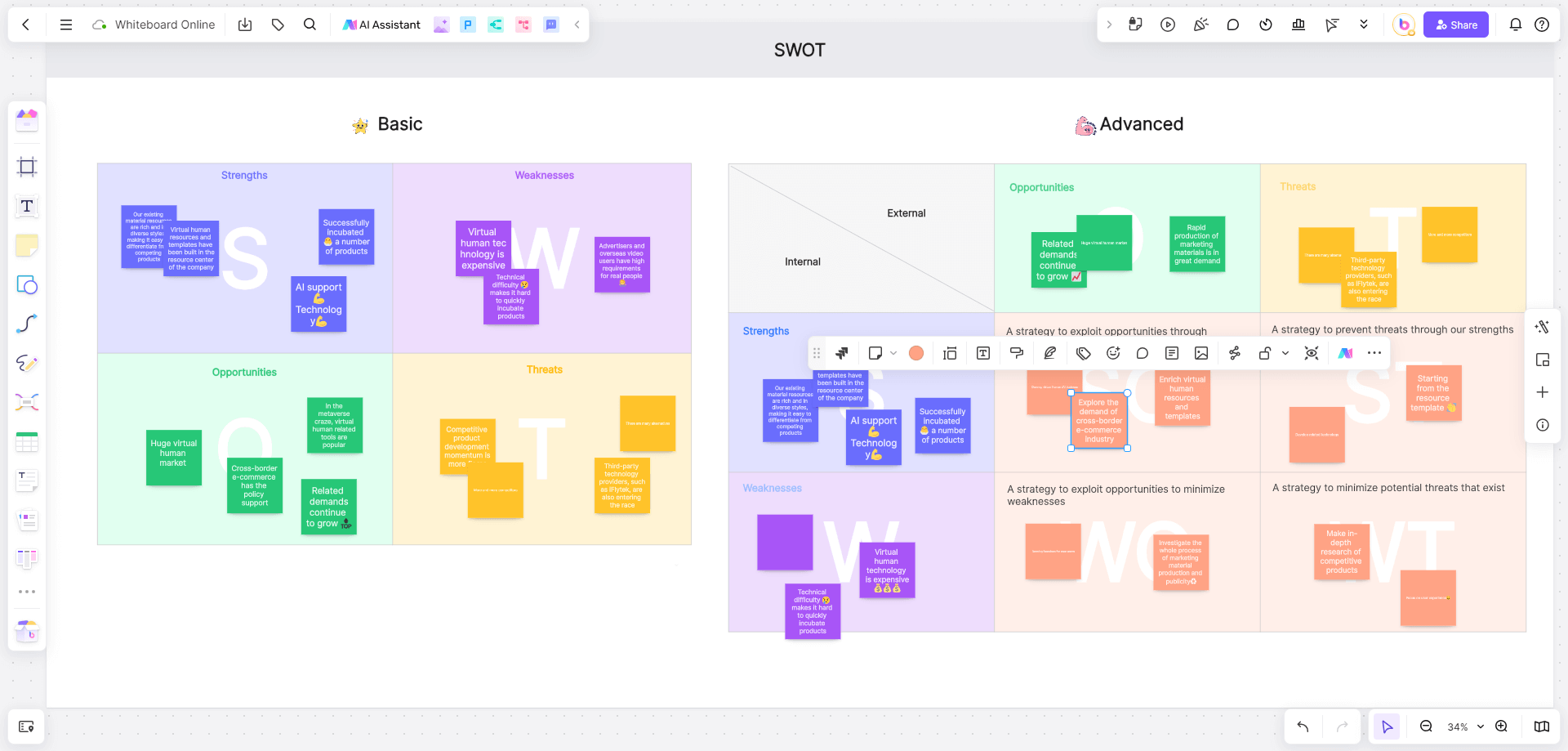
Utilize Containers to group related sticky notes and text. For example, create a container for Market Analysis where all related sticky notes and notes can be placed together.
Use Connecting Lines to link different sections and show relationships between concepts, such as linking SWOT Analysis to Marketing Strategies.
Creating Visual Aids:
Use Shapes and Elements to draw diagrams like flowcharts and mind maps. For instance, create a flowchart outlining the steps of your marketing plan from research to execution.
Insert Tables to organize data, such as a table comparing different marketing channels and their projected ROI.
Interactive Tools for Meetings:
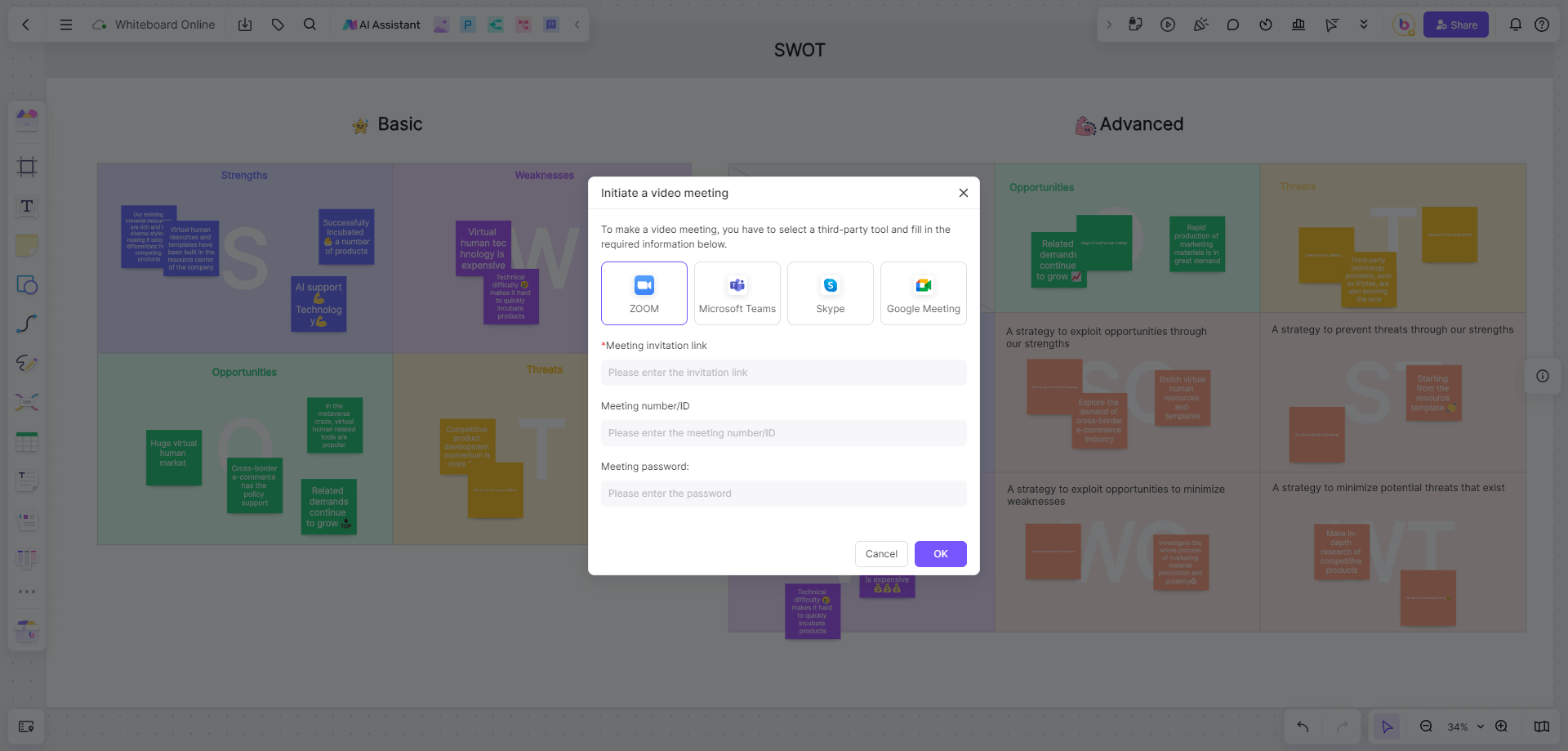
Use the communication tools in the upper right corner to schedule a meeting.
Discuss progress, make real-time changes, and ensure everyone is on the same page.
Utilize the Document Presentation tool to present your marketing strategy to the class or your instructor.
Embedding Additional Resources:
Embed relevant web pages for quick reference, such as market research reports or competitor websites.
Use the Edrawmax Integration to insert detailed diagrams and charts that support your marketing strategy.
Finalizing and Exporting:
Once the online shareable whiteboard is set up with all the necessary information and inputs from team members, review and finalize the details.
Use the export feature to save your whiteboard as a PDF or image file, which can then be submitted as part of your class project.
How to Use Boardmix Online Whiteboard for Effective Team Collaboration
Tips for Effective Collaboration
Real-Time Interaction: Encourage team members to interact with the whiteboard in real-time, making use of the communication tools for discussions and feedback.
Organize Information: Use containers and templates to keep the whiteboard organized, ensuring that all information is easily accessible and understandable.
Visual Aids: Utilize shapes, mind maps, and connecting lines to create visual representations of ideas and processes, making it easier to communicate complex information.
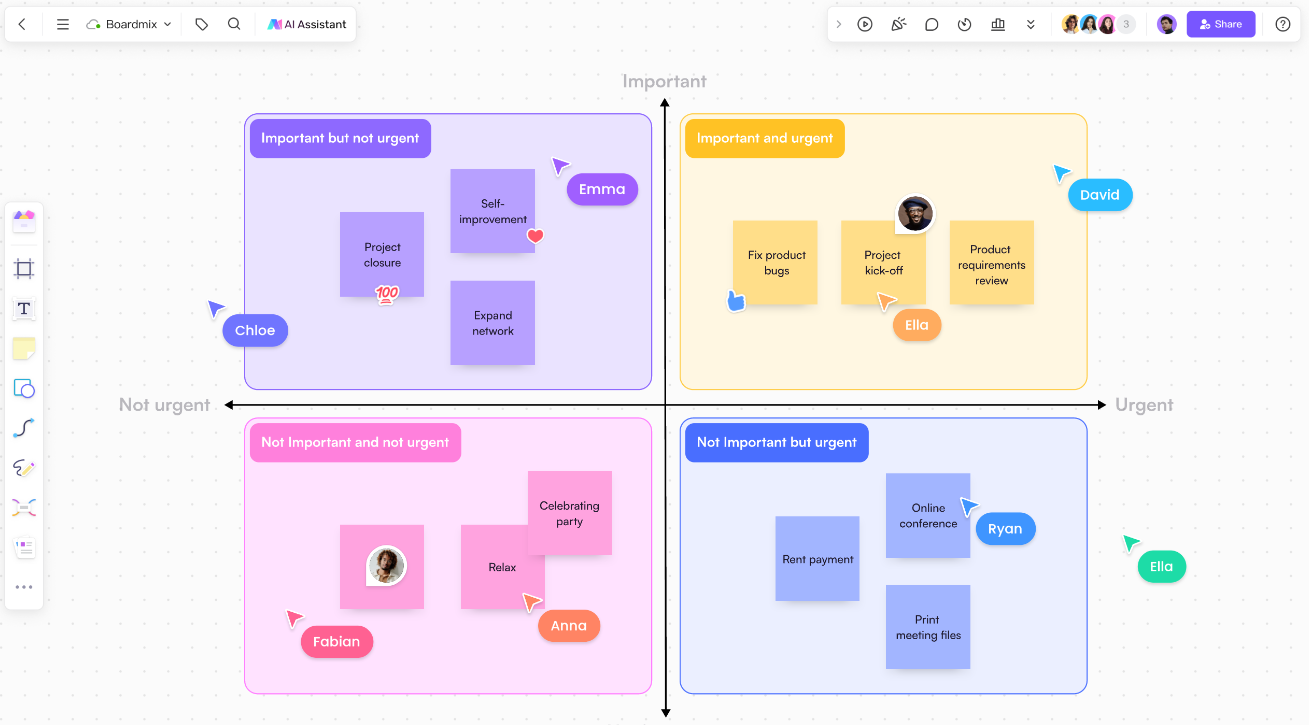
Use Case 1: Brainstorming Sessions
Boardmix is perfect for brainstorming sessions, enabling team members to use sticky notes for jotting down ideas and organizing them on the board. The mind mapping tool helps structure these ideas visually, allowing participants to see connections and relationships between different concepts. This visual organization makes the brainstorming session more productive and ensures that no idea is lost. Additionally, the collaborative nature of Boardmix allows all team members to contribute simultaneously, fostering a creative and inclusive environment.
Use Case 2: Project Planning
For project planning, Boardmix’s Kanban board feature is invaluable. Teams can create columns representing different stages of the project, such as "To Do," "In Progress," and "Completed." Task cards can be added to these columns with detailed descriptions, deadlines, and assigned team members. As tasks progress, they can be moved between columns, providing a clear and visual representation of the project's workflow. This enhances transparency, as everyone can see the current status of tasks, and promotes accountability by clearly showing who is responsible for each task.
Use Case 3: Interactive Meetings
Boardmix's communication tools make it ideal for interactive meetings. Team members can share the whiteboard link and join the session from anywhere, facilitating remote collaboration. During the meeting, participants can use the document presentation feature to share slides or other documents directly on the whiteboard. The online communication tools, such as chat and video conferencing, allow for real-time discussion and collaboration. This integrated approach ensures that everyone is on the same page and can actively participate, making meetings more engaging and productive.
Conclusion
Boardmix's web whiteboard online is a comprehensive tool designed to enhance collaboration and maximize productivity. Its versatile toolset, real-time collaboration capabilities, and user-friendly interface make it an ideal choice for teams looking to work together efficiently. Whether it's for brainstorming sessions, project planning, or interactive meetings, Boardmix's online shareable whiteboard provides the functionalities needed to succeed. By leveraging its features and following the tips outlined in this article, teams can achieve seamless collaboration and improved productivity.








