Seamless collaboration is key to maintaining productivity, especially in a remote work environment. Zoom, a leading video conferencing tool, has revolutionized how teams communicate, but did you know that it also offers a powerful feature for visual collaboration? The Zoom Whiteboard is designed to enhance your meetings by providing an interactive space where ideas can be shared in real-time. However, while Zoom’s native whiteboard is useful, there are other alternatives like Boardmix that offer even more robust features for collaborative work. This article will guide you through using the Zoom Whiteboard for seamless collaboration, explore Boardmix as an alternative, and provide tips for maximizing productivity.
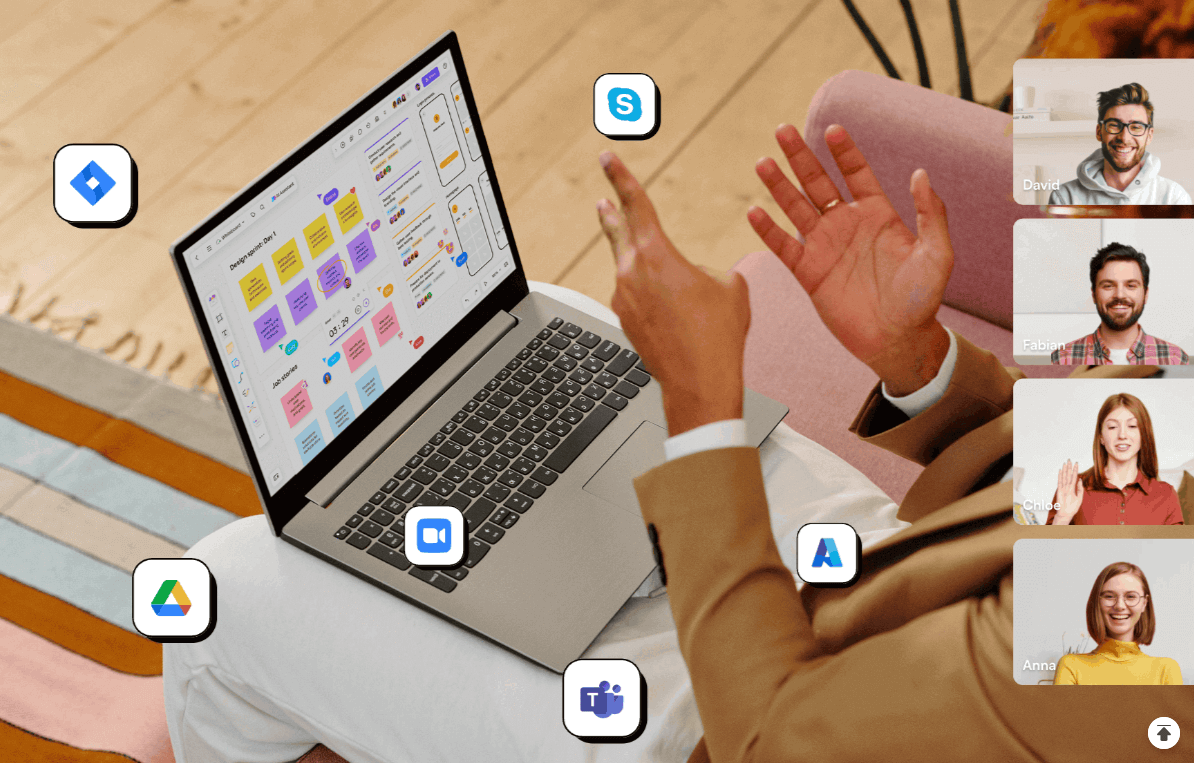
What is Zoom Whiteboard and How to Use It for Collaboration?
The Zoom Whiteboard is an online whiteboard that allows users to collaborate visually during a Zoom meeting. It functions as a digital canvas where participants can draw, write, and annotate in real-time, making it an excellent tool for brainstorming sessions, teaching, or visual demonstrations.
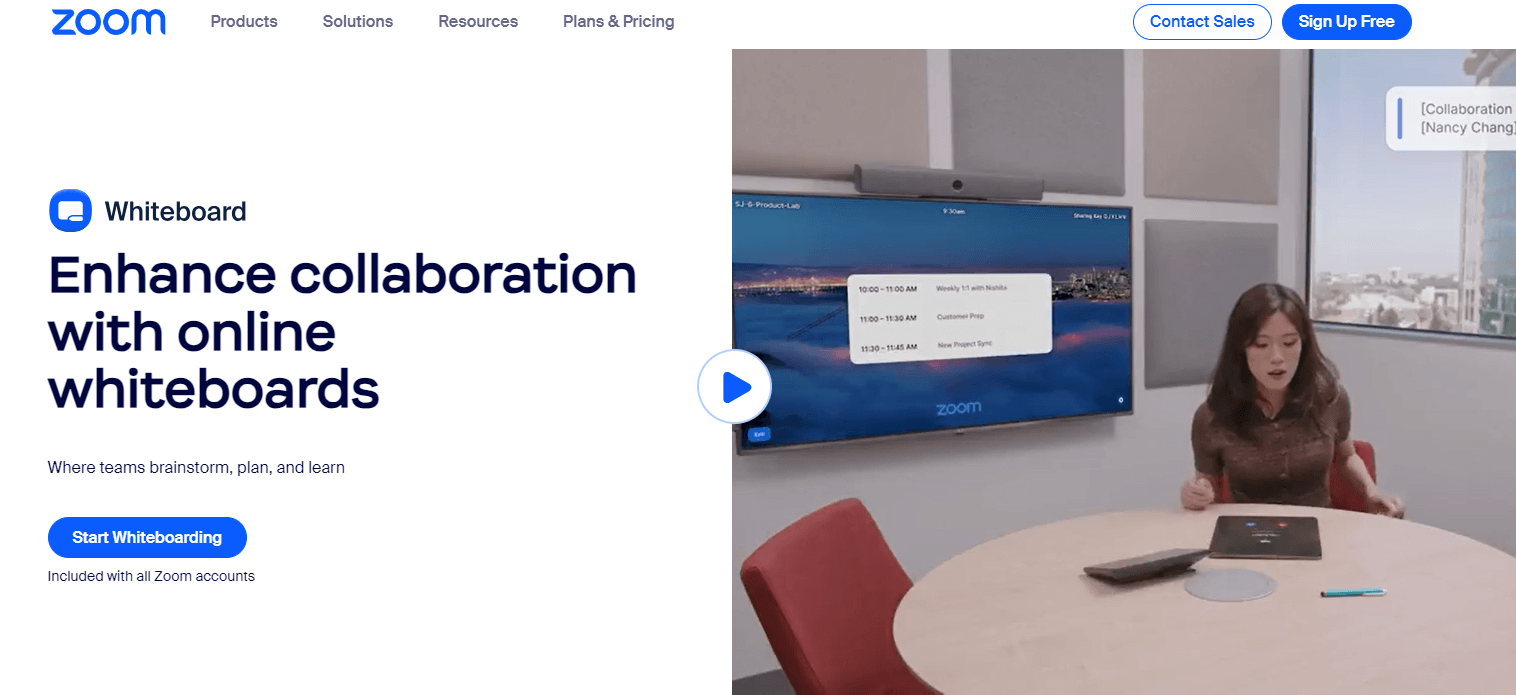
Collaborative Features:
The Zoom Whiteboard offers various tools such as text, draw, and stamp tools. You can use these to highlight ideas, create diagrams, or even sketch out rough concepts.
Participants can annotate simultaneously, making it an interactive space for group work.
Saving and Sharing the Whiteboard:
After the session, you can save the whiteboard content as an image or PDF. This feature ensures that your collaborative efforts are preserved and can be referenced later.
While the Zoom Whiteboard is a great starting point for visual collaboration, it does have limitations in terms of functionality and flexibility.
Zoom Whiteboard Alternatives: Boardmix
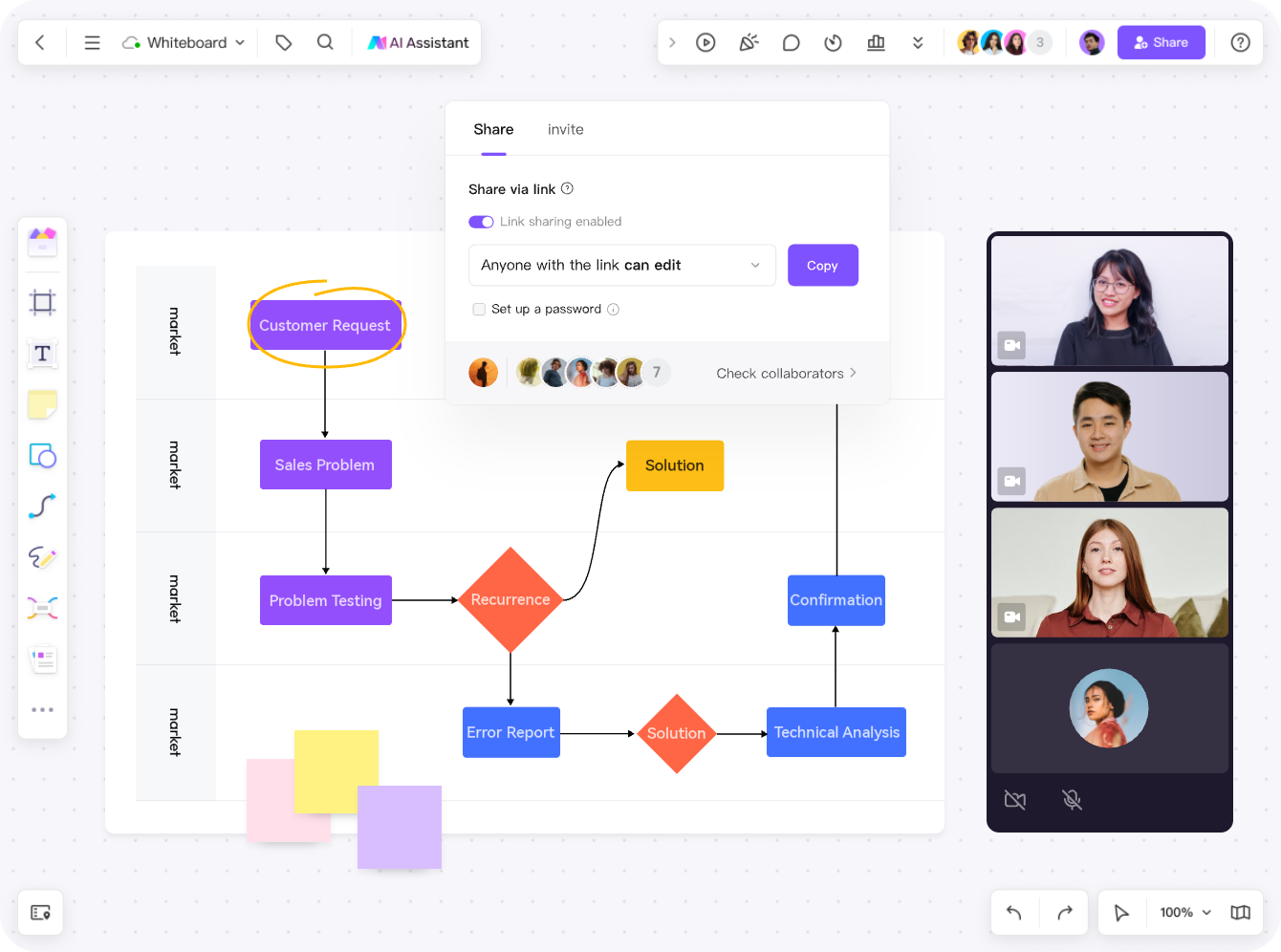
Boardmix is an online whiteboard tool designed for teams that require more advanced collaboration tools, Boardmix integrates seamlessly with Zoom, providing a richer and more flexible environment for collaborative work. With Boardmix, you can create and share complex diagrams, mind maps, and project plans directly within your Zoom meetings.
The integration between Boardmix and Zoom allows you to use Boardmix's extensive feature set while maintaining the convenience of Zoom’s video conferencing. This combination offers a superior collaborative experience, enabling teams to work together more effectively, regardless of their physical location.
Why Choose Boardmix Whiteboard for Your Zoom Meetings?
There are several compelling reasons to choose Boardmix as your go-to whiteboard for Zoom meetings.
Enhanced Collaboration Tools: Boardmix offers a wide range of advanced features, including customizable templates, sticky notes, and an array of drawing tools. These features make it easier to structure your ideas and collaborate in real-time.
Real-Time Collaboration: Boardmix allows multiple users to work on the same whiteboard simultaneously, with changes reflected in real-time. This functionality is crucial for dynamic brainstorming sessions where multiple ideas are being explored and developed at once.
Intuitive User Interface: Boardmix is designed with user experience in mind, offering an intuitive interface that’s easy to navigate, even for those who are not technically inclined. This ease of use means that your team can focus on collaboration rather than figuring out how to use the tool.
Versatile Use Cases: Boardmix is not just for brainstorming. It’s versatile enough to be used for project planning, strategy development, teaching, and more. Its wide range of templates and tools means it can be adapted to suit any collaborative need.
How It Improves Team Productivity
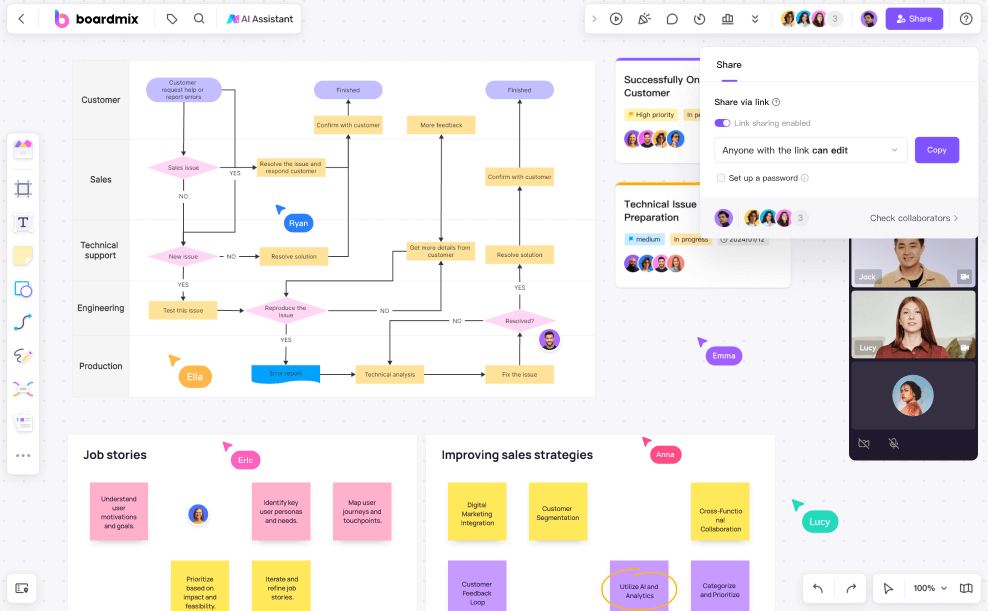
Using Boardmix as your whiteboard Zoom meetings can significantly improve team productivity.
Streamlined Workflow: Boardmix’s integration with Zoom allows you to seamlessly transition between video conferencing and collaborative work without switching platforms. This streamlines the workflow and reduces the time spent managing different tools.
Better Visualization: The advanced visualization tools in Boardmix help teams break down complex concepts into easily digestible parts. This clarity enables quicker decision-making and ensures that all team members are on the same page.
Effective Documentation: With Boardmix, you can save and export your whiteboard sessions in various formats, making it easy to document meeting outcomes. This feature is particularly useful for teams that need to refer back to their discussions for future work.
Increased Engagement: The interactive nature of Boardmix keeps participants engaged during meetings. Instead of passively listening, team members can actively contribute, making the meeting more productive and collaborative.
How to Set Up Zoom Meeting on Boardmix?
Setting up Zoom meetings with Boardmix integration is a simple process that allows you to take full advantage of the full capabilities of both platforms. Here's a step-by-step guide to getting started.

Log in to Boardmix: Log in to your Boardmix account, or sign up for a Boardmix account if you are not already a user.
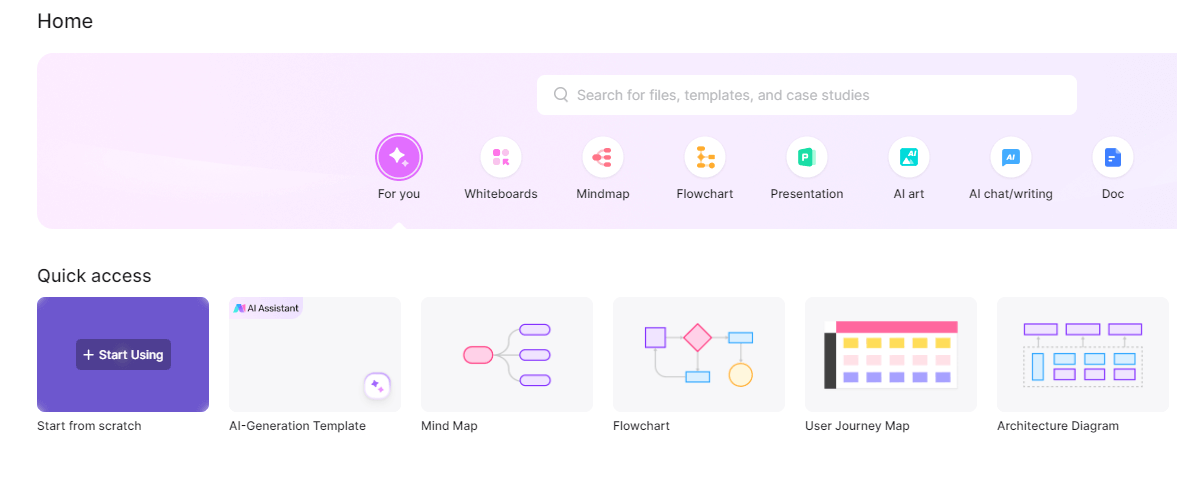
Create a new whiteboard: Once logged in to Boardmix, create a new whiteboard. Boardmix offers a variety of templates to help you get started, whether you're planning a project, brainstorming or teaching a class.
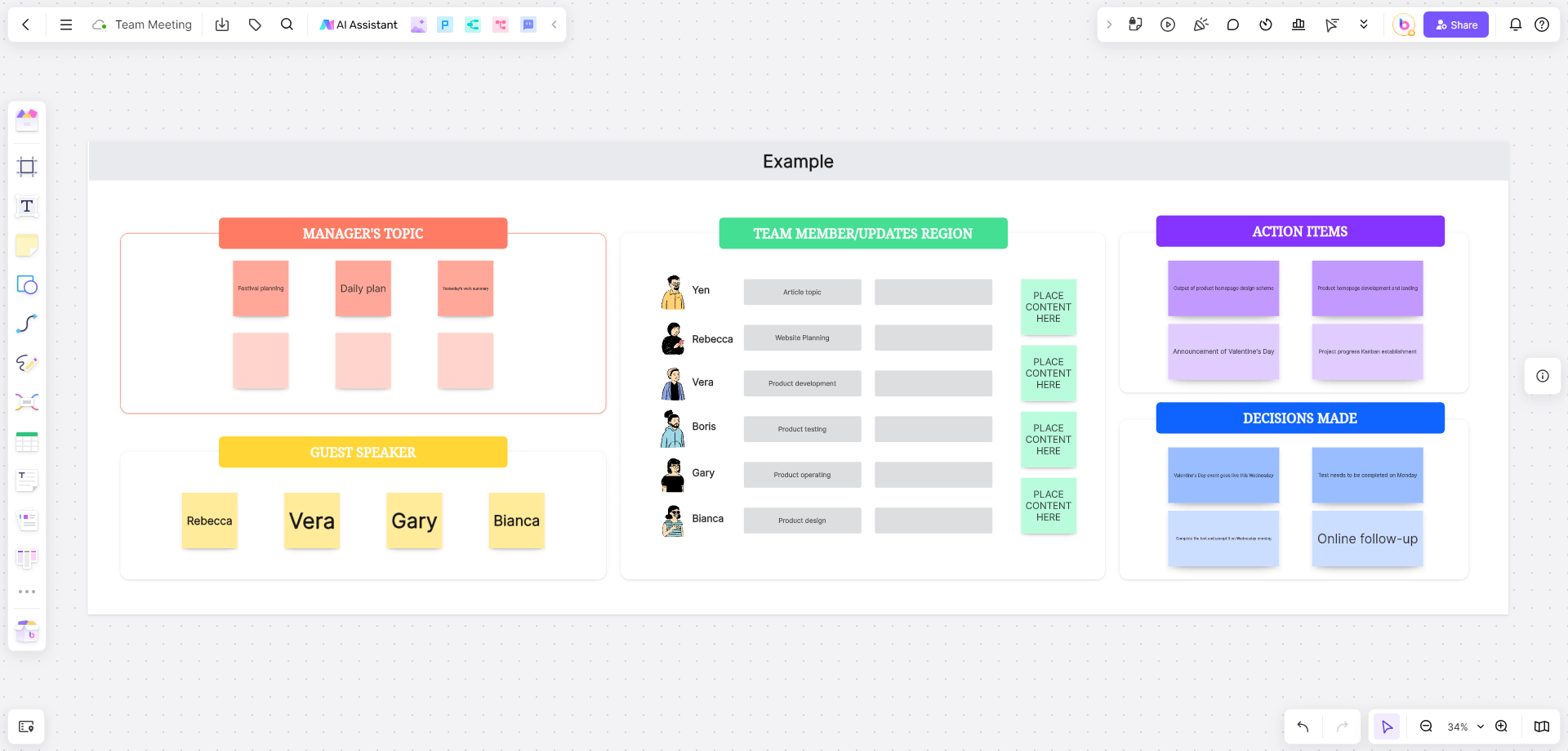
Open a pre-prepared whiteboard: If you've already prepared for a meeting using a Boardmix whiteboard, you can simply open your prepared whiteboard.
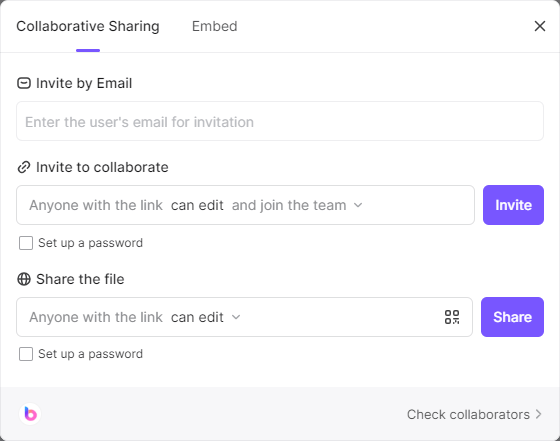
Share your whiteboard: By selecting the share option from the toolbar in the upper right corner of Boardmix, you can share your whiteboard with your team members via link or email, and set editing and viewing permissions.
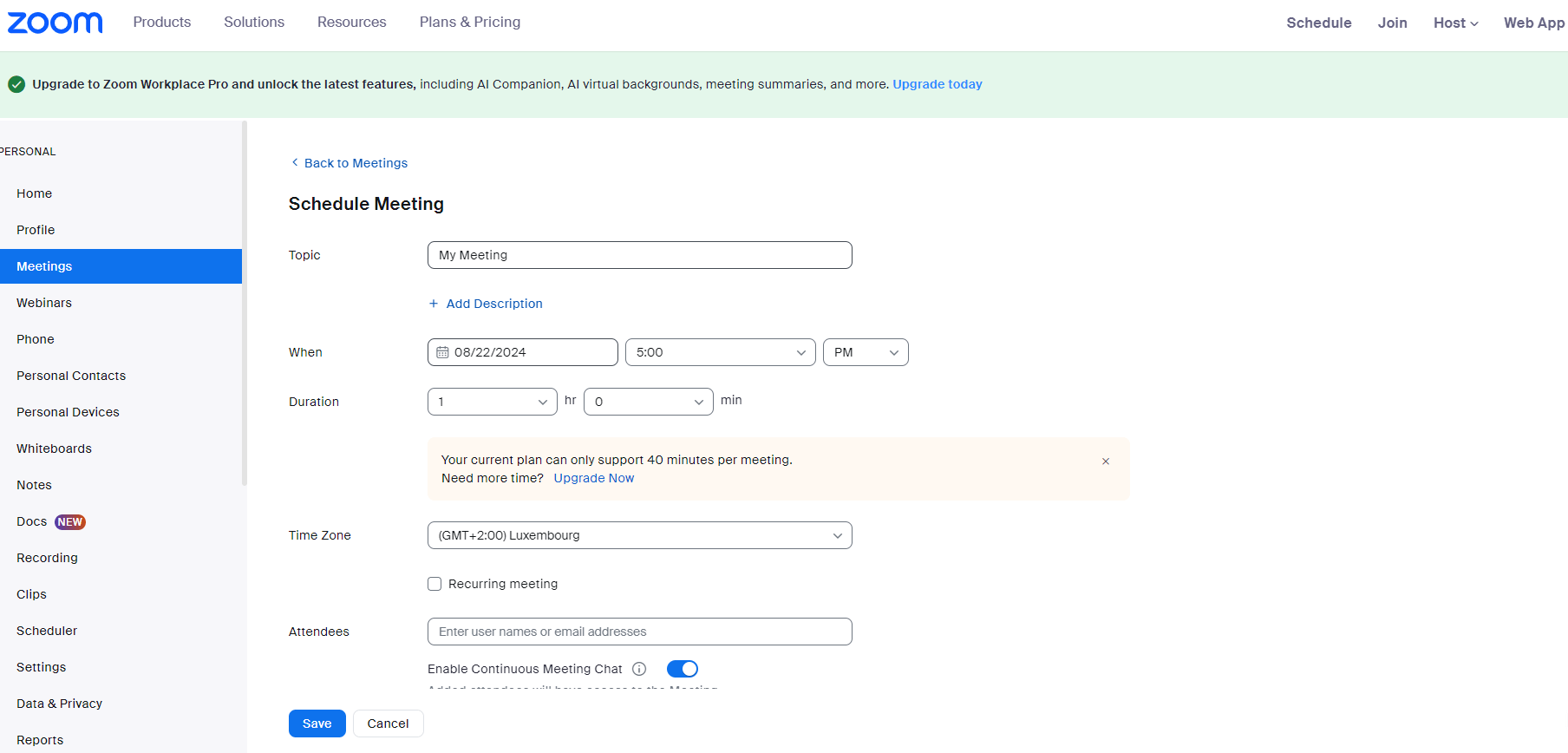
Prepare a Zoom meeting: Log in to your Zoom meeting account, set up a new meeting, and copy the meeting's invitation link.
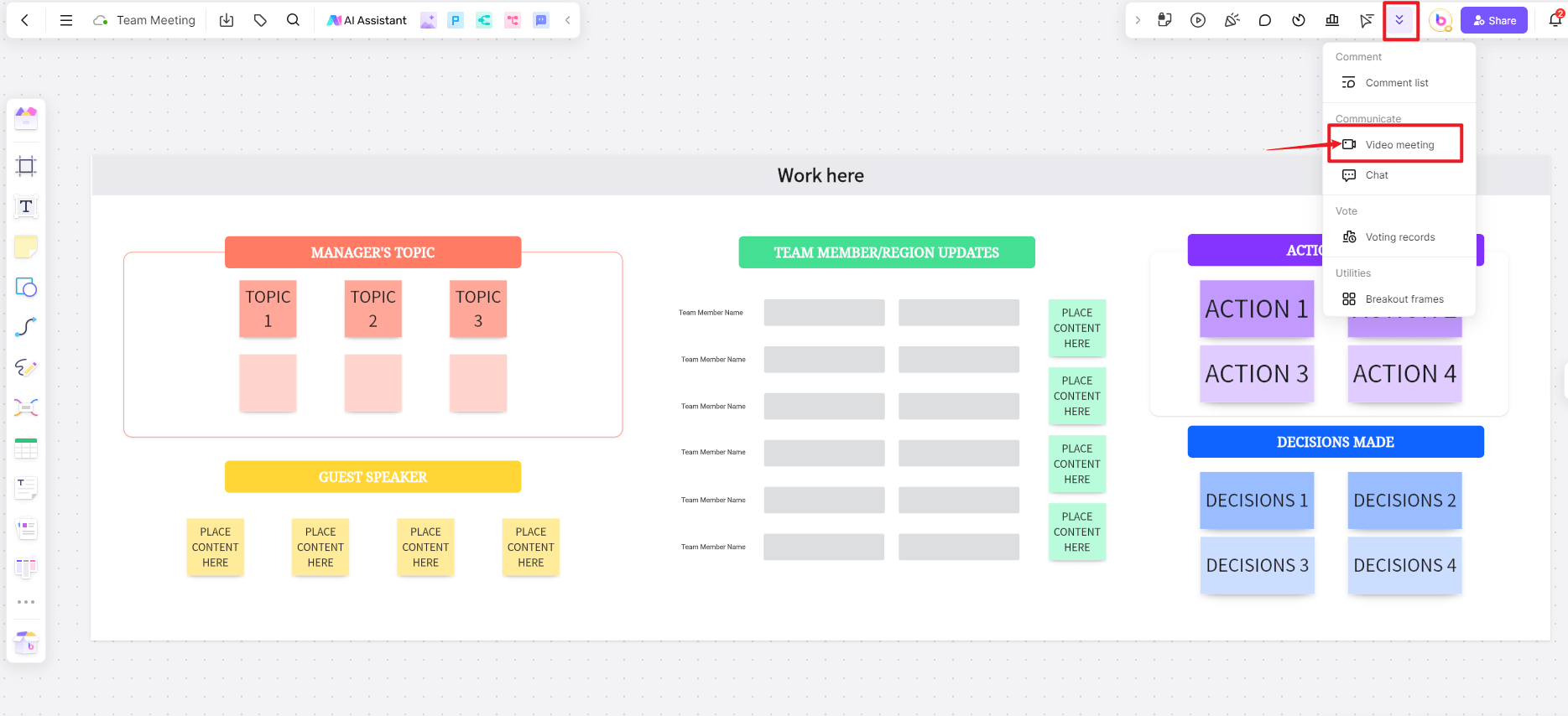
Connect Boardmix to Zoom: find the vedio meeting option in the upper right toolbar of Boardmix and paste your meeting link under the Zoom meeting option, you can also set the meeting number and the participation password for the meeting. This integration allows you to start and manage Zoom meetings directly from within Boardmix.
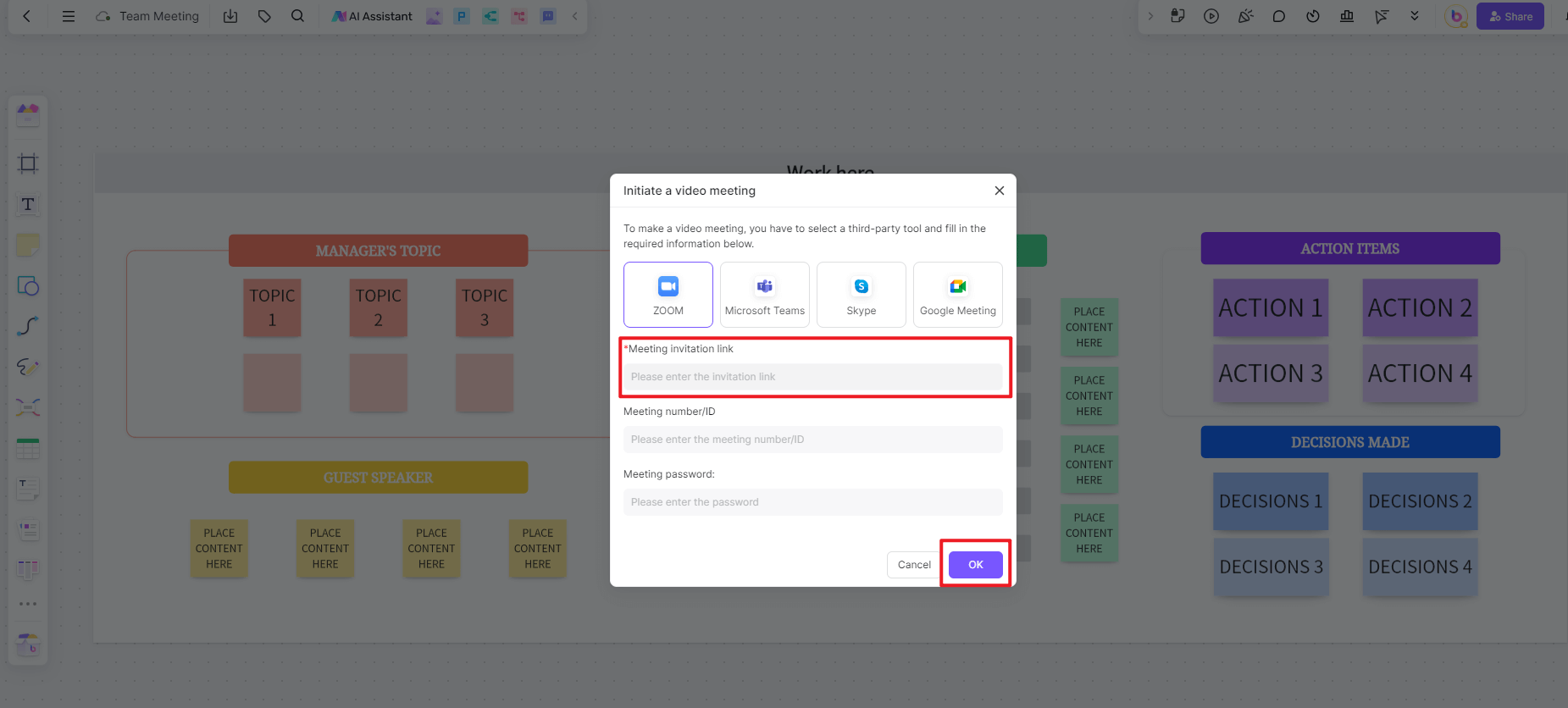
Start your Zoom meeting: After setting up the integration, all participants of your whiteboard can receive meeting notifications. This seamless connection ensures that all participants can join the meeting.
Collaborate in real-time: Use Boardmix's tools to collaborate with your team while running a whiteboard Zoom meeting. Whether you're adding sticky notes, drawing diagrams or outlining a project plan, Boardmix features make it easy to work together effectively.
Save and share your work: After the meeting, save the whiteboard session and share it with your team. Boardmix allows you to export whiteboards in a variety of formats, ensuring that all of your collaborative work is retained and can be referenced later.
This integration process ensures that you can take advantage of both Zoom and Boardmix to make your virtual meetings more productive and interactive.
Tips for Effective Collaboration on Zoom Whiteboard
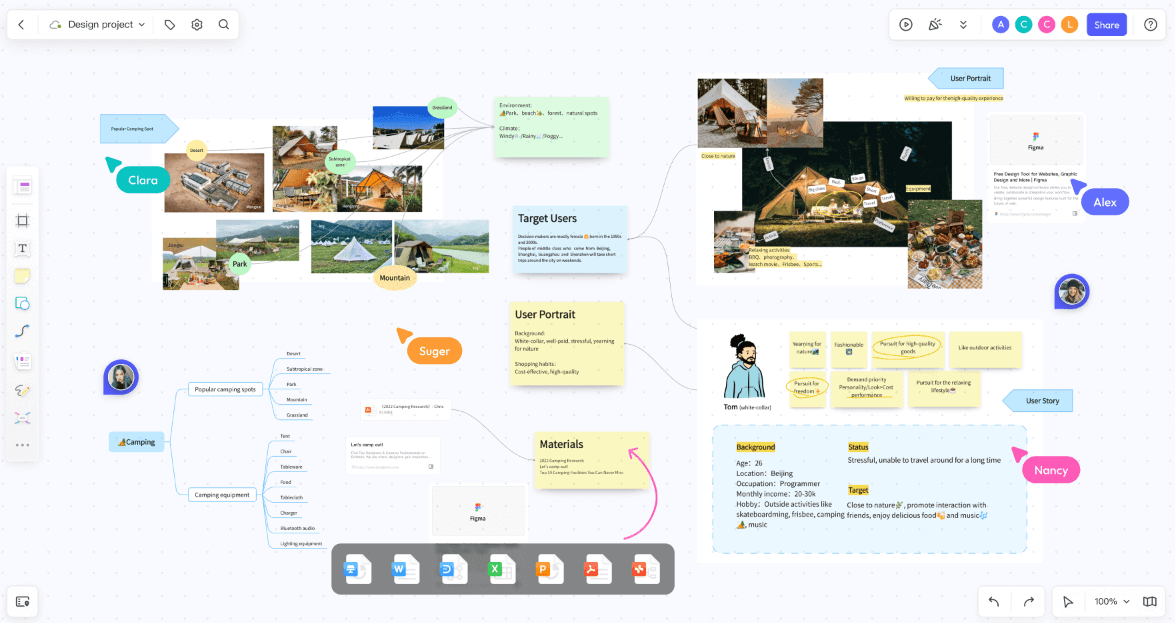
To maximize the effectiveness of your Zoom whiteboard sessions, consider the following tips:
1. Prepare Your Whiteboard in Advance:
Before the meeting, take some time to set up your whiteboard. Organize your content, choose the appropriate templates, and make sure all necessary tools are in place. This preparation will help the meeting run smoothly and keep everyone focused on the agenda.
2. Use Templates to Your Advantage:
Boardmix offers a wide range of templates designed to streamline various tasks. Whether you need a flowchart for process mapping or a Kanban board for task management, using these templates can save time and keep your whiteboard organized.
3. Encourage Participation from All Attendees:
During the meeting, encourage all participants to contribute to the whiteboard. Whether it’s adding notes, suggesting ideas, or organizing information, active participation leads to more engaging and productive meetings.
4. Keep the Whiteboard Organized:
An organized whiteboard is crucial for effective collaboration. Group related items together, remove unnecessary elements, and ensure that the board remains clutter-free. This organization helps maintain clarity and focus during the meeting.
5. Document and Share Key Takeaways:
After the meeting, document the key takeaways by saving the whiteboard session. Boardmix’s export options make it easy to share the board with participants, ensuring that everyone has access to the information discussed.
6. Follow Up on Action Items:
Use the whiteboard to outline action items and assign responsibilities at the end of the meeting. This practice ensures that decisions made during the meeting are acted upon and that progress is tracked effectively.
Conclusion
Incorporating Boardmix into your Zoom meetings as your primary whiteboard tool can greatly enhance the collaborative experience for your team. By integrating these two platforms, you can unlock new levels of productivity, ensuring that your virtual meetings are not only interactive but also effective in achieving your goals. Whether you’re brainstorming ideas, planning projects, or conducting training sessions, using Boardmix as your Zoom whiteboard will help your team work together seamlessly and efficiently. Start exploring the potential of Boardmix in your next whiteboard Zoom meeting and see the difference it can make in your collaborative efforts.








