Mind map is a structured and graphical diagram that captures, organizes, and represents ideas and concepts. It helps to categorize and sub-categorize ideas and data, making it easy to understand and highlight important elements. Mind maps are used actively in business organizations to make complex ideas easier to understand in a fun way, which results in more creativity. There are many tools to create mind maps, but many are seen asking about how to create mind map in Google Docs. So, this article presents a step-by-step guide to creating mind map in Google Docs. So, let's get started.
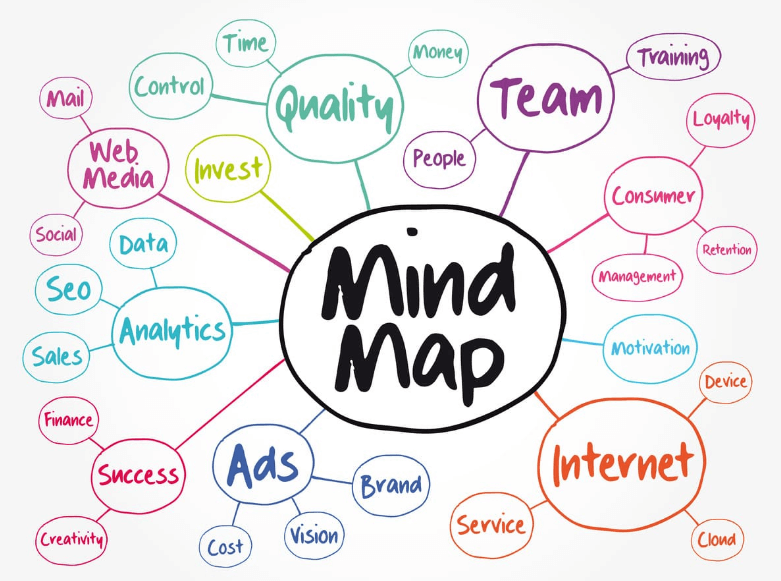
Part 1. How Do I Make a Mind Map on Google Docs (Complicated)
Google Docs provides a dedicated drawing window where users can create mind maps. However, since Google Docs is not ideally designed for creating mind maps, it takes some extra steps to design a mind map in Google Docs.
To help you better understand how to make a mind map in Google Docs, let's create a mind map related to the "new product idea". So, follow the below steps to create a new product idea mind map in Google Docs:
Step 1. Go to https://docs.google.com/ and sign in to your Google account. Click "Blank" to start a new blank document.
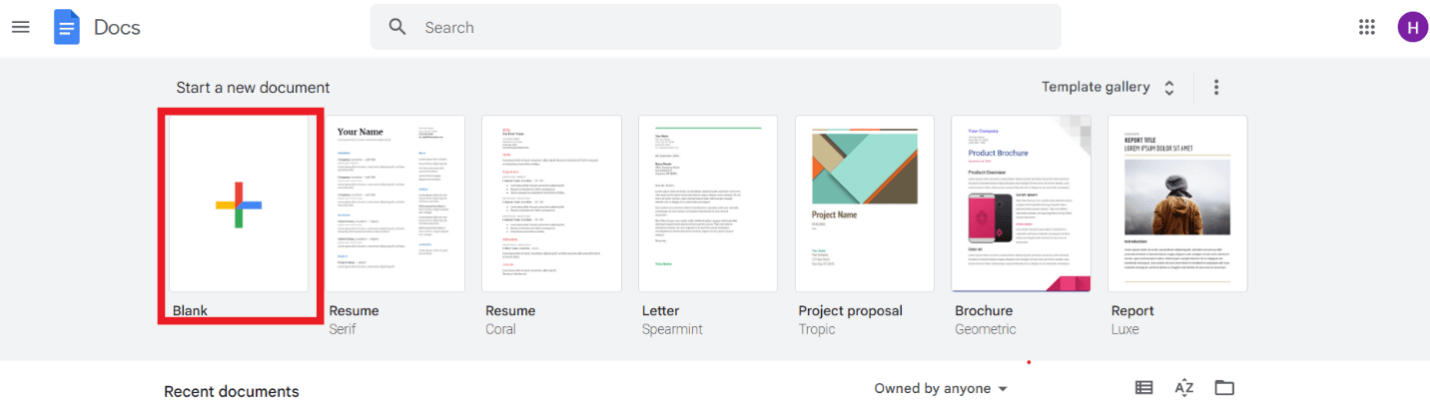
Step 2. In the new document, click Insert > Drawing > New. It will pop up a new drawing window.
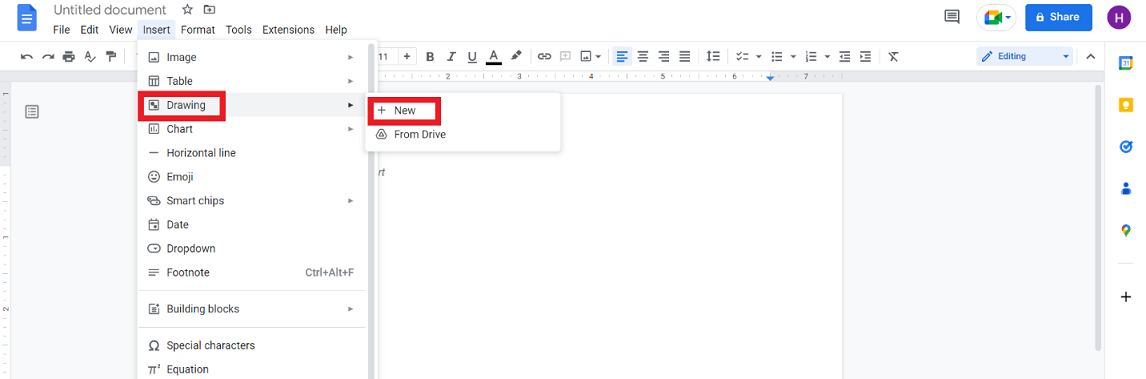
Step 3. Now you have to insert shapes in the canvas. To do that, click the "Shapes" icon from the top menu bar, select the shape you want to add, and drag and drop the mouse to insert the shape in the canvas with the size you want.
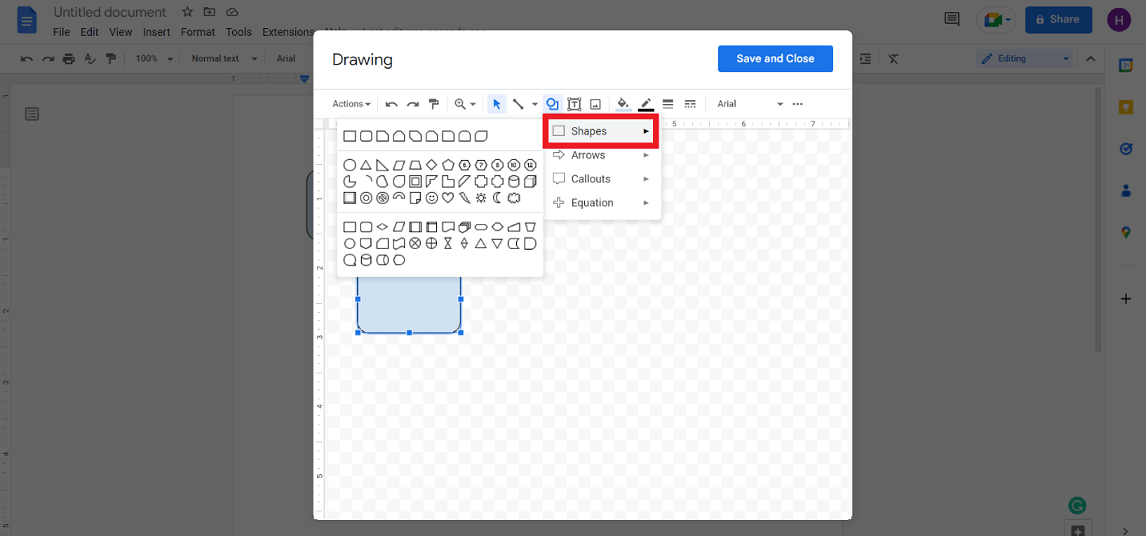
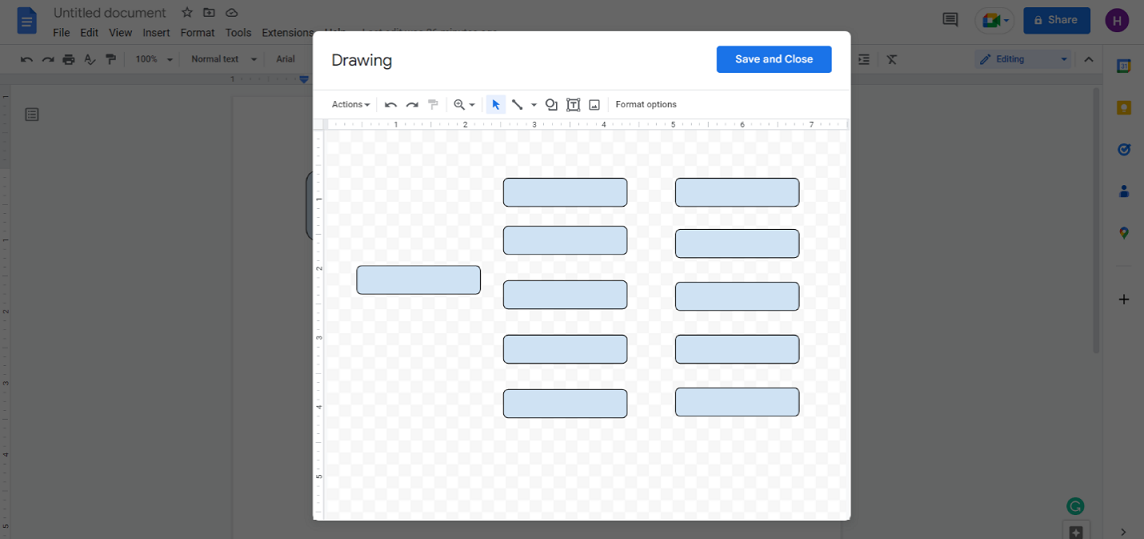
Step 4. Once all the shapes are added, name them by double-clicking.
Step 5. Now you have to add the connectors. Click on the "Lines" icon from the top menu bar and choose any shape of line you want to use. And then, start connecting shapes.
![]()
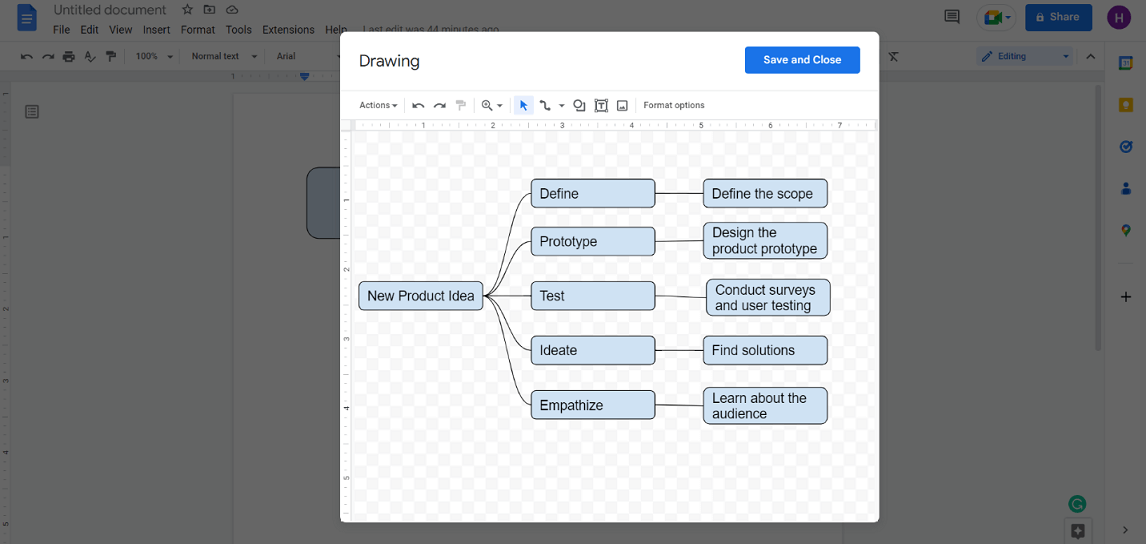
Step 6. You can further customize the mind map by filling the shapes with different colors or doing other customizations. Once the mind map is completed, click "Save and Close".
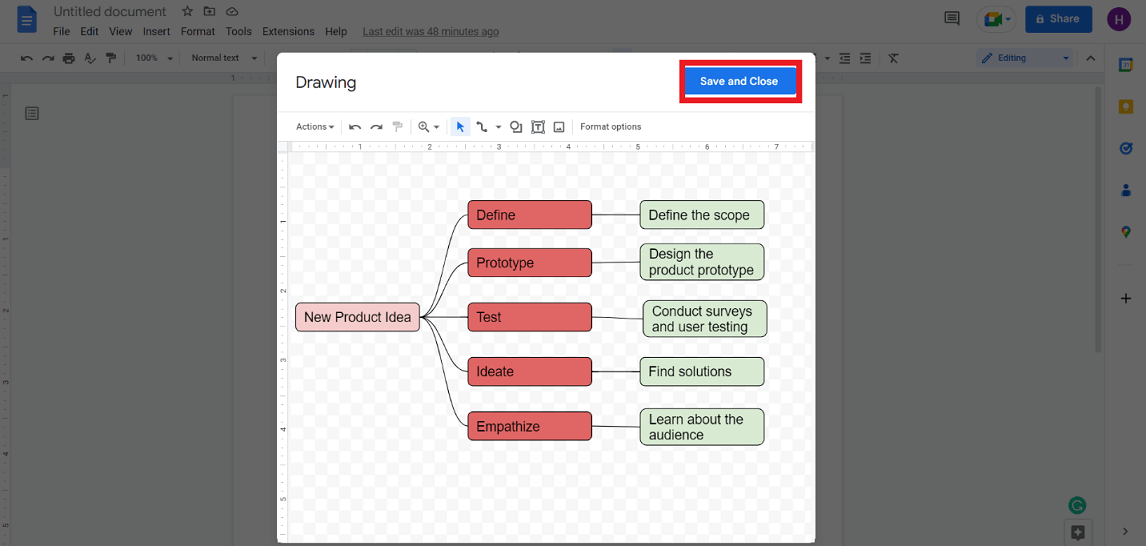
Step 7. Now you have to insert shapes in the canvas. To do that, click the "Shapes" icon from the top menu bar, select the shape you want to add, and drag and drop the mouse to insert the shape in the canvas with the size you want.
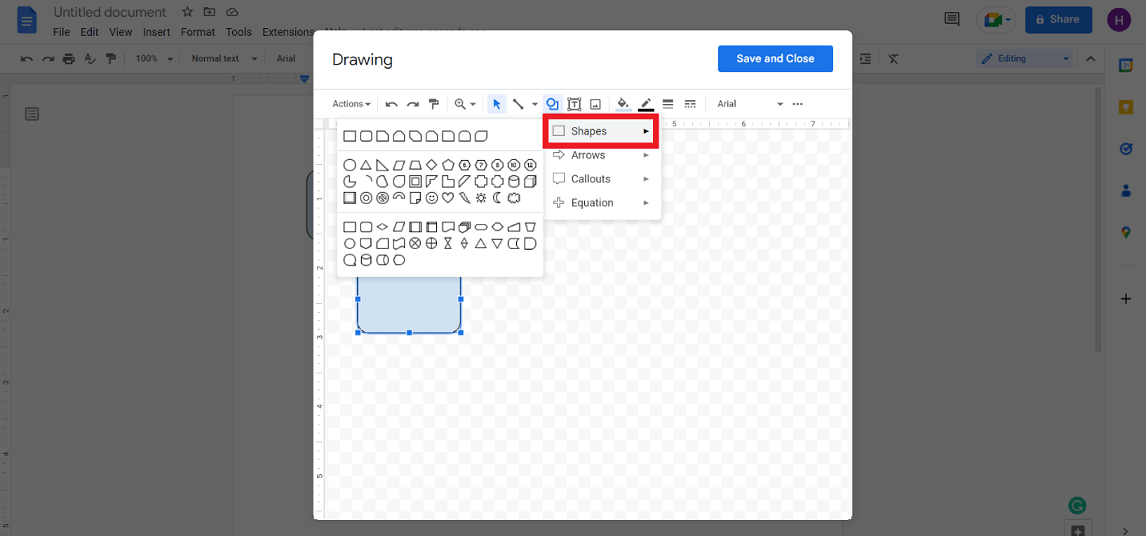
The mind map drawing will be pasted on the document. Afterward, you can download it by clicking File > Download and choosing the file format.
Alternatively, you can share it with others by clicking the "Share" button from the top right corner, then mentioning the people or group name or getting the shareable link.
This way, you can create a mind map in Google Docs and share it with others instantly.
Part 2. How to Create Mind Map for Free and Export in Various Formats (Easy)
Google Docs is not a dedicated mind map drawing tool, so its features are limited and also a bit complex. In fact, you get access to just limited basic functionalities with no templates, while the canvas is also limited. But what if we tell you that you can create a mind map easily for free and even export it in various formats. That's where Boardmix comes into action.
Boardmix is an online collaborative mind map design tool that provides a feature-rich and intuitive whiteboard to easily create simple to complex mind maps. It provides a more creative way to create mind maps with its multiple built-in templates and a drag-and-drop interface. Follow the below steps to learn how you can easily create a mind map with Boardmix:
Step 1. Sign up to Boardmix.
Step 2. From the main dashboard, click "Mind Map" and then click "Use" to open the whiteboard with a default mind map template.
Step 3. Customize the mind map template with your data. You can add new shapes, lines, notes, and other elements to the mind map from the left-side menu.
Step 4. Once you have completed the drawing, you can save it in any format you want. To do that, click the "Export" icon from the top left corner and then choose the format and click "Export".
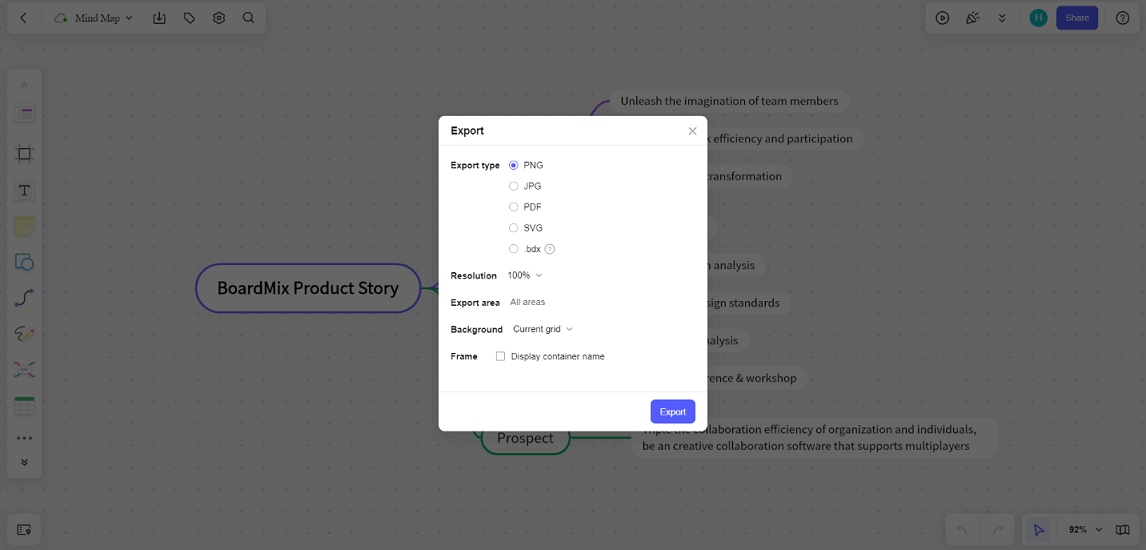
Alternatively, you can share the file with others by clicking the "Share" button from the top right corner and then sharing the link with others.
This way, you can easily and collaboratively create mind maps with Boardmix. Some of the other highlighting reasons why you should choose Boardmix include:
- It provides multiple built-in mind map templates.
- It provides an infinite canvas to create a single large mind map or multiple mind maps.
- It provides real-time collaboration between colleagues, including a chat box for instant messaging.
- It can export mind maps in various formats, such as PNG, JPG, PDF, and .bdx files.
- It provides many advanced features, such as demo mode, timer, version management, and many more.
- It provides more custom choices for creating more intuitive mind maps.
- It is completely free for individuals and small teams.
Overall, Boardmix is an ideal tool for creating simple to complex mind maps without any hassle.
Part 3. Free Mind Map Templates
Now that we have learned how to create a mind map in Google Docs and also the easy and instant solution offered by Boardmix, let's showcase some of the free mind maps templates you can access with Boardmix:
1. Planning Mind Map
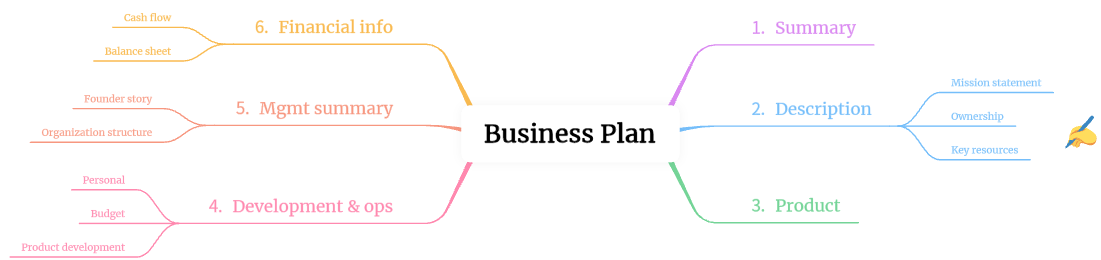
2. Brainstorming Mind Map
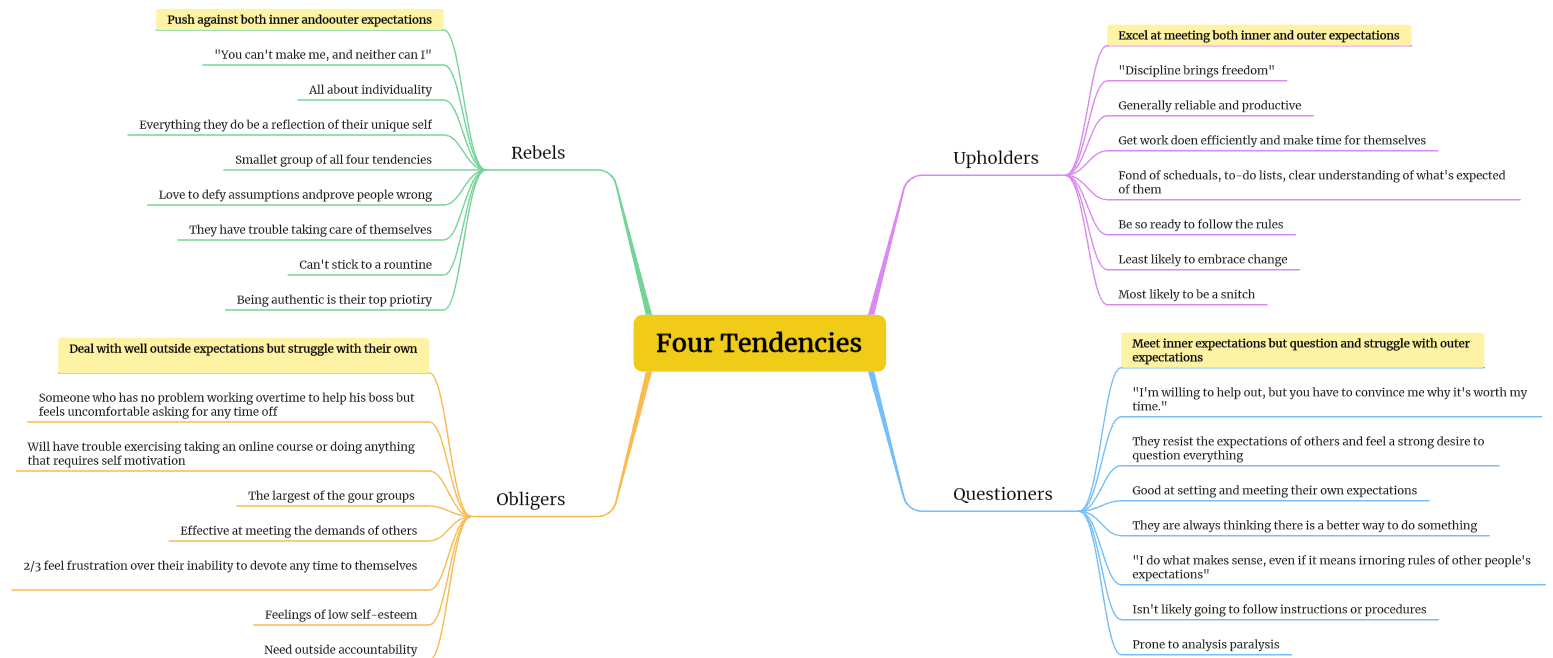
3. Purist Mind Map
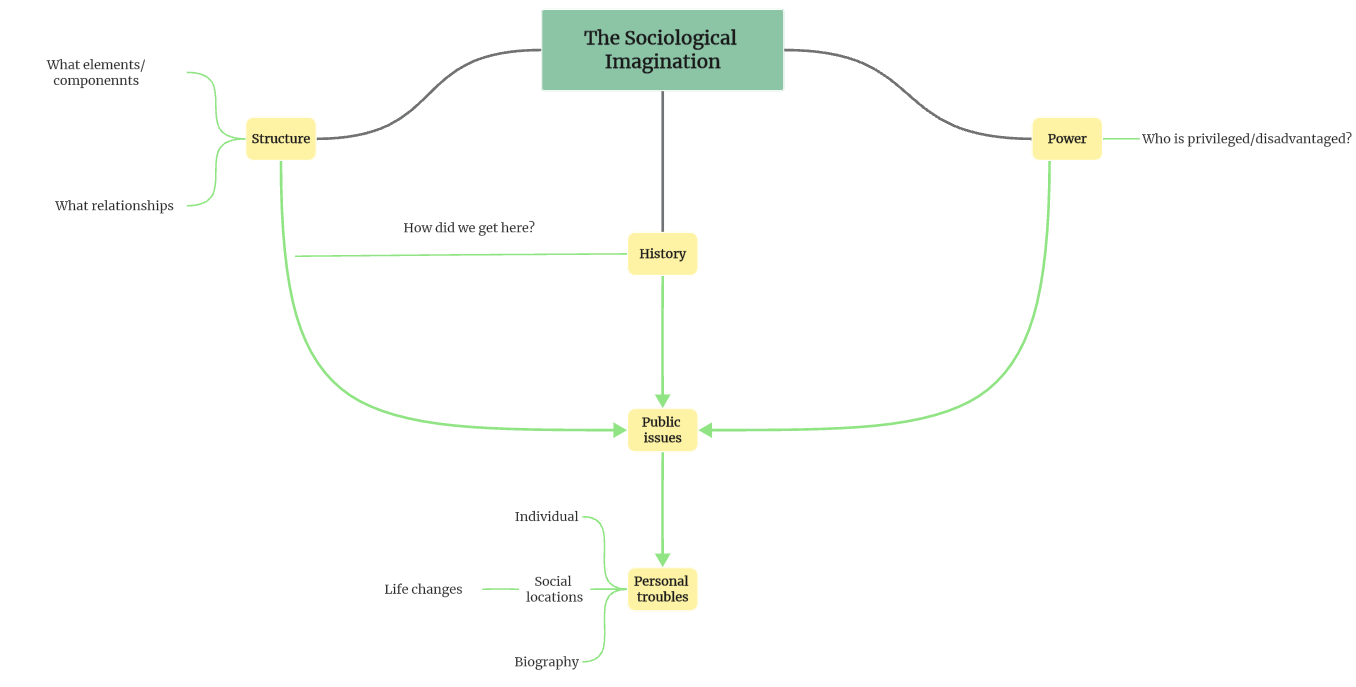
Conclusion
Mind maps are the best way to graphically visualize an idea, concept, or process to better understand and brainstorm with others. Since Google Docs are widely used across the world for creating documents, it also supports creating mind maps. By following the above steps, you can easily create a mind map in Google Docs. However, if you are looking for an easier, feature-rich, and dedicated mind map drawing solution, then Boardmix is the best choice for you. Its web-based user-friendly interface, advanced features, built-in templates, and real-time collaboration all make it the ideal platform to create and share mind maps.








