In project management, visualizing progress with Kanban boards or Gantt charts is crucial. If you're seeking a tool that integrates both functionalities, Boardmix online whiteboard is a free and highly recommended option.
How to Do Project Management?
Effective project management is essential for the success of any project, ensuring that objectives are met within the specified constraints of time, budget, and quality. To achieve this, project managers rely on various templates and tools that help organize tasks, manage resources, and track progress. Here, we explore some of the most commonly used project management templates and their applications.
1. Gantt Charts
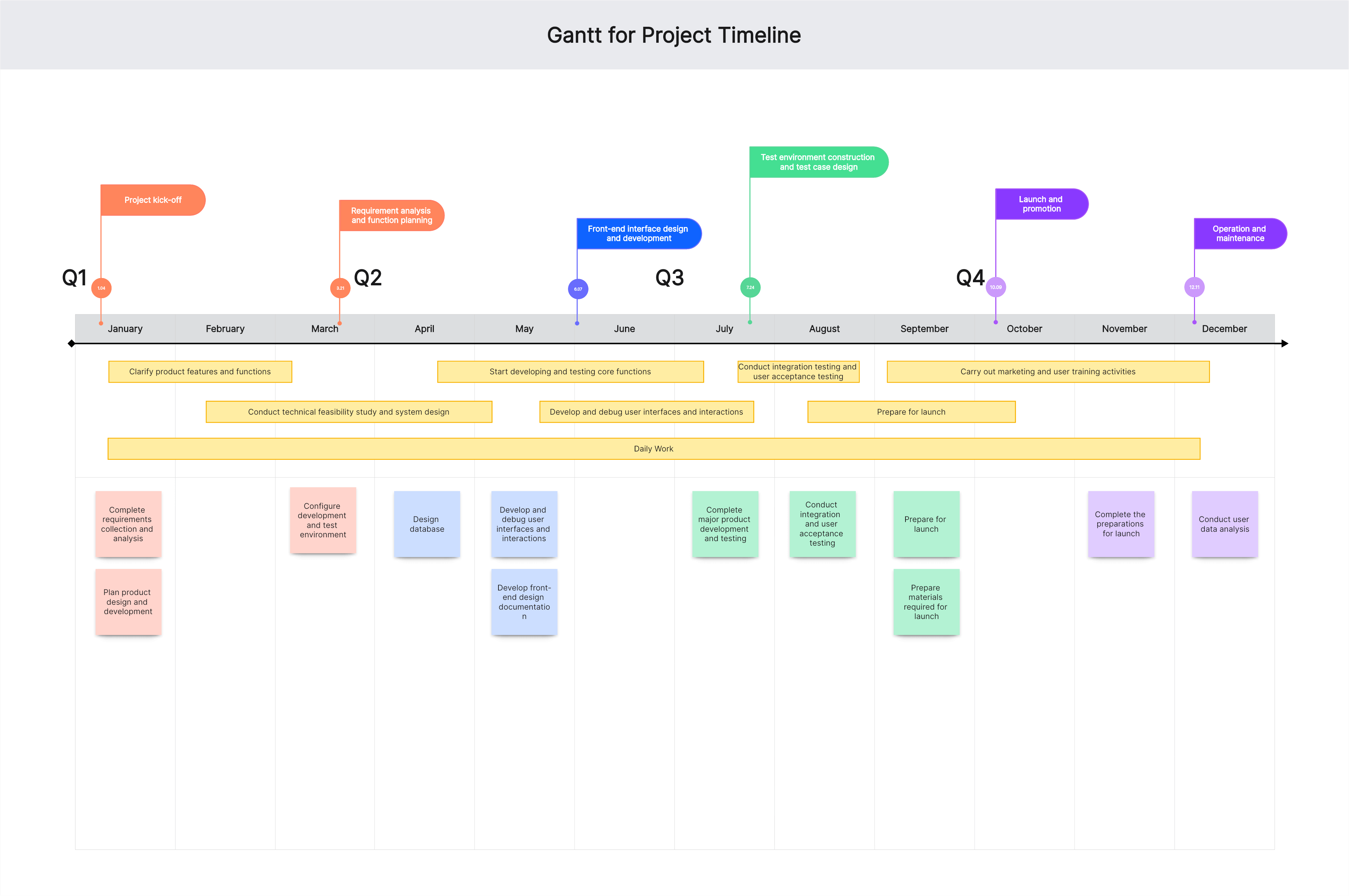
Gantt Charts are one of the most popular and traditional project management tools. They provide a visual timeline for the project, showing the start and end dates for each task. This makes it easy to see the project schedule and identify which tasks depend on others. Gantt Charts help in:
Scheduling: Plan out the project timeline and ensure tasks are completed in a logical order.
Resource Allocation: Assign resources effectively to various tasks.
Tracking Progress: Monitor the project's progress and make adjustments as needed.
Advantages:
Clear visualization of project timeline and task dependencies.
Easy to update and adjust as the project progresses.
Helps in identifying potential bottlenecks and delays.
2. Kanban Boards
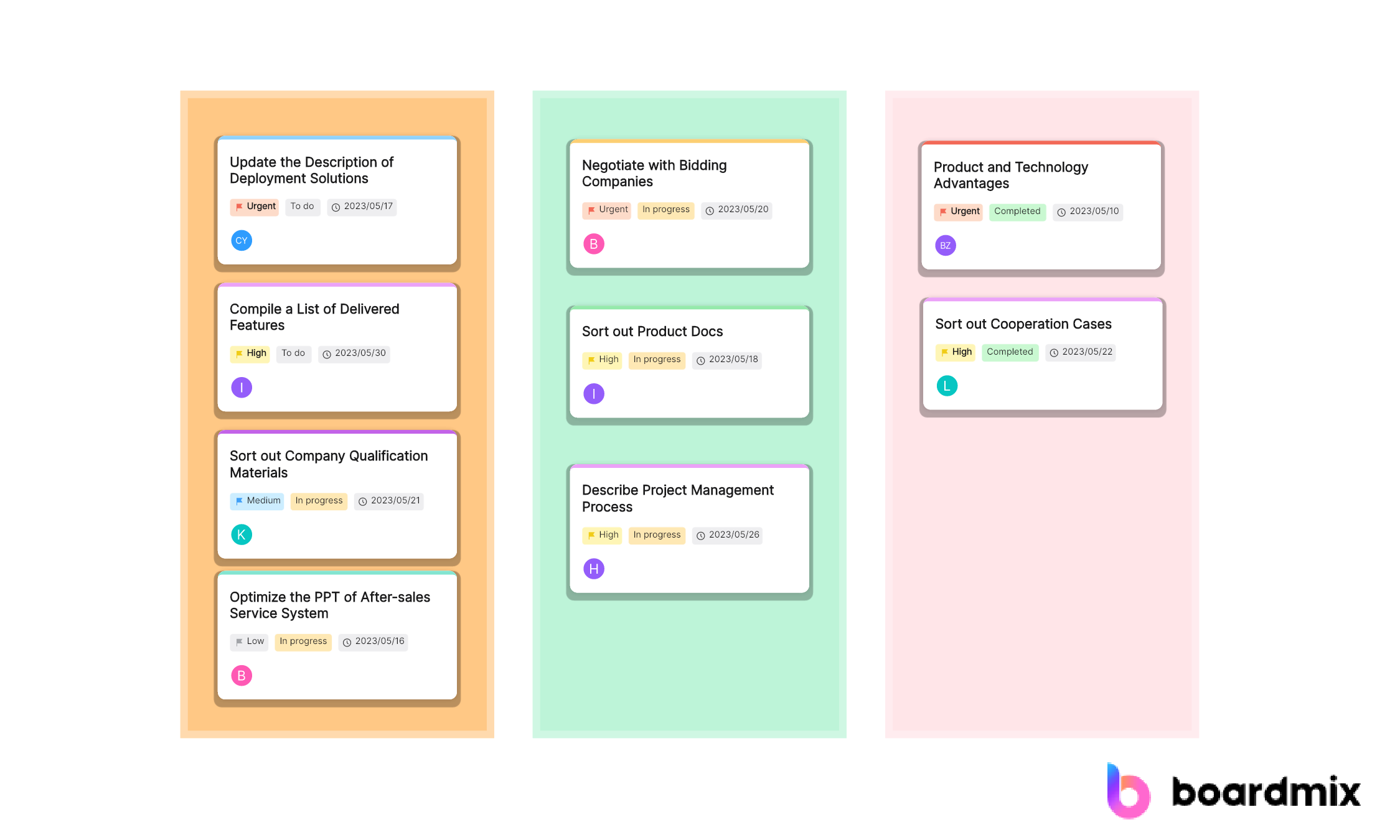
Kanban Boards are a flexible, visual method for managing work as it moves through a process. Kanban uses cards to represent work items and columns to represent each stage of the process. It is particularly useful for managing workflows and improving efficiency.
Applications:
Workflow Management: Track the flow of tasks through different stages (e.g., To Do, In Progress, Done).
Workload Balancing: Identify bottlenecks and balance workload among team members.
Continuous Improvement: Foster a culture of continuous improvement by making work visible and encouraging regular reviews.
Advantages:
Visual representation of work status.
Facilitates collaboration and communication.
Easy to adapt to different types of projects and workflows.
What is the Most Commonly Used Project Management Tool?
Numerous project management tools are available today, each with unique features and capabilities. Among the most commonly used are Boardmix, Microsoft Project, Trello, Asana, and Jira. These tools help streamline project management processes and enhance team collaboration. You can use these project management drawing tools to improve work efficiency.
1. Boardmix
Boardmix is an innovative free project management tool designed to combine the functionalities of traditional project management templates with modern, interactive features. It is particularly well-suited for visual project management and team collaboration.
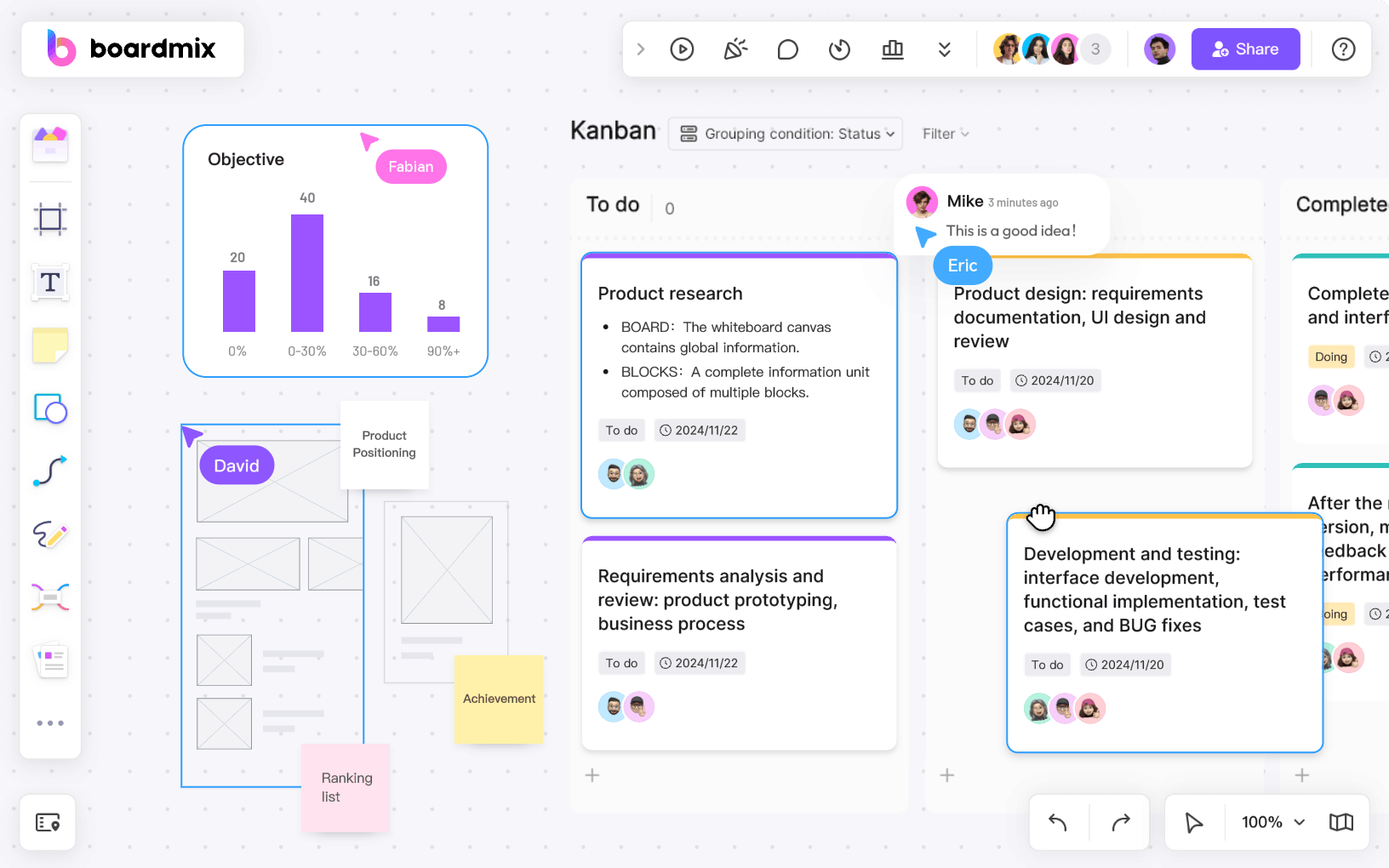
Features:
Versatile Visual Boards: Boardmix provides customizable boards that can be adapted to different project management styles, including Gantt Charts, Kanban Boards, and mind maps. This versatility allows teams to visualize their projects in the way that works best for them.
Task Management: Users can create tasks, set deadlines, assign responsibilities, and track progress with ease. The intuitive interface makes it simple to update task statuses and keep everyone informed about project developments.
Performance Tracking: With built-in analytics and reporting tools, Boardmix provides insights into project performance, helping teams identify areas for improvement and make data-driven decisions.
Collaboration and Communication: With real-time collaboration features, team members can attend the project management seamlessly, no matter where they are located. Comments, annotations, and instant messaging within the tool ensure clear communication and quick resolution of issues.
2. Microsoft Project
Microsoft Project is one of the most established project management drawing tools available. It offers a comprehensive suite of features tailored for detailed project planning and tracking.
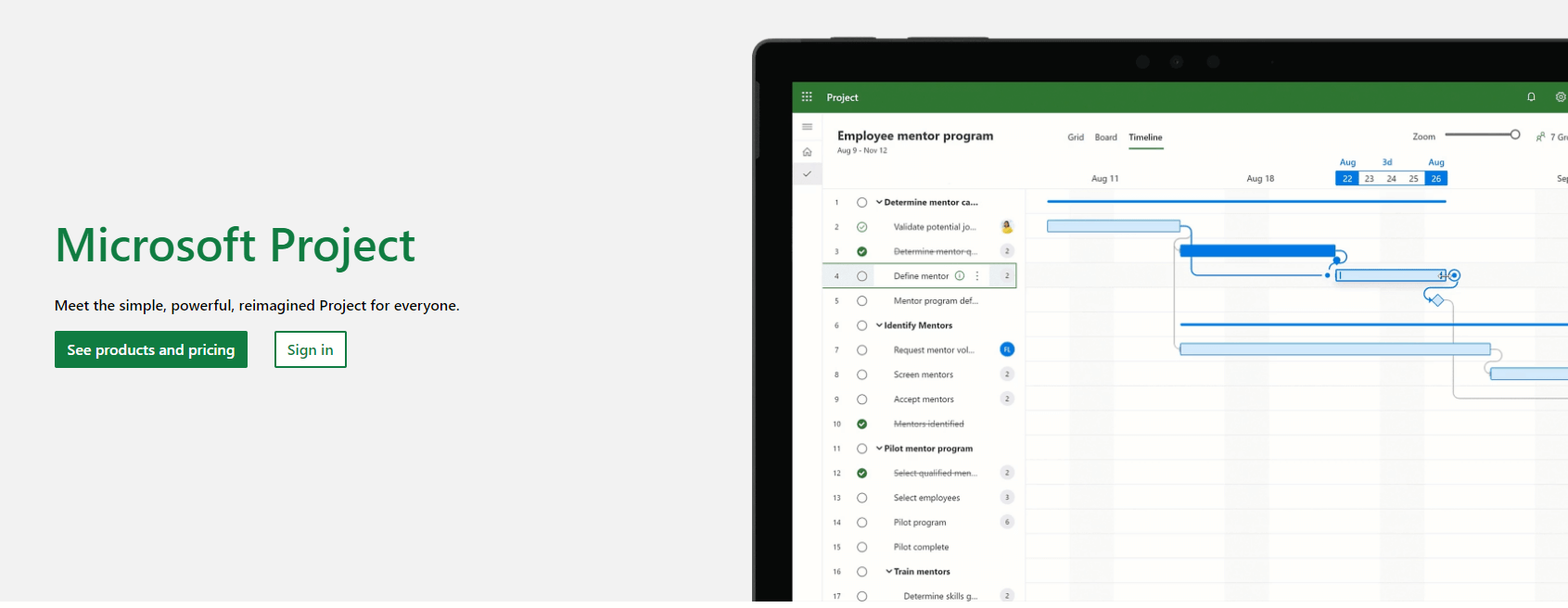
Features:
Detailed Scheduling: Provides robust tools for creating detailed project schedules and tracking progress.
Resource Management: Allows for sophisticated resource allocation and management.
Integration: Integrates well with other Microsoft Office applications, enhancing productivity.
Reporting and Analytics: Offers powerful reporting features to track project performance and generate insights.
3. Trello
Trello is a highly visual and user-friendly project management tool that uses boards, lists, and cards to help teams organize and prioritize projects in a fun, flexible, and rewarding way.
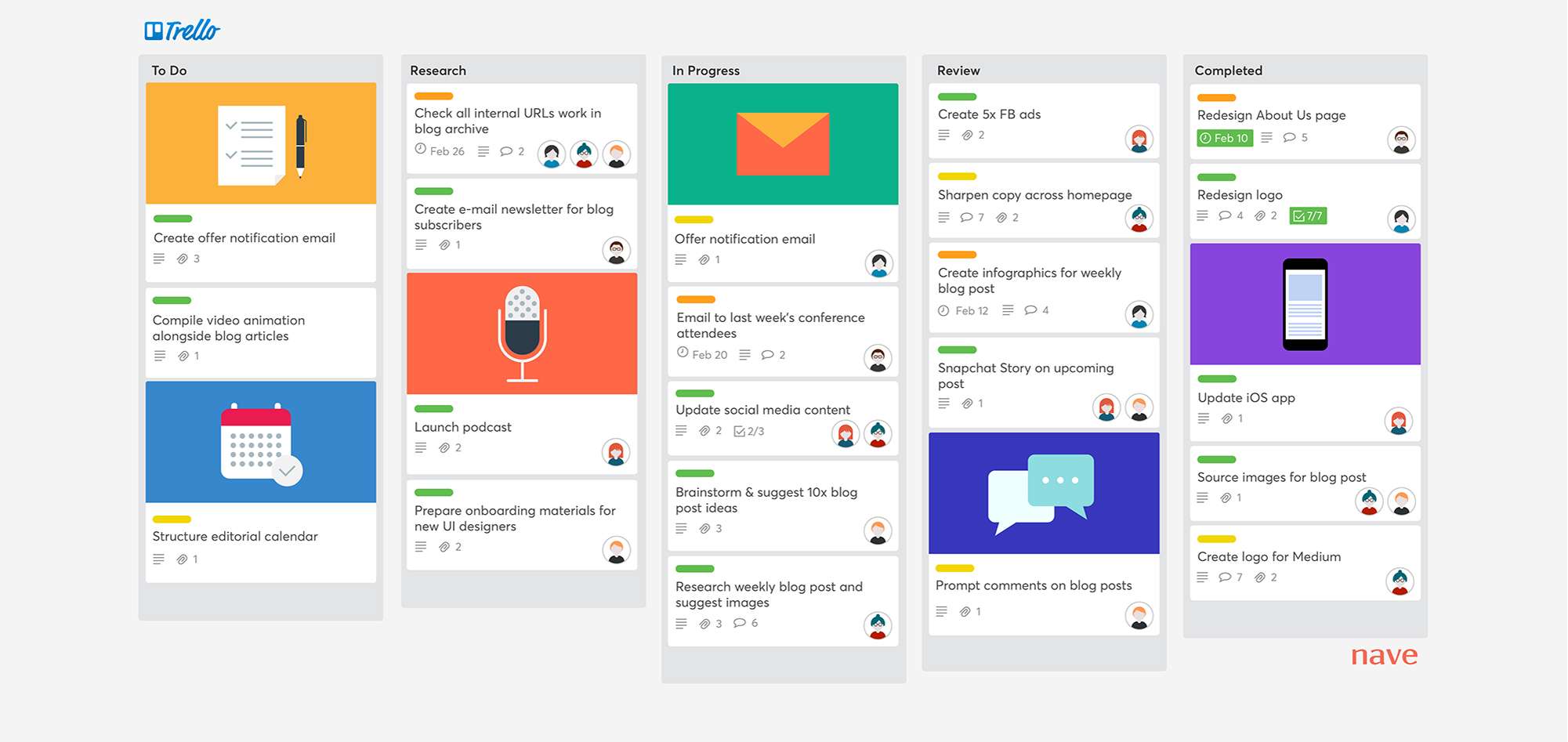
Features:
Kanban Boards: Utilizes a simple, intuitive board system to track project tasks and progress.
Collaboration: Facilitates easy collaboration with features like card assignments, comments, and attachments.
Integration: Integrates with numerous other tools like Slack, Google Drive, and more.
Flexibility: Highly adaptable for various types of projects, from simple to-do lists to complex workflows.
4. Asana
Asana is a powerful project management tool designed to help teams coordinate and manage their work effectively. It combines task management with advanced project-tracking features.
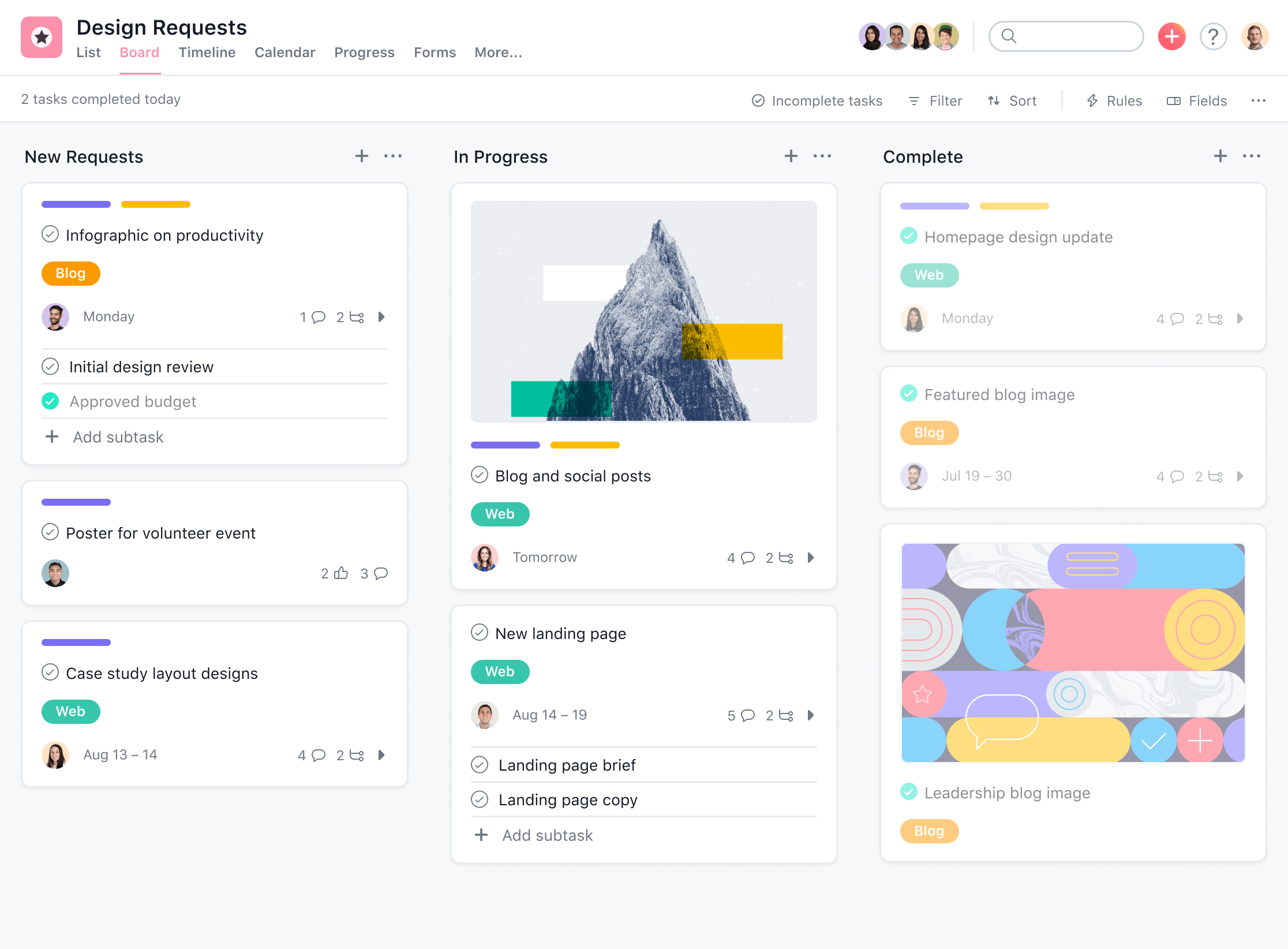
Features:
Task Management: Allows for the creation and assignment of tasks, setting deadlines, and tracking progress.
Project Views: Offers multiple views, including list, board, timeline, and calendar views.
Integration: Supports integration with various other tools and platforms.
Automation: Provides automation features to streamline repetitive tasks and processes.
How to Use Project Management to Create Kanban Boards?
A Kanban board in Boardmix allows you to create cards for each task, which can be organized under the "To Do," "In Progress," and "Done" columns, providing a clear overview of your project’s status. Each card can include additional information like priority, due date, assigned personnel, and tags, facilitating team communication and collaboration.
To create a Kanban board in Boardmix:
1. Open Boardmix at Boardmix.com and click "Try for Free" to access the workspace.
2. Click "New Whiteboard" to create a new file.
3. From the bottom of the left-hand menu, choose "Card." Click anywhere on the whiteboard to add a card.
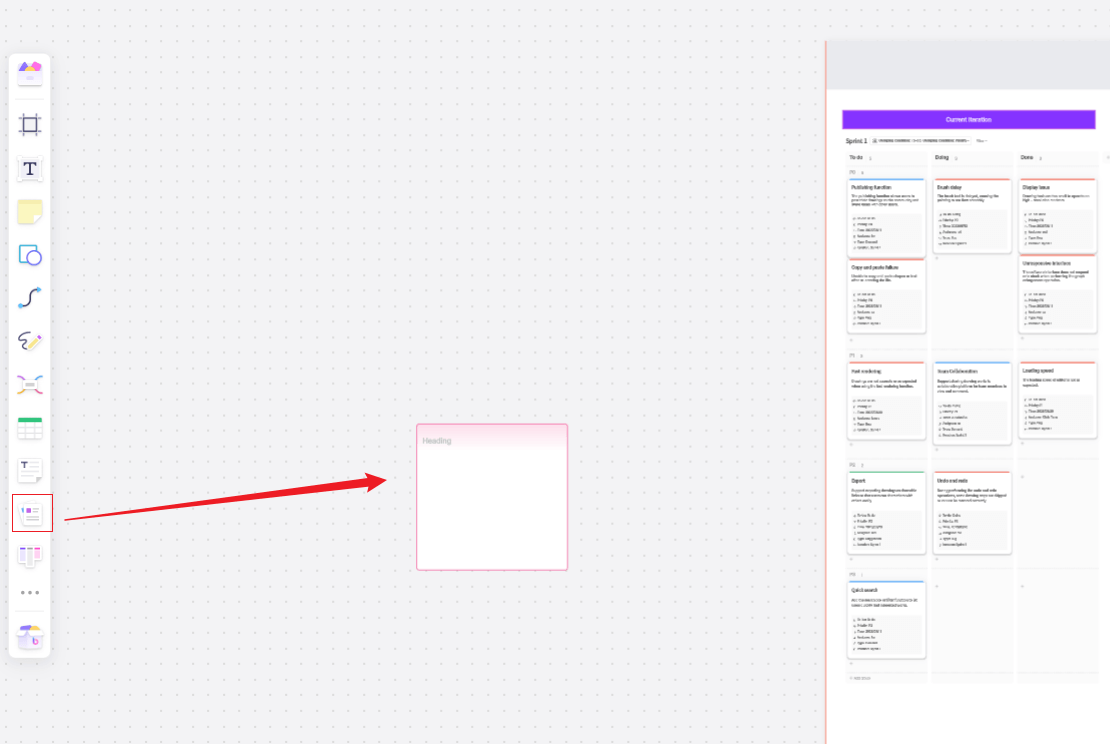
4. Enter the task content in the "Title" field. Use the top menu to add details like priority, due date, personnel, and tags.
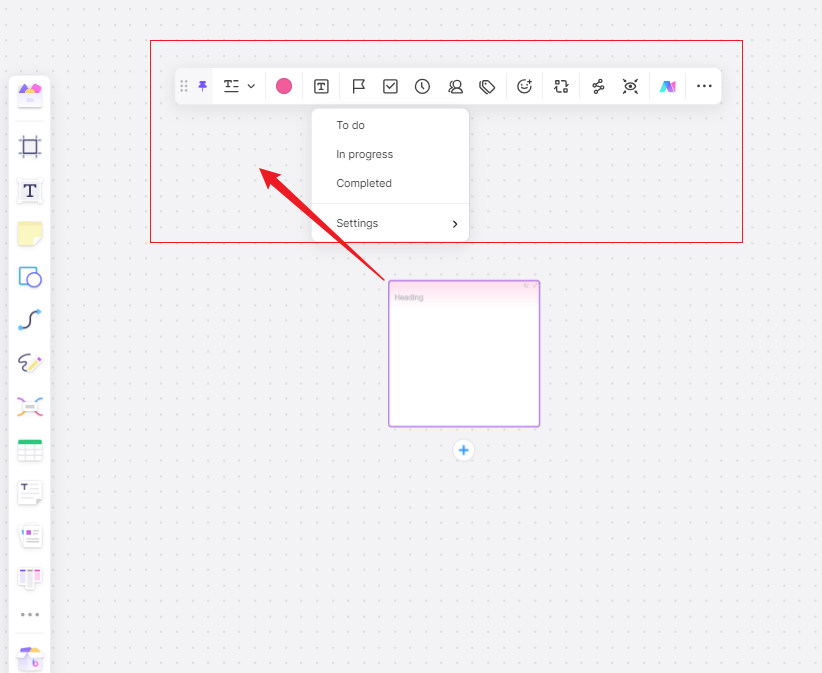
5. For more detailed descriptions, convert the card to a "Document" style by clicking the first menu option, allowing extensive content editing.
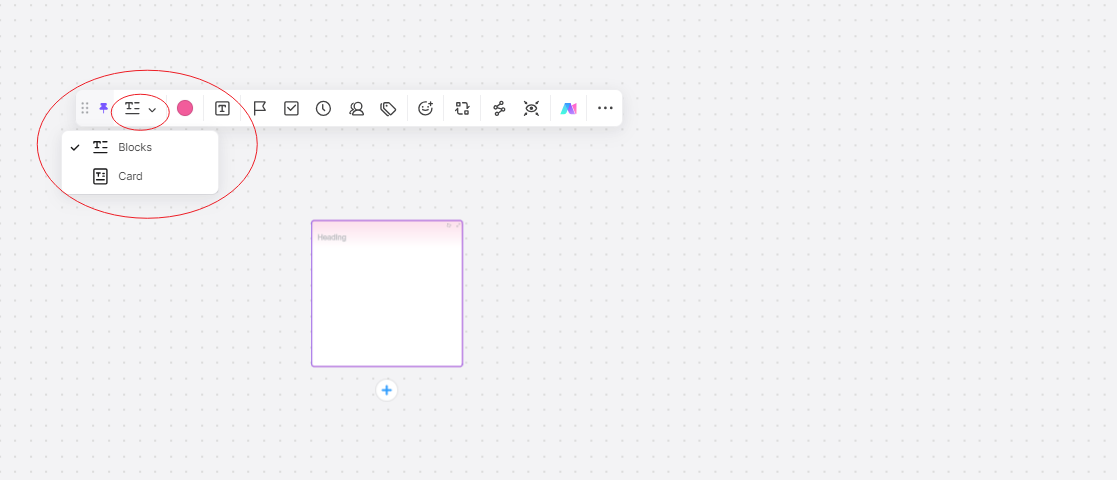
6. To format text, highlight and select the desired style from the pop-up menu. Pre-format text by typing "/" to call up the style panel before entering text.
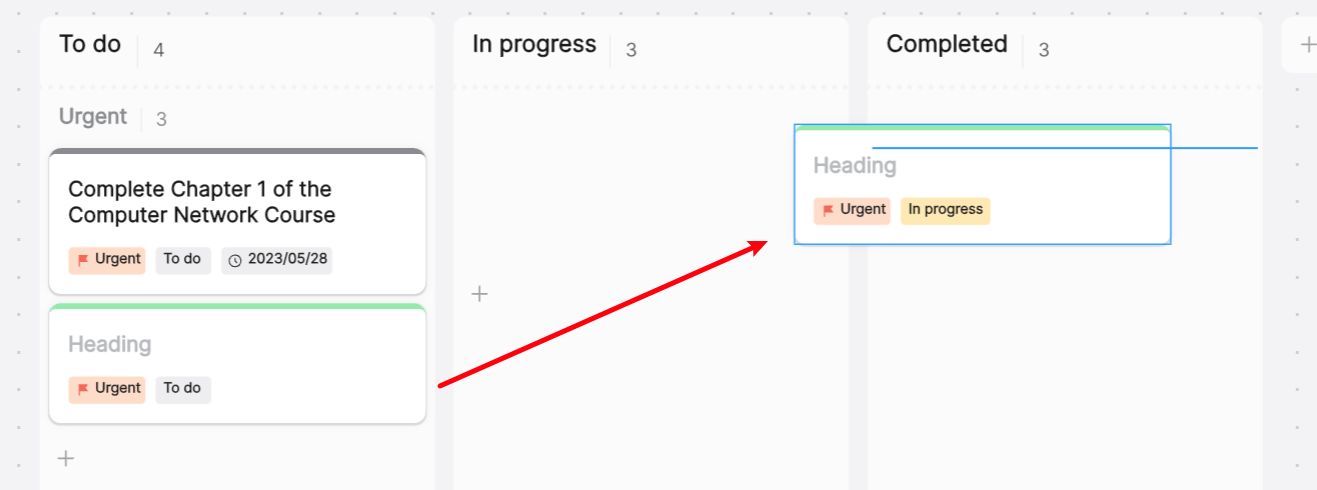
7. Adjust paragraph spacing through the "Paragraph Spacing" option in the top menu.
8. Insert images by selecting "Insert Image" from the left-hand menu and dragging the image into the document area.
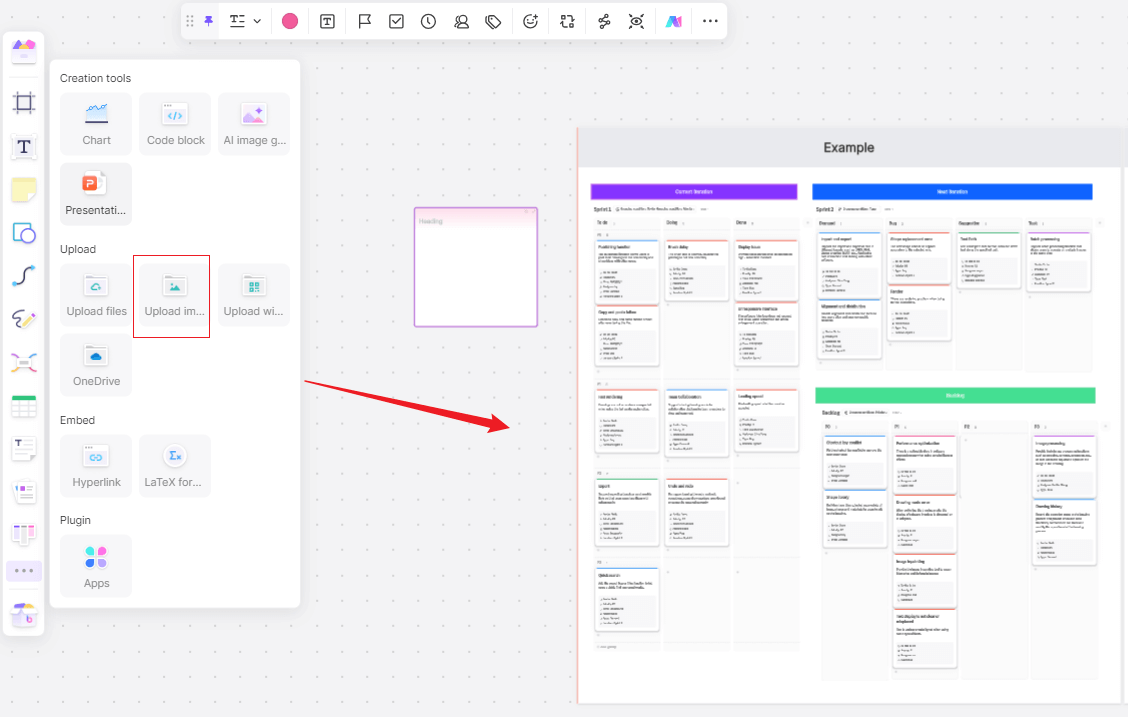
9. Toggle between card and document styles as needed by selecting "Type Conversion."
Once your tasks are organized into cards, you can copy and modify them by holding Alt/Option and dragging to duplicate. Add three labeled rectangles for "To Do," "In Progress," and "Done" using the "Shape" tool to complete your Kanban board. To share your board, click the "Share" button in the top right, set permissions to "Editable," and send the link to colleagues.
How to Use Project Management to Create Gantt Charts?
To create Gantt charts in Boardmix:
1. Navigate to "Community/Template " on the Boardmix homepage.
2. In the "Project Management" category, select the "Project Requirements Plan and Development Gantt Chart" template and click "Use This Template."
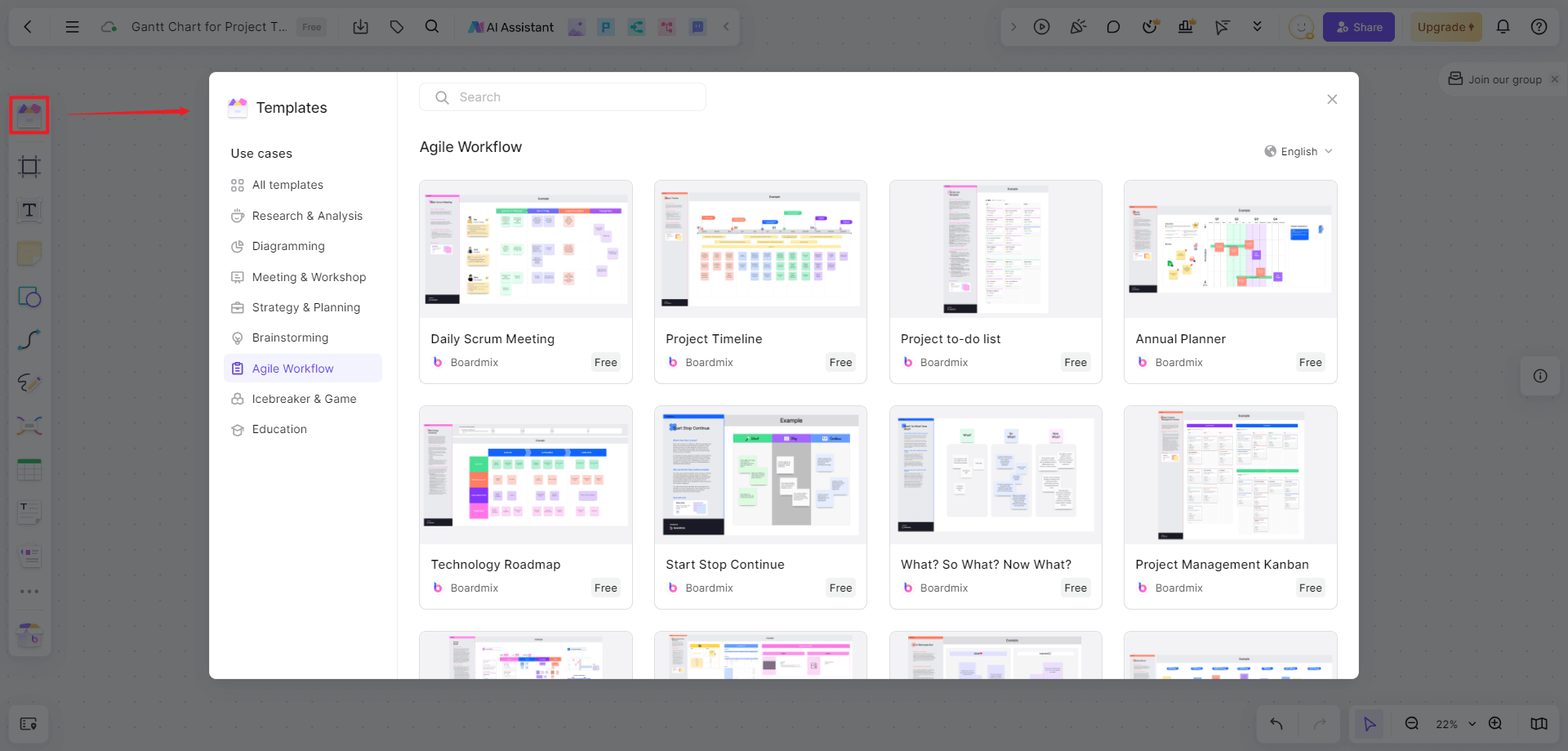
3. The copied template includes a table of subtasks on the left and a timeline on the right. Adjust the timeline view from months to weeks by duplicating the template (Alt + Drag) and modifying the time scale.
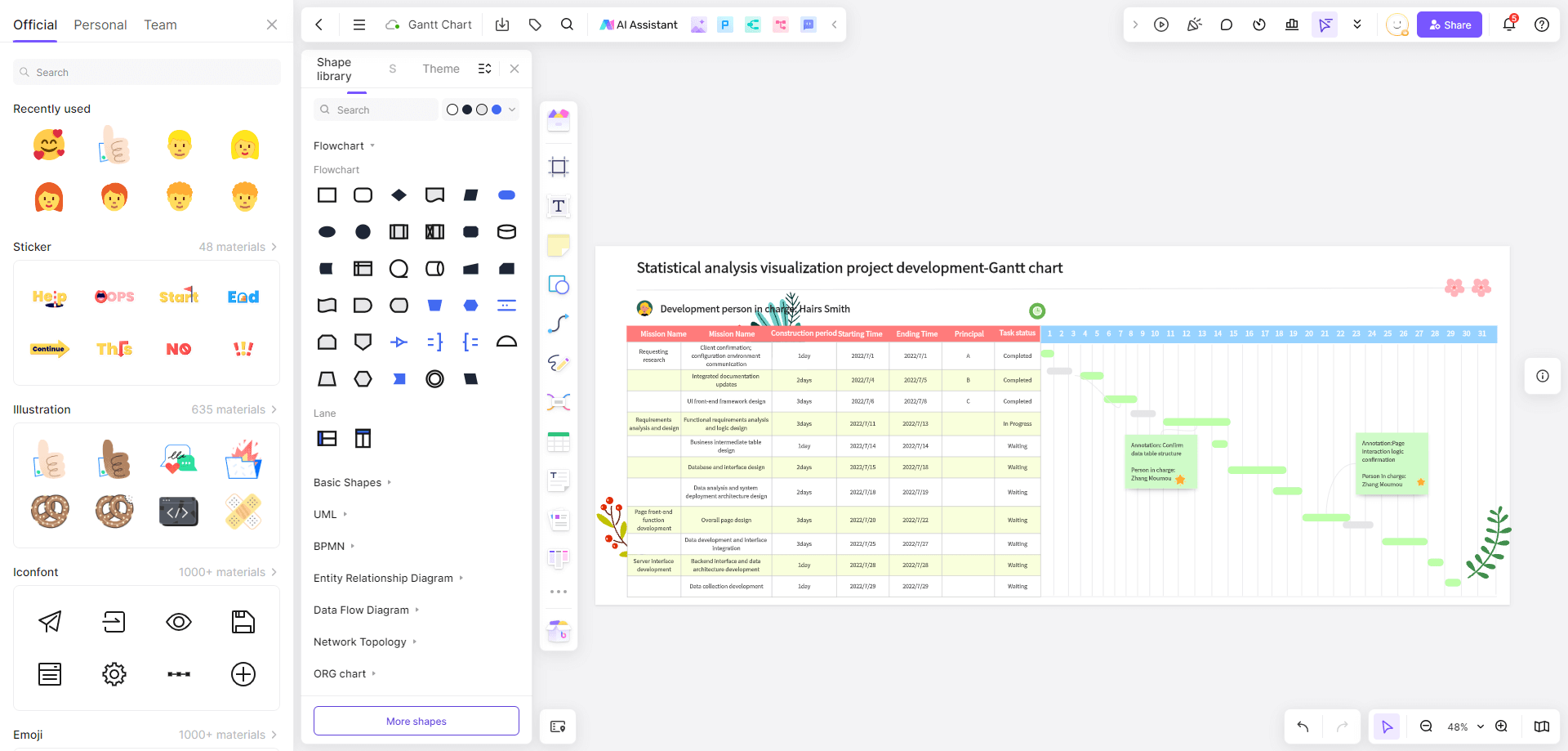
4. For more Gantt chart templates, select "EdrawMax" from the "More" menu at the bottom of the left-hand toolbar, and choose from the project management category.
5. Edit the template by adjusting the start and end dates, which automatically update the task durations and progress bars.
6. Save the file to embed the Gantt chart in your Boardmix workspace. To edit, select the embedded chart and choose "Edit EdrawMax File."
Project management is a critical discipline that requires the right tools and templates to ensure success. Templates like Gantt Charts, Kanban Boards, WBS, and CPM offer structured approaches to planning and executing projects. Among the many tools available, Boardmix stands out for its versatility, ease of use, and powerful collaboration features, making it an excellent choice for modern project management needs. By leveraging these project management tools. Boardmix can enhance its ability to deliver projects on time, within budget, and to the desired quality standards.








